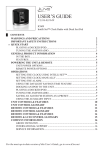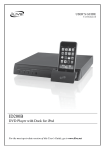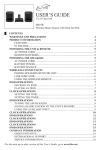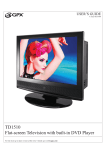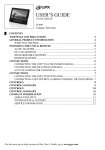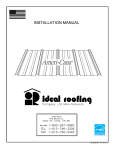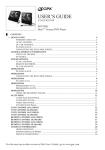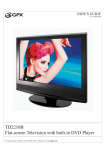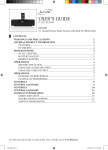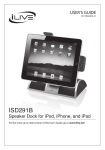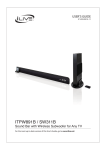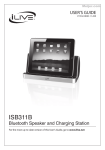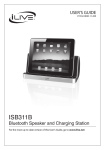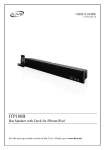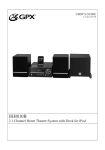Download iLive IT319 User's Manual
Transcript
USER’S GUIDE V:1425-0119-10 IT319 3.1 Channel Home Theater System with Dock for iPod For the most up-to-date version of this User’s Guide, go to www.ilive.net Warnings and Precautions • CAUTION: TO PREVENT ELECTRIC SHOCK, MATCH WIDE BLADE OF PLUG TO WIDE SLOT, FULLY INSERT. • WARNING: To prevent fire or shock hazards, do not expose this unit to rain or moisture. • CAUTION: Use of controls or adjustments or performance of procedures other than those specified may result in hazardous radiation exposure. • WARNING: Changes or modifications to this unit not expressly approved by the party responsible for compliance could void the user’s authority to operate the equipment. • WARNING: Do not place the unit on top of any soft, porous, or sensitive surfaces to avoid damaging the surface. Use a protective barrier between the unit and surface to protect the surface. • WARNING: Use of this unit near fluorescent lighting may cause interference regarding use of the remote. If the unit is displaying erratic behavior move away from any fluorescent lighting, as it may be the cause. • CAUTION: Danger of explosion if battery is incorrectly replaced. Replace only with the same or equivalent type. • PRÉCAUTION: Danger d’explosion si les piles sont remplacées de façon incorrect. Remplacer les piles seulement par le même type de pile ou l’équivalent. • WARNING: There is a danger of explosion if you attempt to charge standard Alkaline batteries in the unit. Only use rechargeable NiMH batteries. • WARNING: The remote control’s button cell battery contains mercury. Do not put in the trash, instead recycle or dispose of as hazardous waste • WARNING: Lithium ion batteries, like all rechargeable batteries are recyclable and should be recycled or disposed of in normal household waste. Contact your local government for disposal or recycling practices in your area. They should never be incinerated since they might explode. WARNING: TO REDUCE THE RISK OF ELECTRIC SHOCK, DO NOT REMOVE COVER (OR BACK). NO USER-SERVICEABLE PARTS INSIDE. REFER SERVICING TO QUALIFIED SERVICE PERSONNEL. The lightning flash with arrowhead symbol, within an equilateral triangle, is intended to alert the user to the presence of uninsulated "dangerous voltage" within the product's enclosure that may be of sufficient magnitude to constitute a risk of electric shock to persons. The exclamation point within an equilateral triangle is intended to alert the user to the presence of important operating and maintenance (servicing) instructions in the literature accompanying the appliance. This product utilizes a Class 1 laser to read Compact Discs. This laser Compact Disc Player is equipped with safety switches to avoid exposure when the CD door is open and the safety interlocks are defeated. Invisible laser radiation is present when the CD Player’s lid is open and the system’s interlock has failed or been defeated. It is very important that you avoid direct exposure to the laser beam at all times. Please do not attempt to defeat or bypass the safety switches. Do not mix old and new batteries. Do not mix alkaline, standard (carbon-zinc), or rechargeable (ni-cad, ni-mh, etc) batteries. No mezcle baterías viejas y nuevas. No mezcle baterías alcalinas, estándar (carbono-zinc) o recargables (nicad, ni-mh, etc.). Important Safety Instructions 1. 2. 3. 4. 5. 6. 7. Read these Instructions. Keep these Instructions. Heed all Warnings. Follow all instructions. Do not use this apparatus near water. Clean only with a dry cloth. Do not block any ventilation openings. Install in accordance with the manufacturer’s instructions. 8. Do not install near any heat sources such as radiators, heat registers, stoves, or other apparatus (including amplifiers) that produce heat. 9. Do not defeat the safety purpose of the polarized or grounding - type plug. A polarized plug has two blades with one wider than the other. A grounding type plug has two blades and a third grounding prong. The wide blade or the third prong are provided for your safety. When the provided plug does not fit into your outlet, consult an electrician for replacement of the obsolete outlet. 10.Protect the power cord from being walked on or pinched particularly at plugs, convenience receptacles, and the point where they exit from the apparatus. 11.Only use attachments/accessories specified by the manufacturer. 2 iLive | IT319B 12.Use only with a cart, stand, tripod, bracket, or table specified by the manufacturer, or sold with the apparatus. When a cart is used, use caution when moving the cart/ apparatus combination to avoid injury from tip-over. 13.Unplug this apparatus during lightning storms or when unused for long periods of time. 14.Refer all servicing to qualified service personnel. Servicing is required when the apparatus has been damaged in any way, such as power-supply cord or plug is damaged, liquid has been spilled or objects have fallen into the apparatus, the apparatus has been exposed to rain or moisture, does not operate normally, or has been dropped. Additional Warnings Features • The apparatus shall not be exposed to dripping or splashing and that no objects filled with liquids, such as vases, shall be placed on apparatus. L'appareil ne doit pas être exposé aux écoulements ou aux éclaboussures et aucun objet ne contenant de liquide, tel qu'un vase, ne doit être placé sur l'objet. • • • • • • • • • • • • • • • • • • • • • • • Main plug is used as disconnect device and it should remain readily operable during intended use. In order to disconnect the apparatus from the mains completely, the mains plug should be disconnected form the mains socket outlet completely. La prise du secteur ne doit pas être obstruée ou doit être facilement accessible pendant son utilisation. Pour être complètement déconnecté de l'alimentation d'entrée, la prise doit être débranchée du secteur. • Battery shall not be exposed to excessive heat such as sunshine, fire or the like. Les piles ne doivent pas être exposées à de forte chaleur, tel qu'à la lumière du soleil, au feu ou autres choses de semblable. Dock plays and charges iPod HDMI DVD player upconverts to 1080p 3.1 channel speaker system with integrated subwoofer AM/FM radio with digital tuning SRS TruSurround XT™ Motorized iPod docking drawer Remote 2 Composite video inputs 3 RCA stereo inputs Subwoofer output Component output S-Video output Composite video output HDMI output Disc compatibility: DVD, DVD±R/RW, CD, CD-R/RW, JPEG Preset EQ settings, electronic volume, treble, and bass controls Wall mountable Slot-load disc drive with anti-skip function Station memory presets and last channel memory Digital clock with timer function 32” wide AC power: built-in AC cord • Caution marking is located at the bottom of apparatus. Les précautions d'emploi sont inscrites en bas de l'appareil. • The marking information is located at the bottom of apparatus. Les marquages sont inscrits en bas de l'appareil. FCC Warnings NOTE: This equipment has been tested and found to comply with the limits for a Class B digital device, pursuant to Part 15 of the FCC Rules. These limits are designed to provide reasonable protection against harmful interference in a residential installation. This equipment generates, uses, and can radiate radio frequency energy and, if not installed and used in accordance with the instructions, may cause harmful interference to radio communications. However, there is no guarantee that interference will not occur in a particular installation. If this equipment does cause harmful interference to radio or television reception, which can be determined by turning the equipment off and on, the user is encouraged to try to correct the interference by one or more of the following measures: • Reorient or relocate the receiving antenna. • Increase the separation between the equipment and receiver. • Connect the equipment into an outlet on a circuit different from that to which the receiver is connected. • Consult the dealer or an experienced radio/TV technician for help. What’s Included • • • • • • IT319 AM Loop Antenna FM Wire Antenna Wall-mount hardware Remote & 2 AAA batteries Documentation Powering the Unit Plug the attached AC power cable into a standard AC power outlet. Powering the Remote The remote control requires 2 AAA batteries (included). CUSTOMER HELPLINE | 1-314-621-2881 iLive | IT319B 3 Introduction Motorized Dock for iPod DVD/CD Slot-Load Drive Power Press to turn the unit off and on. Volume Button Press to adjust the volume the unit. Timer Press to set the “on” and “off” timer for the unit. Source Press to switch between DVD, iPod, AM radio, FM radio, Aux, AV 1, and AV 2 mode. Play/Pause Button Press to play and pause a docked iPod or loaded CD/DVD. Tuning & Skip Buttons Press to skip tracks on a docked iPod or loaded CD, skip chapters on a loaded DVD, or tune the radio. Stop Button Press to stop a CD or DVD during play. Wall-mount Connections Eject Button Press to eject a CD or DVD in DVD mode, or the motorized iPod dock in iPod mode. Stereo Auxiliary Input Use to connect an MP3 player or other audio source to the unit. HDMI Output (DVD only) Use to connect the unit to a high definition display. FM & AM Antenna Inputs Use to connect an FM and AM antenna to the unit. S-Video Output (DVD or iPod) Use to connect the unit to a display using an S-Video cable. Reset Press to reset the unit to it’s original default settings. Pr Pb OUTPUT Y AUX INPUT COMPONENT VIDEO OUTPUT SUB WOOFER OUTPUT AV 2 VIDEO IN AV 1 VIDEO IN ANTENNA INPUT Composite Video Output (DVD, iPod, or AV Inputs) Use to connect the unit to a display using RCA video cables (not included). 4 iLive | IT319B Component Video Output (DVD only) Use to connect the unit to a display using component video cables (not included). Subwoofer Output Use to connect an external subwoofer to the unit. AV 1 & AV 2 Inputs Use to connect a DVD player or Set-Top Box to the unit. Power Press to turn the unit off and on. Mute Button Press to mute the volume of the unit. Sleep Press repeatedly to set the sleep timer between 1-90 minutes. POWER Timer Press to set the “on” and “off” timer for the unit. Source Press to switch between DVD, iPod, AM radio, FM radio, Aux, AV 1, and AV 2 mode. MUTE iPod DRAWER DVD SLEEP 1 2 3 4 5 6 7 8 9 DISPLAY 0 10+ TIMER SOURCE Go To Button Press and enter a specific time using the Number Keypad to automatically skip to that time on the loaded DVD. GOTO Display Button Press to view the time when in radio, DVD, or Aux mode. ALBUM Album Buttons Press to cycle through albums on a docked iPod. CHAPTER PLAYLIST PRESET Eject Button Press to eject a CD or DVD in DVD mode, or the motorized iPod dock in iPod mode. Number Keypad Playlist Button Press to cycle through playlists on a docked iPod. Preset Buttons Press to cycle through saved radio stations. Memory Button Press to save the current radio station to the unit’s memory. Clear MEMORY SETUP PR OG Set Up Button Press to enter the unit’s setup menu. (Must be in DVD Mode.) Directional & Select Buttons Press to move through a docked iPod’s menus and tune the radio. Press the Select Button to make selections on a docked iPod. R EA CL Chapter Buttons Press to cycle through chapters on a docked iPod. SELECT TUN TUN B A- Program Press to program a loaded CD or DVD to play tracks or chapters in a specified order. A-B Button Press once to mark a starting point during a DVD. Press the button a second time to mark an ending point. After doing so the DVD will loop that section of video. Press the button a third time to cancel this function. MENU Repeat Button Press to repeat a song, album or playlist from a docked iPod or a loaded CD or DVD. T A PE RE RETURN Return WIDE Menu Press to return to the loaded DVD’s menu when in DVD Mode. Press to move backwards through a docked iPod’s menus. BASS TREBLE VOLUME AUDIO EQ VIDEO SLOW LANGUAGE PLAY/PAUSE STOP STEP ANGLE SUBTITLE REV FWD SHUFFLE TITLE PREVIOUS NEXT ZOOM HDMI Continued CUSTOMER HELPLINE | 1-314-621-2881 iLive | IT319B 5 POWER MUTE iPod DRAWER DVD SLEEP 1 2 3 4 5 6 7 8 9 GOTO DISPLAY 0 10+ ALBUM CHAPTER PLAYLIST PRESET TIMER SOURCE MEMORY SETUP PR OG R EA CL Bass Button Press to adjust the bass of the unit. (The unit must be in Music 2.1 or Music 3.1 EQ mode.) Treble Button Press to adjust the treble of the unit. (The unit must be in Music 2.1 or Music 3.1 EQ mode.) SELECT TUN B A- Wide Press and hold to switch between 4:3LB, 4:3PS and 16:9 aspect ratio. TUN MENU AT PE RE EQ Button Press to adjust the unit’s preset equalizer settings. (Details on Page 15) RETURN Video Button Press to switch between Component or S-Video output. WIDE Play/Pause Button Press to play and pause a docked iPod or loaded CD/DVD. Slow Button Press to view a DVD movie in slow motion. Stop Button Press to stop a CD or DVD during play. Step Button Press to skip forward through a DVD one frame at a time. Search Buttons Press to search through an individual track on a docked iPod, CD, or chapter on a loaded DVD. Skip Buttons Press to skip through tracks on a docked iPod, CD, or chapters on a loaded DVD. Zoom Press to zoom in and out during a DVD movie. Continued 6 iLive | IT319B BASS TREBLE VOLUME VIDEO SLOW AUDIO EQ LANGUAGE PLAY/PAUSE Volume Button Press to adjust the volume the unit. STOP STEP ANGLE SUBTITLE REV FWD SHUFFLE TITLE PREVIOUS NEXT ZOOM HDMI Audio Button Press to adjust the audio language of a loaded DVD. Angle Button Press to view alternate angles on a playing DVD. The Angle Button will only work with compatible DVDs. Subtitle Button Press to adjust the subtitle language for a loaded DVD. Shuffle Button Press to play tracks from a CD or an iPod in a random order. Title Button Press to return to the title screen of a loaded DVD. HDMI Press to adjust the output resolution between 480i, 480p, 720p60, 1080i60, and 1080p60 iPod Operations Docking an iPod Locate the numbered bracket that fits the iPod that will be docked. Each included Bracket has a number on it, indicating which iPod model that bracket is compatible with. See the separate bracket chart page to identify which bracket is needed. Press the Power Button to turn the unit on. Press the Source Button to switch the unit to iPod mode. Press the iPod Drawer Button to open the iPod motorized door on the unit. Snap the bracket into place over the iPod connector in the Motorized Dock for iPod. All Brackets will only fit one way onto the Dock. When inserting an iPod nano (first or second generation), slide the Dock connection on the unit so that it matches the opening on the iPod nano (first or second generation). Connect the iPod to the iPod connector inside the Motorized Dock for iPod. Once an iPod is connected to the Motorized Dock for iPod, the unit will charge the docked iPod. Playing an iPod Dock an iPod onto the unit by following the “Docking an iPod” instructions. Press the Power Button to turn the unit on. Advanced features Directional & Select Buttons (on remote) Press to move through a docked iPod’s menus. Press the Select Button to make selections on a docked iPod. Repeat Button (on remote) Press to repeat a song, album or playlist from a docked iPod. Playlist Button (on remote) Press to cycle through playlists on a docked iPod. Album Buttons (on remote) Press to cycle through albums on a docked iPod. Chapter Buttons (on remote) Press to cycle through chapters on a docked iPod. Menu Button (on remote) Press to move backwards through a docked iPod’s menus. Press the Source Button to switch the unit to iPod mode. iPod Drawer Button Press to open the motorized dock for iPod in iPod mode. Press the Play/Pause Button to begin playing a docked iPod. Video Output from a docked iPod The included remote control will allow you to access and play all of the media stored on the docked iPod from a distance. CUSTOMER HELPLINE | 1-314-621-2881 A docked iPod can only output video through the S-Video Output or the Composite Video Output. To watch video from a docked iPod on a connected display, the iPod’s TV Out setting must be set to “On” or “Ask”. iLive | IT319B 7 Using the Built-In Dvd/CD Player LABEL SIDE Loading a CD or DVD IMPORTANT: The CD or DVD must be loaded with the label side facing in the same direction as the front of the unit. Playing a CD or DVD The unit must be connected to an external display before viewing a DVD. Press the Power Button to turn the unit on. Press the Source Button to switch to DVD Mode. Load a CD or DVD into the unit. Press the Play/Pause Button to play the loaded CD or DVD. Video Output from a loaded DVD Programming a CD or DVD Video can be output from a loaded DVD using any of the available video outputs on the unit. (Composite, S-Video, Component, or HDMI) First press the Source Button to switch to DVD Mode, and load a CD or DVD into the television Connect the bar speaker to the display using the desired video output that has a corresponding input on the display. Press the Source Button to switch to DVD Mode. Load a DVD into the unit. Press the Play/Pause Button to play the loaded DVD. HDMI Output (DVD only) Use to connect the unit to a high definition display. S-Video Output (DVD or iPod) Use to connect the unit to a display using an S-Video cable. Press the Program Button. Use the Number Keypad to enter in specific titles and chapters or tracks in the order you want them to play. Press the Directional Buttons to select the on-screen Start button to begin playing your programmed DVD. To cancel a set program, press the Program Button, then use the Directional Buttons to select Stop then Exit. Pr Pb OUTPUT Y AUX INPUT COMPONENT VIDEO OUTPUT SUB WOOFER OUTPUT ANTENNA INPUT Composite Video Output (DVD, iPod, or AV Inputs) Use to connect the unit to a display using RCA video cables (not included). 8 iLive | IT319B Component Video Output (DVD only) Use to connect the unit to a display using component video cables (not included). AV 2 VIDEO IN AV 1 VIDEO IN DVD Menu To access the DVD menu, press the Setup Button (on the remote) in DVD Mode. Advanced DVD features Go To Button Press and enter a specific time using the Number Keypad to automatically skip to that time on the loaded DVD. Set Up Button Press to enter the unit’s setup menu. (Must be in DVD Mode.) Program Press to program a loaded CD or DVD to play tracks or chapters in a specified order. Repeat Button Press to repeat a song, album or playlist from a docked iPod or a loaded CD or DVD. A-B Button Press once to mark a starting point during a DVD. Press the button a second time to mark an ending point. After doing so the DVD will loop that section of video. Press the button a third time to cancel this function. Menu Press to return to the loaded DVD’s menu when in DVD Mode. Video Button Press to switch between Component or S-Video Output. HDMI Press to adjust the output resolution between 480i, 480p, 720p60, 1080i60, and 1080p60 Angle Button Press to view alternate angles on a playing DVD. The Angle Button will only work with compatible DVDs. CUSTOMER HELPLINE | 1-314-621-2881 iLive | IT319B 9 Basic Connectivity Below, you’ll see a basic flow chart of how you can connect your home entertainment devices to the bar speaker, and in turn how the bar speaker connects to them. The following pages contain more detailed instructions on what exactly needs to be done to make these connections. AUDIO HDMI VIDEO AUDIO &/Or VIDEO AUDIO &/Or VIDEO AUDIO DVD PLAYER DIGITAL CABLE or SATELLITE TUNER GAMING CONSOLE VCR 10 iLive | IT319B SUBWOOFER Connecting a Display Connecting a DVD Player or VCR You will need: a display, s-video cable or composite video cable or component video cable or a HDMI cable. You will need: a DVD player or VCR, composite video and RCA stereo cables. Connect the display’s video inputs to the corresponding Video Output on the bar speaker. Connect the DVD player or VCR audio and video outputs to the corresponding Audio and Video Inputs on the bar speaker. Power the bar speaker on and press the Source Button to switch to a compatible video out source. (DVD, iPod, AV1, or AV2) Power the bar speaker on and press the Source Button to switch to the connected input. (AV1 or AV2) Connecting a Set-top Box Pr Pb OUTPUT Y AUX INPUT COMPONENT VIDEO OUTPUT SUB WOOFER OUTPUT ANTENNA INPUT AV 2 VIDEO IN AV 1 VIDEO IN You will need: a set-top box, composite video and RCA stereo cables Connect the set-top box’s audio and video outputs to the corresponding Audio and Video Inputs on the bar speaker. Power the bar speaker on and press the Source Button to switch to the connected input. (AV1 or AV2) Connecting a Gaming Device You will need: a gaming device, composite and RCA stereo cables. Connect the gaming device’s audio and video outputs to the corresponding Audio and Video Inputs on the bar speaker. Power the bar speaker on and press the Source Button to switch to the connected input. (AV1 or AV2) Pr Pb OUTPUT Y AUX INPUT COMPONENT VIDEO OUTPUT SUB WOOFER OUTPUT AV 2 VIDEO IN AV 1 VIDEO IN ANTENNA INPUT CUSTOMER HELPLINE | 1-314-621-2881 iLive | IT319B 11 Installation Bar Speaker Placement The bar speaker depends, in part, on it’s environment to help produce a realistic surround sound environment. We’ve suggested two potential placement options in the diagrams below to help you get the most out of your 3.1 Channel Music System. Ventilation When placing the bar speaker on an entertainment center, bookshelf, or any time of enclosed space, be sure to allow at least 2-3 inches of space around the bar speaker for ventilation. If the bar speaker is enclosed in a tight space, without ventilation, heat generated from the bar speaker could produce a potential heat hazard. 12 iLive | IT319B 2-3 inches Mounting the Bar Speaker Important Notes Required Tools We recommend having this bar speaker professionally mounted. • Manual or Power Screwdriver The included spacers should be used at your discretion to extend the face of the bar speaker farther from the wall. These are typically used when mounting the bar speaker under a television, and the face of the bar speaker needs to be flush with the face of the television. • Pencil • Stud Finder • Tape Measure • Level Getting Started Use the Tape Measure to decide how high you’d like to hang the bar speaker on the wall. Mark the wall at the center of the studs using the pencil. STUD Use the Stud Finder to locate 2 parallel wooden studs to screw the mounting brackets into. WALL STUD The bar speaker must be hung within 6 feet of an AC power outlet for the attached AC Power Cord to reach. Bracket Placement on Wall Wall Mount Brackets 16 inches Line the level up on both of your marks to make sure they are level. If they’re not, adjust the marks as needed to make them level. After you’ve double checked your markings, drill through the top hole on both mounting brackets directly into the marks you’ve made on the wall. If you are using the brackets only and no spacers, use the included short screws. If you are using any of the spacers or combination of the spacers, use the long screws. Hanging the Unit Use the Level to level each of the hanging brackets, then drill the second screw into the bottom hole on both mounting brackets. Slide the bar speaker onto the mounting brackets, and make sure there is a firm and stable connection before letting go of the bar speaker. Finally, use the Level to confirm that the bar speaker is level. CUSTOMER HELPLINE | 1-314-621-2881 iLive | IT319B 13 Basic Operations Setting the Clock Setting a Timer for the unit to Power On IMPORTANT: This operation cannot be done from the remote. IMPORTANT: This operation cannot be done from the remote. Press the Power Button to turn the bar speaker off. Press the Power Button to turn the bar speaker on. Press and hold the Timer Button, the display will begin to flash. Press and hold the Timer Button until “ON” appears on the display. While holding the Timer Button, press the Tuning/Skip Buttons on the bar speaker to adjust the hour and minute of the clock. While holding the Timer Button, press the Tuning/ Skip Buttons to adjust the hour and minute. Release the Timer Button to finish setting the clock. Tuning the AM or FM Radio An external AM and FM antenna are included with the bar speaker. Connect these to the AM and FM Antenna Inputs on the bottom of the unit before attempting to use the built-in radio. Press the Power Button to turn the unit on. While holding the Timer Button, press the Volume Buttons to adjust the volume of the timer. While holding the Timer Button, press the Source Buttons to adjust the source of the timer. Release the Timer Button to finish setting the on timer. Press the Timer Button to turn the on timer on or off. “Timer On” will appear on the display when the timer is activated.. Setting a Timer for the unit to Power Off Press the Source Button to switch to AM or FM radio mode. IMPORTANT: This operation cannot be done from the remote. Press the ◄ and ► Directional Buttons on the remote to tune the radio. Press the Power Button to turn the bar speaker on. You can also use the Tuning/Skip Buttons on the unit to tune the radio. Saving a Radio Station to the Unit’s Memory After tuning to the desired AM or FM radio station, press the Memory Button (on the remote). Press the ▲ and ▼ Directional Buttons (on the remote) to select a memory preset (ie. “P01”). After you have chosen a memory preset, press the Memory Button to save the selected station to the selected memory preset. To cycle through preset radio stations, press the Preset Buttons (on the remote). Press and hold the Timer Button until “ON” appears on the display. While holding the Timer Button, press the Power Button. “OFF” will appear on the display. While holding the Timer Button, press the Tuning/ Skip Buttons to adjust the hour and minute. Release the Timer Button to finish setting the off timer. Press the Timer Button to turn the off timer on or off. “Timer Off” will appear on the display when the off timer is activated. Reseting the Bar Speaker If the bar speaker is not responding correctly, try resetting it. Using a paperclip or like object, press the Reset Button on the bottom of the bar speaker. This will restore the bar speaker to it’s default settings. 14 GPX | TD1510 Advanced Sound Built-in Sound Technologies If you press the EQ Button on the remote, you can cycle through the available sound technologies that are built into the bar speaker. SRS TruSurround XT® creates a truly immersive surround sound experience with rich bass and clear dialog. SRS TruSurround XT® Dialog Clarity Mode enhances the vocals so dialog is clear and easy to understand. SRS WOW® significantly improves the playback quality of audio, delivering a dynamic 3D entertainment experience with deep, rich bass. Music 2.1 delivers the audio through two of the three speakers and the subwoofer. Music 3.1 delivers the audio through all three of the bar speaker’s speakers and the subwoofer. Connecting an External Subwoofer Requires an RCA Audio Cable. Plug an RCA Audio Cable into the Subwoofer Output on the bar speaker. Connect the other end of the RCA Audio Cable into an external Subwoofer. The connected external subwoofer will amplify the lower audio frequency output from the bar speaker. CUSTOMER HELPLINE | 1-314-621-2881 iLive | IT319B 15 Company Information Green Initiative Environmental Commitment to ‘Protect for Today and Sustain for Tomorrow’ 2009 marks the official launch of DPI, Inc.’s corporate campaign for a greener and cleaner world. DPI and its four brands, iLive, WeatherX, Capri, and GPX, are building upon environmental initiatives introduced at all of their facilities to help formulate and sustain significant and important conservation efforts within its manufacturing and marketing communities. In addition to targeting and selecting energy efficient product features, and structuring ‘green office’ procedures, other initial program efforts include: • • • • Reduction of all packaging sizes Recyclable plastics for clamshell packages, with a plan to eventually replace plastic with recyclable paper Recycled fiber board in place of the polyfoam in packing boxes Recycled plastics in place of the virgin material in product construction International Support To download this User’s Guide in English, Spanish, or French, visit the support section at www.ilive.net. Para transferir esta guía de usuario en inglés, español, o francés, visite la sección de la ayuda en www.ilive.net. Pour télécharger ce guide de l’utilisateur en anglais, espagnol, ou français, visitez la section de soutien chez www.ilive.net. Contact Information Address: 2116 Carr Street, St. Louis MO, 63106 Phone: 1-314-621-2881 Fax: 1-314-588-1805 Email: [email protected] Parts Email: [email protected] Website: www.ilive.net © 2009 Digital Products International (DPI, Inc.) | All other trademarks appearing herein are the property of their respective owners. Specifications are subject to change without notice and are trademarks of SRS Labs, Inc. TruSurround XT and WOW technologies are incorporated under license from SRS Labs, Inc.