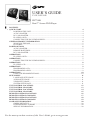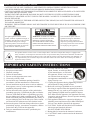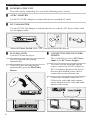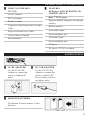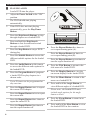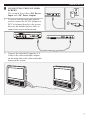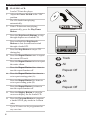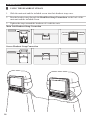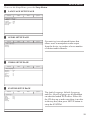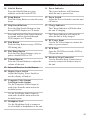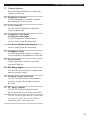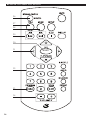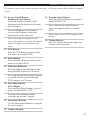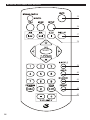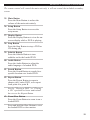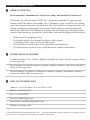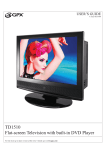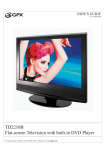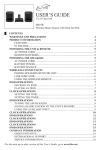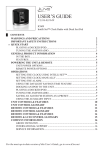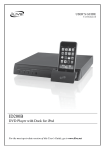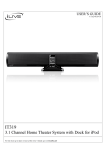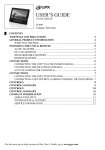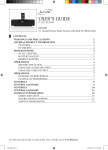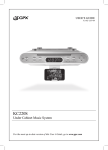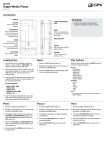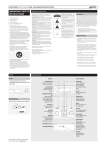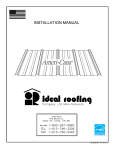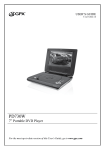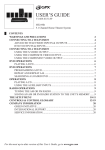Download GPX PD7709B User's Manual
Transcript
USER’S GUIDE V:1013-0219-09 PD7709B Dual 7” Screen DVD Player █ CONTENTS » QUICKSTART 4 POWERING THE UNIT ....................................................................................................................... 4 AC/DC ADAPTER ................................................................................................................................ 4 DC CAR ADAPTER.............................................................................................................................. 4 PLAYING A DVD ................................................................................................................................. 4 CONNECTING THE INCLUDED SCREEN ....................................................................................... 4 GENERALPRODUCTINFORMATION 5 WHAT’S IN THE BOX ......................................................................................................................... 5 FEATURES ............................................................................................................................................ 5 POWEROPTIONS 5 AC/DC ADAPTER ................................................................................................................................ 5 REMOTE BATTERIES ......................................................................................................................... 5 DC CAR ADAPTER.............................................................................................................................. 5 OPERATIONS 6 PLAYING A DVD ................................................................................................................................. 6 OPERATIONS 7 CONNECTING THE INCLUDED SCREEN ....................................................................................... 7 OPERATIONS 8 PLAYING A CD .................................................................................................................................... 8 OPERATIONS 9 PROGRAMING A CD........................................................................................................................... 9 PROGRAMING A DVD........................................................................................................................ 9 OPERATIONS 10 USING THE HEADREST STRAPS ................................................................................................... 10 SETUPMENU 11 LANGUAGE SETUP PAGE ............................................................................................................... 11 AUDIO SETUP PAGE......................................................................................................................... 11 VIDEO SETUP PAGE ......................................................................................................................... 11 SYSTEM SETUP PAGE...................................................................................................................... 11 UNITCONTROLLOCATIONS 12 UNITCONTROLGLOSSARY 13 UNITCONTROLLOCATIONS 14 UNITCONTROLGLOSSARY 15 REMOTECONTROLLOCATIONS 16 REMOTECONTROLGLOSSARY 17 REMOTECONTROLLOCATIONS 18 REMOTECONTROLGLOSSARY 19 COMPANYINFORMATION 20 GREEN INITIATIVE .......................................................................................................................... 20 INTERNATIONAL SUPPORT ........................................................................................................... 20 SERVICE INFORMATION................................................................................................................. 20 For the most up-to-date version of this User’s Guide, go to www.gpx.com WARNINGSANDPRECAUTIONS - CAUTION: USE OF ANY CONTROLS, ADJUSTMENTS, OR PROCEDURES OTHER THAN THOSE SPECIFIED HEREIN MAY RESULT IN HAZARDOUS RADIATION EXPOSURE. - CAUTION: DANGER OF EXPLOSION IF BATTERY IS INCORRECTLY REPLACED. REPLACE ONLY WITH THE SAME OR EQUIVALENT TYPE. - TO PREVENT FIRE OR SHOCK HAZARD, DO NOT USE THIS PLUG WITH AN EXTENSION CORD, RECEPTACLE OR OTHER OUTLET UNLESS THE BLADES CAN BE FULLY INSERTED TO PREVENT BLADE EXPOSURE. - WARNING: TO REDUCE THE RISK OF FIRE OR ELECTRIC SHOCK, DO NOT EXPOSE THIS APPLIANCE TO RAIN OR MOISTURE. - WARNING: THE BATTERIES SHALL NOT BE EXPOSED TO EXCESSIVE HEAT SUCH AS SUNSHINE, FIRE OR THE LIKE. The lightning flash with arrowhead symbol, within an equilateral triangle, is intended to alert the user to the presence of uninsulated "dangerous voltage" within the product's enclosure that may be of sufficient magnitude to constitute a risk of electric shock to persons. WARNING: TO REDUCE THE RISK OF ELECTRIC SHOCK, DO NOT REMOVE COVER (OR BACK). NO USER-SERVICEABLE PARTS INSIDE. REFER SERVICING TO QUALIFIED SERVICE PERSONNEL. The exclamation point within an equilateral triangle is intended to alert the user to the presence of important operating and maintenance (servicing) instructions in the literature accompanying the appliance. This product utilizes a Class 1 laser to read Compact Discs. This laser Compact Disc Player is equipped with safety switches to avoid exposure when the CD door is open and the safety interlocks are defeated. Invisible laser radiation is present when the CD Player’s lid is open and the system’s interlock has failed or been defeated. It is very important that you avoid direct exposure to the laser beam at all times. Please do not attempt to defeat or bypass the safety switches. IMPORTANTSAFETYINSTRUCTIONS 1. 2. 3. 4. 5. 6. 7. Read these instructions. Keep these instructions. Heed all warnings. Follow all instructions. Do not use this apparatus near water. Clean only with dry cloth. Do not block any ventilation openings. Install in accordance with the manufacturer's instructions. 8. Do not install near any heat sources such as radiators, heat registers, stoves, or other apparatus (including amplifiers) that produce heat. 9. Do not defeat the safety purpose of the polarized or grounding-type plug. A polarized plug has two blades with one wider than the other. A grounding type plug has two blades and a third grounding prong. The wide blade or the third prong are provided for your safety. If the provided plug does not fit into your outlet, consult an electrician for replacement of the obsolete outlet. 10. Protect the power cord from being walked on or pinch particularly at plugs, convenience receptacles, and the point where they exit from the apparatus. 11. Only use attachments/accessories specified by the manufacturer. 12. Use only with the cart, stand, tripod, bracket, or table specified by the manufacturer, or sold with the apparatus. When a cart is used, use caution when moving the cart/apparatus combination to avoid S3125A injury from tip-over. 13. Unplug this apparatus during lightening storms or when unused for long periods of time. 14. Refer all servicing to qualified service personnel. Servicing is required when the apparatus has been damaged in any way, such as power-supply cord or plug is damaged, liquid has been spilled or objects have fallen into the apparatus, the apparatus has been exposed to rain or moisture, does not operate normally, or has been dropped. 15. This appliance shall not be exposed to dripping or splashing water and that no object filled with liquid such as vases shall be placed on the apparatus. 16. CAUTION: Visible and Invisible Laser Radiation when open and interlock defeated. DO NOT STARE INTO BEAM. 17. Rating label is located at the bottom of enclosure. 18. "CAUTION" mark is also located at the bottom of enclosure. WARNINGSANDPRECAUTIONS AdditionalWarnings • The apparatus shall not be exposed to dripping or splashing and that no objects filled with liquids, such as vases, shall be placed on apparatus. L'appareil ne doit pas être exposé aux écoulements ou aux éclaboussures et aucun objet ne contenant de liquide, tel qu'un vase, ne doit être placé sur l'objet. • Main plug is used as disconnect device and it should remain readily operable during intended use. In order to disconnect the apparatus from the mains completely, the mains plug should be disconnected form the mains socket outlet completely. La prise du secteur ne doit pas être obstruée ou doit être facilement accessible pendant son utilisation. Pour être complètement déconnecté de l'alimentation d'entrée, la prise doit être débranchée du secteur. • Battery shall not be exposed to excessive heat such as sunshine, fire or the like. Les piles ne doivent pas être exposées à de forte chaleur, tel qu'à la lumière du soleil, au feu ou autres choses de semblable. • Caution marking is located at the bottom of apparatus. Les précautions d'emploi sont inscrites en bas de l'appareil. • The marking information is located at the bottom of apparatus. Les marquages sont inscrits en bas de l'appareil. FCCWarnings NOTE: This equipment has been tested and found to comply with the limits for a Class B digital device, pursuant to Part 15 of the FCC Rules. These limits are designed to provide reasonable protection against harmful interference in a residential installation. This equipment generates, uses, and can radiate radio frequency energy and, if not installed and used in accordance with the instructions, may cause harmful interference to radio communications. However, there is no guarantee that interference will not occur in a particular installation. If this equipment does cause harmful interference to radio or television reception, which can be determined by turning the equipment off and on, the user is encouraged to try to correct the interference by one or more of the following measures: • Reorient or relocate the receiving antenna. • Increase the separation between the equipment and receiver. • Connect the equipment into an outlet on a circuit different from that to which the receiver is connected. • Consult the dealer or an experienced radio/TV technician for help. QUICKSTART █ POWERINGTHEUNIT Power the unit by connecting it to one of the following power sources. █ AC/DCADAPTER Use the 9V AC/DC Adapter to connect the unit to a standard AC outlet. █ DCCARADAPTER Use the 12V DC Car Adapter to connect the unit to a vehicle’s DC Power Outlet, such as a car lighter outlet. ON DISPLAY OFF POWER PHONES ON POWER CAR PLUG 12V OFF CHARGE DC 9V IN VIDEO LEFT AUDIO RIGHT Adjust the PowerSwitchto the “ON” position to power the unit on. █ PLAYINGADVD Load a DVD into the player. █ CONNECTINGTHEINCLUDED SCREEN The included Screen has a DCPower Inputand a DCPowerOutput. The DVD should start playing automatically. 1. If the DVD does not start playing automatically, press the Play/Pause Button. ON AY PL DIS OFF 1. To power both the main unit and the screen, connect the AC/DC Adapter or DC Car Adapter directly to the screen, then use the included power cable to connect the screen and main unit. 2. Connect the included Composite A/V Cable to the video and audio outputs on the main unit to the video and audio inputs on the screen. ON DISPLAY OFF POWER PHONES ON POWER CAR PLUG 12V OFF CHARGE DC 9V IN VIDEO POWER PHONES ON POWER CAR PLUG 12V OFF CHARGE DC 9V IN VIDEO LEFT SETUP 4 AUDIO SUBTITLE RIGHT VOL VOL LEFT AUDIO RIGHT OFF POWER ON DC IN 9V~12V DC OUT 9V~12V GENERALPRODUCTINFORMATION █ WHAT’SINTHEBOX PD7709B █ FEATURES DVDplayer:DVD,DVD±R/RW,CD, CD-R/RW,JPEGCD AC/DC Adapter Dual7”TFTscreens DC Car Adapter Remote Control Composite Video/Right and Left Audio Cable Player to Screen Power Cable 2 Sets of Stereo Earbuds Supports multiple languages and language subtitles Built-in speakers Video/audio output Stereo headphone jack Video/audio input Documentation Stereo headphone jack AC power DC power: 12V DC car adapter POWEROPTIONS ON DISPLAY OFF POWER PHONES ON POWER CAR PLUG 12V OFF CHARGE DC 9V IN LEFT AUDIO RIGHT █ AC/DCADAPTER Use the 9V AC/DC Adapter to connect the unit to a standard AC outlet. █ DCCARADAPTER Use the 12V DC Car Adapter to connect the unit to a vehicle’s DC Power Outlet, such as a car lighter outlet. █ REMOTEBATTERIES AAA The Remote Control requires 2 AAA batteries. OPEN AAA VIDEO 5 OPERATIONS █ PLAYINGADVD Load a DVD into the player. ON DIS Adjust the PowerSwitch to the “ON” position. AY PL OFF 1. The DVD should start playing automatically. 2. If the DVD does not start playing automatically, press the Play/Pause Button. • Press the Skip/SearchButtons to skip through chapters on a loaded DVD. POWER PHONES LEFT SETUP Press and hold the Skip/Search Buttons to fast-forward and rewind through a loaded DVD. • Press the StopButton to stop a DVD during play. • Press the SubtitleButton to access the different subtitle options for the loaded DVD. � Press the AudioButton on the remote to access the different audio options for the loaded DVD. � Press the ProgramButton to program a loaded DVD to play chapters in a chosen order. Up to 20 items can be programmed at any one time. � � AUDIO POWER CAR PLUG 12V OFF CHARGE SUBTITLE RIGHT VOL VOL Press the RepeatButton five times to set a repeat starting point (A). Press the RepeatButton six times to set a repeat ending point (B). Press the RepeatButtonseven times to turn the repeat function off. � Press the TitleButton to return to the title menu of a loaded DVD. � Press the DisplayButton to view the on-screen display for the loaded DVD. � Press the MenuButton to return to the menu on a loaded DVD. � Press and hold the AngleButtonto view different angles of a loaded DVD. Press the RepeatButton once to repeat the current DVD chapter. Please note: the loaded DVD must include angle options for the angle button to work. Press the RepeatButton twice to repeat the current title. 6 ON DC 9V IN VIDEO Press the RepeatButtonthree times to repeat the entire DVD. � Press the ZoomButton to zoom in on the loaded DVD. Press the RepeatButton four times to turn the repeat function off. � Press and hold the SlowButton to view the loaded DVD in slow motion. OPERATIONS █ CONNECTINGTHEINCLUDED SCREEN The included Screen has a DCPower Inputand a DCPowerOutput. 1. POWER ON DC IN 9V~12V DC OUT 9V~12V To power both the main unit and the screen, connect the AC/DC Adapter or DC Car Adapter directly to the screen, then use the included power cable to connect the screen and main unit. ON DISPLAY OFF POWER PHONES ON POWER CAR PLUG 12V OFF CHARGE DC 9V IN VIDEO 2. OFF LEFT AUDIO OFF POWER ON DC IN 9V~12V DC OUT 9V~12V RIGHT Connect the included Composite A/V Cable to the video and audio outputs on the main unit to the video and audio inputs on the screen. 7 OPERATIONS █ PLAYINGACD Load a CD into the player. ON DIS Adjust the PowerSwitch to the “ON” position. AY PL OFF 1. The CD should start playing automatically. 2. If the CD does not start playing automatically, press the Play/Pause Button. • Press the Skip/SearchButtons to skip through chapters on a loaded CD. POWER PHONES ON POWER CAR PLUG 12V OFF CHARGE DC 9V IN VIDEO LEFT AUDIO RIGHT Press and hold the Skip/Search Buttons to fast-forward and rewind through a loaded CD. • Press the StopButton to stop a CD during play. � Press the RepeatButton once to repeat the current CD track. Track Press the RepeatButton twice to repeat the entire album. All Press the RepeatButtonthree times to turn the repeat function off. Repeat Off Press the RepeatButton four times to set a repeat starting point (A). A Press the RepeatButton five times to set a repeat ending point (B). AB Press the RepeatButtonsix times to turn the repeat function off. Repeat Off � � Press the DisplayButton to view the on-screen display for the loaded CD. � Press the ProgramButton to program a loaded CD to play tracks in a chosen order. Up to 20 items can be programmed at any one time. 8 SETUP SUBTITLE VOL VOL OPERATIONS █ PROGRAMINGACD Load a CD into the player. 1. Adjust the PowerSwitch to the “ON” position. █ PROGRAMINGADVD Load a DVD into the player. 1. The CD should start playing automatically. Adjust the PowerSwitch to the “ON” position. The DVD should start playing automatically. 2. Press the ProgramButton. 2. Press the ProgramButton. 3. Use the NumberKeypadto enter in the track numbers in the order you want them to play. 3. Use the NumberKeypadto enter in the title and chapter numbers in the order you want them to play. Up to 20 tracks can be programmed at one time. Up to 20 titles and chapters can be programmed at one time. 4. Use the DirectionalButtons to highlight the “Start” option on the display, and press the SelectButton. 4. Use the DirectionalButtons to highlight the “Start” option on the display, and press the SelectButton. • Press the StopButton twice to reset the programmed tracks. • Press the StopButton twice to reset the programmed tracks. ..Exit ..Start SETUP SUBTITLE ..Next VOL ..Exit VOL ..Start SETUP SUBTITLE ..Next VOL VOL 9 OPERATIONS █ USINGTHEHEADRESTSTRAPS 1. Slide the main unit and the included screen into their headrest strap cases. 2. Run the headrest strap through the HeadRestStrapConnections on the back of the main unit and the included screen. 3. Tighten the straps around the headrests of a vehicles seats. MainUnitHeadrestStrapConnection BRIGHTNESS BRIGHTNESS COLOR COLOR VOL VOL ScreenHeadrestStrapConnection SETUP 10 SUBTITLE VOL VOL SETUPMENU To access the Setup Menu, press the Setup Button. █ LANGUAGESETUPPAGE General Audio Video System - - Language Setup Page - Tv Display Lcd Mode OSD Language Screen Saver Exit Setup Wide Wide Eng On █ AUDIOSETUPPAGE General Audio Video System - - Audio Setup Page - Downmix Exit Setup Downmixing is an advanced feature that allows users to manipulate audio output from the device, to produce a lower number of distinct audio channels. █ VIDEOSETUPPAGE General Audio Video System - - Video Setup Page - Sharpness Brightness Contrast Hue Saturation Exit Setup Low 00 00 00 00 █ SYSTEMSETUPPAGE General Audio - - System Page - Audio Subtitle Disc Menu Default Exit Setup Eng Eng Eng Video System The Audio Language, Subtitle Language, and Disc Menu Language are all dependent on what the loaded DVD offers. Please lift the CD door up or make sure there is no disc in the tray first, then press SETUP button to setup the SYSTEM. 11 UNITCONTROLLOCATIONS 01 02 03 04 05 SETUP SUBTITLE VOL VOL 06 07 08 09 10 ON DISPLAY OFF POWER PHONES ON POWER CAR PLUG 12V OFF CHARGE DC 9V IN 11 12 13 14 VIDEO LEFT AUDIO RIGHT ON Y LA SP DI F OF 15 POWER PHONES ON POWER CAR PLUG 12V OFF CHARGE DC 9V IN VIDEO 16 12 LEFT AUDIO RIGHT UNITCONTROLGLOSSARY 01. SubtitleButton Press the Subtitle Button to turn subtitles on for the loaded DVD. 11. PowerIndicator The power indicator will illuminate when the unit is powered on. 02. SetupButton 12. PowerSwitch Press the Setup Button to enter the setup Adjust the Power Switch to turn the unit menu. off and on. 03. Skip/SearchButtons Press the Skip/Search Buttons to skip through DVD chapters or CD tracks. Press and hold the Skip/Search Buttons to rewind and fast forward through DVD chapters or CD tracks. 04. StopButton Press the Stop Button to stop a DVD or CD during play. 05. Play/PauseButton Press the Play/Pause Button to play or pause a loaded DVD or CD. 06. VolumeButtons Press the Volume Buttons to adjust the volume of the unit. 13. ChargeIndicator The Charge Indicator will blink when the unit is charging.. The Charge Indicator will remain lit when the unit is fully charged. 14. DCPowerInput Use the DC Power Input to connect the unit to a power source. 15. DVDDoor Open the DVD Door to load a DVD or CD into the unit. 16. HeadrestStrapConnection Use the Headrest Strap Connections to securely connect the headrest strap to the unit. 07. InfraredReceiverfortheRemote 08. DisplayPowerSwitch Adjust the Display Power Switch to turn the display off and on. 09. CompositeVideoOutput Left/RightAudioOutput Use the Composite Video Output to send video from the main unit to the included screen. Use the Left/Right Audio Output to send audio from the main unit to the included screen. 10. HeadphoneJack Use the Headphone Jack to connect a set of earbuds or headphones to the unit. 13 UNITCONTROLLOCATIONS 17 BRIG HTN ESS BRIGHTNESS COLOR COLOR VOL VOL 18 19 20 PHONES VIDEO PHONES LEFT AUDIO RIGHT 21 22 23 24 25 14 OFF POWER ON DC IN 9V~12V DC OUT 9V~12V UNITCONTROLGLOSSARY 17. VolumeButtons Press the Volume Buttons to adjust the volume of the unit. 18. BrightnessControls Use the Brightness Controls to adjust the brightness of the screen. 19. ColorControls Use the Color Controls to adjust the color of the screen. 20. CompositeVideoInput Left/RightAudioInput Use the Composite Video Input to receive video from the main unit. Use the Left/Right Audio Input to receive audio from the main unit. 21. HeadphoneJacks Use the Headphone Jacks to connect a set of earbuds or headphones to the unit. 22. PowerSwitch Adjust the Power Switch to turn the screen off and on. 23. DCPowerInput Use the DC Power Input to connect the unit to a power source. 24. HeadrestStrapConnection Use the Headrest Strap Connections to securely connect the headrest strap to the unit. 25. DCPowerOutput Use the DC Power Output to send power from the screen to the main unit. The DC Power Input must be connected to a power source for the DC Power Output to power the main unit. 15 REMOTECONTROLLOCATIONS 26 27 28 29 30 31 32 33 34 16 SELECT REMOTECONTROLGLOSSARY The remote control will control the main unit only, it will not control the included secondary screen. 26. ScreenOn/OffButton Brightness/ColorButton Press and hold the Screen On/Off Button to turn the display on the main unit off and on. Press the Brightness/Color Button to access the brightness and color adjustments on the main unit. After accessing the brightness and color adjustments, press the directional buttons to adjust the brightness and color. 33. Program/AngleButton Press the Program Button to program a loaded DVD or CD. Press and hold the Angle Button to access the angle feature of a loaded DVD. Please note, not all DVD’s support this feature. 34. VolumeButtons Press the Volume Buttons to adjust the volume of the main unit. 27. TitleButton Press the Title Button to return to the title menu on a loaded DVD. 28. Menu Button Press the Menu Button to return to the menu on a loaded DVD. 29. Skip/SearchButtons Press the Skip/Search Buttons to skip through DVD chapters or CD tracks. Press and hold the Skip/Search Buttons to rewind and fast forward through DVD chapters or CD tracks. 30. Play/PauseButton SelectButton Press the Play/Pause Button to play or pause a loaded DVD or CD. Press the Select Button to make selections on the unit’s display. 31. DirectionalButtons Use the Directional Buttons to navigate the unit’s display. 32. NumberKeypad 17 REMOTECONTROLLOCATIONS 35 36 37 38 SELECT 39 40 41 42 43 18 REMOTECONTROLGLOSSARY The remote control will control the main unit only, it will not control the included secondary screen. 35. MuteButton Press the Mute Button to reduce the volume of the main unit entirely. 36. SetupButton Press the Setup Button to access the setup menu. 37. DisplayButton Press the Display Button to view the onscreen-display while a DVD is playing. 38. StopButton Press the Stop Button to stop a DVD or CD during play. 39. SubtitleButton Press the Subtitle Button to turn subtitles on for the loaded DVD. 40. AudioButton Press the Audio Button to adjust the audio language of a loaded DVD. 41. SearchButton Press the Search Button to search for a specific location on a loaded DVD. 42. RepeatButton Press the Repeat Button to repeat a chapter, title, entire DVD, or to repeat from point A to point B. See the “Playing a DVD” or “Playing a CD” operation to better understand how to use the Repeat Button. 43. Zoom/SlowButton Press the Zoom Button to zoom in on a loaded DVD. Press and hold the Slow Button to view the loaded DVD in slow motion. 19 COMPANYINFORMATION █ GREENINITIATIVE EnvironmentalCommitmentto‘ProtectforTodayandSustainforTomorrow’ 2009 marks the official launch of DPI, Inc.’s corporate campaign for a greener and cleaner world. DPI and its four brands, iLive, WeatherX, Capri, and GPX, are building upon environmental initiatives introduced at all of their facilities to help formulate and sustain significant and important conservation efforts within its manufacturing and marketing communities. In addition to targeting and selecting energy efficient product features, and structuring ‘green office’ procedures, other initial program efforts include: • • • • Reduction of all packaging sizes Recyclable plastics for clamshell packages, with a plan to eventually replace plastic with recyclable paper Recycled fiber board in place of the polyfoam in packing boxes Recycled plastics in place of the virgin material in product construction █ INTERNATIONALSUPPORT To download this User’s Guide in English, Spanish, or French, visit the support section at www.gpx.com. Para transferir esta guía de usuario en inglés, español, o francés, visite la sección de la ayuda en www.gpx.com. Pour télécharger ce guide de l’utilisateur en anglais, espagnol, ou français, visitez la section de soutien chez www.gpx.com. █ SERVICEINFORMATION Address: 2116 Carr Street, St. Louis MO, 63106 Phone: 1-314-621-2881 Fax: 1-314-588-1805 Email: [email protected] Parts Email: [email protected] Website: www.gpx.com © 2009 Digital Products International (DPI, Inc.) | All other trademarks appearing herein are the property of their respective owners. Specifications are subject to change without notice