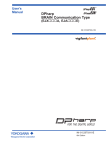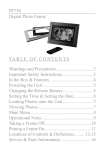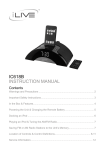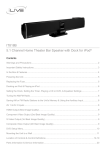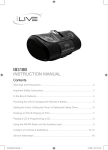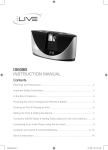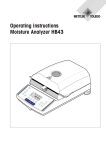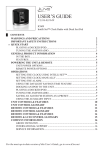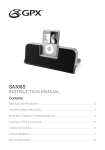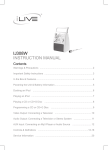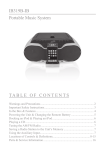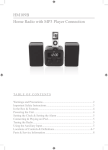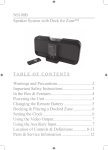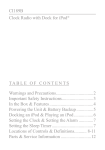Download iLive IJ328-IB User's Manual
Transcript
IJ328-IB Karaoke Stereo with Dock for iPod T a b l e o f C o n t e n ts Warnings and Precautions........................................................2 Important Safety Instructions...................................................3 In the Box & Features..............................................................4 Powering the Unit & Changing the Remote Battery...............5 Docking an iPod.......................................................................6 Playing an iPod & Playing an iPod Karaoke Song..................7 Playing a CD & Playing a Standard CD for Karaoke..............8 Playing a CD+G Disc..............................................................9 Programming a CD or CD+G Disc..........................................9 Video Output: Connecting a Television.................................10 Audio Output: Connecting a Stereo System..........................11 Audio Input: Connecting an MP3 Player...............................11 Locations of Controls & Definitions................................ 12-19 Service & Parts Information..................................................20 IJ328-IB.indd 1 7/10/2008 2:21:40 PM Warnings and Precautions TO PREVENT FIRE OR SHOCK HAZARDS, DO NOT EXPOSE THIS UNIT TO RAIN OR MOISTURE. This symbol, located on back or bottom of the unit, is intended to alert the user to the presence of uninsulated “dangerous voltage” within the product’s enclosure that may be of sufficient magnitude to constitute a risk of electric shock to persons. This symbol, located on back or bottom of the unit, is intended to alert the user to the presence of important operating and maintenance (servicing) instructions in the literature accompanying the appliance. CAUTION: TO PREVENT ELECTRIC SHOCK, MATCH WIDE BLADE OF PLUG TO WIDE SLOT, FULLY INSERT. To reduce the risk of electric shock, do not remove cover (or back). There are no user-serviceable parts inside. Please refer any servicing to qualified service personnel. This product utilizes a Class 1 laser to read Compact Discs. This laser Compact Disc Player is equipped with safety switches to avoid exposure when the CD door is open and the safety interlocks are defeated. Invisible laser radiation is present when the CD Player’s lid is open and the system’s interlock has failed or been defeated. It is very important that you avoid direct exposure to the laser beam at all times. Please do not attempt to defeat or bypass the safety switches. WARNING: Changes or modifications to this unit not expressly approved by the party responsible for compliance could void the user’s authority to operate the equipment. WARNING: Danger of explosion if the remote control’s batteries are incorrectly installed. Replace only with the same or equivalent battery. WARNING: The remote control’s button cell battery contains mercury. Do not put in the trash, instead recycle or dispose of as hazardous waste WARNING: Use of this unit near fluorescent lighting may cause interference regarding use of the remote. If the unit is displaying erratic behavior move away from any fluorescent lighting, as it may be the cause. Do not mix old and new batteries. Do not mix alkaline, standard (carbon-zinc), or rechargeable (ni-cad, ni-mh, etc) batteries. NOTE: This equipment has been tested and found to comply with the limits for a Class B digital device, pursuant to Part 15 of the FCC Rules. These limits are designed to provide reasonable protection against harmful interference in a residential installation. This equipment generates, uses, and can radiate radio frequency energy and, if not installed and used in accordance with the instructions, may cause harmful interference to radio communications. However, there is no guarantee that interference will not occur in a particular installation. If this equipment does cause harmful interference to radio or television reception, which can be determined by turning the equipment off and on, the user is encouraged to try to correct the interference by one or more of the following measures: • • • • Reorient or relocate the receiving antenna. Increase the separation between the equipment and receiver. Connect the equipment into an outlet on a circuit different from that to which the receiver is connected. Consult the dealer or an experienced radio/TV technician for help. IJ328-IB.indd 2 7/10/2008 2:21:40 PM Important Safety Instructions 1. Read Instructions - All the safety and operating instruction should be read before the product is operated. protection against voltage surges and built-up static charges. Article 810 of the National Electrical Code, ANSI/NFPA 70, provides information with regard to proper grounding of the mast and supporting structure, grounding of the mast and supporting structure, grounding of the lead-in wire to an antenna-discharge unit, size of grounding conductors, location of antennadischarge unit, connection to grounding electrodes, and requirements for the grounding electrode. 2. Retain Instructions - The safety and operating instruction should be retained for future reference. 3. Heed Warnings - All warning on the product and in the operating instructions should be adhered to. 4. Follow instructions - All operating and use instructions should be followed. See figure: 5. Cleaning - Unplug this product from the wall outlet before cleaning. Do not use liquid cleaners or aerosol cleaners. Clean only with a dry cloth. 6. Attachments - Do not use attachments not recommended by the product manufacturer as they may cause hazards. 7. Water and Moisture - Do not use this product near water - for example, near a bath tub, wash bowl, kitchen sink, or laundry tub; in a wet basement, or near a swimming pool, and the like. The apparatus shall not be exposed to dripping or splashing and that no objects filled with liquids, such as vases, shall be placed on apparatus. 8. Accessories - Do not place this product on an unstable cart, stand tripod, bracket, or table. The product may fall, causing serious injury to a child or adult, and serious damage to the product. Use only with a cart, stand, tripod, bracket, or table recommended by the manufacturer, or sold with the product. Any mounting of the product should follow the manufacturer’s instructions, and should use a mounting accessory recommended by the manufacturer. 9.A product and cart combination should be moved with care. Quick stops, excessive force, and uneven surfaces may cause the appliance and cart combination to overturn. See figure: 16. Lightning - For added protection for this product during a lightning storm, or when it is left unattended and unused for long periods of time, unplug it from the wall outlet and disconnect the antenna or cable system. This will prevent damage to the product due to lightning and power-line surges. 17. Power Lines - An outside antenna system should not be located in the vicinity of overhead power lines or other electric light or power circuits, or where it can fall into such power lines or circuits. When installing an outside antenna system, extreme care should be taken to keep from touching such power lines or circuits as contact with them might be fatal. 18. Overloading - Do not overload wall outlets, extension cords, or integral convenience receptacles as this can result in a risk of fire or electric shock. 19. Object and Liquid Entry - Never push objects of any kind into this product through openings as they may touch dangerous voltage points or short-out parts that could result in a fire or electric shock. Never spill liquid of any kind on the product. 10. Ventilation - Slots and openings in the cabinet are provided for ventilation and to ensure reliable operation of the product and to protect it from overheating, and these openings must not be blocked or covered. The openings should never be blocked by placing the product on a bed, sofa, rug, or other similar surface. This product should not be placed in a built-in installation such as a bookcase or rack unless proper ventilation is provided or the manufacturer’s instruction have been adhered to. 11. Power Sources - This product should be operated only from the type of power source indicated on the marking label. If you are not sure of the type of power supply to your home, consult your product dealer or local power company. For products intended to operate from battery power, or other sources, refer to the operating instruction. 12. Grounding or Polarization - This product may be equipped with a polarized alternating-current line plug (a plug having one blade wider than the other). This plug will fit into the power outlet only one way. This is a safety feature. If you are unable to insert the plug fully into the outlet, try reversing the plug. If the plug should still fail to fit, contact your electrician to replace your obsolete outlet. Do not defeat the safety purpose of the polarizes plug. Alternate Warnings - This product is equipped with a three-wire grounding-type plug, a plug having a third (grounding) pin. This plug will only fit into a grounding-type power outlet. This is a safety feature. If you are unable to insert the plug into the outlet, contact your electrician to replace your obsolete outlet. Do not defeat the safety purpose of the grounding-type plug. 13. Power-Cord Protection - Power supply cords should be routed so that they are not likely to be walked on or pinched by items placed upon or against them, paying particular attention to cords at plugs, convenience receptacles, and point where they exit from the product. 14. Protective Attachment Plug - The product is equipped with an attachment plug having overload protection. This is a safety feature. See Instruction Manual for replacement or resetting of protective device. If replacement of the plug is required, be sure the service technician has used a replacement plug specified by the manufacturer that has the same overload protection as the original plug. 15. Outdoor Antenna Grounding - If an outside antenna is connected to the receiver, be sure the antenna system is grounded so as to provide some 20. Servicing - Do not attempt to service this product yourself as opening or removing covers may expose you to dangerous voltage or other hazards. Refer all servicing to qualified service personnel. 21. Damage Requiring Service - Unplug this product from the wall outlet and refer servicing to qualified service personnel under the following conditions: a) When the power-supply cord or plug is damaged, b) If liquid has been spilled, or objects have fallen into the product, c) If the product has been exposed to rain or water, d) If the product does not operate normally by following the operating instructions. Adjust only those controls that are covered by the operating instructions as an improper adjustment of other controls may result in damage and will often require extensive work by a qualified technician to restore the product to its normal operation. e) If the product has been dropped or damaged in any way, and f) When the product exhibits a distinct change in performance - this indicates a need for service. 22. Replacement Parts - When replacement parts are required, be sure the service technician has used replacement parts specified by the manufacturer or have the same characteristics as the original part. Unauthorized substitutions may result in fire, electric shock, or other hazards. 23. Safety Check - Upon completion of any service or repairs to this product, ask the service technician to perform safety checks to determine that the product is in proper operating condition. 24. Wall or Ceiling Mounting - The product should be mounted to a wall or ceiling only as recommended by the manufacturer. 25. Heat - The product should be situated away from heat sources such as radiators, heat registers, stoves, or other products (including amplifiers) that produce heat. Battery shall not be exposed to excessive heat such as sunshine, fire, or the like. 26. Main plug is used as disconnect device and it should remain readily operable during intended use. In order to disconnect the apparatus from the mains completely, the mains plug should be disconnected from the mains socket outlet completely. 27.Excessive sound pressure from earphones and headphones can cause hearing loss. IJ328-IB.indd 3 7/10/2008 2:21:41 PM In the Box Features • Includes CD+G Karaoke Player with iPod® Karaoke Function • 1-Microphone • Brackets for iPod •A/V Cable, 3-RCA to 3-RCA • Remote Control, battery included •AC/DC Adaptor • Top-Load Player plays CD+G, CD Discs • 5.5" B&W Monitor displays CD+G graphics & lyrics Docking Station for iPod • Certified iPod Connector installed for iPod docking • Recharge Circuit for iPod/mini/nano/photo/video • Includes docking brackets to fit iPod Players • Controls Connected iPod Players • iPod Authentication IC installed Play Features • Programmable Tracks • Repeat 1 or ALL Play • Song Skip/Search on CD Discs • Master Volume Control • Mic Volume Control •Echo Controls •AVC Control • 2-Digit Red LED Display Jacks • 2 Microphone Jacks, 6.3mm •Aux-In Jack, RCA type • Video Out Jack, RCA type, works with iPod Nano also •Audio Output Jacks, L&R RCA type • Speakers built in Remote Control • Controls docked iPod & Player • Controls Disc Player AC-Powered, AC Adaptor included IJ328-IB.indd 4 7/10/2008 2:21:41 PM Powering the Unit The unit is powered by plugging the AC adaptor into a standard 120V ~ 60Hz outlet. AC 120V / 60Hz Video Out R Out L Out Video In R In L In V- Hold Brightness Contrast Changing the Remote Battery CR2025 LI TH IU CR M B 2 AT 3V 025 TE RY PUSH Y ER TT BA 5 M 202 HIU CR 3V LIT CR2025 OPEN The Remote Control has a button cell battery pre loaded into it. OPEN PUSH Step 1: Push the Release Button and pull out the Battery Compartment to access the battery. Step 2: Replace the old battery with an equivalent new battery (CR2025). Step 3: The positive side of the battery, as indicated by a plus symbol, must be facing up with inserted into the remote. IJ328-IB.indd 5 7/10/2008 2:21:42 PM Docking an iPod Step 1: Locate the numbered bracket that fits the iPod that will be docked. • Each included bracket has a number on it, indicating which iPod model that bracket is compatible with. See the separate bracket chart page toidentify which bracket is needed. Step 2: Snap the bracket into place over the iPod connector in the docking station. • All brackets will only fit one way onto the dock. • When inserting an iPod nano (first or second generation), slide the dock connection on the unit so that it matches the opening on the iPod nano (first or second generation). Step 3: Connect the iPod to the iPod connector inside the docking station. • Once an iPod is connected to the docking station, the unit will amplify and charge the docked iPod. IJ328-IB.indd 6 7/10/2008 2:21:42 PM Playing an iPod Step 1: Dock an iPod into the docking station. Step 2: Press the Power Button to turn the unit on. Step 3: Adjust the Source Dial to iPod. Step 4: Press the Play/Pause Button to play or pause the docked iPod. Playing an iPod Karaoke Song Step 1: Dock an iPod into the docking station. Step 2: Press the Power Button to turn the unit on. Step 3: Adjust the Source Dial to iPod. Step 4: Plug in the included microphone to the Mic 1 Connection. Adjust the On/Off Switch on the microphone to the On position. • If feedback noise is present, move the microphone away from the unit and/or reduce the microphone’s volume. Step 5: Adjust the Volume Dial to adjust the volume of audio output from the speakers. Adjust the Microphone Volume Dial to set the volume of a connected microphone. Step 6: Turn the AVC Select Dial to Music or Vocal. • In Music Mode the iPod’s track vocals can not be cut out completely even if the AVC Dial is set to the maximum. • In Vocal Mode, the iPod’s karaoke track vocals can be cut out completely, the same as playing a CD+G disc. Step 7: Use the AVC Dial to adjust the balance between the music and vocals. Step 8: Press the Play/Pause Button to play or pause the docked iPod. IJ328-IB.indd 7 7/10/2008 2:21:42 PM Playing a CD Step 1: Press the Power Button to turn the unit on. Step 2: Load the CD disc into the unit’s CD drive. Step 3: Adjust the Source Dial to CDG. Step 4: Press the Play/Pause Button to play the loaded disc. Playing a Standard CD for Karaoke Step 1: Press the Power Button to turn the unit on. Step 2: Load the CD disc into the unit’s CD drive. Step 3: Adjust the Source Dial to CDG. Step 4: Press the Play/Pause Button to play the loaded disc. Step 5: Plug in the included microphone to the Mic 1 Connection. Adjust the On/Off Switch on the microphone to the On position. • If feedback noise is present, move the microphone away from the unit and/or reduce the microphone’s volume. Step 6: Adjust the Volume Dial to adjust the volume of audio output from the speakers. Adjust the Microphone Volume Dial to set the volume of a connected microphone. Step 7: Turn the AVC Select Dial to Music or Vocal. • In Music Mode the CD’s track vocals can not be cut out completely even if the AVC Dial is set to the maximum. • In Vocal Mode, the CD’s karaoke track vocals can be cut out completely, the same as playing a CD+G disc. Step 8: Use the AVC Dial to adjust the balance between the music and vocals. Step 9: Press the Play/Pause Button to play or pause the loaded CD. IJ328-IB.indd 8 7/10/2008 2:21:42 PM Playing a CD+G Disc Step 1: Press the Power Button to turn the unit on. Step 2: Load the CD+G disc into the unit’s CD drive. Step 3: Adjust the Source Dial to CDG. Step 4: Press the Play/Pause Button to play the loaded disc. Step 5: Plug in the included microphone to the Mic 1 Connection. Adjust the On/Off Switch on the microphone to the On position. • If feedback noise is present, move the microphone away from the unit and/or reduce the microphone’s volume. Step 6: Adjust the Volume Dial to adjust the volume of audio output from the speakers. Adjust the Microphone Volume Dial to set the volume of a connected microphone. Step 7: Turn the AVC Select Dial to Vocal. Step 8: Use the AVC Dial to adjust the balance between the music and vocals. Step 9: Press the Play/Pause Button to play or pause the loaded CD+G. Programming a CD or CD+G Disc Step 1: Press the Power Button to turn the unit on. Step 2: Load the CD or CD+G into the unit’s CD drive. Step 3: Adjust the Source Dial to CDG. Step 4: Press the Program Button to begin programming the disc. • The Program Indicator Light will illuminate red. Step 5: Select a CD or CD+G track using the Skip/Search Buttons. Step 6: Once the desired track is selected, press the Program Button. Step 7: Repeat Step 5-6 until all of the desired tracks are programmed. (19 max) Step 8: Press the Play/Pause Button to beging playing the programmed tracks. IJ328-IB.indd 9 7/10/2008 2:21:42 PM Video Output: Connecting a Television Step 1: Plug one end of the RCA Cable into the Video Output on the unit. Step 2: Plug the other end of the RCA Cable into a video input on a television. Step 3: Set the television to the appropriate video input. Step 4: Press the Power Button to turn the unit on. Step 5: Insert a CD+G disc or iPod with video into the unit. Step 6: Adjust the Source Dial to CDG or iPod. Step 7: If an iPod with video was connected, on the iPod, navigate to either the Photos or Videos. Select either Slideshow Settings in Photos or Video Settings in Videos. Set the TV Out setting to On. Step 8: Press the Play/Pause Button. The connected television will now display lyrics from the loaded CD+G disc or video and photos from a docked iPod with video. IJ328-IB.indd 10 7/10/2008 2:21:43 PM Audio Output: Connecting a Stereo System Step 1: Plug one end of an RCA Audio Cable into the Audio Output on the unit. Step 2: Plug the other end of the RCA Audio Cable into the audio input on a stereo system. Step 3: Set the stereo system to the appropriate audio input channel. Step 4: Press the Power Button to turn the unit on. Step 5: Audio played from the unit will now be heard on the connected stereo system. Audio Input: Connecting an MP3 Player Step 1: Plug one end of an RCA -3.5mm Mini-Phono Audio Cable into the Audio Input on the unit. Step 2: Plug the other end of the RCA-3.5mm Mini-Phono Audio Cable into the audio input on an MP3 player. Step 3: Set the stereo system to the appropriate audio input channel. Step 4: Press the Power Button to turn the unit on. Step 5: Adjust the Source Dial to the Aux position. Step 6: Audio played from the connected MP3 Player will now be heard on the unit. IJ328-IB.indd 11 7/10/2008 2:21:43 PM Locations of Controls 9 1 POWER 2 3 MONITOR OFF ON 4 PROGRAM REPEAT MI C V O LU ME MA S TER VOL UME 5 MIN MAX MIN MAX ECHO AVC 6 L 7 AVC SELECT L H VOCAL MUSIC PUSH OPEN SOURCE H iPod CDG AUX MIC 1 MIC 2 8 IJ328-IB.indd 12 7/10/2008 2:21:43 PM Control Definitions 1 Monitor Use the black & white monitor to view song lyrics for karaoke. 2 Power Button Press the Power Button to turn the unit off and on. 3 Monitor Power Switch Adjust the Monitor Power Switch to turn the monitor off and on. 4 LED Display The LED Display displays the current audio track, power indicator, play/pause indicator, program indicator, and repeat indicator. 5 Microphone Volume Dial Turn the Microphone Volume Dial to adjust the volume of audio input from a connected microphone. 6 AVC Dial Turn the AVC Dial to adjust the balance between the music and the recorded vocal colume when singing into the microphone. 7 AVC Select Dial In Music Mode the iPod’s track vocals can not be cut out completely even if the AVC Dial is set to the maximum. In Vocal Mode, the iPod’s karaoke track vocals can be cut out completely, the same as playing a CD-G disc. 8 Microphone 1 Connection Use the Microphone 1 Connection to connect a microphone to the unit. 9 CD Drive Load a CD or CD-G into the CD Drive to play music or sing karaoke. IJ328-IB.indd 13 7/10/2008 2:21:43 PM Locations of Controls 10 POWER 11 MONITOR 12 OFF ON MI C V O LU ME MA S PROGRAM 13 REPEAT 14 TER VOL UME 15 MIN MAX MIN MAX ECHO AVC 16 L AVC SELECT L H VOCAL MUSIC PUSH OPEN iPod CDG AUX MIC 1 SOURCE H 17 MIC 2 18 19 IJ328-IB.indd 14 7/10/2008 2:21:43 PM Control Definitions 10 Play/Pause Button Press the Play/Pause Button to play or pause audio from a docked iPod or a loaded disc. 11 Stop Button Press the Stop Button to stop audio from a docked iPod or a loaded disc. 12 Skip/Search Buttons Press the Skip/Search Buttons to skip from one audio track to the next. Press and hold the Skip/Search Buttons to search through an individual audio track. 13 Program Button Press the Program Button to program audio tracks from a loaded CD or CD-G to play in a set order. • Up to 19 tracks can be programmed at one time. • When in Program Mode, the program indicator light will flash. 14 Repeat Button Press the Repeat Button to repeat a single audio track or an entire album. 15 Master Volume Dial Turn the Master Volume Dial to adjust the volume of audio output from the unit. 16 Echo Dial Turn the Echo Dial to adjust the echo effect on audio input from a connected microphone. 17 Source Dial Turn the Source Dial to adjust the current source of the unit to iPod, CDG, or Aux. 18 Microphone 2 Connection Use the Microphone 1 Connection to connect a microphone to the unit. 19 Dock for iPod Use the Dock for iPod to connect a compatible iPod to the unit. IJ328-IB.indd 15 7/10/2008 2:21:44 PM Locations of Controls 20 24 21 OUT R L MONITOR ADJ 22 VIDEO AUDIO V-HOLD IN R BRIGHT 25 CONTRAST L 26 23 IJ328-IB.indd 16 7/10/2008 2:21:44 PM Control Definitions 20 Audio Outputs Use the Audio Outputs to connect the unit to an external stereo system. 21 Video Output Use the Video Output to connect a television to the unit. 22 Video Input Use the Video Input to connect a video source to the unit. 23 Audio Inputs Use the Audio Inputs to connect an audio source to the unit. 24 V-Hold Dial Turn the V-Hold Dial to adjust the vertical hold of the monitor. 25 Contrast Dial Turn the Contrast Dial to adjust the contrast of the monitor. 26 Brightness Dial Turn the Brightness Dial to adjust the brightness of the monitor IJ328-IB.indd 17 7/10/2008 2:21:44 PM Locations of Controls & Definitions 27 33 28 34 29 35 30 36 31 37 32 38 27 Menu/Program Button In iPod Mode, the Menu/Progam Buttom works exactly like the menu button on the iPod. In CDG Mode, press the Menu/Program Button to begin programming a CD or CD+G disc. • Up to 19 tracks can be programmed at one time. • When in Program Mode, the program indicator light will flash. 28 Power Button Press the Power Button to turn the unit off and on. IJ328-IB.indd 18 7/10/2008 2:21:44 PM Control Definitions 29 Select Button Use the Select Button to make selections in the iPod’s menu. 30 Skip/Search Buttons Press the Skip/Search Buttons to skip from one audio track to the next. Press and hold the Skip/Search Buttons to search through an individual audio track. 31 Chapter Buttons Press the Chapters Buttons in iPod Mode to cycle through movie chapters on a docked iPod. 32 Album Buttons Press the Album Buttons in iPod Mode to cycle through albums on a docked iPod. 33 Play/Pause Button Press the Play/Pause Button to play or pause a docked iPod or loaded disc. 34 Stop Button Press the Stop Button to stop audio from a docked iPod or a loaded disc. 35 Up & Down Buttons Press the Up & Down Buttons to navigate through a docked iPod’s menus. 36 Shuffle Button Press the Shuffle Button to shuffle songs played from an iPod. 37 Repeat Button Press the Repeat Button once to repeat an individual song; when activated, the Repeat Indicator will blink red. Press the Repeat Button twice to repeat an entire album; when activated, the Repeat Indicatr will illuminate red without blinking. 38 Playlist Buttons Press the Playlist Buttons in iPod Mode to cycle through playlists on a docked iPod. IJ328-IB.indd 19 7/10/2008 2:21:44 PM Parts Information Address: Phone: Fax: Email: 2116 Carr Street, St. Louis MO, 63106 1-314-621-2881 1-314-588-1805 [email protected] Service Information Address: 2116 Carr Street, St. Louis MO, 63106 Phone: 1-314-621-2881 Fax: 1-314-588-1805 Email: [email protected] Website: www.iLive.net Version: To download this Instruction Manual in English, Spanish, or French visit the Support section at www.ilive.net. Para descargar este manual de instrucción en inglés, español, o francés visite la sección de la ayuda en www.ilive.net. Pour télécharger ce manuel d’instruction en anglais, espagnol, ou le Français visitez la section de soutien à www.ilive.net. All other trademarks appearing herein are the property of their respective owners. IJ328-IB.indd 20 7/10/2008 2:21:45 PM