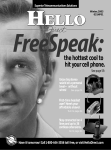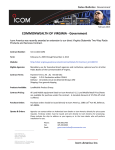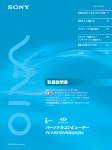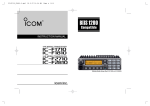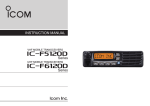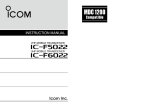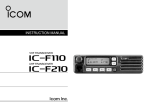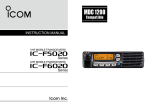Download Icom iF9511HT User's Manual
Transcript
INSTRUCTION MANUAL VHF P25 TRUNKING MOBILE TRANSCEIVER iF9511HT This device complies with Part 15 of the FCC Rules. Operation is subject to the condition that this device does not cause harmful interference. IMPORTANT EXPLICIT DEFINITIONS READ ALL INSTRUCTIONS carefully and completely before using the transceiver. SAVE THIS INSTRUCTION MANUAL — This instruction manual contains important operating instructions for the IC-F9511HT VHF MOBILE TRANSCEIVER. ✔ When the optional UT-125 unit is installed: RWARNING! CAUTION NOTE DEFINITION Personal injury, fire hazard or electric shock may occur. Equipment damage may occur. If disregarded, inconvenience only. No risk of personal injury, fire or electric shock. aes / des encryption When you attempt to re-export this product and/or AES encryption of this product is activated, you must comply with the export regulations of your country, which can be highly restrictive. YOUR FAILURE TO COMPLY WITH EXPORT REGULATIONS MAY SUBJECT YOU TO FINES OR PENALTIES. AES encryption products including this software fall under the control of the Japanese Government as described in Appendix I: Export Legal Controls and Appendix: Exchange Legal Controls. Please consult with your dealer or sales representative for details. Icom, Icom Inc. and the Icom logo are registered trademarks of Icom Incorporated (Japan) in Japan, the United States, the United Kingdom, Germany, France, Spain, Russia and/or other countries. All other products or brands are registered trademarks or trademarks of their respective holders. i WORD See the operating guide for details of Analog, MDC and APCO P25 system operations. Consult your Icom dealer or system operator for details concerning your transceivers programming. FCC INFORMATION ABOUT IPR • FOR CLASS B UNINTENTIONAL RADIATORS: This device is made under license under one or more of the following U.S. Patents: #4,590,473; #4,636,791; #5,148,482; #5,185,796; #5,271,017; #5,377,229; #4,716,407; #4,972,460; #5,502,767; #5,146,497; #5,164,986; #5,185,795; #5,164,986, #5,185,795, and #5,146,497. This equipment has been tested and found to comply with the limits for a Class B digital device, pursuant to part 15 of the FCC Rules. These limits are designed to provide reasonable protection against harmful interference in a residential installation. This equipment generates, uses and can radiate radio frequency energy and, if not installed and used in accordance with the instructions, may cause harmful interference to radio communications. However, there is no guarantee that interference will not occur in a particular installation. If this equipment does cause harmful interference to radio or television reception, which can be determined by turning the equipment off and on, the user is encouraged to try to correct the interference by one or more of the following measures: • Reorient or relocate the receiving antenna. • Increase the separation between the equipment and receiver. • Connect the equipment into an outlet on a circuit different from that to which the receiver is connected. • Consult the dealer or an experienced radio/TV technician for help. * IPR means ‘Intellectual Property Rights.’ VOICE CODING TECHNOLOGY The AMBE+2™ voice coding Technology embodied in this product is protected by intellectual property rights including patent rights, copyrights and trade secrets of Digital Voice Systems, Inc. This voice coding Technology is licensed solely for use within this Communications Equipment. The user of this Technology is explicitly prohibited from attempting to extract, remove, decompile, reverse engineer, or disassemble the Object Code, or in any other way convert the Object Code into a human-readable form. U.S. Patent Nos. #5,870,405, #5,826,222, #5,754,974, #5,701,390, #5,715,365, #5,649,050, #5,630,011, #5,581,656, #5,517,511, #5,491,772, #5,247,579, #5,226,084 and #5,195,166. ii PRECAUTIONS RWARNING! NEVER connect the transceiver to an AC outlet. This may pose a fire hazard or result in an electric shock. RWARNING! NEVER connect the transceiver to a hicle’s engine. The vehicle’s battery will quickly run out if the transceiver transmits while the vehicle’s engine OFF. power source of more than 16 V DC or use reverse polarity. This could cause a fire or damage the transceiver. DO NOT place the transceiver against walls. This will ob- RWARNING! NEVER cut the DC power cable between the DC plug and fuse holder. If an incorrect connection is made after cutting, the transceiver may be damaged. DO NOT use harsh solvents such as benzine or alcohol when cleaning, as they damage the transceiver surfaces. CAUTION: NEVER place the transceiver where normal operation of the vehicle may be hindered or where it could cause bodily injury. CAUTION: NEVER allow children to touch the transceiver. CAUTION: NEVER expose the transceiver to rain, snow or any liquids. The transceiver may be damaged. USE the specified microphone only. Other microphones have different pin assignments and may damage the transceiver. DO NOT use or place the transceiver in areas with tem- peratures below –30°C (–22°F) or above +60°C (+140°F), or in areas subject to direct sunlight, such as the dashboard. DO NOT place the transceiver in excessively dusty enviiii DO NOT operate the transceiver without running the ve- ronments. struct heat dissipation. BE CAREFUL! The transceiver will become hot when operating continuously for long periods. KEEP the transceiver away from heavy rain, and never immerse it in the water. When the supplied/optional microphone*, the front/rear plate(s) and the speaker jack cover of the controller are attached, the main unit and the controller meet IP54 requirements for dust-protection and splash resistance. However, once these items have been dropped, dust-protection and splash resistance cannot be guaranteed because of possible damage to these cases or the waterproof seal. * The microphone is not dust-protection and splash resistance. For U.S.A. only CAUTION: Changes or modifications to this transceiver, not expressly approved by Icom Inc., could void your authority to operate this transceiver under FCC regulations. TABLE OF CONTENTS IMPORTANT........................................................................... i EXPLICIT DEFINITIONS........................................................ i FCC INFORMATION............................................................. ii ABOUT IPR........................................................................... ii VOICE CODING TECHNOLOGY.......................................... ii PRECAUTIONS.................................................................... iii TABLE OF CONTENTS........................................................ iv 1 PANEL DESCRIPTION.................................................1−6 n Front panel— Controller................................................1 n Function display— Controller........................................3 n Programmable function keys.........................................4 2 BASIC OPERATION...................................................7−13 n Turning power ON.........................................................7 n Channel selection..........................................................7 n Receiving and transmitting............................................8 n Clock function................................................................9 n Wake up function.........................................................10 n Sleep function.............................................................11 n User set mode.............................................................12 3 CONNECTION AND MAINTENANCE.....................14−21 n Separation cable connection.......................................14 n Rear panel connection................................................16 n Supplied Accessories..................................................17 n Mounting the transceiver.............................................18 n Antenna.......................................................................20 n Fuse installation..........................................................20 n Cleaning......................................................................20 n Speaker connector information...................................21 4 OPTIONS........................................................................22 5 SAFETY TRAINING INFORMATION..............................23 1 2 3 4 5 6 7 8 9 10 11 12 13 14 15 16 iv 1 PANEL DESCRIPTION n Front panel— Controller q w e 01 ch-01 IC-F9511HT !0 o u y t r qAF VOLUME CONTROL KNOB Rotate the knob to adjust the audio output level. r10-KEYPAD The keypad allows you to enter digits to: • Minimum audio level is pre-programmed. wFUNCTION DISPLAY (p. 3) Displays a variety of information, such as an operating channel number/name, DTMF numbers and audible condition, etc. eUP/DOWN KEYS Push to select an operating channel, etc. 1 i *The desired function can be assigned by your dealer. (p. 4) • Select memory channels, tone channels and DTMF codes (when in the DTMF code channel selection mode) • Start up with a password • Input the Individual ID code during P25 mode operation. (Depending on the pre-setting) tBUSY INDICATOR Lights green while receiving a signal, or when the squelch is open. PANEL DESCRIPTION yPOWER SWITCH [POWER] Push to turn the power ON and OFF. •The following functions are available at power ON as options: - Automatic scan start - Password prompt - Set mode uTRANSMIT INDICATOR Lights red while transmitting. iDEALER-PROGRAMMABLE KEYS Desired functions can be programmed independently by your dealer. (p. 4) In this instruction manual, these keys are from the left, called [P0]/[P1]/[P2]/[P3]/[P4]. oMICROPHONE CONNECTOR Connect the supplied or optional microphone. • When you connect a microphone, be sure to fit the connector cover of the microphone into the connector to maintain the controller’s dust protection and splash resistance. Connector cover 1 1 2 3 4 5 6 7 8 9 10 11 12 13 14 15 16 EVER connect non-specified microphones. The pin N assignments may be different and the transceiver may be damaged. D MICROPHONE The supplied microphone has a PTT switch and a hanger hook. • The following functions are available when the microphone is on or off hook (depending on the setting): - Automatic scan starts when it is on hook. - Scan is cancelled when it is off hook. - Scan is paused when it is off hook. - Automatic priority channel selection is available when it is off hook. - Sets to ‘Inaudible’ condition (mute condition) when it is on hook. - Sets to ‘Audible’ condition (unmute condition) when it is off hook. !0SPEAKER JACK Connect a 4–8 ø external speaker. • Max. input power: 7 W • Attach the jack cover when no external speaker is connected. Jack cover 2 1 PANEL DESCRIPTION n Function display— Controller q w e r t y u i 01 ch-01 Ic-F9511HT yBELL INDICATOR Appears/blinks when a matched signal is received, depending on the pre-programming. o uTELEPHONE INDICATOR Appears when a phone call* is received. !0 qRECEIVED SIGNAL STRENGTH INDICATOR Indicates relative signal strength level. Weak Receive Signal level Strong wLOW POWER INDICATOR Appears when low output power is selected. • When high output power is selected, no indicator appears. eAUDIBLE INDICATOR Appears when the channel is in the ‘Audible’ (unmute) condition. rCOMPANDER INDICATOR Appears when the compander function* is activated. * Analog mode operation only tSCRAMBLER INDICATOR Appears when the voice scrambler or encryption function is activated. 3 * P25 operation only iSHORT MESSAGE INDICATOR Appears when an Status message or Short message is received. oALPHANUMERIC DISPLAY Displays an operating channel number, channel name, Set mode contents, DTMF code, etc. !0ACTIVATED KEY INDICATOR Appears above the key assigned as [Scan Add/Del (Tag)] key when that key has been activated. See the operating guide for details of Analog, MDC and P25 Trunking/Conventional system operations. Consult your Icom dealer or system operator for details concerning your transceiver’s programming. PANEL DESCRIPTION 1 n Programmable function keys The following functions can be assigned to [UP], [DOWN], [P0], [P1], [P2], [P3] and [P4] programmable function keys. Consult your Icom dealer or system operator for details concerning your transceivers programming. If the programmable function names are bracketed in the following explanations, the specific key is used to activate the function depends on the programming. CH UP AND DOWN KEYS ➥Push to select an operating channel. ➥Push to select a scan group after pushing and holding [Scan]. ZONE KEY Push this key, then push [CH Up] or [CH Down] to select the desired zone. What is “zone”?—The desired channels are assigned into a zone according to the intended use for grouping. For example, ‘Staff A’ and ‘Staff B’ are assigned into a “Business” zone, and ‘John’ and ‘Cindy’ are assigned into a “Private” zone. 1 2 3 4 5 6 7 8 9 10 11 12 13 14 15 16 SCAN KEY ➥Push to start and cancel scanning operation. • When the Power ON Scan or Auto Scan function starts a scan, push this key to cancel the scan. The canceled scan resumes after a specified time period. ➥Push and hold this key for 1 sec. to indicate a scan group, then push [CH Up] or [CH Down] to select the desired one. (Depending on the pre-setting.) SCAN ADD/DEL (TAG) KEY ➥Push to add the selected channel to or delete it from the scan group. 1. Push to indicate a scan group, then push [CH Up] or [CH Down] to select the desired one. 2. P ush to add the channel to or delete it from the selected scan group. 3. P ush and hold for 1 sec. to exit the scan group selection mode. ➥While a scan is paused on a non-priority channel, push this key to delete the selected channel from the scan group. • Depending on the pre-setting, the deleted channel is added to the scan group again, after the scan is canceled. (Nuisance Delete function) 4 1 PANEL DESCRIPTION PRIO A/B KEYS ➥Push to select Priority A or Priority B channel. ➥Push and hold [Prio A (Rewrite)] or [Prio B (Rewrite)] for 1 sec. to assign the operating channel to the Priority A or Priority B channel. PUBLIC ADDRESS KEY Push to activate the Public Address (PA) function for voice amplification. When the PA function is activated, the audio output can be controlled from the transceiver separately with [CH Up] or [CH Down]. MR-CH 1/2/3/4 KEYS Push to select the memory channel 1, 2, 3 or 4. • This function is available when the external unit, such as an audio amplifier, speaker, etc. is additionally connected. (p. 16) • Push this key, then speak into the microphone while pushing and holding [PTT]. MONI KEY ➥Push to mute and release the CTCSS (DTCS), 2-tone, NAC or Talkgroup ID squelch mute. Open any squelch/deactivate any mute while pushing this key. • Depending on the pre-setting, the ‘Audible’ (unmute) condition may automatically return to the ‘Inaudible’ (mute) condition, after a specified time period. ➥Depending on the pre-setting, pushing and holding this key for 1 sec. cancels the scan. TALK AROUND KEY (Conventional operation only) Turn the talk around function ON or OFF. • The talk around function equalizes the transmit frequency to the receive frequency for transceiver-to-transceiver communication. NOTE: “PA/RX Speaker” setting should be turned OFF by your dealer with the CS-F9010/F9510 cloning software to activate the PA function. Ask your dealer for details. RX SPEAKER KEY Push to turn the RX speaker function ON or OFF. When the RX speaker function is turned ON, the received audio can be heard via the external speaker. • This function is available when the external speaker is additionally connected. (p. 16) • This function is useful when you are out of the vehicle. • The audio output level is linked to the transceiver’s volume control. DO NOT operate this key with this transceiver. Otherwise no audio may be emitted. LOCK KEY Push and hold to electronically lock all programmable keys except the following: [Moni], [Light], [Lock], [Emergency], [Surveillance] and [OPT 1/2/3]. 5 PANEL DESCRIPTION LIGHT KEY Push to turn the transceiver’s backlight ON for about 5 sec. when the backlight function is turned OFF in user set mode. (p. 12) HIGH/LOW KEY Push to select the transmit output power temporarily or permanently, depending on the pre-setting. 1 OPT 1/2/3 KEYS Push to control the output signal level from the optional unit connector. 1 2 3 4 5 6 7 8 9 10 11 12 13 14 15 16 CLOCK KEY ➥Push to indicate the current time on the LCD. (p. 9) • While the current time is indicated, push and hold this key for 1 sec. to enter the time data edit mode. (p. 9) • Ask your dealer for the output power level for each selection. ➥Push and hold for 1 sec. to enter the clock set mode. (pp. 10, 11) SURVEILLANCE KEY Push to turn the surveillance function ON or OFF. When this function is turned ON, the beep is not emitted and the LCD backlight does not light when a signal is received or a key is pushed, etc. • During in the clock set mode, push this key to select an item, and change the value or condition by pushing [CH Up] or [CH Down]. HOME KEY Push to return to normal operation. HOOK SCAN KEY When the on hook scan function is activated, push this key to stop scanning temporarily. Push this key again to re-start scanning. USER SET MODE KEY ➥Push and hold to enter user set mode. • During in the user set mode, push this key to select an item that is enabled by your dealer, and change the value or condition by pushing [CH Up] or [CH Down]. ➥Push and hold this key again to exit user set mode. User set mode is also available via the ‘Power ON function.’ Refer to p. 12 also. 6 2 BASIC OPERATION n Turning power ON n Channel selection When you use the transceiver for the first time, or after the transceiver has been left unused for a long time, make sure to check the date and time indication after turning the power ON. If the time and date are not correct, reset them. (p. 9) qPush [ ] to turn the power ON. wIf the transceiver is programmed for a start up password, input the digit codes as directed by your dealer. • 10-keypad can be used for password input. • The keys as below can be used for password input: The transceiver detects numbers in the same block as identical. Therefore “01234” and “56789” are the same. KEY P0 P1 P2 P3 P4 NUMBER 0 5 1 6 2 7 3 8 4 9 P0 P1 P2 P3 P4 *In this instruction manual, these keys are from the left, called [P0]/[P1]/[P2]/[P3]/[P4]. eWhen the “PASSWORD” indication does not clear after inputting 6 digits, the input code number may be incorrect. Turn the power OFF and start over in this case. 7 Several types of channel selections are available. Methods may differ according to your system set up. NON-ZONE TYPE: To select the desired operating channel: • Push [CH Up] or [CH Down]. • Push one of [MR-CH 1] to [MR-CH 4]. ZONE TYPE: To select the desired zone: •Push [Zone], then push [CH Up] or [CH Down]. AUTOMATIC SCAN TYPE: Channel setting is not necessary for this type. When turning power ON, the transceiver automatically starts scanning. Scanning stops when receiving a call. BASIC OPERATION 2 n Receiving and transmitting Receiving: qPush [ ] to turn the power ON. wPush [CH Up] or [CH Down] to select a channel in sequence. eWhile receiving a call, adjust the audio output level to a comfortable listening level. Transmitting: Wait for the channel to become clear to avoid interference. qTake the microphone off hook. • The ‘audible’ condition is selected and BUSY indicator lights green. • A priority channel may be selected automatically. 1 2 3 4 5 6 7 8 9 10 11 12 13 14 15 16 D Transmitting notes • Transmit inhibit function The transceiver has several inhibit functions which restrict transmission under the following conditions: -The channel is in mute condition (‘Inaudible’ condition; “ ” does not appear.) -The channel is busy. -Un-matched (or matched) CTCSS is received. (Depending on the pre-setting) -Un-matched (or matched) NAC is received.* (Depending on the pre-setting) -The selected channel is a ‘receive only’ channel. *Digital mode operation only. wWait for the channel to become clear. • The channel is busy when BUSY indicator lights green. eWhile pushing and holding [PTT], speak into the microphone at your normal voice level. rRelease [PTT] to receive. IMPORTANT: To maximize the readability of your signal; 1. Pause briefly after pushing [PTT]. 2. H old the microphone 5 to 10 cm (2 to 4 inches) from your mouth, then speak into the microphone at a normal voice level. • Time-out timer After continuous transmission for the pre-programmed time period, the time-out timer is activated, causing the transceiver to stop transmitting. • Penalty timer Once the time-out timer is activated, transmission is further inhibited for a period determined by the penalty timer. 8 2 BASIC OPERATION n Clock function The transceiver indicates the current time and date when [Clock] is pushed. And you can change the indication format and time/date settings. When you use the transceiver for the first time, or after the transceiver has been left unused for a long time, make sure to check the date and time indication after turning the power ON. If the time and date are not correct, reset them. qPush [Clock] to indicate the current time and date on the LCD. • When the indication format is set to 12-hour, “AM” or “PM” is indicated. • The LCD indication returns to the stand-by mode after 30 sec. has passed with no operation. The time indication format (12-hour/24-hour) 12HR 12:00PM YMD 08-04-01 Time Date Date indication format (Y: Year, M: Month, D: Day) wPush [Clock] again to return to the stand-by mode. 9 qPush [Clock] to indicate the current time and date on the LCD. 12HR 12:00PM YMD 08-04-01 wPush and hold [Clock] for 1 sec. to enter the time and date setting mode. D Time and date indication D Time and date settings • The time indication format, “24HR” or “12HR” blinks. 12HR 12:00PM YMD 08-04-01 ePush [Clock] to select the desired item to be changed. rPush [CH Up] or [CH Down] to set the selected item. 12HR 03:00PM YMD 08-04-01 BASIC OPERATION 2 n Wake up function tPush [Clock] to set. The wake up function allows the transceiver to be automatically turned ON according to the wake up time setting. • The next item blinks. 12HR 03:00PM YMD 08-04-01 qPush and hold [Clock] for 1 sec. to enter the clock set mode. WAKE OFF yRepeat steps e to t to set items. uAfter setting, push and hold [Clock] for 1 sec. to program. • “WAKE UP” is indicated. UP • Return to the time and date setting mode. iPush [Clock] to return to the stand-by mode. wPush [CH Up] or [CH Down] to turn the wake up function ON. ePush [Clock] to set, and select “WAKE UP TIME.” WAKE UP 07:25AM TIME rPush [CH Up] or [CH Down] to enter the wake up time edit mode. • The ‘hour’ digit blinks. WAKE UP 07:25AM 1 2 3 4 5 6 7 8 9 10 11 12 13 14 15 16 TIME ☞ Continues to the next page 10 2 BASIC OPERATION n Sleep function tPush [CH Up] or [CH Down] to input the ‘hour’ data for wake up time. After inputting, push [Clock] to set. • The ‘minutes’ digit blinks. WAKE UP 09:25AM TIME The sleep function allows the transceiver to be automatically turned OFF according to the sleep time setting. qPush and hold [Clock] for 1 sec. to enter the clock set mode. yPush [CH Up] or [CH Down] to input the ‘minutes’ data for wake up time. After inputting, push [Clock] to set. WAKE UP 09:30AM TIME SLEEP ON ePush [CH Up] or [CH Down] to select “ON” or “ON EXCPT EMR” to turn the sleep function ON. uPush and hold [Clock] for 1 sec. to exit the clock set mode. • Return to the stand-by mode. • “WAKE UP” is indicated. wPush [Clock] several times to select “SLEEP.” • When “ON EXCPT EMER” is selected, the transceiver will be automatically turned OFF at the sleep time. However, during the emergency mode, the sleep function will not function, even if the sleep time period starts. rPush [Clock] to set, and select “SLEEP TIME.” SLEEP TIME 05:35PM 11 BASIC OPERATION 2 n User set mode tPush [CH Up] or [CH Down] to enter the sleep time edit mode. • The ‘hour’ digit blinks. SLEEP TIME 05:35PM yPush [CH Up] or [CH Down] to input the ‘hour’ data for sleep time. After inputting, push [Clock] to set. • The ‘minutes’ digit blinks. The user set mode is accessed at power ON and allows you to set seldom-changed settings. You can “customize” the transceiver operation to suit your preferences and operating style. Entering the user set mode: qWhile pushing and holding [P1] and [P2], push [ the power ON. ] to turn • Turn power OFF in advance. • You should hold [P1] and [P2] until “SET MODE” appears on the display. SLEEP TIME 08:35PM [P1] [P2] uPush [CH Up] or [CH Down] to input the ‘minutes’ data for sleep time. After inputting, push [Clock] to set. [ ] wPush and hold [P0] to enter user set mode. SLEEP TIME 08:00PM [P0] iPush and hold [Clock] for 1 sec. to exit the clock set mode. • Return to the stand-by mode. 1 2 3 4 5 6 7 8 9 10 11 12 13 14 15 16 ☞ Continues to the next page 12 2 BASIC OPERATION ePush [P0] several times to select the appropriate item. Then, push [Up] or [Down] to set the desired level/condition. • Available set mode functions are Backlight, LCD Contrast, Beep, Beep Level, Ringer Level, SQL Level, AF Min. Level, Mic Gain, Horn, Battery Voltage, Signal Moni, Lone Worker and System Information. [P0] rPush [ [Up]/[Down] ] again to exit set mode. [ ] User set mode is also available using a programmable key. Refer to p. 6 [User Set Mode] section. [User Set Mode] allows for quick item selection. Set “Enable” for the often used items with the CS-F9010/F9510 cloning software. Ask your dealer for details. NOTE: While in the user set mode, [P0], [Up] and [Down] activate regardless of the assigned functions. 13 CONNECTION AND MAINTENANCE 3 n Separation cable connection CAUTION: To avoid damage to the transceiver, disconnect the DC power cable from the transceiver before connecting the separation cable. wConnect the separation cable to the controller as shown below. • The cable can be inserted into either the left or right grooves as desired. Rear plate NOTE: The following connections should be performed by your Icom dealer or distributor. The supplied or optional separation cable is required for the controller and the main unit connection. See “OPTIONS” on page 22 for the separation cable details. Separation cable Screw the removed circuit board screw in step q to connect the cable terminal. D Controller qUnscrew the 4 screws, then remove the rear plate from the controller. Rear plate Controller Unscrew the circuit board screw. Cable groove eAfter the cable connection, replace the removed rear plate and the 4 screws, then connect the opposite side of the separation cable to the main unit. (See the next page) 1 2 3 4 5 6 7 8 9 10 11 12 13 14 15 16 Controller 14 3 CONNECTION AND MAINTENANCE D Main unit qUnscrew the 4 screws of the front plate (either the left or right), then remove the front plate from the main unit. Unscrew the circuit board screw. wConnect the opposite side of the separation cable that is connected to the controller described on the previous page as shown below. • The cable can be inserted into either the left or right grooves as desired. Front plate Main unit Screw the removed circuit board screw in step q to connect the cable terminal. Front plate Separation cable Cable grooves Main unit eAfter the cable connection, replace the removed front plate and the 4 screws, then connect the DC power cable. 15 CONNECTION AND MAINTENANCE n Rear panel connection NOTE: The following connections should be performed by your Icom dealer or distributor. q D-SUB 25-PIN Connect an external unit. 3 Antenna w ANTENNA CONNECTOR Connects to an antenna. Contact your dealer about antenna selection and placement. e RWARNING! NEVER remove the fuse-holders from the black and red cables. w q + red _ black t r Crimp 12V Battery NOTE: Use the terminals as shown below for the cable connections. Crimp Solder When the optional microphone (HM-152/T) is used: Crimp terminal t DC POWER RECEPTACLE Connects to a 12 V DC battery. Pay attention to polarities. RWARNING! NEVER connect t o a 2 4 V b a t t e r y. T h i s c o u l d damage the transceiver. e MICROPHONE HANGER The supplied self ground microphone can be used for microphone on/off hook functions. (See p. 2) r EXTERNAL SPEAKER CONNECTOR Connect a 4–8 ø external speaker. (See p. 21 for connector information.) Purchase separately Connect the supplied microphone hanger to the vehicle’s ground for microphone on/off hook functions when the optional microphone (HM-152/T) is used. 1 2 3 4 5 6 7 8 9 10 11 12 13 14 15 16 16 3 CONNECTION AND MAINTENANCE n Supplied Accessories Microphone Microphone hanger and screw set Mounting bracket for main unit Black and red cables with fuse holders DC power cable Socket terminals Crimp terminals Fuses*1 Binding bands Separation cable Function name stickers*2 Mounting bracket for controller Flat washers (M5) Mounting screws (M5×12) Spring washers (M5) Self-tapping screws (M5×16) Nuts (M5) Bracket bolts Flat washers (M5) Mounting screws (M5×12) Spring washers (M5) Self-tapping screws (M5×16) Nuts (M5) Bracket screws KEY-STICKER Key caps Housing *1 Fuses should be installed in the fuse holder of the black and red cables, respectively. See p. 20 for details. *2 Used for labelling the programmable function keys according to their assinged functions. 17 CONNECTION AND MAINTENANCE 3 n Mounting the transceiver • Function name stickers There are no names on the programmable function keys since the functions can be freely assigned to these keys. Attach the supplied function name stickers as below to the appropriate keys for easy recognition of the key’s assigned function. Then, protect the attached stickers from unsticking with the supplied key cap as below. Function name sticker D Main unit The universal mounting bracket supplied with your transceiver allows overhead mounting. • Mount the main unit securely with the 4 supplied screws to a thick surface which can support more than 8 kg (17.63 lb). Nut Flat washer Felt* Key cap • Housing Insert the speaker cable terminals to the appropriate slots of the supplied housing. See p. 21 for the speaker connector information. Speaker cable terminals Bracket bolt When using self-tapping screws 1 2 3 4 5 6 7 8 9 10 11 12 13 14 15 16 Spring washer *Felts reduce the vibration effects. 18 3 CONNECTION AND MAINTENANCE D Controller 2 types of mounting styles are available— one is overhead mounting, and other one is on-board mounting. On-board mounting Overhead mounting • Mount the controller securely with the 4 supplied screws to a thick surface which can support more than 2 kg (4.40 lb). (Overhead mounting) Flat washer Bracket screw Spring washer Bracket screw When using self-tapping screws 19 CONNECTION AND MAINTENANCE 3 n Antenna n Cleaning A key element in the performance of any communication system is an antenna. Contact your dealer about antennas and the best places to mount them. If the transceiver becomes dusty or dirty, wipe it clean with a soft, dry cloth. n Fuse installation Fuses should be installed in the fuse holder of the black and red cables, respectively. If a fuse blows or the transceiver stops functioning, track down the source of the problem, have it repaired, and replace the damaged fuse with a new rated one. ❑ Fuse rating: 30 A USE a 30 A fuse of the same type only. DO NOT use harsh solvents such as benzine or alcohol, as they may damage the transceiver surfaces. 1 2 3 4 5 6 7 8 9 10 11 12 13 14 15 16 30 A fuse 20 3 CONNECTION AND MAINTENANCE n Speaker connector information qw e rt y ui o Connector’s front view Pin No. Name q IGN w RXSP1 e NC Description Specifications IGSW cont. In 0 − Vcc RX AF Out (BTL) Output power: Max. 20 W Impedance : 4 ø — — r 0 − Vcc HORN1* Horn drive cont. Out Output current: Max. 1 A t HORN2* Horn drive cont. Out 0 − Vcc RX AF Out (BTL) Output power: Max. 20 W Impedance : 4 ø PS1 AF Out to PA (BTL) Output power: Max. 20 W Impedance : 4 ø i PS2 AF Out to PA (BTL) Output power: Max. 20 W Impedance : 4 ø o GND Connects to ground. — y RXSP2 u * When the horn function is activated, HORN1 and HORN2 are shorted. 21 OPTIONS • OPC-607/OPC-608/OPC-609/OPC-726 separation cables Used for a controller and a main unit connection. OPC-607: 3 m; 9.84 ft OPC-608: 8 m; 26.3 ft OPC-609: 1.9 m; 6.3 ft OPC-726: 5 m; 16.4 ft • SP-30 external speaker Input impedance : 4 ø Max. input power : 40 W • HM-152/HM-152T/HM-148G hand microphones HM-152 : Hand microphone HM-152T: DTMF microphone HM-148G: Self ground heavy duty microphone • SM-25 desktop microphone • OPC-1532/OPC-1871 zone copy cables OPC-1532 : Mobile to mobile zone copy cable. OPC-1871 : Mobile to handy zone copy cable. • UT-125 aes/des encryption unit • UT-128 des encryption unit 4 Approved Icom optional equipment is designed for optimal performance when used with an Icom transceiver. Icom is not responsible for the destruction or damage to an Icom transceiver in the event it is used with equipment that is not manufactured or approved by Icom. Some options may not be available in some countries. Please ask your dealer for details. 1 2 3 4 5 6 7 8 9 10 11 12 13 14 15 16 22 5 W ARN ING SAFETY TRAINING INFORMATION Your Icom radio generates RF electromagnetic energy during transmit mode. This radio is designed for and classified as “Occupational Use Only”, meaning it must be used only during the course of employment by individuals aware of the hazards, and the ways to minimize such hazards. This radio is NOT intended for use by the “General Population” in an uncontrolled environment. • For compliance with FCC and Industry Canada RF Exposure Requirements, the transmitter antenna installation shall comply with the following two conditions: 1. The transmitter antenna gain shall not exceed 0 dBi. 2. IC-F9511HT: The antenna is required to be located outside of a vehicle and kept at a distance of 66.2 centimeters or more between the transmitting antenna of this device and any persons during operation. For small vehicle as worst case, the antenna shall be located on the roof top at any place on the centre line along the vehicle in order to achieve 66.2 centimeters separation distance. In order to ensure this distance is met, the installation of the antenna must be mounted at least 66.2 centimeters away from the nearest edge of the vehicle in order to protect against exposure to bystanders. 3. Transmit only when people outside the vehicle are at least the recommended minimum distance of 148 centimeters away from the properly installed antenna. This separation distance will ensure that there is sufficient distance from a properly installed externally-mounted antenna to satisfy the RF exposure requirements in the applicable RF exposure compliance standards. 23 C AU TIO N To ensure that your exposure to RF electromagnetic energy is within the FCC allowable limits for occupational use, always adhere to the following guidelines: • DO NOT operate the radio without a proper antenna attached, as this may damage the radio and may also cause you to exceed FCC RF exposure limits. A proper antenna is the antenna supplied with this radio by the manufacturer or an antenna specifically authorized by the manufacturer for use with this radio. • DO NOT transmit for more than 50% of total radio use time (“50% duty cycle”). Transmitting more than 50% of the time can cause FCC RF exposure compliance requirements to be exceeded. The radio is transmitting when the “TX indicator” lights red. You can cause the radio to transmit by pressing the “PTT” switch. Electromagnetic Interference/Compatibility During transmissions, your Icom radio generates RF energy that can possibly cause interference with other devices or systems. To avoid such interference, turn off the radio in areas where signs are posted to do so. DO NOT operate the transmitter in areas that are sensitive to electromagnetic radiation such as hospitals, aircraft, and blasting sites. MEMO 1 2 3 4 5 6 7 8 9 10 11 12 13 14 15 16 MEMO MEMO 1 2 3 4 5 6 7 8 9 10 11 12 13 14 15 16 A-6718D-1US-w Printed in Japan © 2008−2010 Icom Inc. Printed on recycled paper with soy ink. 1-1-32 Kamiminami, Hirano-ku, Osaka 547-0003, Japan