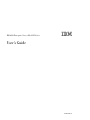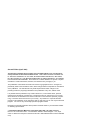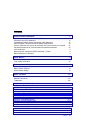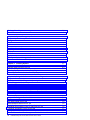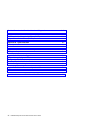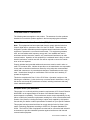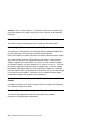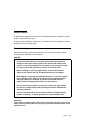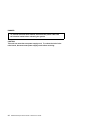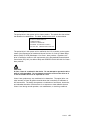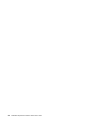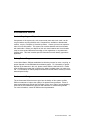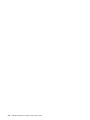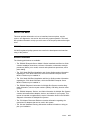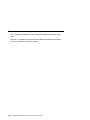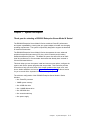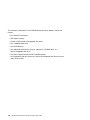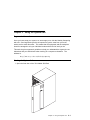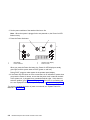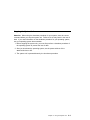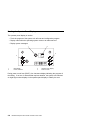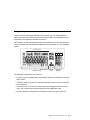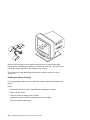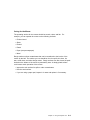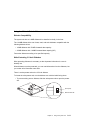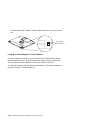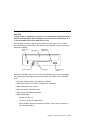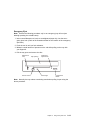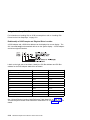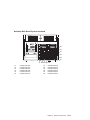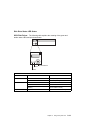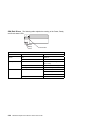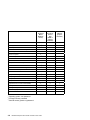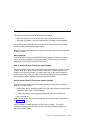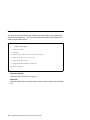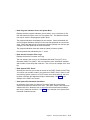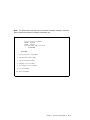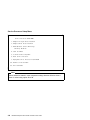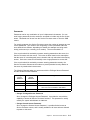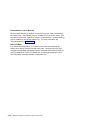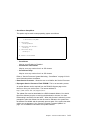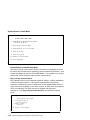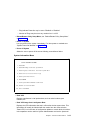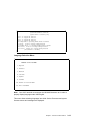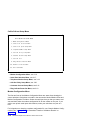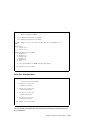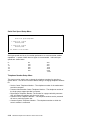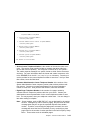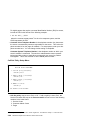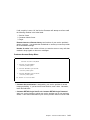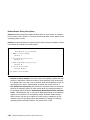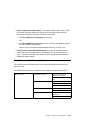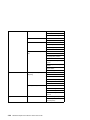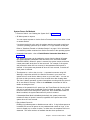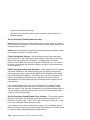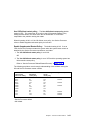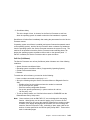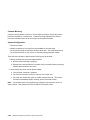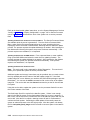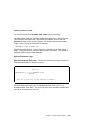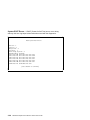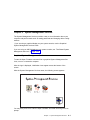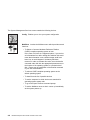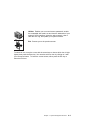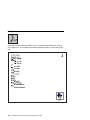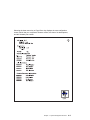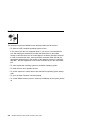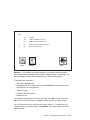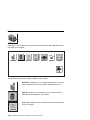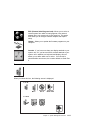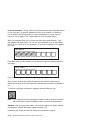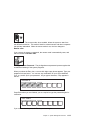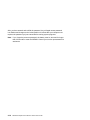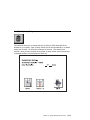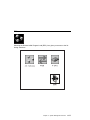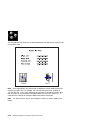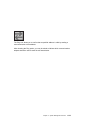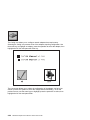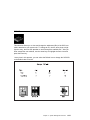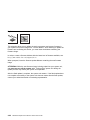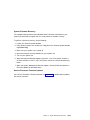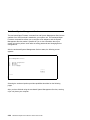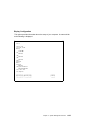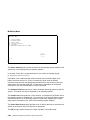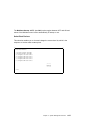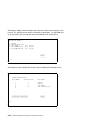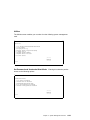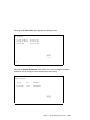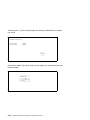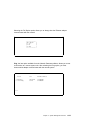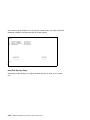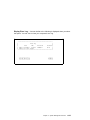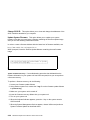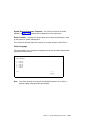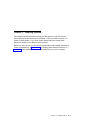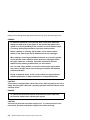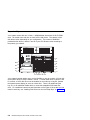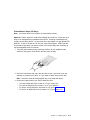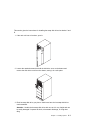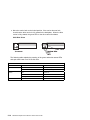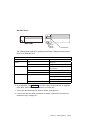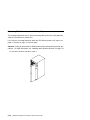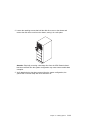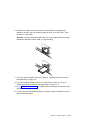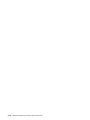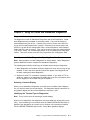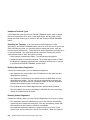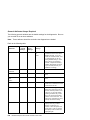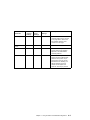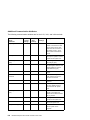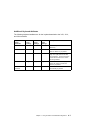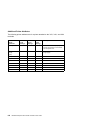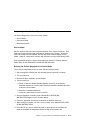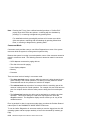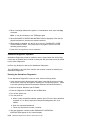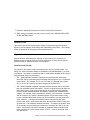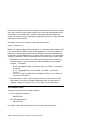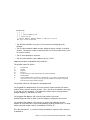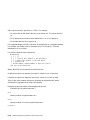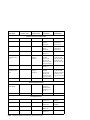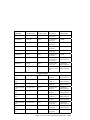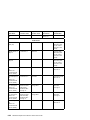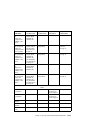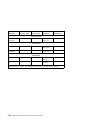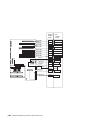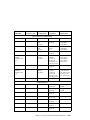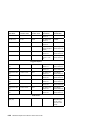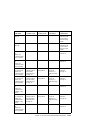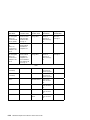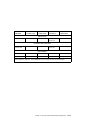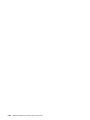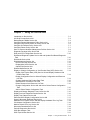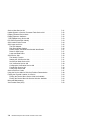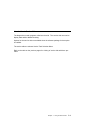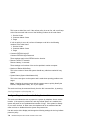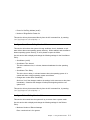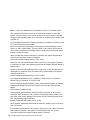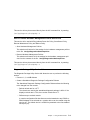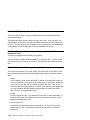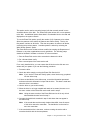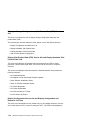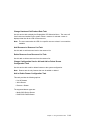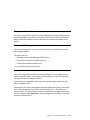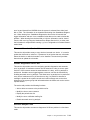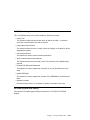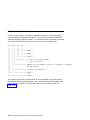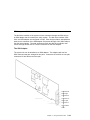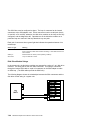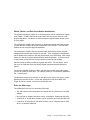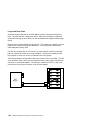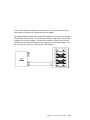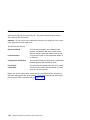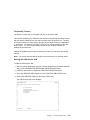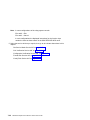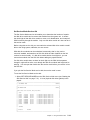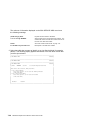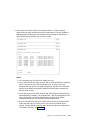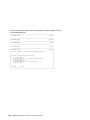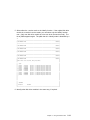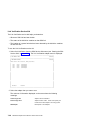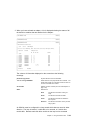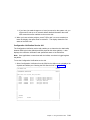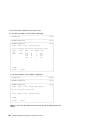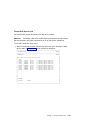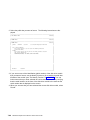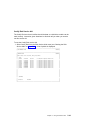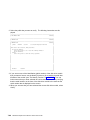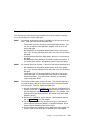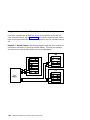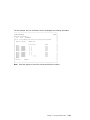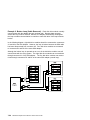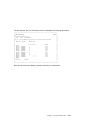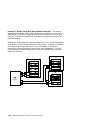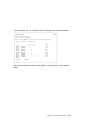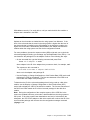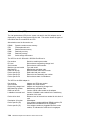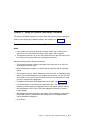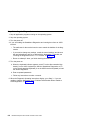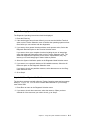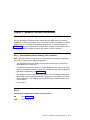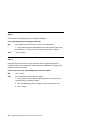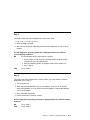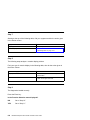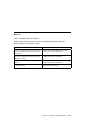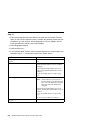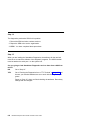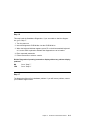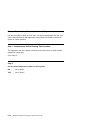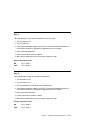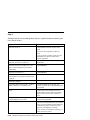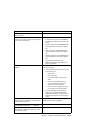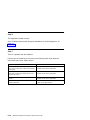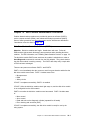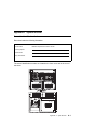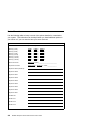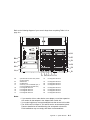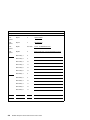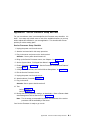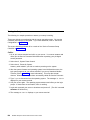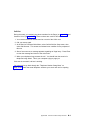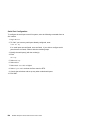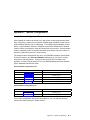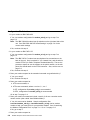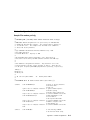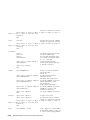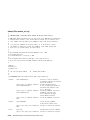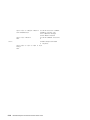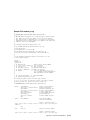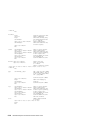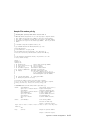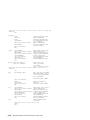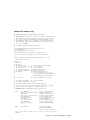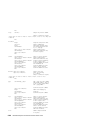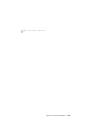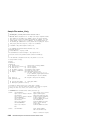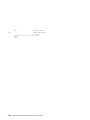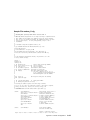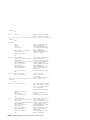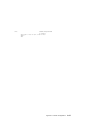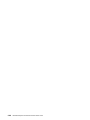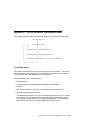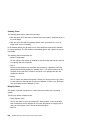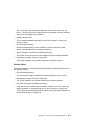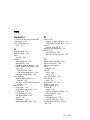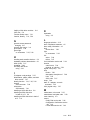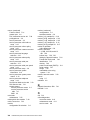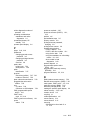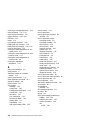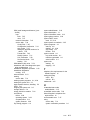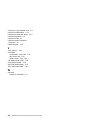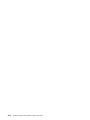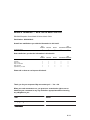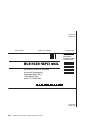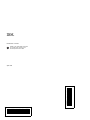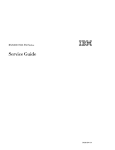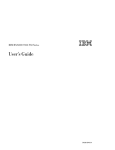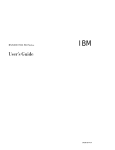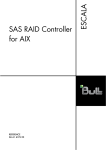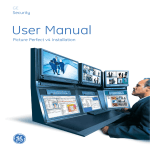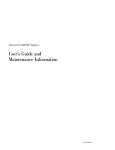Download IBM RS/6000 User's Manual
Transcript
RS/6000 Enterprise Server Model H Series
IBM
User's Guide
SA38-0546-01
Second Edition (April 1999)
The following paragraph does not apply to the United Kingdom or any country where
such provisions are inconsistent with local law: THIS PUBLICATION IS PROVIDED “AS
IS” WITHOUT WARRANTY OF ANY KIND, EITHER EXPRESS OR IMPLIED, INCLUDING,
BUT NOT LIMITED TO, THE IMPLIED WARRANTIES OF MERCHANTABILITY OR FITNESS
FOR A PARTICULAR PURPOSE. Some states do not allow disclaimer of express or implied
warranties in certain transactions, therefore, this statement may not apply to you.
This publication could include technical inaccuracies or typographical errors. Changes are
periodically made to the information herein; these changes will be incorporated in new editions
of the publication. The manufacturer may make improvements and/or changes in the
product(s) and/or the program(s) described in this publication at any time, without notice.
It is possible that this publication may contain reference to, or information about, products
(machines and programs), programming, or services that are not announced in your country.
Such references or information must not be construed to mean that these products, programming, or services will be announced in your country. Any reference to a specific licensed
program in this publication is not intended to state or imply that you can use only that licensed
program. You can use any functionally equivalent program instead.
Requests for technical information about products should be made to your authorized reseller
or marketing representative.
International Business Machines Corporation 1998, 1999. All rights reserved.
Note to U.S. Government Users -- Documentation related to restricted rights -- Use, duplication or disclosure is subject to restrictions set forth is GSA ADP Schedule Contract with IBM
Corp.
Contents
Communications Statements . . . . . . . . . . . . . . . . . . . . . . . . . . .
Federal Communications Commission (FCC) Statement . . . . . . . . . . . .
European Union (EU) Statement . . . . . . . . . . . . . . . . . . . . . . . . . .
International Electrotechnical Commission (IEC) Statement . . . . . . . . . .
United Kingdom Telecommunications Safety Requirements . . . . . . . . . .
Avis de conformité aux normes du ministère des Communications du Canada
Canadian Department of Communications Compliance Statement . . . . . .
. . . . . . . . . . . . . . . . . . . . . . . . . . . . . . . . . . .
VCCI Statement
Electromagnetic Interference (EMI) Statement - Taiwan . . . . . . . . . . . .
Radio Protection for Germany . . . . . . . . . . . . . . . . . . . . . . . . . . .
Safety Notices . . . . .
. . . .
Electrical Safety
Laser Safety Information
. .
. .
. .
. .
.
. .
. .
. .
. .
. . . . . . . . . . . . . . . . . . . . . . . . . . . . . . . . .
. . . . . . . . . . . . . . . . . . . . . . . . . . . . . . . . .
. . . . . . . . . . . . . . . . . . . . . . . . . . . . . . . .
Environmental Notices . . . .
Product Recycling and Disposal
Battery Return Program . . . .
Environmental Design . . . . .
About This Book
ISO 9000
. . . . .
Related Publications
Trademarks . . . .
. .
. . . . . . . . . . . . . . . . . . . . . . . . . . . . .
. . . . . . . . . . . . . . . . . . . . . . . . . . . .
. . . . . . . . . . . . . . . . . . . . . . . . . . . . .
. . . . . . . . . . . . . . . . . . . . . . . . . . . . .
. . . . . . . . . . . . . . . . . . . . . . . . . . . . . . . . . . . .
. . . . . . . . . . . . . . . . . . . . . . . . . . . . . . . . . . . .
. . . . . . . . . . . . . . . . . . . . . . . . . . . . . . . . . . .
. . . . . . . . . . . . . . . . . . . . . . . . . . . . . . . . . . .
Chapter 1. System Description
. . . . . . . . . . . . . . . . . . . . . . . . . . .
Chapter 2. Using the System Unit
Ergonomic Information . . . . . . . .
Starting the System Unit . . . . . . .
Stopping the System Unit . . . . . .
Reading the Operator Panel Display
Using the Keyboards . . . . . . . . .
Using the Three-Button Mouse . . .
Using the 3.5-Inch Diskette Drive
.
Using the CD-ROM Drive . . . . . .
Using the Hot Swap Disk Drives . .
vii
vii
vii
viii
viii
viii
viii
ix
ix
. x
xi
xi
xiii
xv
xv
xv
xv
xvii
xvii
xvii
xviii
1-1
2-1
2-1
. 2-1
. 2-3
. 2-4
. 2-5
. 2-7
2-11
2-13
2-16
. . . . . . . . . . . . . . . . . . . . . . . . .
. . . . . . . . . . . . . . . . . . . . . . . . . .
. . . . . . . . . . . . . . . . . . . . . . . . .
. . . . . . . . . . . . . . . . . . . . . . . . .
. . . . . . . . . . . . . . . . . . . . . . . . .
. . . . . . . . . . . . . . . . . . . . . . . . .
. . . . . . . . . . . . . . . . . . . . . . . . .
. . . . . . . . . . . . . . . . . . . . . . . . .
. . . . . . . . . . . . . . . . . . . . . . . . .
. . . . . . . . . . . . . . . . . . . . . . . . .
Chapter 3. Service Processor Menus
Service Processor Menus . . . . . . . .
General User Menus . . . . . . . . . . .
. . . . . . . . . . . . . . . . . . . . . . . .
3-1
3-3
3-4
Preface
iii
. . . . . . . . . . . . . . . . . . . . . . .
. . . . . . . . . . . . . . . . . . . . . . . .
Privileged User Menus . . . . . . . . . . .
Service Processor Functions and Features
. . . . . . . . . . . . . . . . . . . . . . .
. . . . . . . . . . . . . . . . . . . . .
Chapter 4. System Management Services
Graphical System Management Services . .
Config . . . . . . . . . . . . . . . . . . . . . .
MultiBoot . . . . . . . . . . . . . . . . . . . . .
Utilities . . . . . . . . . . . . . . . . . . . . . .
Password . . . . . . . . . . . . . . . . . . . .
Hard Disk Spin Up Delay . . . . . . . . . . .
Error Log
. . . . . . . . . . . . . . . . . . . .
RIPL . . . . . . . . . . . . . . . . . . . . . . .
SCSI ID . . . . . . . . . . . . . . . . . . . . .
Update . . . . . . . . . . . . . . . . . . . . . .
Text-Based System Management Services .
Open Firmware Command Prompt . . . . . .
4-1
4-1
. 4-4
. 4-6
4-10
4-11
4-15
4-16
4-17
4-21
4-22
4-24
4-38
. . . . . . . . . . . . . . . . . . . . .
. . . . . . . . . . . . . . . . . . . . .
. . . . . . . . . . . . . . . . . . . .
. . . . . . . . . . . . . . . . . . . .
. . . . . . . . . . . . . . . . . . . .
. . . . . . . . . . . . . . . . . . . .
. . . . . . . . . . . . . . . . . . . .
. . . . . . . . . . . . . . . . . . . .
. . . . . . . . . . . . . . . . . . . .
. . . . . . . . . . . . . . . . . . . .
. . . . . . . . . . . . . . . . . . . .
. . . . . . . . . . . . . . . . . . . .
. . . . . . . . . . . . . . . . . . . .
Chapter 5. Installing Options
. . . . . . . .
Safety Considerations . . . . . . . . . . . . . .
Handling Static-Sensitive Devices . . . . . . .
Expansion Bays
. . . . . . . . . . . . . . . . .
Installing Disk Drives into the Hot-Swap Bays
Removing Disk Drives from the Hot-Swap Bays
5-1
5-2
. 5-3
. 5-4
. 5-6
5-12
. . . . . . . . . . . . . . . . . . . .
. . . . . . . . . . . . . . . . . . . .
. . . . . . . . . . . . . . . . . . .
. . . . . . . . . . . . . . . . . . .
. . . . . . . . . . . . . . . . . . .
. . . . . . . . . . . . . . . . . .
Chapter 6. Using the Online and Standalone Diagnostics
Diagnostic Sources . . . . . . . . . . . . . . . . . . . . . . . . .
Standalone and Online Diagnostics Operating Considerations
Online Diagnostics Modes of Operation . . . . . . . . . . . . .
Standalone Diagnostic Operation
. . . . . . . . . . . . . . . .
Location Codes . . . . . . . . . . . . . . . . . . . . . . . . . . .
Physical Location Codes
. . . . . . . . . . . . . . . . . . . . .
AIX Location Codes . . . . . . . . . . . . . . . . . . . . . . . .
AIX and Physical Location Code Reference Table Model 50 .
AIX and Physical Location Code Reference Table Model 70 .
Chapter 7. Using the Service Aids . . . . . . . . . . . . .
Introduction to Service Aids . . . . . . . . . . . . . . . . . . .
AIX Shell Prompt Service Aid . . . . . . . . . . . . . . . . . .
Backup/Restore Media Service Aid
. . . . . . . . . . . . . .
Configure Remote Maintenance Policy Service Aid . . . . .
Configure Ring Indicate Power On Policy Service Aid . . . .
Configure Surveillance Policy Service Aid
. . . . . . . . . .
Configure Reboot Policy Service Aid
. . . . . . . . . . . . .
Save or Restore Hardware Management Policies Service Aid
iv
3-6
3-23
RS/6000 Enterprise Server Model H Series User's Guide
6-1
. 6-1
. 6-1
. 6-9
6-12
6-13
6-13
6-14
6-18
6-25
. . . . . . . . . . .
. . . . . . . . . .
. . . . . . . . . .
. . . . . . . . . .
. . . . . . . . . .
. . . . . . . . . .
. . . . . . . . . .
. . . . . . . . . .
. . . . . . . . . .
. . . . . . . . . .
. . . . . . . . . . . .
. . . . . . . . . . . .
. . . . . . . . . . . .
. . . . . . . . . . . .
. . . . . . . . . . . .
. . . . . . . . . . . .
. . . . . . . . . . . .
. . . . . . . . . . . .
. . . . . . . . . . .
7-1
7-3
7-4
7-4
7-4
7-6
7-7
7-7
7-9
Diagnostic Package Utility Service Aid
. . . . . . . . . . . . . . . . . . . . . . .
Dials and LPFK Configuration Service Aid . . . . . . . . . . . . . . . . . . . . .
Disk Based Diagnostic Update Service Aid and Update Disk Based Diagnostic
. . . . . . . . . . . . . . . . . . . . . . . . . . . . . . . . . . . . . . . . . .
Task
Disk Media Service Aids . . . . . . . . . . . . . . . . . . . . . . . . . . . . . . . .
Disk Maintenance Service Aid . . . . . . . . . . . . . . . . . . . . . . . . . . . .
Diskette Media Service Aid . . . . . . . . . . . . . . . . . . . . . . . . . . . . . .
Display or Change Configuration or Vital Product Data (VPD) Service Aid . . .
Display and Change Diagnostic Test List Service Aid . . . . . . . . . . . . . . .
. . . . . . . . . . . . . . . . .
Display Previous Diagnostic Results Service Aid
Display Test Patterns Service Aid . . . . . . . . . . . . . . . . . . . . . . . . . .
Enhanced SCSI Display Configuration Service Aid . . . . . . . . . . . . . . . .
Generic Microcode Download Service Aid
. . . . . . . . . . . . . . . . . . . . .
Hardware Error Report Service Aid and Display Hardware Error Log Task
. .
ISA Adapter Configuration Service Aid . . . . . . . . . . . . . . . . . . . . . . .
Machine Check Error Log Service Aid . . . . . . . . . . . . . . . . . . . . . . . .
. . . . . . . . . . . . . . . . . . . . . . . . . .
Microcode Download Service Aid
Periodic Diagnostics Service Aid . . . . . . . . . . . . . . . . . . . . . . . . . . .
SCSI Bus Analyzer Task
. . . . . . . . . . . . . . . . . . . . . . . . . . . . . . .
SCSI Tape Utilities Service Aid . . . . . . . . . . . . . . . . . . . . . . . . . . . .
Service Hints Service Aid . . . . . . . . . . . . . . . . . . . . . . . . . . . . . . .
Update System or Service Processor Flash Service Aid . . . . . . . . . . . . .
Display Firmware Device Node . . . . . . . . . . . . . . . . . . . . . . . . . . . .
Display Resource Attributes . . . . . . . . . . . . . . . . . . . . . . . . . . . . . .
7135 RAIDant Array Service Aid . . . . . . . . . . . . . . . . . . . . . . . . . . .
PCI RAID Physical Disk Identify . . . . . . . . . . . . . . . . . . . . . . . . . . .
SSA Location Code Format . . . . . . . . . . . . . . . . . . . . . . . . . . . . . .
SSA Loops and Links . . . . . . . . . . . . . . . . . . . . . . . . . . . . . . . . .
SSA Service Aids . . . . . . . . . . . . . . . . . . . . . . . . . . . . . . . . . . . .
Service Aid Error Codes . . . . . . . . . . . . . . . . . . . . . . . . . . . . . . . .
Using the Service Aids for SSA-Link Problem Determination . . . . . . . . . . .
Finding the Physical Location of a Device
. . . . . . . . . . . . . . . . . . . . .
Microcode Maintenance . . . . . . . . . . . . . . . . . . . . . . . . . . . . . . . .
Vital Product Data (VPD) . . . . . . . . . . . . . . . . . . . . . . . . . . . . . . .
Chapter 8. Using the System Verification Procedure
Step 1. Considerations before Running This Procedure
Step 2. Loading the Diagnostics . . . . . . . . . . . . . .
Step 3. Running System Verification . . . . . . . . . . . .
Step 4. Additional System Verification . . . . . . . . . . .
Step 5. Stopping the Diagnostics . . . . . . . . . . . . . .
.
7-9
7-10
7-10
7-10
7-12
7-13
7-14
7-16
7-16
7-17
7-17
7-17
7-18
7-18
7-18
7-19
7-19
7-19
7-21
7-21
7-22
7-22
7-22
7-23
7-23
7-24
7-25
7-30
7-47
7-48
7-54
7-55
7-56
. . . . . . . . . . . . . .
. . . . . . . . . . . . . .
. . . . . . . . . . . . . .
. . . . . . . . . . . . . .
. . . . . . . . . . . . . .
. . . . . . . . . . . . . .
Chapter 9. Hardware Problem Determination . . . . . . . . . . .
Problem Determination Using the Standalone or Online Diagnostics
. . . . . . . .
. . . . . . .
Preface
8-1
8-1
8-2
8-3
8-3
8-4
9-1
9-1
v
Problem Determination When Unable to Load Diagnostics
Chapter 10. SSA Problem Determination Procedures
Disk Drive Module Power-On Self-Tests (POSTs) . . . .
Adapter Power-On Self-Tests (POSTs) . . . . . . . . . .
Appendix A. System Records
Record the Identification Numbers
Device Records . . . . . . . . . .
. . . . . . . . . . . .
10-1
10-1
10-2
. . . . . . . . . . . . .
. . . . . . . . . . . . .
. . . . . . . . . . . . . . . . . . . . . . . . . .
. . . . . . . . . . . . . . . . . . . . . . . . . . .
Appendix C. Modem Configurations
Sample Modem Configuration Files . .
Configuration File Selection . . . . . . .
Seamless Transfer of a Modem Session
Modem Configuration Samples . . . . .
. . . . . . . . . . . . . . . .
. . . . . . . . . . . . . . . .
. . . . . . . . . . . . . . . . . . . . . . .
. . . . . . . . . . . . . . . . . . . . . . .
. . . . . . . . . . . . . . . . . . . . . . .
. . . . . . . . . . . . . . . . . . . . . .
. . . . . . . . . . . . . . . . . . . . . . .
Appendix D. Service Processor Operational Phases
A-1
A-1
A-2
B-1
B-2
C-1
C-1
C-2
C-6
C-9
. . . . . . . . . . . . .
D-1
. . . . . . . . . . . . . . . . . . . . . . . . . . . . . . . . . . . . . . . . . . .
X-1
Reader's Comments — We'd Like to Hear From You
vi
9-10
. . . . . . . . . . . . . . . . . . . . . . . . . . .
Appendix B. Service Processor Setup and Test
Testing the Setup . . . . . . . . . . . . . . . . . . . .
Index
. . . . . . . . . . . .
RS/6000 Enterprise Server Model H Series User's Guide
. . . . . . . . . . . . .
X-3
Communications Statements
The following statement applies to this product. The statement for other products
intended for use with this product appears in their accompanying documentation.
Federal Communications Commission (FCC) Statement
Note: This equipment has been tested and found to comply with the limits for a
Class A digital device, pursuant to Part 15 of the FCC Rules. These limits are
designed to provide reasonable protection against harmful interference when the
equipment is operated in a commercial environment. This equipment generates,
uses, and can radiate radio frequency energy and, if not installed and used in
accordance with the instruction manual, may cause harmful interference to radio
communications. Operation of this equipment in a residential area is likely to cause
harmful interference in which case the user will be required to correct the interference at his own expense.
Properly shielded and grounded cables and connectors must be used in order to
meet FCC emission limits. Neither the provider nor the manufacturer are responsible
for any radio or television interference caused by using other than recommended
cables and connectors or by unauthorized changes or modifications to this equipment. Unauthorized changes or modifications could void the user's authority to
operate the equipment.
This device complies with Part 15 of the FCC Rules. Operation is subject to the
following two conditions: (1) this device may not cause harmful interference, and (2)
this device must accept any interference received, including interference that may
cause undesired operation.
European Union (EU) Statement
This product is in conformity with the protection requirements of EU Council Directive
89/336/EEC on the approximation of the laws of the Member States relating to
electromagnetic compatibility. The manufacturer cannot accept responsibility for any
failure to satisfy the protection requirements resulting from a non-recommended modification of the product, including the fitting of option cards supplied by third parties.
Consult with your dealer or sales representative for details on your specific hardware.
This product has been tested and found to comply with the limits for Class A Information Technology Equipment according to CISPR 22 / European Standard EN
55022. The limits for Class A equipment were derived for commercial and industrial
environments to provide reasonable protection against interference with licensed
communication equipment.
Communications Statements
vii
Attention: This is a Class A product. In a domestic environment this product may
cause radio interference in which case the user may be required to take adequate
measures.
International Electrotechnical Commission (IEC) Statement
This product has been designed and built to comply with IEC Standard 950.
United Kingdom Telecommunications Safety Requirements
This equipment is manufactured to the International Safety Standard EN60950 and
as such is approved in the UK under the General Approval Number
NS/G/1234/J/100003 for indirect connection to the public telecommunication network.
The network adapter interfaces housed within this equipment are approved separately, each one having its own independent approval number. These interface
adapters, supplied by the manufacturer, do not use or contain excessive voltages.
An excessive voltage is one which exceeds 70.7 V peak ac or 120 V dc. They interface with this equipment using Safe Extra Low Voltages only. In order to maintain
the separate (independent) approval of the manufacturer's adapters, it is essential
that other optional cards, not supplied by the manufacturer, do not use main voltages
or any other excessive voltages. Seek advice from a competent engineer before
installing other adapters not supplied by the manufacturer.
Avis de conformité aux normes du ministère des Communications du
Canada
Cet appareil numérique de la classe A respecte toutes les exigences du Réglement
sur le matériel brouilleur du Canada.
Canadian Department of Communications Compliance Statement
This Class A digital apparatus meets the requirements of the Canadian
Interference–Causing Equipment Regulations.
viii
RS/6000 Enterprise Server Model H Series User's Guide
VCCI Statement
The following is a summary of the VCCI Japanese statement in the box above.
This is a Class A product based on the standard of the Voluntary Control Council for
Interference by Information Technology Equipment (VCCI). If this equipment is used
in a domestic environment, radio disturbance may arise. When such trouble occurs,
the user may be required to take corrective actions.
Electromagnetic Interference (EMI) Statement - Taiwan
The following is a summary of the EMI Taiwan statement above.
Warning: This is a Class A product. In a domestic environment this product may
cause radio interference in which case the user will be required to take adequate
measures.
Communications Statements
ix
Radio Protection for Germany
Dieses Gerät ist berechtigt in Übereinstimmung mit Dem deutschen EMVG vom
9.Nov.92 das EG–Konformitätszeichen zu führen.
Der Aussteller der Konformitätserklärung ist die IBM Germany.
Dieses Gerät erfüllt die Bedingungen der EN 55022 Klasse A. Für diese von
Geräten gilt folgende Bestimmung nach dem EMVG:
Geräte dürfen an Orten, für die sie nicht ausreichend entstört sind, nur mit
besonderer Genehmigung des Bundesministers für Post und Telekommunikation
oder des Bundesamtes für Post und Telekommunikation betrieben werden. Die
Genehmigung wird erteilt, wenn keine elektromagnetischen Störungen zu erwarten
sind.
(Auszug aus dem EMVG vom 9.Nov.92, Para.3, Abs.4)
Hinweis
Dieses Genehmigungsverfahren ist von der Deutschen Bundespost noch nicht
veröffentlicht worden.
x
RS/6000 Enterprise Server Model H Series User's Guide
Safety Notices
A danger notice indicates the presence of a hazard that has the potential of causing
death or serious personal injury.
A caution notice indicates the presence of a hazard that has the potential of causing
moderate or minor personal injury.
Electrical Safety
Observe the following safety instructions any time you are connecting or disconnecting devices attached to the workstation.
DANGER
An electrical outlet that is not correctly wired could place hazardous
voltage on metal parts of the system or the devices that attach to the
system. It is the responsibility of the customer to ensure that the outlet
is correctly wired and grounded to prevent an electrical shock.
Before installing or removing signal cables, ensure that the power
cables for the system unit and all attached devices are unplugged.
When adding or removing any additional devices to or from the system,
ensure that the power cables for those devices are unplugged before
the signal cables are connected. If possible, disconnect all power
cables from the existing system before you add a device.
Use one hand, when possible, to connect or disconnect signal cables
to prevent a possible shock from touching two surfaces with different
electrical potentials.
During an electrical storm, do not connect cables for display stations,
printers, telephones, or station protectors for communication lines.
CAUTION:
This product is equipped with a three–wire power cable and plug for the user's
safety. Use this power cable with a properly grounded electrical outlet to avoid
electrical shock.
Preface
xi
DANGER
To prevent electrical shock hazard, disconnect the power cable from
the electrical outlet before relocating the system.
CAUTION:
This unit has more than one power supply cord. To reduce the risk of electrical shock, disconnect two power supply cords before servicing.
xii
RS/6000 Enterprise Server Model H Series User's Guide
Laser Safety Information
The optical drive in this system unit is a laser product. The optical drive has a label
that identifies its classification. The label, located on the drive, is shown below.
CLASS 1 LASER PRODUCT
LASER KLASSE 1
LUOKAN 1 LASERLAITE
APPAREIL A LASER DE CLASSE 1
IEC 825:1984 CENELEC EN 60 825:1991
The optical drive in this system unit is certified in the U.S. to conform to the requirements of the Department of Health and Human Services 21 Code of Federal Regulations (DHHS 21 CFR) Subchapter J for Class 1 laser products. Elsewhere, the
drive is certified to conform to the requirements of the International Electrotechnical
Commission (IEC) 825 (1st edition 1984) and CENELEC EN 60 825:1991 for Class 1
laser products.
CAUTION:
A class 3 laser is contained in the device. Do not attempt to operate the drive
while it is disassembled. Do not attempt to open the covers of the drive as it
is not serviceable and is to be replaced as a unit.
Class 1 laser products are not considered to be hazardous. The optical drive contains internally a Class 3B gallium-arsenide laser that is nominally 30 milliwatts at
830 nanometers. The design incorporates a combination of enclosures, electronics,
and redundant interlocks such that there is no exposure to laser radiation above a
Class 1 level during normal operation, user maintenance, or servicing conditions.
Preface
xiii
xiv
RS/6000 Enterprise Server Model H Series User's Guide
Environmental Notices
Product Recycling and Disposal
Components of the system unit, such as structural parts and circuit cards, can be
recycled where recycling facilities exist. Companies are available to disassemble,
reutilize, recycle, or dispose of electronic products. Contact your account representative for more information. This system unit contains batteries and circuit boards
with lead solder. Before you dispose of this unit, these batteries and circuit boards
must be removed and discarded according to local regulations or recycled where
facilities exist. This book contains specific information on each battery type where
applicable.
Battery Return Program
In the United States, IBM has established a collection process for reuse, recycling, or
proper disposal of used IBM batteries and battery packs. For information on proper
disposal of the batteries in this unit, please contact IBM at 1-800-426-4333. Please
have the IBM part number that is listed on the battery available when you make your
call. For information on battery disposal outside the United States, contact your local
waste disposal facility.
Environmental Design
The environmental efforts that have gone into the design of this system signifies
IBM's commitment to improve the quality of its products and processes. Some of
these accomplishments include the elimination of the use of Class I ozone-depleting
chemicals in the manufacturing process and reductions in manufacturing wastes.
For more information, contact an IBM account representative.
Environmental Notices
xv
xvi
RS/6000 Enterprise Server Model H Series User's Guide
About This Book
This book provides information on how to install and remove options, use the
system, use diagnostics, use service aids, and verify system operation. This book
also provides information to help you solve some of the simpler problems that might
occur.
ISO 9000
ISO 9000 registered quality systems were used in the development and manufacturing of this product.
Related Publications
The following publications are available:
The RS/6000 Enterprise Server Model H Series Installation and Service Guide
contains installation instructions, reference information, maintenance analysis
procedures (MAPs), error codes, removal and replacement procedures, and a
parts catalog.
The 7015 Model R00 Rack Installation and Service Guide contains information
regarding the 7015 Model R00 Rack, which the RS/6000 Enterprise Server
Model H Series may be installed in.
The 7014 Model S00 Rack Installation and Service Guide contains information
regarding the 7014 Model S00 Rack, which the RS/6000 Enterprise Server
Model H Series may be installed in.
The RS/6000 Diagnostic Information for Multiple Bus Systems contains diagnostic information, service request numbers (SRNs), and failing function codes
(FFCs).
The RS/6000 Adapters, Devices, and Cable Information for Multiple Bus Systems
contains information about adapters, devices, and cables for your system. This
manual is intended to supplement the service information found in the RS/6000
Diagnostic Information for Multiple Bus Systems.
The PCI Adapter Placement Reference contains information regarding slot
restrictions for adapters that can be used in this system.
The Site and Hardware Planning Information contains information to help you
plan your installation.
Preface
xvii
Trademarks
AIX is a registered trademark of the International Business Machines Corporation.
PowerPC is a trademark of the International Business Machines Corporation.
Velcro is a trademark of Velcro Industries.
xviii
RS/6000 Enterprise Server Model H Series User's Guide
Chapter 1. System Description
Thank you for selecting a RS/6000 Enterprise Server Model H Series!
The RS/6000 Enterprise Server Model H Series combines PowerPC performance
and system expandability, ensuring that your system adapts to handle ever-changing
operating requirements. The system is specifically designed to support the demands
of network environments.
The RS/6000 Enterprise Server Model H Series incorporates the new, advanced
peripheral component interconnect (PCI) bus, which is faster than the industry
standard architecture (ISA) bus. The Model 50 system also offers ISA as an additional bus architecture, to accommodate businesses that already have invested in
ISA and ISA-based devices.
This book helps you use the system, install and remove some options, configure the
system, and use the system programs that are provided. This book also provides
information to help you solve some of the simpler problems that might occur, and
how to obtain assistance and service. Appendix A on page A-1 provides a section
for you to record all the important information about your system.
The minimum configuration of the RS/6000 Enterprise Server Model H Series
includes:
One PowerPC processor
128MB system memory
One 4.5GB disk drive
One 1.44MB diskette drive
One CD-ROM drive
One unused media bay
One power supply
Chapter 1. System Description
1-1
The maximum configuration of the RS/6000 Enterprise Server Model H Series can
include:
Four PowerPC processors
8GB system memory
Twelve 9.1GB internal hot-swappable disk drives
One 1.44MB diskette drive
One CD-ROM drive
One additional media device (may be a tape drive, CD-ROM drive, or a
non-hot-swappable disk drive).
Two power supplies (which provide redundant power).
Two backplanes that can accept up to twelve hot-swappable disk drives (may be
either SCSI or SSA)
1-2
RS/6000 Enterprise Server Model H Series User's Guide
Chapter 2. Using the System Unit
Ergonomic Information
Once you have setup your system, we encourage you to visit the Healthy Computing
web site. Good ergonomic practice is important to get the most from your workstation and to avoid discomfort. This means that the equipment and the workplace
should be arranged to suit your individual needs and the kind of work you do.
This web site gives ergonomic guidelines to help you understand the ergonomic considerations that you should know when working at a computer workstation. The
address is:
http://www.us.pc.ibm.com/healthycomputing
Starting the System Unit
1. Open the front door of the 7014 Model S00 Rack
Chapter 2. Using the System Unit
2-1
2. Set the power switches of the attached devices to On.
Note: When the system is plugged in but not powered on, the Power On LED
flashes slowly.
3. Press the Power On button.
1
2
3
4
1
2
Reset Button
Power On Button
3
4
Operator Panel Display
Power On LED
When you press the Power On button, the Power On LED displays a steady
green light, and the system starts a POST (power on self test).
During POST, progress codes appear in the operator panel display.
4. If the Power On LED does not come on and there is no indication of power when
you press the Power On button, ensure that the power cord, located at the back
of the system unit, is plugged into a grounded electrical outlet. If this does not
solve the problem, go to Chapter 9 on page 9-1. If the LED is not flashing and
OK is not displayed in the operator panel display, go to Chapter 6 on page 6-1.
For a more complete discussion of power on methods, see “System Power-On
Methods” on page 3-25.
2-2
RS/6000 Enterprise Server Model H Series User's Guide
Stopping the System Unit
Attention: When using the shutdown procedure for your system, enter the correct
command before you stop the system unit. Failure to do so may result in the loss of
data. If you need information on the shutdown procedure for your operating system,
see your operating system documentation.
1. Before stopping the system unit, you must first perform a shutdown procedure of
the operating system to prevent the loss of data.
2. After you shut down the operating system, set the power switches of the
attached devices to Off.
3. The system unit is powered down by the shut down procedure.
Chapter 2. Using the System Unit
2-3
Reading the Operator Panel Display
The operator panel display is used to:
Track the progress of the system unit self tests and configuration program.
Display codes when the operating system comes to an abnormal end.
Display system messages.
1
2
3
4
1
2
Reset Button
Power On Button
3
4
Operator Panel Display
Power On LED
During power on self test (POST), four characters display indicating the progress of
the testing. If an error is detected that requires attention, the system unit halts and
an eight digit number displays in the operator panel display to identify the error.
2-4
RS/6000 Enterprise Server Model H Series User's Guide
Using the Keyboards
There are several keyboards available for the system unit. The keyboards have
various keys that enter data and control the cursor location. The keyboards can be
engraved for the languages of different countries.
The functions of each keyboard depends on the software used. The character sets
for the keyboards are contained and explained in the information for your operating
system.
Function Keys
Esc
F1
F2
F3
F4
F5
F6
F7
F8
F9
F10
F11
F12
Print
Screen
Scroll
Lock
SysRq
@
!
1
Tab
#
3
2
Q
$
4
W
%
5
E
*
&
7
6
R
T
(
9
8
Y
U
_
-
)
0
I
O
+
=
Backspace
P
Insert
Delete
Pause
Num
Lock
Caps
Lock
Scroll
Lock
Break
Home
Page
Up
End
Page
Down
Num
Lock
/
*
7
8
9
Home
-
Pg Up
+
Caps
Lock
Shift
A
S
Z
D
X
F
C
G
V
H
B
J
N
K
M
L
<
,
:
;
"
,
?
/
>
.
Enter
Shift
4
5
1
2
End
6
3
Pg Dn
Enter
Ctrl
Alt
Alt
Typewriter Keys
Ctrl
Control
Keys
0
.
Ins
Del
Numeric
Keypad
The keyboard is divided into four sections:
Function keys are multipurpose keys and their function is controlled by the operating system.
Typewriter keys are similar to a standard typewriter. Their function is controlled
by the software.
Control keys move the cursor on the screen and do programmed control functions. The movement and functions depend on the application used.
Numeric keypad is arranged like a calculator to help when typing numbers.
Chapter 2. Using the System Unit
2-5
All of the keyboards adjust for typing comfort. To tilt the keyboard, pull out the keyboard legs. The legs snap into position. To decrease the tilt of the keyboard, rotate
the keyboard legs until they snap into the bottom of the keyboard case.
The keyboard cable plugs into the keyboard connector at the rear of the system unit.
2-6
RS/6000 Enterprise Server Model H Series User's Guide
Using the Three-Button Mouse
The mouse is a hand-operated locating device. A three-button mouse is available for
use with the system unit.
Consult your application publication for the exact use of the three-button mouse.
You can use the mouse to perform such functions as positioning a cursor, selecting
items from a menu, or moving around in your document much easier and faster than
if you used only the keyboard. The cursor moves exactly as you move the mouse on
a flat surface, such as a desktop.
When you move the mouse around on a flat surface, as shown in this illustration, the
cursor moves on the display screen; the movement changes the position of the
cursor.
Chapter 2. Using the System Unit
2-7
With the mouse buttons, you can perform functions such as selecting and deselecting options, extending your selection, or choosing a command. The precise function of your mouse depends on the software you are using.
The mouse has a cable that plugs into the mouse connector at the rear of the
system unit.
Handling the Mouse Correctly
For best operation, handle the mouse with care. Incorrect handling can damage the
mouse.
Do not:
Operate the mouse on cloth, unfinished wood, newspaper, or carpet
Drop or hit the mouse
Carry the mouse by holding onto the cable
Expose the mouse to extreme temperatures or direct sunlight
Place the mouse in liquid spills
2-8
RS/6000 Enterprise Server Model H Series User's Guide
Caring for the Mouse
The operating surface for the mouse should be smooth, clean, and flat. For
example, you can operate the mouse on the following surfaces:
Finished wood
Glass
Enamel
Plastic
Paper (except newspaper)
Metal
Rough surfaces collect contaminants that can be transferred to the interior of the
mouse by the ball. The surface you use should be free from spills, dirt, dust, lint,
wax, eraser dust, and other foreign matter. Rough surfaces can also cause the pads
located on the bottom of the mouse to prematurely wear. A deeply pitted surface
could cause erratic operation of the mouse.
Inspect the work surface for spills or other contaminants.
Dust the work surface.
If you are using a paper pad, inspect it for wear and replace it if necessary.
Chapter 2. Using the System Unit
2-9
Cleaning the Mouse
1. Remove the retaining ring by turning it counterclockwise, in the direction of the
arrow as shown in the illustration.
Retaining Ring
Ball
Cavity
2. Remove the ball.
3. Inspect the ball for contaminants. Wipe it clean with a dry, lint-free cloth.
4. If the ball is dirty, wash it in warm, soapy water. Rinse and wipe the ball with a
lint-free cloth until dry.
5. Inspect the ball cavity in the mouse for foreign materials. If there are any foreign
materials, remove them.
6. Replace the ball.
7. Replace the retaining ring on the mouse and align it with the open slots in the
ball cavity.
8. Turn the retaining ring clockwise until the open slots are covered and you hear
the ring snap into place.
2-10
RS/6000 Enterprise Server Model H Series User's Guide
Using the 3.5-Inch Diskette Drive
Diskette Compatibility
The system unit has a 1.44MB diskette drive installed vertically in the front.
The 1.44MB diskette drive can format, read, and write diskettes compatible with the
following diskette drives:
1.0MB diskettes with 720KB formatted data capacity
2.0MB diskettes with 1.44MB formatted data capacity (HD)
Format the diskette according to its specified capacity.
Write-Protecting 3.5-Inch Diskettes
Write-protecting diskettes is necessary so that important information is not accidentally lost.
When diskettes are write-protected, you can read information from the diskettes, but
you cannot write information onto them.
There is a write-protect tab on the 3.5-inch diskette.
To locate the write-protect tab, turn the diskette over with the label facing down.
To prevent writing onto a diskette, slide the write-protect tab to open the protect
slot.
(Slot Open)
Write-Protect Tab
Chapter 2. Using the System Unit
2-11
To allow writing onto a diskette, slide the write-protect tab to cover the protect
slot.
(Slot Closed)
Write-Protect Tab
Loading and Unloading the 3.5-Inch Diskette
To load a diskette into the drive, insert the diskette in the diskette drive with the
labeled metal shutter first. Push the diskette into the drive until you hear a click.
The click indicates that the diskette is securely in position in the drive.
To unload the diskette, push the diskette-unload button. The diskette unloads partially from the drive. Pull the diskette out.
2-12
RS/6000 Enterprise Server Model H Series User's Guide
Using the CD-ROM Drive
CAUTION:
A Class 3 laser is contained in the device. Do not attempt to operate the device
while it is disassembled. Do not attempt to open the covers of the device, as it
is not serviceable and is to be replaced as a unit.
The CD-ROM is located in bay A2 of the system unit, see page 2-17 for location.
Your CD-ROM drive looks like the one shown in the illustration, and the controls are
located as indicated.
Head Phone
Jack
Tray Opening
Volume Control
Emergency
Eject Access
Status Light
Load/Unload
Button
When the CD-ROM is set to On, the status light indicates one of several conditions.
The following are status light states and the respective conditions of the CD-ROM
drive:
Off during standby with the tray loaded or unloaded
Blinks from insertion of the tray to completion of initialization
Blinks slowly when disc is dusty
Blinks fast when in the audio mode
Lights during data transfer operations
Lights steady when:
– No disc is in the tray
– The disc is in the tray upside down
– Some condition exists that should be checked. If this occurs, contact your
service representative.
Chapter 2. Using the System Unit
2-13
Loading the CD-ROM Drive
Press the unload button to open the tray. Place the disc, with the printed side away
from the tray, into the tray. Slip out the bottom tabs to hold the disc in place. Push
gently on the load/unload button. The drive automatically pulls the tray into the drive
and prepares the disc for reading.
Unloading the CD-ROM Drive
Push and hold the unload button until the drawer comes out and then remove the
disc.
Cleaning the CD-ROM Drive
This CD-ROM drive has an internal head-cleaning mechanism, and therefore does
not require an external cleaning device. The internal cleaning mechanism cleans the
head every time the tray is operated.
Always handle discs carefully by the edges to avoid leaving fingerprints or scratching
the disc. This helps the disc to maintain good readability. Discs can be wiped with a
soft, lint–free cloth or lens tissue. Always wipe in a straight line from the inner hub to
the outer rim.
2-14
RS/6000 Enterprise Server Model H Series User's Guide
Emergency Eject
Note: Execute the following procedure only in an emergency (tray will not eject
although pressing the unload button).
1. Insert a small diameter rod, such as a straightened paper clip, into the emergency eject hole. (Refer to the illustration below for the location of the emergency
eject hole.)
2. Push the tool in until you feel resistance.
3. Maintain a small amount of pressure on the rod while pulling on the tray with
your fingernail.
4. Pull the tray open and remove the disc.
Head Phone
Jack
Volume Control
Tray Opening
Emergency
Eject Access
Status Light
Load/Unload
Button
Note: Normally the tray makes a ratcheting sound when pulling it open using the
above procedure.
Chapter 2. Using the System Unit
2-15
Using the Hot Swap Disk Drives
For information on installing SSA or SCSI hot swap drives refer to “Installing Disk
Drives into the Hot-Swap Bays” on page 5-6.
Relationship of AIX Prompts and Physical Drive Location
A SCSI adapter and a SCSI drive address can be displayed on a user display. The
AIX command lscfg list the attached devices on the system display. A SCSI adapter
and drives might be listed as:
Labels on the right side of each bank, identify the PCI Bus indicator and PCI Slot
address for the SCSI adapter attached to each bank.
Physical Slot of SCSI Adapter
Model 50 Bank Label
Model 70 Bank Label
9P (Model 50 only)
30-78
8P
30-70
30-70
7P
30-68
30-68
6P
30-60
40-60
5P
10-78
40-78
4P
10-70
10-70
3P
10-68
10-68
2P
20-60
20-60
1P
20-58
20-58
Second Integrated SCSI Controller
30-58
10-88
First Integrated SCSI Controller
10-60
10-60
See “AIX and Physical Location Code Reference Table Model 50” on page 6-18 or
“AIX and Physical Location Code Reference Table Model 70” on page 6-25 for more
details.
2-16
RS/6000 Enterprise Server Model H Series User's Guide
Hot Swap Disk Drive Physical Locations
D6
D5
D4
disc
D3
D2
c
D1
D
C1 C2C3 C4 C5 C6
C1
C2
C3
C4
C5
C6
Hotswap
Hotswap
Hotswap
Hotswap
Hotswap
Hotswap
Disk
Disk
Disk
Disk
Disk
Disk
Drive
Drive
Drive
Drive
Drive
Drive
D1
D2
D3
D4
D5
D6
Hotswap
Hotswap
Hotswap
Hotswap
Hotswap
Hotswap
Disk
Disk
Disk
Disk
Disk
Disk
Drive
Drive
Drive
Drive
Drive
Drive
Chapter 2. Using the System Unit
2-17
Handling Guidelines
The hot-swap disk drive is a sensitive device. Handle the hot-swap carrier and disk
drive with care.
Do not drop the disk drive or subject the drive to excessive shock.
Do not expose the disk drive to temperatures lower than -40° F (-40° C) or
higher than 158 ° F (70° C).
Allow approximately one hour of temperature acclimatization for every 18° F (10°
C) of temperature change.
Do not allow moisture to condense on the drive.
Static electricity can damage your equipment. Take these precautions to avoid
static electricity damage:
– Always handle your disk drive carefully.
– Handle the drive by the edges and never touch any exposed circuitry.
– Prevent others from touching the drive.
Store the hot-swap disk drive in a protective container such as an instrument
case or in a protected area.
Failure to observe these precautions may lead to product failure, damage, and
invalidation of all warranties.
Media can take as long as 30 seconds to spin down. Make sure that there is at
least a 30 second delay before switching off the hot-swap drives for removal.
Labels
Several labels are included in your system ship group that can be attached to the
handle of the hot-swap drive. The labels may be marked in any way that helps the
user can easily identify the drive for removal or installation.
2-18
RS/6000 Enterprise Server Model H Series User's Guide
Disk Drive Status LED States
SCSI Disk Drives: The following table explains the meaning of the green and
amber status LEDs and spin down button.
Spin Down Button
Green
Amber
Status LEDs
LED or Button
Status
Definition
Amber
On
Drive spinning
Off
Drive not spinning
On
Power On
Off
Power Off
Blinking
Power Off/Drive identify
Depressed
Spin down drive and remove power
Green
Spin down
Chapter 2. Using the System Unit
2-19
SSA Disk Drives: The following table explains the meaning of the Power, Ready
and Check status LEDs.
Check
Ready
Power
Locked Position
Status LEDs
LED
Status
Definition
Power
On
Power On
Off
Power Off
On
Both SSA connections good and
drive is ready
Blinking
Only one SSA connection good
Flickering
Drive is executing a command
On
Disk drive failure
Ready
Check
Self-test running
Drive in service mode
Blinking
2-20
RS/6000 Enterprise Server Model H Series User's Guide
Disk drive selected
Chapter 3. Service Processor Menus
The Service Processor menus enable you to configure Service Processor options
and to enable and disable functions.
Service Processor menus are available using an ASCII terminal when the server is
powered off and the Service Processor is operating with standby power. Service
Processor menus are also available when server power is on and the Service
Processor has detected a server problem (such as loss of surveillance).
During the first power up (i.e. power cord is plugged into the outlet), Service
Processor menus are not available for 45 seconds while the Service Processor is
running self-tests and initializing the server. If the server powers down, Service
Processor menus become available after 15 seconds.
For a summary of the Service Processor functions and the methods for invoking
them, see the table on page 3-2.
Chapter 3. Service Processor Menus
3-1
Service Processor Functions
Service
Processor
Menus
(ASCII terminals)
Service
Processor
Service
Aids
(ASCII or
graphics
terminals)
SMS
(ASCII or
graphics
terminals)
Read VPD
Y3
Y3
Y3
View System Environmental Conditions
Y3
Read System POST Errors
Y3
Read Service Processor Error Logs
Y3
View Progress Indicators from last Boot
Y3
Power-on System
Y3
Power-off System
Y2
Read NVRAM
Y2
Reset Service Processor
Y2
Setup Reboot/Restart Policy
Y2
Start Talk Mode
Y2
Enable/Disable Console Mirroring
Y2
Y1
Select Modem Line Speed
Y
2
Y1
Enable/Disable Modem
Y2
Y1
Setup Modem Configuration
Y2
Y1
Setup Ring Indicate Power-On
Y
2
Y1
Setup Dial-out Phone Numbers
Y2
Y1
Setup Surveillance
Y2
Y1
2
Y1
2
3
Y2
Update Service Processor Flash EPROM
Y
Change General Access Password
Y2
Y2
Change Privileged Access Password
Y2
Y2
Select Language
Y2
Enable/Disable Unattended Start Mode
1
Y3
2
Y
Operating system root password
Privileged access password
General access (power-on) password
3-2
RS/6000 Enterprise Server Model H Series User's Guide
Y2
Y
3
Y2
Service Processor Menus
The Service Processor menus are divided into two groups:
General user menus - the user must know the general access password.
Privileged user menus - the user must know the privileged access password.
The following section describes these two groups of menus, how to access them,
and the functions associated with each option.
When the server is powered down, the Service Processor menus may be accessed
locally or remotely.
Menu Inactivity
To prevent loss of control in unstable power environments, the Service Processor
leaves the menu mode after 5 minutes of inactivity. Menus may be resumed by
pressing any key on the terminal, local or remote.
How to access Service Processor menus locally
Service Processor menus may be accessed locally by connecting an ASCII terminal
to either serial port. Because the presence of the ASCII terminal cannot be confirmed by the Service Processor, you must press a key on the ASCII terminal to
confirm its presence. Next the Service Processor prompts you for a password (if
set), and when verified, displays the Service Processor menus.
How to access Service Processor menus remotely
Service Processor menus may be accessed remotely by connecting a modem to
serial port 1 or serial port 2.
Power off the server, unplug the power cord, and press the power button to drain
capacitance while power is disconnected.
Connect the modem to the appropriate serial port and turn the modem on.
Plug in the server.
Note: If your modem has not been configured, go to “Call-in/Call-out Setup Menu”
on page 3-16.
With a terminal or terminal emulator, call the server's modem. The Service
Processor prompts you for a password (if set), and when verified, displays the
Service Processor menus.
Chapter 3. Service Processor Menus
3-3
General User Menus
The menu options presented to the General user are a subset of the options available to the Privileged user. The user must know the General Access Password in
order to access these menus.
à
ð
GENERAL USER MENU
1. Power-On System
2. Read VPD
3. Read Progress Indicators from Last System Boot
4. Read Service Processor Error Logs
5. Read System POST Errors
6. View System Environmental Conditions
99. Exit from Menus
á
ñ
Power-On System
Allows the user to power-on the system.
Read VPD
Displays manufacturer vital product data, such as serial numbers, part numbers,
etc.
3-4
RS/6000 Enterprise Server Model H Series User's Guide
Read Progress Indicators from Last System Boot
Displays the boot progress indicators (check points), up to a maximum of 100,
from the system boot prior to the one in progress now. This historical information may be useful to help diagnose system faults.
The progress indicators are displayed in two sections. Above the dashed line
are the progress indicators (latest) from the boot that produced the current sessions. Below the dashed line are progress indicators (oldest) from the boot preceding the one that produced the current sessions.
The progress indication codes are listed top (latest) to bottom (oldest).
Use the posted code indicated by the <-- arrow.
Read Service Processor Error Logs
Displays the Service Processor error logs.
The time stamp in this error log is Coordinated Universal Time (CUT), a.k.a.
Greenwich Mean Time (GMT). AIX error logs have more information available
and are able to time stamp with local time. See 3-33 for an example of the error
log.
Read System POST Errors
Selecting this item lets you review the results of the POST (Power-On Self Test).
Your server may be able to start in the presence of POST errors if there is sufficient working system resources. If POST errors occur during start-up, this error
log when used with the diagnostics helps to isolate faults. See 3-34 for an
example of the POST error screen.
View System Environmental Conditions
On selection of this menu, the Service Processor reads all environmental
sensors and reports the results to the user. This option maybe useful when surveillance fails, as it allows the user to determine the environmental conditions
that may be related to the failure. See 3-14 for an example of the System Environmental Conditions screen.
Chapter 3. Service Processor Menus
3-5
Privileged User Menus
The following menus are available to privileged users only. The user must know the
Privileged Access Password in order to access these menus.
MAIN MENU
At the top of the MAIN Menu is a listing containing:
Your Service Processor's current firmware version
The firmware copyright notice
The System Name given to your server during setup
You need the firmware version for reference when you either update or repair the
functions of your service processor.
The System Name, an optional field, is the name your server reports in problem
messages. This name helps your support team, (for example, your system administrator, network administrator, or service representative) to more quickly identify the
location, configuration, and history of your server. The System Name is set from the
Main Menu using option 6.
3-6
RS/6000 Enterprise Server Model H Series User's Guide
Note: The information under the Service Processor Firmware heading in the Main
Menu example that follows is example information only.
à
ð
Service Processor Firmware
EPROM: 1997ð915
FLASH: 1997ð512
Copyright 1997, IBM Corporation
SYSTEM NAME
MAIN MENU
1. Service Processor Setup Menu
2. System Power Control Menu
3. System Information Menu
4. Language Selection Menu
5. Call-In/Call-Out Setup Menu
6. Set System Name
99. Exit from Menus
á
ñ
Chapter 3. Service Processor Menus
3-7
Service Processor Setup Menu
à
ð
Service Processor SETUP MENU
1. Change Privileged Access Password
2. Change General Access Password
3. Enable/Disable Console Mirroring:
Currently Disabled
4. Start Talk Mode
5. OS Surveillance Setup Menu
6. Reset Service Processor
7. Reprogram Service Processor Flash EPROM
98. Return to Previous Menu
99. Exit from Menus
á
ñ
Note
Unless otherwise stated in menu responses settings become effective when a
menu is exited using option 98 or 99.
3-8
RS/6000 Enterprise Server Model H Series User's Guide
Passwords
Passwords can be any combination of up to 8 alphanumeric characters. You can
enter longer passwords, but the entries are truncated to include only the first 8 characters. Passwords can be set from the Service Processor menu or from the SMS
menus.
For security purposes, the Service Processor counts the number of attempts to enter
correct passwords. The results of not recognizing a correct password within this
error threshold are different, depending on whether the attempts are being made
locally (at the server) or remotely (via a modem). The error threshold is 3.
If the error threshold is reached by someone entering passwords at the server, the
Service Processor exits the menus. This action is taken based on the assumption
that the server is in an adequately secure location with only authorized users having
access. Such users must still successfully enter a login password to access AIX.
If the error threshold is reached by someone entering passwords remotely, the
Service Processor disconnects the modem to prevent potential security attacks on
the server by unauthorized remote users.
The following illustrates what you can access with the Privileged Access Password
and the General Access Password.
Privileged
Access
Password
General
Access
Password
Resulting Menu
None
None
MAIN MENU displayed
None
Set
MAIN MENU displayed
Set
None
User's with password see the MAIN MENU
Other users see the GENERAL USER MENU
Set
Set
Users see menus associated with the entered password
Change Privileged Access Password
Set or change the Privileged Access Password. It provides the user with the
capability to access all Service Processor functions. This password is usually
used by the system administrator or root user.
Change General Access Password
Set or change the General Access Password. It provides limited access to
Service Processor menus, and is usually available to all users who are allowed
to power-on the server.
Chapter 3. Service Processor Menus
3-9
Enable/Disable Console Mirroring
When Console Mirroring is enabled, the Service Processor sends information to
both serial ports. This capability may be enabled by local or remote users. This
provides local users the capability to monitor remote sessions. Console mirroring
may be enabled for the current session only. For more information, see
“Console Mirroring” on page 3-30.
Start Talk Mode
In a console mirroring session, it is useful for those that are monitoring the
session to be able to communicate with each other. Selecting this menu item
activates the keyboards and displays for such communications while console mirroring is established. This is a full duplex link, so message interference is possible. Alternating messages between users works best.
3-10
RS/6000 Enterprise Server Model H Series User's Guide
Surveillance Setup Menu
This option may be used to setup operating system surveillance.
à
ð
OS Surveillance Setup Menu
1. Surveillance:
Currently Enabled
2. Surveillance Time Interval:
Currently 5
3. Surveillance Delay:
Currently 1ð
98. Return to Previous Menu
á
ñ
– Surveillance
May be set to Enabled or Disabled.
– Surveillance Time Interval:
May be set to any number from 2 to 255 minutes.
– Surveillance Delay:
May be set to any number from 0 to 255 minutes.
Refer to “Service Processor System Monitoring - Surveillance” on page 3-28 for
more information about surveillance.
Reset Service Processor - Allows the user to reinitialize the Service Processor.
Reprogram Service Processor Flash EPROM - This is an automatic process.
An update diskette can be acquired from the RS/6000 Support page on the
Internet or from your service team. The Internet address is:
http://www.rs6ððð.ibm.com/support/micro
The update files must be downloaded to a DOS-formatted diskette. You should
format the diskette just prior to receiving the download, to be sure it is clean.
Reformatting is worth the time and effort. When this process is selected, you are
prompted to place the diskette into the drive and to indicate to the system that
the diskette in available and the automatic process starts. If the system has other
needs, you are prompted. See “Service Processor Firmware Updates” on
page 3-31 for additional information and update methods.
Chapter 3. Service Processor Menus
3-11
System Power Control Menu
à
ð
SYSTEM POWER CONTROL MENU
1. Enable/Disable Unattended Start Mode:
Currently Disabled
2. Ring Indicate Power-On Menu
3. Reboot/Restart Policy Setup Menu
4. Power-On System
5. Power-Off System
98. Return to Previous Menu
99. Exit from Menus
á
ñ
Enable/Disable Unattended Start Mode
This option may be used to instruct Service Processor to immediately power-on
the server after a power failure, bypassing power-on password verification. Unattended Start Mode can also be set via SMS Menus. It is intended to be used on
servers that require automatic power-on after a power failure.
Ring Indicator Power-On Menu
Ring Indicate Power-On is an alternate method of dialing in, without establishing
a Service Processor session. If the system is powered off, Ring Indicate
Power-On is enabled, the server is powered on at the predetermined number of
rings, If the server is already on, no action is taken. In either case, the telephone
call is not answered. The caller receives no feedback that the server
powered-on. The Ring Indicator Power-On Menu and defaults are shown
below:
à
ð
Ring Indicator Power-On Menu
1. Ring Indicate Power-On :
Currently Disabled
2. Number of Rings :
Currently 6
98. Return to Previous Menu
á
3-12
ñ
RS/6000 Enterprise Server Model H Series User's Guide
– Ring Indicate Power-On may be set to 'Enabled' or 'Disabled'
– Number of Rings may be set to any number from 1 to 255
Reboot/Restart Policy Setup Menu, see “Reboot/Restart Policy Setup Menu”
on page 3-22.
Power on System
Lets you power on the system immediately. For other power-on methods see
“System Power-On Methods” on page 3-25.
Power off System
Allows the user to power off the server following a surveillance failure.
System Information Menu
à
ð
SYSTEM INFORMATION MENU
1. Read VPD
2. Read VPD Image from Last System Boot
3. Read Progress Indicators from Last System Boot
4. Read Service Processor Error Logs
5. Read System POST Errors
6. Read NVRAM
7. View System Environmental Conditions
98. Return to Previous Menu
99. Exit from Menus
á
ñ
Read VPD
Displays manufacturer's vital product data, such as serial numbers, part
numbers, etc.
Read VPD Image from Last System Boot
Displays the VPD information that was in effect after the last system boot. This
information will usually be identical with the results from the menu selection
"Read VPD," but in the case of configuration updates or certain faults, this historical comparison can be useful to System Administrators and service personnel.
Chapter 3. Service Processor Menus
3-13
Read Progress Indicators from Last System Boot
Displays the boot progress indicators (check points), up to a maximum of 100,
from the system boot prior to the one in progress now. This historical information may be useful to help diagnose system faults.
The progress indicators are displayed in two sections. Above the dashed line
are the progress indicators (latest) from the boot that produced the current sessions. Below the dashed line are progress indicators (oldest) from the boot preceding the one that produced the current sessions.
The progress indication codes are listed top (latest) to bottom (oldest).
Use the posted code indicated by the <-- arrow.
Read Service Processor Error Logs
Displays error conditions detected by the Service Processor.
The time stamp in this error log is Coordinated Universal Time (CUT), a.k.a.
Greenwich Mean Time (GMT). AIX error logs have more information available
and are able to time stamp with local time. See 3-33 for an example of the error
log.
Read System POST Errors
Selecting this item lets you review the results of the POST (Power-On Self Test).
Your server may be able to start in the presence of POST errors if there is sufficient working system resources. If POST errors occur during start-up, this error
log when used with the diagnostics helps to isolate faults. See 3-34 for an
example of the POST error screen.
Read NVRAM
Displays Non-Volatile Random Access Memory (NVRAM) content.
View System Environmental Conditions
The Service Processor reads all environmental sensors and reports the results to
the user. This option is most useful when surveillance fails, as it allows the user
to determine the environmental conditions that may be related to the failure.
The following is an example of system environment conditions:
3-14
RS/6000 Enterprise Server Model H Series User's Guide
à
System Environmental Conditions
(System Power is currently off.)
ð
Fan ð: A stopped fan detected
Fan 1: A stopped fan detected
Fan 2: A stopped fan detected
Fan 3: A stopped fan detected
I/O Temperature is operating within normal tolerances
5.ð Volts: A low 5.ð Voltage reading detected
3.3 Volts: A low 3.3 Voltage reading detected
5.ð Standby Volts: is operating within normal tolerance
+12.ð Volts: A low +12.ð voltage reading detected
-12.ð Volts: A high -12.ð voltage reading detected
(Press Return to Continue)
á
ñ
Language Selection Menu
à
ð
LANGUAGE SELECTION MENU
1. English
2. Francais
3. Deutsch
4. Italiano
5. Espanol
6. Svenska
98. Return to Previous Menu
99. Exit from Menus
á
ñ
Note: Your ASCII terminal must support the ISO-8859 character set in order to
properly display languages other than English.
This menu allows selecting languages into which Service Processor and system
firmware menus and messages are displayed.
Chapter 3. Service Processor Menus
3-15
Call-in/Call-out Setup Menu
à
ð
CALL-IN/CALL-OUT SETUP MENU
1. Modem Configuration Menu
2. Serial Port Selection Menu
3. Serial Port Speed Setup Menu
4. Telephone Number Setup Menu
5. Call-Out Policy Setup Menu
6. Customer Account Setup Menu
7. Call-Out Test
8. Ring Indicate Power-On Menu
98. Return to Previous Menu
99. Exit from Menus
á
ñ
Modem Configuration Menu, see 3-16.
Serial Port Selection Menu, see 3-17.
Telephone Number Setup Menu, see 3-18.
Call-Out Policy Setup Menu, see 3-20.
Customer Account Setup Menu, see 3-21.
Ring Indicate Power-On Menu, see 3-12.
Modem Configuration Menu
The first two lines of the Modem Configuration Menu are status lines showing the
current selections. Selections are made in the two section labeled Modem Ports and
Modem Configuration File Name. Select the serial port that you that you want to activate and then select the modem configuration file for the modem on the port. If you
wish to set up both serial ports with modems, make your selections one port at a
time.
For information on choosing a modem configuration file, see “Sample Modem Configuration Files” on page C-1 and “Seamless Transfer of a Modem Session” on
page C-6.
3-16
RS/6000 Enterprise Server Model H Series User's Guide
à
ð
Modem Configuration Menu
Port 1 Modem Configuration File Name:
Port 2 Modem Configuration File Name:
To make changes, First select the port and then the configuration file
name
Modem Ports:
1. Serial port 1
2. Serial port 2
Modem
3.
4.
5.
6.
7.
8.
Configuration File Name:
modem_f_sp
modem_fð_sp
modem_f1_sp
modem_z_sp
modem_zð_sp
none
9. Save configuration to NVRAM and Configure modem
98. Return to Previous Menu
á
ñ
Serial Port Selection Menu
à
ð
Serial Port Selection Menu
1. Serial Port 1 Call-Out:
Currently Disabled
2. Serial Port 2 Call-Out:
Currently Disabled
3. Serial Port 1 Call-In:
Currently Disabled
4. Serial Port 2 Call-In:
Currently Disabled
98. Return to Previous Menu
á
ñ
You can enable and disable the call-in and call-out functions of each serial port in
any combination.
Chapter 3. Service Processor Menus
3-17
Serial Port Speed Setup Menu
à
ð
Serial Port Speed Setup Menu
1. Serial Port 1 Speed:
Currently 96ðð
2. Serial Port 2 Speed:
Currently 96ðð
98. Return to Previous Menu
á
ñ
Serial port speed can be set for terminal performance or to accommodate modem
capabilities. A speed of 9600 baud or higher is recommended. Valid serial port
speeds are shown below:
50
75
110
134
150
300
600
1200
1800
2000
2400
3600
4800
7200
9600
19200
38000
57600
115200
Telephone Number Setup Menu
This menu may be used to set or change the telephone numbers for reporting a
system failure. The Service Processor allows setting or changing telephone numbers
for:
Service Center Telephone Number: - The telephone number of the maintenance
provider's computer.
Customer Administration Center Telephone Number: - The telephone number of
the local system support provider's computer.
Digital Pager Telephone Number: The number for a pager carried by someone
who will respond to problem calls from your server.
Customer Voice Telephone Number: - The telephone number service personnel
will use to reach the system user.
Customer System Telephone Number: - The telephone number to which the
server's modem is connected.
3-18
RS/6000 Enterprise Server Model H Series User's Guide
à
ð
Telephone Number Setup Menu
1. Service Center Telephone Number:
Currently Unassigned
2. Customer Administration Center Telephone Number:
Currently Unassigned
3. Digital Pager Telephone Number:
Currently Unassigned
4. Customer Voice Telephone Number:
Currently Unassigned
5. Customer System Telephone Number:
Currently Unassigned
98. Return to Previous Menu
á
ñ
Service Center Telephone Number is the number of the service center computer. The service center usually includes a computer that takes calls from
servers with call-out capability. This computer is referred to as "the catcher."
The catcher expects messages in a specific format to which Service Processor
conforms. For more information about the format and catcher computers, refer
to the README file in the AIX /usr/samples/syscatch directory. Contact your
service provider for the correct telephone number to enter here. Until you have
that number, leave this field blank.
Customer Administration Center Telephone Number is the number of the
System Administration Center computer (catcher) that receives problem calls
from servers. Contact your system administrator for the correct telephone
number to enter here. Until you have that number, leave this field blank.
Digital Pager Telephone Number is the number for a pager carried by
someone who will respond to problem calls from your server. Contact your
administration center representative for the correct telephone number to enter
here. For test purposes, enter your telephone number here. You can change it
later when testing is complete.
Note:
Some modems, such as IBM 7857-017, are not designed for the paging
function. Although they can be used for paging, they will return an error
message when they do not get the expected response from another
modem. Therefore, even though the paging was successful, the error
message will cause the Service Processor to retry, continuing to place
pager calls for the number of retries specified in the Call-Out policy Setup
Menu. These retries result in redundant pages.
Chapter 3. Service Processor Menus
3-19
For digital pagers that require a personal Identification Number (PIN) for access,
include the PIN in this field as in the following example:
1 8ðð 123 4567,,,,87654
where the commas create pauses1 for the voice response system, and the
87654 represents the PIN.
Customer Voice Telephone Number is the telephone number of a phone near
the server or answered by someone responsible for the server. This is the telephone number left on the pager for callback. For test purposes, enter your telephone number here. You can change it after testing is completed.
Customer System Telephone Number is the telephone number to which your
server's modem is connected. The service or administration center representatives need this number to make direct contact with your server for problem
investigation. This is also referred to as the call-in phone number.
Call-Out Policy Setup Menu
à
ð
CALL-OUT POLICY SETUP MENU
1. Call-Out policy (First/All):
Currently First
2. Remote timeout, (in seconds):
Currently 12ð
3. Remote latency, (in seconds):
Currently 2
4. Number of retries:
Currently 2
98. Return to Previous Menu
á
ñ
Call Out policy may be set to 'first' or 'all'. If call out policy is set to 'first', the
Service Processor will stop at the first successful call out to one of the following
numbers in the order listed:
1. Service Center
2. Customer Admin Center
3. Pager
1
The length of these pauses is set in modem register S8. The default is usually 1 or 2 seconds each.
3-20
RS/6000 Enterprise Server Model H Series User's Guide
If call out policy is set to 'all', the Service Processor will attempt a call out to all
the following numbers in the order listed:
1. Service Center
2. Customer Admin Center
3. Pager
Remote timeout and Remote latency are functions of your service provider's
catcher computer. You should take the defaults or contact your service provider
for recommended settings.
Number of retries is the number of times you want the server to retry calls that
resulted in busy signals or other error messages.
Customer Account Setup Menu
à
ð
Customer Account Setup Menu
1. Customer Account Number:
Currently Unassigned
2. Customer RETAIN Login UserID:
Currently Unassigned
3. Customer RETAIN Login Password:
Currently Unassigned
98. Return to Previous Menu
á
ñ
Customer Account Number is assigned by your service provider for record
keeping and billing. If you have an account number, enter it here. Otherwise,
leave this field blank.
Customer RETAIN Login UserID and Customer RETAIN Login Password
apply to a service function to which your service provider may or may not have
access. Leave these fields blank if your service provider does not use RETAIN.
Chapter 3. Service Processor Menus
3-21
Reboot/Restart Policy Setup Menu
Reboot describes bringing the system hardware back up from scratch, for example,
from a system reset or power on. The boot process ends when control passes to the
operating system process.
Restart describes activating the operating system after the system hardware reinitialized. Restart must follow a successful reboot.
à
ð
Reboot/Restart Policy Setup Menu
1. Number of reboot attempts:
Currently 3
2. Use OS-Defined restart policy?
Currently Yes
3. Enable supplemental restart policy?
Currently No
4. Call-Out before restart:
Currently Disabled
98. Return to Previous Menu
á
ñ
Number of reboot attempts if the server fails to successfully complete the boot
process, it attempts to reboot the number of times specified. Entry values equal
to or greater than 0 are valid. Only successive failed reboots attempts count, not
reboots that occur after a restart attempt. At restart, the counter is set to 0.
Use OS-Defined restart policy lets the Service Processor react or not react the
same as the operating system to major system faults, by reading the setting of
the operating system parameter Automatically Restart/Reboot After a System
Crash. This parameter may, or may not be defined depending on the operating
system or its version/level. If the operating system automatic restart setting is
defined, then it may be set to respond to a major fault by restarting or by not
restarting. See your operating system documentation for details on setting up
operating systems automatic restarts. The default value is YES.
3-22
RS/6000 Enterprise Server Model H Series User's Guide
Enable supplemental restart policy - The default setting is NO. If set to YES,
the Service Processor restarts the system when the system loses control as
detected by the Service Processor surveillance, and either:
1. The Use OS-Defined restart policy is set to NO
OR
2. The Use OS-Defined restart policy is set to YES and the operating system
has NO automatic restart policy.
Refer to “Service Processor Reboot/Restart Recovery” on page 3-26.
Call-Out before restart (Enabled/Disabled) If a restart is necessary due to a
system fault, you can enable the Service Processor to call out and report the
event. This item is valuable if the number of these events becomes excessive,
signalling a bigger problem.
Service Processor Functions and Features
The following section discusses some of the Service Processor functions and features more fully.
The RS/6000 Enterprise Server Model H Series supports the following functions:
Built-in Functions
Initialization and Test
Service Processor Basic
Instructions Test (BIST)
JTAG System Chip Initialization
Error Data Collection
BIST/POST errors and status
Checkstop FIR data logout
Machine check logout
Configuration
CPU Complex validation
VPD Collection
System Management
Reset and Reboot on System
Firmware fail
Reboot on system failure
Chapter 3. Service Processor Menus
3-23
Local User Function
User Interface
Local async console
Text based menus with NLS
Operator Panel messages
Power and Miscellaneous
Power On/Off
Configurable Reboot Policy
Status and Data Access
VPD
Error data (Service Processor)
Error data (system)
Environmental data
Service Processor Setup Utilities
Passwords
Phone numbers
Language (NLS) selection
Call In/Call Out enable/disable
Flash (Gold/Recovery block)
Update
Flash (Composite block)
Update
System Name
Modem Configuration
Remote User Functions
Call Out (Call Home)
Reporting
Boot failure
OS Termination
Surveillance failure
Critical EPOW reporting
Checkstop
Machine check
Identify system by name
Call In
Power-on via ring-indicate
Password/security check
Console mirroring/Quick disconnect
Application Interface Functions
Monitor/Sense
Thermal/Voltage/fan speed
SP Flash Update(Recovery
and Composite)
3-24
RS/6000 Enterprise Server Model H Series User's Guide
System Power-On Methods
Power-on Switch - see “Starting the System Unit” on page 2-1.
SP Menu power-on request
You can request a power-on via the Service Processor menus from either a local
or remote terminal.
If a remote terminal is to be used, the modem must be connected to serial port
1, and the operating system set up to enable a TTY login session on that port.
Refer to “Seamless Transfer of a Modem Session” on page C-6 for information
on transferring modem sessions from Service Processor to the operating system.
Unattended start mode - refer to Enable/Disable Unattended Start Mode on
page 3-12.
The Service Processor can be enabled to recover from the loss of AC power
(see Enable/Disable Unattended Power-On Mode in the SYSTEM POWER
CONTROL MENU). When AC power is restored, the system returns to the then
current power state at the time AC loss occurred. For example, if the system
was powered-on when AC loss occurred, it reboots/restarts when power is
restored. If the system was powered-off when AC loss occurred, it remains off
when power is restored.
Timed power-on - refer to the shutdown -t command on servers using AIX.
Working in conjunction with AIX, the Service Processor in your server can
operate a timer, much like the wake-up timer on your clock radio. You can set
the timer so that your server powers on at a certain time after shutting down.
The timer is battery operated, so power interruptions occurring while the server is
off do not affect its accuracy. Refer to the shutdown -t command of AIX for
details on setting the timer.
Because of the potential for AC power loss, the Timed Power-On function of AIX
can only be assured when Unattended Power-On Mode is enabled. If a Timed
Power-On event occurs during an AC power loss, and if Unattended Power-On
Mode is enabled, the system starts when AC power is restored.
If Unattended Start Mode is disabled (the default), the system power state
remains off when AC power is restored, regardless of the power state of the
system when AC loss occurred.
Ring Indicate Power-On
Enabling ring indicate power-on disables remote call-in. If ring indicate power-on
is enabled, the server will power on at a predetermined number of rings. If the
server is already on, no action is taken. In either case, the telephone call is not
answered. The caller receives no feedback that the server powered on.
Chapter 3. Service Processor Menus
3-25
Follow-up to a Failed Boot Attempt
The Service Processor will initiate a power-on sequence upon detection of a
failed boot attempt.
Service Processor Reboot/Restart Recovery
Reboot describes bringing the system hardware back up from scratch, for example,
from a system reset or power on. The boot process ends when control passes to the
operating system process.
Restart describes activating the operating system after the system hardware reinitialized. Restart must follow a successful reboot.
Failure During Boot Process: During the boot process, either initially after
system power-on or upon reboot after a system failure, the Service Processor (SP)
monitors the boot progress (via surveillance). If progress stops, the Service
Processor can reinitiate the boot process (reboot) if enabled to do so. The Service
Processor can re-attempt this process according to an entry on the Reboot/Restart
Policy Setup Menu.
Failure During Normal System Operation: When the boot process completes
and control transferers to the operating system (OS), the Service Processor can
monitor operating system activity (see the SERVICE PROCESSOR SETUP MENU
item Set Surveillance Parameters). If OS activity stops, the Service Processor can
initiate a reboot/restart process based on the settings in the Service Processor
Reboot/Restart Policy Setup Menu and the OS automatic restart settings (see OS
documentation).
If the operating system is AIX, the menu item under SMIT for setting the restart
policy is Automatically Reboot After Crash (True/False), and the default is False.
When the setting is True, and if the SP parameter, Use OS-Defined Restart Policy, is
Yes (the default), the Service Processor takes over for AIX to reboot/restart after a
Check Stop or Surveillance failure.
Service Processor Reboot/Restart Policy Controls: The operating system's
automatic restart policy (see operating system documentation) indicates the OS
response to a system crash. The SP can be instructed to refer to that policy, or not,
by the Use OS-Defined Restart Policy menu item.
If the operating system has no automatic restart policy, or if it is disabled, then the
Service Processor restart policy can be controlled from the Service Processor Menus
by using the Enable Supplemental Restart Policy selection.
3-26
RS/6000 Enterprise Server Model H Series User's Guide
Use OS-Defined restart policy:: The Use OS-Defined restart policy default
setting is YES. This causes the SP to refer to the OS Automatic Restart Policy
setting and take action, the same action the OS would take if it could have
responded to the problem causing the restart.
When this setting is NO, or if the OS did not set a policy, the Service Processor
refers to Enable supplemental restart policy for its action.
Enable Supplemental Restart Policy:: The default setting is NO. If set to
YES, the Service Processor restarts the system when the system loses control as
detected by the Service Processor surveillance, and either:
1. The Use OS-Defined restart policy is set to NO
OR
2. The Use OS-Defined restart policy is set to YES and the operating system has
NO automatic restart policy.
Refer to “Service Processor Reboot/Restart Recovery” on page 3-26.
The following provides a more thorough understanding of the relations among the
OS and Service Processor restart controls:
1
2
OS Automatic
reboot/restart
after crash setting
SP to use
OS-Defined
restart policy
SP Enable supplemental
restart policy
None
None
None
None
False²
False²
False²
False²
True
True
True
True
No
No
Yes±
Yes±
No
No
Yes±
Yes±
No
No
Yes±
Yes±
No±
Yes
No±
Yes
No±
Yes
No±
Yes
No±
Yes
No±
Yes
System response
Restarts
Restarts
Restarts
Restarts
Restarts
Restarts
Service Processor default
AIX default
Chapter 3. Service Processor Menus
3-27
Service Processor System Monitoring - Surveillance
Surveillance is a function in which the Service Processor monitors the system, and
the system monitors the Service Processor. This monitoring is accomplished by periodic samplings called heartbeats.
Surveillance is available during two phases:
1. System firmware bringup (automatic)
2. Operating system runtime (optional)
System Firmware Surveillance: Provides the Service Processor with a means
to detect boot failures while the system firmware is running.
System firmware surveillance is automatically enabled during system power-on. It
cannot be disabled via a user selectable option.
If the Service Processor detects no heartbeats during system IPL (for 7 minutes), it
cycles the system power to attempt a reboot. The maximum number of retries is set
from the Service Processor menus. If the fail condition repeats, the Service
Processor leaves the machine powered on, logs an error and offers menus to the
user. If Call-out is enabled, the Service Processor calls to report the failure and displays the operating system surveillance failure code on the operator panel.
Operating System Surveillance: Provides the Service Processor with a means
to detect hang conditions, hardware or software failures while the operating system is
running. It also provides the operating system with a means to detect the Service
Processor failure by the lack of a return heartbeat.
Operating system surveillance is enabled by default. This is to allow the user to run
operating systems that do not support this Service Processor option.
Operating system surveillance can be enabled and disabled via:
service processor Menus
service processor Service Aids
Three parameters must be set for operating system surveillance:
1. Surveillance enable/disable
2. Surveillance interval
This is the maximum time in minutes the Service Processor should wait for a
heartbeat from the operating system before timeout.
3-28
RS/6000 Enterprise Server Model H Series User's Guide
3. Surveillance delay
This is the length of time, in minutes, for the Service Processor to wait from
when the operating system is started to when the first heartbeat is expected.
Surveillance will take effect immediately after setting the parameters from the Service
Processor menus.
If operating system surveillance is enabled (and system firmware has passed control
to the operating system), and the Service Processor does not detect any heartbeats
from the operating system, the Service Processor assumes the system is hung. The
machine is left powered on and the Service Processor enters standby phase, displaying the operating system surveillance failure code on the operator panel. If
Call-out is enabled, the Service Processor calls to report the failure.
Call Out (Call-Home)
The Service Processor can call out (Call-Home) when it detects one of the following
conditions:
System firmware surveillance failure
Operating system surveillance failure (if supported by Operating System)
Critical environmental failures
Restarts
To enable the call out feature, you need to do the following:
Have a modem connected to serial port 1 or 2
Set up the following using the Service Processor Menus or Diagnostic Service
Aids:
– Enable call out for the serial port where the modem is connected
– Set up serial port line speed
– Enter the modem configuration filename
– Set up site specific parameters (i.e. phone numbers for call out,
call out policy, etc).
To call out before restart, set “Call-Out before restart” to ENABLED from the
Reboot/Restart Policy Setup menu.
Note:
Some modems, such as IBM 7857-017, are not designed for the paging
function. Although they can be used for paging, they will return an error
message when they do not get the expected response from another modem.
Therefore, even though the paging was successful, the error message will
cause the Service Processor to retry, continuing to place pager calls for the
number of retries specified in the Call-Out policy Setup Menu. These retries
result in redundant pages.
Chapter 3. Service Processor Menus
3-29
Console Mirroring
Console mirroring allows a person on a local ASCII terminal to monitor the Service
Processor activities of a remote user. Console mirroring ends when the Service
Processor releases control of the serial ports to the system firmware.
System Configuration:
Service Processor
Modem connected to one serial port and enabled for incoming calls
Local ASCII terminal connected to the other serial port. This local terminal may
be connected directly to your server or connected through another modem
There are two scenarios in which console mirroring can be invoked:
1. Remote session first, then local session added:
a. Remote session already in progress
b. Remote user uses the Service Processor menus to enable console mirroring,
allowing both consoles to be active
2. Local session first, then remote session added:
a. Local session is already in progress
b. The Service Processor receives a call from the remote user
c. The local user selects the option to enable console mirroring. The Service
Processor immediately begins mirroring Service Processor menus
Note: A quick disconnect is accomplished by hitting the key sequence Ctrl+D on
either console. Both sessions will exit the Service Processor menus.
3-30
RS/6000 Enterprise Server Model H Series User's Guide
Service Processor Firmware Updates
The Service Processor EPROM may need to be updated for two different reasons:
1. The UPDATE (composite) portion of the EPROM has become corrupted.
2. The Service Processor firmware upgrades, without any corruption present.
The use of a Flash EPROM allows updates to occur without physically replacing the
memory.
The firmware in your server can be updated using one of four available initiation
processes:
1. Service Processor initiation
2. SMS Utilities initiation
3. Service Aids initiation
4. AIX initiation
Each initiation method is described below. In each case, the process prompts you
for your authority and shows the contents of the update media. Verify the file with
which to perform the update, and follow any other instructions that may appear.
After initiation, the processes are identical and automatic.
There are two areas in each firmware module that may need updating:
1. The gold code or base code or EPROM area
2. The custom or main program or FLASH area
Each update file contains matching gold and custom firmware, so it is not possible to
update to a conflicting set.
Before the update process begins, the versions of each of the two areas of the target
firmware module are compared to the versions on the update diskette. Only the
area(s) that need updating are updated. In most cases, only the custom area is
updated.
An update diskette can be acquired from the RS/6000 Support page on the Internet
or from your service team. The Internet address is:
http://www.rs6ððð.ibm.com/support/micro
The update files must be downloaded to a DOS-formatted diskette. You should
format the diskette just prior to receiving the download, to be sure it is clean. Reformatting is worth the time and effort.
Chapter 3. Service Processor Menus
3-31
Refer to the downloaded update instructions, or to the System Management Services
“Config” on page 4-4 or “Display Configuration” on page 4-25 or Service Processor
menus on page 3-7, to determine the level of the system unit or service processor
flash.
Updating Firmware from the Service Processor Menus: The Service Processor Menus
are available while the server is powered off. From the Service Processor Main
Menu, select Service Processor Setup to bring up a menu containing the item,
Reprogram Service Processor Flash EPROM. Selecting that item starts the update
process. The process requests the update diskette(s) as needed. After inserting the
first diskette and informing the system, the process continues automatically. If the
process requires user assistance, it is requested.
Updating Firmware from the SMS Utilities: From a powered down or reset condition,
bring up the SMS Utilities and select the menu item for updating firmware. The
process requests the update diskette(s) as needed. After inserting the first diskette
and informing the system, the process continues automatically. If the process
requires user assistance, it is requested.
Updating Firmware from the Service Aids
Note: This service aid is only supported for Online Diagnostics.: This service aid
allows you to update the system or service processor flash.
Additional update and recovery instructions may be provided; also you need to know
the fully qualified path and file name of the flash update image file. If the flash
update image file is on a diskette, you need the AIX DOS utilities package to process
the diskette. You can use the dosdir command to find out the name of the update
image file. This service aid uses the dosread command to put the file into the /var
file system.
Using this service aid to update the system or service processor flash will not save
the current contents of the flash.
The flash image file will be copied in the /var file system. If there is not enough
space in the /var file system for the flash update image file, an error is reported. If
this occurs, exit the service aid, increase the size of the /var file system and retry the
service aid. After the file is copied, a warning screen will ask for confirmation to
continue the flash update. Continuing the flash update will eventually cause the
system to reboot and return to the AIX login prompt. After the system unit reboots,
the file /var/update_flash_image can be removed to conserve space in the /var file
system.
3-32
RS/6000 Enterprise Server Model H Series User's Guide
Updating Firmware from AIX
You must delete the file /var/update_flash_image before proceeding.
The flash update image file must have already been placed in the /var file system.
This could have been done with a file transfer from another server or with the
dosread command of the AIX DOS Utilities. For example, with the flash update
image in place, issuing the following AIX command
shutdown -u /var/\filename\.img
initiates the update process. Where *filename* is the name of the flash update
image. During the process, the server powers down and reboots. The process is
complete when the login prompt reappears.
Service Processor Logs
Service Processor Error Log: The Service Processor error logs contain error
conditions detected by the Service Processor.
à
ð
Error Log
1997ð626223337
ð. Loss of Redundant Fan #5
4ð21ðð91
Press "C" to clear error log, any other key to continue.
>
á
ñ
The time stamp in this error log is Coordinated Universal Time (CUT), a.k.a.
Greenwich Mean Time (GMT). AIX error logs have more information available and
are able to time stamp with local time.
Chapter 3. Service Processor Menus
3-33
System POST Errors: If POST (Power-On Self Test) errors occur during
start-up, this error log helps isolate faults when used with the diagnostics.
à
ð
Read System POST Errors
Version : ð
Severity : ð
Disposition : ð
Initiator : ð
Event being reported : ð
Extended Error Log Data:
ðxC2 ðxðð ðx84 ðxð9 ðxðð
ðx2ð ðxðð ðxðð ðxðð ðxðð
ðx63 ðxðð ðxðð ðxðð ðxðð
ðxðð ðxðð ðx28 ðxð3 ðxðð
ðxðð ðxðð ðxðð ðxðð ðxðð
ðx49 ðx42 ðx4D ðxðð ðx55
ðx2D ðx5ð ðx31 ðx2D ðx58
ðxðð
ðxðð
ðxðð
ðxð5
ðxðð
ðx3ð
ðx31
ðxðð
ðx72
ðxðð
ðxðð
ðxðð
ðx2E
ðxðð
ðxðð
ðx74
ðxðð
ðxð1
ðxðð
ðx31
(Press Return to Continue)
á
3-34
ñ
RS/6000 Enterprise Server Model H Series User's Guide
Chapter 4. System Management Services
The System Management Services provides a way to view information about your
computer and perform tasks such as setting passwords and changing device configurations.
If you are using a graphical display as your system console, use the Graphical
System Management Services below.
If you are using an ASCII display as your system console, see “Text-Based System
Management Services” on page 4-24.
Graphical System Management Services
To start the Open Firmware command line or graphical System Management Services, turn on or restart the computer.
After the logo is displayed, initialization icons appear across the bottom of the
screen.
After the System Management Services starts, the following screen appears.
You may also press F8 to enter the Open Firmware command line and get the OK>
prompt.
Chapter 4. System Management Services
4-1
The System Management Services screen contains the following choices.
Config: Enables you to view your system configuration.
MultiBoot: Invokes the Mulitboot menu which provides several
functions:
To Select a Common Hardware Reference Platform
(CHRP) compliant operating system to boot
In the case of AIX this is a supported option, if you receive
an informational icon after making this selection this would
mean that information in non-volatile storage could have
been lost, as would happen if the battery had been
removed. In order to recreate this value, issue the bootlist
command under AIX with the appropriate parameters as to
the location of the operating system in a particular hard
disk. Please see the explanation of the bootlist command
in your AIX documentation.
To select a CHRP compliant operating system as the
default operating system
To install from the list of possible devices
To set the sequence in which devices are searched for
operating system startup code
To go to the Open Firmware command prompt
To set the Multiboot menu so that it comes up immediately
as the system powers up
4-2
RS/6000 Enterprise Server Model H Series User's Guide
Utilities: Enables you to set and remove passwords, enable
the unattended start mode, set and view the addresses of your
system's SCSI controllers, select the active console, view or
clear the error log, and update your system firmware.
Exit: Returns you to the previous screen.
To select an icon, move the cursor with the arrow keys to choose which icon is highlighted, then press the Enter key. You can also select an icon by clicking on it with
your left mouse button. To leave the current screen, either press the Esc key or
select the Exit icon.
Chapter 4. System Management Services
4-3
Config
Selecting this icon makes it possible for you to view information about the setup of
your system unit. A list similar to the following appears when you select the Config
icon.
4-4
RS/6000 Enterprise Server Model H Series User's Guide
Selecting the down arrow key or Page Down key displays the next configuration
screen, which lists your computer's firmware version, the date of its development,
and the firmware part number.
Chapter 4. System Management Services
4-5
MultiBoot
This selection invokes the Mulitboot menu which provides several functions:
To Select a CHRP compliant operating system to boot
In the case of AIX this is a supported option, if you receive a an informational
icon after making this selection this means that information in non-volatile
storage could have been lost, as would happen if the battery had been removed.
In order to recreate this value, issue the bootlist command under AIX with the
appropriate parameters as to the location of the operating system in a particular
hard disk. See the explanation of the bootlist command in your AIX documentation.
To select a particular operating system as the default operating system
To install from the list of possible devices
To set the sequence in which devices are searched for operating system startup
code
To go to the Open Firmware command prompt
To set the Multiboot menu so that it comes up immediately as the system powers
up
4-6
RS/6000 Enterprise Server Model H Series User's Guide
The Select Software option, if supported by the operating system, shows the names
of the operating system installed. This option may not be supported by all operating
systems.
Chapter 4. System Management Services
4-7
In the case of AIX this is a supported option only for the CHRP compliant version. If
you receive a message saying:
No Operating System Installed
information in non-volatile storage could have been lost, as would happen if the
battery had been removed. In order to recreate this value issue the bootlist command
under AIX with the appropriate parameters as to the location of the operating system
in a particular Hard disk. Please see the explanation of the bootlist command in your
AIX documentation.
The Software Default option, if supported by the operating system, lets you select
the default operating system to start the system. This option may not be supported
by all operating systems.
The Install From option produces a list of devices, for example the CD-ROM, where
the operating system is installed from. You select one of the devices and the system
searches the device for an operating system to install and if supported by the operating system in that device, the name of the operating system displays.
The Boot Sequence option provides a list of devices that can be selected for the
boot list. Up to five devices are supported.
The Multiboot Startup option toggles between OFF and ON and selects if the Multiboot menu invokes automatically on startup or not. To toggle, select the Multiboot
Startup option, then press the Enter key.
This selection enables you to view and change the custom boot list (the sequence
used to search devices for operating system startup code).
4-8
RS/6000 Enterprise Server Model H Series User's Guide
New
-
[1]
Diskette
1
[2]
[3]
SCSI Tape Drive id=5 (slot=1)
3
[4]
SCSI 4.5 GB Harddisk id=6 (slot=1)
2
[5]
Ethernet (Integrated)
Save
SCSI CD-ROM id=3 (slot=1)
Default
Exit
Attention: If you change your startup sequence, you must be extremely careful
when performing write operations (for example, copying, saving, or formatting). You
can accidentally overwrite data or programs if you select the wrong drive.
The default boot sequence is:
The primary diskette drive
CD-ROM drive(For CD-ROM boot, go to the Install From icon and then select
CD-ROM Drive as a boot device.)
Tape id=5 (slot=1)
Hard disk drive id=6 (Slot=1)
Network device
To change the custom boot list, enter a new order in the New column, then select
Save. The List of Boot Devices is updated to reflect the order you have chosen.
You can choose one to five devices for the custom boot list. To change the boot
sequence back to the default values, select Default. (The default sequence is automatically saved.)
Chapter 4. System Management Services
4-9
Utilities
Selecting this icon enables you to perform various tasks and view additional information about your computer.
Password
Spin-Up
Error Log
RIPL
SCSI id
Update
Console
Exit
The following describes the choices available on this screen.
Password: Enables you to set password protection for turning
on the computer and for using system administration tools
Spin-Up: Enables you to change the spin up delay for SCSI
hard disk drives attached to your system
Error Log: Enables you to view and clear error log information
for your computer
4-10
RS/6000 Enterprise Server Model H Series User's Guide
RIPL (Remote Initial Program Load): Allows you to select a
remote system from which to load programs via a network
adapter when your system unit is first turned on. This option
also allows you to configure network adapters that require
setup.
Update: Allows you to update the firmware programs on your
computer.
Console: If you have more than one display attached to your
system unit, or if you have an ASCII terminal attached to your
system unit in addition to a keyboard and display, this tool
allows you to define which one is active. If no console is
selected within two minutes, the console defaults to Serial Port
2.
Password
When you select this icon, the following screen is displayed.
Chapter 4. System Management Services
4-11
Power-On Password: Setting a power-on password helps protect information stored
in your computer. If a power-on password is set for your computer, the Power On
icon is shown in the locked position; if a power-on password is not set, then the
Power On icon is shown in the unlocked position (as in the screen above).
When you select the Entry icon, a screen with eight empty boxes appears. Type
your password in these boxes. You can use any combination of up to eight characters (A–Z, a–z, and 0–9) for your password. As you type a character, a key appears
in the box.
Press Enter when you are finished; you are required to type the password again for
verification.
If you make a mistake, press the Esc key and start again.
After you have entered and verified the password, the power-on password icon
flashes and changes to the locked position to indicate that the power-on password is
set.
To remove a previously set power-on password, select the Remove icon.
Note: If you forget the power-on password, the battery must be removed for longer
than 30 seconds to reset the NVRAM, contact your service representative.
Attention: After you remove the battery, you must reconfigure your system (bootlist,
IP parameters, console information, support processor, etc).
A password can be set only after the system is turned off and on again.
4-12
RS/6000 Enterprise Server Model H Series User's Guide
Remote Mode: The remote mode, when enabled, allows the system to start from
the defined boot device. This mode is ideal for network servers and other computers
that operate unattended. When the remote mode is set, the icon changes to
Remote <On>.
If you remove the power-on password, the remote mode is automatically reset, and
the icon returns to Remote <Off>.
Privileged-Access Password: The privileged-access password protects against the
unauthorized starting of the system programs.
When you select the Entry icon, a screen with eight empty boxes appears. Type your
password in these boxes. You can use any combination of up to eight characters
(A–Z, a–z, and 0–9) for your password. As you type a character, a key appears in
the box.
Press Enter when you are finished; you are required to type the password again for
verification.
If you make a mistake, press the Esc key and start again.
Chapter 4. System Management Services
4-13
After you have entered and verified the password, the privileged-access password
icon flashes and changes to the locked position to indicate that your computer now
requires the password you just entered before running system programs.
Note: If you forget the power-on password, the battery must be removed for longer
than 30 seconds to reset the NVRAM. Contact your service representative for
assistance.
4-14
RS/6000 Enterprise Server Model H Series User's Guide
Hard Disk Spin Up Delay
This selection allows you to change the spin up delay for SCSI hard disk drives
attached to your system. Spin up delay values can be entered manually or a default
setting can be used. All values are measured in seconds. The default is two
seconds. After you have entered the new Spin up delay values, use the arrow keys
to highlight the Save icon and press the Enter key.
Chapter 4. System Management Services
4-15
Error Log
Selecting this icon displays the log of errors your computer has encountered during
operations.
Selecting the Clear icon erases the entries in this log. For an explanation of errors in
the system error log, see your System Service Guide.
4-16
RS/6000 Enterprise Server Model H Series User's Guide
RIPL
Selecting the Remote Initial Program Load (RIPL) icon gives you access to the following selections.
Chapter 4. System Management Services
4-17
The Set Address icon allows you to define addresses from which your computer can
receive RIPL code.
Note: Some applications may require that IP addresses contain leading zeroes for
numbers less than 100. For example, 129.132.4.20 may need to be entered as
123.132.004.020. If any of the addresses is incomplete or contains a number other
than 0 to 255, an error message is displayed when you select the Save icon. To
clear this error, change the improper address and select Save again.
Note: You should save a copy of your changes in case you need to replace your
battery.
4-18
RS/6000 Enterprise Server Model H Series User's Guide
The Ping icon allows you to confirm that a specified address is valid by sending a
test transmission to that address.
After choosing the Ping option, you may be asked to indicate which communications
adapter should be used to send the test transmission.
Chapter 4. System Management Services
4-19
The Config icon allows you to configure network adapters that require setup.
Selecting the Config icon presents a list of the adapters requiring configuration. Use
the arrow keys to highlight an adapter, press the spacebar to select the adapter, then
highlight the OK icon and press the Enter key.
The next screen allows you to select the configuration of the adapter you have just
chosen (or allow the system to select the configuration automatically). As on the
previous screen, use the arrow keys to highlight, press the space bar to select, then
highlight the OK icon and press Enter.
4-20
RS/6000 Enterprise Server Model H Series User's Guide
SCSI ID
This selection allows you to view and change the addresses (IDs) of the SCSI controllers attached to your system unit. To change an ID, use the arrow keys to highlight the entry, then use the spacebar to scroll through the available IDs. After you
have entered the new address, use the arrow keys to highlight the Save icon and
press the Enter key.
At any time in this process, you can select the Default icon to change the SCSI IDs
to the default value of seven.
Chapter 4. System Management Services
4-21
Update
This selection allows you to update the service processor and system firmware in
your system unit from an image on a 3.5-inch diskette. After choosing to update the
firmware and confirming this choice, you must insert the diskette containing the
firmware image.
In order to create a firmware diskette with the latest level of firmware available, see:
http://www.rs6ððð.ibm.com/support/micro
When prompted, insert the firmware update diskette containing the new firmware
image.
ATTENTION: While the new firmware image is being copied into your system unit,
you must not turn off the system unit. Turning off the system unit during the
update process may render your system unit inoperable.
After the flash update is complete, the system unit restarts. If the flash update does
not complete successfully or the system unit does not restart after the flash update,
contact your authorized reseller or marketing representative.
4-22
RS/6000 Enterprise Server Model H Series User's Guide
System Firmware Recovery
If a troubleshooting procedure has indicated that the firmware information in your
system unit has been corrupted, then you must perform a firmware recovery.
To perform a firmware recovery, do the following:
1. Locate your firmware update diskette
2. Using another system unit, rename the *.img file on the firmware update diskette
to precover.img
3. Make sure your system unit is turned off
4. Insert the firmware recovery diskette into your system unit
5. Turn on your system unit
6. When the keyboard indicator appears, press the 1 key if the system console is
an ASCII terminal, or the F1 key if the system console is a directly-attached keyboard
7. When the System Management Services appear, choose Utilities and perform a
Firmware Update as described above
Service Processor Firmware Updates
See “Service Processor Firmware Updates” on page 3-31 for details about updating
the service processor.
Chapter 4. System Management Services
4-23
Text-Based System Management Services
The text-based Open Firmware command line and System Management Services are
available if an ASCII terminal is attached to your system unit. The text-based Open
Firmware command line allows you to configure some adapters, and the System
Management Services makes it possible for you to view information about your
system unit and to perform such tasks as setting passwords and changing device
configurations.
After the text-based System Management Services starts, the following screen
appears.
à
ð
System Management Services
1.
2.
3.
4.
Display Configuration
Multiboot
Utilities
Select Language
.------.
|X=Exit|
------'
====>
á
ñ
Selecting the numbered options provides capabilities described on the following
pages.
After you have finished using the text-based System Management Services, entering
x (for exit) boots your computer.
4-24
RS/6000 Enterprise Server Model H Series User's Guide
Display Configuration
This option provides information about the setup of your computer. A screen similar
to the following is displayed.
à
ð
Device
PowerPC 6ð4
L2-Cache, ð512K
Memory
slotA=8MB
slotB=8MB
LPT
addr=3BC
COM
addr=3F8
COM
addr=2F8
Audio
Keyboard
Mouse
Diskette
addr=3Fð
Integrated Ethernet
addr=8ððð5AF67BD
SCSI cntlr id=7
PCI Adapters
.-----------. .-----------.
|P=prev-page| |N=next-page|
-----------' -----------'
á
.------.
|x=Exit|
------'
ñ
Chapter 4. System Management Services
4-25
MultiBoot Menu
à Multiboot Menu
1.
2.
3.
4.
5.
6.
ð
Select Software
Software Default
Install From
Select Boot Devices
OK Prompt
Mulitboot Startup <OFF> (or <ON>)
.------.
|X=Exit|
------'
===>
á
ñ
The Select Software option shows the names of the operating system installed. This
option may not be supported by all operating systems.
In the case of AIX, this is a supported option if you receive a message saying:
No Operating System Installed
information in non-volatile storage could have been lost, as would happen if the
battery had been removed. In order to recreate this value issue the bootlist
command under AIX with the appropriate parameters as to the location of the operating system in a particular hard disk. Please see the explanation of the bootlist
command in your AIX documentation for more information.
The Software Default option lets you select the default operating system to start the
system. This option may not be supported by all operating systems.
The Install From option produces a list of devices, for example the CD-ROM, where
the operating system is installed from. You select one of the devices and the system
searches the device for an operating system to install and,if supported by the operating system in that device, the name of the operating system displays.
The Select Boot Devices option provides a list of devices that can be selected to be
stored on the boot list. Up to five devices are supported.
The OK prompt provides access to the Open Firmware command prompt.
4-26
RS/6000 Enterprise Server Model H Series User's Guide
The Multiboot Startup <OFF> (or <ON>) option toggles between OFF and ON and
selects if the Multiboot menu invokes automatically on startup or not.
Select Boot Devices
This selection enables you to view and change the custom boot list, which is the
sequence of devices read at startup time.
à Select Boot Devices
1.
2.
3.
4.
5.
6.
7.
ð
Display Current Settings
Restore Default Settings
Configure 1st Boot Device
Configure 2nd Boot Device
Configure 3rd Boot Device
Configure 4th Boot Device
Configure 5th Boot Device
.------.
|X=Exit|
------'
====>
á
ñ
Chapter 4. System Management Services
4-27
Selecting the Display Current Settings option lists the current order of devices in the
boot list. The following screen shows an example of this display. For CD-ROM boot,
go to the Install From icon and then select CD-ROM Drive as a boot device.
à Current Boot Sequence
1.
2.
3.
4.
5.
Diskette
Ethernet (Integrated)
SCSI CD-ROM
SCSI 5ððMB Hard Disk
SCSI 5ððMB Hard Disk
ð
id=3
id=6
id=5
(slot=1)
(slot=1)
(slot=5)
.------.
|X=Exit|
------'
===>
á
ñ
Selecting any of the Configure Boot Device options displays the following screen.
à
ð
Configure Nth Boot Device
Device Number
Current Position
1
2
3
4
5
1
2
3
4
-
.-----------. .-----------.
|P=prev-page| |N=next-page|
-----------' -----------'
Device Name
Diskette
Ethernet
SCSI CD-ROM
SCSI 4.5GB Hard Disk
.------.
|X=Exit|
------'
===>
á
4-28
ñ
RS/6000 Enterprise Server Model H Series User's Guide
Utilities
The Utilities screen enables you to select from the following system management
tools.
à
ð
Utilities
1.
2.
3.
4.
5.
6.
7.
8.
Set Password and Unattended Start Mode
SCSI Spin-Up
Display Error Log
Remote Initial Program Load Setup
Change SCSI id
Update System Firmware
Update Service Processor
Select Console
.------.
|X=Exit|
------'
===>
á
ñ
Set Password and Unattended Start Mode: Entering this selection permits
access to the following options.
à
ð
Password Utilities
1.
2.
3.
4.
5.
Set Power On Password
Remove Power On Password
Unattended Start Mode <OFF>
Set Privileged-Access Password
Remove Privileged-Access Password
.------.
|X=Exit|
------'
===>
á
ñ
Chapter 4. System Management Services
4-29
Set Power On Password: Setting a power-on password helps protect information
stored in your computer. You can use any combination of up to eight characters
(A–Z, a–z, and 0–9) for your password. The password you type is not displayed on
the screen. Press Enter when you are finished; you are required to type the password again for verification.
To remove a previously set power-on password, select Remove Power-On Password.
Note: If you forget the power-on password, the battery must be removed for longer
than 30 seconds to reset the NVRAM. Contact your service representative for
assistance.
A password can be set only after the system is turned off and on again. Set
Privileged-Access Password: The privileged-access password protects against the
unauthorized starting of the system programs.
If you previously set a privileged-access password and want to remove it, select
Remove Privileged-Access Password.
Note: If you forget the power-on password, the battery must be removed for longer
than 30 seconds to reset the NVRAM. Contact your service representative for
assistance.
Remote Initial Program Load Setup: This option allows you to enable and set
up the remote startup capability of your computer. You are asked to specify the
network parameters.
à
ð
Network Parameters
1. IP Parameters
2. Adapter Parameters
3. Ping
.------.
|X=Exit|
------'
===>
á
ñ
Note: Some applications may require that IP addresses contain leading zeroes for
numbers less than 100. For example, 129.132.4.20 may need to be entered as
123.132.004.020.
4-30
RS/6000 Enterprise Server Model H Series User's Guide
Selecting the IP Parameters option displays the following screen.
à IP Parameters
1.
2.
3.
4.
ð
Client IP Address
Server IP Address
Gateway IP Address
Subnet Mask
ððð.ððð.ððð.ððð
ððð.ððð.ððð.ððð
ððð.ððð.ððð.ððð
ððð.ððð.ððð.ððð
.------.
|X=Exit|
------'
===>
á
ñ
Selecting the Adapter Parameters option allows you to view an adapter's hardware
address as well as configure network adapters that require setup.
à
ð
Adapter Parameters
Device
1. 3Com,3C9ð5
2. Token-Ring
Slot
HW Address
Slot=1
Slot=3
8ððð5AFC67BD
8ððð32E54A12
.------.
|X=Exit|
------'
á
ñ
Chapter 4. System Management Services
4-31
Selecting option 1 (3Com,3C905) displays the following 100Mb Ethernet configuration menus.
à
ð
3Com Etherlink Fast XL
1. Media Type
2. Full Duplex
[Auto]
[Auto]
.------.
|X=Exit|
------'
á
ñ
Selecting the Media Type option allows you the change the media employed by the
Ethernet adapter.
à
ð
.----------------.
| MEDIA TYPE
|
| 1. 1ð BaseT
|
| 2. 1ðð Base TX |
| 3. Auto
|
----------------'
á
4-32
ñ
RS/6000 Enterprise Server Model H Series User's Guide
Selecting the Full Duplex option allows you to change how the Ethernet adapter
communicates with the network.
à
ð
.----------------.
| Full Duplex
|
| 1. Yes
|
| 2. No
|
| 3. Auto
|
----------------'
á
ñ
Ping, the last option available from the Network Parameters Menu, allows you to test
a connection to a remote system unit. After selecting the Ping option, you must
choose which adapter communicates with the remote system.
à
ð
Device
1. Ethernet
2. Token Ring
Slot
Hardware Address
Integrated
Slot=3
ð231589248
5123848932
===>
á
ñ
Chapter 4. System Management Services
4-33
After choosing which adapter to use to ping the remote system, you must provide the
addresses needed to communicate with the remote system.
à Ping
1.
2.
3.
4.
ð
Client IP Address
Server IP Address
Gateway IP Address
Subnet Mask
129.132.4.2ð
129.132.4.1ð
129.132.4.3ð
255.255.255.ð
.---------.
|E=Execute|
---------'
.------.
|X=Exit|
------'
===>
á
ñ
Hard Disk Spin Up Delay
Selecting this utility allows you to adjust the hard disk spin up delay in your system
unit.
4-34
RS/6000 Enterprise Server Model H Series User's Guide
Display Error Log: A screen similar to the following is displayed when you select
this option. You can view or clear your computer's error log.
à
ð
.----------------------------------------------------------.
|
Error Log
|
|
|
|
Date
Time
ErrorCode
Location |
| Entry 1. 96/ð4/ð1
12:13:22
25A8ðð11
ðð-ðð
|
| Entry 2. no error logged
|
----------------------------------------------------------'
.-----------------.
|C=Clear Error Log|
-----------------'
á
.------.
|X=Exit|
------'
ñ
Chapter 4. System Management Services
4-35
Change SCSI ID: This option allows you to view and change the addresses of the
SCSI controllers attached to you computer.
Update System Firmware: This option allows you to update your system
firmware. Note that you must insert a diskette containing the firmware update image
after you see the following confirmation screen.
In order to create a firmware diskette with the latest level of firmware available, see:
http://www.rs6ððð.ibm.com/support/micro
When prompted, insert the firmware update diskette containing the new firmware
image.
à
ð
.--------------------------------------------------------------.
| This selection will update your System Firmware. Do you want |
| to continue? Press Y(Yes) N(No).
|
--------------------------------------------------------------'
á
ñ
System Firmware Recovery: If a troubleshooting procedure has indicated that the
firmware information in your system unit has been corrupted, then you must perform
a firmware recovery.
To perform a firmware recovery, do the following:
1. Locate your firmware update diskette
2. Using another system unit, rename the *.img file on the firmware update diskette
to precover.img
3. Make sure your system unit is turned off
4. Insert the firmware recovery diskette into your system unit
5. Turn on your system unit
6. When the keyboard indicator appears, press the 1 key on the system console
ASCII terminal
7. When the System Management Services appear, choose Utilities and perform a
System Firmware Update as described above
4-36
RS/6000 Enterprise Server Model H Series User's Guide
Update Service Processor Firmware: See “Service Processor Firmware
Updates” on page 3-31 for details about updating the service processor.
Select Console: Selecting this option allows you to define which display is used
by the system for system management.
If no console is selected within two minutes, the console defaults to Serial Port 2.
Select Language
This option allows you to change the language used by the text-based System Management Services screens.
à
ð
SELECT LANGUAGE
1.
2.
3.
4.
5.
6.
====>
English
Francais
Deutsch
Italiano
Espanol
Svenska
á
.------.
|x=Exit|
------'
ñ
Note: Your ASCII terminal must support the ISO-8859 character set in order to
properly display languages other than English.
Chapter 4. System Management Services
4-37
Open Firmware Command Prompt
To enter the Open Firmware command line, you must press the F8 key after the
keyboard icon appears during startup.
If you have pressed the F8 key, the Open Firmware command line (an "OK" prompt)
appears after the initialization and power-on self test (POST) are complete.
The OK Prompt provides access to the Open Firmware command prompt. The Open
Firmware command prompt is used for debug purposes and device driver development. Information about the commands are available in the IEEE Standard 1275.
The Open Firmware command line is used to set up adapters that are not
configurable with the System Management Services. Your adapter documentation
directs you to use this option if it is needed.
To exit from the Open Firmware command enter reset-all or power the system
down and reboot.
To enter the graphical System Management Services instead of the Open Firmware
command line, you must press the F1 key after the keyboard icon appears during
startup.
To start the text-based System Management Services instead of the Open Firmware
command line, press 1 on the ASCII terminal keyboard when the keyboard text
symbol appears during startup.
4-38
RS/6000 Enterprise Server Model H Series User's Guide
Chapter 5. Installing Options
This chapter provides instructions to help you add options to your CPU Drawer.
Some option-removal instructions are provided, in case you need to remove one
option to install another. If you have several internal options to install, these
instructions enable you to add them all at one time.
Before you start, be sure you are familiar with the safety and handling guidelines in
“Safety Considerations” on page 5-2, and “Handling Static-Sensitive Devices” on
page 5-3. These guidelines help you work safely with your server or options.
Chapter 5. Installing Options
5-1
Safety Considerations
Observe the following safety precautions any time you work with this system unit.
DANGER
An electrical outlet that is not correctly wired could place hazardous
voltage on metal parts of the system or the devices that attach to the
system. It is the responsibility of the customer to ensure that the outlet
is correctly wired and grounded to prevent an electrical shock.
Before installing or removing signal cables, ensure that the power
cables for the system unit and all attached devices are unplugged.
When adding or removing any additional devices to or from the system,
ensure that the power cables for those devices are unplugged before
the signal cables are connected. If possible, disconnect all power
cables from the existing system before you add a device.
Use one hand, when possible, to connect or disconnect signal cables
to prevent a possible shock from touching two surfaces with different
electrical potentials.
During an electrical storm, do not connect cables for display stations,
printers, telephones, or station protectors for communication lines.
CAUTION:
This product is equipped with a three–wire power cable and plug for the user's
safety. Use this power cable with a properly grounded electrical outlet to avoid
electrical shock.
DANGER
To prevent electrical shock hazard, disconnect the power cable from
the electrical outlet before relocating the system.
CAUTION:
This unit has more than one power supply cord. To reduce the risk of electrical shock, disconnect two power supply cords before servicing.
5-2
RS/6000 Enterprise Server Model H Series User's Guide
Handling Static-Sensitive Devices
Attention: Adapters, planars, diskette drives, and disk drives are sensitive to static
electricity discharge. These devices are wrapped in antistatic bags, as shown in the
illustration below, to prevent this damage.
Take the following precautions:
If you have an antistatic wrist strap available, use it while handling the device.
Do not remove the device from the antistatic bag until you are ready to install the
device in the system unit.
With the device still in its antistatic bag, touch it to a metal frame of the system.
Grasp cards and boards by the edges. Hold drives by the frame. Avoid touching
the solder joints or pins.
If you need to lay the device down while it is out of the antistatic bag, lay it on
the antistatic bag. Before picking it up again, touch the antistatic bag and the
metal frame of the system unit at the same time.
Handle the devices carefully in order to prevent permanent damage.
Chapter 5. Installing Options
5-3
Expansion Bays
Your system comes with one 3.5-inch, 1.44MB diskette drive and a SCSI CD-ROM
drive. All models come with one or more SCSI-2 disk drives. The capacity of the
disk drives varies, depending on your configuration. The number of additional
preinstalled disk drives in banks C and D of your CPU Drawer varies according to
the quantity you ordered.
D6
D5
B2
B1
D4
disc
D3
A2
A1
D2
c
D
D1
C1 C2C3 C4 C5 C6
Your system's special design gives you the flexibility to use up to twelve 3.5-inch disk
drives (either SCSI or SSA) in banks C and D. To install SSA drives in banks C and
D, however, a SCSI disk drive must be installed on a media tray in bay B2, (behind
the operator panel display) to serve as a boot drive. There is an additional open
bay, A1, for an additional media device or a non-hot-swappable SCSI hard disk
drive. For installation instructions and information on the types of drives that you can
install in each bay, see “Installing Disk Drives into the Hot-Swap Bays” on page 5-6.
5-4
RS/6000 Enterprise Server Model H Series User's Guide
Preinstallation Steps (All Bays)
Note: All internal drives in this system are mounted horizontally.
Attention: Caution should be used when handling all hard drives. Drives are most
likely to be damaged during installation and service. Bumping or handling drives
roughly causes latent failures. Do not stack drives and always use appropriate ESD
practices. A drop of as little as 1/4 inch can cause latent failures. Media can take
30 seconds to spin down, so ensure at least a 30 second delay after switching off
the hot-swappable drives for removal.
1. Touch the static-protective bag containing the drive to any unpainted metal
surface on the system; then remove the drive from the bag.
S
Devic tatic
es
2. Check the instructions that came with the drive to see if you need to set any
switches or jumpers on the drive, or if you need to attach a tray to the drive.
Note: Automatic SCSI ID setting applies only to hot swap disk drives.
3. Choose the location where you want to install the drive.
To
To
To
To
install a SCSI disk drive in bank C or D, go to page 5-6.
install an SSA disk drive in bank C or D, go to page 5-6.
remove a SCSI disk drive from bank C or D, go to page 5-12.
remove an SSA Disk Drive from bank C or D, go to page 5-12.
Chapter 5. Installing Options
5-5
Installing Disk Drives into the Hot-Swap Bays
This procedure describes how to install a disk drive into a hot-swap bay while the
CPU Drawer is powered on.
Attention: Do not open the drive; no user adjustments or serviceable parts are
inside.
Note:
SCSI disk drives and SSA disk drives are not interchangeable.
Banks C and D support hot-swappable disk drives only.
This procedure is similar to any hot-swappable disk drive that is supported by this drawer.
SCSI disk drive carriers and SSA disk drive carriers are not interchangeable.
For additional information regarding the operation of the hot-swap disk
drives see the installation and users guide that came with the drives.
Remember that each 1.6 inch disk drive takes two bays.
To run SSA drives in banks C and D, a SCSI disk drive must be installed
on a media tray in bank B2, to serve as a boot drive.
Before installing SSA disk drives in banks C and D, order and install a
SSA disk drive backplane at the rear of banks C and D. You must also
order and have install a SSA adapter. To order, contact your authorized
reseller or marketing representative.
After the backplanes are completely installed, you do not have to turn off
the server to install additional hot-swappable disk drives.
5-6
RS/6000 Enterprise Server Model H Series User's Guide
This section gives the instructions for installing hot-swap disk drives into banks C and
D.
1. If the rack unit has a front door, open it.
2. Loosen the retained screws that hold the disk drive cover to the drawer and
remove the disk drive cover from the drawer, storing it in a safe place.
3. Each hot-swap disk drive you plan to install must have the hot-swap disk drive
carrier attached.
Attention: Handle the hot-swap disk drive with care as it is very fragile and can
be easily damaged if exposed to shock, electrostatic discharge, or rough handling.
Chapter 5. Installing Options
5-7
4. If you are installing drives in bank D for the first time, you must install a backplane in bank D before you can install drives. Contact your hardware support
center to install the backplane.
5. It is recommended that you install the hot-swap disk drive in the next unused
position of bank C or D, going from bottom to top.
Attention: Attaching SCSI address jumpers on the hot- swap disk drive rather
than using the automatic ID furnished by the backplane is not advised. Attaching
jumpers can cause service problems, multiple drives at the same address, or
confusion locating the correct drive.
a. Rotate the carrier latch to the open position.
SCSI Disk Drives
SSA Disk Drives
Check
Ready
Power
Locked Position
b. Position the drive carrier assembly horizontally, with the connector facing into
the bay.
5-8
RS/6000 Enterprise Server Model H Series User's Guide
c. Align the side of the carrier with the raised guides on the left of the bay.
d. Slide the carrier into the bay gently to keep from damaging the hot-swap disk
drive. Slide the carrier to the rear of the bay until it is seated into the connector.
Chapter 5. Installing Options
5-9
e. Move the carrier latch to the locked position. If the carrier does not lock,
check that the drive carrier is fully seated in the backplane. When the drive
carrier is fully seated, the green LED on the drive carrier illuminates.
SCSI Disk Drives
The following table explains the meaning of the green and amber status LEDs
and spin down button on a SCSI disk drive.
Status LEDs
LED or Button
Status
Definition
Amber
On
Drive spinning
Off
Drive not spinning
On
Power On
Off
Power Off
Blinking
Power Off/Drive identify
Depressed
Spin down drive and remove power
Green
Spin down
5-10
RS/6000 Enterprise Server Model H Series User's Guide
SSA Disk Drives
Check
Ready
Power
Locked Position
The following table explains the meaning of the Power, Ready and Check status
LEDs on an SSA disk drive.
Status LEDs
LED
Status
Definition
Power
On
Power On
Off
Power Off
On
Both SSA connections good and
drive is ready
Blinking
Only one SSA connection good
Flickering
Drive is executing a command
On
Disk drive failure
Ready
Check
Self-test running
Drive in service mode
Blinking
Disk drive selected
6. Go to Appendix A on page A-1 to record the drive location and the ID assigned
to the drive; then return here to determine your next step.
7. If you have other hot-swap disk drives to install, go to page 5-8.
8. If you do not have any other procedures to perform, replace the cover that you
removed in step 2 on page 5-7.
Chapter 5. Installing Options
5-11
Removing Disk Drives from the Hot-Swap Bays
This procedure describes how to remove hot-swap disk drives from a hot-swap bay
while the CPU Drawer is powered on.
If you remove a hot-swap disk drive when the CPU Drawer power is off, steps 3 on
page 5-13 and 4 on page 5-14 do not apply.
Attention: Follow all procedures for ESD-sensitive parts while performing these procedures. For ESD information, see “Handling Static-Sensitive Devices” on page 5-3.
1. If the rack unit has a front door, open it.
5-12
RS/6000 Enterprise Server Model H Series User's Guide
2. Loosen the retaining screws that hold the disk drive cover to the drawer and
remove the disk drive cover from the drawer, storing it in a safe place.
Attention: Physically removing a hot-swap drive from the CPU Drawer before it
has been removed from the system configuration may cause unrecoverable data
corruption.
3. Verify that the device has been removed from the system configuration; the
yellow LED on the hot-swap disk drive should be off.
Chapter 5. Installing Options
5-13
4. For SCSI disk drives, press the spin-down button on the hot-swap disk drive;
observe the green flashing LED.
5. Unlock the drive by turning the carrier latch 90 degrees clockwise to the open
position.
SCSI Disk Drives
SSA Disk Drives
Check
Ready
Power
Locked Position
Attention: SSA backplanes must be fully populated. Each backplane connector
must have a disk drive or a blank carrier installed at all times. If you remove a
disk drive from a bay and do not replace it with another disk drive, you must
install a blank carrier in that bay.
5-14
RS/6000 Enterprise Server Model H Series User's Guide
6. Disconnect the drive from the connector on the backplane by grasping the
handle on the drive tray and carefully pulling the drive out of the server. Store
the drive in a safe place.
Attention: Handle the disk drive with care as it is very fragile and can be easily
damaged if exposed to shock, ESD, or rough handling.
7. If you are removing another disk drive, return to “Installing Disk Drives into the
Hot-Swap Bays” on page 5-6.
8. If you are installing another disk drive or carrier blank in bank C or D, go to
“Removing Disk Drives from the Hot-Swap Bays” on page 5-12.
9. Go to Table A-2 on page A-4 and update the drive information; then return here
to determine your next step.
10. If you do not have any other procedures to perform, replace the disk drive cover
that you removed earlier.
Chapter 5. Installing Options
5-15
5-16
RS/6000 Enterprise Server Model H Series User's Guide
Chapter 6. Using the Online and Standalone Diagnostics
Diagnostic Sources
The diagnostics consist of Standalone Diagnostics and Online Diagnostics. Standalone Diagnostics are packaged on removable media. They must be booted or
mounted before they can be run. If booted, they have no access to the AIX Error
Log or the AIX Configuration Data. However, if mounted, they have access to the
AIX Error Log and the AIX Configuration Data. Online Diagnostics, when installed,
reside with AIX in the file system. They can be booted in single user mode (referred
to as service mode), run in maintenance mode, or run concurrently with other applications. They have access to the AIX Error Log and the AIX Configuration Data.
Standalone and Online Diagnostics Operating Considerations
Note: When possible, run Online Diagnostics in Service Mode. Online Diagnostics
perform additional functions compared to Standalone Diagnostics.
The following items identify some things to consider before using the diagnostics:
1. When diagnostics are installed, the device support for some devices may not get
installed. If this is the case, that device does not appear in the diagnostic test
list when running disk based diagnostics.
2. Support for some TTY terminals is optionally installed. If you attach a TTY terminal to a system to run diagnostics be aware that it may not work properly since
the AIX support for the terminal may not be installed.
Selecting a Console Display
When you run Standalone Diagnostics and under some conditions Online Diagnostics, you need to select the console display. The diagnostics display instructions on
any graphics display and the terminal attached to the Serial 1 port.
Identifying the Terminal Type to Diagnostics
Note: This is not the same as selecting a console display.
When you run diagnostics, the diagnostics must know what type of terminal you are
using. If the terminal type is not known when the FUNCTION SELECTION menu is
displayed, the diagnostics do not allow you to continue until a terminal is selected
from the DEFINE TERMINAL option menu. Select lft for graphical displays.
Chapter 6. Using the Online and Standalone Diagnostics
6-1
Undefined Terminal Types
If an undefined terminal type from the DEFINE TERMINAL option menu is entered,
the menu prompts the user to enter a valid terminal type, and the menu is redisplayed until either a valid type is entered or the user exits the DEFINE TERMINAL
option.
Resetting the Terminal: If the user enters a terminal type that is valid
(according to the DEFINE TERMINAL option menu) but is not the correct type for the
ASCII terminal being used, you may have difficulty reading the screen, using the
function keys or the Enter key. These difficulties can be bypassed by pressing Ctrl-C
to reset the terminal. The screen display that results from resetting the terminal
varies with the mode in which the system is running:
Online Normal or Maintenance Mode - The command prompt appears.
Standalone Mode or Online Service Mode -The terminal type is reset to "dumb",
the Diagnostic Operating Instruction panel is displayed, and the user is required
to go through the DEFINE TERMINAL process again.
Running Standalone Diagnostics
Consider the following when you run Standalone Diagnostics:
The diagnostic disc must remain in the CD-ROM drive for the entire time that
diagnostics are executing.
The diagnostic CD-ROM cannot be ejected from the CD-ROM drive once the
diagnostics have loaded. The disc can only be ejected after the system has
been turned off and then turned on (standalone mode) or after the diagnostics
program has terminated (Online concurrent mode).
The CD-ROM drive from which diagnostics were loaded cannot be tested.
The SCSI adapter (or circuitry) controlling the CD-ROM drive from which diagnostics were loaded cannot be tested.
Running Online Diagnostics
Consider the following when you run the Online Diagnostics from a server or a disk:
The diagnostics cannot be loaded and run from a disk until the AIX operating
system has been installed and configured. After the AIX operating system has
been installed, all three modes of operation are available.
The diagnostics cannot be loaded on a system (client) from a server if that
system is not set up to boot from a server over a network. When the system is
6-2
RS/6000 Enterprise Server Model H Series User's Guide
set up to boot from a server, the diagnostics are run in the same manner as they
are from disk.
If the diagnostics are loaded from disk or a server, you must shutdown the AIX
operating system before turning the system unit off to prevent possible damage
to disk data. This is done in one of two ways:
– If the diagnostics were loaded in standalone mode, press the F3 key until
DIAGNOSTIC OPERATING INSTRUCTIONS displays; then press the F3 key
again to shutdown the AIX operating system.
– If the diagnostics were loaded in maintenance or concurrent mode, enter the
shutdown -F command.
Under some conditions the system may stop, with instructions displayed on
attached displays and terminals. Follow the instructions to select a console
display.
Running the Diagnostics from a TTY Terminal
Consider the following when you run diagnostics using a TTY-type terminal as the
console display:
See the operator manual for your type of tty terminal to find the key sequences
you need to respond to the diagnostics. For the 3151, refer to the 3151 ASCII
Display Station Guide to Operations, form number GA18-2633. For the 3164,
refer to the 3164 ASCII Color Display Station Description, form number
GA18-2617.
When the diagnostics present display information through the Serial 1 port,
certain attributes are used. These attributes are set as if the diagnostics were
using a 3161 display terminal. The following tables list attributes for the 3161
ASCII Display Terminal and for two other ASCII display terminals commonly
used with the system.
If you have a TTY terminal other than a 3151, 3161 or 3164 attached to the
Serial 1 port, your terminal may have different names for the attributes. Use the
attribute descriptions in the following tables to determine the settings for your terminal.
Chapter 6. Using the Online and Standalone Diagnostics
6-3
General Attributes Always Required
The following general attributes are the default settings for the diagnostics. Be sure
your terminal is set to these attributes.
Note: These attributes should be set before the diagnostics are loaded.
Refer to the following table.
General Setup
Attributes
3151
/11/31/41
Settings
3151
/51/61
Settings
3161/3164
Settings
Description
Machine mode
3151
3151 PC
3161
or
3164
The diagnostics are set to
emulate use of the 3161 ASCII
Display Terminal. If your terminal can emulate a 5085, 3161
or 3164 terminal, use the following attribute settings. Otherwise, refer to your operator's
manual, compare the following
attribute descriptions with those
of your terminal, and set your
attributes accordingly.
Generated
Code Set
ASCII
Screen
Normal
Normal
Uses the EIA-232 interface protocol.
Row
and
filemn
24 x 80
24 x 80
Uses the EIA-232 interface protocol.
Scroll
Jump
Jump
Jump
When the last character on the
bottom line is entered, the screen
moves down one line.
Auto LF
Off
Off
Off
For the "On" setting, pressing the
Return key moves the cursor to
the first character position of the
next line. For the "Off" setting,
pressing the Return key moves
the cursor to the first character
position of the current line. The
CR and LF characters are generated by the New line setting.
CRT saver
Off
Off
10
The "10" setting causes the
display screen to go blank if
there is no activity for 10
minutes. When the system unit
sends data or a key is pressed,
the display screen contents are
displayed again.
6-4
RS/6000 Enterprise Server Model H Series User's Guide
General Setup
Attributes
3151
/11/31/41
Settings
3151
/51/61
Settings
3161/3164
Settings
Description
Line wrap
On
On
On
The cursor moves to the first
character position of the next line
in the page after it reaches the
last character position of the
current line in the page.
Forcing
insert
Off
Off
Tab
Field
Field
Field
The column tab stops are
ignored, and the tab operation
depends on the field attribute
character positions.
All
Both inbound data (data to the
system unit) and outbound data
(data from the system unit) to
and from the main port can be
transferred to the auxiliary port
without disturbing communications with the system unit
when the Trace key is pressed.
Trace
Chapter 6. Using the Online and Standalone Diagnostics
6-5
Additional Communication Attributes
The following communication attributes are for the 3151, 3161, and 3164 terminals.
Communication
Setup
Attributes
3151
/11/31/41
Settings
3151
/51/61
Settings
3161/3164
Settings
Description
Operating mode
Echo
Echo
Echo
Data entered from the keyboard on the terminal is sent
to the system unit for translation and then sent back to
the display screen. Sometimes called conversational
mode.
Line speed
9600 bps
9600 bps
9600 bps
Uses the 9600 bps (bits per
second) line speed to communicate with the system unit.
Word length
(bits)
8
8
8
Selects eight bits as a data
word length (byte).
Parity
No
No
No
Does not add a parity bit, and
is used together with the word
length attribute to form the
8-bit data word (byte).
Stop bit
1
1
1
Places a bit after a data word
(byte).
Turnaround
character
CR
CR
CR
Selects the carriage return
(CR) character as the line
turnaround character.
Interface
EIA-232
EIA-232
EIA-232
Uses the EIA-232 interface
protocol.
Line control
IPRTS
IPRTS
IPRTS
Uses the permanent request
to send' (IPRTS) signal to
communicate with system
unit.
Break signal
(ms)
500
500
500
The terminal sends a break
signal' to the system unit
within 500 ms after the Break
key is pressed.
Send null suppress
On
On
Send null
Response delay (ms)
6-6
100
100
Trailing null characters are
not sent to the system unit.
On
Trailing null characters are
sent to the system unit.
100
The terminal waits for 100ms
for the system unit to
respond.
RS/6000 Enterprise Server Model H Series User's Guide
Additional Keyboard Attributes
The following keyboard attributes are for the keyboard attached to the 3151, 3161,
and 3164 terminals.
Keyboard
Setup
Attributes
3151/11/
31/41
Settings
3151
/51/61
Settings
3161
/3164
Settings
Description
Enter
Return
Return
Return
The Enter key functions as the
Return key.
Return
New line
New line
New line
The cursor moves to the next line
when the Return key is pressed.
New line
CR
CR
CR
The Return key generates the carriage return (CR) and the line feed
(LF) characters. The line turnaround
occurs after the CR and LF characters are generated.
Send
Page
Page
Page
The contents of the current page are
sent to the system unit when the
Send key is pressed.
Insert
character
Space
Space
Space
A blank character is inserted when
the Insert key is pressed.
Chapter 6. Using the Online and Standalone Diagnostics
6-7
Additional Printer Attributes
The following printer attributes are for a printer attached to the 3151, 3161, and 3164
terminals.
Printer
Setup
Attributes
3151/11/
31/41
Settings
3151
/51/61
Settings
3161
/3164
Settings
Description
Line speed
9600
9600
9600
Uses 19200 or 9600 bps (bits per
second) line speed to communicate
with the system unit.
Word
length
(bits)
8
8
8
Selects eight bits as a data word
length (byte).
Parity
Even
Even
No
Stop bit
1
1
1
Characters
ALL
ALL
Line end
CR-LF
Print
Viewport
Print EOL
Off
Print null
Off
6-8
RS/6000 Enterprise Server Model H Series User's Guide
Places a bit after a data word (byte).
Online Diagnostics Modes of Operation
The Online Diagnostics can be run in three modes:
Service Mode
Concurrent Mode
Maintenance Mode
Service Mode
Service mode provides the most complete checkout of the system resources. This
mode also requires that no other programs be running on the system. All system
resources except the SCSI adapter, and the disk drives used for paging can be
tested. However, note that the memory and processor are only tested during POST.
Error log analysis is done in service mode when you select the Problem Determination option on the DIAGNOSTIC MODE SELECTION menu.
Running the Online Diagnostics in Service Mode
To run Online Diagnostics in service mode, take the following steps:
1. Stop all programs including the AIX operating system (get help if needed).
2. Turn the power off.
3. Remove all tapes, diskettes, and CD-ROMs.
4. Turn the power on.
a. When or after the diskette indicator appears, press F6 on the directlyattached keyboard or 6 on the ASCII terminal keyboard to indicate that diagnostics are to be loaded.
b. Enter any requested passwords.
c. Follow any instructions to select a console.
5. After the diagnostic controller loads, DIAGNOSTIC OPERATING
INSTRUCTIONS appear on the console display.
6. Follow the displayed instructions to checkout the desired resources.
7. When testing is complete; use the F3 key to return to the DIAGNOSTIC OPERATING INSTRUCTIONS.
8. Press the F3 key (from a defined terminal) or press 99 (for an undefined terminal) to shutdown the diagnostics before turning off the system unit.
Chapter 6. Using the Online and Standalone Diagnostics
6-9
Note: Pressing the F3 key (from a defined terminal) produces a "Confirm Exit"
popup menu which offers two options: continuing with the shutdown by
pressing F3; or returning to diagnostics by pressing Enter.
For undefined terminals, pressing 99 produces a full screen menu which
offers two options: continuing with the shutdown by pressing 99 and then
Enter; or returning to diagnostics by pressing Enter.
Concurrent Mode
Concurrent mode provides a way to run Online Diagnostics on some of the system
resources while the system is running normal system activity.
Because the system is running in normal operation, some of the resources cannot be
tested in concurrent mode. The following resources cannot be tested in concurrent
mode:
SCSI adapters connected to paging devices
The disk drive used for paging
Some display adapters
Memory
Processor
There are three levels of testing in concurrent mode:
The share-test level tests a resource while the resource is being shared by programs running in the normal operation. This testing is mostly limited to normal
commands that test for the presence of a device or adapter.
The sub-test level tests a portion of a resource while the remaining part of the
resource is being used in normal operation. For example, this test could test one
port of a multiport device while the other ports are being used in normal operation.
The full-test level requires the device not be assigned to or used by any other
operation. This level of testing on a disk drive may require the use of the
varyoff command. The diagnostics display menus to allow you to vary off the
needed resource.
Error log analysis is done in concurrent mode when you select the Problem Determination option on the DIAGNOSTIC MODE SELECTION menu.
To run the Online Diagnostics in concurrent mode you must be logged onto the AIX
operating system and have proper authority to issue the commands (if needed, get
help).
6-10
RS/6000 Enterprise Server Model H Series User's Guide
The diag command loads the diagnostic controller and displays the Online Diagnostic menus.
Running the Online Diagnostics in Concurrent Mode
To run Online Diagnostics in concurrent mode, take the following steps:
1. Log on to the AIX operating system as root or superuser.
2. Enter the diag command.
3. When the DIAGNOSTIC OPERATING INSTRUCTIONS are displayed, follow the
instructions to check out the desired resources.
4. When testing is complete; use the F3 key to return to the DIAGNOSTIC OPERATING INSTRUCTIONS. Then press the F3 key again to return to the AIX operating system prompt. Be sure to vary on any resource you had varied to off.
5. Press the Ctrl-D key sequence to log off from root or superuser.
Maintenance Mode
Maintenance mode runs the Online Diagnostics using the customer's version of the
AIX operating system. This mode requires that all activity on the AIX operating
system be stopped so the Online Diagnostics have most of the resources available
to check. All of the system resources except the SCSI adapters, memory, processor,
and the disk drive used for paging can be checked.
Error log analysis is done in maintenance mode when you select the Problem Determination option on the DIAGNOSTIC MODE SELECTION menu.
The shutdown -m command is used to stop all activity on the AIX operating system
and put the AIX operating system into maintenance mode. Then the diag command
is used to invoke the diagnostic controller so you can run the diagnostics. After the
diagnostic controller is loaded, follow the normal diagnostic instructions.
Running the Online Diagnostics in Maintenance Mode
To run the Online Diagnostics in maintenance mode you must be logged on to the
customer's version of the AIX operating system as root or superuser and use the
shutdown -m and diag commands. Use the following steps to run the Online Diagnostics in maintenance mode:
1. Stop all programs except the AIX operating system (get help if needed).
2. Log onto the AIX operating system as root or superuser.
3. Enter the shutdown -m command.
Chapter 6. Using the Online and Standalone Diagnostics
6-11
4. When a message indicates the system is in maintenance mode, enter the diag
command.
Note: It may be necessary to set TERM type again.
5. When DIAGNOSTIC OPERATING INSTRUCTIONS is displayed, follow the displayed instructions to checkout the desired resources.
6. When testing is complete; use the F3 key to return to DIAGNOSTIC OPERATING INSTRUCTIONS. Then press the F3 key again to return to the AIX
operating system prompt.
7. Press Ctrl-D to log off from root or superuser.
Standalone Diagnostic Operation
Standalone Diagnostics provide a method to test the system when the Online Diagnostics are not installed and a method of testing the disk drives that cannot be tested
by the Online Diagnostics.
No Error Log Analysis is done by the Standalone Diagnostics.
The CD-ROM drive and the SCSI controller that controls it cannot be tested by the
Standalone Diagnostics.
Running the Standalone Diagnostics
To run Standalone Diagnostics in service mode, take the following steps:
1. Verify with the system administrator and system users that the system unit may
be shut down, then stop all programs including the AIX operating system. (Refer
to the AIX operating system documentation shutdown command information.)
2. Remove all tapes, diskettes, and CD-ROMs.
3. Insert the Diagnostic CD-ROM into the CD-ROM drive.
4. Turn off the system unit.
5. Turn the power on.
a. When or after the diskette indicator appears, press F5 on the direct attached
keyboard or 5 on the tty keyboard to indicate that diagnostics are to be
loaded.
b. Enter any requested passwords.
c. Follow any instructions to select a console.
6. After the diagnostic controller loads, DIAGNOSTIC OPERATING
INSTRUCTIONS appear on the console display.
6-12
RS/6000 Enterprise Server Model H Series User's Guide
7. Follow the displayed instructions to check out the desired resources.
8. When testing is complete; use the F3 key to return to the DIAGNOSTIC OPERATING INSTRUCTIONS.
Location Codes
This system unit uses Physical Location Codes in conjunction with AIX Location
Codes to provide mapping of the failing field replaceable units (FRUs). The location
codes are produced by the system unit's firmware and AIX.
Physical Location Codes
Physical location codes provide a mapping of logical functions in a platform (or
expansion sites for logical functions, such as connectors or ports) to their specific
locations within the physical structure of the platform.
Location Code Format
The format for the location code is an alphanumeric string of variable length, consisting of a series of location identifiers, separated by the standard dash (-) or slash
(/) character. The series is hierarchical; that is, each location identifier in the string is
a physical child of the one preceding it.
The - (dash) separator character represents a normal structural relationship
where the child is a separate physical package and it plugs into (or is connected
to) the parent. For example, P1-C1 is a CPU card (C1) plugged into a planar
(P1), or P1-M1 is a memory card (M1) plugged into a planar (P1).
The / (slash) separator character separates the base location code of a function
from any extended location information. A group of logical devices can have the
same base location code because they are all on the same physical package,
but may require extended location information to describe the connectors they
support. For example, P2/S1 describes the location of the serial port 1 controller
and its connector (S1), which is located on planar P2 (its base location code),
but the / indicates that further devices can be connected to it at the external S1
serial connector. The keyboard controller and its connector likewise have
location code P2/K1, which means they have the same base location code (P2)
as serial port 1, but a different external connector. In contrast, the location code
P2-K1 actually points to the device connected to connector K1; that is, the keyboard. The location code P2/Z1 indicates an integrated SCSI controller which
drives connector Z1, while location codes of P2-Z1-... point to the actual SCSI
bus and devices.
Chapter 6. Using the Online and Standalone Diagnostics
6-13
Each location identifier consists of one alpha prefix character that identifies a location
type, and a decimal integer number (typically one or two digits) that identifies a specific instance of this location type. Certain location types may also support secondary sub-locations, which are indicated by appending a period (".") character and a
sub-location instance number.
Specifically, the format of a location code is defined as follows:
pn[.n][- or /]pn[.n][- or /]...
Where p is a defined alpha location type prefix, n is a location instance number, and
[.n] is a sub-location instance number (where applicable). Sub-location notation is
used only for location types which have clearly defined and limited expansion sites;
for example, memory SIMMs slots on a memory card. Primarily, the [.n] sub-location
notation is intended for use as an abbreviation of the location code in cases where:
1. Based on the device structure, the abbreviated sub-location code conveys the
same information in a more concise form than an additional level of location
identifier -- for example:
P1-M1.4 (pluggable module 4 on Memory Card 1 on Planar 1), rather than
P1-M1-M4
P1-C1.1 (pluggable CPU 1 on CPU Card 1 on Planar 1), rather than
P1-C1-C1
P2-Z1-A3.1 (LUN 1 at SCSI ID 3 on integrated SCSI bus 1 from Planar 2),
rather than P2-Z1-A3-A1
2. The sub-location is either a basic physical extension or sub-enclosure of the
base location, but does not represent additional function or connectivity; for
example, a drawer in a rack (U1.2) or a riser card on an I/O board (P2.1).
AIX Location Codes
The basic formats of the AIX location codes are:
For non-SCSI devices/drives
AB-CD-EF-GH
For SCSI devices/drives
AB-CD-EF-G,H
For planars, cards, and non-SCSI devices the location code is defined as:
6-14
RS/6000 Enterprise Server Model H Series User's Guide
AB-CD-EF-GH
| | | |
| | | Device/FRU/Port ID
| | Connector ID
| devfunc Number, Adapter Number or Physical Location
Bus Type or PCI Parent Bus
The AB value identifies a bus type or PCI parent bus as assigned by the
firmware.
The CD value identifies adapter number, adapter's devfunc number, or physical
location. The devfunc number is defined as the PCI device number times 8, plus
the function number.
The EF value identifies a connector.
The GH value identifies a port, address, device, or FRU.
Adapters and cards are identified with just AB-CD.
The possible values for AB are:
00
01
02
03
04
05
xy
Processor bus
ISA bus
EISA bus
MCA bus
PCI bus used in the case where the PCI bus cannot be identified
PCMCIA buses
For PCI adapters where x is equal to or greater than 1. The x and y are characters in the
range of 0-9, A-H, J-N, P-Z (O, I, and lower case are omitted) and are equal to the parent
bus's ibm, aix-loc Open Firmware Property.
The possible values for CD depend on the adapter/card.
For pluggable PCI adapters/cards, CD is the device's devfunc number (PCI device
number times 8, plus the function number). The C and D are characters in the range
of 0-9, and A-F (hex numbers). This allows the location code to uniquely identify
multiple adapters on individual PCI cards.
For pluggable ISA adapters, CD is equal to the order the ISA cards
defined/configured either by SMIT or the ISA Adapter Configuration Service Aid.
For integrated ISA adapters, CD is equal to a unique code identifying the ISA
adapter. In most cases this is equal to the adapter's physical location code. In cases
where a physical location code is not available, CD will be FF.
EF is the connector ID. It is used to identify the adapter's connector that a resource
is attached to.
Chapter 6. Using the Online and Standalone Diagnostics
6-15
GH is used to identify a port, device, or FRU. For example:
For async devices GH defines the port on the fanout box. The values are 00 to
15.
For a diskette drive H defines which diskette drive 1 or 2. G is always 0.
For all other devices GH is equal to 00.
For integrated adapter, EF-GH is the same as the definition for a pluggable adapter.
For example, the location code for a diskette drive is 01-D1-00-00. A second
diskette drive is 01-D1-00-01.
For SCSI the location code is defined as:
AB-CD-EF-G,H
| | | | |
| | | | Logical Unit address of the SCSI Device
| | | Control Unit Address of the SCSI Device
| | Connector ID
| devfunc Number, Adapter Number or Physical Location
Bus Type or PCI Parent Bus
Where AB-CD-EF are the same as non-SCSI devices.
G defines the control unit address of the device. Values of 0 to 15 are valid.
H defines the logical unit address of the device. Values of 0 to 255 are valid.
There is also a bus location code that is generated as '00-XXXXXXXX' where
XXXXXXXX is equivalant to the node's unit address.
Examples of physical location codes displayed by AIX are:
Processor card in system board slot 1
P1-C1
Memory module in system board slot 2
P1-M2
Memory module 12 in card in system board slot 2
U1-P1-M2.12
6-16
RS/6000 Enterprise Server Model H Series User's Guide
Examples of AIX location codes displayed are:
Integrated PCI adapter
10-80
10-60
30-58
10-88
Ethernet
Integrated SCSI Port 1
Integrated SCSI Port 2 (Model 50 only)
Integrated SCSI Port 2 (Model 70 only)
Pluggable PCI adapters
20-58
20-60
10-68
10-70
10-78
30-60
40-58
40-60
30-68
30-70
30-78
to
to
to
to
to
to
to
to
to
to
to
20-5F
20-67
10-6F
10-77
10-7F
30-67
40-5F
40-67
30-6F
30-77
30-7F
Any
Any
Any
Any
Any
Any
Any
Any
Any
Any
Any
PCI
PCI
PCI
PCI
PCI
PCI
PCI
PCI
PCI
PCI
PCI
card
card
card
card
card
card
card
card
card
card
card
in
in
in
in
in
in
in
in
in
in
in
slot
slot
slot
slot
slot
slot
slot
slot
slot
slot
slot
1
2
3
4
5
6
5
6
7
8
9
(Model
(Model
(Model
(Model
50
50
70
70
only)
only)
only)
only)
(Model 50 only)
Integrated ISA adapters
01-D1
01-R1
01-S1
01-S2
01-S3
01-K1
Diskette adapter
Parallel port adapter
Serial port 1 adapter
Serial port 2 adapter
Serial port 3 adapter
Keyboard adapter
Non-integrated ISA adapters (Model 50 only)
01-01
01-02
First ISA card defined/configured
Second ISA card defined/configured
Device attached to SCSI controller
10-60-00-4,0
Device attached to Integrated SCSI Port 1
Chapter 6. Using the Online and Standalone Diagnostics
6-17
AIX and Physical Location Code Reference Table Model 50
6-18
RS/6000 Enterprise Server Model H Series User's Guide
Chapter 6. Using the Online and Standalone Diagnostics
6-19
FRU Name
AIX
Location Code
Physical
Location Code
Physical
Connection
Logical
Identification
Central Electronics Complex (CEC)
System Board
00-00
P1
Processor Card
1
00-00
P1-C1
Processor Connectors
J8 and J5
CPU ID 0x00
and 0x01 (if
2-way card)
Processor Card
2
00-00
P1-C2
Processor Connector
J9 and J6
CPU ID 0x04
and 0x05 (if
2-way card)
Memory Card 1
00-00
P1-M1
Processor Connector J12
Memory Card 1
modules 1 thru
16
00-00
P1-M1.1
through
P1-M1.16
Memory Card
Sockets
J1,J2,J3,J4,
J5,J6,J7,J8
J9,J10,J11,J12,
J13,J14,J15,J16
Memory Card 2
00-00
P1-M2
Processor Connector J13
Memory Card 2
modules 1 thru
16
00-00
P1-M2.1
through
P1-M2.16
Memory Card
Sockets
J1,J2,J3,J4,
J5,J6,J7,J8
J9,J10,J11,J12,
J13,J14,J15,J16
I/O board
00-00
P2
Extents:
8L,8H,10L,10H,
12L,12H,14L,14H
9L,9H,11L,11H,
13L,13H,15L,15H
Extents:
8L,8H,10L,10H,
12L,12H,14L,14H
9L,9H,11L,11H,
13L,13H,15L,15H
Power Distribution Board
Power Distribution Board
FMC card
00-00
X4
I/O board connector P2
System board
connectors J1,
J3, J4
P2/X2
Connector J51
Integrated Devices
Diskette Drive
01-D1-00-00
P2-D1
I/O board Connector J13
Base Address
0x0310
Keyboard
01-K1-00-00
P2-K1
I/O board Connector J23
Base Address
0x0060
Mouse
01-K1-01-00
P2-O1
I/O board Connector J27
0x0060
Diskette Port
01-D1
P2/D1
I/O board Connector J13
0x03f0
6-20
RS/6000 Enterprise Server Model H Series User's Guide
FRU Name
AIX
Location Code
Physical
Location Code
Physical
Connection
Logical
Identification
Keyboard Port
01-K1-00
P2/K1
I/O board Connector J23
0x0060
Mouse Port
01-K1-01
P2/O1
I/O board Connector J27
0x0060
Serial Port 1
01-S1
P2/S1
I/O board Connector J41
0x0318
Serial Port 2
01-S2
P2/S2
I/O board Connector J41
0x0218
Serial Port 3
01-S3
P2/S3
I/O board Connector J50
0x0898
Parallel Port
01-R1
P2/R1
I/O board Connector J47
0x0378
Ethernet Port
10-80
P2/E1
I/O board Connector J18(TH)
or J21(TP)
Host Bridge
ID00, Device 06
SCSI Port 1
10-60
P2/Z1
I/O board Connector J25
Host Bridge
ID00, Device 04
SCSI Port 2
10-88
P2/Z2
I/O board Connector J11 and
J30
Host Bridge
ID02, Device 06
Pluggable Adapters
Card in PCI Slot
1P
20-58 to 20-5F
P2-I1
I/O board Connector J1
Host Bridge
ID01, Device 01
Card in PCI Slot
2P
20-60 to 20-67
P2-I2
I/O board Connector J2
Host Bridge
ID01, Device 02
Card in PCI Slot
3P
10-68 to 10-6F
P2-I3
I/O board Connector J3
Host Bridge
ID00, Device 03
Card in PCI Slot
4P
10-70 to 10-77
P2-I4
I/O board Connector J4
Host Bridge
ID00, Device 04
Card in PCI Slot
5P
10-78 to 10-7F
P2-I5
I/O board Connector J5
Host Bridge
ID00, Device 05
Card in PCI Slot
6P
30-60 to 30-67
P2-I6
I/O board Connector J6
Host Bridge
ID02, Device 02
Card in PCI Slot
7P
30-68 to 30-6F
P2-I7
I/O board Connector J7
Host Bridge
ID02, Device 03
Card in PCI Slot
8P
30-70 to 30-77
P2-I8
I/O board Connector J8P
Host Bridge
ID02, Device 04
Card in PCI Slot
9P
30-78 to 30-7F
P2-I9
I/O board Connector J9P
Host Bridge
ID02, Device 05
Card in ISA Slot
8I
01-01 or 01-02
P2-I8
I/O board Connector J81
Chapter 6. Using the Online and Standalone Diagnostics
6-21
FRU Name
Card in ISA Slot
9I
AIX
Location Code
Physical
Location Code
Physical
Connection
01-01 or 01-02
P2-I9
I/O board Connector J91
Logical
Identification
SCSI Devices
Base CD-ROM
(Bay A2)
10-60-00-4, 0
P2-Z1-A4
Primary SCSI
Bus ID 4 (refer
to the note at
the end of this
table)
Media Device in
Bay A1
10-60-00-5, 0
P2-Z1-A5
Primary SCSI
Bus ID 5 (refer
to the note at
the end of this
table)
DASD Device in
Bay B2
10-60-00-6, 0
P2-Z1-A6
Primary SCSI
Bus ID 6 (refer
to the note at
the end of this
table)
SCSI Backplane
C
When connected to SCSI
Port 1 (P2/Z1)
10-60-00-15, 0
P2-Z1-B2
Primary SCSI
Bus ID 15
SCSI Backplane
C
When connected to SCSI
Port 2 (P2/Z2)
30-58-00-15, 0
P2-Z2-B2
Secondary SCSI
Bus ID 15
DASD in Bays
C1 through C6
When connected to SCSI
Port 1 (P2/Z1)
10-60-00-G, 0
Where G identifies Primary
SCSI Bus ID 8
through 13
P2-Z1-B2.1
through B2.6
Primary SCSI
Bus ID 8
through 13
DASD in Bays
C1 through C6
When connected to SCSI
Port 2 (P2/Z2)
30-58-00-G, 0
Where G identifies Secondary
SCSI Bus ID 8
through 13
P2-Z2-B2.1
through B2.6
Secondary SCSI
Bus ID 8
through 13
SCSI Backplane
D
When connected to SCSI
Port 2 (P2/Z2)
30-58-00-15, 0
P2-Z2-B2
Secondary SCSI
Bus ID 15
6-22
RS/6000 Enterprise Server Model H Series User's Guide
AIX
Location Code
Physical
Location Code
SCSI Backplane
D
When connected to PCI
adapter in slot
P2-In
AB-CD-00-15, 0
Where AB-CD
identifies the
adapter's slot
P2-In-Z1-B2
Bus ID 15
DASD in Bays
D1 through D6
When connected to SCSI
Port 2 (P2/Z2)
30-58-00-G, 0
Where G identifies Secondary
SCSI Bus ID 8
through 13
P2-Z2-B2.1
through B2.6
Secondary SCSI
Bus ID 8
through 13
DASD in Bays
D1 through D6
When connected to PCI
adapter in slot
P2-In
AB-CD-00-G, 0
Where AB-CD
identifies the
adapter's slot
and G identifies
the SCSI Bus ID
8 through 13
P2-In-Z1-B2.1
through B2.6
Bus ID 8
through 13
SCSI Backplane
E
When connected to PCI
adapter in slot
P2-In
AB-CD-00-15, 0
Where AB-CD
identifies the
adapter's slot
P2-In-Z1-B2
Bus ID 15
DASD in Bays
E1 through E6
When connected to PCI
adapter in slot
P2-In
AB-CD-00-G, 0
Where AB-CD
identifies the
adapter's slot
and G identifies
the SCSI Bus ID
8 through 13
P2-In-Z1-B2.1
through B2.6
Bus ID 8
through 13
FRU Name
Physical
Connection
Logical
Identification
Fans
Fan 1 and Fan
2 assembly
F1 and F2
Fan connectors
P3 and P4 on
power supply #1
Fan 3 and Fan
4 assembly
F3 and F4
Fan connectors
P3 and P4 on
power supply #2
Fan 5 (Media
Blower)
F5
Fan 6 (DASD
Blower)
F6
Fan 7 (CPU
Fan)
F7
Chapter 6. Using the Online and Standalone Diagnostics
6-23
FRU Name
AIX
Location Code
Physical
Location Code
Physical
Connection
Logical
Identification
Service Processor
Service
Processor
P2-X1
I/O board Connector J10
Operator Panel
Operator Panel
L1
I/O board Connector J22A
Operator Panel
Connector
P2/L1
I/O board Connector J22A
Power Supply
Power Supply
#1
V1
PDB connector
J1A-J1B
Power Supply
#2
V2
PDB connector
J2A-J2B
Note: The SCSI bus IDs are the recommended values. Features installed at the manufacturing site
will correspond to these IDs. Field installations may not comply with these recommendations.
6-24
RS/6000 Enterprise Server Model H Series User's Guide
AIX and Physical Location Code Reference Table Model 70
AIX
Location
Codes
Physical
Location
Codes
P2/X4
P2/L1
P2/X2
01-D1
P2/D1
10-60
P2/Z1
P2/X4
Power Distribution
Board
Operator Panel
FMC Card
Diskette Drive
SCSI Port 1
Power Distribution
Board
P1-M1
Memory Card
Memory Card
P1-C1
Processor Card
(primary)
P1-C2
Processor Card
P1-M2
X2/F5
Left Blower
X2/F6
I/O Blower
X2/F7
Right Blower
Rear Fan
X2/F8
X2/F1
/F2
/F3
/F4
Power Supply
Fan Assemblies
X2
Chapter 6. Using the Online and Standalone Diagnostics
6-25
AIX
Location
Codes
PCI 32-Bit
P2-I8
30-70 to 30-77
PCI 64-Bit
P2-I7
30-68 to 30-6F
PCI 32-Bit
P2-I6
40-60 to 40-67
PCI 64-Bit
P2-I5
40-58 to 40-5F
PCI 32-Bit
P2-I4
PCI 32-Bit
P2-I3
10-70 to 10-77
10-68 to 10-6F
PCI 64-Bit
PCI 64-Bit
P2-I2
20-60 to 20-67
Serial
P2-I1
20-58 to 20-5F
Mouse
Keyboard
P2/S3
01-S3
P2/O1
01-K1-01
P2/K1
01-K1-00
Parallel
P2/R1
01-R1
Serial
6-26
Physical
Location
Codes
01-S1
01-S2
P2/S1
P2/S2
Ethernet
P2/E1
10-80
SCSI Port 2
P2/Z2
10-88
RS/6000 Enterprise Server Model H Series User's Guide
FRU Name
AIX
Location Code
Physical
Location Code
Physical
Connection
Logical
Identification
Central Electronics Complex (CEC)
System Planar
00-00
P1
Processor Card
1
00-00
P1-C1.1
and
P1-C1.2
Processor Connector J6
CPU ID 0x00
and 0x02 (if
2-way card)
Processor Card
2
00-00
P1-C2.1
and
P1-C2.2
Processor Connector
J8
CPU ID 0x04
and 0x06 (if
2-way card)
Memory Card 1
00-00
P1-M1
Processor Connector J2
Memory Card 1
Memory
modules 1 thru
16
00-00
P1-M1.1
through
P1-M1.16
Memory Card
Sockets
J1,J2,J3,J4,
J5,J6,J7,J8
J9,J10,J11,J12,
J13,J14,J15,J16
Memory Card 2
00-00
P1-M2
Processor Connector J3
Memory Card 2
Memory
modules 1 thru
16
00-00
P1-M2.1
through
P1-M2.16
Memory Card
Sockets
J1,J2,J3,J4,
J5,J6,J7,J8
J9,J10,J11,J12,
J13,J14,J15,J16
Extents:
8L,8H,10L,10H,
12L,12H,14L,14H
9L,9H,11L,11H,
13L,13H,15L,15H
I/O Planar
00-00
P2
Extents:
0H,0L,2H,2L,
4H,4L,6H,6L
1H,1L,3H,3L,
5H,5L,7H,7L
Integrated Devices
Diskette Drive
01-D1-00-00
P2-D1
I/O Planar Connector J13
Base Address
0x03f0
Keyboard
01-K1-00-00
P2-K1
I/O Planar Connector J8
Base Address
0x0060
Mouse
01-K1-01-00
P2-O1
I/O Planar Connector J9
0x0060
Diskette Port
01-D1
P2/D1
I/O Planar Connector J13
0x03f0
Keyboard Port
01-K1-00
P2/K1
I/O Planar Connector J8
0x0060
Mouse Port
01-K1-01
P2/O1
I/O Planar Connector J9
0x0060
Serial Port 1
01-S1
P2/S1
I/O Planar Connector J6
0x03f8
Chapter 6. Using the Online and Standalone Diagnostics
6-27
FRU Name
AIX
Location Code
Physical
Location Code
Physical
Connection
Logical
Identification
Serial Port 2
01-S2
P2/S2
I/O Planar Connector J6
0x02f8
Serial Port 3
01-S3
P2/S3
I/O Planar Connector J7
0x0898
Parallel Port
01-R1
P2/R1
I/O Planar Connector J5
0x0378
Ethernet Port
10-80
P2/E1
I/O Planar Connector J4(TH) or
J2(TP)
Host Bridge
ID00, Device 06
SCSI Port 1
10-60
P2/Z1
I/O Planar Connector J12
Host Bridge
ID00, Device 02
SCSI Port 2
10-88
P2/Z2
I/O Planar Connector J1 and
J3
Host Bridge
ID00, Device 07
Pluggable Adapters
Card in PCI Slot
1P
20-58 to 20-5F
P2-I1
I/O Planar Connector J17
Host Bridge
ID01, Device 01
Card in PCI Slot
2P
20-60 to 20-67
P2-I2
I/O Planar Connector J18
Host Bridge
ID01, Device 02
Card in PCI Slot
3P
10-68 to 10-6F
P2-I3
I/O Planar Connector J19
Host Bridge
ID00, Device 03
Card in PCI Slot
4P
10-70 to 10-77
P2-I4
I/O Planar Connector J20
Host Bridge
ID00, Device 04
Card in PCI Slot
5P
40-58 to 40-5F
P2-I5
I/O Planar Connector J21
Host Bridge
ID03, Device 01
Card in PCI Slot
6P
40-60 to 40-67
P2-I6
I/O Planar Connector J22
Host Bridge
ID03, Device 02
Card in PCI Slot
7P
30-68 to 30-6F
P2-I7
I/O Planar Connector J23
Host Bridge
ID02, Device 03
Card in PCI Slot
8P
30-70 to 30-77
P2-I8
I/O Planar Connector J24
Host Bridge
ID02, Device 04
SCSI Devices
Base CD-ROM
(Bay A2)
6-28
10-60-00-4, 0
P2-Z1-A4
RS/6000 Enterprise Server Model H Series User's Guide
Primary SCSI
Bus ID 4 (refer
to the note at
the end of this
table)
AIX
Location Code
Physical
Location Code
Media Device in
Bay A1
10-60-00-5, 0
P2-Z1-A5
Primary SCSI
Bus ID 5 (refer
to the note at
the end of this
table)
DASD Device in
Bay B2
10-60-00-6, 0
P2-Z1-A6
Primary SCSI
Bus ID 6 (refer
to the note at
the end of this
table)
SCSI Backplane
C
When connected to SCSI
Port 1 (P2/Z1)
10-60-00-15, 0
P2-Z1-B2
Primary SCSI
Bus ID 15
SCSI Backplane
C
When connected to SCSI
Port 2 (P2/Z2)
10-88-00-15, 0
P2-Z2-B2
Secondary SCSI
Bus ID 15
DASD in Bays
C1 through C6
When connected to SCSI
Port 1 (P2/Z1)
10-60-00-G, 0
Where G identifies Primary
SCSI Bus ID 8
through 13
P2-Z1-B2.1
through B2.6
Backplane connector J6
through J11
Slots A through
F
Primary SCSI
Bus ID 8
through 13
DASD in Bays
C1 through C6
When connected to SCSI
Port 2 (P2/Z2)
10-88-00-G, 0
Where G identifies Secondary
SCSI Bus ID 8
through 13
P2-Z2-B2.1
through B2.6
Backplane connector J6
through J11
Slots A through
F
Secondary SCSI
Bus ID 8
through 13
SCSI Backplane
C
When connected to PCI
adapter in slot
P2-In
AB-CD-00-15, 0
P2-IN-Z1-B2
DASD in Bays
C1 through C6
When connected to PCI
adapter in slot
P2-In
AB-CD-00-G, 0
Where G identifies Secondary
SCSI Bus ID 8
through 13
P2-Z2-B2.1
through B2.6
SCSI Backplane
D
When connected to SCSI
Port 2 (P2/Z2)
10-88-00-15, 0
P2-Z2-B2
FRU Name
Physical
Connection
Logical
Identification
Secondary SCSI
Bus ID 15
Backplane connector J6
through J11
Slots A through
F
Secondary SCSI
Bus ID 8
through 13
Secondary SCSI
Bus ID 15
Chapter 6. Using the Online and Standalone Diagnostics
6-29
FRU Name
AIX
Location Code
Physical
Location Code
Physical
Connection
Logical
Identification
DASD in Bays
D1 through D6
When connected to SCSI
Port 2 (P2/Z2)
10-88-00-G, 0
Where G identifies Secondary
SCSI Bus ID 8
through 13
P2-Z2-B2.1
through B2.6
Backplane connector J6
through J11
Slots A through
F
Secondary SCSI
Bus ID 8
through 13
SCSI Backplane
D
When connected to PCI
adapter in slot
P2-In
AB-CD-00-15, 0
Where AB-CD
identifies the
adapter's slot
P2-In-Z1-B2
DASD in Bays
D1 through D6
When connected to PCI
adapter in slot
P2-In
AB-CD-00-G, 0
Where AB-CD
identifies the
adapter's slot
and G identifies
the SCSI Bus ID
8 through 13
P2-In-Z1-B2.1
through B2.6
Bus ID 15
Backplane connector J6
through J11
Slots A through
F
Fans
Fan 1 and Fan
2 assembly
F1 and F2
Fan connectors
P3 and P4 on
power supply #1
Fan 3 and Fan
4 assembly
F3 and F4
Fan connectors
P3 and P4 on
power supply #2
Fan 5
F5-Media blower
Fan monitor
card connector
J2
Fan 6
F6-I/O blower
Fan monitor
card connector
J4
Fan 7
F7-CPU fan
Fan monitor
card connector
J3
Fan 8
F8-DASD
blower
Fan monitor
card connector
J3
6-30
RS/6000 Enterprise Server Model H Series User's Guide
Bus ID 8
through 13
FRU Name
AIX
Location Code
Physical
Location Code
Physical
Connection
Logical
Identification
Operator Panel
Operator Panel
P2/L1
I/O Planar Connector J14
Fan Monitor and Control Card
Fan Monitor and
Control Card
X2
I/O Planar Connector J27
Power Supplies
Power Supply 1
V1
Power Supply2
V2
Note: The SCSI bus IDs are the recommended values. Features installed at the manufacturing site
will correspond to these IDs. Field installations may not comply with these recommendations.
Chapter 6. Using the Online and Standalone Diagnostics
6-31
6-32
RS/6000 Enterprise Server Model H Series User's Guide
Chapter 7. Using the Service Aids
Introduction to Service Aids . . . . . . . . . . . . . . . . . . . . . . . . . . . . . .
AIX Shell Prompt Service Aid . . . . . . . . . . . . . . . . . . . . . . . . . . . . .
Backup/Restore Media Service Aid
. . . . . . . . . . . . . . . . . . . . . . . . .
Configure Remote Maintenance Policy Service Aid . . . . . . . . . . . . . . . .
Configure Ring Indicate Power On Policy Service Aid . . . . . . . . . . . . . . .
Configure Surveillance Policy Service Aid
. . . . . . . . . . . . . . . . . . . . .
Configure Reboot Policy Service Aid
. . . . . . . . . . . . . . . . . . . . . . . .
Save or Restore Hardware Management Policies Service Aid . . . . . . . . . .
Diagnostic Package Utility Service Aid
. . . . . . . . . . . . . . . . . . . . . . .
Dials and LPFK Configuration Service Aid . . . . . . . . . . . . . . . . . . . . .
Disk Based Diagnostic Update Service Aid and Update Disk Based Diagnostic
Task
. . . . . . . . . . . . . . . . . . . . . . . . . . . . . . . . . . . . . . . . . .
Disk Media Service Aids . . . . . . . . . . . . . . . . . . . . . . . . . . . . . . . .
Disk Maintenance Service Aid . . . . . . . . . . . . . . . . . . . . . . . . . . . .
Disk to Disk Copy Service Aid . . . . . . . . . . . . . . . . . . . . . . . . . . .
Display/Alter Sector Service Aid . . . . . . . . . . . . . . . . . . . . . . . . . .
. . . . . . . . . . . . . . . . . . . . . . . . . . . . .
Optical Disk Service Aids
Diskette Media Service Aid . . . . . . . . . . . . . . . . . . . . . . . . . . . . . .
Display or Change Configuration or Vital Product Data (VPD) Service Aid . . .
Display Vital Product Data (VPD) Service Aid and Display Hardware Vital
Product Data Task . . . . . . . . . . . . . . . . . . . . . . . . . . . . . . . . .
Display Configuration Service Aid and Display Configuration and Resource
List Task . . . . . . . . . . . . . . . . . . . . . . . . . . . . . . . . . . . . . .
Change Hardware Vital Product Data Task . . . . . . . . . . . . . . . . . . .
Add Resource to Resource List Task . . . . . . . . . . . . . . . . . . . . . . .
Delete Resource from Resource List Task . . . . . . . . . . . . . . . . . . . .
Change Configuration Service Aid and Add or Delete Drawer Configuration
Task . . . . . . . . . . . . . . . . . . . . . . . . . . . . . . . . . . . . . . . . .
Add or Delete Drawer Configuration Task . . . . . . . . . . . . . . . . . . . .
Display and Change Diagnostic Test List Service Aid . . . . . . . . . . . . . . .
Display Previous Diagnostic Results Service Aid
. . . . . . . . . . . . . . . . .
Display Test Patterns Service Aid . . . . . . . . . . . . . . . . . . . . . . . . . .
Enhanced SCSI Display Configuration Service Aid . . . . . . . . . . . . . . . .
Generic Microcode Download Service Aid
. . . . . . . . . . . . . . . . . . . . .
Hardware Error Report Service Aid and Display Hardware Error Log Task
. .
ISA Adapter Configuration Service Aid . . . . . . . . . . . . . . . . . . . . . . .
Machine Check Error Log Service Aid . . . . . . . . . . . . . . . . . . . . . . . .
Microcode Download Service Aid
. . . . . . . . . . . . . . . . . . . . . . . . . .
Periodic Diagnostics Service Aid . . . . . . . . . . . . . . . . . . . . . . . . . . .
SCSI Bus Analyzer Task
. . . . . . . . . . . . . . . . . . . . . . . . . . . . . . .
SCSI Tape Utilities Service Aid . . . . . . . . . . . . . . . . . . . . . . . . . . . .
Chapter 7. Using the Service Aids
7-3
7-4
. 7-4
. 7-4
. 7-6
. 7-7
. 7-7
. 7-9
. 7-9
7-10
.
.
7-10
7-10
7-12
7-12
7-13
7-13
7-13
7-14
7-14
7-14
7-15
7-15
7-15
7-15
7-15
7-16
7-16
7-17
7-17
7-17
7-18
7-18
7-18
7-19
7-19
7-19
7-21
7-1
Service Hints Service Aid . . . . . . . . . . . . . . . . . . . .
Update System or Service Processor Flash Service Aid . .
Display Firmware Device Node . . . . . . . . . . . . . . . . .
Display Resource Attributes . . . . . . . . . . . . . . . . . . .
7135 RAIDant Array Service Aid . . . . . . . . . . . . . . . .
PCI RAID Physical Disk Identify . . . . . . . . . . . . . . . .
SSA Location Code Format . . . . . . . . . . . . . . . . . . .
SSA Loops and Links . . . . . . . . . . . . . . . . . . . . . .
The SSA Adapter . . . . . . . . . . . . . . . . . . . . . . .
Disk Drive Module Strings . . . . . . . . . . . . . . . . . .
Pdisks, Hdisks, and Disk Drive Module Identification . . .
Rules for SSA Loops . . . . . . . . . . . . . . . . . . . . .
Loops and Data Paths . . . . . . . . . . . . . . . . . . . .
SSA Service Aids . . . . . . . . . . . . . . . . . . . . . . . . .
The Identify Function . . . . . . . . . . . . . . . . . . . . .
Starting the SSA Service Aids . . . . . . . . . . . . . . . .
Set Service Mode Service Aid . . . . . . . . . . . . . . . .
Link Verification Service Aid . . . . . . . . . . . . . . . . .
Configuration Verification Service Aid
. . . . . . . . . . .
Format Disk Service Aid . . . . . . . . . . . . . . . . . . .
Certify Disk Service Aid
. . . . . . . . . . . . . . . . . . .
Service Aid Error Codes . . . . . . . . . . . . . . . . . . . . .
Using the Service Aids for SSA-Link Problem Determination
Finding the Physical Location of a Device
. . . . . . . . . .
Finding the Device When Service Aids Are Available . .
Finding the Device When No Service Aids Are Available
Microcode Maintenance . . . . . . . . . . . . . . . . . . . . .
Vital Product Data (VPD) . . . . . . . . . . . . . . . . . . . .
7-2
RS/6000 Enterprise Server Model H Series User's Guide
. . . . . . . . . . .
. . . . . . . . . . .
. . . . . . . . . . .
. . . . . . . . . . .
. . . . . . . . . . .
. . . . . . . . . . .
. . . . . . . . . . .
. . . . . . . . . . .
. . . . . . . . . . .
. . . . . . . . . . .
. . . . . . . . . . .
. . . . . . . . . . .
. . . . . . . . . . .
. . . . . . . . . . .
. . . . . . . . . . .
. . . . . . . . . . .
. . . . . . . . . . .
. . . . . . . . . . .
. . . . . . . . . . .
. . . . . . . . . . .
. . . . . . . . . . .
. . . . . . . . . . .
. . . . . . . . . . .
. . . . . . . . . . .
. . . . . . . . . . .
. . . . . . . . . . .
. . . . . . . . . . .
. . . . . . . . . . .
7-21
7-22
7-22
7-22
7-23
7-23
7-24
7-25
7-25
7-26
7-27
7-27
7-28
7-30
7-31
7-31
7-33
7-38
7-41
7-43
7-45
7-47
7-48
7-54
7-54
7-54
7-55
7-56
Introduction to Service Aids
The diagnostics contain programs called service aids. The service aids are used to
display data and do additional testing.
Options for the service aids are available when the software package for that option
is installed.
The service aids are selected via the Task Selection Menu.
Refer to the table on the previous pages for a listing of service aids which are provided.
Chapter 7. Using the Service Aids
7-3
The following are descriptions of the service aids:
AIX Shell Prompt Service Aid
This service aid allows access to the AIX command line. In order to use this service
aid the user must know the root password (when a root password has been established).
Backup/Restore Media Service Aid
This service aid allows verification of backup media and devices. It presents a menu
of tape and diskette devices available for testing and prompts for selection of the
desired device. It then presents a menu of available backup formats and prompts for
selection of the desired format. The supported formats are tar, backup, and cpio.
After the device and format are selected, the service aid backups a known file to the
selected device, restores that file to /tmp, and compares the original file to the
restored file. The restored file is also left in /tmp to allow for visual comparison. All
errors are reported.
Configure Remote Maintenance Policy Service Aid
The Remote Maintenance Policy includes modem configurations and phone numbers
to use for remote maintenance support.
Use this service aid to display and change the following settings for the Remote
Maintenance Policy.
Configuration File for Modem on S1
Configuration File for Modem on S2
Enter the name of a modem configuration file to load on either serial port 1 (S1)
or serial port 2 (S2). The modem configuration files are located in the directory
/usr/share/modems. If a modem file is already loaded, it is indicated by Modem
file currently loaded.
Modem file currently loaded on S1
Modem file currently loaded on S2
This is the name of the file that is currently loaded on serial port 1 or
serial port 2.
Note: These settings are only shown when a modem file is loaded for a
serial port.
Call In Authorized on S1 (on/off)
Call In Authorized on S2 (on/off)
7-4
RS/6000 Enterprise Server Model H Series User's Guide
Call In allows the Service Processor to receive a call from a remote terminal.
Call Out Authorized on S1 (on/off)
Call Out Authorized on S2 (on/off)
Call Out allows the Service Processor to place calls for maintenance.
S1 Line Speed
S2 Line Speed
A list of line speeds is available by using List on the screen.
Service Center Phone Number
This is the number of the service center computer. The service center usually
includes a computer that takes calls from systems with call-out capability. This
computer is referred to as "the catcher". The catcher expects messages in a
specific format to which the Service Processor conforms. For more information
about the format and catcher computers, refer to the README file in the AIX
/usr/samples/syscatch directory. Contact the service provider for the correct
telephone number to enter here.
Customer Administration Center Phone Number
This is the number of the System Administration Center computer (the catcher)
that receives problem calls from systems. Contact the system administrator for
the correct telephone number to enter here.
Digital Pager Phone Number In Event of Emergency
This is the number for a pager carried by someone who will respond to problem
calls from your system.
Customer Voice Phone Number
This is the number for a telephone near the system, or answered by someone
responsible for the system. This is the telephone number left on the pager for
callback.
Customer System Phone Number
This is the number to which your system's modem is connected. The service or
administration center representatives need this number to make direct contact
with your system for problem investigation. This is also referred to as the call-in
phone number.
Customer Account Number
This number could be used by a service provider for record keeping and billing.
Call-Out Policy Numbers to call if failure
Chapter 7. Using the Service Aids
7-5
This is set to either first or all. If the call-out policy is set to first, call out will stop
at the first successful call to one of the following numbers in the order listed:
1. Service Center
2. Customer Admin Center
3. Pager
If call out policy is set to all, call out will attempt to call all or the following
numbers in the order listed:
1. Service Center
2. Customer Admin Center
3. Pager
Customer RETAIN Login ID
Customer RETAIN Login Password
These settings apply to the RETAIN service function.
Remote Timeout, in seconds
Remote Latency, in seconds
These settings are functions of the service provider's catcher computer.
Number of Retries While Busy
This is the number of times the system should retry calls that resulted in busy
signals.
System Name (System Administrator Aid)
This is the name given to the system and is used when reporting problem messages.
Note: Knowing the system name aids the support team to quickly identify the
location, configuration, history, etc. of your system.
This service aid may be accessed directly from the AIX command line, by entering:
/usr/lpp/diagnostics/bin/uspchrp -m
Configure Ring Indicate Power On Policy Service Aid
This service aid allows the user to power on a system by telephone from a remote
location. If the system is powered off, and ring indicate power on is enabled, the
system will power on at a predetermined number of rings. If the system is already
on, no action is taken. In either case, the telephone call is not answered and the
caller receives no feedback that the system has powered on.
Use this service aid to display and change the following settings for the ring indicate
power-on policy.
7-6
RS/6000 Enterprise Server Model H Series User's Guide
Power On Via Ring Indicate (on/off)
Number of Rings Before Power On
This service aid may be accessed directly from the AIX command line, by entering:
/usr/lpp/diagnostics/bin/uspchrp -r
Configure Surveillance Policy Service Aid
This service aid monitors the system for hang conditions, that is, hardware or software failures that cause operating system inactivity. When enabled, and surveillance
detects operating system inactiviy, a call is placed to report the failure.
Use this service aid to display and change the following settings for the Surveillance
Policy.
Surveillance (on/off)
Surveillance Time Interval
This is the maximum time, in minutes, between heartbeats from the operating
system.
Surveillance Time Delay
This is the time to delay, in minutes between when the operating system is in
control and when to begin operating system surveillance.
Changes are to take affect immediately
Set this to Yes if the changes made to the settings in this menu are to take place
immediately. Otherwise the changes will take place beginning with the next
system boot.
This service aid may be accessed directly from the AIX command line, by entering:
/usr/lpp/diagnostics/bin/uspchrp -s
Configure Reboot Policy Service Aid
This service aid controls how the system will try to recover from a system crash.
Use this service aid to display and change the following settings for the Reboot
Policy.
Maximum Number of Reboot Attempts
Enter a number that is 0 or greater.
Chapter 7. Using the Service Aids
7-7
Note: A value of 0 indicates "do not attempt to reboot" to a crashed system.
This number is the maximum number of consecutive attempts to reboot the
system. The term reboot, in the context of this service aid, is used to describe
bringing system hardware back up from scratch, for example from a system reset
or power on.
Once the Maximum Number of Reboot Attempts is exceeded, the system will call
out if that function has been enabled.
When the reboot process completes successfully, the reboot attempts count is
reset to 0, and a restart begins. The term restart, in the context of this serivice
aid, is used to describe the operating system activation process. Restart always
follows a successful reboot.
When a restart fails, and a restart policy is enabled, the system will attempt to
reboot for the maximum number of attempts.
Use the O/S Defined Restart Policy (1=Yes, 0=No)
When Use the O/S Defined Restart Policy is set to Yes, the system will attempt
to reboot from a crash if the operating system has an enabled Defined Restart or
Reboot Policy.
When Use the O/S Defined Restart Policy is set to No, or the operating system
restart policy is undefined, then the restart policy is determined by the Supplemental Restart Policy.
Enable Supplemental Restart Policy (1=Yes, 0=No)
The Supplemental Restart Policy, if enabled, is used when the O/S Defined
Restart Policy is undefined, or is set to False.
When surveillance detects operating system inactivity during restart, an enabled
Supplemental Restart Policy causes a system reset and the reboot process
begins.
Call-Out Before Restart (on/off)
When enabled, Call-Out Before Restart will allow the system to call out (on a
serial port that is enabled for call out) when an operating system restart is initiated. Such calls can be valuable if the number of these events becomes excessive, thus signalling bigger problems.
Enable Unattended Start Mode (1=Yes, 0=No)
When enabled, Unattended Start Mode will allow the system to recover from the
loss of AC power.
If the system was powered-on when the AC loss occured, the system will reboot
when power is restored. If the system was powered-off when the AC loss
occured, the system will remain off when power is restored.
7-8
RS/6000 Enterprise Server Model H Series User's Guide
This service aid may be accessed directly from the AIX command line, by entering:
/usr/lpp/diagnostics/bin/uspchrp -b
Save or Restore Hardware Management Policies Service Aid
This service aid is used with Ring Indicate Power On Policy, Surveillance Policy,
Remote Maintenance Policy and Reboot Policy.
Save Hardware Management Policies
This selection will write all of the settings for the hardware management policies
to the file: /etc/lpp/diagnostics/data/hmpolicies
Restore Hardware Management Policies
This selection will restore all of the settings for the hardware management policies from the contents of the file: /etc/lpp/diagnostics/data/hmpolicies
This service aid may be accessed directly from the AIX command line, by entering:
/usr/lpp/diagnostics/bin/uspchrp -a
Diagnostic Package Utility Service Aid
The Diagnostic Package Utility Service Aid allows the user to perform the following
actions:
Format a 1, 2, or 4MB diskette
Create a Standalone Diagnostic Package Configuration Diskette
The Standalone Diagnostic Package Configuration Diskette allows the following
to be changed from the console:
– Default refresh rate for a LFT
The refresh rate used by the standalone diagnostic package is 60Hz. If the
display's refresh rate is 77Hz, then set the refresh rate to 77.
– Different async terminal console
A console configuration file that allows a terminal attached to any RS232 or
RS422 adapter to be selected as a console device can be created using this
service aid. The default device is a RS232 tty attached to the first standard
serial port (S1).
Chapter 7. Using the Service Aids
7-9
Dials and LPFK Configuration Service Aid
This service aid provides a tool for configuring and removing dials/LPFKs to the
standard serial ports.
The Dials and LPFKs can be configured on any async port. A tty must be in the
available state on the async port before the Dials and LPFKs can be configured on
the port. The task allows an async adapter to be configured, then a tty port defined
on the adapter, and then Dials and LPFKs can be defined on the port.
Disk Based Diagnostic Update Service Aid and Update Disk Based
Diagnostic Task
This service aid allows fixes (APARs) to be applied.
The task invokes the SMIT Update Software by Fix (APAR) task. The task allows
the input device and APARs to be selected. Any APAR can be installed using this
task.
Disk Media Service Aids
This service aid consists of a Format, Certify, and Erase Disk service aid for each
type of hard disk supported, and an Optical Disk service aid for supported optical
disks.
Certify
Certify reads all of the ID and data fields. It checks for bad data and counts all
errors encountered. If more than 10 hard data errors or more than 1 hard equipment error is found, the user is prompted to replace the drive. One or less
recovered data errors per megabyte is normal. More than one recoverable data
error per megabyte indicates that the disk should be formatted and certified.
Disk errors are not logged during certify.
Format
Format writes all the disk. The pattern put on the disk is device dependent, i.e.
some drives may put all 0s, while some may put hexadecimal number 5F. No
bad block reassignment occurs.
Format and Certify
Format and Certify does the same as format does. After the Format is completed, Certify is run. This Certify will reassign all bad blocks encountered.
Erase Disk
7-10
RS/6000 Enterprise Server Model H Series User's Guide
This option can be used to overwrite (remove) all data currently stored in useraccessible blocks of the disk. The Erase Disk option writes one or more patterns
to the disk. An additional option allows data in a selectable block to be read and
displayed on the system console.
To use the Erase Disk option, specify the number (0-3) of patterns to be written.
Select the patterns to be written; the patterns are written serially. That is, the
first pattern is written to all blocks. Then the next pattern is written to all blocks,
overlaying the previous pattern. A random pattern is written by selecting the
Write random pattern? option.
The Erase Disk service aid has not been certified as meeting the Department of
Defense or any other organizations security guidelines. The following steps
should be followed if the data on the drive is to be overwritten:
1. Run the Erase Disk service aid to overwrite the data on the drive.
2. Do a format without certify.
3. Run a second pass of the erase service aid.
For a newly installed drive, you can ensure that all blocks on the disk are overwritten with your pattern if you use the following procedure:
1. Format the drive.
2. Check the defect map by running the Erase Disk Service Aid.
Note: If you use the Format and Certify option, some blocks may get placed
into the defect map.
3. If there are bad blocks in the defect map, record the information presented
and ensure that this information is kept with the drive. This data is used later
when the drive is overwritten.
4. Use the drive as you would normally.
5. When the drive is no longer needed and needs to be erased, be sure to run
the same version of the Erase Disk service aid used in step 2.
Note: Using the same version of the Erase Disk service aid is only critical
when bad blocks were found in step 3.
6. Compare the bad blocks recorded in step 3 with those that now appear in
the defect map.
Note: If the saved data and the newly obtained data differ, then all sectors
of this drive cannot be overwritten. The bad blocks on the new list
were not overwritten.
7. If the new bad block list is the same, continue running the service aid to
overwrite the disk with the chosen patterns.
Chapter 7. Using the Service Aids
7-11
Disk Maintenance Service Aid
There are two kinds of disk maintenance service aids:
Disk to Disk Copy Service Aid
Display/Alter Sector Service Aid
Disk to Disk Copy Service Aid
The service aid allows you to recover data from an old drive when replacing it with a
new drive. The service aid only supports copying from a drive to another drive of
similar size; it cannot be used to update a different size drive. The migratepv
command should be used when updating drives. The service aid recovers all LVM
software reassigned blocks. To prevent corrupted data from being copied to the new
drive, the service aid aborts if an unrecoverable read error is detected. To help
prevent possible problems with the new drive, the service aid aborts if the number of
bad blocks being reassigned reaches a threshold.
The procedure for using this service aid requires that both the old and new disks be
installed in or attached to the system with unique SCSI addresses. This requires
that the new disk drive SCSI address must be set to an address that is not currently
being used and the drive be installed in an empty location. If there are no empty
locations, one of the other drives can be temporarily removed. Once the disk copy is
complete, either remove the target drive to return to the original configuration, or
perform the following procedure to complete the replacement of the old drive with the
new drive:
1. Remove both drives.
2. Set the SCSI address of the new drive to the SCSI address of the old drive.
3. Install the new drive in the old drive's location.
4. Install any other drives that were removed into their original location.
To prevent problems that may occur when running this service aid from disk, run this
service aid from diagnostics loaded from removable media.
7-12
RS/6000 Enterprise Server Model H Series User's Guide
Display/Alter Sector Service Aid
This service aid allows the user to display and alter information on a disk sector.
Care must be used when using this service aid because inappropriate modification to
some disk sectors may result in total loss of all data on the disk. Sectors are
addressed by their decimal sector number. Data is displayed both in hex and in
ASCII. To prevent corrupted data from being incorrectly corrected, the service aid will
not display information that cannot be read correctly.
Optical Disk Service Aids
The Optical Disk Service Aids consist of Initialize, Format and Certify, and Spare
Sector Availability service aids.
Initialize
This service aid is used to format the optical disk without certifying it. This option
does not reassign the defective sectors; however, it is a quick way of formatting
after cleaning the disk.
Format and Certify
This service aid is used to format the optical disk and certify it. The certification
process is drive specific and performs the surface analysis of all user data and
spare sectors. The defective sectors are reassigned.
Spare Sector Availability
This service aid checks the number of spare sectors available on the optical disk.
The spare sectors are used to reassign when defective sectors are encountered
during normal usage or during a format and certify operation. Low availability of
spare sectors indicates that the disk needs to be backed up and replaced. Formatting the disk will not improve the availability of spare sectors.
Diskette Media Service Aid
This service aid provides a way to verify the data written on a diskette. When this
service aid is selected, a menu asks you to select the type of diskette being verified.
The program then reads all of the ID and data fields on the diskette and displays the
total number of bad sectors found.
Chapter 7. Using the Service Aids
7-13
Display or Change Configuration or Vital Product Data (VPD) Service
Aid
This service aid allows the user to display change configuration data and vital
product data (VPD).
The following are the task selections which appear on the Task Selection Menu:
Display Configuration and Resource List
Display Hardware Vital Product Data
Change Hardware Vital Product Data
Add or Delete Drawer configuration
Display Vital Product Data (VPD) Service Aid and Display Hardware Vital
Product Data Task
This service aid displays all installed resources along with any VPD for those
resources. Use this service aid when you want to look at the VPD for a specific
resource.
This service aid displays information about the installed software and provides the
following functions:
List Installed Software
List Applied but Not Committed Software Updates
Show Software Installation History
Show Fix (APAR) Installation Status
List Fileset Requisites
List Fileset Dependents
List Files Included in a Fileset
List File Owner by Fileset
Display Configuration Service Aid and Display Configuration and
Resource List Task
This service aid will display the item header only for all installed resources. Use this
service aid when there is no need of seeing the VPD. (No VPD will be displayed.)
7-14
RS/6000 Enterprise Server Model H Series User's Guide
Change Hardware Vital Product Data Task
Use this service aid to display the Display/Alter VPD Selection Menu. The menu will
list all resources installed on the system. When a resource is selected a menu is
displayed that lists all the VPD for that resource.
Note: The user cannot alter the VPD for a specific resource unless it is not machine
readable.
Add Resource to Resource List Task
Use this task to add resources back to the resource list.
Delete Resource from Resource List Task
Use this task to delete resources from the resource list.
Change Configuration Service Aid and Add or Delete Drawer
Configuration Task
Use this service aid to add or delete features to the system configuration.
Note: Drawers are the only features that can be added or deleted.
Add or Delete Drawer Configuration Task
This task provides the following options:
List All Drawers
Add a Drawer
Remove a Drawer
The supported drawer types are:
Media SCSI Device Drawer
DASD SCSI DASD Drawer
Chapter 7. Using the Service Aids
7-15
Display and Change Diagnostic Test List Service Aid
This service aid provides a way to:
Display the Diagnostic Test List
This selection lists all of the resources tested by the diagnostics.
Add a resource to the Diagnostic Test List
This selection allows resources to be added back to the Diagnostic Test List. The
Diagnostic Test List Menu lists all resources that can be added back to the Diagnostic Test List.
Note: Only resources that were previously detected by the diagnostics and
deleted from the Diagnostic Test List are listed. If no resources are available to
be added, then none are listed.
Delete a resource from the Diagnostic Test List
This selection allows resources to be deleted from the Diagnostic Test List. The
Diagnostic Test List Menu lists all resources that can be deleted from the Diagnostic Test List.
Note: Only resources that were previously detected by the diagnostics and
have not been deleted from the Diagnostic Test List are listed. If no resources
are available to be deleted, then none are listed.
Display Previous Diagnostic Results Service Aid
Note: This service aid is only available when you load the diagnostics from a disk
drive or from a network.
Each time the diagnostics produce a service request number (SRN) to report a
problem, information about that problem is logged. The service representative can
look at this log to see which SRNs are recorded. This log also records the results of
diagnostic tests that are run in loop mode.
When this service aid is selected, information on the last problem logged is displayed. The Page Down and Page Up keys can be used to look at information about
previous problems.
This information is not from the error log maintained by the AIX operating system.
This information is stored in the /etc/lpp/diagnostics/data/*.dat file.
7-16
RS/6000 Enterprise Server Model H Series User's Guide
Display Test Patterns Service Aid
This service aid provides a means of making adjustments to system display units by
providing displayable test patterns. Through a series of menus the user selects the
display type and test pattern. After the selections are made the test pattern is displayed.
Enhanced SCSI Display Configuration Service Aid
This service aid allows the user to choose a SCSI device or location from a menu
and to identify a device.
The service aid also:
Generates a menu that displays all SCSI devices
Lists the device and all of it's sibling devices
Lists all SCSI adapters and their ports
Lists all SCSI devices on each port
Generic Microcode Download Service Aid
This service aid provides a means of restoring a diskette (or other media) and executing a restored program. This program will do whatever is required to download
the microcode onto the adapter or device.
This service aid is supported in both concurrent and standalone modes from disk,
LAN, or loadable media.
When entered, this service aid displays information about what it does. It then asks
for a microcode diskette to be inserted into the diskette drive. The diskette is in
backup format. The service aid then restores the diskette to the /tmp directory and
execute a program called diagucode. Once the diagucode completes, you are then
returned to the service aid.
Chapter 7. Using the Service Aids
7-17
Hardware Error Report Service Aid and Display Hardware Error Log
Task
This service aid provides a tool for viewing the hardware error log. It uses the errpt
command.
The Display Error Summary and Display Error Detail selection provide the same type
of report as the errpt command. The Display Error Analysis Summary and Display
Error Analysis Detail selection provide additional analysis.
ISA Adapter Configuration Service Aid
The ISA Adapter Configuration Service Aid allows the identification and configuration
of ISA adapters on systems that have an ISA bus and adapters.
This service aid also displays all ISA adapters supported by diagnostics. Diagnostic
support for ISA adapters not shown in the list may be supported from a Supplemental Diskette. ISA adapter support can be added from a Supplemental Diskette
with this service aid.
Whenever an ISA adapter is installed, this Service Aid must be run and the adapter
configured before the adapter can be tested. This Service Aid must also be run (and
the adapter removed) whenever an ISA adapter is physically removed from the
system.
If diagnostics are run on an ISA adapter that has been removed from the system,the
diagnostics fail.
This service aid is only supported by the Standalone Diagnostics. SMIT should be
used to configure ISA adapters for AIX.
ISA adapters cannot be detected by the system.
Note: When using this service aid choose the option that places the adapter in the
"Defined State". Do not select the option that places the device in the "Available
State.
Machine Check Error Log Service Aid
Note: The Machine Check Error Log Service Aid is available only on Standalone
Diagnostics.
When a machine check occurs, information is collected and logged in a NVRAM
error log before the system unit shuts down. This information is logged in the AIX
7-18
RS/6000 Enterprise Server Model H Series User's Guide
error log and cleared from NVRAM when the system is rebooted from either hard
disk or LAN. The information is not cleared when booting from Standalone Diagnostics. When booting from Standalone Diagnostics, this service aid can take the
logged information and turn it into a readable format that can be used to isolate the
problem. When booting from the hard disk or LAN, the information can be viewed
from the AIX error log using the Hardware Error Report Service Aid. In either case
the information is analyzed while running sysplanarð diagnostics in Problem Determination Mode.
Microcode Download Service Aid
This service aid provides a way to copy device microcode to a device. It is used to
update the microcode on a device. It presents a list of devices that use microcode.
Select the device on which microcode is to be installed. The service aid provides
instructions to update the microcode.
Periodic Diagnostics Service Aid
This service aid provides a tool for configuring periodic diagnostics and automatic
error log analysis. A hardware resource can be tested once a day, at a user specified time. If the resource cannot be tested because it is busy, error log analysis is
performed. Hardware errors logged against a resource can also be monitored by
enabling automatic error log analysis. This allows error log analysis to be performed
every time a hardware error is put into the error log. If a problem is detected, a
message is posted to the system console and a mail message sent to the users
belonging to the system group with information about the failure such as the service
request number.
The service aid provides the following functions:
Add or delete a resource to the periodic test list
Modify the time to test a resource
Display the periodic test list
Modify the error notification mailing list
Disable automatic error log analysis
SCSI Bus Analyzer Task
This service aid provides a means to diagnose a SCSI bus problem in a free-lance
mode.
Chapter 7. Using the Service Aids
7-19
To use this service aid, the user should have an understanding of how a SCSI bus
works. This service aid should be used when the diagnostics cannot communicate
with anything on the SCSI bus and cannot isolate the problem. Normally the procedure for finding a problem on the SCSI bus with this service aid is to start with a
single device attached, ensure that it is working, then start adding additional devices
and cables to the bus ensuring that each one works. This service aid will work with
any valid SCSI Bus configuration.
The SCSI Bus Analyzer Task service aid transmits a SCSI inquiry command to a
selectable SCSI address. The service aid then waits for a response. If no response
is received within a defined amount of time, the service aid will display a timeout
message. If an error occurs or a response is received, the service aid will then
display one of the following messages:
The service aid transmitted a SCSI inquiry command and received a valid
response back without any errors being detected.
The service aid transmitted a SCSI inquiry command and did not receive
any response or error status back.
The service aid transmitted a SCSI inquiry command and the adapter
indicated a SCSI bus error.
The service aid transmitted a SCSI inquiry command and an adapter error
occurred.
The service aid transmitted a SCSI inquiry command and a check condition
occur.
When the SCSI Bus Analyzer Task service aid is entered, a description of the
service aid displays.
Pressing the Enter key will display the Adapter Selection menu. This menu allows
the user to enter which address to transmit the SCSI inquiry command.
When the adapter is selected, the SCSI Bus Address Selection menu displays. This
menu allows you to enter which SCSI address to transmit the SCSI inquiry
command.
Once the address is selected, the SCSI Bus Test Run menu displays. This menus
allows the user to transmit the SCSI inquiry command by pressing the Enter key.
The service aid then indicates the status of the transmission. When the transmission
completes, the results of the transmission displays.
7-20
RS/6000 Enterprise Server Model H Series User's Guide
Notes:
A check condition can be returned when there is nothing wrong with the bus
or device.
AIX does not allow the command to be sent if the device is in use by another
process.
SCSI Tape Utilities Service Aid
This service aid provides a means to obtain the status or maintenance information
from a SCSI tape drive. Only some models of SCSI tape drive are supported.
The service aid provides the following options:
Display time since a tape drive was last cleaned.
The time since the drive was last cleaned is displayed on the screen. In addition,
a message whether the drive should be cleaned also displays.
Copy a tape drive's trace table.
The trace table of the tape drive is written to diskettes. The required diskettes
must be formatted for DOS. Writing the trace table may require several diskettes.
The actual number of required diskettes will be determined by the service aid
based on the size of the trace table. The names of the data files have the following format:
'TRACE<X>.DAT' where 'X' is a sequential diskette number. The complete trace
table consists of the sequential concatenation of all the diskette data files.
Display or copy a tape drive's log sense information.
This service aid provides options to display the log sense information to the
screen, to copy it to a DOS formatted diskette, or copy it to a file. The file name
LOGSENSE.DAT is used when the log sense data is written on a diskette. The
service aid prompts for a file name when the log sense data is copied to a file.
Service Hints Service Aid
This service aid reads and displays the information in the CEREADME file from the
diagnostics source (diskettes, disk, or CD-ROM). This file contains information that
is not in the publications for this version of the diagnostics. It also contains information about using this particular version of diagnostics.
Use the Enter key to page forward through the information or the - (dash) and Enter
keys to page backward through the file.
Chapter 7. Using the Service Aids
7-21
Update System or Service Processor Flash Service Aid
Note: This service aid is only supported for Online Diagnostics
This service aid allows you to update the system or service processor flash.
Additional update and recovery instructions may be provided; also you need to know
the fully qualified path and file name of the flash update image file. If the flash
update image file is on a diskette, you need the AIX DOS utilities package to process
the diskette. You can use the dosdir command to find out the name of the update
image file. This service aid uses the dosread command to put the file into the /var
file system.
Refer to the update instructions, or to the System Management Services “Config” on
page 4-4 or “Display Configuration” on page 4-25 or Service Processor menus on
page 3-7, to determine the level of the system unit or service processor flash. Using
this service aid to update the system or service processor flash will not save the
current contents of the flash.
The flash image file will be copied in the /var file system. If there is not enough
space in the /var file system for the flash update image file, an error is reported. If
this occurs, exit the service aid, increase the size of the /var file system and retry the
service aid. After the file is copied, a warning screen will ask for confirmation to
continue the flash update. Continuing the flash update will eventually cause the
system to reboot and return to the AIX login prompt. After the system unit reboots,
the file /var/update_flash_image can be removed to conserve space in the /var file
system.
Display Firmware Device Node
Note: Runs on CHRP systems units only.
This task displays the firmware device node information that appears on CHRP platforms. The format of the output data will not necessarily be the same between different levels of AIX. It is intended to be used to gather more information about
individual or particular devices on the system.
Display Resource Attributes
This task will display the Customized Device Attributes associated with a selected
resource. This task is similar to running the lsattr -E -l resource command.
7-22
RS/6000 Enterprise Server Model H Series User's Guide
7135 RAIDant Array Service Aid
The 7135 RAIDant Array service aids contain the following functions:
Certify LUN
This selection reads and checks each block of data in the LUN. If excessive
errors are encountered the user will be notified.
Certify Spare Physical Disk
This selection allows the user to certify (check the integrity of the data) on drives
designated as spares.
Format Physical Disk
This selection is used to format a selected disk drive.
Array Controller Microcode Download
This selection allows the microcode on the 7135 controller to be updated when
required.
Physical Disk Microcode Download
This selection is used to update the microcode on any of the disk drives in the
array.
Update EEPROM
This selection is used to update the contents of the EEPROM on a selected controller.
Replace Controller
Use this selection when it is necessary to replace a controller in the array.
PCI RAID Physical Disk Identify
This selection will identify physical disks connected to a PCI SCSI-2 F/W RAID
adapter.
Chapter 7. Using the Service Aids
7-23
SSA Location Code Format
Location codes identify the locations of adapters and devices in the using system
and their attached subsystems and devices. These codes are displayed when the
diagnostic programs isolate a problem. For information about the location codes that
are used by the using system, see the operator guide for the using system.
A B - C D - E F - G H
│ │
│ │
│ │
│ │
│ │
│ │
│ │
│ └────
│ │
│ │
│ │
│
│ │
│ │
│ │
└──────
│ │
│ │
│ │
│ │
│ │
│ └──────────
│ │
│ │
│
│ │
│ │
└────────────
│ │
│ │
│ │
│ │
│ │
│ └────────────────
│ │
│
│ │
│
│ │
└──────────────────
│ │
│ └──────────────────────
│
└────────────────────────
Always ð
Always ð
Always ð
P = Physical disk drive module
L = Logical disk drive
Adapter position (number of the slot, 1 through 8, containing
the SSA adapter)
System I/O bus identifier
Always ð
Always ð
The location code shows only the position of the SSA adapter in the using system
and the type of device that is attached. Use a service aid to find the location of the
device (disk drive module). For more information, see “SSA Service Aids” on
page 7-30.
7-24
RS/6000 Enterprise Server Model H Series User's Guide
SSA Loops and Links
The disk drive modules of the system unit are connected through two SSA links to
an SSA adapter that is located in the using system. The disk drive modules, SSA
links, and SSA adapter are configured in loops. Each loop provides a data path that
starts at one connector of the SSA adapter and passes through a link (SSA cable) to
the disk drive modules. The path continues through the disk drive modules, then
returns through another link to a second connector on the SSA adapter.
The SSA Adapter
The system unit can be attached to an SSA adapter. The adapter card has four
SSA connectors that are arranged in two pairs. Connectors A1 and A2 are one pair;
connectors B1 and B2 are the other pair.
Connector B2
Green Light
Connector B1
Connector A2
Green Light
Connector A1
Type-Number
Label
Chapter 7. Using the Service Aids
7-25
The SSA links must be configured as loops. The loop is connected to the internal
connectors at the SSA adapter card. These connectors must be a valid pair (that is,
A1 and A2, or B1 and B2); otherwise, the disk drive modules on the loop are not fully
configured, and the diagnostics fail. Operations to all the disk drive modules on a
particular loop can continue if that loop breaks at any one point.
Each pair of connectors has a green light that indicates the operational status of its
related loop:
Status of Light
Meaning
Off
Both SSA connectors are inactive. If disk drive modules are connected to
these connectors, either those modules are failing, or their SSA links have not
been enabled.
Steady on
Both SSA links are active (normal operating condition).
Slow Flash
Only one SSA link is active.
Disk Drive Module Strings
In the system unit, the disk drive modules are arranged in a string of 2 to 6 disk drive
modules. This string has its own two SSA connectors. This string is connected
through an internal SSA cable to a pair of connectors on the SSA adapter to make
an SSA loop. (The SSA cables provide the SSA links.)
The following diagram shows the relationships between the SSA connectors and the
disk drive module string in a system unit.
7-26
RS/6000 Enterprise Server Model H Series User's Guide
Pdisks, Hdisks, and Disk Drive Module Identification
The physical disk drives (pdisks) in an SSA subsystem can be configured as logical
units (LUNs). A LUN is also known as an hdisk, and can consist of one or more
physical disk drives. An hdisk in an SSA subsystem might therefore consist of one
or more pdisks.
The configuration software also allocates an identification (hdisk and pdisk number)
to each disk drive module during the configuration of the SSA link. The disk drive
modules do not have fixed physical addresses.
The configuration software first recognizes the disk drive module by the machinereadable serial number that is written on the disk. Then, it assigns an identification
that is related to the position of the disk drive-module in the SSA string. After configuration, the disk drive module always has the same identification. It can be moved
to any position on the SSA link, but can always be found by the software.
Service actions are always related to physical disk drives. For this reason, errors
that occur on SSA disk drives are always logged against the physical disk drive
(pdisk).
The numeric identifier of pdisks, hdisks, and disk drive module slots of the system
unit are not related to each other. For example, pdisk1 is not necessarily installed in
slot 1 of the 6-pack.
The disk drive module serial number, on the label on the front of the carrier, is also
displayed by the service aids. It is the last eight digits of the drives IEEE SSA
unique ID, which is stored on the drive's electronics card.
Rules for SSA Loops
The following are the rules for connecting SSA loops:
The SSA loop must be connected to the internal pair of connectors on the SSA
adapter.
Only one pair of adapter connectors can be connected to a particular SSA loop.
A maximum of 18 disk drive modules can be connected in a particular SSA loop.
A maximum of three dummy disk drive modules can be connected next to each
other in a particular SSA loop.
Chapter 7. Using the Service Aids
7-27
Loops and Data Paths
All devices that are attached to an SSA adapter card are connected through SSA
links. The SSA links are configured as loops. Data and commands to a particular
device pass through all other devices on the link between the adapter and the target
device.
Data can travel in either direction around a loop. The adapter can, therefore, access
the disk drive modules through two data paths. The using system cannot detect
which data path is being used.
If a disk drive module fails, or is turned off, the loop is broken, and one of the data
paths to a particular module is no longer available. The disk drive modules on the
loop continue to work, but an error is reported to the using system.
The following diagram shows that the disk drive module in slot 3 has failed. The disk
drive modules in slots 1 and 2 can communicate with the using system only through
connector A1 of the SSA adapter. The disk drive modules in slots 4, 5, and 6 can
communicate only through connector A2 of the SSA adapter.
7-28
RS/6000 Enterprise Server Model H Series User's Guide
If two or more disk drive modules are turned off, fail, or are removed from the loop,
some modules might become isolated from the SSA adapter.
The following diagram shows that the disk drive modules in slots 2 and 4 have failed.
The disk drive module in slot 1 can communicate with the using system only through
connector A1 of the SSA adapter. The disk drive module in slots 5 and 6 can communicate with the using system only through connector A2 of the SSA adapter. The
disk drive module in slot 3 is isolated from the SSA adapter.
Chapter 7. Using the Service Aids
7-29
SSA Service Aids
SSA service aids help you service the SP. This section describes those service
aids, and tells how to use them.
Attention: Do not run the service aids from more than one system at a time; otherwise, unexpected results might occur.
The SSA service aids are:
Set Service Mode
This service aid enables you to determine the
location of a particular disk drive module on the
SSA link and to remove that module from the link.
Link Verification
This service aid tells you the operational status of
an SSA link.
Configuration Verification
This service aid lets you determine the relationship
between physical and logical disk drives.
Format Disk
This service aid formats an SSA disk drive module.
Certify Disk
This service aid verifies that all the data on a disk
drive can be read correctly.
Before you use the service aids, ensure that you are familiar with the principles of
SSA links and physical disk drives (pdisks). If you are not familiar with these principles, first read “SSA Loops and Links” on page 7-25.
7-30
RS/6000 Enterprise Server Model H Series User's Guide
The Identify Function
The identify function can be accessed from any of the service aids.
This function enables you to determine the location of a particular disk drive module
that you want to identify but do not want to remove from the system unit. The identify function causes the check light of the disk drive module to flash for identification
(1 second on, 1 second off), but has no effect on the normal operation of the disk
drive module. You can use the identify function on any number of disk drive
modules at the same time.
Instructions displayed by the service aids tell you when you can select the identify
function.
Note: You cannot use the identify function on a device that is in reserved status.
Starting the SSA Service Aids
To start the SSA service aids:
1. Start the system diagnostics (see the Common Diagnostics Information Manual),
and go to the DIAGNOSTIC OPERATING INSTRUCTIONS screen.
2. Follow the instructions to display the FUNCTION SELECTION menu.
3. Select the SERVICE AIDS options from the FUNCTION SELECTION menu.
4. Select SSA SERVICE AIDS from the Service Aids menu.
The SSA Service Aids menu displays.
┌────────────────────────────────────────────────────────────────────────────────┐
│ SSA SERVICE AIDS
8ð238ð │
│
│
│ Move cursor onto selection, then press Enter.
│
│
│
│
│
│
Set Service Mode
│
│
Link Verification
│
│
Configuration Verification
│
│
Format Disk
│
│
Certify Disk
│
│
│
│
│
│
│
│
│
│
│
│
│
│
│
│
│
│
│
│
│
│
│
│
│
│
│
│ F3=Cancel
F1ð=Exit
│
│
│
└────────────────────────────────────────────────────────────────────────────────┘
Chapter 7. Using the Service Aids
7-31
Note: In some configurations of the using-system console:
Esc and 0 = Exit
Esc and 3 = Cancel
In such configurations the displayed instructions for the function keys
remain the same as those shown in the SSA SERVICE AIDS menu.
5. Select the service aid that you require, then go to the relevant instructions in this
chapter:
“Set Service Mode Service Aid” on page 7-33
“Link Verification Service Aid” on page 7-38
“Configuration Verification Service Aid” on page 7-41
“Format Disk Service Aid” on page 7-43
“Certify Disk Service Aid” on page 7-45
7-32
RS/6000 Enterprise Server Model H Series User's Guide
Set Service Mode Service Aid
The Set Service Mode service aid enables you to determine the location of a particular disk drive module and to remove that module from the system unit. It causes
the check light of that disk drive module to come on for identification, and it stops all
SSA link activity through the module. Only one disk drive module at a time can be in
the service mode.
Before using this service aid, you must make the selected disk drive module unavailable to the using system; otherwise, an error occurs.
SSA disk drive modules can be maintained concurrently; that is, they can be
removed, installed, and tested on an SSA link while the other modules on the link
continue to work normally. If a disk drive module has its check light on, you can
remove that module from the SSA link without taking any special actions.
If a disk drive module does not have its check light on, the SSA link that passes
through it might still be active, even though the disk drive module itself might not be
working. You must put that module into the service mode before you remove it from
the SSA link.
If you quit the Set Service Mode service aid, the service mode is reset.
To use the Set Service Mode service aid:
1. Select SET SERVICE MODE from the SSA Service Aids menu (see “Starting the
SSA Service Aids” on page 7-31). A list of physical disk drives (pdisks) is displayed:
┌──────────────────────────────────────────────────────────────────────────────────┐
│
SSA SERVICE AIDS
8ð238ð │
┌──────────────────────────────────────────────────────────────────────────────────┐
│
│
│ SET SERVICE MODE
8ð2381 │
│
│
│ Move cursor onto selection, then press Enter.
│
│
│
│
{TOP}
│
│
│
│
pdiskð
11111111
ðð-ð4-P
9.1 GB SSA F Physical Disk Drive
│
│
pdisk1
22222222
ðð-ð4-P
9.1 GB SSA F Physical Disk Drive
│
│
pdisk2
33333333
ðð-ð4-P
9.1 GB SSA F Physical Disk Drive
│
│
pdisk3
44444444
ðð-ð4-P
9.1 GB SSA F Physical Disk Drive
│
│
pdisk4
55555555
ðð-ð4-P
9.1 GB SSA F Physical Disk Drive
│
│
pdisk5
66666666
ðð-ð4-P
9.1 GB SSA F Physical Disk Drive
│
│
pdisk6
77777777
ðð-ð4-P
9.1 GB SSA F Physical Disk Drive
│
│
pdisk7
88888888
ðð-ð4-P
9.1 GB SSA F Physical Disk Drive
│
│
pdisk8
99999999
ðð-ð4-P
9.1 GB SSA F Physical Disk Drive
│
│
│
│
│
│
{BOTTOM}
│
│
│
│ F3=Cancel
F1ð=Exit
│
│
│
└──────────────────────────────────────────────────────────────────────────────────┘
Chapter 7. Using the Service Aids
7-33
The columns of information displayed on the SSA SERVICE AIDS menu have
the following meanings:
pdisk0 through pdisk8
Physical disk drive resource identifiers.
11111111 through 99999999
Serial numbers of the physical disk drive modules. The
actual serial number of a disk drive module is shown on
the front of the disk drive module.
00-04-P
See “SSA Location Code Format” on page 7-24.
9.1 GB SSA F Physical Disk Drive
Descriptions of the disk drive modules.
2. Select the pdisk that you want to identify or put into Service Mode (for example,
pdisk3). The following display appears with details of the disk drive module that
you have just selected.
┌──────────────────────────────────────────────────────────────────────────────────┐
│ SSA SERVICE AIDS
8ð238ð │
┌──────────────────────────────────────────────────────────────────────────────────┐
│ SET SERVICE MODE
8ð2381 │
┌──────────────────────────────────────────────────────────────────────────────────┐
│ SET SERVICE MODE
8ð2382 │
│
│
│ pdisk3
44444444
ðð-ð4-P
9.1 GB SSA F Physical Disk Drive
│
│
│
│ Move cursor onto selection, then press Enter.
│
│
│
│ + Set or Reset Identify.
│
│
Select this option to set or reset the Identify indicator
│
│
on the disk drive.
│
│ > Set or Reset Service Mode.
│
│
Select this option to set or reset Service Mode
│
│
on the disk drive.
│
│
│
│
│
│
│
│
│
│ F3=Cancel
F1ð=Exit
│
│
│
└──────────────────────────────────────────────────────────────────────────────────┘
7-34
RS/6000 Enterprise Server Model H Series User's Guide
3. Select either the service mode or the identify function. (For this example,
assume that you have selected the service mode function.) The list of pdisks is
displayed again, and the disk drive module that you selected is marked by a >,
which shows that the module is in the service mode.
┌──────────────────────────────────────────────────────────────────────────────────┐
│ SSA SERVICE AIDS
8ð238ð │
┌──────────────────────────────────────────────────────────────────────────────────┐
│ SET SERVICE MODE
8ð2381 │
┌──────────────────────────────────────────────────────────────────────────────────┐
│ SET SERVICE MODE
8ð2382 │
┌──────────────────────────────────────────────────────────────────────────────────┐
│ SET SERVICE MODE
8ð2381 │
│
│
│ Move cursor onto selection, then press Enter.
│
│
│
│
{TOP}
│
│
│
│
pdiskð
11111111
ðð-ð4-P
9.1 GB SSA F Physical Disk Drive
│
│
pdisk1
22222222
ðð-ð4-P
9.1 GB SSA F Physical Disk Drive
│
│
pdisk2
33333333
ðð-ð4-P
9.1 GB SSA F Physical Disk Drive
│
│ > pdisk3
44444444
ðð-ð4-P
9.1 GB SSA F Physical Disk Drive
│
│
pdisk4
55555555
ðð-ð4-P
9.1 GB SSA F Physical Disk Drive
│
│
pdisk5
66666666
ðð-ð4-P
9.1 GB SSA F Physical Disk Drive
│
│
pdisk6
77777777
ðð-ð4-P
9.1 GB SSA F Physical Disk Drive
│
│
pdisk7
88888888
ðð-ð4-P
9.1 GB SSA F Physical Disk Drive
│
│
pdisk8
99999999
ðð-ð4-P
9.1 GB SSA F Physical Disk Drive
│
│
│
│
│
│
│
│
{BOTTOM}
│
│
│
│ F3=Cancel
F1ð=Exit
│
│
│
└──────────────────────────────────────────────────────────────────────────────────┘
Notes:
a. You can select only one disk drive module at a time.
b. If you select the service mode function, and the selected disk drive module is
not in a closed loop (see “SSA Loops and Links” on page 7-25), your
selection fails and an error message is displayed. Use the Link Verification
service aid to identify any open-link problems before trying to reselect the
service mode function.
c. If you select the service mode function, and a file system is mounted on the
selected disk drive module, your selection fails. Use the Configuration Verification service aid to determine which hdisk must have its file system
unmounted before you can select the service mode function.
d. If the check light of the disk drive module that you have put into the service
mode does not come on, and if you are not sure of the location of that
module, use the identify function to help you find the disk drive module (see
“The Identify Function” on page 7-31).
Chapter 7. Using the Service Aids
7-35
4. Select a second disk drive module, if required (for example, pdisk5). The following display appears:
┌──────────────────────────────────────────────────────────────────────────────────┐
│ SSA SERVICE AIDS
8ð238ð │
┌──────────────────────────────────────────────────────────────────────────────────┐
│ SET SERVICE MODE
8ð2381 │
┌──────────────────────────────────────────────────────────────────────────────────┐
│ SET SERVICE MODE
8ð2382 │
┌──────────────────────────────────────────────────────────────────────────────────┐
│ SET SERVICE MODE
8ð2381 │
┌──────────────────────────────────────────────────────────────────────────────────┐
│ SET SERVICE MODE
8ð2382 │
│
│
│ > pdisk5
66666666
ðð-ð4-P 9.1 GB SSA F Physical Disk Drive
│
│
│
│
│
│ Move cursor onto selection, then press Enter.
│
│
│
│ + Set or Reset Identify.
│
│
Select this option to set or reset the Identify indicator
│
│
on the disk drive.
│
│ > Set or Reset Service Mode.
│
│
Select this option to set or reset Service Mode
│
│
on the disk drive.
│
│
│
│
│
│ F3=Cancel
F1ð=Exit
│
│
│
└──────────────────────────────────────────────────────────────────────────────────┘
7-36
RS/6000 Enterprise Server Model H Series User's Guide
5. Select either the service mode or the identify function. If the original disk drive
module is to remain in service mode, you can select only the identify function
now. (Only one disk drive module at a time can be in the service mode.) The
list of pdisks appears again. The pdisk that is in identify mode is identified by a
+.
┌──────────────────────────────────────────────────────────────────────────────────┐
│ SSA SERVICE AIDS
8ð238ð │
┌──────────────────────────────────────────────────────────────────────────────────┐
│ SET SERVICE MODE
8ð2381 │
┌──────────────────────────────────────────────────────────────────────────────────┐
│ SET SERVICE MODE
8ð2382 │
┌──────────────────────────────────────────────────────────────────────────────────┐
│ SET SERVICE MODE
8ð2381 │
┌──────────────────────────────────────────────────────────────────────────────────┐
│ SET SERVICE MODE
8ð2382 │
┌──────────────────────────────────────────────────────────────────────────────────┐
│ SET SERVICE MODE
8ð2381 │
│
│
│ Move cursor onto selection, then press Enter.
│
│
│
│
{TOP}
│
│
│
│
pdiskð
11111111
ðð-ð4-P 9.1 GB SSA F Physical Disk Drive
│
│
pdisk1
22222222
ðð-ð4-P 9.1 GB SSA F Physical Disk Drive
│
│
pdisk2
33333333
ðð-ð4-P 9.1 GB SSA F Physical Disk Drive
│
│ > pdisk3
44444444
ðð-ð4-P 9.1 GB SSA F Physical Disk Drive
│
│
pdisk4
55555555
ðð-ð4-P 9.1 GB SSA F Physical Disk Drive
│
│ + pdisk5
66666666
ðð-ð4-P 9.1 GB SSA F Physical Disk Drive
│
│
pdisk6
77777777
ðð-ð4-P 9.1 GB SSA F Physical Disk Drive
│
│
pdisk7
88888888
ðð-ð4-P 9.1 GB SSA F Physical Disk Drive
│
│
pdisk8
99999999
ðð-ð4-P 9.1 GB SSA F Physical Disk Drive
│
│
│
│
│
│
│
│
│
│
│
│
│
│
{BOTTOM}
│
│
│
│ F3=Cancel
F1ð=Exit
│
│
│
└──────────────────────────────────────────────────────────────────────────────────┘
6. Identify other disk drive modules in the same way, if required.
Chapter 7. Using the Service Aids
7-37
Link Verification Service Aid
The Link Verification service aid helps you determine:
Where an SSA link has been broken
The status of the disk drive modules on that SSA link
The location of a power fault that has been detected by the disk drive modules
on that SSA link
To use the Link Verification service aid:
1. Select Link Verification from the SSA Service Aids menu (see “Starting the SSA
Service Aids” on page 7-31). The Link Verification adapter menu is displayed:
┌──────────────────────────────────────────────────────────────────────────────────┐
│ SSA SERVICE AIDS
8ð238ð │
┌──────────────────────────────────────────────────────────────────────────────────┐
│ LINK VERIFICATION
8ð2385 │
│
│
│ Move cursor onto selection, then press Enter.
│
│
│
│
ssað
ðð-ð3
SSA Adapter
│
│
ssa1
ðð-ð5
SSA Adapter
│
│
ssa2
ðð-ð6
SSA Adapter
│
│
ssa3
ðð-ð7
SSA Adapter
│
│
│
│
│
│
│
│
│
│
│
│
│
│
│
│
│
│
│
│
│
│
│
│
│
│
│
│
│
│
│
│ F3=Cancel
F1ð=Exit
│
│
│
└──────────────────────────────────────────────────────────────────────────────────┘
2. Select the adapter that you want to test.
The columns of information displayed on the screen have the following
meanings:
ssa0 through ssa3
Adapter resource identifiers.
00-03 through 00-07
Adapter location codes. These codes specify the
location of the SSA adapter in the using system.
SSA Adapter
Descriptions of the adapters.
7-38
RS/6000 Enterprise Server Model H Series User's Guide
3. When you have selected an adapter, a list is displayed showing the status of all
the disk drive modules that are attached to the adapter:
┌──────────────────────────────────────────────────────────────────────────────────┐
│ SSA SERVICE AIDS
8ð238ð │
┌──────────────────────────────────────────────────────────────────────────────────┐
│ LINK VERIFICATION
8ð2385 │
┌──────────────────────────────────────────────────────────────────────────────────┐
│ LINK VERIFICATION
8ð2386 │
│
│
│ SSA Link Verification for:
│
│
ssa1
ðð-ð5
SSA Adapter
│
│
│
│ To set or reset Identify, move cursor onto selection, then press Enter.
│
│
│
│
Physical
Serial#
Adapter Port
│
│
│
│
A1 A2 B1 B2
Status
│
│
{TOP}
│
│
pdiskð
11111111
ð
7
Good
│
│
pdisk1
22222222
1
6
Good
│
│
pdisk2
33333333
2
5
Good
│
│
pdisk3
44444444
3
4
Good
│
│
pdisk4
55555555
4
3
Good
│
│
pdisk5
66666666
5
2
Good
│
│
pdisk6
77777777
6
1
Good
│
│
pdisk7
88888888
7
ð
Good
│
│
pdisk8
99999999
ð 1ð
Good
│
│
pdisk9
nnnnnnnn
1
9
Good
│
│
{MORE}
│
│
│
│ F3=Cancel
F1ð=Exit
│
│
│
└──────────────────────────────────────────────────────────────────────────────────┘
The columns of information displayed on the screen have the following
meanings:
pdisk0 through pdisk9
Physical disk drive resource identifiers.
11111111 through 99999999
Serial numbers of the physical disk drive modules. The
actual serial number of a disk drive module is shown on
the front of the disk drive module.
A1 A2 B1 B2
Adapter connector number (see “The SSA Adapter” on
page 7-25).
Status
Statuses are:
Good
The disk drive module is working correctly.
Failed
The disk drive module has failed.
Power
The disk drive module has detected a
loss of power.
Reserved
The disk drive module is used by another
using system.
An SSA link must be configured in a loop around which data can travel in either
direction. The loop is broken if a cable fails or is removed, or if a disk drive
module fails. Because each disk drive module on the loop can be accessed
Chapter 7. Using the Service Aids
7-39
from either direction, the broken loop does not prevent access to any data,
unless that data is on the failed disk drive module. If the loop is broken between
two disk drive modules, the ready lights on those modules flash to show that only
one SSA path is active. Also, the Link Verification service aid shows that only
one path is available to each disk drive module on the broken loop.
You can find the physical location of any disk drive module on the link by using
the identify function (see “The Identify Function” on page 7-31).
Notes:
a. In the lists of physical disk drives (pdisks) that are displayed by the service
aids, you might see:
?????
Question marks show where an SSA loop is broken. No information is available about any devices that are beyond this point.
*****
Asterisks indicate an unconfigured device. That device might be:
Another SSA adapter that is in the same using system or in a
different using system.
An SSA device that is in the SSA network, but whose type is
not known. Such a condition can occur if, for example,
devices are added to the network, but the cfgmgr command
is not run to configure those devices into the using system.
For example:
┌──────────────────────────────────────────────────────────────────────────────────┐
│ LINK VERIFICATION
8ð2386 │
│
│
│ SSA Link Verification for:
│
│
ssa1
ðð-ð5
SSA ADAPTER
│
│
│
│ To set or reset Identify, move cursor onto selection, then press Enter.
│
│
│
│
Physical
Serial#
Adapter Port
│
│
│
│
A1 A2 B1 B2
Status
│
│
{TOP}
│
│
pdiskð
11111111
ð
Good
│
│
pdisk1
22222222
1
Good
│
│
?????
│
│
pdisk3
44444444
4
Good
│
│
pdisk4
55555555
3
Good
│
│
pdisk5
66666666
2
Good
│
│
pdisk6
77777777
1
Good
│
│
pdisk7
88888888
ð
Good
│
│
pdisk8
99999999
ð
3
Good
│
│
pdisk9
1ððððððð
1
2
Good
│
│
{MORE}
│
│
│
│ F3=Cancel
F1ð=Exit
│
│
│
└──────────────────────────────────────────────────────────────────────────────────┘
Note that the missing disk drive module (pdisk2) is represented by a line of
question marks.
7-40
RS/6000 Enterprise Server Model H Series User's Guide
b. If you have just made changes to or have just turned on the system unit, you
might need to wait up to 30 seconds before detailed information about the
SSA network becomes available to the service aids.
4. When you have solved a problem, press F3 (Esc and 3 on some consoles) to
leave the display; then press Enter to reselect it. The display shows the new
status of the SSA links.
Configuration Verification Service Aid
The Configuration Verification service aid enables you to determine the relationship
between SSA logical units (hdisks) and SSA physical disk drives (pdisks). It also
displays the connection information and operational status of the disk drives.
Note: User applications communicate with the hdisks; error data is logged against
the pdisks.
To use the Configuration Verification service aid:
1. Select Configuration Verification from the SSA Service Aids menu to display a list
of pdisks and hdisks (see “Starting the SSA Service Aids” on page 7-31).
┌──────────────────────────────────────────────────────────────────────────────────┐
│ SSA SERVICE AIDS
8ð238ð │
┌──────────────────────────────────────────────────────────────────────────────────┐
│ CONFIGURATION VERIFICATION
8ð239ð │
│
│
│ Move cursor onto selection, then press Enter.
│
│
│
│
{TOP}
│
│
pdiskð
22222222
ðð-ð3-P
9.1 GB SSA F Physical Disk Drive
│
│
pdisk1
33333333
ðð-ð5-P
9.1 GB SSA F Physical Disk Drive
│
│
pdisk2
44444444
ðð-ð7-P
9.1 GB SSA F Physical Disk Drive
│
│
hdisk3
22222222
ðð-ð3-L
SSA Logical Disk Drive
│
│
hdisk4
33333333
ðð-ð5-L
SSA Logical Disk Drive
│
│
hdisk5
44444444
ðð-ð7-L
SSA Logical Disk Drive
│
│
│
│
│
│
│
│
│
│
│
│
│
│
│
│
│
│
│
│
│
│
{BOTTOM}
│
│
│
│ F3=Cancel
F1ð=Exit
│
│
│
└──────────────────────────────────────────────────────────────────────────────────┘
Chapter 7. Using the Service Aids
7-41
2. Select the hdisk or pdisk that you want to test.
3. If you select an hdisk, a list of pdisks is displayed:
┌──────────────────────────────────────────────────────────────────────────────────┐
│ SSA SERVICE AIDS
8ð238ð │
┌──────────────────────────────────────────────────────────────────────────────────┐
│ CONFIGURATION VERIFICATION
8ð239ð │
┌──────────────────────────────────────────────────────────────────────────────────┐
│ CONFIGURATION VERIFICATION
8ð2391 │
│
│
│
hdisk3
22222222
ðð-ð3-L
SSA Logical Disk Drive
│
│
│
│ To set or reset Identify, move cursor onto selection, then press enter.
│
│
│
│
Physical
Serial#
Adapter
Port
SSA_Addr
Status
│
│
│
│
{TOP}
│
│
pdiskð
22222222
ðð-ð2
A1
5
Good
│
│
ðð-ð2
A2
5
Good
│
│
ðð-ð3
A1
1ð
Good
│
│
ðð-ð3
A2
ð
Good
│
│
│
│
│
│
│
│
│
│
│
│
│
│
│
│
│
│
{BOTTOM}
│
│
│
│ F3=Cancel
F1ð=Exit
│
│
│
└──────────────────────────────────────────────────────────────────────────────────┘
If you select a pdisk, a list of hdisks is displayed:
┌──────────────────────────────────────────────────────────────────────────────────┐
│ SSA SERVICE AIDS
8ð238ð │
┌──────────────────────────────────────────────────────────────────────────────────┐
│ CONFIGURATION VERIFICATION
8ð239ð │
┌──────────────────────────────────────────────────────────────────────────────────┐
│ CONFIGURATION VERIFICATION
8ð2392 │
│
│
│
pdiskð
22222222
ðð-ð3-P 9.1 GB SSA F Physical Disk Drive
│
│
│
│
│
│ Move cursor onto selection, then press Enter.
│
│
│
│
│
│
hdisk3
22222222
ðð-ð3-L
SSA Logical Disk Drive
│
│
│
│
│
│
│
│
{BOTTOM}
│
│
│
│ F3=Cancel
F1ð=Exit
│
│
│
└──────────────────────────────────────────────────────────────────────────────────┘
Note: If you select the hdisk from this screen, the hdisk configuration is displayed.
7-42
RS/6000 Enterprise Server Model H Series User's Guide
Format Disk Service Aid
The Format Disk service aid formats SSA disk drive modules.
Attention: Formatting a disk drive module destroys all the data on that module.
Use this procedure only when instructed to do so by the service procedures.
To use the Format Disk service aid:
1. Select Format Disk from the SSA Service Aids menu (see “Starting the SSA
Service Aids” on page 7-31). A list of pdisks is displayed:
┌──────────────────────────────────────────────────────────────────────────────────┐
│ SSA SERVICE AIDS
8ð238ð │
┌──────────────────────────────────────────────────────────────────────────────────┐
│ FORMAT DISK
8ð2395 │
│
│
│ Move cursor onto selection, then press Enter.
│
│
│
│
{TOP}
│
│
pdiskð
11111111
ðð-ð4-P
9.1 GB SSA F Physical Disk Drive
│
│
pdisk1
22222222
ðð-ð4-P
9.1 GB SSA F Physical Disk Drive
│
│
pdisk2
33333333
ðð-ð4-P
9.1 GB SSA F Physical Disk Drive
│
│
pdisk3
44444444
ðð-ð4-P
9.1 GB SSA F Physical Disk Drive
│
│
pdisk4
55555555
ðð-ð4-P
9.1 GB SSA F Physical Disk Drive
│
│
pdisk5
66666666
ðð-ð4-P
9.1 GB SSA F Physical Disk Drive
│
│
pdisk6
77777777
ðð-ð4-P
9.1 GB SSA F Physical Disk Drive
│
│
pdisk7
88888888
ðð-ð4-P
9.1 GB SSA F Physical Disk Drive
│
│
pdisk8
99999999
ðð-ð4-P
9.1 GB SSA F Physical Disk Drive
│
│
│
│
│
│
│
│
│
│
│
│
│
│
│
│ {BOTTOM}
│
│
│
│ F3=Cancel
F1ð=Exit
│
│
│
└──────────────────────────────────────────────────────────────────────────────────┘
Chapter 7. Using the Service Aids
7-43
2. Select the pdisk that you want to format. The following instructions are displayed:
┌──────────────────────────────────────────────────────────────────────────────────┐
│ SSA SERVICE AIDS
8ð238ð │
┌──────────────────────────────────────────────────────────────────────────────────┐
│ FORMAT DISK
8ð2395 │
┌──────────────────────────────────────────────────────────────────────────────────┐
│ FORMAT DISK
8ð2396 │
│
│
│
pdisk1
22222222
ðð-ð4-P
9.1 GB SSA F Physical Disk Drive
│
│
│
│
Set or Reset Identify.
│
│
Select this option to set or reset the Identify indicator
│
│
on the disk drive.
│
│
Format.
│
│
Select this option only if you are sure that you have selected
│
│
the correct disk drive.
│
│
FORMATTING DESTROYS ALL DATA ON THE DISK DRIVE.
│
│
│
│
│
│
│
│
│
│
│
│
│
│
│
│
│
│
│
│
│
│
│
│
│
│ F3=Cancel
F1ð=Exit
│
│
│
└──────────────────────────────────────────────────────────────────────────────────┘
3. If you are not sure of the identification (pdisk number) of the disk drive module
that you want to format, use the identify function to get a positive physical identification of the module (see “The Identify Function” on page 7-31). You can
further ensure that you have selected the correct disk drive module by verifying
that the serial number on the front of the disk drive module is the same as the
serial number that is displayed on the screen.
4. When you are sure that you have selected the correct disk drive module, select
Format.
7-44
RS/6000 Enterprise Server Model H Series User's Guide
Certify Disk Service Aid
The Certify Disk service aid verifies that all the data on a disk drive module can be
read correctly. Instruction given elsewhere in this book tell you when you need to
run this service aid.
To use the Certify Disk service aid:
1. Select Certify Disk from the SSA Service Aids menu (see “Starting the SSA
Service Aids” on page 7-31). A list of pdisks is displayed:
┌──────────────────────────────────────────────────────────────────────────────────┐
│ SSA SERVICE AIDS
8ð238ð │
┌──────────────────────────────────────────────────────────────────────────────────┐
│ CERTIFY DISK
8ð24ð4 │
│
│
│ Move cursor onto selection, then press Enter.
│
│
│
│
{TOP}
│
│
pdiskð
11111111
ðð-ð4-P
9.1 GB SSA F Physical Disk Drive
│
│
pdisk1
22222222
ðð-ð4-P
9.1 GB SSA F Physical Disk Drive
│
│
pdisk2
33333333
ðð-ð4-P
9.1 GB SSA F Physical Disk Drive
│
│
pdisk3
44444444
ðð-ð4-P
9.1 GB SSA F Physical Disk Drive
│
│
pdisk4
55555555
ðð-ð4-P
9.1 GB SSA F Physical Disk Drive
│
│
pdisk5
66666666
ðð-ð4-P
9.1 GB SSA F Physical Disk Drive
│
│
pdisk6
77777777
ðð-ð4-P
9.1 GB SSA F Physical Disk Drive
│
│
pdisk7
88888888
ðð-ð4-P
9.1 GB SSA F Physical Disk Drive
│
│
pdisk8
99999999
ðð-ð4-P
9.1 GB SSA F Physical Disk Drive
│
│
│
│
│
│
│
│
│
│
│
│
│
│
│
│
{BOTTOM}
│
│
│
│ F3=Cancel
F1ð=Exit
│
│
│
└──────────────────────────────────────────────────────────────────────────────────┘
Chapter 7. Using the Service Aids
7-45
2. Select the pdisk that you want to certify. The following instructions are displayed:
┌──────────────────────────────────────────────────────────────────────────────────┐
│ SSA SERVICE AIDS
8ð238ð │
┌──────────────────────────────────────────────────────────────────────────────────┐
│ CERTIFY DISK
8ð24ð4 │
┌──────────────────────────────────────────────────────────────────────────────────┐
│ CERTIFY DISK
8ð24ð5 │
│
│
│
pdisk1
22222222
ðð-ð4-P
9.1 GB SSA F Physical Disk Drive
│
│
│
│ Move cursor onto selection, then press Enter.
│
│
│
│ Set or Reset Identify.
│
│
Select this option to set or reset the Identify indicator
│
│
on the disk drive.
│
│ Certify.
│
│
Select this option to start the Certify operation.
│
│
│
│
│
│
│
│
│
│
│
│
│
│
│
│
│
│
│
│
│
│
│
│
│
│ F3=Cancel
F1ð=Exit
│
│
│
└──────────────────────────────────────────────────────────────────────────────────┘
3. If you are not sure of the identification (pdisk number) of the disk drive module
that you want to format, use the identify function to get a positive physical identification of the module (see “The Identify Function” on page 7-31). You can
further ensure that you have selected the correct disk drive module by verifying
that the serial number on the front of the disk drive module is the same as the
serial number that is displayed on the screen.
4. When you are sure that you have selected the correct disk drive module, select
Certify.
7-46
RS/6000 Enterprise Server Model H Series User's Guide
Service Aid Error Codes
If the SSA service aids detect an unrecoverable error and are unable to continue,
one of the following error codes might occur:
SSA01
Not enough using-system memory is available for this service aid to continue. Take one of the actions described here:
This problem might be caused by a failed application program. Ask
the user to end any failed application program, then try to run the
service aid again.
Run diagnostics in the problem determination mode on the system
unit. If you find any problems, solve them; then try to run the service
aid again.
Close down and reboot the using system; then try to run the service
aid again.
Run diagnostics from diskette or CD-ROM to isolate the problem. If
you do not find a problem, the operating system might have failed.
SSA02
An unknown error has occurred. Take one of the actions described here:
Run diagnostics in the problem determination mode to the system
unit. If you find any problems, solve them; then try to run the service
aid again.
If diagnostics fail or if the same problem occurs when you try the
service aid again, run the diagnostics from diskette or CD-ROM to
isolate the problem. If you do not find a problem, the operating
system might have failed.
SSA03
The service aid was unable to open an hdisk. This problem might have
occurred because a disk drive module has failed or has been removed
from the system. Take the actions described here:
1. Use the Configuration Verification service aid (see “Configuration Verification Service Aid” on page 7-41) to determine the location code of
the SSA adapter to which the hdisk is attached. (For example, if the
location code of the hdisk is 00-03-L, the location code of the SSA
adapter is 00-03.)
2. Run the Link Verification service aid (see “Link Verification Service
Aid” on page 7-38) to the SSA adapter.
3. If a link failure is indicated by the service aid, go to “SSA Maintenance Analysis Procedures (MAPS)” in RS/6000 Enterprise Server
Model H Series Installation and Service Guide.
4. If no link failures are indicated, run the diagnostics in the system verification mode to each pdisk that is attached to the SSA adapter.
Chapter 7. Using the Service Aids
7-47
Using the Service Aids for SSA-Link Problem Determination
If you have a problem with an SSA link, use the Link Verification service aid (see
“Link Verification Service Aid” on page 7-38). The following examples show various
loops and the associated information that is displayed by the Link Verification service
aid.
Example 1. Normal Loops In the following diagram, eight disk drive modules are
connected to connectors A1 and A2 of the SSA adapter. Five disk drive modules
are connected to connectors B1 and B2 of the same SSA adapter.
7-48
RS/6000 Enterprise Server Model H Series User's Guide
For this example, the Link Verification service aid displays the following information:
┌──────────────────────────────────────────────────────────────────────────────────┐
│ LINK VERIFICATION
8ð2386 │
│
│
│ SSA Link Verification for:
│
│
ssa1
ðð-ð5
SSA ADAPTER
│
│
│
│ To set or reset Identify, move cursor onto selection, then press Enter.
│
│
│
│
Physical
Serial#
Adapter Port
│
│
│
│
A1 A2 B1 B2
Status
│
│
{TOP}
│
│
pdiskð
nnnnnnnn
ð
7
Good
│
│
pdisk1
nnnnnnnn
1
6
Good
│
│
pdisk2
nnnnnnnn
2
5
Good
│
│
pdisk3
nnnnnnnn
3
4
Good
│
│
pdisk4
nnnnnnnn
4
3
Good
│
│
pdisk5
nnnnnnnn
5
2
Good
│
│
pdisk6
nnnnnnnn
6
1
Good
│
│
pdisk7
nnnnnnnn
7
ð
Good
│
│
pdisk8
nnnnnnnn
ð
3
Good
│
│
pdisk9
nnnnnnnn
1
2
Good
│
│
{MORE}
│
│
│
│ F3=Cancel
F1ð=Exit
│
│
│
└──────────────────────────────────────────────────────────────────────────────────┘
Note: Scroll the display to see all the connected disk drive modules.
Chapter 7. Using the Service Aids
7-49
Example 2. Broken Loop (Cable Removed): Each disk drive module normally
communicates with the adapter through one data path. Because data can pass
around the loop in either direction, however, the adapter automatically reconfigures
the loop to enable communication to continue to each disk drive if the loop becomes
broken.
In the following diagram, eight disk drive modules should be connected to connectors
A1 and A2 of the SSA adapter. However, the loop is broken because the SSA cable
has been disconnected from connector A2. Four disk drive modules are connected
to connectors B1 and B2 of the same SSA adapter.
Although the broken loop is reported as an error, all the disk drive modules can still
communicate with the using system. The eight disk drive modules can communicate
through connector A1 of the SSA adapter . The five disk drive modules can communicate through connectors B1 and B2 of the same SSA adapter (normal loop).
7-50
RS/6000 Enterprise Server Model H Series User's Guide
For this example, the Link Verification service aid displays the following information:
┌──────────────────────────────────────────────────────────────────────────────────┐
│ LINK VERIFICATION
8ð2386 │
│
│
│ SSA Link Verification for:
│
│
ssa1
ðð-ð5
SSA ADAPTER
│
│
│
│ To set or reset Identify, move cursor onto selection, then press Enter.
│
│
│
│
Physical
Serial#
Adapter Port
│
│
│
│
A1 A2 B1 B2
Status
│
│
{TOP}
│
│
pdiskð
nnnnnnnn
ð
Good
│
│
pdisk1
nnnnnnnn
1
Good
│
│
pdisk2
nnnnnnnn
2
Good
│
│
pdisk3
nnnnnnnn
3
Good
│
│
pdisk4
nnnnnnnn
4
Good
│
│
pdisk5
nnnnnnnn
5
Good
│
│
pdisk6
nnnnnnnn
6
Good
│
│
pdisk7
nnnnnnnn
7
Good
│
│
pdisk8
nnnnnnnn
ð
3
Good
│
│
pdisk9
nnnnnnnn
1
2
Good
│
│
{MORE}
│
│
│
│ F3=Cancel
F1ð=Exit
│
│
│
└──────────────────────────────────────────────────────────────────────────────────┘
Note that the column for adapter connector A2 shows no connections.
Chapter 7. Using the Service Aids
7-51
Example 3. Broken Loop (Disk Drive Module Removed): The following
diagram shows eight disk drive modules connected to connectors A1 and A2 of the
SSA adapter, but the loop is broken because disk drive module in slot 3 has been
removed. Four disk drive modules are connected to connectors B1 and B2 of the
same SSA adapter.
Although the missing disk drive module is reported as an error, all the remaining disk
drive modules can still communicate with the using system. Two disk drive modules
can communicate through connector A1 of the SSA adapter. Five disk drive
modules can communicate through connector A2 of the SSA adapter. Five disk
drive modules can communicate through connectors B1 and B2 of the same SSA
adapter (normal loop).
7-52
RS/6000 Enterprise Server Model H Series User's Guide
For this example, the Link Verification service aid displays the following information:
┌──────────────────────────────────────────────────────────────────────────────────┐
│ LINK VERIFICATION
8ð2386 │
│
│
│ SSA Link Verification for:
│
│
ssa1
ðð-ð5
SSA ADAPTER
│
│
│
│ To set or reset Identify, move cursor onto selection, then press Enter.
│
│
│
│
Physical
Serial#
Adapter Port
│
│
│
│
A1 A2 B1 B2
Status
│
│
{TOP}
│
│
pdiskð
nnnnnnnn
ð
Good
│
│
pdisk1
nnnnnnnn
1
Good
│
│
?????
│
│
pdisk3
nnnnnnnn
4
Good
│
│
pdisk4
nnnnnnnn
3
Good
│
│
pdisk5
nnnnnnnn
2
Good
│
│
pdisk6
nnnnnnnn
1
Good
│
│
pdisk7
nnnnnnnn
ð
Good
│
│
pdisk8
nnnnnnnn
ð
3
Good
│
│
pdisk9
nnnnnnnn
1
2
Good
│
│
{MORE}
│
│
│
│ F3=Cancel
F1ð=Exit
│
│
│
└──────────────────────────────────────────────────────────────────────────────────┘
Note that the missing disk drive module (pdisk2) is represented by a line of question
marks.
Chapter 7. Using the Service Aids
7-53
Finding the Physical Location of a Device
The physical location of a device (for example, a disk drive module or an SSA
adapter) cannot be reported directly by the using system because of the way in
which the SSA interface works. The address of an SSA device is related to the
position of that device on the SSA loop. The address can, therefore, change if the
configuration is changed.
Finding the Device When Service Aids Are Available
To help you to find the correct physical disk drive, the SSA service aids include an
identify function. This function, when selected, causes the check light of the selected
disk drive module to flash. For more details, see “SSA Service Aids” on page 7-30.
Some devices (for example, adapters) do not have check lights. To find such a
device, you can either use the identify function to identify devices that are next to the
SSA adapter on the SSA link, or use the procedure described in “Finding the Device
When No Service Aids Are Available.”
Finding the Device When No Service Aids Are Available
When no service aids are available, you must find the device by using the port (P)
and SSA-address (AA) values that are provided by some service request numbers
(SRNs). Examples of these SRNs are 43nnn, 44nnn, and 45nnn, where nnn represents the PAA values.
The port (P) value can be a number from 0 to 3, which indicates the port connector
on the SSA adapter:
0
1
2
3
=
=
=
=
Connector
Connector
Connector
Connector
A1
A2
B1
B2
The AA value is the decimal SSA-address value. It indicates the position of the
device that you are trying to find (counted along the SSA link).
Use the port value to locate the relevant connector on the SSA adapter, then follow
the SSA cable to the first disk drive module or adapter in the same SSA loop. Do
not include dummy disk drive modules.
The first disk drive module or adapter that you reach represents SSA-address count
0. Continue to follow the SSA link from disk drive module or adapter, increasing the
7-54
RS/6000 Enterprise Server Model H Series User's Guide
SSA-address count by 1 for each device, until you reach the disk drive module or
adapter that is indicated in the SRN.
Microcode Maintenance
Updates to the microcode are loaded into the using system from diskettes. If the
level of the microcode that is stored in the using system is higher than the level of
the microcode that is installed on the SSA adapter or the disk drive modules, the
higher-level microcode is automatically downloaded to the adapter and disk drive
modules when the using system runs the device configuration method.
For some problems, the service request number (SRN) might ask you to check the
microcode package ID before you exchange any field-replaceable units (FRUs). You
can determine the package ID for the adapter in either of the following two ways:
On the command line, type the following command and press Enter:
lsattr -E -l <adapter> -a ucode
where adapter is the ID of the adapter that you want to check; for example, ssa0.
The response to this command is:
ucode 8F97.ðð.nn <name of adapter> download False
where nn is the adapter code package ID.
Use the Display or Change Configuration or Vital Product Data (VPD) service aid
to display the VPD for the adapter. The first two characters of the ROS Level
field contain the adapter code package ID.
To determine the ID of the microcode package that is being used on a disk drive
module, use the Display or Change Configuration or Vital Product Data (VPD)
service aid to display the VPD for the disk drive module. The first two characters of
the ROS Level field contain the ID of the microcode package for the disk drive
module.
Note: During the configuration of the complete system, all the VPD files in the
system are updated before any microcode is downloaded from the using system to
the 6-pack. If the using system later downloads a new level of microcode to the
subsystem, the VPD for the adapter or disk drive module will not show the ID of the
new microcode package until the next time the configuration manager command
(cfgmgr) is run.
Chapter 7. Using the Service Aids
7-55
Vital Product Data (VPD)
The vital product data (VPD) for the system unit and for the SSA adapter can be
displayed by using the using-system service aids. This section shows the types of
information that are contained in the VPD.
Abbreviations used in this section are:
DRAM
FRU
RAM
ROM
ROS
SSA
Dynamic random-access memory
Field-replaceable unit
Random-access memory
Read-only memory
Read-only storage
Serial storage architecture
The VPD for the 4.5 GB and 9.1 GB SSA Disk Drives is:
Part number
EC level
Serial number
Machine type and model
Manufacturer
ROS level and ID
Device specific Z2
Device specific Z3
Device specific Z4
Disk drive module part number
Disk enclosure engineering change level
Disk enclosure serial number
Type and model
Manufacturer and plant code
ROM and RAM code revision levels
RAM code load part number
Electronics card assembly part number
Disk enclosure date of manufacture
The VPD for the SSA Adapter is:
Part number
Serial number
Engineering change level
Manufacturing location
ROS level and ID
Loadable microcode level
Device driver level
Description of function
Device specific (Z0)
Device specific (Z1)
7-56
Adapter card FRU part number
Adapter card serial number
Adapter card engineering change level
Manufacturer and plant code
Version of ROS code loaded on the adapter
Version of loadable code needed for the satisfactory
operation of this card
Minimum level of device driver needed for this level of
card
SSA adapter
If the adapter contains additional DRAM modules, Z0
indicates the total DRAM size in megabytes
If the adapter contains a pluggable fast-write cache
module, Z1 indicates the cache size in megabytes
RS/6000 Enterprise Server Model H Series User's Guide
Chapter 8. Using the System Verification Procedure
The system verification procedure is used to check the system for correct operation.
When you are analyzing a hardware problem, see Chapter 9 on page 9-1.
Step 1. Considerations before Running This Procedure
Notes:
1. If this system unit is directly attached to another system unit or attached to a
network, be sure communications with the other system unit is stopped.
2. This procedure requires use of all of the system resources. No other activity can
be running on the system while you are doing this procedure.
Read the following before using this procedure:
This procedure requires a display connected to the video port or an ASCII terminal attached to the S1 port.
Before starting this procedure, you should stop all programs and the operating
system.
This procedure runs the Online Diagnostics in Service mode or Standalone Diagnostics. If the Online Diagnostics are installed, they should be run. See the operator manual for your type of ASCII terminal to find the key sequences you need
in order to respond to the diagnostics.
For additional information about diagnostics see Chapter 6 on page 6-1.
If a console display is not selected, the diagnostics stop. The instructions for
selecting a console display are displayed on all of the graphic displays and any
terminal attached to the S1 port. Follow the displayed instructions to select a
console display.
ISA adapters cannot be detected by the system. The ISA adapter Configuration
Service Aid allows the identification and configuration of ISA adapters when
running standalone diagnostics.
Go to Step 2.
Chapter 8. Using the System Verification Procedure
8-1
Step 2. Loading the Diagnostics
1. Stop all application programs running on the operating system.
2. Stop the operating system.
3. Turn the power off.
4. If you are loading the Standalone Diagnostics and running them from an ASCII
terminal:
The attributes for the terminal must be set to match the defaults of the diagnostics.
If you need to change any settings, record the normal settings, and be sure
the terminal attributes are set to work with the diagnostics. If needed, see
“Running the Diagnostics from a TTY Terminal” on page 6-3.
Return to substep 5 when you finish checking the attributes.
5. Turn the power on.
a. When the keyboard indicator appears, press F5 on the direct attached keyboard (5 on the ASCII keyboard) to load the Standalone Diagnostics or F6
on the directly-attached keyboard (6 on the ASCII terminal keyboard) to load
the Online Diagnostics.
b. Enter requested passwords.
c. Follow any instructions to select a console.
6. When the Diagnostic Operating Instructions display, go to Step 3. If you are
unable to load the diagnostics, go to “Problem Determination When Unable to
Load Diagnostics” on page 9-10.
8-2
RS/6000 Enterprise Server Model H Series User's Guide
Step 3. Running System Verification
The Diagnostic Operating Instructions should be displayed.
1. Press the Enter key.
2. If the terminal type has not been defined, you must use the Initialize Terminal
option on the Function Selection menu to initialize the operating system environment before you can continue with the diagnostics.
3. If you want to do a general checkout without much operator action, Select the
Diagnostic Routines option on the Function Selection menu.
If you want to do a more complete checkout including the use of wrap plugs,
select the Advanced Diagnostics option on the Function Selection menu. The
advanced diagnostics are primarily for the service representative; they may
instruct you to install wrap plugs to better isolate a problem.
4. Select the System Verification option on the Diagnostic Mode Selection menu.
5. If you want to run a general checkout of all installed resources, Select the All
Resource option on the Diagnostic Selection menu.
If you want to check one particular resource, select that resource on the Diagnostic Selection menu.
6. Go to Step 4.
Step 4. Additional System Verification
The checkout programs end with either the Testing Complete menu and a message
stating No trouble was found or the A Problem Was Detected On (Time Stamp)
menu with a SRN.
1. Press Enter to return to the Diagnostic Selection menu.
2. If you want to check other resources, select the resource. When you have
checked all of the resources you need to check, go to Step 5.
Chapter 8. Using the System Verification Procedure
8-3
Step 5. Stopping the Diagnostics
1. If you are running the Online diagnostics, use the folowing procedure to shut
down the system:
a. Press F3 repeatedly until you get to the Diagnostic Operating Instructions,
then follow the displayed instructions.
b. Press F3 once, and then follow the displayed instructions to shut the system
down.
2. If you changed any attributes on your ASCII terminal to run the diagnostics,
change the settings back to normal.
3. This completes the system verification. Report the SRN to the service organization if you received one. To do a normal boot, turn off the system unit and wait
30 seconds, then set the power switch of the system unit to On.
8-4
RS/6000 Enterprise Server Model H Series User's Guide
Chapter 9. Hardware Problem Determination
Problem Determination Using the Standalone or Online Diagnostics
Use this procedure to obtain a service request number (SRN) when you load the
Standalone or Online Diagnostics. If you are unable to load the Standalone or Online
Diagnostics, go to “Problem Determination When Unable to Load Diagnostics” on
page 9-10. The service organization uses the SRN to determine which field replaceable units (FRUs) are needed to restore the system to correct operation.
Step 1. Considerations before Running This Procedure
Note: See the operator manual for your ASCII terminal to find the key sequences
you need to respond to the diagnostic programs.
The diagnostics can use a display connected to the video port or a ASCII terminal attached to a serial port.
This procedure asks you to select the type of diagnostics you want to run. If you
need more information about the types, see “Standalone and Online Diagnostics
Operating Considerations” on page 6-1.
ISA adapters cannot be detected by the system. The ISA adapter Configuration
Service Aid allows the identification and configuration of ISA adapters for Standalone Diagnostics. ISA adapters must be identified and configured before they
can be tested.
Go to “Step 2.”
Step 2
Are the Online Diagnostics installed on this system?
NO
Go to “Step 15.”
YES
Go to “Step 3.”
Chapter 9. Hardware Problem Determination
9-1
Step 3
Determine if the operating system is accepting commands.
Is the operating system accepting commands?
NO
The system must be turned off in order to run diagnostics.
1. Verify with the system administration and users that the system may
be turned off. If so, then turn off the system unit and go to “Step 6.”
YES
Go to “Step 4.”
Step 4
Diagnostic tests can be run on many resources while the operating system is
running. However, more extensive problem isolation is obtained by running Online
Diagnostics in Service mode.
Do you want to run the Online Diagnostics in Service mode?
NO
Go to “Step 5.”
YES
Do the following to shut down your system:
1. At the system prompt, stop the operating system using the proper
command for your operating system.
2. After the operating system is stopped, power off the system unit.
3. Go to “Step 6.”
9-2
RS/6000 Enterprise Server Model H Series User's Guide
Step 5
This step invokes the Online Diagnostics in concurrent mode.
1. Log on as root or as superuser.
2. Enter the diag command.
3. Wait until the Diagnostic Operating Instructions are displayed, or wait for three
minutes.
Are the Diagnostic Operating Instructions displayed without any obvious
console display problems?
NO
Do the following steps to shut down the system:
1. At the system prompt, stop the operating system using the proper
command for your operating system.
2. After the operating system is stopped, power off the system unit.
3. Go to “Step 6.”
YES
Go to “Step 9.”
Step 6
This step loads Online Diagnostics in service mode. If you are unable to load the
diagnostics, go to “Step 7.”
1. Turn the power on.
2. When the keyboard indicator (icon or text) appears, press F6 on the directlyattached keyboard or 6 on the ASCII terminal keyboard to indicate that diagnostics are to be loaded.
3. Enter requested passwords.
4. Follow instructions to select a console.
Did the Diagnostics Operating Instructions display without any obvious display
problem?
NO
Go to “Step 7.”
YES
Go to “Step 9.”
Chapter 9. Hardware Problem Determination
9-3
Step 7
Starting at the top of the following table, find your symptom and do the action given
in the Action column.
Symptom
Action
Display problem.
Go to “Step 8.”
All other symptoms.
Go to “Problem Determination When Unable to
Load Diagnostics” on page 9-10
Step 8
The following steps analyze a console display problem.
Find your type of console display in the following table, then do the action given in
the Action column.
Console Display
Action
Display Device
Go to the display documentation for problem
determination.
ASCII terminal
Go to the documentation for problem determination for this type of terminal.
Step 9
The diagnostics loaded correctly.
Press the Enter key.
Is the Function Selection menu displayed?
NO
Go to “Step 10.”
YES
Go to “Step 11.”
9-4
RS/6000 Enterprise Server Model H Series User's Guide
Step 10
There is a problem with the keyboard.
Find the type of keyboard you are using in the following table, then follow the
instructions given in the Action column.
Keyboard Type
Action
101–key keyboard. Identify by the type of Enter
key used. The Enter key is within one horizontal
row of keys.
Record error code M0KBD001 and report the
problem to the service organization.
102–key keyboard. Identify by the type of Enter
key used. The Enter key extends into two horizontal rows of keys.
Record error code M0KBD002 and report the
problem to the service organization.
Kanji keyboard. Identify by the Japanese characters.
Record error code M0KBD003 and report the
problem to the service organization.
ASCII–terminal keyboard. This applies to all
attached terminals.
Go to the documentation for problem determination for this type terminal.
Chapter 9. Hardware Problem Determination
9-5
Step 11
1. If the terminal type has not been defined, you must use the Initialize Terminal
option on the Function Selection menu to initialize the operating system environment before you can continue with the diagnostics. This is a separate and different operation than selecting the console display.
2. Select Diagnostic Routines.
3. Press the Enter key.
4. In the following table, find the menu or system response you received when you
selected Diagnostics. Do the action given in the Action column.
System Response
Action
The Diagnostic Mode Selection menu is displayed.
Select Problem Determination and go to “Step
12.”
The Missing Resource menu is displayed.
Follow the displayed instructions until either the
Diagnostic Mode Selection menu or an SRN is
displayed.
If the Diagnostic Mode Selection menu is displayed, select Problem Determination and go to
“Step 12.”
If you get an SRN, record it, and go to “Step
14.”
The New Resource menu is displayed.
Follow the displayed instructions.
Note:
Devices attached to serial ports S1 or
S2 will not appear on the New Resource
menu. Also, ISA adapters do not appear
unless they have been identified and
configured.
If the Diagnostic Mode Selection menu is displayed, select Problem Determination and go to
“Step 12.”
If you get an SRN, record it, and go to “Step
14.”
If you do not get an SRN, go to “Step 17.”
The system does not respond to selecting
diagnostics
9-6
Go to “Step 10.”
RS/6000 Enterprise Server Model H Series User's Guide
Step 12
Did the Diagnostic Selection Menu display?
NO
If Problem Determination was selected from the Diagnostic Mode
Selection menu, and if a recent error has been logged in the error log, the
diagnostics automatically begin testing the resource.
Follow the displayed instructions.
If the No Trouble Found screen is displayed, press Enter.
If another resource is tested, repeat this step.
If the Diagnostic Selection menu is displayed, go to “Step 13.”
If an SRN is displayed, record it, and go to “Step 14.”
YES
Go to “Step 13.”
Step 13
The All Resources option checks most of the configured adapters and devices.
Notes:
1. ISA adapters cannot be detected by the system. The ISA adapter Configuration
Service Aid allows the identification and configuration of ISA adapters for Standalone Diagnostics. ISA adapters must be identified and configured before they
can be tested.
Select and run the diagnostic tests on the resources you are having problems with or
select the All Resources option check all of the configured resources. Find the
response in the following table and take the Action for it.
Diagnostic Response
Action
An SRN is displayed.
Go to “Step 14.”
The system hangs.
Report SRN 109-200.
The Testing Complete menu and the No trouble
was found message is displayed, and you have
not tested all of the resources.
Press Enter and continue with the testing.
The Testing Complete menu and the No trouble
was found message displayed and you have
tested all of the resources.
Go to “Step 17.”
Chapter 9. Hardware Problem Determination
9-7
Step 14
The diagnostics produced a SRN for this problem.
1. Record the SRN and other numbers read out.
2. Report the SRN to the service organization.
3. STOP. You have completed these procedures.
Step 15
When you are loading the Standalone Diagnostics, the attributes for the terminal
must be set to match the defaults of the diagnostic programs. The ASCII terminal
must be attached to serial port 1 on the system unit.
Are you going to load Standalone Diagnostics and run them from a ASCII terminal?
NO
Go to “Step 16.”
YES
Go to “Running the Diagnostics from a TTY Terminal” on page 6-3 and
be sure your terminal attributes are set to work with the diagnostic programs.
Return to “Step 16” when you finish checking the attributes. Record any
settings that are changed.
9-8
RS/6000 Enterprise Server Model H Series User's Guide
Step 16
This step loads the Standalone Diagnostics. If you are unable to load the diagnostics, go to “Step 7.”
1. Turn the power on.
2. Insert the diagnostic CD-ROM disc into the CD-ROM drive.
3. When the keyboard indicator appears, press F5 on the direct attached keyboard
or 5 on the ASCII keyboard to indicate that diagnostics are to be loaded.
4. Enter requested passwords.
5. Follow instructions to select a console.
Did the Diagnostics Operating Instructions display without any obvious display
problem?
NO
Go to “Step 7.”
YES
Go to “Step 9.”
Step 17
The diagnostics did not find a hardware problem. If you still have a problem, contact
your software support center.
Chapter 9. Hardware Problem Determination
9-9
Problem Determination When Unable to Load Diagnostics
Use this procedure to obtain an error code. The service organization uses the error
code to determine which field replaceable units (FRUs) are needed to restore the
system to correct operation.
Step 1. Considerations before Running This Procedure
The diagnostics can use a display connected to the video port or a ASCII terminal
attached to a serial port.
Go to “Step 2.”
Step 2
Are the Online Diagnostics installed on this system?
NO
Go to “Step 4.”
YES
Go to “Step 3.”
9-10
RS/6000 Enterprise Server Model H Series User's Guide
Step 3
This step attempts to load Online Diagnostics in service mode.
1. Turn the power to off.
2. Turn the power on.
3. If the keyboard indicator appears, press F6 on the direct attached keyboard or 6
on the ASCII keyboard to indicate that diagnostics are to be loaded.
4. Enter requested passwords.
5. Follow instructions to select a console.
6. Wait until the diagnostics load or the system appears to stop.
Did the diagnostics load?
NO
Go to “Step 5.”
YES
Go to “Step 6.”
Step 4
This step attempts to load the Standalone diagnostics.
1. Turn the power to off.
2. Turn the power to on.
3. Insert the diagnostic CD-ROM into the CD-ROM drive.
4. If the keyboard indicator appears, press F5 on the direct attached keyboard or 5
on the ASCII keyboard to indicate that diagnostics are to be loaded.
5. Enter requested passwords.
6. Follow instructions to select a console.
7. Wait until the diagnostics load or the system appears to stop.
Did the diagnostics load?
NO
Go to “Step 5.”
YES
Go to “Step 6.”
Chapter 9. Hardware Problem Determination
9-11
Step 5
Starting at the top of the following table, find your symptom and do the action given
in the Action column.
Symptom
Action
The power LED does not come on, or comes on
and does not stay on.
Check the power cable to the outlet. Check the
circuit breakers and check for power at the
outlet.
Assure the room temperature is within 60 90°F.
If you do not find a problem, record error code
M0PS0000 and report the problem to the
service organization.
The system appears to be stopped and NO
beep was heard from the system unit.
Processor POST failure. Report error code
M0CPU000.
The system appears to be stopped and NO
beep was heard from the system unit. E122,
E123, or E124 is displayed on the operator
panel display.
No good memory could be found. Report error
code M0MEM000.
The system appears to be stopped a beep WAS
heard from the system unit.
No good memory could be found. Report error
code M0MEM001.
The diagnostics are loaded and there was NO
beep heard from the system unit during the IPL
sequence.
Record error code M0SPK001.
The system stops with the Diagnostic Operating
Instructions displayed.
Go to “Step 6.”
The diskette LED is blinking rapidly, or E1EA or
E1EB is displayed on the operator panel.
The flash EPROM data is corrupted. The
recovery procedure for the flash EPROM should
be executed.
The system stops with a prompt to enter a password.
Enter the password. You are not be allowed to
continue until a correct password has been
entered. When you have entered a valid password, wait for one of the other conditions to
occur.
The system stops with an eight-digit error
code(s) displayed on the console.
Record the error code(s) and report the problem
to the service organization.
The system login prompt is displayed.
You may not have pressed the correct key or
you may not have pressed the key soon enough
when you were to indicate a Service Mode boot
of diagnostic programs. If this was the case,
start over at the beginning of this step.
If you are sure you pressed the correct key in a
timely manner go to Step 7.
9-12
RS/6000 Enterprise Server Model H Series User's Guide
Symptom
Action
The system does not respond when the password is entered.
Go to "Step 7".
The system stopped and an indicator is displayed on the system console and an eight-digit
error code is not displayed.
If the indicator (text or icon) represents:
a keyboard, record error code M0KBD000
and report the problem to the service organization.
memory, record error code M0MEM002 and
report the problem to the service organization.
SCSI, record error code M0CON000 and
report the problem to the service organization.
Network, record error code M0NET000 and
report the problem to the service organization.
Speaker/Audio, record error code
M0BT0000 and report the problem to the
service organization.
The System Management Services menu is displayed.
The device or media you are attempting to boot
from may be faulty.
1. Check the SMS error log for any errors. To
check the error log:
Choose tools
Choose error log
If an error is logged, check the time
stamp.
If the error was logged during the
current boot attempt, record it and
report it to your service person.
If no recent error is logged in the error
log, continue to the next step below.
2. If you are attempting to load the Online
Diagnostics, try loading the Standalone
Diagnostics. Otherwise, record error code
M0SCSI01 and report to the service organization.
The system appears to be stopped, the disk
activity light is on continuously, and a beep was
heard from the system unit.
Record error code M0MEM001 and report the
problem to the service organization.
The system stops and the message "STARTING
SOFTWARE PLEASE WAIT ..." is displayed.
Report error code M0BT0000.
The message "The system will now continue the
boot process" is displayed continuously on the
system unit's console.
Report error code M0SCSI01.
Chapter 9. Hardware Problem Determination
9-13
Step 6
The diagnostics loaded correctly.
Go to “Problem Determination Using the Standalone or Online Diagnostics” on
page 9-1.
Step 7
There is a problem with the keyboard.
Find the type of keyboard you are using in the following table, then follow the
instructions given in the Action column.
Keyboard Type
Action
101–key keyboard. Identify by the type of Enter
key used. The Enter key is within one horizontal
row of keys.
Record error code M0KBD001 and report the
problem to the service organization.
102–key keyboard. Identify by the type of Enter
key used. The Enter key extends into two horizontal rows of keys.
Record error code M0KBD002 and report the
problem to the service organization.
Kanji keyboard. Identify by the Japanese characters.
Record error code M0KBD003 and report the
problem to the service organization.
ASCII–terminal keyboard. This applies to all
attached terminals.
Go to the documentation for problem determination for this type terminal.
9-14
RS/6000 Enterprise Server Model H Series User's Guide
Chapter 10. SSA Problem Determination Procedures
Problem determination procedures are provided by power-on self-tests (POSTs),
service request numbers (SRNs), and maintenance analysis procedures (MAPs).
Some of these procedures use the using system service aids that are described in
“Introduction to Service Aids” on page 7-3.
Disk Drive Module Power-On Self-Tests (POSTs)
Attention: Disk drive modules are fragile. Handle them with care. Follow all
ESD-sensitive (electro-static discharge) parts procedures when handling disk drive
modules. For ESD information, see “Handling Static-Sensitive Devices” on page 5-3.
The disk drive module POSTs start each time the module is switched on or when a
Send Diagnostic command is received from the SSA adapter. They check whether
the disk drive module is working correctly. The POSTs also help verify a repair after
a FRU has been exchanged.
There are two power-on self-tests: POST-1 and POST-2.
POST-1 runs immediately after the ‘power-on reset’ line goes inactive and before the
disk drive module motor starts. POST-1 includes tests of the:
Microprocessor
ROM
Safety circuits
If POST-1 completes successfully, POST-2 is enabled.
If POST-1 fails, the disk drive module check light stays on, and the disk drive module
is not configured into the SSA network.
POST-2 runs after the disk drive module motor has started. POST-2 includes tests
of:
Motor control
Servo control
Read and write on the diagnostic cylinder (repeated for all heads)
Error checking and correction (ECC)
If POST-2 completes successfully, the disk drive module is ready for use by the
using system.
Chapter 10. SSA Problem Determination Procedures
10-1
Adapter Power-On Self-Tests (POSTs)
Two power-on self-tests (POSTs) are resident in the SSA adapter. The tests are
POST-1 and POST-2.
POST-1 tests all the functions that are necessary to enable the adapter to communicate with the Micro Channel. POST-1 can fail for either of two reasons:
A hardware error has been detected. In such instances, the POST code enters
a tight loop, and does not put the identification of the SSA adapter into the programmable option select (POS) registers. If this error occurs, the SSA adapter
must be exchanged for a new one.
The flash erasable programmable read-only memory (EPROM) has a check sum
that is not valid. This error can be caused if the power fails while microcode is
being downloaded. In such instances, the POST checks all the hardware that is
needed to download the microcode. If all the hardware is correct, the POST sets
the ROS level to zero, puts the identification of the SSA adapter into POS 0-1,
and puts error data into the adapter status register.
To recover from this type of error, microcode must be downloaded to the SSA
adapter. If the using system can have an initial program load (IPL) without the
adapter, the configuration code detects the down-level ROS code and downloads
the latest level of code. The configuration code then uses control register bit 7 to
reset the adapter and restart POST-1.
If no error is detected during POST-1, the identification of the SSA adapter is put into
the POS registers, and POST-2 is started.
POST-2 tests the remaining hardware on the SSA adapter card and tests the other
FRUs that are attached to the adapter. If this test fails, an error code is saved and
sent to the using-system error log when the error logger becomes available. An
internal health check continues to send the error code at regular intervals.
10-2
RS/6000 Enterprise Server Model H Series User's Guide
Appendix A. System Records
Record the Identification Numbers
Record and retain the following information.
Product Name
RS/6000 Enterprise Server Model H Series
CPU Type/Speed
Serial Number
Key Serial Number
The server's identification numbers are located on the front cover and on the rear of
the server.
Appendix A. System Records
A-1
Device Records
Use the following tables to keep a record of the options installed in or attached to
your system. This information can be helpful when you install additional options in
your server or if you ever need to have your server serviced.
Table A-1. Internal and External Options
Location
Option Description
Memory
Memory
Memory
Memory
Memory
Memory
Memory
Memory
32MB
32MB
32MB
32MB
32MB
32MB
32MB
32MB
(J1/J2)
(J3/J4)
(J5/J6)
(J7/J8)
(J9/J10)
(J11/J12)
(J13/J14)
(J15/J16)
Ø
Ø
Ø
Ø
Ø
Ø
Ø
Ø
128MB
128MB
128MB
128MB
128MB
128MB
128MB
128MB
Ø
Ø
Ø
Ø
Ø
Ø
Ø
Ø
256MB
256MB
256MB
256MB
256MB
256MB
256MB
256MB
Ø
Ø
Ø
Ø
Ø
Ø
Ø
Ø
Mouse Connector
IBM Mouse Ø Other:____________________________
Keyboard Connector
Space Saving Ø Enhanced Ø Other:______________
Expansion Slot 9 (Model 50)
Expansion Slot 8
Expansion Slot 7
Expansion Slot 6
Expansion Slot 5
Expansion Slot 4
Expansion Slot 3
Expansion Slot 2
Expansion Slot 1
Parallel Port
Serial Port 1
Serial Port 2
Serial Port 3
A-2
RS/6000 Enterprise Server Model H Series User's Guide
Refer to the following diagram of your server's bays when completing Table A-2 on
page A-4.
D6
D5
B2
B1
D4
disc
D3
A2
D2
A1
c
D1
D
C1 C2C3 C4 C5 C6
B2
B1
A2
A1
C6
C5
C4
C1
optional SCSI boot disk drive (behind
op panel display)
diskette drive
CD-ROM drive
media bay (can be CD-ROM, tape, or
non-hot-swappable hard disk drive)
hot-swappable disk drive
hot-swappable disk drive
hot-swappable disk drive
hot-swappable disk drive
C2
hot-swappable disk drive
C3
D6
D5
hot-swappable disk drive
hot-swappable disk drive
hot-swappable disk drive
D4
D1
D2
D3
hot-swappable
hot-swappable
hot-swappable
hot-swappable
disk
disk
disk
disk
drive
drive
drive
drive
Notes:
If you attach a drive or other device to an adapter, record the expansionslot number for that adapter in the Adapter field of table A-2.
Your model might have more preinstalled drives than shown in this table.
The SCSI bus IDs in Bays A1, B1 and B2 are the recommended values.
Features installed at the manufacturing site correspond to these IDs.
Field installations may not comply with these recommendations.
Appendix A. System Records
A-3
Table A-2. Internal Files and Devices
Adapter
Location
SCSI ID
Integrated
Bay A1
5
Optional Media
Integrated
Bay A2
4
CD-ROM Drive
Integrated
Bay B1
Non-SCSI
3.5-Inch 1.44MB Diskette Drive
Integrated
Bay B2
6
Optional Disk Drive (non-hot-swappable boot drive)
Bank C Bay 1
8
Bank C Bay 2
9
Bank C Bay 3
10
Bank C Bay 4
11
Bank C Bay 5
12
Bank C Bay 6
13
Bank D Bay 1
8
Bank D Bay 2
9
Bank D Bay 3
10
Bank D Bay 4
11
Bank D Bay 5
12
Bank D Bay 6
13
A-4
Drive Description
RS/6000 Enterprise Server Model H Series User's Guide
Appendix B. Service Processor Setup and Test
For your convenience, here is an example Service Processor setup checklist. It is
basic. Your setup may include more or less of the available features, so you may
wish to adjust this checklist for your own application. This checklist will at least
provide you with a starting place.
Service Processor Setup Checklist
1. Unplug the power cord from the server.
2. Attach a local terminal for this setup procedure.
3. Plug in the server and power on the local terminal.
Attention: Server power should remain off.
4. Bring up the Service Processor menus, see Chapter 3 on page 3-1.
5. Set the System Name, “Privileged User Menus” on page 3-6.
6. Enable Surveillance, see 3-8, and “Service Processor Functions and Features”
on page 3-23.
7. Configure Call-In/Call-Out, see “Call-in/Call-out Setup Menu” on page 3-16.
8. Exit the Service Processor menus
9. Unplug the power cord from the server.
10. Attach modems (if needed), page 3-3
11. Plug in the server
Attention: Server power should remain off.
12. Test
Call-In, page B-2
Call-Out, page B-3
13. Backup the service processor settings, as described in “Save or Restore Hardware Management Policies Service Aid” on page 7-9.
Note: This is strongly recommended to protect the usefulness of the service
processor and the availability of the server.
Your Service Processor is ready to go to work.
Appendix B. Service Processor Setup and Test
B-1
Testing the Setup
The following is a sample procedure to assure your setup is working.
These tests include communicating with the server operating system. Be sure the
necessary serial port(s) is configured. If you need assistance, refer to “Serial Port
Configuration” on page B-4.
The server should be powered off as a result of the “Service Processor Setup
Checklist” on page B-1.
Call-In:
1. Go to your remote terminal and call-in to your server. Your server answers and
offers you the Service Processor Main Menu after requesting your privileged
access password.
2. Select item 2, System Power Control.
3. Select item 4, Power-On System.
Answer y when asked if you wish to continue powering on the system.
4. After the system firmware and operating system have initialized the server, the
login prompt appears at your remote terminal if you set up Seamless Modem
Transfer (refer to page C-6 for more information). This may take several
minutes. When this occurs, you have successfully called the Service Processor.
5. Type logout to disconnect from the operating system. The message No Carrier
displays on your remote terminal.
6. Call your server again. The operating system answers and offers you the login
prompt. If these tests are successful, call-in is working.
7. Login and command your server to shutdown and power off. (The AIX command
shutdown -F will do this.)
8. The message No Carrier displays on your remote terminal.
B-2
RS/6000 Enterprise Server Model H Series User's Guide
Call-Out:
During the setup, you entered your phone numbers for the Pager (on page 3-19) and
Customer Voice (on page 3-20). These numbers are used for this test.
1. Your remote terminal is disconnected as a result of the Call-In test.
2. Call your server again.
3. At the Service Processor Main Menu, select Call-In/Call-Out Setup menu, then
select Call-Out test. This causes a simulated error condition for the purposes of
this test.
4. After a few moments, a message appears regarding an illegal entry. Press Enter
to clear the message and return to the main menu.
5. When your telephone rings, answer the call. You should hear the sound of a
telephone being dialed. This is your computer trying to page you.
If this test is successful, call-out is working.
You now need to go back through the “Telephone Number Setup Menu” on
page 3-18 to enter the actual telephone numbers your server will use for reporting
problems.
Appendix B. Service Processor Setup and Test
B-3
Serial Port Configuration
To configure the serial port on an AIX system, enter the following commands from an
AIX console:
1. Log in as root.
2. To find if you have any serial ports already configured, enter:
lsdev -Cc tty
If no serial ports are configured, none are listed. If you wish to configure serial
ports that are not listed, continue with the remaining steps.
3. Identify the serial port(s) with the modem(s).
4. Enter
smit tty
5. Select add tty
6. Select RS232
7. Select Baud rate 96ðð or higher.
8. Select login enable and set the flow control to RTS.
9. Commit the selections and set up any other needed serial ports.
10. Exit SMIT.
B-4
RS/6000 Enterprise Server Model H Series User's Guide
Appendix C. Modem Configurations
Sample Modem Configuration Files
With hundreds of modems to choose from, and various modem programming standards, configuring a modem for use with the RS/6000 High Availability Cluster Server High Availability Solution can be challenging. The RS/6000 High Availability Cluster
Server - High Availability Solution is designed to place little demand on an attached
modem, thereby increasing the setup and connection success rates. Several sample
modem configuration files are supplied that either work directly with your modem, or
provide a good starting point for a custom setup.
The sample modem configuration files are in your RS/6000 Enterprise Server Model
H Series firmware in the /usr/share/modems subdirectory (if your server is using
AIX) with the following names. A listing of each specific file is included in this
appendix. A listing of each generic file is in the RS/6000 Enterprise Server Model H
Series Installation and Service Guide.
Generic Modem Configuration Files
AIX File Name
Service Processor Firmware File Name
modem_z.cfg
modem_z_sp
modem_z0.cfg
modem_z0_sp
modem_f.cfg
modem_f_sp
modem_f0.cfg
modem_f0_sp
modem_f1.cfg
modem_f1_sp
Specfic Modem Configuration Files
AIX File Name
Service Processor Firmware File Name
modem_m0.cfg
modem_m0_sp
modem_m1.cfg
modem_m1_sp
One of these configuration files should be suitable for your use with the following
selection procedures and your modem manual,
Appendix C. Modem Configurations
C-1
Configuration File Selection
1. Is your modem an IBM 7852-400?
If Yes, use modem configuration file modem_m0.cfg and go to step 7 on
page C-3.
Note: The IBM 7852-400 modem has dip switches on the right hand side of the
unit. See “IBM 7852-400 DIP Switch Settings” on page C-4 for the
correct switch settings.
If No, continue with step 2.
2. Is your modem an IBM 7857-017?
If Yes, use modem configuration file modem_m1.cfg and go to step 7 on
page C-3.
Note: The IBM 7857-017 modem has two telephone line connections on the
back of the unit. One is marked “LL” (for Leased Line), and the other is
marked “PTSN” (for Public Telephone Switched Network). The service
processor expects to use the modem on the public network, so the telephone line should attach to the PTSN connector. Also, see the note on
page C-3.
If No, continue with step 3.
3. Does your modem respond to the extended command set (prefixed with &)?
If Yes, go to step 5.
If No, continue with step 4.
4. Does your modem respond to:
a. ATZ reset command, or
b. ATZn reset commands, where n can be 0, 1, etc.?
If ATZ, configuration file modem_z.cfg is recommended.
If ATZn, configuration file modem_z0.cfg is recommended.
Go to step 7 on page C-3.
5. Does your modem command set include a test for V.42 error correction at the
remote modem (often called “Auto-Reliable Mode”)?
If Yes, this test must be disabled. Sample configuration files
/usr/share/modem_m0.cfg or /usr/share/modem_m1.cfg can be used as
models to help you create a file for your particular modem. See “Customizing
the Modem Configuration Files” on page C-4. Go to 7 on page C-3.
If No, go to step 6.
6. Does your modem respond to:
C-2
RS/6000 Enterprise Server Model H Series User's Guide
a. AT&F reset command, or
b. AT&Fn reset commands, where n can be 0, 1, etc.?
If AT&F, configuration file modem_f.cfg is recommended.
If AT&Fn, configuration file modem_f0.cfg or modem_f1.cfg is recommended,
depending on which provides the hardware flow control profile.
7. Selection is complete.
If your modem configuration selection is not available in the Service Processor
Modem Configuration Menu, you must access it through the Configure Remote
Maintenance Policy Service Aid.
If you find it necessary to adjust any of these configuration files, do so with reference to the manual that came with your modem. It is recommended you select
settings that enable hardware flow control and respond to DTR.
Note: Some older modems do not respond to the commands X0 or &R1. You
should edit out these commands from the modem configuration file if yours is
such a modem. See your modem manual for more information.
Note: Some modems, such as IBM 7857-017, are not designed for the paging function. Although they can be used for paging, they return an error message when they
do not get the expected response from another modem. Therefore, even though the
paging was successful, the error message causes the Service Processor to retry,
continuing to place pager calls for the number of retries specified in the Call-Out
Policy Setup Menu. These retries result in redundant pages.
Examples For Using the Generic Sample Modem Configuration Files
Modem
Setup Z
Setup Z0
(Rare)
Setup F
AT&T DataPort 2001 **
Setup F0
Setup F1
X
Bocamodem 1440E
X
Hayes Smart Modem 300
X
IBM 5841
X
IBM 5843
X
IBM 7851
X
IBM 7852-10
X
IBM 7855
X
USRobotics
36.6K Sportster
X
Zoom V.32
X
Note: ** Ring interrupt only on first ring.
Appendix C. Modem Configurations
C-3
Customizing the Modem Configuration Files
You can create your own modem configuration files or modify the samples provided.
After you customize your modem configuration files, you MUST access them via the
Configure Remote Maintenance Policy Service Aid rather than from the Service
Processor menus.
Note: If you have already set up your serial ports, line speeds, authorizations and
telephone numbers from the Service Processor menus, specify your customized
modem configuration files from the service aid.
If you have not already set up your serial ports, line speeds, authorizations, and telephone numbers from the Service Processor menus, you may set them up with the
service aids while you specify your customized modem configuration files.
To disable Auto-Reliable Mode testing of the remote modem, use the sample modem
configuration file /usr/share/modems/modem_f.cfg as a model to modify.
1. Find the necessary command in your modem manual.
2. Copy /usr/share/modems/modem_f.cfg to a new file with a different name (for
example modem_fx.cfg).
3. In the new file (modem_fx.cfg), change the line Send "ATEðT\r" to Send
"ATcccEðT\r" where ccc is the added command found in your modem manual.
Change the third line of each of the following stanzas:
condout
condin
ripo
4. Save the changes.
Use this new modem configuration file as described earlier in this section.
IBM 7852-400 DIP Switch Settings
If you are using a 7852-400 modem to enable service processor communications, for
proper operation, the DIP switches must be set according to the following table.
Switch
1
2
3
4
5
6
7
8
9
10
C-4
Position
Up
Up
Down
Down
Up
Up
Up
Down
Down
Up
Function
Force DTR
Flow Control &E4
Result Codes Enabled
Modem Emulation Disabled
Auto Answer Enabled
Maximum Throughput Enabled
RTS Normal Functions
Enable Command Mode
Remote Digital Loopback Test Enabled
Dial-Up Line Enabled
RS/6000 Enterprise Server Model H Series User's Guide
Switch
Position
Function
11
12
*Up
*Down
AT Responses Enabled (Extended Responses Disabled)
Asynchronous Operation
13
UP
28.8KB Line Speed
14
Up
15
Up
CD and DSR Normal Functions
16
Up
2-Wire Leased Line Enabled
* Only switches 11 and 12 are changed from the factory default settings.
Xon/Xoff Modems
Some modems of the mid-80's vintage assume software flow control (Xon/Xoff)
between the computer and the modem. Modems with this design send extra characters during and after the transmitted data. The Service Processor cannot tolerate
these extra characters. If your configuration includes such a modem, your functional
results may be unpredictable.
The sample modem configuration files included in this package do not support these
modems, so custom configuration files would be necessary. Anchor Automation
2400E is an example of such a modem.
Most newer modems do not use this design. It is recommended you use modems of
newer vintage if you experience unexplainable performance problems that may be
due to Xon/Xoff characters.
Ring Detection
Most modems produce an interrupt request each time they detect a ring signal.
Some modems generate an interrupt only on the first ring signal they receive. AT&T
DataPort 2001 is an example of such a modem.
The Service Processor uses the ring interrupt request to count the number of rings
when Ring Indicate Power-On (RIPO) is enabled. If your modem produces an interrupt on only the first ring, set Ring Indicate Power-On to start on the first ring. Otherwise, you may choose to start Ring Indicate Power-On on any ring count that makes
your operation convenient.
Terminal Emulators
The Service Processor is compatible with simple ASCII terminals, and therefore compatible with most emulators. It is for the cases when a remote session is handed off
from the Service Processor to the operating system that agreeing terminal emulators
becomes important.
Appendix C. Modem Configurations
C-5
The server's operating system will have some built-in terminal emulators. You may
also have a commercially available terminal emulation. It is important that the local
and host computers select the same or compatible terminal emulators so the key
assignments and responses will match. This will assure successful communications
and control.
For best formatting, choose line wrap in your terminal emulator setup.
Recovery Procedures
Line noises, power surges, etc., can sometimes cause your modem to enter an
undefined state. When it is being used for dial-in, dial-out or ring indicate power-on,
your modem is initialized each time one of these actions is expected. If one of these
environmental conditions occur after your modem has been initialized, it may be necessary to recover your modem to a known state.
If your modem communicates properly with remote users, it is probably in control. It
may be wise to occasionally change some of the functional settings and then change
them back, just for the sense of security that the modem is communicating, and to
assure it has been initialized recently.
Another strategy, particularly if your system is difficult to access physically, is to
protect it with an Uninterruptable Power Source (UPS) and a phone-line surge protector.
In case recovery becomes necessary, your system should be shut down as gracefully as possible. Disconnect the power cable and press the power button to drain
capacitance while power is disconnected. Disconnect and reconnect modem power,
then reconnect system power to allow complete reinitialization of your system.
Seamless Transfer of a Modem Session
There are about as many modem command variations as there are modems. The
sample modem configuration files have been written to capture the largest number of
workable modem settings.
The modem command &Dn (where 'n' is a number) generally sets the modem
response to the Data Terminal Ready (DTR) signal from the server's serial port. The
desired response is that the modem will hold a connection while DTR is enabled,
and drop the connection when DTR is released. This is the mechanism by which the
server hangs up on a connection under normal conditions.
C-6
RS/6000 Enterprise Server Model H Series User's Guide
Usually the command &D2 will work, but not always. The sample modem configuration files1 take this high percentage position. You should consult your modem
manual for its specific response scheme for the &Dn command.
There are two methods for dealing with the modem's response to DTR:
1. Recovery
2. Prevention
Before proceeding with one of these strategies, you need to determine if your server's modem is set up properly to respond to DTR.
With the remote terminal connected to serial port 1 and defined as the Primary
Console Device, there are two tests you can perform:
1. Will the modem drop the connection after the System initialization complete
message appears at the remote terminal?
If Yes, this is the correct response. The modem is set up correctly.
If No, try another &Dn setting for your server's modem. See your modem
manual for this information. The &Dn command appears in three places each in
three of the sample modem configuration files1.
2. Will the server's modem disconnect when the power drops? You can make this
observation at the remote terminal by commanding your server to shutdown and
power off. (The AIX command shutdown -F will do this.) Watch for the
message NO CARRIER on your remote terminal.
If Yes, this is the correct response. The modem is set up correctly.
If No, try another &Dn setting for your server's modem. See your model manual
for this information. The &Dn command appears in three places each in three of
the sample modem configuration files1.
1
Only the following sample modem configuration files contain the &Dn command (in three places each):
modem_f.cfg
modem_f0.cfg
modem_f1.cfg
If you are using modem_z.cfg or modem_z0.cfg, you cannot control DTR response. If your remote
terminal does not disconnect after logging off, you must command the remote terminal emulator to hang
up. This then breaks the connection.
Appendix C. Modem Configurations
C-7
Recovery Strategy
The recovery strategy consists of making two calls to establish a remote session.
This is the easiest solution to implement, and allows more freedom for configuring
your server's serial ports.
To set up a remote terminal session, dial into the Service Processor and start the
system. After the operating system is loaded and initialized, the connection will be
dropped. At this point, you call the server back and the operating system will answer
and offer you the login prompt.
Prevention Strategy
The disconnect is caused by the operating system when it initializes the Primary
Console. The tests listed above are conducted with the remote terminal selected as
the primary console to manifest the modem's response to DTR transitions.
If a local ASCII terminal or a graphics console is to be a permanent part of your
server, then make one of them the primary console. Your remote terminal will no
longer experience the connection loss.
If a local console is not a permanent part of your server, you can still assign either
the unused graphics console or the unused serial port as the primary console. This
gives you the desired seamless connection at your remote terminal.
If you choose to use the unused serial port as the primary console, some initialization traffic will be sent to any serial device attached to that port. As a result, that
serial device's connection and function could be affected. These impacts may make
that port unattractive for devices other than a temporary local ASCII terminal.
C-8
RS/6000 Enterprise Server Model H Series User's Guide
Modem Configuration Samples
Sample File modem_m0.cfg
#
#
#
#
#
#
#
#
#
#
#
#
#
#
#
#
#
#
#
COMPONENT_NAME: (ESPSETUP) ENTRY SERVICE PROCESSOR SETUP: modem_mð
FUNCTIONS: Modem configuration file specifically for IBM 7852-4ðð
modem with Auto-Reliable feature. This feature must be turned off
for Catcher calls. This example uses the AT&F reset command to
choose the factory defaults.
(C) COPYRIGHT International Business Machines Corp. 1996
All Rights Reserved
Licensed Materials - Property of IBM
US Government Users Restricted Rights - Use, duplication or
disclosure restricted by GSA ADP Schedule Contract with IBM Corp.
The modem has configuration switches. They should be set to the
factory default settings, except switches 11 and 12. These must be
to UP ("AT" responses) and DOWN (Asynchronous operation), respectively.
ICDelay 1
DefaultTO 1ð
CallDelay 12ð
#
# %N Call-Out phone number
%R
Return phone number
#
#
# PROGRAMMING NOTE: No blanks between double quote marks (").
condout:
send "AT&F&E2EðT\r"
ignore "ð\r" or "OK\r\n" timeout 2
send "AT&E12&E14\r"
expect "ð\r" or "OK\r\n" timeout 2
send "AT&SF1&SðS9=1\r"
expect "ð\r" or "OK\r\n" timeout 2
send "ATVðSð=ð\r"
expect "ð\r" or "OK\r\n" timeout 2
done
connect:
send "ATDT%N\r"
#
#
#
#
#
#
#
#
#
#
#
#
#
#
Reset to factory defaults
Reliable mode
Echo off
Ignore modem response.
Disable pacing
Disable data compression
Confirm commands successful.
DSR independent of CD
Force DSR on.
CD respond time=1ððms
Confirm commands successful.
Numeric response code
Auto-Answer off
Confirm commands successful.
# Tone dialing command.
# %N from Call Home setup.
Appendix C. Modem Configurations
C-9
# Expect a connection response.
expect "33\r" or "31\r" or "28\r" or "26\r" or "24\r" or "21\r" or
"19\r" or "13\r" or "12\r" or "1\r" busy "7\r"
timeout 6ð
done
retry:
send "A/"
# Repeat the previous command.
# Expect a connection response.
expect "33\r" or "31\r" or "28\r" or "26\r" or "24\r" or "21\r" or
"19\r" or "13\r" or "12\r" or "1\r" busy "7\r"
timeout 6ð
done
disconnect:
delay 2
send "+++"
delay 2
send "ATHðT\r"
ignore "ð\r" or "OK\r" timeout 2
send "ATEðQ1\r"
#
#
#
#
#
#
#
#
Separate from previous data.
Assure command mode.
Allow mode switching delay.
Set modem switch-hook down
(i.e., hang up).
Ignore modem response.
Initialize modem: Echo OFF,
Disable responses.
#
#
#
#
#
#
#
#
#
#
#
#
#
#
Reset to factory defaults.
Reliable mode
Echo off
Ignore modem response.
Disable pacing
Disable data compression
Confirm commands successful
DSR independent of CD.
Force DSR on.
CD respond time=1ððms
Confirm commands successful.
Numberic response code
Answer on 2nd ring
Confirm commands successful.
ignore "ð\r" timeout 1
done
condin:
send "AT&F&E2EðT\r"
ignore "ð\r" or "OK\r\n" timeout 2
send "AT&E12&E14\r"
expect "ð\r" or "OK\r\n" timeout 2
send "AT&SF1&SðS9=1\r"
expect "ð\r" or "OK\r\n" timeout 2
send "ATVðSð=2\r"
expect "ð\r" timeout 2
done
waitcall:
ignore "2\r" timeout 1
expect "2\r" timeout 1ð
# Ignore first ring.
# Pickup 2nd ring or timeout
# Expect a connection response.
expect "33\r" or "31\r" or "28\r" or "26\r" or "24\r" or "21\r" or
"19\r" or "13\r" or "12\r" or "1\r" busy "7\r"
timeout 6ð
done
page:
send "ATDT%N,,,,%R;\r"
C-10
# %N = pager call center number
# Add enough commas to wait for
# time to enter paging number.
RS/6000 Enterprise Server Model H Series User's Guide
expect "ð\r" timeout 6ð
delay 2
send "ATHð\r"
expect "ð\r" timeout 2
done
ripo:
send "AT&F&E2EðT\r"
ignore "ð\r" or "OK\r\n" timeout 2
send "AT&E12&E14\r"
expect "ð\r" or "OK\r\n" timeout 2
send "AT&SF1&SðS9=1\r"
expect "ð\r" or "OK\r\n" timeout 2
send "ATVðSð=ð\r"
expect "ð\r" timeout 2
done
error:
#
#
#
#
#
%R = paging number
Confirm successful command.
Wait before hanging up.
Hang up.
Confirm successful command.
#
#
#
#
#
#
#
#
#
#
#
#
#
#
#
Reset to factory defaults.
Reliable mode
Echo off
Ignore modem response.
Disable pacing
Disable data compression
Confirm successful command.
DSR independent of CD.
Force DSR on.
CD respond time=1ððms
Confirm commands successful.
Numeric response code
Auto Answer OFF
Confirm commands successful.
# Handle unexpected modem
# responses.
expect "8\r" or "7\r" or "6\r" or "4\r" or "3\r"
delay 2
done
Appendix C. Modem Configurations
C-11
Sample File modem_m1.cfg
#
#
#
#
#
#
#
#
#
#
#
#
#
#
#
#
#
#
#
COMPONENT_NAME: (ESPSETUP) ENTRY SERVICE PROCESSOR SETUP modem_m1
FUNCTIONS: Modem configuration file specifically for IBM 7857-ð17 modem with
Auto-Reliable feature. This feature must be turned off for Catcher calls.
This example uses the AT&F reset command to choose the factory defaults.
To allow dial commands for digital pagers, it is necessary to reduce
the number of characters in the dial command. Each comma (delay) has
been set to 6 seconds (S8=6) for that reason.
(C) COPYRIGHT International Business Machines Corp. 1996
All Rights Reserved
Licensed Materials - Property of IBM
US Government Users Restricted Rights - Use, duplication or
disclosure restricted by GSA ADP Schedule Contract with IBM Corp.
ICDelay 1
DefaultTO 1ð
CallDelay 12ð
#
# %N Call-Out phone number
%R
Return phone number
#
#
# PROGRAMMING NOTE: No blanks between double quote marks (").
condout:
send "AT&F\EðEð\r"
ignore "ð\r" or "OK\r\n" timeout 2
send "AT#Fð\Q2S8=6\r"
expect "ð\r" or "OK\r\n" timeout 2
send "ATVðXðSð=ð\r"
expect "ð\r" or "OK\r\n" timeout 2
done
connect:
send "ATDT%N\r"
expect "1\r" busy "7\r" timeout 6ð
done
retry:
C-12
send "A/"
expect "1\r" busy "7\r" timeout 6ð
#
#
#
#
#
#
#
#
#
#
#
#
Reset to factory defaults.
\Eð=data compression disabled
Eð=echo disabled
Ignore modem response.
Trellis modulation disabled
Retrain with adaptive rate
Set ,=6second
Confirm commands successful
Numeric response code
AT compatible messages
Auto-Answer disabled
Confirm commands successful.
# Tone dialing command.
# %N from Call Home setup.
# Expect a connection response.
# Repeat the previous command.
# Expect a connection response.
RS/6000 Enterprise Server Model H Series User's Guide
done
disconnect:
delay 2
send "+++"
delay 2
send "ATHð\r"
ignore "ð\r" or "OK\r" timeout 2
send "ATEðQ1\r"
#
#
#
#
#
#
#
#
Separate from previous data.
Assure command mode.
Allow mode switching delay.
Set modem switch-hook down
(i.e., hang up).
Ignore modem response.
Initialize modem: Echo OFF,
Disable responses.
#
#
#
#
#
#
#
#
#
#
#
Reset to factory defaults.
\Eð=data compression disabled
Eð=echo disabled
Ignore modem response.
Trellis modulation disabled
Retrain with adaptive rate
Confirm commands successful
Numeric response code
AT compatible messages
Answer on 2nd ring
Confirm commands successful.
ignore "ð\r" timeout 1
done
condin:
send "AT&F\EðEð\r"
ignore "ð\r" or "OK\r\n" timeout 2
send "AT#Fð\Q2\r"
expect "ð\r" or "OK\r\n" timeout 2
send "ATVðXðSð=2\r"
expect "ð\r" timeout 2
done
waitcall:
ignore "2\r" timeout 1
expect "2\r" timeout 1ð
# Ignore first ring.
# Pick up second ring
# or timeout.
# Expect a connection response.
expect "1\r" timeout 6ð
done
page:
send "ATD%N,%R\r"
expect "ð\r" or "3\r" timeout 3ð
delay 2
send "+++"
delay 2
send "ATHð\r"
expect "ð\r" timeout 2
done
ripo:
send "AT&F\EðEð\r"
ignore "ð\r" or "OK\r\n" timeout 2
send "AT#Fð\Q2\r"
#
#
#
#
#
#
#
#
#
#
%N = pager call center number
commas=6sec wait time to
enter paging number.
%R = return number
Confirm successful command.
Wait before hanging up.
Assure command mode.
Allow mode switching delay.
Hang up.
Confirm successful command.
#
#
#
#
#
#
Reset to factory defaults.
\Eð=data compression disabled
Eð=echo disabled
Ignore modem response.
Trellis modulation disabled
Retrain with adaptive rate
Appendix C. Modem Configurations
C-13
expect "ð\r" or "OK\r\n" timeout 2
send "ATVðXðSð=ð\r"
expect "ð\r" timeout 2
done
error:
C-14
#
#
#
#
#
#
Confirm successful command.
Numeric response code
AT compatible messages
Auto-Answer disabled
Confirm commands successful.
# Handle unexpected modem
# responses.
expect "8\r" or "7\r" or "4\r" or "3\r"
delay 2
done
RS/6000 Enterprise Server Model H Series User's Guide
Sample File modem_z.cfg
#
#
#
#
#
#
#
#
#
#
#
#
#
#
#
#
#
#
#
#
#
COMPONENT_NAME: (ESPSETUP) ENTRY SERVICE PROCESSOR SETUP Z
FUNCTIONS: Modem configuration file for many early Hayes\ compatible modems.
This example uses the ATZ reset command to choose the factory defaults.
This setup will work for many modems, but it is required for early vintage
modems which respond to neither the ATZð reset command nor the extended (&)
commands. Refer to your modem manual.
\ Trademark of Hayes Microcomputer Products, Inc.
(C) COPYRIGHT International Business Machines Corp. 1996
All Rights Reserved
Licensed Materials - Property of IBM
US Government Users Restricted Rights - Use, duplication or
disclosure restricted by GSA ADP Schedule Contract with IBM Corp.
If the modem has configuration switches, they should be set to the
factory default settings.
ICDelay 1
DefaultTO 1ð
CallDelay 12ð
# AT Attention Code
,
Inserts delay in dialing commands
# Z
Reset to factory defaults Qð
Turn on responses
# Eð Turn echo off
Q1
Turn off responses
# Vð Use numeric responses
Sð=ð Automatic answer inhibit
# +++ Escape to command mode
Sð=2 Answer on second ring
# Hð Hang-up
T = Tone mode. When used as T\r, it is a
#
no op to maintain program synchronization
#
when modem may/will echo the commands.
#
# %N Call-Out phone number
%P
Paging phone number
# %S Modem speed (available to users)
#
# Following are common responses from a wide range of modems:
# 16, 15, 12, 1ð, 5 and 1 are connection responses. Add others as required.
# 7=busy; 6=no dial tone; 4=error; 3=no carrier; 2=ring; ð=OK
#
# PROGRAMMING NOTE: No blanks between double quote marks (").
condout:
send "ATZQðT\r"
ignore "ð\r" or "OK\r\n" timeout 2
send "ATEðT\r"
expect "ð\r" or "OK\r\n" timeout 2
send "ATQðVðT\r"
expect "ð\r" timeout 2
send "ATSð=ð\r"
expect "ð\r" timeout 2
done
#
#
#
#
#
#
#
#
Reset to factory defaults.
Ignore modem response.
Initialize modem: Echo OFF,
Enable responses (Numeric),
Limit response codes.
Confirm commands successful.
Set AutoAnswer OFF
Confirm command successful.
connect:
send "ATDT%N\r"
# Tone dialing command.
# %N from Call Home setup.
# Expect a connection response.
expect "16\r" or "15\r" or "14\r" or "12\r" or "1ð\r" or "5\r" or "1\r" busy "7\r"
timeout 6ð
done
retry:
send "A/"
# Repeat the previous command.
# Expect a connection response.
expect "16\r" or "15\r" or "14\r" or "12\r" or "1ð\r" or "5\r" or "1\r" busy "7\r"
Appendix C. Modem Configurations
C-15
timeout 6ð
done
disconnect:
delay 2
send "+++"
delay 2
send "ATHðT\r"
ignore "ð\r" or "OK\r" timeout 2
send "ATEðQ1\r"
#
#
#
#
#
#
#
#
Separate from previous data.
Assure command mode.
Allow mode switching delay.
Set modem switch-hook down
(i.e., hang up).
Ignore modem response.
Initialize modem: Echo OFF,
Disable responses.
#
#
#
#
#
#
#
#
Reset to factory defaults.
Ignore modem response.
Initialize modem: Echo OFF,
Enable responses (Numeric),
Limit response codes.
Confirm commands successful.
Set AutoAnswer ON
Confirm command successful.
ignore "ð\r" timeout 1
done
condin:
send "ATZQðT\r"
ignore "ð\r" or "OK\r\n" timeout 2
send "ATEðT\r"
expect "ð\r" or "OK\r\n" timeout 2
send "ATQðVðT\r"
expect "ð\r" timeout 2
send "ATSð=2\r"
expect "ð\r" timeout 2
done
waitcall: ignore "2\r" timeout 1
expect "2\r" timeout 1ð
# Ignore first ring.
# Pick up second ring
# or timeout.
# Expect a connection response.
expect "16\r" or "15\r" or "14\r" or "12\r" or "1ð\r" or "5\r" or "1\r"
timeout 6ð
done
page:
send "ATDT%N,,,,%R;\r"
# %N = pager call center number
# Add enough commas to wait for
# time to enter paging number.
# %R = paging number
# Confirm successful command.
expect "ð\r" timeout 6ð
delay 2
send "ATHðT\r"
expect "ð\r" timeout 2
done
# Wait before hanging up.
# Hang up.
# Confirm successful command.
ripo:
send "ATZQðT\r"
ignore "ð\r" or "OK\r\n" timeout 2
send "ATEðT\r"
expect "ð\r" or "OK\r\n" timeout 2
send "ATQðVðT\r"
expect "ð\r" timeout 2
send "ATSð=ð\r"
expect "ð\r" timeout 2
done
#
#
#
#
#
#
#
#
#
error:
# Handle unexpected modem
# responses.
expect "8\r" or "7\r" or "6\r" or "4\r" or "3\r"
delay 2
done
C-16
Reset to factory defaults.
Ignore modem response.
Initialize modem: Echo OFF,
Enable responses (Numeric),
Limit response codes.
Confirm commands successful.
Set AutoAnswer OFF
Confirm command successful.
RI Power On enabled.
RS/6000 Enterprise Server Model H Series User's Guide
Sample File modem_z0.cfg
#
#
#
#
#
#
#
#
#
#
#
#
#
#
#
#
#
#
#
#
#
COMPONENT_NAME: (ESPSETUP) ENTRY SERVICE PROCESSOR SETUP Zð
FUNCTIONS: Modem configuration file for some early Hayes\ compatible modems.
This example uses the ATZð reset command to choose the factory defaults.
This setup is recommended for modems that will respond to the ATZð command
and which do not respond to the extended (&) commands. Refer to your modem
manual.
\ Trademark of Hayes Microcomputer Products, Inc.
(C) COPYRIGHT International Business Machines Corp. 1996
All Rights Reserved
Licensed Materials - Property of IBM
US Government Users Restricted Rights - Use, duplication or
disclosure restricted by GSA ADP Schedule Contract with IBM Corp.
If the modem has configuration switches, they should be set to the
factory default settings.
ICDelay 1
DefaultTO 1ð
CallDelay 12ð
# AT Attention Code
,
Inserts delay in dialing commands
# Zð Reset. Restore Profile ð Qð
Turn on responses
# Eð Turn echo off
Q1
Turn off responses
# Vð Use numeric responses
Sð=ð Automatic answer inhibit
# +++ Escape to command mode
Sð=2 Answer on second ring
# Hð Hang-up
Xð=ð Limit modem response codes
#
T = Tone mode. When used as T\r, it is a
#
no op to maintain program synchronization
#
when modem may/will echo the commands.
#
# %N Call-Out phone number
%P
Paging phone number
# %S Modem speed (available to users)
#
# Following are common responses from a wide range of modems:
# 16, 15, 12, 1ð, 5 and 1 are connection responses. Add others as required.
# 7=busy; 6=no dial tone; 4=error; 3=no carrier; 2=ring; ð=OK
#
# PROGRAMMING NOTE: No blanks between double quote marks (").
condout:
send "ATZðQðT\r"
ignore "ð\r" or "OK\r\n" timeout 2
send "ATEðT\r"
expect "ð\r" or "OK\r\n" timeout 2
send "ATQðVðXðT\r"
expect "ð\r" timeout 2
send "ATSð=ð\r"
expect "ð\r" timeout 2
done
#
#
#
#
#
#
#
#
Reset modem. Select profile ð
Ignore modem response.
Initialize modem: Echo OFF,
Enable responses (Numeric),
Limit response codes.
Confirm commands successful.
Set AutoAnswer OFF
Confirm command successful.
connect:
send "ATDT%N\r"
# Tone dialing command.
# %N from Call Home setup.
# Expect a connection response.
expect "16\r" or "15\r" or "14\r" or "12\r" or "1ð\r" or "5\r" or "1\r" busy "7\r"
timeout 6ð
done
retry:
send "A/"
# Repeat the previous command.
# Expect a connection response.
Appendix C. Modem Configurations
C-17
expect "16\r" or "15\r" or "14\r" or "12\r" or "1ð\r" or "5\r" or "1\r" busy "7\r"
timeout 6ð
done
disconnect:
delay 2
send "+++"
delay 2
send "ATHðT\r"
ignore "ð\r" or "OK\r" timeout 2
send "ATEðQ1\r"
#
#
#
#
#
#
#
#
Separate from previous data.
Assure command mode.
Allow mode switching delay.
Set modem switch-hook down
(i.e., hang up).
Ignore modem response.
Initialize modem: Echo OFF,
Disable responses.
#
#
#
#
#
#
#
#
Reset modem. Select profile ð
Ignore modem response.
Initialize modem: Echo OFF,
Enable responses (Numeric),
Limit response codes.
Confirm commands successful.
Set AutoAnswer ON
Confirm command successful.
ignore "ð\r" timeout 1
done
condin:
send "ATZðQðT\r"
ignore "ð\r" or "OK\r\n" timeout 2
send "ATEðT\r"
expect "ð\r" or "OK\r\n" timeout 2
send "ATQðVðXðT\r"
expect "ð\r" timeout 2
send "ATSð=2\r"
expect "ð\r" timeout 2
done
waitcall: ignore "2\r" timeout 1
expect "2\r" timeout 1ð
# Ignore first ring.
# Pick up second ring
# or timeout.
# Expect a connection response.
expect "16\r" or "15\r" or "14\r" or "12\r" or "1ð\r" or "5\r" or "1\r"
timeout 6ð
done
page:
send "ATDT%N,,,,%R;\r"
# %N = pager call center number
# Add enough commas to wait for
# time to enter paging number.
# %R = paging number
# Confirm successful command.
expect "ð\r" timeout 6ð
delay 2
send "ATHðT\r"
expect "ð\r" timeout 2
done
# Wait before hanging up.
# Hang up.
# Confirm successful command.
ripo:
send "ATZðQðT\r"
ignore "ð\r" or "OK\r\n" timeout 2
send "ATEðT\r"
expect "ð\r" or "OK\r\n" timeout 2
send "ATQðVðXðT\r"
expect "ð\r" timeout 2
send "ATSð=ð\r"
expect "ð\r" timeout 2
done
#
#
#
#
#
#
#
#
#
error:
# Handle unexpected modem
# responses.
expect "8\r" or "7\r" or "6\r" or "4\r" or "3\r"
delay 2
done
C-18
Reset modem. Select profile ð
Ignore modem response.
Initialize modem: Echo OFF,
Enable responses (Numeric),
Limit response codes.
Confirm commands successful.
Set AutoAnswer OFF
Confirm command successful.
RI Power On enabled.
RS/6000 Enterprise Server Model H Series User's Guide
Sample File modem_f.cfg
#
#
#
#
#
#
#
#
#
#
#
#
#
#
#
#
#
#
#
#
#
#
COMPONENT_NAME: (ESPSETUP) ENTRY SERVICE PROCESSOR SETUP F
FUNCTIONS: Modem configuration file for many recent Hayes\ compatible modems.
This example uses the AT&F reset command to choose the factory defaults.
This set up is preferred for modems with extended (&) commands. For early
vintage modems, setup Z or Zð is recommended. If your modem responds to
the extended (&) commands and to factory default choices (&Fn), setup file
Fð or F1 is recommended.
\ Trademark of Hayes Microcomputer Products, Inc.
(C) COPYRIGHT International Business Machines Corp. 1996
All Rights Reserved
Licensed Materials - Property of IBM
US Government Users Restricted Rights - Use, duplication or
disclosure restricted by GSA ADP Schedule Contract with IBM Corp.
If the modem has configuration switches, they should be set to the
factory default settings.
ICDelay 1
DefaultTO 1ð
CallDelay 12ð
# AT Attention Code
,
Inserts delay in dialing commands
# &F Reset to default profile Qð
Turn on responses
# Eð Turn echo off
Q1
Turn off responses
# Vð Use numeric responses
Sð=ð Automatic answer inhibit
# +++ Escape to command mode
Sð=2 Answer on second ring
# Hð Hang-up
Xð=ð Limit modem response codes
#
T = Tone mode. When used as T\r, it is a
#
no op to maintain program synchronization
#
when modem may/will echo the commands.
#
# &C1 Detect CD
&D2 Respond to DTR (often the default)
#
# %N Call-Out phone number
%P
Paging phone number
# %S Modem speed (available to users)
#
# Following are common responses from a wide range of modems:
# 16, 15, 12, 1ð, 5 and 1 are connection responses. Add others as required.
# 7=busy; 6=no dial tone; 4=error; 3=no carrier; 2=ring; ð=OK
#
# PROGRAMMING NOTE: No blanks between double quote marks (").
condout:
send "AT&FQðT\r"
ignore "ð\r" or "OK\r\n" timeout 2
send "ATEðT\r"
expect "ð\r" or "OK\r\n" timeout 2
send "ATQðVðXðT\r"
expect "ð\r" timeout 2
send "ATSð=ð\r"
expect "ð\r" timeout 2
send "AT&C1&D2\r"
expect "ð\r" timeout 2
done
#
#
#
#
#
#
#
#
#
#
Reset to factory defaults.
Ignore modem response.
Initialize modem: Echo OFF,
Enable responses (Numeric),
Limit response codes.
Confirm commands successful.
Set AutoAnswer OFF
Confirm command successful.
Detect carrier and DTR.
Confirm command successful.
connect:
send "ATDT%N\r"
# Tone dialing command.
# %N from Call Home setup.
# Expect a connection response.
expect "16\r" or "15\r" or "14\r" or "12\r" or "1ð\r" or "5\r" or "1\r" busy "7\r"
timeout 6ð
Appendix C. Modem Configurations
C-19
done
retry:
send "A/"
# Repeat the previous command.
# Expect a connection response.
expect "16\r" or "15\r" or "14\r" or "12\r" or "1ð\r" or "5\r" or "1\r" busy "7\r"
timeout 6ð
done
disconnect:
delay 2
send "+++"
delay 2
send "ATHðT\r"
ignore "ð\r" or "OK\r" timeout 2
send "ATEðQ1\r"
#
#
#
#
#
#
#
#
Separate from previous data.
Assure command mode.
Allow mode switching delay.
Set modem switch-hook down
(i.e., hang up).
Ignore modem response.
Initialize modem: Echo OFF,
Disable responses.
#
#
#
#
#
#
#
#
#
#
Reset to factory defaults.
Ignore modem response.
Initialize modem: Echo OFF,
Enable responses (Numeric),
Limit response codes.
Confirm commands successful.
Set AutoAnswer ON
Confirm command successful.
Detect carrier and DTR.
Confirm command successful.
ignore "ð\r" timeout 1
done
condin:
send "AT&FQðT\r"
ignore "ð\r" or "OK\r\n" timeout 2
send "ATEðT\r"
expect "ð\r" or "OK\r\n" timeout 2
send "ATQðVðXðT\r"
expect "ð\r" timeout 2
send "ATSð=2\r"
expect "ð\r" timeout 2
send "AT&C1&D2\r"
expect "ð\r" timeout 2
done
waitcall: ignore "2\r" timeout 1
expect "2\r" timeout 1ð
# Ignore first ring.
# Pick up second ring
# or timeout.
# Expect a connection response.
expect "16\r" or "15\r" or "14\r" or "12\r" or "1ð\r" or "5\r" or "1\r"
timeout 6ð
done
page:
send "ATDT%N,,,,%R;\r"
# %N = pager call center number
# Add enough commas to wait for
# time to enter paging number.
# %R = paging number
# Confirm successful command.
ripo:
error:
C-20
expect "ð\r" timeout 6ð
delay 2
send "ATHðT\r"
expect "ð\r" timeout 2
done
# Wait before hanging up.
# Hang up.
# Confirm successful command.
send "AT&FQðT\r"
ignore "ð\r" or "OK\r\n" timeout 2
send "ATEðT\r"
expect "ð\r" or "OK\r\n" timeout 2
send "ATQðVðXðT\r"
expect "ð\r" timeout 2
send "ATSð=ð\r"
expect "ð\r" timeout 2
send "AT&C1&D2\r"
expect "ð\r" timeout 2
done
#
#
#
#
#
#
#
#
#
#
#
Reset to factory defaults.
Ignore modem response.
Initialize modem: Echo OFF,
Enable responses (Numeric),
Limit response codes.
Confirm commands successful.
Set AutoAnswer OFF
Confirm command successful.
Detect carrier and DTR.
Confirm command successful.
RI Power On enabled.
# Handle unexpected modem
# responses.
RS/6000 Enterprise Server Model H Series User's Guide
expect "8\r" or "7\r" or "6\r" or "4\r" or "3\r"
delay 2
done
Appendix C. Modem Configurations
C-21
Sample File modem_f0.cfg
#
#
#
#
#
#
#
#
#
#
#
#
#
#
#
#
#
#
#
#
#
#
COMPONENT_NAME: (ESPSETUP) ENTRY SERVICE PROCESSOR SETUP Fð
FUNCTIONS: Modem configuration file for many recent Hayes\ compatible modems.
This example uses the AT&Fð reset command to choose the factory defaults.
This set up is preferred for modems with extended (&) commands. For early
vintage modems, setup Z or Zð is recommended. If your modem responds to
the extended (&) commands and to factory default choices (&Fn), but doesn't
work properly with this setup file, setup F1 is recommended.
\ Trademark of Hayes Microcomputer Products, Inc.
(C) COPYRIGHT International Business Machines Corp. 1996
All Rights Reserved
Licensed Materials - Property of IBM
US Government Users Restricted Rights - Use, duplication or
disclosure restricted by GSA ADP Schedule Contract with IBM Corp.
If the modem has configuration switches, they should be set to the
factory default settings.
ICDelay 1
DefaultTO 1ð
CallDelay 12ð
# AT Attention Code
,
Inserts delay in dialing commands
# &Fð Reset. Restore profile ð Qð
Turn on responses
# Eð Turn echo off
Q1
Turn off responses
# Vð Use numeric responses
Sð=ð Automatic answer inhibit
# +++ Escape to command mode
Sð=2 Answer on second ring
# Hð Hang-up
Xð=ð Limit modem response codes
#
T = Tone mode. When used as T\r, it is a
#
no op to maintain program synchronization
#
when modem may/will echo the commands.
#
# &C1 Detect CD
&D2 Respond to DTR (often the default)
# &R1 Ignore RTS (CTS)
#
# %N Call-Out phone number
%P
Paging phone number
# %S Modem speed (available to users)
#
# Following are common responses from a wide range of modems:
# 16, 15, 12, 1ð, 5 and 1 are connection responses. Add others as required.
# 7=busy; 6=no dial tone; 4=error; 3=no carrier; 2=ring; ð=OK
#
# PROGRAMMING NOTE: No blanks between double quote marks (").
condout:
send "AT&FðQðT\r"
ignore "ð\r" or "OK\r\n" timeout 2
send "ATEðT\r"
expect "ð\r" or "OK\r\n" timeout 2
send "ATQðVðXðT\r"
expect "ð\r" timeout 2
send "ATSð=ð\r"
expect "ð\r" timeout 2
send "AT&C1&D2&R1\r"
expect "ð\r" timeout 2
done
connect:
send "ATDT%N\r"
#
#
#
#
#
#
#
#
#
#
#
Reset modem. Select profile ð
Ignore modem response.
Initialize modem: Echo OFF,
Enable responses (Numeric),
Limit response codes.
Confirm commands successful.
Set AutoAnswer OFF
Confirm command successful.
Detect carrier and DTR,
Ignore RTS.
Confirm command successful.
# Tone dialing command.
# %N from Call Home setup.
# Expect a connection response.
C-22
RS/6000 Enterprise Server Model H Series User's Guide
expect "16\r" or "15\r" or "14\r" or "12\r" or "1ð\r" or "5\r" or "1\r" busy "7\r"
timeout 6ð
done
retry:
send "A/"
# Repeat the previous command.
# Expect a connection response.
expect "16\r" or "15\r" or "14\r" or "12\r" or "1ð\r" or "5\r" or "1\r" busy "7\r"
timeout 6ð
done
disconnect:
delay 2
send "+++"
delay 2
send "ATHðT\r"
ignore "ð\r" or "OK\r" timeout 2
send "ATEðQ1\r"
#
#
#
#
#
#
#
#
Separate from previous data.
Assure command mode.
Allow mode switching delay.
Set modem switch-hook down
(i.e., hang up).
Ignore modem response.
Initialize modem: Echo OFF,
Disable responses.
#
#
#
#
#
#
#
#
#
#
#
Reset modem. Select profile ð
Ignore modem response.
Initialize modem: Echo OFF,
Enable responses (Numeric),
Limit response codes.
Confirm commands successful.
Set AutoAnswer ON
Confirm command successful.
Detect carrier and DTR,
Ignore RTS.
Confirm command successful.
ignore "ð\r" timeout 1
done
condin:
send "AT&FðQðT\r"
ignore "ð\r" or "OK\r\n" timeout 2
send "ATEðT\r"
expect "ð\r" or "OK\r\n" timeout 2
send "ATQðVðXðT\r"
expect "ð\r" timeout 2
send "ATSð=2\r"
expect "ð\r" timeout 2
send "AT&C1&D2&R1\r"
expect "ð\r" timeout 2
done
waitcall: ignore "2\r" timeout 1
expect "2\r" timeout 1ð
# Ignore first ring.
# Pick up second ring
# or timeout.
# Expect a connection response.
expect "16\r" or "15\r" or "14\r" or "12\r" or "1ð\r" or "5\r" or "1\r"
timeout 6ð
done
page:
send "ATDT%N,,,,%R;\r"
# %N = pager call center number
# Add enough commas to wait for
# time to enter paging number.
# %R = paging number
# Confirm successful command.
expect "ð\r" timeout 6ð
delay 2
send "ATHðT\r"
expect "ð\r" timeout 2
done
ripo:
send "AT&FðQðT\r"
ignore "ð\r" or "OK\r\n" timeout 2
send "ATEðT\r"
expect "ð\r" or "OK\r\n" timeout 2
send "ATQðVðXðT\r"
expect "ð\r" timeout 2
send "ATSð=ð\r"
expect "ð\r" timeout 2
send "AT&C1&D2&R1\r"
expect "ð\r" timeout 2
# Wait before hanging up.
# Hang up.
# Confirm successful command.
#
#
#
#
#
#
#
#
#
#
#
Reset modem. Select profile ð
Ignore modem response.
Initialize modem: Echo OFF,
Enable responses (Numeric),
Limit response codes.
Confirm commands successful.
Set AutoAnswer OFF
Confirm command successful.
Detect carrier and DTR,
Ignore RTS.
Confirm command successful.
Appendix C. Modem Configurations
C-23
done
error:
C-24
# RI Power On enabled.
# Handle unexpected modem
# responses.
expect "8\r" or "7\r" or "6\r" or "4\r" or "3\r"
delay 2
done
RS/6000 Enterprise Server Model H Series User's Guide
Sample File modem_f1.cfg
#
#
#
#
#
#
#
#
#
#
#
#
#
#
#
#
#
#
#
#
#
COMPONENT_NAME: (ESPSETUP) ENTRY SERVICE PROCESSOR SETUP F1
FUNCTIONS: Modem configuration file for many recent Hayes\ compatible modems.
This example uses the AT&F1 reset command to choose the factory defaults.
This set up is for modems with extended (&) commands and which do not work
properly with setup Fð. For early vintage modems, setup Z or Zð is
recommended.
\ Trademark of Hayes Microcomputer Products, Inc.
(C) COPYRIGHT International Business Machines Corp. 1996
All Rights Reserved
Licensed Materials - Property of IBM
US Government Users Restricted Rights - Use, duplication or
disclosure restricted by GSA ADP Schedule Contract with IBM Corp.
If the modem has configuration switches, they should be set to the
factory default settings.
ICDelay 1
DefaultTO 1ð
CallDelay 12ð
# AT Attention Code
,
Inserts delay in dialing commands
# &F1 Reset. Restore profile 1 Qð
Turn on responses
# Eð Turn echo off
Q1
Turn off responses
# Vð Use numeric responses
Sð=ð Automatic answer inhibit
# +++ Escape to command mode
Sð=2 Answer on second ring
# Hð Hang-up
Xð=ð Limit modem response codes
#
T = Tone mode. When used as T\r, it is a
#
no op to maintain program synchronization
#
when modem may/will echo the commands.
#
# &C1 Detect CD
&D2 Respond to DTR (often the default)
# &R1 Ignore RTS (CTS)
#
# %N Call-Out phone number
%P
Paging phone number
# %S Modem speed (available to users)
#
# Following are common responses from a wide range of modems:
# 16, 15, 12, 1ð, 5 and 1 are connection responses. Add others as required.
# 7=busy; 6=no dial tone; 4=error; 3=no carrier; 2=ring; ð=OK
#
# PROGRAMMING NOTE: No blanks between double quote marks (").
condout:
send "AT&F1QðT\r"
ignore "ð\r" or "OK\r\n" timeout 2
send "ATEðT\r"
expect "ð\r" or "OK\r\n" timeout 2
send "ATQðVðXðT\r"
expect "ð\r" timeout 2
send "ATSð=ð\r"
expect "ð\r" timeout 2
send "AT&C1&D2&R1\r"
expect "ð\r" timeout 2
done
connect:
send "ATDT%N\r"
#
#
#
#
#
#
#
#
#
#
#
Reset modem. Select profile 1
Ignore modem response.
Initialize modem: Echo OFF,
Enable responses (Numeric),
Limit response codes.
Confirm commands successful.
Set AutoAnswer OFF
Confirm command successful.
Detect carrier and DTR,
Ignore RTS.
Confirm command successful.
# Tone dialing command.
# %N from Call Home setup.
# Expect a connection response.
expect "16\r" or "15\r" or "14\r" or "12\r" or "1ð\r" or "5\r" or "1\r" busy "7\r"
Appendix C. Modem Configurations
C-25
timeout 6ð
done
retry:
send "A/"
# Repeat the previous command.
# Expect a connection response.
expect "16\r" or "15\r" or "14\r" or "12\r" or "1ð\r" or "5\r" or "1\r" busy "7\r"
timeout 6ð
done
disconnect:
delay 2
send "+++"
delay 2
send "ATHðT\r"
ignore "ð\r" or "OK\r" timeout 2
send "ATEðQ1\r"
#
#
#
#
#
#
#
#
Separate from previous data.
Assure command mode.
Allow mode switching delay.
Set modem switch-hook down
(i.e., hang up).
Ignore modem response.
Initialize modem: Echo OFF,
Disable responses.
#
#
#
#
#
#
#
#
#
#
#
Reset modem. Select profile 1
Ignore modem response.
Initialize modem: Echo OFF,
Enable responses (Numeric),
Limit response codes.
Confirm commands successful.
Set AutoAnswer ON
Confirm command successful.
Detect carrier and DTR,
Ignore RTS.
Confirm command successful.
ignore "ð\r" timeout 1
done
condin:
send "AT&F1QðT\r"
ignore "ð\r" or "OK\r\n" timeout 2
send "ATEðT\r"
expect "ð\r" or "OK\r\n" timeout 2
send "ATQðVðXðT\r"
expect "ð\r" timeout 2
send "ATSð=2\r"
expect "ð\r" timeout 2
send "AT&C1&D2&R1\r"
expect "ð\r" timeout 2
done
waitcall: ignore "2\r" timeout 1
expect "2\r" timeout 1ð
# Ignore first ring.
# Pick up second ring
# or timeout.
# Expect a connection response.
expect "16\r" or "15\r" or "14\r" or "12\r" or "1ð\r" or "5\r" or "1\r"
timeout 6ð
done
page:
send "ATDT%N,,,,%R;\r"
# %N = pager call center number
# Add enough commas to wait for
# time to enter paging number.
# %R = paging number
# Confirm successful command.
expect "ð\r" timeout 6ð
delay 2
send "ATHðT\r"
expect "ð\r" timeout 2
done
ripo:
send "AT&F1QðT\r"
ignore "ð\r" or "OK\r\n" timeout 2
send "ATEðT\r"
expect "ð\r" or "OK\r\n" timeout 2
send "ATQðVðXðT\r"
expect "ð\r" timeout 2
send "ATSð=ð\r"
expect "ð\r" timeout 2
send "AT&C1&D2&R1\r"
expect "ð\r" timeout 2
done
C-26
# Wait before hanging up.
# Hang up.
# Confirm successful command.
#
#
#
#
#
#
#
#
#
#
#
#
Reset modem. Select profile 1
Ignore modem response.
Initialize modem: Echo OFF,
Enable responses (Numeric),
Limit response codes.
Confirm commands successful.
Set AutoAnswer OFF
Confirm command successful.
Detect carrier and DTR,
Ignore RTS.
Confirm command successful.
RI Power On enabled.
RS/6000 Enterprise Server Model H Series User's Guide
error:
# Handle unexpected modem
# responses.
expect "8\r" or "7\r" or "6\r" or "4\r" or "3\r"
delay 2
done
Appendix C. Modem Configurations
C-27
C-28
RS/6000 Enterprise Server Model H Series User's Guide
Appendix D. Service Processor Operational Phases
This section provides a high-level flow of the phases of the Service Processor (SP).
SP Power Applied
│
6
┌─────┐
Pre-Standby Phase
│
6
│
│
6
│
Standby Phase SP Menus Available
│
│
│
6
│
Bring-Up Phase SMS Menus Available
│
│
│
6
│
Runtime Phase Diagnostic Service Aids Available
│
│
└──────────────────┘
Pre-Standby Phase
This phase is entered when the server is connected to a power source. The server
may or may not be fully powered on. This phase is exited when the Power-On Self
Tests (POSTS) and configurations tasks are completed.
The Pre-Standby phase components are:
SP Initialization
SP performs any necessary hardware and software initializations.
SP POST
SP conducts Power-On Self Tests on its various work and code areas.
SP Unattended Start Mode Checks
If unattended start mode is set, the SP automatically reboots the server to assist
fault recovery. SP will not wait for a user-input or power-on command, but will
move straight through the phase and into the Bringup Phase. The unattended
start mode can be reset by accessing SMS menus, or SP menus.
Appendix D. Service Processor Operational Phases
D-1
Standby Phase
The standby phase can be reached in two ways:
1. With the server OFF and power connected (the normal path), recognized by OK in
the LCD display
2. With the server ON after an operating system fault, recognized by STBY or an
8-digit code in the LCD display
In the Standby phase, the SP takes care of some automatic duties and is available
for menus operation. The SP remains in the standby phase until a power-on request
is detected.
The Standby phase components are:
Modem Configuration
SP will configure the modem (if installed) so that incoming calls may be received,
or outgoing calls may be placed.
Dial In
Monitor incoming phone line to answer calls, prompt for a password, verify the
password and remotely display the standby menu. The remote session can be
mirrored on the local ASCII console if the server is so equipped and the user
enables this function.
Menus
The SP menus are password protected. Before you can access them you need
to know either the General User (Power-On Password or POP) or the Privileged
User (Privileged Access Password or PAP).
Bring-Up Phase
This phase is entered upon power-on, and exited upon loading of the operating
system.
The Bring-up phase components are:
Retry Request Check
The SP will check to see if the previous IPL attempt failed. If two consecutive
fails are detected, the SP displays an error code and places an outgoing call to
notify an external party if the user has enabled this option.
Dial Out
D-2
RS/6000 Enterprise Server Model H Series User's Guide
The SP can dial a pre-programmed telephone number in the event of an IPL
failure. The SP issues an error report with the last reported IPL status indicated
and any other available error information.
Update Operator Panel
The SP displays Operator Panel data on the ASCII terminal if a remote connection is active.
Environmental Monitoring
Environmental Monitoring is now controlled by the SP instead of the base
system, with expanded error recording and reporting.
System Firmware Surveillance (Heartbeat Monitoring)
The SP will monitor and time the interval between system firmware heartbeats.
Responding to System Processor Commands
The SP will respond to any command issued by the system processor.
Runtime Phase
This phase includes the tasks that the SP performs during steady-state execution of
the operating system.
Environmental Monitoring
The SP monitors voltages, temperatures and fan speeds (on some servers).
Responding to System Processor Commands
The SP will respond to any command issued by the system processor.
Run-Time Surveillance (Heartbeat Monitoring)
If the device driver is installed and surveillance enabled, the SP will monitor the
system heartbeat. If the heartbeat times out, the SP places an outgoing call.
This is different from the Bringup Phase scenario where two reboot attempts are
made before placing an outgoing call.
Appendix D. Service Processor Operational Phases
D-3
D-4
RS/6000 Enterprise Server Model H Series User's Guide
Index
Numerics
B
1.12 GB, 2.25 GB, and 4.51 GB SSA
disk drives 7-56
3.5-inch diskette drive
using 2-11
bank C or D
installing an SSA disk drive 5-6
removing an SSA disk drive 5-12
battery
disposal, recycling xv
beginning the service aids 7-31
broken loop
cable removed 7-50
disk drive module removed 7-52
A
about this book xvii
account number 3-21
active
SSA link 7-26
adapter
code package ID 7-55
description of 7-56
finding the physical location 7-54
POSTs (power-on self-tests) 10-2
SSA 7-25
port connector 7-54
vital product data (VPD) 7-56
vital product data (VPD) 7-56
aids, diagnostic
adapter POSTs (power-on
self-tests) 10-2
disk drive module POSTs (power-on
self-tests) 10-1
aids, service
Certify Disk 7-45
Configuration Verification 7-41
Format Disk 7-43
Link Verification 7-38
Set Service Mode 7-33
starting 7-31
unavailable 7-54
vital product data (VPD) 7-56
C
cache module, fast-write 7-56
call out (call-home) 3-29
call-home, see call out
call-in
testing B-2
call-out
policy 3-20
testing B-3
card, SSA adapter 7-25
CD-ROM drive
using 2-13
check points 3-5, 3-14
checklist, setup B-1
codes, location 7-24
commands
cfgmgr 7-55
lsattr -E -l adapter -a ucode 7-55
send diagnostic 10-1
configuration
complete system 7-55
manager command 7-55
Configuration Verification service
aid 7-41
Index
X-1
connector
port, on SSA adapter 7-54
console mirroring
enable/disable 3-10
quick disconnect 3-30
system configuration 3-30
customer administration center
3-19
D
data path 7-25, 7-28, 7-50
data, vital product 7-56
device configuration method 7-55
device driver level 7-56
device records A-2
internal and external options A-2
internal files and devices A-4
devices, startup 4-8
diagnostic aids
adapter POSTs (power-on
self-tests) 10-2
disk drive module POSTs (power-on
self-tests) 10-1
diagnostic considerations
running from a TTY terminal 6-3
running online 6-2
running standalone 6-2
diagnostics
general attributes 6-4
diagnostics, sources 6-1
dial-out telephone numbers,
setting 3-18
disk
certify, service aid 7-45
format, service aid 7-43
disk drive module
1.12 GB, 2.25 GB, and 4.51
GB 7-56
broken loop 7-50, 7-52
finding the physical location 7-54
Format Disk service aid 7-43
X-2
disk drive module (continued)
identification 7-27
missing 7-40
POSTs (power-on self-tests) 10-1
serial number 7-27
strings 7-26
unavailable to the using
system 7-33
disk drive, front
removing 5-12
DRAM (dynamic random-access
memory) 7-56
dynamic random-access memory
(DRAM) 7-56
E
electrical safety xii
EPROM
updates 3-31
EPROM (programmable read-only
memory) 10-2
ergonomic information 2-1
error
unrecoverable 7-47
error logs 3-14
expansion bays 5-4
F
failed
application program 7-47
status 7-39
failure
link 7-47
fast-write cache module 7-56
finding the physical location of a
device 7-54
Format Disk service aid 7-43
format, location code 7-24
RS/6000 Enterprise Server Model H Series User's Guide
fragility of disk drive modules
front view 5-4
Function Select menu 7-31
function, identify 7-31, 7-54
10-1
G
general access password,
changing 3-9
general user menus 3-4
good status 7-39
green light
on connectors 7-25, 7-26
H
handling static-sensitive devices 5-3
hardware problem determination 9-1
hdisk (LUN) 7-27
heartbeat 3-28
hot swap disk drives
using 2-16
I
ID, adapter code package 7-55
identification, pdisks, hdisks, and disk
drive module 7-27
identify function 7-31, 7-35, 7-54
inactive
SSA connector 7-26
information
SSA network 7-41
installing a SCSI disk drive 5-6
installing an SSA disk drive
in bank C or D 5-6
installing an SSA disk drive in bank C
or D. 5-6
K
keyboards
using 2-5
L
language selection 3-15
laser compliance statement xiii
laser safety information xiii
level
device driver 7-56
light
on connectors 7-26
link
active 7-26
failure 7-47
Link Verification service aid 7-38
location
code format 7-24
physical, of a device 7-54
logical units (LUN) 7-27
loop
broken 7-50
data paths, description of 7-28
links 7-25
SSA, rules 7-27
loops 7-26
lsattr -E -l adapter -a ucode
command 7-55
LUN (logical units) 7-27
M
maintenance, microcode 7-55
manufacturer and plant code 7-56
menu inactivity 3-3
menus
Certify Disk service aid 7-45
Configuration Verification service
aid 7-41
Format Disk service aid 7-43
Index
X-3
menus (continued)
Function Select 7-31
general user 3-4
Link Verification service aid 7-38
privileged user 3-6
service processor 3-3
service processor call-in/call-out
setup 3-16
service processor call-out policy
setup 3-20
service processor customer account
setup 3-21
service processor language
selection 3-15
service processor reboot policy
setup 3-22
service processor serial port
selection 3-17
service processor serial port speed
setup 3-18
service processor setup 3-8
service processor system
information 3-13
service processor system power
control 3-12
service processor telephone
setup 3-18
Set Service Mode service aid 7-33
SSA Service Aids 7-31
support menus
service processor menus 3-2
service processor service
aids 3-2
SMS 3-2
microcode
maintenance 7-55
missing disk drive module 7-40
mode, set service 7-33
modem
configuration file selection C-2
X-4
modem (continued)
configurations C-1
seamless transfer C-6
modem_f.cfg, sample file C-19
modem_f0.cfg, sample file C-22
modem_f1.cfg, sample file C-25
modem_z.cfg, sample file C-15
modem_z0.cfg, sample file C-17
modes of operation
online diagnostics 6-9
module, disk drive
1.12 GB, 2.25 GB, and 4.51
GB 7-56
broken loop 7-50, 7-52
finding the physical location 7-54
Format Disk service aid 7-43
identification 7-27
missing 7-40
power-on self-tests (POSTs) 10-1
serial number 7-27
strings 7-26
unavailable to the using
system 7-33
module, fast-write cache 7-56
mouse
using 2-7
multiboot 4-6
N
network information, SSA
NVRAM 3-14
7-41
O
OK D-2
online diagnostics
concurrent mode 6-10
maintenance mode 6-11
service mode 6-9
RS/6000 Enterprise Server Model H Series User's Guide
online diagnostics modes of
operation 6-9
operating considerations
standalone and online
diagnostics 6-1
operational phases, SP
standby D-2
operator panel display 2-4
P
pager 3-18, 3-19
passwords
changing general access
password 3-9
changing privileged access
password 3-9
overview 3-9
paths, data
broken loop 7-50
description of 7-28
pdisk
identification 7-27
physical
disk drives (pdisks) 7-27, 7-33
location of a device 7-54
plant code and manufacturer 7-56
pluggable fast-write cache
module 7-56
port
(P) value 7-54
connector on SSA adapter 7-54
POS (programmable option
select) 10-2
POST errors
read 3-5, 3-14
POSTs (power-on self-tests) 10-1
power
status 7-39
power-on methods 3-25
power-on self-tests (POSTs) 10-1,
10-2
preface xvii
preinstallation steps 5-5
primary console C-8
privileged access password,
changing 3-9
privileged user menus 3-6
problem determination
POSTs, adapter 10-2
POSTs, disk drive module 10-1
using service aids 7-48
using the standalone or online diagnostics 9-1, 9-10
when unable to load
diagnostics 9-10
product disposal xv
programmable option select
(POS) 10-2
programmable read-only memory
(EPROM) 10-2
progress indicators 3-5, 3-14
R
RAM (random-access memory) 7-56
Random-access memory (RAM) 7-56
read system, POST errors 3-5, 3-14
read-only memory (ROM) 7-56
Read-only storage (ROS) 7-56
reading the operator panel display 2-4
reboot recovery 3-22, 3-26
records, device A-2
recycling xv
related publications xvii
remote latency 3-21
remote timeout 3-21
removing
SSA disk drive from bank C or
D 5-12
Index
X-5
removing a hot-swap disk drive 5-12
reserved status 7-31, 7-39
reset Service Processor 3-11
restart recovery 3-22, 3-26
RETAIN 3-21
retries 3-21
ring indicator power-on 3-12
ROM (read-only memory) 7-56
ROS (read-only storage) 7-55, 7-56
rules for SSA loops 7-27
running the online diagnostics in concurrent mode 6-11
running the online diagnostics in maintenance mode 6-11
running the online diagnostics in
service mode 6-9
running the standalone
diagnostics 6-12
S
safety considerations 5-2
safety notices xi
seamless transfer of a modem
session C-6
select, function menu 7-31
send diagnostic command 10-1
sequence, startup 4-8
serial number 7-27
service aids
available 7-54
Certify Disk 7-45
Configuration Verification 7-41
Format Disk 7-43
link failure 7-47
Link Verification 7-38
Set Service Mode 7-33
starting SSA 7-31
unavailable 7-54
vital product data (VPD) 7-56
X-6
service center 3-19
service processor
service processor checklist B-1
checklist B-1
service processor menus
accessing locally 3-3
accessing remotely 3-3
call-in/call-out 3-16
call-out policy 3-20
customer account 3-21
general user 3-4
language selection 3-15
menu inactivity 3-3
privileged user 3-6
reboot policy 3-22
restart policy 3-22
serial port selection 3-17
serial port speed setup 3-18
setup menu 3-8
supported menu options 3-2
system information 3-13
system power control 3-12
telephone number 3-18
service processor setup B-1
service processor setup checklist B-1
service processor test B-1
service provider 3-19
Set Service Mode service aid 7-33
sp checklist B-1
sp installation
checklist B-1
SP operational phases D-1
sp setup B-1
sp test B-1
SSA (serial storage architecture)
adapter 7-25, 7-56
address (AA) value 7-54
inactive connector 7-26
link
active 7-26
RS/6000 Enterprise Server Model H Series User's Guide
SSA (serial storage architecture) (continued)
loop
links 7-25
rules 7-27
network information 7-41
service aids 7-30
Certify Disk 7-45
Configuration Verification 7-41
error codes 7-47
finding the physical location of a
device 7-54
Format Disk 7-43
identify function 7-31
Link Verification 7-38
Set Service Mode 7-33
starting 7-31
SSA-address (AA) value 7-54
standalone and online diagnostics operating considerations 6-1
standalone diagnostic operation 6-12
standalone diagnostics
running 6-12
start talk mode 3-10
starting
service aids 7-31
starting system programs 4-1, 4-24
starting the system unit 2-1
static-sensitive devices, handling 5-3
STBY D-2
stopping the system unit 2-3
storage devices 5-4
strings, disk drive module 7-26
surveillance
failure 3-28
operating system 3-28
set parameters 3-11
system firmware 3-28
Sys Config program 4-4
system administrator 3-19
system description 1-1
system information menu 3-13
system phone number 3-20
system POST errors
read 3-5, 3-14
system power-on methods 3-25
system programs 4-1
start up 4-6
starting 4-1, 4-24
Sys Config 4-4
Utilities 4-10
system records A-1
key serial number A-1
machine type/model A-1
serial number A-1
system unit
starting 2-1
stopping 2-3
T
telephone line requirements for the
United Kingdom xii
testing the setup
call-in B-2
call-out B-3
trademarks xviii
U
unattended start mode,
enable/disable 3-12
unavailable service aids 7-54
United Kingdom’s telephone line
requirements xii
unrecoverable error 7-47
using
service aids 7-31
system verification procedure 8-1
Index
X-7
using the 3.5-inch diskette drive 2-11
using the CD-ROM drive 2-13
using the hot swap disk drives 2-16
using the keyboards 2-5
using the mouse 2-7
using the system verification
procedure 8-1
Utilities program 4-10
V
value, port (P) 7-54
verification
configuration, service aid 7-41
link, service aid 7-38
serial number 7-44, 7-46
vital product data (VPD) 7-56
voice phone number 3-20
VPD (vital product data) 3-13
VPD, vital product data 7-56
W
web sites
ergonomic information
X-8
2-1
RS/6000 Enterprise Server Model H Series User's Guide
Index
X-9
X-10
RS/6000 Enterprise Server Model H Series User's Guide
Reader's Comments — We'd Like to Hear From You
RS/6000 Enterprise Server Model H Series User's Guide
Part Number: SA38-0546-01
Overall how satisfied are you with the information in this book?
Overall Satisfaction
Very
Satisfied
Satisfied
Neutral
Ø
Ø
Ø
Very
Dissatisfied Dissatisfied
Ø
Ø
How satisfied are you that the information in this book is:
Accurate
Complete
Easy to find
Easy to understand
Well organized
Applicable to your tasks
Very
Satisfied
Satisfied
Neutral
Ø
Ø
Ø
Ø
Ø
Ø
Ø
Ø
Ø
Ø
Ø
Ø
Ø
Ø
Ø
Ø
Ø
Ø
Very
Dissatisfied Dissatisfied
Ø
Ø
Ø
Ø
Ø
Ø
Ø
Ø
Ø
Ø
Ø
Ø
Please tell us how we can improve this book:
Thank you for your response. May we contact you? Ø Yes Ø No
When you send comments to us, you grant us a nonexclusive right to use or
distribute your comments in any way we believe appropriate without incurring
any obligation to you.
X-11
Cut or Fold
Along Line
Fold and Tape
Please do not Staple
Fold and Tape
NO POSTAGE
NECESSARY
IF MAILED IN THE
UNITED STATES
BUSINESS REPLY MAIL
POSTAGE WILL BE PAID BY ADDRESSEE
Information Development
Department H6DS-9561
11400 Burnet Road
Austin, TX 78758-3493
Fold and Tape
Please do not Staple
Fold and Tape
Cut or Fold
Along Line
X-12
RS/6000 Enterprise Server Model H Series User's Guide
IBM
Part Number: 41L6147
Printed in the United States of America
on recycled paper containing 10%
recovered post-consumer fiber.
41L6147
April 1999
SA38-ð546-ð1