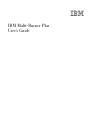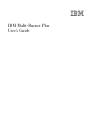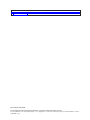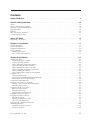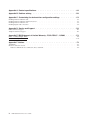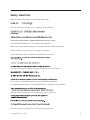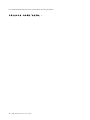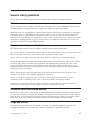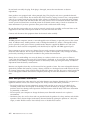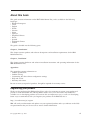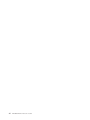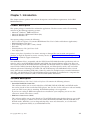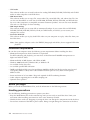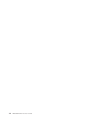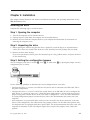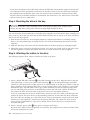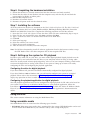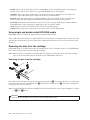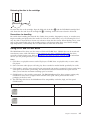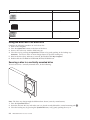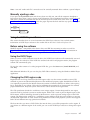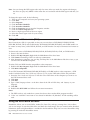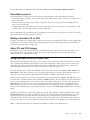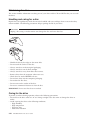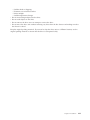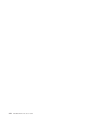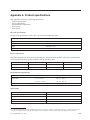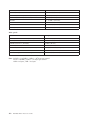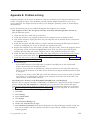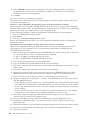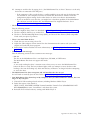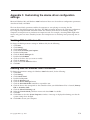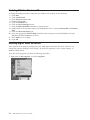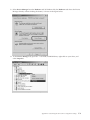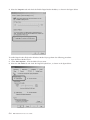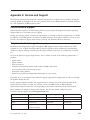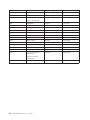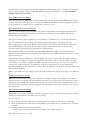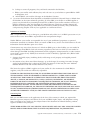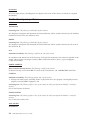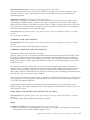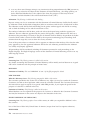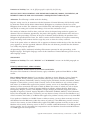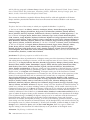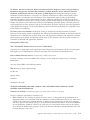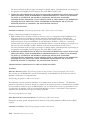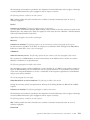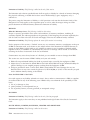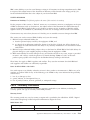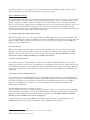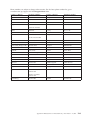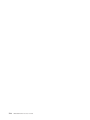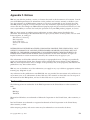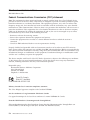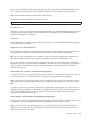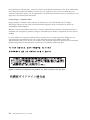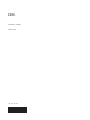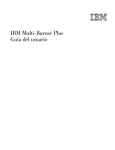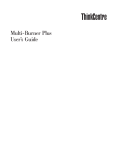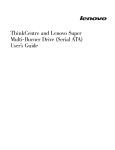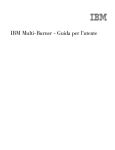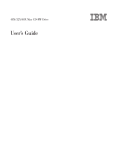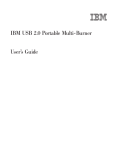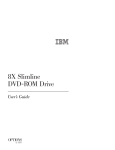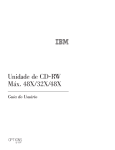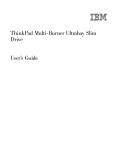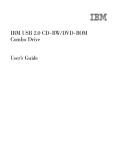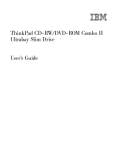Download IBM 73P3309 User's Manual
Transcript
IBM Multi-Burner Plus
User’s Guide
IBM Multi-Burner Plus
User’s Guide
Note: Before using this information and the product it supports, be sure to read the information under
Appendix D, “Service and Support,” Appendix E, “IBM Statement of Limited Warranty - Z125-4753-07 - 11/2002,”
and Appendix F, “Notices.”
First Edition (May 2004)
© Copyright International Business Machines Corporation 2004. All rights reserved.
US Government Users Restricted Rights – Use, duplication or disclosure restricted by GSA ADP Schedule Contract
with IBM Corp.
Contents
Safety: Read first . . . . . . . . . . . . . . . . . . . . . . . . . . . . . . . . v
General safety guidelines. . . . . . . . . . . . . . . . . . . . . . . . . . . . vii
Service . . . . . . . . . .
Power cords and power adapters .
Extension cords and related devices
Plugs and outlets . . . . . .
Batteries . . . . . . . . .
Heat and product ventilation . .
CD and DVD drive safety . . . .
.
.
.
.
.
.
.
.
.
.
.
.
.
.
.
.
.
.
.
.
.
.
.
.
.
.
.
.
.
.
.
.
.
.
.
.
.
.
.
.
.
.
.
.
.
.
.
.
.
.
.
.
.
.
.
.
.
.
.
.
.
.
.
.
.
.
.
.
.
.
.
.
.
.
.
.
.
.
.
.
.
.
.
.
.
.
.
.
.
.
.
.
.
.
.
.
.
.
.
.
.
.
.
.
.
.
.
.
vii
vii
vii
vii
. . . . . . . . . . . . . . . . . . . . . . . . . . . viii
. . . . . . . . . . . . . . . . . . . . . . . . . . . viii
. . . . . . . . . . . . . . . . . . . . . . . . . . . ix
About this book . . . . . . . . . . . . . . . . . . . . . . . . . . . . . . . . xi
Registering your product .
.
.
.
.
.
.
.
.
.
.
.
.
.
.
.
.
.
.
.
.
.
.
.
.
.
.
.
.
.
. xi
Chapter 1. Introduction . . . . . . . . . . . . . . . . . . . . . . . . . . . . 1-1
Product description . . . .
Software description . . . .
Installation requirements . . .
Before you begin . . . . .
Handling precautions . . .
Drive controls and connectors
.
.
.
.
.
.
.
.
.
.
.
.
.
.
.
.
.
.
.
.
.
.
.
.
.
.
.
.
.
.
.
.
.
.
.
.
.
.
.
.
.
.
.
.
.
.
.
.
.
.
.
.
.
.
.
.
.
.
.
.
.
.
.
.
.
.
.
.
.
.
.
.
.
.
.
.
.
.
.
.
.
.
.
.
.
.
.
.
.
.
.
.
.
.
.
.
.
.
.
.
.
.
.
.
.
.
.
.
.
.
.
.
.
.
.
.
.
.
.
.
.
.
.
.
.
.
.
.
.
.
.
.
.
.
.
.
.
.
.
.
.
.
.
.
.
.
.
.
.
.
.
.
.
.
.
.
.
.
.
.
.
.
.
.
.
.
.
.
1-1
1-1
1-2
1-2
1-2
1-3
Chapter 2. Installation . . . . . . . . . . . . . . . . . . . . . . . . . . . . . 2-1
Installing the drive. . . . . . . . . . . . . . . . . . . . . . . . . . . . . . . . . 2-1
Step 1. Opening the computer . . . . . . . . . . . . . . . . . . . . . . . . . . . . 2-1
Step 2. Unpacking the drive . . . . . . . . . . . . . . . . . . . . . . . . . . . . 2-1
Step 3. Setting the configuration jumpers . . . . . . . . . . . . . . . . . . . . . . . . 2-1
Step 4. Mounting the drive in the bay . . . . . . . . . . . . . . . . . . . . . . . . . 2-2
Step 5. Attaching the cables to the drive . . . . . . . . . . . . . . . . . . . . . . . . 2-2
Step 6. Completing the hardware installation . . . . . . . . . . . . . . . . . . . . . . . 2-3
Step 7. Installing the software . . . . . . . . . . . . . . . . . . . . . . . . . . . . 2-3
Step 8. Setting up the system for CD playback . . . . . . . . . . . . . . . . . . . . . . 2-3
Using the drive . . . . . . . . . . . . . . . . . . . . . . . . . . . . . . . . . . 2-3
Using recordable media . . . . . . . . . . . . . . . . . . . . . . . . . . . . . . 2-3
Using single and double-sided DVD-RAM media . . . . . . . . . . . . . . . . . . . . . 2-4
Removing the disc from the cartridge . . . . . . . . . . . . . . . . . . . . . . . . . 2-4
Using CD-R and CD-RW discs . . . . . . . . . . . . . . . . . . . . . . . . . . . . . 2-5
Using the drive with CDs and DVDs . . . . . . . . . . . . . . . . . . . . . . . . . . 2-6
Securing a disc in a vertically mounted drive . . . . . . . . . . . . . . . . . . . . . . . 2-6
Manually ejecting a disc . . . . . . . . . . . . . . . . . . . . . . . . . . . . . . 2-7
Using the DVD Player software . . . . . . . . . . . . . . . . . . . . . . . . . . . . 2-7
Before using the software . . . . . . . . . . . . . . . . . . . . . . . . . . . . . 2-7
Using the DVD Player . . . . . . . . . . . . . . . . . . . . . . . . . . . . . . 2-7
Changing the DVD region code . . . . . . . . . . . . . . . . . . . . . . . . . . . 2-7
Using drive letter access (DLA) . . . . . . . . . . . . . . . . . . . . . . . . . . . . 2-8
Using the RecordNow software . . . . . . . . . . . . . . . . . . . . . . . . . . . . 2-8
RecordNow projects . . . . . . . . . . . . . . . . . . . . . . . . . . . . . . . 2-9
Making a bootable CD or DVD . . . . . . . . . . . . . . . . . . . . . . . . . . . 2-9
About CD and DVD images . . . . . . . . . . . . . . . . . . . . . . . . . . . . 2-9
Using Intervideo WinDVD Creator Plus. . . . . . . . . . . . . . . . . . . . . . . . . . 2-9
Maintaining the drive . . . . . . . . . . . . . . . . . . . . . . . . . . . . . . . 2-10
Handling and caring for a disc . . . . . . . . . . . . . . . . . . . . . . . . . . . 2-10
Caring for the drive . . . . . . . . . . . . . . . . . . . . . . . . . . . . . . . 2-10
© Copyright IBM Corp. 2004
iii
Appendix A. Product specifications . . . . . . . . . . . . . . . . . . . . . . . A-1
Appendix B. Problem solving
. . . . . . . . . . . . . . . . . . . . . . . . . B-1
Appendix C. Customizing the device driver configuration settings
Enabling
Enabling
Enabling
Enabling
DMA for Windows Me . . . . .
DMA for Windows 2000 Professional
DMA for Windows XP . . . . .
digital audio extraction . . . . .
.
.
.
.
.
.
.
.
.
.
.
.
.
.
.
.
.
.
.
.
.
.
.
.
.
.
.
.
.
.
.
.
.
.
.
.
.
.
.
.
.
.
.
.
.
.
.
.
.
.
.
.
. . . . . . . . . C-1
.
.
.
.
.
.
.
.
.
.
.
.
.
.
.
.
.
.
.
.
.
.
.
.
.
.
.
.
.
.
.
.
.
.
.
.
.
.
.
.
C-1
C-1
C-2
C-2
Appendix D. Service and Support . . . . . . . . . . . . . . . . . . . . . . . . D-1
Online technical support . .
Telephone technical support .
.
.
.
.
.
.
.
.
.
.
.
.
.
.
.
.
.
.
.
.
.
.
.
.
.
.
.
.
.
.
.
.
.
.
.
.
.
.
.
.
.
.
.
.
Appendix E. IBM Statement of Limited Warranty - Z125-4753-07 - 11/2002
.
.
.
.
.
.
.
.
.
.
. D-1
. D-1
. . . . . . E-1
Part 2 - Country-unique Terms . . . . . . . . . . . . . . . . . . . . . . . . . . . . E-4
Part 3 - Warranty Information . . . . . . . . . . . . . . . . . . . . . . . . . . . . E-13
Appendix F. Notices . . . . . . . . . . . . . . . . . . . . . . . . . . . . . . F-1
Trademarks . . . . . . . . . . . . . . . .
Electronic emissions notices . . . . . . . . . . .
Federal Communications Commission (FCC) statement
iv
IBM Multi-Burner Plus User’s Guide
.
.
.
.
.
.
.
.
.
.
.
.
.
.
.
.
.
.
.
.
.
.
.
.
.
.
.
.
.
.
.
.
.
.
.
.
.
.
.
.
.
.
.
.
.
.
.
.
.
.
.
.
.
.
. F-1
. F-2
. F-2
Safety: Read first
Before installing this product, read the Safety Information.
Antes de instalar este produto, leia as Informações de Segurança.
Pred instalací tohoto produktu si prectete prírucku bezpecnostních instrukcí.
Læs sikkerhedsforskrifterne, før du installerer dette produkt.
Ennen kuin asennat tämän tuotteen, lue turvaohjeet kohdasta Safety Information.
Avant d’installer ce produit, lisez les consignes de sécurité.
Vor der Installation dieses Produkts die Sicherheitshinweise lesen.
Prima di installare questo prodotto, leggere le Informazioni sulla Sicurezza.
Lees voordat u dit product installeert eerst de veiligheidsvoorschriften.
Les sikkerhetsinformasjonen (Safety Information) før du installerer dette produktet.
Antes de instalar este produto, leia as Informações sobre Segurança.
Antes de instalar este producto lea la información de seguridad.
© Copyright IBM Corp. 2004
v
Läs säkerhetsinformationen innan du installerar den här produkten.
vi
IBM Multi-Burner Plus User’s Guide
General safety guidelines
Always observe the following precautions to reduce the risk of injury and property damage.
Service
Do not attempt to service a product yourself unless instructed to do so by the IBM HelpCenter. Use only
an IBM authorized service provider who is approved to repair your particular product.
Note: Some parts can be upgraded or replaced by the customer. These parts are referred to as Customer
Replaceable Units, or CRUs. IBM expressly identifies CRUs as such, and provides documentation with
instructions when it is appropriate for customers to replace those parts. You must closely follow all
instructions when performing such replacements. Always make sure that the power is turned off and that
the product is unplugged from any power source before you attempt the replacement. If you have any
questions or concerns, contact the IBM HelpCenter.
Power cords and power adapters
Use only the power cords and power adapters supplied by the product manufacturer.
Never wrap a power cord around the power adapter or other object. Doing so can stress the cord in ways
that can cause the cord to fray, crack or crimp. This can present a safety hazard.
Always route power cords so that they will not be walked on, tripped over, or pinched by objects.
Protect the cord and power adapters from liquids. For instance, do not leave your cord or power adapter
near sinks, tubs, toilets, or on floors that are cleaned with liquid cleansers. Liquids can cause a short
circuit, particularly if the cord or power adapter has been stressed by misuse. Liquids can also cause
gradual corrosion of the power cord terminals and/or the connector terminals on the adapter which can
eventually result in overheating.
Always connect power cords and signal cables in the correct order and ensure that all power cord
connectors are securely and completely plugged into receptacles.
Do not use any power adapter that shows corrosion at the ac input pins and/or shows signs of
overheating (such as deformed plastic) at the ac input or anywhere on the power adapter.
Do not use any power cords where the electrical contacts on either end show signs of corrosion or
overheating or where the power cord appears to have been damaged in any way.
Extension cords and related devices
Ensure that extension cords, surge protectors, uninterruptible power supplies, and power strips that you
use are rated to handle the electrical requirements of the product. Never overload these devices. If power
strips are used, the load should not exceed the power strip input rating. Consult an electrician for more
information if you have questions about power loads, power requirements, and input ratings.
Plugs and outlets
If a receptacle (power outlet) that you intend to use with your computer equipment appears to be
damaged or corroded, do not use the outlet until it is replaced by a qualified electrician.
© Copyright IBM Corp. 2004
vii
Do not bend or modify the plug. If the plug is damaged, contact the manufacturer to obtain a
replacement.
Some products are equipped with a three-pronged plug. This plug fits only into a grounded electrical
outlet. This is a safety feature. Do not defeat this safety feature by trying to insert it into a non-grounded
outlet. If you cannot insert the plug into the outlet, contact an electrician for an approved outlet adapter
or to replace the outlet with one that enables this safety feature. Never overload an electrical outlet. The
overall system load should not exceed 80 percent of the branch circuit rating. Consult an electrician for
more information if you have questions about power loads and branch circuit ratings.
Be sure that the power outlet you are using is properly wired, easily accessible, and located close to the
equipment. Do not fully extend power cords in a way that will stress the cords.
Connect and disconnect the equipment from the electrical outlet carefully
Batteries
All IBM personal computers contain a non-rechargeable coin cell battery to provide power to the system
clock. In addition many mobile products such as Thinkpad notebook PCs utilize a rechargeable battery
pack to provide system power when in portable mode. Batteries supplied by IBM for use with your
product have been tested for compatibility and should only be replaced with IBM approved parts.
Never attempt to open or service any battery. Do not crush, puncture, or incinerate batteries or short
circuit the metal contacts. Do not expose the battery to water or other liquids. Only recharge the battery
pack strictly according to instructions included in the product documentation.
Battery abuse or mishandling can cause the battery to overheat, which can cause gasses or flame to
“vent” from the battery pack or coin cell. If your battery is damaged, or if you notice any discharge from
your battery or the buildup of foreign materials on the battery leads, stop using the battery and obtain a
replacement from the battery manufacturer.
Batteries can degrade when they are left unused for long periods of time. For some rechargeable batteries
(particularly Lithium Ion batteries), leaving a battery unused in a discharged state could increase the risk
of a battery short circuit, which could shorten the life of the battery and can also pose a safety hazard. Do
not let rechargeable Lithium-Ion batteries completely discharge or store these batteries in a discharged
state.
Heat and product ventilation
Computers generate heat when turned on and when batteries are charging. Notebook PCs can generate a
significant amount of heat due to their compact size. Always follow these basic precautions:
v Do not leave the base of your computer in contact with your lap or any part of your body for an
extended period when the computer is functioning or when the battery is charging. Your computer
produces some heat during normal operation. Extended contact with the body could cause discomfort
or, potentially, a skin burn.
v Do not operate your computer or charge the battery near flammable materials or in explosive
environments.
v Ventilation slots, fans and/or heat sinks are provided with the product for safety, comfort, and reliable
operation. These features might inadvertently become blocked by placing the product on a bed, sofa,
carpet, or other flexible surface. Never block, cover or disable these features.
viii
IBM Multi-Burner Plus User’s Guide
CD and DVD drive safety
CD and DVD drives spin discs at a high speed. If a CD or DVD is cracked or otherwise physically
damaged, it is possible for the disc to break apart or even shatter when the CD drive is in use. To protect
against possible injury due to this situation, and to reduce the risk of damage to your machine, do the
following:
v Always store CD/DVD discs in their original packaging
v Always store CD/DVD discs out of direct sunlight and away from direct heat sources
v Remove CD/DVD discs from the computer when not in use
v Do not bend or flex CD/DVD discs, or force them into the computer or their packaging
v Check CD/DVD discs for cracks before each use. Do not use cracked or damaged discs
General safety guidelines
ix
x
IBM Multi-Burner Plus User’s Guide
About this book
®
This guide contains information on the IBM Multi-Burner Plus, and is available in the following
languages:
v Brazilian Portuguese
v Czech
v English
v French
v German
v Italian
v Japanese
v Simplified Chinese
v Slovak
v Spanish
v Traditional Chinese
v Turkish
The guide is divided into the following parts:
Chapter 1, ″Introduction″
This chapter contains product and software descriptions and installation requirements for the IBM
Multi-Burner Plus.
Chapter 2, ″Installation″
This chapter contains hardware and software installation instructions and operating information for the
IBM Multi-Burner Plus.
Appendixes
The appendixes contain information on
v Product specifications
v Problem solving
v Customizing the device driver configuration settings
v Help and service
v Warranty and notices
Be sure to retain your proof of purchase. It might be required for warranty service.
Registering your product
Thank you for purchasing this IBM product. Please take a few moments to register your product and
provide us with information that will help IBM to better serve you in the future. Your feedback is
valuable to us in developing products and services that are important to you, as well as in developing
better ways to communicate with you. Register your product on the IBM Web site at
http://www.ibm.com/pc/register
IBM will send you information and updates on your registered product unless you indicate on the Web
site questionnaire that you do not want to receive further information.
© Copyright IBM Corp. 2004
xi
xii
IBM Multi-Burner Plus User’s Guide
Chapter 1. Introduction
This chapter contains product and software descriptions and installation requirements for the IBM
Multi-Burner Plus.
Product description
This option package is intended for multimedia applications. The drive comes with a CD containing
software for the following operating systems:
v Microsoft® Windows® 2000 Professional
v Microsoft Windows Millennium Edition (Me)
v Microsoft Windows XP
Your option package contains the following:
v User’s Guide and Software CD (contains Multi-Burner Plus User’s Guide and Software Applications)
v IBM Multi-Burner Plus Drive
v Four mounting screws (M3 x 5-mm, slotted)
v IDE cable
v IBM Multi-Burner Plus Quick Start Guide
v Laser Safety Guide
Contact your place of purchase if an item is missing or damaged. Be sure to retain your proof of
purchase; it might be required to receive warranty service. See Appendix D, “Service and Support,” on
page D-1 for technical support information.
Your Multi-Burner Plus is compatible with the DVD Forum DVD-Multi Recorder specification, and can
record as well as read DVD-RAM, DVD-RW, and DVD-R (for General, 650 nm) media. Your drive can
also record and read the DVD+RW Alliance DVD+RW and DVD+R formats. In addition, your drive can
record CD-R, CD-RW, (Standard, High-Speed, Ultra-Speed, and Ultra-Speed+) media, and uses buffer
underrun prevention technology for reliable CD and DVD burning. Your Multi-Burner Plus can read
many other formats including DVD Video, Video CD, audio CD, multiple-session, extended architecture
(XA) CDs, and Kodak Photo CDs. The Multi-Burner Plus is designed for installation in a computer that
uses integrated drive electronics (IDE) or enhanced IDE (EIDE) architecture.
Software description
Your IBM Multi-Burner Plus User’s Guide and Software CD contains the following software:
v Intervideo WinDVD Creator Plus
This software enables you to record video files to DVD-RW, DVD-R, DVD+RW, and DVD+R media
that can be played in most stand-alone DVD players. You can also use this software to edit and modify
your own video assets prior to recording. DVD-RAM recording is also supported.
If you have an analog or IEEE 1394 capture device installed in your computer, you can use this
software to record video from a camera.
v IBM Drive Letter Access (DLA)
This software enables you to write directly to CD and DVD media using the drive letter as you would
if you were writing to a diskette. You can also format DVD-RAM, DVD-RW, DVD-R, DVD+RW, and
DVD+R media. With DLA, you can drag-and-drop files, create new directories, or save files from
almost any application directly to your Multi-Burner Plus.
© Copyright IBM Corp. 2004
1-1
v UDF reader
This software enables you to install software for reading DVD-RAM, DVD-RW, DVD+RW, and CD-RW
media on other computers with DVD drives.
v IBM Record Now
This software enables you to copy CDs, create audio CDs, create MP3 CDs, and author data CDs. You
can also use RecordNow to write data to DVD-RAM, DVD-RW, DVD-R, DVD+RW, and DVD+R discs
for use in other computers or compatible consumer electronics products. You can also create bootable
CDs and save CD images for later recording.
v IBM Simple Backup
This software enables you to create full or incremental backups of your system files on DVD-RAM,
DVD-RW, DVD-R, DVD+RW, DVD+R, CD-R, or CD-RW media, and allows you to restore your
computer if it crashes.
v Intervideo WinDVD
This software enables you to play back DVD videos on your computer or to play video files from your
hard disk drive.
Note: Some graphics adapters such as the FIREGL, Intergraph, and 3dLabs, do not support DVD video
playback.
Installation requirements
Be sure that your computer meets the following system requirements before installing the drive:
v Minimum microprocessor: Intel® Pentium® or equivalent
For DVD authoring and playback, you must have an Intel Pentium II 266MHz microprocessor or
higher and AGP 2X Video.
v Minimum RAM: 32 MB (Systems with UMA: 64 MB)
Windows 2000 Professional, Windows Me, or Windows XP
An available 5.25-in. drive bay
An available parallel IDE connection
70 MB available hard disk space for installation, 620 MB available hard disk space for every hour of
VCD-quality MPEG-1 video, and 2 GB available hard disk space for every hour of DVD-quality
MPEG-2 video
v Screen resolution of at least 1024 x 768 pixels required for DVD authoring functions
v Audio adapter supporting 44.1 or 48 kHz sampling rate
v Optional stereo speakers
v
v
v
v
Before you begin
Before you install the Multi-Burner Plus, read the information in the following sections.
Handling precautions
Use the following handling precautions to protect your drive:
v Keep the Multi-Burner Plus in the antistatic bag until you are ready to install the drive. Limit your
movement when installing; movement can cause static electricity to build.
v Handle the drive with care. Dropping or jarring the drive can damage the components inside the drive.
v Do not force insertion of the IDE or power cables. Doing so might damage the connector or the drive.
1-2
IBM Multi-Burner Plus User’s Guide
Drive controls and connectors
The following diagrams show the location and functions of the drive controls and connectors.
Front view of the drive
M U LT I
RECORDER
1Disc drawer
This drawer is where you load and unload a disc.
2Busy indicator
This light comes on when the drive reads from, writes to, or plays a disc.
3Emergency eject hole
This hole provides access to the eject mechanism to remove a disc from the drive.
4Open/Close button
This button opens and closes the disc drawer when you push it.
Rear view of the drive
Pin 1
1Reserved
2Audio-out connector
This connector transmits the analog audio signals to an audio adapter.
3Configuration pins
These pins are used to set the drive configuration.
4IDE port
This connects the drive to the IDE cable.
5Power connector
This connects the drive to the power cable.
Chapter 1. Introduction
1-3
1-4
IBM Multi-Burner Plus User’s Guide
Chapter 2. Installation
This chapter contains hardware and software installation instructions and operating information for the
IBM Multi-Burner Plus.
Installing the drive
Complete the following steps to install the drive:
Step 1. Opening the computer
1. Turn off the computer and all attached devices.
2. Unplug all power cords from the computer and all attached devices.
3. Remove the cover from the computer. Refer to your computer documentation for instructions on
removing the computer cover.
Step 2. Unpacking the drive
1. Before opening the antistatic bag that the drive is packed in, touch the bag to an unpainted metal
surface for at least two seconds. This drains the static electricity from the package and your body.
2. Remove the drive from the bag.
If you must put the drive down, place the antistatic bag on a flat, padded surface, and place the drive
on the antistatic bag.
Step 3. Setting the configuration jumpers
You can configure your drive as master 1, slave 2, or cable-select 3, by placing the jumper over the
configuration pins as shown.
Use the following guidelines to determine the correct configuration for your drive.
v Configure the drive as a master if it will be the only device that is connected to the IDE cable. This is
the preset configuration.
v Configure the drive as a slave if it will be the second device on an IDE cable. Be sure to configure the
other device as a master. In some cases, a hard disk drive might require a “master with slave present”
jumper setting when another device on the same cable is configured as a slave. For more information
on setting configuration jumpers on other devices, refer to the documentation that comes with your
computer.
v Some computers use special ATA cables with two wires reversed in the device connectors so that the
drives can be configured by the cable instead of by jumper position. Use the cable-select position only
for computers that are equipped with these special cables. See the documentation that comes with your
computer to determine if your ATA adapter requires that you place the jumpers in the cable-select
position.
© Copyright IBM Corp. 2004
2-1
If you place the jumper in the cable-select position, the IDE cable automatically assigns the master and
slave settings based on the position of the drive on the cable. You must use the cable-select setting for
this cabling system whether the drive is the only device or the second device connected to the cable.
The drive closest to the IDE controller is automatically the master drive. Any other devices on the IDE
cable must also be set to cable-select.
Step 4. Mounting the drive in the bay
Attention
Be sure to use the M3 x 5-mm mounting screws in the option package when securing screws
directly into the drive. Using screws that are too long might damage the drive.
You can mount the drive horizontally or vertically in the computer. If you mount the drive vertically, you
must secure any discs that you place into the drive before the drive tray is closed, or the drive will not be
able to read the disc properly.
1. Slide the drive into the bay. Your computer might have required procedures for installing storage
devices. For more information on storage devices, refer to the documentation that comes with your
computer.
2. Align the drive-bay screw holes with the threaded holes in the drive housing or mounting bracket.
3. Thread the screws in loosely to check their position. Two screws are usually used on each side. Verify
that the alignment is correct; then tighten the screws to secure the drive. Do not overtighten.
Step 5. Attaching the cables to the drive
The following diagram shows where to connect the cables to the drive.
1. Attach a 40-pin IDE-cable connector 1to the IDE connector on the drive. Align the cable so that the
color-coded edge is closest to the power cable connector 2. Use the 80-conductor high speed IDE
cable that is provided with this option if there is no cable attached to the IDE port, if there is only one
device connector on the computer IDE cable, or if the existing cable in your computer is a low-speed
40-conductor type. The IDE cable can have up to three connectors. For the best signal quality when
you are connecting only one device to the IDE cable, connect one end of the cable to the IDE port,
and connect the other end of the cable to the device. Do not use the middle connector.
If you are connecting two devices to the IDE cable, connect one end of the cable to the IDE port, and
connect the master and slave devices to the remaining connectors on the other end. Many computers
have two cables for attaching up to four ATA devices. For best performance, attach fast devices (hard
disk drives) to the cable that is connected to the primary IDE port, and connect the drive or other
slower devices (CD-ROM drives, tape drives, diskette drives) to the cable that is connected to the
secondary IDE port.
2. Attach a four-pin power cable 2to the power connector on the drive.
Be sure that the cables will not be pinched or crowded by the computer cover and that all other cable
and power connections are secure.
2-2
IBM Multi-Burner Plus User’s Guide
Step 6. Completing the hardware installation
1. Ensure that the drive is securely mounted and that the connectors are firmly attached.
2. Ensure that the cables do not interfere with the computer cover, and that they do not block the
power-supply fan blades or airflow paths.
3. Reinstall the computer cover.
4. Reconnect all external devices.
5. Reconnect all power cords into the electrical outlets.
Step 7. Installing the software
All of the software for the drive is contained on the User’s Guide and Software CD. The User’s Guide and
Software CD contains this User’s Guide, IBM RecordNow, IBM Simple Backup, IBM DLA, Intervideo
WinDVD and WinDVD Creator Plus. Complete the following procedure to install the software:
1. Insert the User’s Guide and Software CD into the drive. If the CD starts automatically, skip to step 6.
2. If the CD does not automatically start, click Start, and then click Run.
3. Type e:\launch.bat where e is the drive letter of the CD or DVD drive.
4. Click OK.
5. Select your language.
6. Select the software you want to install.
7. Follow the on-screen instructions.
8. After the software is installed, restart the computer.
Note: For full drive functionality, install all software applications listed in the browser window except
the UDF Reader. This is for other computers that do not recognize UDF files.
Step 8. Setting up the system for CD playback
In order to play audio CDs on your drive, you must enable digital playback. Digital playback uses the
IDE data cable to send audio data from the drive to your computer instead of using an analog audio
cable. This usually results in better playback quality, at the cost of your computer working a little harder
to convert the digital data to analog audio. There are two parts to setting up to listen to CD audio,
configuring the drive and configuring the playback application.
Configuring the drive for digital playback
If you have Windows XP, your drive should be automatically configured for digital playback.
If you have Windows 2000 or Windows Me, you will need to configure your system to use digital
playback. Please refer to the instructions in “Enabling digital audio extraction” on page C-2 for
step-by-step procedure on how to enable digital extraction.
Configuring the playback application for digital playback
Your CD playback application must also be configured for digital playback for CD audio to be heard on
your system. If you want to use Windows Media Player as your playback application, follow the
instructions in “Enabling digital audio extraction” on page C-2 to enable this feature in Windows Media
Player. If you have a third-party CD player application, refer to that application’s documentation for
details.
Using the drive
This section contains information on using the Multi-Burner Plus.
Using recordable media
Your Multi-Burner Plus can record onto the following types of media:
v DVD-RAM: Write many times media that is optimized for data storage. DVD-RAM media can be read
in most modern DVD-ROM drives, but cannot be read by some set-top DVD players.
Chapter 2. Installation
2-3
v DVD-R: Write once media that has the best compatibility with set-top DVD players and computers.
DVD-R media can be read in almost any type of DVD-ROM drive or DVD player.
v DVD-RW: Write many times media that can be read in most set-top DVD players and almost all
computers. Some older DVD players might not be able to read this media.
v DVD+R: Write once media that has good compatibility with set-top DVD players and computers.
Older DVD players and computer DVD-ROM drives might not be able to read this media.
v DVD+RW: Write many times media that can be read in many set-top DVD players. Older computer
DVD-ROM drives and set-top players might not be able to read this media.
v CD-R: Write once media that can be read in most CD and DVD players.
v CD-RW: Write many times media that can be read in many CD and DVD players.
Using single and double-sided DVD-RAM media
DVD-RAM media is available in single-sided and double-sided versions.
The 2.6 GB and 4.7 GB versions are single-sided. The 9.4 GB versions are double-sided. To access the data
on both sides of the media, you must remove the media from the drive, turn it over, and re-insert it into
the drive.
Removing the disc from the cartridge
DVD-RAM media is available in bare-disc or cartridge form. To use cartridge media in your Multi-Burner
Plus, you must first remove the disc from the cartridge.
Note: Media in Type 1 cartridges is not removable and cannot be used in this drive. All other cartridge
types (2-9) are removable and can be used in your Multi-Burner Plus drive.
Removing the disc from the cartridge
2a
3a
Using the tip of a ball point pen, push and break the lock pin tab1. To remove the disc, use a ball point
pen to push down on the cartridge lid lock 2and pull the cartridge lid out 3. When the cartridge lid
is open, the disc can be removed.
Note: The cartridge lid lock and the cartridge lid tab are located on the side of some cartridges, as shown
in 2aand 3a above.
Attention
Do not touch the recording area of the disc when handling bare media.
2-4
IBM Multi-Burner Plus User’s Guide
Returning the disc to the cartridge
To return the disc to the cartridge, align the label side of the disc 1with the DVD-RAM cartridge label
side. Insert the disc and close the cartridge lid 2. A clicking sound will occur when the lid closed.
Precautions for handling
Be careful when handling the removed disc. Debris, dust particles, fingerprints, smears, or scratches may
impair recording and playback of the media. To clean dust or other debris, use a CD Cleaning Kit. Use a
soft, dry cloth to clean the disc. Do not use solvents to clean the disc surface. When labeling a disc, write
only on the printed label side or the cartridge using a soft felt-tip marker. Keep out of direct sunlight,
high temperatures, and humidity. Do not attach labels to either side of the disc.
Using CD-R and CD-RW discs
The Multi-Burner Plus drive can also write to CD-R and CD-RW discs. CD-RW discs can be erased and
reused many times, while CD-R discs can be written to only once. Carefully handle and clean discs,
especially writable media types. Refer to “Handling and caring for a disc” on page 2-10 for information
on how you can prolong the life of your discs.
Notes:
1. CD-R discs are playable on most audio CD players. CD-RW discs are playable only on some audio
CD players.
2. Some consumer audio players will only play discs recorded on media labeled specifically for audio.
3. CD-R media is rated by write-speed. For 24x write mode, 24x media is required. For best results, limit
write-speed to the media speed rating. The Record Now Software included in the option kit will
allow you to limit the maximum recording speed as needed.
4. CD-RW media is also rated by write-speed. The IBM Multi-Burner Plus drive supports writing only
CD-RW discs rated at 4x or higher. The maximum write speed will be printed on the media
packaging or the disc itself.
5. The following table shows the Multi-Burner Plus compatibility with ultra, high, and low-speed
CD-RW media:
Media rating
Write
No rating
2x not supported
Multi-speed, 1x2x4x, 4x, 1x-4x
Yes
Chapter 2. Installation
2-5
Media rating
Write
High-speed, 4x-10x, 4x-12x, 8-10x
Yes
Ultra-Speed, 16x-24x
Yes, at 16x speed.
Ultra-Speed+, 16x-32x
Yes, at 16x speed
Using the drive with CDs and DVDs
Complete the following procedure to read a data disc:
1. Turn on the computer.
2. Press the Open/Close button on the front of the drive.
3. Insert a disc in the tray with the label facing up.
4. Close the tray by pressing the Open/Close button or by gently pushing in the loading tray.
Attention: Do not use force or insert foreign objects to open the loading tray.
5. Wait for the drive busy indicator to turn off; then double-click My Computer.
6. Double-click the CD-ROM or DVD-RAM/DVD-R/DVD-RW icon.
Securing a disc in a vertically mounted drive
To load a disc into a vertically mounted drive, do the following:
Note: The drive tray design might be different than shown (varies by manufacturer).
1. Press the Eject/Load button.
2. Insert the disc into the tray and make sure it is placed securely behind the vertical mounting tabs1.
3. Close the loading tray by pressing the Eject/Load button, or by gently pushing the tray in.
2-6
IBM Multi-Burner Plus User’s Guide
Note: 8 cm and ″credit card CDs″ cannot be used in vertically mounted drives without a special adapter.
Manually ejecting a disc
If you press the Eject/Load button and the tray does not slide out, turn off the computer. Straighten a
large paper clip to form a tool, as shown in the illustration. The straightened end must extend at least 45
mm (1.8 in.). Insert the extended end into the manual-eject hole on the front of the drive (see “Drive
controls and connectors” on page 1-3). Push the paper clip into the hole until the tray opens. Gently pull
out the tray until you can remove the disc.
45 mm
1.8 in
Using the DVD Player software
This section describes how to use and customize the DVD Player software. You can find current
information on DVD Player software in the readme file on the User’s Guide and Software CD.
Before using the software
WinDVD requires a compatible video device driver and IDE bus mastering in order to work. See
Appendix C, “Customizing the device driver configuration settings,” on page C-1 for information on
enabling DMA bus mastering and for locating video device drivers.
Using the DVD Player
When you insert a DVD Video disc into the drive, the DVD Player software will automatically start and
begin to play the video disc. If the DVD disc contains both video and program content, the program
content will automatically play.
To view the video content of a video/program DVD disc, go to the Start menu, launch WinDVD, and
click Play.
With Microsoft Windows XP, you can also play DVD Video content by using the Windows Media Player
application.
Changing the DVD region code
Regionalization and Copy Protection (the DVD region code) uses the content scramble system (CSS)
standard to prevent unauthorized duplication of the intellectual property rights distributed on DVDs. It
was originally requested by the Motion Picture Association of America (MPAA) to address video piracy,
but is applicable to any content. CSS works by inhibiting the transmission of unencrypted data without
proper authorization. Playback systems must license CSS to decode the encrypted data.
The CSS specification divides the world into seven unique regions. Content designated for one region
cannot be read by playback systems in another region. While CSS is used to prevent digital copies of the
DVD content, another technology devised by Macrovision is used to prevent analog copies of the DVD
content. The Macrovision standard is a scrambling system widely used by the movie industry to prevent
unauthorized duplication of video content using commercial VCRs. DVD playback systems must support
both CSS and Macrovision copy protection standards.
The first time that you insert a DVD Video disc into the drive, you will be prompted to set the region. If
you relocate to a different region of the world, you can use the DVD Player software to change the region
code.
Chapter 2. Installation
2-7
Note: You can change the DVD region code only five times. After you make five region code changes,
the drive can play only MPEG-2 video titles that are associated with the fifth region code that you
set.
To change the region code, do the following:
1. Turn on your computer and start your operating system.
2. Click Start.
3. Select Programs.
4. Click Intervideo WinDVD.
5. Click Intervideo WinDVD.
6. Click the Properties icon to open the Properties window.
7. Click the General Properties tab.
8. Insert a single region DVD of the new region.
9. Select the correct region code for your country.
10. Click OK.
Using drive letter access (DLA)
Drive Letter Access (DLA) is provided so that you can write data to DVD-RAM, DVD-RW, DVD-R,
DVD+RW, DVD+R, CD-R, and CD-RW media. DVD-RAM, DVD-RW, DVD+RW, and CD-RW media can
be written to many times, while DVD-R, DVD+R, and CD-R media can only be formatted and written to
once.
To
1.
2.
3.
4.
format and write to DVD-RAM, DVD-RW, DVD-R, DVD+RW, DVD+R, CD-R, or CD-RW media:
Insert a disc into the drive.
Double-click My Computer. Right-click the Multi-Burner Plus drive letter.
Click Format. Formatting a DVD can take up to 90 minutes.
After formatting is complete, you can drag and drop files to the Multi-Burner Plus drive icon, or you
can move files in Windows Explorer.
To make CD-R and DVD-R media compatible in other computers:
1. Double-click My Computer. Right-click the Multi-Burner Plus drive letter.
2. Click Make Compatible.
To use UDF formatted DVD-RAM, DVD-RW, DVD+RW, or CD-RW media in other computers, a UDF
reader is included on the User’s Guide and Software CD. To use the UDF reader, follow this procedure:
1. Insert the User’s Guide and Software CD into the CD or DVD drive of the computer you want to use
the UDF formatted discs with.
2. Click Start.
3. Click Run.
4. Type e:\UDF\language where e is the drive letter of the CD or DVD drive, and language is your
language.
5. Click OK.
6. Double-click SETUP.EXE and follow the on-screen instructions.
Notes:
1. The UDF reader is only needed on systems that do not have another DLA program installed.
2. If the ″use with DLA″ menu item is not selected in Windows XP, Windows XP CD recording will be
used.
Using the RecordNow software
RecordNow allows you to record DVDs, Audio CDs, Data CDs, and copy existing discs. It also allows
you to save images to your hard disk drive and burn discs from images that you created earlier. Detailed
information about using RecordNow is included in the RecordNow help. You can access RecordNow help
by pressing F1 inside the RecordNow menu.
2-8
IBM Multi-Burner Plus User’s Guide
To start RecordNow in Windows Me or Windows 2000, select Start→Programs→IBM RecordNow.
RecordNow projects
Once RecordNow is started, you have the choice of selecting three tabs with different functions.
v The Audio Project tab allows you to create Audio CDs, MP3 Jukebox disks, or listen to an audio CD or
make a CD label.
v The Data Project tab allows you to make a data disc, make an exact copy, erase a rewritable disc, or
make a CD or DVD label.
v The Backup Project menu allows you to archive your files, make an exact copy, save an image of a CD
or DVD, burn a saved image to disk, or make a disk label.
For all appendable CD and DVD projects, RecordNow will start from any data that is on the CD or DVD
that is in the drive when the project is selected.
Making a bootable CD or DVD
To make a bootable CD or DVD, begin a data project and press the bootable CD button in the upper right
hand corner of the project window. You will be prompted to select a boot image from your hard disc or
to make a boot image from a floppy disc.
About CD and DVD images
RecordNow can save and create CD images of ISO and GI types. ISO images can only be used to save
data CDs that have only one data session. You must use the GI format to save Audio CDs, DVDs,
multi-session CDs, and hybrid type CDs.
Using Intervideo WinDVD Creator Plus
With Intervideo WinDVD Creator Plus, you can capture, edit, and record video and audio files. You can
also use Intervideo WinDVD Creator Plus to create and record DVD videos using your own video and
audio files. For more detailed information on Intervideo’s WinDVD Creator Plus features, refer to the
online WinDVD Creator Plus User’s Guide on the User’s Guide and Software CD.
The main function areas within the WinDVD Creator Plus main window are Capture, Edit, Author, and
Make Movie. From these functions, you can import and edit your own video and audio files; then save
them into any of the following supported formats: MPEG-1, MPEG-2, ASF, WMV, and AVI.
When you have prepared your video and audio files, by going through the Capture and Edit steps, you
can then add a customized menu from within the Author function. You can import your own still images
to use as menu backgrounds or select one of the sample images. When your movie is ready, proceed to
Make Movie where you can select the output format and video standard used in creating your movie.
Write your movie to disc or save it to the hard disk drive for writing later. If you use WinDVD Creator
Plus to create a DVD image on your hard disk drive, you can select Load Image to Burn from the Project
menu.
WinDVD Creator Plus also offers the capability to record video directly to DVD-recordable media using
Disk Manager without using any additional space on the hard disk drive. With Disk Manager, you can
capture new video or use video files that you already have, and then finish your movie by creating a
customized menu. Your movie can be created in +VR or -VR video formats. Through Disk Manager, you
can edit your movie at any time, adding or deleting video segments or changing your customized menu.
Note: +/-VR formatted disks have limited compatibility in older set-top DVD players.
Chapter 2. Installation
2-9
Maintaining the drive
This section includes information on taking care of your drive and the CDs and DVDs that you use with
the drive.
Handling and caring for a disc
Digital discs are high-density media that must be handled with care and kept clean to ensure that they
remain readable. The following precautions help to prolong the life of your discs.
Attention:
Wiping a disc using a circular motion can damage the disc and cause data loss.
v Handle the disc by the edges or the center hole.
v
v
v
v
v
Do not touch the surface of the disc.
Always store discs in their original packaging.
Always store discs out of direct sunlight.
Always store discs away from direct heat sources.
Remove discs from the computer when not in use.
v
v
v
v
v
Check discs for cracks BEFORE each use.
Do not force discs into the computer/packaging.
Do not bend or flex discs.
Do not write on the surface of the disc.
Do not use commercial cleaners to clean the disc.
IMPORTANT: Do not use discs that are cracked.
Caring for the drive
To protect your drive during operation, observe the following precautions:
v Do not move the drive when it is in use. Doing so might cause data error or damage the drive or
media.
v Avoid exposing the drive to the following conditions:
– High humidity
– High temperature
– Excessive dust
– Mechanical vibration
2-10
IBM Multi-Burner Plus User’s Guide
v
v
v
v
– Sudden shock or dropping
– Placement on an inclined surface
– Direct sunlight
– Sudden temperature changes
Do not insert foreign objects into the drive.
Do not stack objects on the drive.
Do not remove the drive cover or attempt to service the drive.
Do not move the drive unit without removing any discs from the disc drawer and making sure that
the drawer is closed.
Keep the original packing materials. If you need to ship the drive unit to a different location, use the
original packing materials to ensure that the drive is transported safely.
Chapter 2. Installation
2-11
2-12
IBM Multi-Burner Plus User’s Guide
Appendix A. Product specifications
This appendix includes the following information:
v Physical specifications
v Power requirements
v Environmental requirements
v Read speeds
v Write speeds
Physical specifications
The physical specifications1 of the drive are listed in the following table.
Physical specification
Height
42 mm (1.7 in.)
Width
148 mm (5.8 in.)
Length
190 mm (7.5 in.)
Weight
920 g (2.0 lb.)
Power requirements
The following table lists the power specifications by voltage level for the drive. The power specifications
are measured at the drive power connector and are nominal values.
Power specifications
Voltage
Average
Maximum
At voltage
5V dc
900 mA
1.3 A
At voltage
12V dc
600 mA
1.8 A
Environmental requirements
Specification
Operational
Nonoperational
Temperature
+5° C to +45° C
-30° C to +60° C
(+41° F to +113° F)
(-22° F to 140° F)
15% to 85%
10% to 90%
Relative humidity (noncondensing)
Read speeds
Media
Read Speed
DVD-ROM (single layer)
6.9 - 16.6 MB/s (12X CAV)
DVD-ROM (dual layer)
4.6 - 11.0 MB/s (8X CAV)
DVD-R (4.7 GB)
4.6 - 11.0 MB/s (8X CAV)
DVD+R (4.7 GB)
4.6 - 11.0 MB/s (8X CAV)
1. Product-description data represents IBM’s design objectives and is provided for comparative purposes; actual results might vary
based on a variety of factors. This product data does not constitute a warranty. Data is subject to change without notice.
© Copyright IBM Corp. 2004
A-1
DVD-RW (4.7 GB)
4.6 - 11.0 MB/s (8X CAV)
DVD+RW (4.7 GB)
4.6 - 11.0 MB/s (8X CAV)
DVD-RAM (Version 2.1, 4.7/9.4 GB, 3X media)
4.2 MB/s (3X ZCLV)
DVD-RAM (Version 1.0, 2.6 GB media)
2.8 MB/s (2X ZCLV)
CD-ROM
2.1 - 4.8 MB/s (32X CAV)
CD-R
2.1 - 4.8 MB/s (32X CAV)
CD-RW
1.5 - 3.6 MB/s (24X CAV)
CD-DA (DAE)
1.5 - 3.6 MB/s (24X CAV)
Write speeds
Media
Write speeds
DVD-R (Version 2.0 for General, 650 nm, 8X media)
5.5 - 11.0 MB/s (8X ZCLV)
DVD+R (8X media)
5.5 - 11.0 MB/s (8X ZCLV)
DVD-RW (Version 1.1, 4X media)
5.5 MB/s (4X CLV)
DVD+RW (4X media)
5.5 MB/s (4X CLV)
DVD-RAM (Version 2.1, 4.7/9.4 GB, 3X media)
4.2 MB/s (3X ZCLV) (verify off)
CD-R (24X media)
1.8 - 3.6 MB/s (24X ZCLV)
CD-RW (Ultra-Speed media or Ultra-Speed+ media)
1.8 - 2.4 MB/s (16X ZCLV)
Note: 1X DVD = 1.385 MB/s; 1 MB/s = 106 bytes per second
1X CD = 150 KB/s; 1 KB/s = 210 bytes per second
1 MB = 220 bytes; 1 KB = 210 bytes
A-2
IBM Multi-Burner Plus User’s Guide
Appendix B. Problem solving
Computer problems can be caused by hardware, software, or human error. Using the information in this
section, you might be able to solve problems yourself or gather helpful information to pass on to a
service technician. You might also need to refer to your computer, operating system, or sound-adapter
documentation.
Review the following list for any problem descriptions that might fit your situation.
v Your computer or drive does not operate correctly, or the busy indicator light does not turn on.
Take the following actions:
1. Check that the disc is label side up in the drive.
2. Check that all devices are properly connected to the computer and to an electrical outlet.
3. Turn off the computer, unplug the cables for your computer and all attached devices, and remove
the computer cover.
4. Check that all power and IDE cables are securely attached. Disconnect the IDE cable and check it
for bent or misaligned pins. If you do not find any, reconnect the cable.
5. Replace the computer cover, and reattach all cables and power cords. Turn on the computer, restart
the operating system, and press the Open/Close button. If the tray fails to open and the busy
indicator does not light, turn off the computer and try using another 4-pin dc power cable.
6. Check that the color-coded edge on the IDE cable aligns with pin 1 on the IDE port and is closest
to the power cable on the drive. See “Step 5. Attaching the cables to the drive” on page 2-2.
7. Check the drive and any other device on the IDE cable for the proper settings. See “Step 3. Setting
the configuration jumpers” on page 2-1.
8. Do the following:
– If the middle connector on the IDE cable is attached to the IDE port on the system board,
remove the connector and reattach the cable.
– If there is only one device on the IDE port, attach the connector at one end of the cable to the
IDE port and the connector at the other end to the device, leaving the middle connector (if there
is one) open.
– If there are two devices on the IDE port, attach the connector at one end of the cable to the IDE
port. If there is a hard disk drive, attach it to the connector at the other end of the cable, and
attach the drive to the middle connector.
v You cannot access the drive, or the DVD-RAM (CD-ROM) icon is not displayed.
When the drive is properly installed a DVD-RAM or CD-ROM icon is displayed in the My Computer
window. Double-click My Computer. If a CD-ROM icon is not present in the window that opens,
verify that the drive has been properly installed. Verify that the configuration jumper is set properly.
See “Step 3. Setting the configuration jumpers” on page 2-1. Restart your computer. If a drive icon is
still not found, continue with the following steps:
1. Click Start.
2. Select Settings.
3. Select Control Panel.
4. Click System.
5. Click the Device Manager tab.
6. Double-click View Devices by Type.
7. Select Hard Disk Controllers from the list displayed in the Device Manager window. Verify that
there are no conflicts with the controller. The device status indicates whether the controller is
working properly.
© Copyright IBM Corp. 2004
B-1
8. Select CD-ROM from the list that is displayed in the Device Manager window. Verify that a
CD-ROM device is present in the list and that no conflicts exist. The device status indicates
whether the device is working properly.
9. Click OK.
10. Close all windows and restart the computer.
If the device icon is still not present, check cable connections and device-jumper settings, and resolve
any conflicts that might exist.
v The drive is not recognized by the operating system, or the drive performs erratically.
Some computers have Compatible and High Performance modes for mass storage devices. Normally,
the drive functions better under the High Performance mode. However, if your drive is not functioning
properly in that mode, you might need to use the Compatible mode.
Use the following procedure to check the configuration-setup information for your computer.
1. Access your configuration utility program.
2. Select Devices.
3. Scroll down to the Mass Storage Devices section.
Refer to the documentation that comes with your computer for additional details on selecting IDE
performance modes.
v The computer does not recognize the drive after the device drivers are loaded.
Check for incompatibilities among the Multi-Burner Plus device driver and other device drivers or
other hardware in your computer. Create a system diskette with minimum CONFIG.SYS and
AUTOEXEC.BAT system files.
1. Before creating special CONFIG.SYS and AUTOEXEC.BAT files, make a backup copy of these files
in a convenient directory. From a DOS prompt, do the following:
a. Type copy CONFIG.SYS CONFIG.IBM and press Enter.
b. Type copy AUTOEXEC.BAT AUTOEXEC.IBM and press Enter.
2. Insert a blank, formatted diskette into the diskette drive.
3. Copy the CONFIG.SYS and AUTOEXEC.BAT files onto the diskette.
4. Turn off the computer and ensure that the system diskette (the diskette that you created) is in the
diskette drive.
5. Restart the computer (the computer starts from the system diskette).
6. Observe the startup messages and ensure that the device driver IBMIDECD.SYS loads. When
MSCDEX loads, observe the drive letter that the computer assigns to the Multi-Burner Plus.
7. Load a data CD into the loading tray; then wait until the Busy indicator is not lit.
8. Attempt to read the disc by typing dir x:, where x is the Multi-Burner Plus drive letter assigned
after the MSCDEX message.
– If the computer is able to read the disc, a conflict probably exists among the device drivers that
are loaded by the CONFIG.SYS or AUTOXEC.BAT file. You need to resolve this device conflict.
Refer to the documentation that comes with your computer for more information on resolving
device conflicts.
– If you are unable to access the disc, you might have a hardware problem. If you are unable to
read the disc or a drive letter is not assigned by MSCDEX, go to the next step.
9. Turn off the computer, unplug the cables from the electrical outlets for your computer and all
attached devices, and remove the computer cover.
10. Disconnect the IDE and power cables for all IDE devices except the Multi-Burner Plus.
11. Configure the Multi-Burner Plus as a master and connect it to the last IDE connector on the
primary IDE port.
12. Reinstall the computer cover. Reconnect the keyboard; plug the power cords into electrical outlets.
13. Insert the system diskette in the diskette drive and a data disc in the Multi-Burner Plus.
14. Restart the computer.
B-2
IBM Multi-Burner Plus User’s Guide
15. Attempt to read the disc by typing dir C: (the Multi-Burner Plus is drive C because it is the only
device that is connected to the IDE port.)
– If the computer is able to read the disc, a conflict probably exists with one of the devices that
are installed on your computer. You need to resolve this device driver conflict. Check the
configuration jumper settings for the other devices or refer to our device documentation.
– If you are unable to access the disc, you might have a hardware problem. If the Multi-Burner
Plus still does not read the data disc, the Multi-Burner Plus might be defective. Go to
Appendix D, “Service and Support,” on page D-1.
v The disc cannot be read.
Take the following actions:
1. The disc might be dirty; clean it as described in “Handling and caring for a disc” on page 2-10.
2. The disc might be defective; try another disc.
3. The disc is not ISO-9660, High Sierra Group (HSG), or Universal Disc Format (UDF) compatible.
Check with your place of purchase.
v There is no sound from the disc.
1. Check that you are not using a data CD.
2. Adjust the audio-adapter volume control. See the documentation that comes with your audio
adapter and audio-CD player program.
3. Enable digital audio extraction. For more information, see “Enabling digital audio extraction” on
page C-2.
v You receive an error message.
Take the following actions for these common error messages:
– CDR-103
The disc in the Multi-Burner Plus is not High Sierra, ISO 9660, or UDF format.
The Multi-Burner Plus does not support the media.
– CDR-101
A ″not ready reading the drive″ situation occurs when you try to access the Multi-Burner Plus
before the drive is ready. The busy indicator lights when you attempt to access the drive after
loading a disc into the loading tray. Wait until the busy indicator is no longer lit before attempting
to access the drive.
v The Multi-Burner Plus does not operate and will not allow the disc to eject.
You will need to manually eject the disc. Refer to “Manually ejecting a disc” on page 2-7.
v Your Multi-Burner Plus showed up in My Computer until you added additional software, but is no
longer in My Computer
1. Uninstall all CD recording related software, including Windows Media Player.
2. Delete the registry value found at
HKEY_LOCAL_MACHINE\SYSTEM\CurrentControlSet\Control\Class\{4D36E965-E325-11CEBFC1-08002BE10318} name ″LowerFilters″ and reboot the system.
3. Reinstall all CD related software, starting with Media Player 9.
Appendix B. Problem solving
B-3
B-4
IBM Multi-Burner Plus User’s Guide
Appendix C. Customizing the device driver configuration
settings
Microsoft Windows Me and Windows 2000 Professional have two device-driver configuration parameters:
Auto Insert Notify and DMA.
The Auto Insert Notify parameter enables the computer to start playing or accessing the disc
automatically after being inserted in the drive. The DMA parameter improves the computer performance
by having the computer DMA controller handle data transfers from the CD to memory, freeing the
computer’s microprocessor to perform more important tasks. For example, activating DMA might make
movies and games run more smoothly because the microprocessor is allocating more processing time to
video.
Enabling DMA for Windows Me
To change the DMA parameter settings in Windows Me, do the following:
1. Click Start.
2. Click Settings.
3. Click Control Panel.
4. Click View all control panel options.
5. Double-click System.
6. Click the Device Manager tab.
7. Double-click CD-ROM.
8. Click on the drive that you want to modify.
9. Click the Settings tab.
10. Click to select the DMA check box.
11. Click OK.
Enabling DMA for Windows 2000 Professional
To change the parameter settings for Windows 2000 Professional, do the following:
1. Click Start.
2. Click Settings.
3. Click Control Panel.
4. Double-click System.
5. Click the Hardware tab.
6. Click the Device Manager button.
7. Click the IDE ATA/ATAPI controller to expand the tree.
8. Click the device that corresponds to the controller where your Multi-Burner Plus is located (Primary
IDE or Secondary IDE).
9. Click the Advanced Settings tab.
10. Select the Transfer Mode pull-down menu and select DMA if available.
11. Click OK.
12. Click Close to close the System Properties window. A message is displayed informing you that the
system settings have changed.
13. Click OK to restart your computer.
© Copyright IBM Corp. 2004
C-1
Enabling DMA for Windows XP
To change the DMA parameter setting from the Windows XP desktop, do the following:
1. Click Start.
2. Click Control Panel.
3. Click Switch to classic view.
4. Double-click System.
5. Click the Hardware tab.
6. Click the Device Manager button.
7. Click the IDE ATA/ATAPI controller to expand the tree.
8. Double-click on the controller where your Multi-Burner Plus is located (Primary IDE or Secondary
IDE).
9. Click the Advanced Settings tab.
10. Select the appropriate Transfer Mode pull-down that corresponds to the Multi-Burner location,
(Device 0 for Master, Device 1 for Slave).
11. Select DMA if it is available.
12. Click OK.
Enabling digital audio extraction
Your system must be properly configured to play back digital audio from this drive. There are two
setting that must be configured. One setting is in the device properties, and a second setting is in
Windows Media Player.
To set the device properties, perform the following procedure:
1. Right click on My Computer, and select Properties.
C-2
IBM Multi-Burner Plus User’s Guide
2. Select Device Manager from the Hardware tab. In Windows Me, the Hardware tab shows the Device
Manager directly without clicking the button, as shown in the figure below.
3.
In the Device Manager tab, open the ’+’ for DVD/CD-ROM drives, right click on your drive, and
select Properties.
Appendix C. Customizing the device driver configuration settings
C-3
4. Select the Properties tab and check the Enable Digital Audio checkbox, as shown in the figure below.
To
1.
2.
3.
enable Digital Audio Playback in Windows Media Player, perform the following procedure:
Open Windows Media Player.
Select Tools→Options... from the Media Player menu.
Select the CD Audio tab and check the Digital Playback box, as shown in the figure below.
C-4
IBM Multi-Burner Plus User’s Guide
Appendix D. Service and Support
The following information describes the technical support that is available for your product, during the
warranty period or throughout the life of the product. Refer to your IBM Statement of Limited Warranty
for a full explanation of IBM warranty terms.
Online technical support
Online technical support is available during the life of your product through the Personal Computing
Support Web site at www.ibm.com/pc/support.
During the warranty period, assistance for replacement or exchange of defective components is available.
In addition, if your IBM option is installed in an IBM computer, you might be entitled to service at your
location. Your technical support representative can help you determine the best alternative.
Telephone technical support
Installation and configuration support through the IBM Support Center will be withdrawn or made
available for a fee, at IBM’s discretion, 90 days after the option has been withdrawn from marketing.
Additional support offerings, including step-by-step installation assistance, are available for a nominal
fee.
To assist the technical support representative, have available as much of the following information as
possible:
v Option name
v
v
v
v
v
v
Option number
Proof of purchase
Computer manufacturer, model, serial number (if IBM), and manual
Exact wording of the error message (if any)
Description of the problem
Hardware and software configuration information for your system
If possible, be at your computer. Your technical support representative might want to walk you through
the problem during the call.
For the support telephone number and support hours by country, refer to the following table. If the
number for your country or region is not listed, contact your IBM reseller or IBM marketing
representative. Response time may vary depending on the number and nature of the calls received.
Phone numbers are subject to change without notice. For the latest phone number list, go to
www.ibm.com/pc/support and click Support Phone List.
Country or Region
Telephone Number
Country or Region
Telephone Number
Argentina
0800-666-0011
Malaysia
03-7727-7800
Australia
1300-130-426
Mexico
001-866-434-2080
Austria
01-24592-5901
Netherlands
020-514-5770
Belgium
Dutch 02-210-9820
New Zealand
0800-446-149
French 02-210-9800
© Copyright IBM Corp. 2004
D-1
Country or Region
Telephone Number
Country or Region
Telephone Number
Bolivia
0800-0189
Norway
66 81 11 00
Brazil
55-11-3889-8986
Peru
0-800-50-866
Canada
1-800-565-3344
Philippines
632-995-2225
Toronto 416-383-3344
Chile
800-224-488
Portugal
21-791 51 47
China (PRC)
800-810-1818
Russia
095-940-2000
China (Hong Kong S.A.R.)
852-2825-7799
Singapore
1800-840-9911
Columbia
980-912-3021
Spain
91-662 49 16
Denmark
45 20 82 00
Sweden
08-477 4420
Ecuador
1-800-426911 (option #4)
Switzerland
058-333-09-00
Finland
09-459 69 60
Taiwan
886-2-2725-9799
France
02 38 55 74 50
Thailand
66-2-273-4000
Germany
07032-1549 201
Turkey
00-800-446-32-041
Indonesia
021-523-8535
United Kingdom
0-1475-555 055
Ireland
01-815-9202
United States
1-800-426-7378
Italy
02-7031-6101
Uruguay
000-411-005-6649
Japan
Consumer customers
0120-887-870
Venezuela
0-800-100-2011
Vietnam
848-8295-160
Business customers
0120-887-874
Luxembourg
D-2
298-977 5063
IBM Multi-Burner Plus User’s Guide
Appendix E. IBM Statement of Limited Warranty Z125-4753-07 - 11/2002
Part 1 - General Terms
This Statement of Limited Warranty includes Part 1 - General Terms, Part 2 - Country-unique Terms, and Part 3 Warranty Information. The terms of Part 2 replace or modify those of Part 1. The warranties provided by IBM in
this Statement of Limited Warranty apply only to Machines you purchase for your use, and not for resale. The term
″Machine″ means an IBM machine, its features, conversions, upgrades, elements, or accessories, or any combination
of them. The term ″Machine″ does not include any software programs, whether pre-loaded with the Machine,
installed subsequently or otherwise. Nothing in this Statement of Limited Warranty affects any statutory
rights of consumers that cannot be waived or limited by contract.
What this Warranty Covers
IBM warrants that each Machine 1) is free from defects in materials and workmanship and 2) conforms to
IBM’s Official Published Specifications (″Specifications″) which are available on request. The warranty
period for the Machine starts on the original Date of Installation and is specified in Part 3 - Warranty
Information. The date on your invoice or sales receipt is the Date of Installation unless IBM or your
reseller informs you otherwise. Many features, conversions, or upgrades involve the removal of parts and
their return to IBM. A part that replaces a removed part will assume the warranty service status of the
removed part. Unless IBM specifies otherwise, these warranties apply only in the country or region in
which you purchased the Machine.
THESE WARRANTIES ARE YOUR EXCLUSIVE WARRANTIES AND REPLACE ALL OTHER
WARRANTIES OR CONDITIONS, EXPRESS OR IMPLIED, INCLUDING, BUT NOT LIMITED TO,
THE IMPLIED WARRANTIES OR CONDITIONS OF MERCHANTABILITY AND FITNESS FOR A
PARTICULAR PURPOSE. SOME STATES OR JURISDICTIONS DO NOT ALLOW THE EXCLUSION
OF EXPRESS OR IMPLIED WARRANTIES, SO THE ABOVE EXCLUSION MAY NOT APPLY TO
YOU. IN THAT EVENT, SUCH WARRANTIES ARE LIMITED IN DURATION TO THE WARRANTY
PERIOD. NO WARRANTIES APPLY AFTER THAT PERIOD. SOME STATES OR JURISDICTIONS
DO NOT ALLOW LIMITATIONS ON HOW LONG AN IMPLIED WARRANTY LASTS, SO THE
ABOVE LIMITATION MAY NOT APPLY TO YOU.
What this Warranty Does not Cover
This warranty does not cover the following:
v any software programs, whether pre-loaded or shipped with the Machine, or installed subsequently;
v failure resulting from misuse (including but not limited to use of any Machine capacity or capability,
other than that authorized by IBM in writing), accident, modification, unsuitable physical or operating
environment, or improper maintenance by you;
v failure caused by a product for which IBM is not responsible; and
v
any non-IBM products, including those that IBM may procure and provide with or integrate into an
IBM Machine at your request.
The warranty is voided by removal or alteration of identification labels on the Machine or its parts.
IBM does not warrant uninterrupted or error-free operation of a Machine.
© Copyright IBM Corp. 2004
E-1
Any technical or other support provided for a Machine under warranty, such as assistance via telephone
with ″how-to″ questions and those regarding Machine set-up and installation, is provided WITHOUT
WARRANTIES OF ANY KIND.
How to Obtain Warranty Service
If the Machine does not function as warranted during the warranty period, contact IBM or your reseller
to obtain warranty service. If you do not register the Machine with IBM, you may be required to present
proof of purchase as evidence of your entitlement to warranty service.
What IBM Will Do to Correct Problems
When you call for service, you must follow the problem determination and resolution procedures that
IBM specifies. A technician will attempt to make an initial diagnosis of your problem and help you
resolve it over the telephone.
The type of warranty service applicable to your Machine is specified in Part 3 - Warranty Information.
You are responsible for downloading and installing designated Machine Code (microcode, basic
input/output system code (called ″BIOS″), utility programs, device drivers, and diagnostics delivered
with an IBM Machine ) and other software updates from an IBM Internet Web site or from other
electronic media, and following the instructions that IBM provides.
If your problem can be resolved with a Customer Replaceable Unit (″CRU″) (e.g., keyboard, mouse,
speaker, memory, hard disk drive and other easily replaceable parts), IBM will ship these parts to you for
replacement by you.
If the Machine does not function as warranted during the warranty period and your problem cannot be
resolved over the telephone, through your application of Machine Code or software updates, or with a
CRU, IBM or your reseller, if approved by IBM to provide warranty service, will either, at its discretion,
1) repair it to make it function as warranted, or 2) replace it with one that is at least functionally
equivalent. If IBM is unable to do either, you may return the Machine to your place of purchase and your
money will be refunded.
IBM or your reseller will also manage and install selected engineering changes that apply to the Machine.
Exchange of a Machine or Part
When the warranty service involves the exchange of a Machine or part, the item IBM or your reseller
replaces becomes its property and the replacement becomes yours. You represent that all removed items
are genuine and unaltered. The replacement may not be new, but will be in good working order and at
least functionally equivalent to the item replaced. The replacement assumes the warranty service status of
the replaced item.
Your Additional Responsibilities
Before IBM or your reseller exchanges a Machine or part, you agree to remove all features, parts, options,
alterations, and attachments not under warranty service.
You also agree to:
1. ensure that the Machine is free of any legal obligations or restrictions that prevent its exchange;
obtain authorization from the owner to have IBM or your reseller service a Machine that you do not
own; and
3. where applicable, before service is provided:
a. follow the service request procedures that IBM or your reseller provides;
2.
E-2
IBM Multi-Burner Plus User’s Guide
b. backup or secure all programs, data, and funds contained in the Machine;
c. IBM or your reseller with sufficient, free, and safe access to your facilities to permit IBM to fulfill
its obligations; and
d. inform IBM or your reseller of changes in the Machine’s location.
4.
(a) ensure all information about identified or identifiable individuals (Personal Data) is deleted from
the Machine (to the extent technically possible), (b) allow IBM, your reseller or an IBM supplier to
process on your behalf any remaining Personal Data as IBM or your reseller considers necessary to
fulfill its obligations under this Statement of Limited Warranty (which may include shipping the
Machine for such processing to other IBM service locations around the world), and (c) ensure that
such processing complies with any laws applicable to such Personal Data.
Limitation of Liability
IBM is responsible for loss of, or damage to, your Machine only while it is 1) in IBM’s possession or 2) in
transit in those cases where IBM is responsible for the transportation charges.
Neither IBM nor your reseller are responsible for any of your confidential, proprietary or personal
information contained in a Machine which you return to IBM for any reason. You should remove all such
information from the Machine prior to its return.
Circumstances may arise where, because of a default on IBM’s part or other liability, you are entitled to
recover damages from IBM. In each such instance, regardless of the basis on which you are entitled to
claim damages from IBM (including fundamental breach, negligence, misrepresentation, or other contract
or tort claim), except for any liability that cannot be waived or limited by applicable laws, IBM is liable
for no more than
1. damages for bodily injury (including death) and damage to real property and tangible personal
property; and
2. the amount of any other actual direct damages, up to the charges (if recurring, 12 months’ charges
apply) for the Machine that is subject of the claim. For purposes of this item, the term ″Machine″
includes Machine Code and Licensed Internal Code (″LIC″).
This limit also applies to IBM’s suppliers and your reseller. It is the maximum for which IBM, its
suppliers, and your reseller are collectively responsible.
UNDER NO CIRCUMSTANCES IS IBM, ITS SUPPLIERS OR RESELLERS LIABLE FOR ANY OF
THE FOLLOWING EVEN IF INFORMED OF THEIR POSSIBILITY: 1) THIRD PARTY CLAIMS
AGAINST YOU FOR DAMAGES (OTHER THAN THOSE UNDER THE FIRST ITEM LISTED
ABOVE); 2) LOSS OF, OR DAMAGE TO, DATA; 3) SPECIAL, INCIDENTAL, OR INDIRECT
DAMAGES OR FOR ANY ECONOMIC CONSEQUENTIAL DAMAGES; OR 4) LOST PROFITS,
BUSINESS REVENUE, GOODWILL OR ANTICIPATED SAVINGS. SOME STATES OR
JURISDICTIONS DO NOT ALLOW THE EXCLUSION OR LIMITATION OF INCIDENTAL OR
CONSEQUENTIAL DAMAGES, SO THE ABOVE LIMITATION OR EXCLUSION MAY NOT APPLY
TO YOU. SOME STATES OR JURISDICTIONS DO NOT ALLOW LIMITATIONS ON HOW LONG
AN IMPLIED WARRANTY LASTS, SO THE ABOVE LIMITATION MAY NOT APPLY TO YOU.
Governing Law
Both you and IBM consent to the application of the laws of the country in which you acquired the
Machine to govern, interpret, and enforce all of your and IBM’s rights, duties, and obligations arising
from, or relating in any manner to, the subject matter of this Statement of Limited Warranty, without
regard to conflict of law principles.
THESE WARRANTIES GIVE YOU SPECIFIC LEGAL RIGHTS AND YOU MAY ALSO HAVE OTHER
RIGHTS WHICH VARY FROM STATE TO STATE OR JURISDICTION TO JURISDICTION.
Appendix E. IBM Statement of Limited Warranty - Z125-4753-07 - 11/2002
E-3
Jurisdiction
All of our rights, duties, and obligations are subject to the courts of the country in which you acquired
the Machine.
Part 2 - Country-unique Terms
AMERICAS
ARGENTINA
Governing Law: The following is added after the first sentence:
Any litigation arising from this Statement of Limited Warranty will be settled exclusively by the Ordinary
Commercial Court of the city of Buenos Aires.
BRAZIL
Governing Law: The following is added after the first sentence:
Any litigation arising from this Statement of Limited Warranty will be settled exclusively by the court of
Rio de Janeiro, RJ.
Peru
Limitation of Liability: The following is added at the end of this section:
In accordance with Article 1328 of the Peruvian Civil Code the limitations and exclusions specified in this
section will not apply to damages caused by IBM’s willful misconduct (″dolo″) or gross negligence
(″culpa inexcusable″).
NORTH AMERICA
How to Obtain Warranty Service: The following is added to this Section:
To obtain warranty service from IBM in Canada or the United States, call 1-800-IBM-SERV (426-7378).
CANADA
Limitation of Liability: The following replaces item 1 of this section:
1. damages for bodily injury (including death) or physical harm to real property and tangible personal
property caused by IBM’s negligence; and
Governing Law: The following replaces “laws of the country in which you acquired the Machine” in the first
sentence:
laws in the Province of Ontario.
UNITED STATES
Governing Law: The following replaces “laws of the country in which you acquired the Machine” in the first
sentence:
laws of the State of New York.
ASIA PACIFIC
AUSTRALIA
E-4
IBM Multi-Burner Plus User’s Guide
What this Warranty Covers: The following paragraph is added to this Section:
The warranties specified in this Section are in addition to any rights you may have under the Trade
Practices Act 1974 or other similar legislation and are only limited to the extent permitted by the
applicable legislation.
Limitation of Liability: The following is added to this Section:
Where IBM is in breach of a condition or warranty implied by the Trade Practices Act 1974 or other
similar legislation, IBM’s liability is limited to the repair or replacement of the goods or the supply of
equivalent goods. Where that condition or warranty relates to right to sell, quiet possession or clear title,
or the goods are of a kind ordinarily acquired for personal, domestic or household use or consumption,
then none of the limitations in this paragraph apply.
Governing Law: The following replaces “laws of the country in which you acquired the Machine” in the first
sentence:
laws of the State or Territory.
CAMBODIA, LAOS, AND VIETNAM
Governing Law: The following replaces “laws of the country in which you acquired the Machine” in the first
sentence:
laws of the State of New York, United States of America.
CAMBODIA, INDONESIA, LAOS, AND VIETNAM
Arbitration: The following is added under this heading:
Disputes arising out of or in connection with this Statement of Limited Warranty shall be finally settled
by arbitration which shall be held in Singapore in accordance with the Arbitration Rules of Singapore
International Arbitration Center (″SIAC Rules″) then in effect. The arbitration award shall be final and
binding for the parties without appeal and shall be in writing and set forth the findings of fact and the
conclusions of law.
The number of arbitrators shall be three, with each side to the dispute being entitled to appoint one
arbitrator. The two arbitrators appointed by the parties shall appoint a third arbitrator who shall act as
chairman of the proceedings. Vacancies in the post of chairman shall be filled by the president of the
SIAC. Other vacancies shall be filled by the respective nominating party. Proceedings shall continue from
the stage they were at when the vacancy occurred.
If one of the parties refuses or otherwise fails to appoint an arbitrator within 30 days of the date the other
party appoints its, the first appointed arbitrator shall be the sole arbitrator, provided that the arbitrator
was validly and properly appointed.
All proceedings shall be conducted, including all documents presented in such proceedings, in the
English language. The English language version of this Statement of Limited Warranty prevails over any
other language version.
HONG KONG S.A.R. OF CHINA AND MACAU S.A.R. OF CHINA
Governing Law: The following replaces “laws of the country in which you acquired the Machine” in the first
sentence:
laws of Hong Kong Special Administrative Region of China.
INDIA
Limitation of Liability: The following replaces items 1 and 2 of this Section:
1. liability for bodily injury (including death) or damage to real property and tangible personal property
will be limited to that caused by IBM’s negligence; and
Appendix E. IBM Statement of Limited Warranty - Z125-4753-07 - 11/2002
E-5
2. as to any other actual damage arising in any situation involving nonperformance by IBM pursuant to,
or in any way related to the subject of this Statement of Limited Warranty, , the charge paid by you
for the individual Machine that is the subject of the claim. For purposes of this item, the term
″Machine″ includes Machine Code and Licensed Internal Code (″LIC″).
Arbitration: The following is added under this heading :
Disputes arising out of or in connection with this Statement of Limited Warranty shall be finally settled
by arbitration which shall be held in Bangalore, India in accordance with the laws of India then in effect.
The arbitration award shall be final and binding for the parties without appeal and shall be in writing
and set forth the findings of fact and the conclusions of law.
The number of arbitrators shall be three, with each side to the dispute being entitled to appoint one
arbitrator. The two arbitrators appointed by the parties shall appoint a third arbitrator who shall act as
chairman of the proceedings. Vacancies in the post of chairman shall be filled by the president of the Bar
Council of India. Other vacancies shall be filled by the respective nominating party. Proceedings shall
continue from the stage they were at when the vacancy occurred.
If one of the parties refuses or otherwise fails to appoint an arbitrator within 30 days of the date the other
party appoints its, the first appointed arbitrator shall be the sole arbitrator, provided that the arbitrator
was validly and properly appointed.
All proceedings shall be conducted, including all documents presented in such proceedings, in the
English language. The English language version of this Statement of Limited Warranty prevails over any
other language version.
JAPAN
Governing Law: The following sentence is added to this section:
Any doubts concerning this Statement of Limited Warranty will be initially resolved between us in good
faith and in accordance with the principle of mutual trust.
MALAYSIA
Limitation of Liability: The word ″SPECIAL″ in item 3 of the fifth paragraph is deleted.
NEW ZEALAND
What this Warranty Covers: The following paragraph is added to this section:
The warranties specified in this section are in addition to any rights you may have under the Consumer
Guarantees Act 1993 or other legislation which cannot be excluded or limited. The Consumer Guarantees
Act 1993 will not apply in respect of any goods which IBM provides, if you require the goods for the
purposes of a business as defined in that Act.
Limitation of Liability: The following is added to this section:
Where Machines are not acquired for the purposes of a business as defined in the Consumer Guarantees
Act 1993, the limitations in this section are subject to the limitations in that Act.
PEOPLE’S REPUBLIC OF CHINA (PRC)
Governing Law: The following replaces ″laws of the country in which you acquired the Machine″ in the
first sentence:
laws of the State of New York, United States of America (except when local law requires otherwise).
PHILIPPINES
E-6
IBM Multi-Burner Plus User’s Guide
Limitation of Liability: Item 3 in the fifth paragraph is replaced by the following:
SPECIAL (INCLUDING NOMINAL AND EXEMPLARY DAMAGES), MORAL, INCIDENTAL, OR
INDIRECT DAMAGES FOR ANY ECONOMIC CONSEQUENTIAL DAMAGES; OR
Arbitration: The following is added under this heading
Disputes arising out of or in connection with this Statement of Limited Warranty shall be finally settled
by arbitration which shall be held in Metro Manila, Philippines in accordance with the laws of the
Philippines then in effect. The arbitration award shall be final and binding for the parties without appeal
and shall be in writing and set forth the findings of fact and the conclusions of law.
The number of arbitrators shall be three, with each side to the dispute being entitled to appoint one
arbitrator. The two arbitrators appointed by the parties shall appoint a third arbitrator who shall act as
chairman of the proceedings. Vacancies in the post of chairman shall be filled by the president of the
Philippine Dispute Resolution Center, Inc.. Other vacancies shall be filled by the respective nominating
party. Proceedings shall continue from the stage they were at when the vacancy occurred.
If one of the parties refuses or otherwise fails to appoint an arbitrator within 30 days of the date the other
party appoints its, the first appointed arbitrator shall be the sole arbitrator, provided that the arbitrator
was validly and properly appointed.
All proceedings shall be conducted, including all documents presented in such proceedings, in the
English language. The English language version of this Statement of Limited Warranty prevails over any
other language version.
SINGAPORE
Limitation of Liability: The words ″SPECIAL″ and ″ECONOMIC″ in item 3 in the fifth paragraph are
deleted.
EUROPE, MIDDLE EAST, AFRICA (EMEA)
THE FOLLOWING TERMS APPLY TO ALL EMEA COUNTRIES:
The terms of this Statement of Limited Warranty apply to Machines purchased from IBM or an IBM
reseller.
How to Obtain Warranty Service: If you purchase a Machine in Austria, Belgium, Cyprus, Denmark,
Estonia, Finland, France, Germany, Greece, Iceland, Ireland, Italy, Latvia, Liechtenstein, Lithuania,
Luxembourg, Monaco, Netherlands, Norway, Portugal, Spain, San Marino, Sweden, Switzerland, United
Kingdom or Vatican State, you may obtain warranty service for that Machine in any of those countries
from either (1) an IBM reseller approved to perform warranty service or (2) from IBM, provided the
Machine has been announced and made available by IBM in the country in which you wish to obtain
service. If you purchased a Personal Computer Machine in Albania, Armenia, Belarus, Bosnia and
Herzegovina, Bulgaria, Croatia, Czech Republic, Georgia, Hungary, Kazakhstan, Kyrgyzstan, Federal
Republic of Yugoslavia, Former Yugoslav Republic of Macedonia (FYROM), Moldova, Poland, Romania,
Russia, Slovak Republic, Slovenia, or Ukraine, you may obtain warranty service for that Machine in any
of those countries from either (1) an IBM reseller approved to perform warranty service or (2) from IBM.
If you purchase a Machine in a Middle Eastern or African country, you may obtain warranty service for
that Machine from the IBM entity within the country of purchase, if that IBM entity provides warranty
service in that country, or from an IBM reseller, approved by IBM to perform warranty service on that
Machine in that country. Warranty service in Africa is available within 50 kilometers of an IBM approved
service provider. You are responsible for transportation costs for Machines located outside 50 kilometers
of an IBM approved service provider.
Appendix E. IBM Statement of Limited Warranty - Z125-4753-07 - 11/2002
E-7
Add the following paragraph in Western Europe (Austria, Belgium, Cyprus, Denmark, Finland, France, Germany,
Greece, Iceland, Ireland, Italy, Liechtenstein, Luxembourg, Monaco, Netherlands, Norway, Portugal, Spain, San
Marino, Sweden, Switzerland, United Kingdom, Vatican State):
The warranty for Machines acquired in Western Europe shall be valid and applicable in all Western
Europe countries provided the Machines have been announced and made available in such countries.
Governing Law:
The phrase ″the laws of the country in which you acquired the Machine″ is replaced by:
1) ″the laws of Austria″ in Albania, Armenia, Azerbaijan, Belarus, Bosnia-Herzegovina, Bulgaria,
Croatia, Georgia, Hungary, Kazakhstan, Kyrgyzstan, FYR Macedonia, Moldova, Poland, Romania,
Russia, Slovakia, Slovenia, Tajikistan, Turkmenistan, Ukraine, Uzbekistan, and FR Yugoslavia; 2) ″the
laws of France″ in Algeria, Benin, Burkina Faso, Cameroon, Cape Verde, Central African Republic,
Chad, Comoros, Congo Republic, Djibouti, Democratic Republic of Congo, Equatorial Guinea, French
Guiana, French Polynesia, Gabon, Gambia, Guinea, Guinea-Bissau, Ivory Coast, Lebanon, Madagascar,
Mali, Mauritania, Mauritius, Mayotte, Morocco, New Caledonia, Niger, Reunion, Senegal, Seychelles,
Togo, Tunisia, Vanuatu, and Wallis & Futuna; 3) ″the laws of Finland″ in Estonia, Latvia, and Lithuania;
4) ″the laws of England″ in Angola, Bahrain, Botswana, Burundi, Egypt, Eritrea, Ethiopia, Ghana,
Jordan, Kenya, Kuwait, Liberia, Malawi, Malta, Mozambique, Nigeria, Oman, Pakistan, Qatar,
Rwanda, Sao Tome, Saudi Arabia, Sierra Leone, Somalia, Tanzania, Uganda, United Arab Emirates, the
United Kingdom, West Bank/Gaza, Yemen, Zambia, and Zimbabwe; and 5) ″the laws of South Africa″
in South Africa, Namibia, Lesotho and Swaziland.
Jurisdiction: The following exceptions are added to this section:
1) In Austria the choice of jurisdiction for all disputes arising out of this Statement of Limited Warranty
and relating thereto, including its existence, will be the competent court of law in Vienna, Austria
(Inner-City); 2) in Angola, Bahrain, Botswana, Burundi, Egypt, Eritrea, Ethiopia, Ghana, Jordan, Kenya,
Kuwait, Liberia, Malawi, Malta, Mozambique, Nigeria, Oman, Pakistan, Qatar, Rwanda, Sao Tome,
Saudi Arabia, Sierra Leone, Somalia, Tanzania, Uganda, United Arab Emirates, West Bank/Gaza,
Yemen, Zambia, and Zimbabwe all disputes arising out of this Statement of Limited Warranty or related
to its execution, including summary proceedings, will be submitted to the exclusive jurisdiction of the
English courts; 3) in Belgium and Luxembourg, all disputes arising out of this Statement of Limited
Warranty or related to its interpretation or its execution, the law, and the courts of the capital city, of the
country of your registered office and/or commercial site location only are competent; 4) in France,
Algeria, Benin, Burkina Faso, Cameroon, Cape Verde, Central African Republic, Chad, Comoros,
Congo Republic, Djibouti, Democratic Republic of Congo, Equatorial Guinea, French Guiana, French
Polynesia, Gabon, Gambia, Guinea, Guinea-Bissau, Ivory Coast, Lebanon, Madagascar, Mali,
Mauritania, Mauritius, Mayotte, Morocco, New Caledonia, Niger, Reunion, Senegal, Seychelles, Togo,
Tunisia, Vanuatu, and Wallis & Futuna all disputes arising out of this Statement of Limited Warranty or
related to its violation or execution, including summary proceedings, will be settled exclusively by the
Commercial Court of Paris; 5) in Russia, all disputes arising out of or in relation to the interpretation, the
violation, the termination, the nullity of the execution of this Statement of Limited Warranty shall be
settled by Arbitration Court of Moscow; 6) in South Africa, Namibia, Lesotho and Swaziland, both of us
agree to submit all disputes relating to this Statement of Limited Warranty to the jurisdiction of the High
Court in Johannesburg; 7) in Turkey all disputes arising out of or in connection with this Statement of
Limited Warranty shall be resolved by the Istanbul Central (Sultanahmet) Courts and Execution
Directorates of Istanbul, the Republic of Turkey; 8) in each of the following specified countries, any legal
claim arising out of this Statement of Limited Warranty will be brought before, and settled exclusively by,
the competent court of a) Athens for Greece, b) Tel Aviv-Jaffa for Israel, c) Milan for Italy, d) Lisbon for
Portugal, and e) Madrid for Spain; and 9) in the United Kingdom, both of us agree to submit all
disputes relating to this Statement of Limited Warranty to the jurisdiction of the English courts.
Arbitration: The following is added under this heading:
E-8
IBM Multi-Burner Plus User’s Guide
In Albania, Armenia, Azerbaijan, Belarus, Bosnia-Herzegovina, Bulgaria, Croatia, Georgia, Hungary,
Kazakhstan, Kyrgyzstan, FYR Macedonia, Moldova, Poland, Romania, Russia, Slovakia, Slovenia,
Tajikistan, Turkmenistan, Ukraine, Uzbekistan, and FR Yugoslavia all disputes arising out of this
Statement of Limited Warranty or related to its violation, termination or nullity will be finally settled
under the Rules of Arbitration and Conciliation of the International Arbitral Center of the Federal
Economic Chamber in Vienna (Vienna Rules) by three arbitrators appointed in accordance with these
rules. The arbitration will be held in Vienna, Austria, and the official language of the proceedings will be
English. The decision of the arbitrators will be final and binding upon both parties. Therefore, pursuant
to paragraph 598 (2) of the Austrian Code of Civil Procedure, the parties expressly waive the application
of paragraph 595 (1) figure 7 of the Code. IBM may, however, institute proceedings in a competent court
in the country of installation.
In Estonia, Latvia and Lithuania all disputes arising in connection with this Statement of Limited
Warranty will be finally settled in arbitration that will be held in Helsinki, Finland in accordance with the
arbitration laws of Finland then in effect. Each party will appoint one arbitrator. The arbitrators will then
jointly appoint the chairman. If arbitrators cannot agree on the chairman, then the Central Chamber of
Commerce in Helsinki will appoint the chairman.
EUROPEAN UNION (EU)
THE FOLLOWING TERMS APPLY TO ALL EU COUNTRIES:
Consumers have legal rights under applicable national legislation governing the sale of consumer goods.
Such rights are not affected by the warranties provided in this Statement of Limited Warranty.
How to Obtain Warranty Service: The following is added to this section:
To obtain warranty service from IBM in EU countries, see the telephone listing in Part 3 - Warranty
Information.
You may contact IBM at the following address:
IBM Warranty & Service Quality Dept.
PO Box 30
Spango Valley
Greenock
Scotland PA 16 OAH
AUSTRIA, DENMARK, FINLAND, GREECE, ITALY, NETHERLANDS, PORTUGAL, SPAIN,
SWEDEN AND SWITZERLAND
Limitation of Liability: The following replaces the terms of this section in its entirety:
Except as otherwise provided by mandatory law:
1. IBM’s liability for any damages and losses that may arise as a consequence of the fulfillment of its
obligations under or in connection with this Statement of Limited Warranty or due to any other cause
related to this Statement of Limited Warranty is limited to the compensation of only those damages
and losses proved and actually arising as an immediate and direct consequence of the non-fulfillment
of such obligations (if IBM is at fault) or of such cause, for a maximum amount equal to the charges
you paid for the Machine. For purposes of this item, the term ″Machine″ includes Machine Code and
Licensed Internal Code (″LIC″).
Appendix E. IBM Statement of Limited Warranty - Z125-4753-07 - 11/2002
E-9
The above limitation shall not apply to damages for bodily injuries (including death) and damages to
real property and tangible personal property for which IBM is legally liable.
2. UNDER NO CIRCUMSTANCES IS IBM, ITS SUPPLIERS OR RESELLERS LIABLE FOR ANY OF
THE FOLLOWING, EVEN IF INFORMED OF THEIR POSSIBILITY: 1) LOSS OF, OR DAMAGE
TO, DATA; 2) INCIDENTAL OR INDIRECT DAMAGES, OR FOR ANY ECONOMIC
CONSEQUENTIAL DAMAGES; 3) LOST PROFITS, EVEN IF THEY ARISE AS AN IMMEDIATE
CONSEQUENCE OF THE EVENT THAT GENERATED THE DAMAGES; OR 4) LOSS OF
BUSINESS, REVENUE, GOODWILL, OR ANTICIPATED SAVINGS.
FRANCE AND BELGIUM
Limitation of Liability: The following replaces ther terms of this section in its entirety:
Except as otherwise provided by mandatory law:
1. IBM’s liability for any damages and losses that may arise as a consequence of the fulfillment of its
obligations under or in connection with this Statement of Limited Warranty is limited to the
compensation of only those damages and losses proved and actually arising as an immediate and
direct consequence of the non-fulfillment of such obligations (if IBM is at fault), for a maximum
amount equal to the charges you paid for the Machine that has caused the damages. For purposes of
this item, the term ″Machine″ includes Machine Code and Licensed Internal Code (″LIC″).
The above limitation shall not apply to damages for bodily injuries (including death) and damages to
real property and tangible personal property for which IBM is legally liable.
2. UNDER NO CIRCUMSTANCES IS IBM, ITS SUPPLIERS OR RESELLERS LIABLE FOR ANY OF
THE FOLLOWING, EVEN IF INFORMED OF THEIR POSSIBILITY: 1) LOSS OF, OR DAMAGE
TO, DATA; 2) INCIDENTAL OR INDIRECT DAMAGES, OR FOR ANY ECONOMIC
CONSEQUENTIAL DAMAGES; 3) LOST PROFITS, EVEN IF THEY ARISE AS AN IMMEDIATE
CONSEQUENCE OF THE EVENT THAT GENERATED THE DAMAGES; OR 4) LOSS OF
BUSINESS, REVENUE, GOODWILL, OR ANTICIPATED SAVINGS.
THE FOLLOWING TERMS APPLY TO THE COUNTRY SPECIFIED:
AUSTRIA
What this Warranty Covers: The following replaces the first sentence of the first paragraph of this section:
The warranty for an IBM Machine covers the functionality of the Machine for its normal use and the
Machine’s conformity to its Specifications.
The following paragraphs are added to this Section:
The minimum warranty period for Machines is 12 months from the date of delivery. . The limitation
period for consumers in action for breach of warranty is the statutory period as a minimum. In case IBM
or your reseller is unable to repair an IBM Machine, you can alternatively ask for a partial refund as far
as justified by the reduced value of the unrepaired Machine or ask for a cancellation of the respective
agreement for such Machine and get your money refunded.
The second paragraph does not apply.
What IBM Will Do to Correct Problems: The following is added to this section:
During the warranty period, transportation for delivery of the failing Machine to IBM will be at IBM’s
expense.
Limitation of Liability: The following paragraph is added to this section:
E-10
IBM Multi-Burner Plus User’s Guide
The limitations and exclusions specified in the Statement of Limited Warranty will not apply to damages
caused by IBM with fraud or gross negligence and for express warranty.
The following sentence is added to the end of item 2:
IBM’s liability under this item is limited to the violation of essential contractual terms in cases of
ordinary negligence.
EGYPT
Limitation of Liability: The following replaces item 2 in this section:
as to any other actual direct damages, IBM’s liability will be limited to the total amount you paid for the
Machine that is the subject of the claim. For purposes of this item, the term “Machine” includes Machine
Code and Licensed Internal Code (LIC).
Applicability of suppliers and resellers (unchanged).
FRANCE
Limitation of Liability: The following replaces the second sentence of the first paragraph of this section:
In such instances, regardless of the basis on which you are entitled to claim damages from IBM, IBM is
liable for no more than: (items 1 and 2 unchanged).
GERMANY
What this Warranty Covers: The following replaces the first sentence of the first paragraph of this section:
The warranty for an IBM Machine covers the functionality of the Machine for its normal use and the
Machine’s conformity to its Specifications.
The following paragraphs are added to this section:
The minimum warranty period for Machines is twelve months. In case IBM or your reseller is unable to
repair an IBM Machine, you can alternatively ask for a partial refund as far as justified by the reduced
value of the unrepaired Machine or ask for a cancellation of the respective agreement for such Machine
and get your money refunded.
The second paragraph does not apply.
What IBM Will Do to Correct Problems: The following is added to this section:
During the warranty period, transportation for delivery of the failing Machine to IBM will be at IBM’s
expense.
Limitation of Liability: The following paragraph is added to this section:
The limitations and exclusions specified in the Statement of Limited Warranty will not apply to damages
caused by IBM with fraud or gross negligence and for express warranty.
The following sentence is added to the end of item 2:
IBM’s liability under this item is limited to the violation of essential contractual terms in cases of
ordinary negligence.
HUNGARY
Appendix E. IBM Statement of Limited Warranty - Z125-4753-07 - 11/2002
E-11
Limitation of Liability: The following is added at the end of this section:
The limitation and exclusion specified herein shall not apply to liability for a breach of contract damaging
life, physical well-being, or health that has been caused intentionally, by gross negligence, or by a
criminal act.
The parties accept the limitations of liability as valid provisions and state that the Section 314.(2) of the
Hungarian Civil Code applies as the acquisition price as well as other advantages arising out of the
present Statement of Limited Warranty balance this limitation of liability.
IRELAND
What this Warranty Covers: The following is added to this section:
Except as expressly provided in these terms and conditions, all statutory conditions, including all
warranties implied, but without prejudice to the generality of the foregoing all warranties implied by the
Sale of Goods Act 1893 or the Sale of Goods and Supply of Services Act 1980 are hereby excluded.
Limitation of Liability: The following replaces the terms of this section in its entirety:
For the purposes of this section, a ″Default″ means any act, statement, omission, or negligence on the part
of IBM in connection with, or in relation to, the subject matter of this Statement of Limited Warranty in
respect of which IBM is legally liable to you, whether in contract or tort. A number of Defaults which
together result in, or contribute to, substantially the same loss or damage will be treated as one Default
occurring on the date of occurrence of the last such Default.
Circumstances may arise where, because of a Default, you are entitled to recover damages from IBM.
This section sets out the extent of IBM’s liability and your sole remedy.
1. IBM will accept unlimited liability for death or personal injury caused by the negligence of IBM.
2. Subject always to the Items for Which IBM is Not Liable below, IBM will accept unlimited liability for
physical damage to your tangible property resulting from the negligence of IBM.
3. Except as provided in items 1 and 2 above, IBM’s entire liability for actual damages for any one
Default will not in any event exceed the greater of 1) EUR 125,000, or 2) 125% of the amount you paid
for the Machine directly relating to the Default.
Items for Which IBM is Not Liable
Save with respect to any liability referred to in item 1 above, under no circumstances is IBM, its suppliers
or resellers liable for any of the following, even if IBM or they were informed of the possibility of such
losses:
1. loss of, or damage to, data;
2. special, indirect, or consequential loss; or
3. loss of profits, business, revenue, goodwill, or anticipated savings.
SLOVAKIA
Limitation of Liability: The following is added to the end of the last paragraph:
The limitations apply to the extent they are not prohibited under §§ 373-386 of the Slovak Commercial
Code.
SOUTH AFRICA, NAMIBIA, BOTSWANA, LESOTHO AND SWAZILAND
Limitation of Liability: The following is added to this section:
E-12
IBM Multi-Burner Plus User’s Guide
IBM’s entire liability to you for actual damages arising in all situations involving nonperformance by IBM
in respect of the subject matter of this Statement of Warranty will be limited to the charge paid by you
for the individual Machine that is the subject of your claim from IBM.
UNITED KINGDOM
Limitation of Liability: The following replaces the terms of this section in its entirety:
For the purposes of this section, a ″Default″ means any act, statement, omission, or negligence on the part
of IBM in connection with, or in relation to, the subject matter of this Statement of Limited Warranty in
respect of which IBM is legally liable to you, whether in contract or tort. A number of Defaults which
together result in, or contribute to, substantially the same loss or damage will be treated as one Default.
Circumstances may arise where, because of a Default, you are entitled to recover damages from IBM.
This section sets out the extent of IBM’s liability and your sole remedy.
1. IBM will accept unlimited liability for:
a. death or personal injury caused by the negligence of IBM; and
b. any breach of its obligations implied by Section 12 of the Sale of Goods Act 1979 or Section 2 of
the Supply of Goods and Services Act 1982, or any statutory modification or re-enactment of either
such Section.
2. IBM will accept unlimited liability, subject always to the Items for Which IBM is Not Liable below, for
physical damage to your tangible property resulting from the negligence of IBM.
3. IBM’s entire liability for actual damages for any one Default will not in any event, except as provided
in items 1 and 2 above, exceed the greater of 1) Pounds Sterling 75,000, or 2) 125% of the total
purchase price payable or the charges for the Machine directly relating to the Default.
These limits also apply to IBM’s suppliers and resellers. They state the maximum for which IBM and
such suppliers and resellers are collectively responsible.
Items for Which IBM is Not Liable
Save with respect to any liability referred to in item 1 above, under no circumstances is IBM or any of its
suppliers or resellers liable for any of the following, even if IBM or they were informed of the possibility
of such losses:
1. loss of, or damage to, data:
2. special, indirect, or consequential loss; or
3. loss of profits, business, revenue, goodwill, or anticipated savings.
Part 3 - Warranty Information
This Part 3 provides information regarding the warranty applicable to your Machine, including the
warranty period and type of warranty service IBM provides.
Warranty Period
The warranty period may vary by country or region and is specified in the table below. NOTE: ″Region″
means either Hong Kong or Macau Special Administrative Region of China.
Multi-Burner Plus
Country or Region of Purchase
Warranty Period
Type of Warranty Service
Worldwide
1 year
1, 4
Appendix E. IBM Statement of Limited Warranty - Z125-4753-07 - 11/2002
E-13
A warranty period of 1 year on parts and 1 year on labor means that IBM provides warranty service
without charge for parts and labor during the 1 year warranty period.
Types of Warranty Service
If required, IBM provides repair or exchange service depending on the type of warranty service specified
for your Machine in the above table and as described below. Warranty service may be provided by your
reseller if approved by IBM to perform warranty service. Scheduling of service will depend upon the
time of your call and is subject to parts availability. Service levels are response time objectives and are not
guaranteed. The specified level of warranty service may not be available in all worldwide locations,
additional charges may apply outside IBM’s normal service area, contact your local IBM representative or
your reseller for country and location specific information.
1. Customer Replaceable Unit (″CRU″) Service
IBM will ship CRU parts to you for your replacement. If IBM instructs you to return the replaced CRU,
you are responsible for returning it to IBM in accordance with IBM’s instructions. If you do not return the
defective CRU, if IBM so instructs, within 30 days of your receipt of the replacement CRU, IBM may
charge you for the replacement.
2. On-site Service
IBM or your reseller will either repair or exchange the failing Machine at your location and verify its
operation. You must provide suitable working area to allow disassembly and reassembly of the IBM
Machine. The area must be clean, well lit and suitable for the purpose. For some Machines, certain
repairs may require sending the Machine to an IBM service center.
3. Courier or Depot Service1
You will disconnect the failing Machine for collection arranged by IBM. IBM will provide you with a
shipping container for you to return your Machine to a designated service center. A courier will pick up
your Machine and deliver it to the designated service center. Following its repair or exchange, IBM will
arrange the return delivery of the Machine to your location. You are responsible for its installation and
verification.
4. Customer Carry-In or Mail-In Service
You will deliver or mail as IBM specifies (prepaid unless IBM specifies otherwise) the failing Machine
suitably packaged to a location IBM designates. After IBM has repaired or exchanged the Machine, IBM
will make it available for your collection or, for Mail-in Service, IBM will return it to you at IBM’s
expense, unless IBM specifies otherwise. You are responsible for the subsequent installation and
verification of the Machine.
The IBM Machine Warranty worldwide web site at
http://www.ibm.com/servers/support/machine_warranties/ provides a worldwide overview of IBM’s
Limited Warranty for Machines, a Glossary of IBM definitions, Frequently Asked Questions (FAQs) and
Support by Product (Machine) with links to Product Support pages. The IBM Statement of Limited
Warranty is also available on this site in 29 languages.
To obtain warranty service contact IBM or your IBM reseller. In Canada or the United States, call
1-800-IBM-SERV (426-7378). For other countries, see the telephone numbers below.
1. This type of service is called ThinkPad EasyServ or EasyServ in some countries.
E-14
IBM Multi-Burner Plus User’s Guide
Phone numbers are subject to change without notice. For the latest phone number list, go to
www.ibm.com/pc/support and click Support Phone List.
Country or Region
Telephone Number
Country or Region
Telephone Number
Argentina
0800-666-0011
Malaysia
03-7727-7800
Australia
1300-130-426
Mexico
001-866-434-2080
Austria
01-24592-5901
Netherlands
020-514-5770
Belgium
Dutch 02-210-9820
New Zealand
0800-446-149
French 02-210-9800
Bolivia
0800-0189
Norway
66 81 11 00
Brazil
55-11-3889-8986
Peru
0-800-50-866
Canada
1-800-565-3344
Philippines
632-995-2225
Toronto 416-383-3344
Chile
800-224-488
Portugal
21-791 51 47
China (PRC)
800-810-1818
Russia
095-940-2000
China (Hong Kong S.A.R.)
852-2825-7799
Singapore
1800-840-9911
Columbia
980-912-3021
Spain
91-662 49 16
Denmark
45 20 82 00
Sweden
08-477 4420
Ecuador
1-800-426911 (option #4)
Switzerland
058-333-09-00
Finland
09-459 69 60
Taiwan
886-2-2725-9799
France
02 38 55 74 50
Thailand
66-2-273-4000
Germany
07032-1549 201
Turkey
00-800-446-32-041
Indonesia
021-523-8535
United Kingdom
0-1475-555 055
Ireland
01-815-9202
United States
1-800-426-7378
Italy
02-7031-6101
Uruguay
000-411-005-6649
Japan
Consumer customers
0120-887-870
Venezuela
0-800-100-2011
Vietnam
848-8295-160
Business customers
0120-887-874
Luxembourg
298-977 5063
Appendix E. IBM Statement of Limited Warranty - Z125-4753-07 - 11/2002
E-15
E-16
IBM Multi-Burner Plus User’s Guide
Appendix F. Notices
IBM may not offer the products, services, or features discussed in this document in all countries. Consult
your local IBM representative for information on the products and services currently available in your
area. Any reference to an IBM product, program, or service is not intended to state or imply that only
that IBM product, program, or service may be used. Any functionally equivalent product, program, or
service that does not infringe any IBM intellectual property right may be used instead. However, it is the
user’s responsibility to evaluate and verify the operation of any non-IBM product, program, or service.
IBM may have patents or pending patent applications covering subject matter described in this
document. The furnishing of this document does not give you any license to these patents. You can send
license inquiries, in writing, to:
IBM Director of Licensing
IBM Corporation
North Castle Drive
Armonk, NY 10504-1785
U.S.A.
INTERNATIONAL BUSINESS MACHINES CORPORATION PROVIDES THIS PUBLICATION “AS IS”
WITHOUT WARRANTY OF ANY KIND, EITHER EXPRESS OR IMPLIED, INCLUDING, BUT NOT
LIMITED TO, THE IMPLIED WARRANTIES OF NON-INFRINGEMENT, MERCHANTABILITY OR
FITNESS FOR A PARTICULAR PURPOSE. Some jurisdictions do not allow disclaimer of express or
implied warranties in certain transactions, therefore, this statement may not apply to you.
This information could include technical inaccuracies or typographical errors. Changes are periodically
made to the information herein; these changes will be incorporated in new editions of the publication.
IBM may make improvements and/or changes in the product(s) and/or the program(s) described in this
publication at any time without notice.
IBM may use or distribute any of the information you supply in any way it believes appropriate without
incurring any obligation to you.
Any references in this publication to non-IBM Web sites are provided for convenience only and do not in
any manner serve as an endorsement of those Web sites. The materials at those Web sites are not part of
the materials for this IBM product, and use of those Web sites is at your own risk.
Trademarks
The following terms are trademarks of the IBM Corporation in the United States or other countries or
both:
IBM
IBM logo
ThinkPad
Microsoft and Windows are trademarks of Microsoft Corporation in the United States, other countries, or
both.
Intel and Pentium are trademarks or registered trademarks of Intel Corporation in the United States,
other countries, or both
Other company, product, and service names may be trademarks or service marks of others.
© Copyright IBM Corp. 2004
F-1
Electronic emissions notices
IBM Multi-Burner Plus
Federal Communications Commission (FCC) statement
Note: This equipment has been tested and found to comply with the limits for a Class B digital device,
pursuant to Part 15 of the FCC Rules. These limits are designed to provide reasonable protection against
harmful interference in a residential installation. This equipment generates, uses, and can radiate radio
frequency energy and, if not installed and used in accordance with the instructions, may cause harmful
interference to radio communications. However, there is no guarantee that interference will not occur in a
particular installation. If this equipment does cause harmful interference to radio or television reception,
which can be determined by turning the equipment off and on, the user is encouraged to try to correct
the interference by one or more of the following measures:
v Reorient or relocate the receiving antenna.
v Increase the separation between the equipment and receiver.
v Connect the equipment into an outlet on a circuit different from that to which the receiver is
connected.
v Consult an IBM authorized dealer or service representative for help.
Properly shielded and grounded cables and connectors must be used in order to meet FCC emission
limits. Proper cables and connectors are available from IBM authorized dealers. IBM is not responsible for
any radio or television interference caused by using other than recommended cables and connectors or by
unauthorized changes or modifications to this equipment. Unauthorized changes or modifications could
void the user’s authority to operate the equipment.
This device complies with Part 15 of the FCC Rules. Operation is subject to the following two conditions:
(1) this device may not cause harmful interference, and (2) this device must accept any interference
received, including interference that may cause undesired operation.
Responsible party:
International Business Machines Corporation
New Orchard Road
Armonk, NY 10504
Telephone: 1-919-543-2193
Tested To Comply
With FCC Standards
FOR HOME OR OFFICE USE
Industry Canada Class B emission compliance statement
This Class B digital apparatus complies with Canadian ICES-003.
Avis de conformite a la reglementation d’Industrie Canada
Cet appareil numérique de la classe B est conforme à la norme NMB-003 du Canada.
Deutsche EMV-Direktive (electromagnetische Verträglichkeit)
Zulassungbescheinigunglaut dem Deutschen Gesetz über die elektromagnetische Verträglichkeit von
Geräten (EMVG) vom 30. August 1995 (bzw. der EMC EG Richtlinie 89/336):
F-2
IBM Multi-Burner Plus User’s Guide
Dieses Gerät ist berechtigt in Übereinstimmungmit dem Deutschen EMVG das EG-Konformitätszeichen CE - zu führen. Verantwortlich für die Konformitätserklärung nach Paragraph 5 des EMVG ist die:
IBM Deutschland Informationssysteme GmbH, 70548 Stuttgart.
Informationen in Hinsicht EMVG Paragraph 3 Abs. (2) 2:
Das Gerät erfüllt die Schutzanforderungen nach EN 55024:1998 und EN 55022:1998 Klasse B.
EN 55022 Hinweis:
“Wird dieses Gerät in einer industriellen Umgebung betrieben (wie in EN 55022:B festgetlegt), dann kann
es dabei eventuell gestört werden. In solch einem FA11 ist der Abstand bzw. die Abschirmungzu der
industriellen Störquelle zu vergröβern.”
Anmerkung:
Um die Einhaltung des EMVG sicherzustellen sind die Geräte, wie in den IBM Handbüchern angegeben,
zu installieren und zu betreiben.
European Union - emission directive
This product is in conformity with the protection requirements of EU Council Directive 89/336/ECC on
the approximation of the laws of the Member States relating to electromagnetic compatibility.
IBM can not accept responsibility for any failure to satisfy the protection requirements resulting from a
non-recommended modification of the product, including the fitting of non-IBM option cards.
This product has been tested and found to comply with the limits for Class B Information Technology
Equipment according to European Standard EN 55022. The limits for Class B equipment were derived for
typical residential environments to provide reasonable protection against interference with licensed
communication devices.
Union Européenne - Directive Conformité électromagnétique
Ce produit est conforme aux exigences de protection de la Directive 89/336/EEC du Conseil de l’UE sur
le rapprochement des lois des États membres en matière de compatibilité électromagnétique.
IBM ne peut accepter aucune responsabilité pour le manquement aux exigences de protection résultant
d’une modification non recommandée du produit, y compris l’installation de cartes autres que les cartes
IBM.
Ce produit a été testé et il satisfait les conditions de l’équipement informatique de Classe B en vertu de
Standard européen EN 55022. Les conditions pour l’équipement de Classe B ont été définies en fonction
d’un contexte résidentiel ordinaire afin de fournir une protection raisonnable contre l’interférence
d’appareils de communication autorisés.
Unione Europea - Directiva EMC (Conformidad électromagnética)
Este producto satisface los requisitos de protección del Consejo de la UE, Directiva 89/336/CEE en lo que
a la legislatura de los Estados Miembros sobre compatibilidad electromagnética se refiere.
IBM no puede aceptar responsabilidad alguna si este producto deja de satisfacer dichos requisitos de
protección como resultado de una modificación no recomendada del producto, incluyendo el ajuste de
tarjetas de opción que no sean IBM.
Appendix F. Notices
F-3
Este producto ha sido probado y satisface los límites para Equipos Informáticos Clase B de conformidad
con el Estándar Europeo EN 55022. Los límites para los equipos de Clase B se han establecido para
entornos residenciales típicos a fin de proporcionar una protección razonable contra las interferencias con
dispositivos de comunicación licenciados.
Union Europea - Normativa EMC
Questo prodotto è conforme alle normative di protezione ai sensi della Direttiva del Consiglio
dell’Unione Europea 89/336/CEE sull’armonizzazione legislativa degli stati membri in materia di
compatibilità elettromagnetica.
IBM non accetta responsabilità alcuna per la mancata conformità alle normative di protezione dovuta a
modifiche non consigliate al prodotto, compresa l’installazione di schede e componenti di marca diversa
da IBM.
Le prove effettuate sul presente prodotto hanno accertato che esso rientra nei limiti stabiliti per le le
apparecchiature di informatica Classe B ai sensi del Norma Europea EN 55022. I limiti delle
apparecchiature della Classe B sono stati stabiliti al fine di fornire ragionevole protezione da interferenze
mediante dispositivi di comunicazione in concessione in ambienti residenziali tipici.
Japanese statement of compliance for products less than or equal to 20 A per phase
F-4
IBM Multi-Burner Plus User’s Guide
Part Number: 73P3309
Printed in USA
(1P) P/N: 73P3309