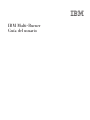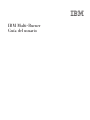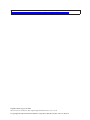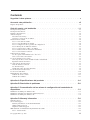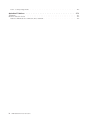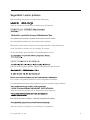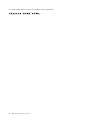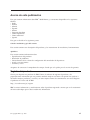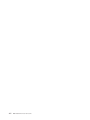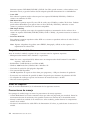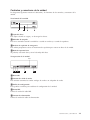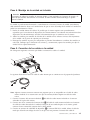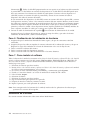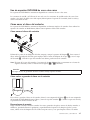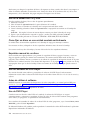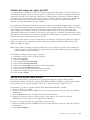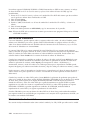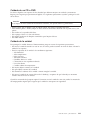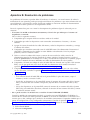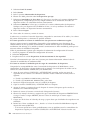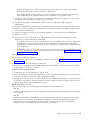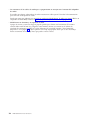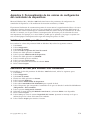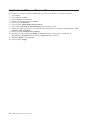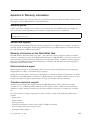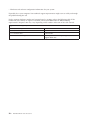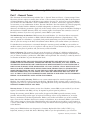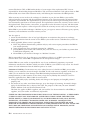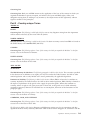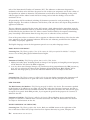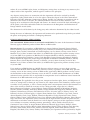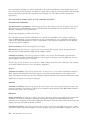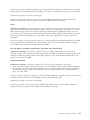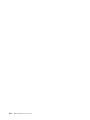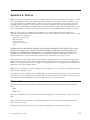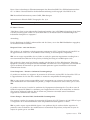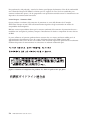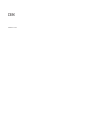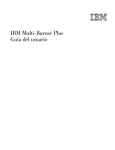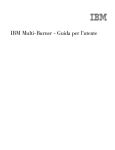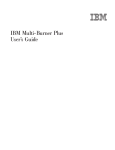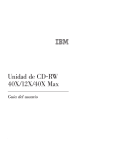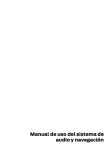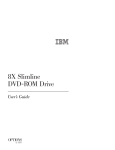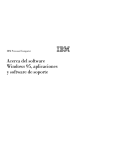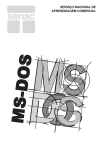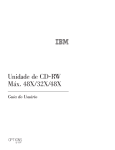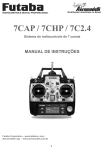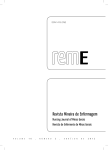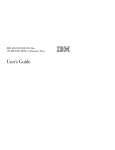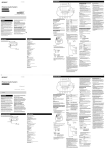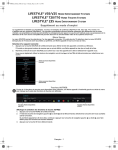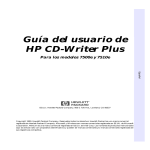Download IBM Multi-Burner Guía del usuario - ps
Transcript
IBM IBM Multi-Burner Guía del usuario IBM IBM Multi-Burner Guía del usuario Nota: Antes de utilizar esta información y el producto al que da soporte, asegúrese de leer la información en Apéndice D, “Warranty information” en la página D-1 y Apéndice E, “Notices” en la página E-1. Segunda edición (agosto de 2002) Este manual es la traducción del original inglés IBM Multi-Burner User’s Guide. © Copyright International Business Machines Corporation 2002. Reservados todos los derechos. Contenido Seguridad: Leáme primero. . . . . . . . . . . . . . . . . . . . . . . . . . . . v Acerca de esta publicación . . . . . . . . . . . . . . . . . . . . . . . . . . . vii Registro del producto . . . . . . . . . . . . . . . . . . . . . . . . . . . . . . . . vii Guía del usuario y de instalación . . . . . . . . . . . . . . . . . . . . . . . . 1-1 Descripción del producto . . . . . . . . . . . . . Descripción del software . . . . . . . . . . . . . . Requisitos de instalación . . . . . . . . . . . . . . Antes de empezar . . . . . . . . . . . . . . . . Precauciones de manejo . . . . . . . . . . . . . Controles y conectores de la unidad . . . . . . . . . Instalación de la unidad . . . . . . . . . . . . . . Paso 1. Cómo abrir el sistema . . . . . . . . . . . Paso 2. Cómo desembalar la unidad . . . . . . . . . Paso 3. Configuración de los puentes de configuración. . . Paso 4. Montaje de la unidad en la bahía . . . . . . . Paso 5. Conexión de los cables a la unidad . . . . . . Paso 6. Finalización de la instalación de hardware . . . . Paso 7. Cómo instalar el software . . . . . . . . . . Utilización de la unidad . . . . . . . . . . . . . . Uso de soportes DVD-RAM de una o dos caras . . . . . Cómo sacar el disco del cartucho . . . . . . . . . . Uso de la unidad con CD y DVD . . . . . . . . . . . Cómo fijar un disco en una unidad montada verticalmente . Expulsión manual de un disco . . . . . . . . . . . Uso del software de DVD Player . . . . . . . . . . . Antes de utilizar el software . . . . . . . . . . . Uso de DVD Player . . . . . . . . . . . . . . Cambio del código de región del DVD . . . . . . . . Uso de DLA (Drive Letter Acces) . . . . . . . . . . . Uso de roxio VideoWave . . . . . . . . . . . . . Mantenimiento de la unidad . . . . . . . . . . . . Cuidado de un CD o DVD. . . . . . . . . . . . Cuidado de la unidad . . . . . . . . . . . . . . . . . . . . . . . . . . . . . . . . . . . . . . . . . . . . . . . . . . . . . . . . . . . . . . . . . . . . . . . . . . . . . . . . . . . . . . . . . . . . . . . . . . . . . . . . . . . . . . . . . . . . . . . . . . . . . . . . . . . . . . . . . . . . . . . . . . . . . . . . . . . . . . . . . . . . . . . . . . . . . . . . . . . . . . . . . . . . . . . . . . . . . . . . . . . . . . . . . . . . . . . . . . . . . . . . . . . . . . . . . . . . . . . . . . . . . . . . . . . . . . . . . . . . . . . . . . . . . . . . . . . . . . . . . . . . . . . . . . . . . . . . . . . . . . . . . . . . . . . . . . . . . . . . . . . . . . . . . . . . . . . . . . . . . . . . . . . . . . . . . . . . . . . . . . . . . . . . . . . . . . . . . . . . . . . . . . . . . . . . . . . . . . . . . . . . . . . . . . . . . . . . . . . . . . . . . . . . . . . . . . . . . . . . . . . . . . . . . . . . . . . . . . . . . . . . . . . . . . . . . . . . . . 1-1 . 1-1 . 1-2 . 1-2 . 1-2 . 1-3 . 1-4 . 1-4 . 1-4 . 1-4 . 1-5 . 1-5 . 1-6 . 1-6 . 1-6 . 1-7 . 1-7 . 1-8 . 1-8 . 1-8 . 1-8 . 1-8 . 1-8 . 1-9 . 1-9 . 1-10 . 1-10 . 1-11 . 1-11 Apéndice A. Especificaciones del producto . . . . . . . . . . . . . . . . . . . A-1 Apéndice B. Resolución de problemas . . . . . . . . . . . . . . . . . . . . . B-1 Apéndice C. Personalización de los valores de configuración del controlador de dispositivos . . . . . . . . . . . . . . . . . . . . . . . . . . . . . . . . . C-1 Habilitación de DMA para Windows Me . . . . . . Habilitación del DMA para Windows 2000 Professional . Habilitación de DMA para Windows XP . . . . . . . . . . . . . . . . . . . . . . . . . . . . . . . . . . . . . . . . . . . . . . . . . . . . . . . . . . . . . C-1 . C-1 . C-2 Apéndice D. Warranty information . . . . . . . . . . . . . . . . . . . . . . . D-1 Warranty period . . . . . . . . . . . Service and support . . . . . . . . . . Warranty information on the World Wide Web Online technical support . . . . . . . Telephone technical support . . . . . . IBM Statement of Limited Warranty Z125-4753-06 Part 1 - General Terms . . . . . . . . © Copyright IBM Corp. 2002 . . . . . . . . . . . . . . . 8/2000 . . . . . . . . . . . . . . . . . . . . . . . . . . . . . . . . . . . . . . . . . . . . . . . . . . . . . . . . . . . . . . . . . . . . . . . . . . . . . . . . . . . . . . . . . . . . . . . . . . . . . . . . . . . . . . . . . . . . . . . . . . . . . . . . . . . . . . . . D-1 D-1 D-1 D-1 D-1 D-3 D-3 iii Part 2 - Country-unique Terms Apéndice E. Notices . . . . . . . . . . . . . . . . . . . . . . . . . . D-5 . . . . . . . . . . . . . . . . . . . . . . . . . . . . . E-1 Trademarks . . . . . . . . . . . . . . . . Electronic emissions notices . . . . . . . . . . Federal Communications Commission (FCC) statement iv . IBM Multi-Burner Guía del usuario . . . . . . . . . . . . . . . . . . . . . . . . . . . . . . . . . . . . . . . . . . . . . . . . . . . . . . . E-1 . E-2 . E-2 Seguridad: Leáme primero Before installing this product, read the Safety Information. Antes de instalar este produto, leia as Informações de Segurança. Pred instalací tohoto produktu si prectete prírucku bezpecnostních instrukcí. Læs sikkerhedsforskrifterne, før du installerer dette produkt. Ennen kuin asennat tämän tuotteen, lue turvaohjeet kohdasta Safety Information. Avant d’installer ce produit, lisez les consignes de sécurité. Vor der Installation dieses Produkts die Sicherheitshinweise lesen. Prima di installare questo prodotto, leggere le Informazioni sulla Sicurezza. Lees voordat u dit product installeert eerst de veiligheidsvoorschriften. Les sikkerhetsinformasjonen (Safety Information) før du installerer dette produktet. Antes de instalar este produto, leia as Informações sobre Segurança. Pred inštaláciou tohto zariadenia si pečítaje Bezpečnostné predpisy. Antes de instalar este producto lea la información de seguridad. © Copyright IBM Corp. 2002 v Läs säkerhetsinformationen innan du installerar den här produkten. vi IBM Multi-Burner Guía del usuario Acerca de esta publicación Esta guía contiene información sobre IBM idiomas: v Inglés v Francés v Alemán v Español v Italiano v Portugués brasileño v Chino simplificado v Chino tradicional v Japonés ® Multi-Burner, y se encuentra disponible en los siguientes Esta guía se divide en las siguientes partes: Guía de instalación y guía del usuario Esta sección contiene una descripción del producto, y las instrucciones de instalación y funcionamiento. Apéndices Esta sección contiene información sobre v Especificaciones del producto v Resolución de problemas v Personalización de los valores de configuración del controlador de dispositivos v Ayuda y servicio técnico v Garantía y avisos Asegúrese de conservar el comprobante de compra. Puede que se lo pidan para el servicio de garantía. Registro del producto Gracias por adquirir este producto de IBM: Tómese la molestia de registrar el producto y de proporcionarnos información que nos permita atenderle mejor en un futuro. Su opinión nos ayudará a desarrollar mejores productos y servicios, así como mejores formas de comunicarnos con usted. Registre el producto en el sitio web de IBM http://www.ibm.com/pc/register IBM le enviará información y actualizaciones sobre el producto registrado a menos que en el cuestionario del sitio web indique que no desea recibir más información. © Copyright IBM Corp. 2002 vii viii IBM Multi-Burner Guía del usuario Guía del usuario y de instalación Esta sección contiene la descripción del producto, instrucciones de instalación del hardware y del software e información de funcionamiento de la unidad IBM Multi-Burner. Descripción del producto Este paquete de opciones se ha creado para aplicaciones multimedia. La unidad viene con un CD que contiene software decodificador MPEG-2 para los siguientes sistemas operativos: v Microsoft® Windows® 2000 Professional v Microsoft Windows Millennium Edition (Me) v Microsoft Windows XP Además de esta guía del usuario, suministrada en la Guía del usuario de IBM Multi-Burner y en el disco 1 del software, su paquete de opciones contiene lo siguiente: v IBM Multi-Burner v Media Pak que contiene: – un disco DVD-RAM de 4,7 gigabytes (GB) – un disco DVD-RW de 4,7 GB – un disco DVD-R de 4,7 GB v Guía del usuario de IBM Multi-Burner y disco 2 del software v Cuatro tornillos de montaje (M3 x 5 mm, con ranura) v Cable ″Y″ de audio interno v Guía de inicio rápido de IBM Multi-Burner v Guía de seguridad sobre el láser Si falta algún elemento o está dañado, póngase en contacto con el establecimiento de compra. Conserve la prueba de compra; puede ser necesaria para disfrutar de la garantía. Para obtener información sobre el servicio técnico, consulte la sección Apéndice D, “Warranty information” en la página D-1. Su Multi-Burner es compatible con la especificación de DVD Forum DVD-Multi Recorder y se puede grabar también como soporte de lectura DVD-RAM, DVD-RW y DVD-R (normalmente, 650 nm). Su unidad también graba soportes CD-R, CD-RW y CD-RW de alta velocidad, y utiliza tecnología de prevención de agotamiento de almacenamiento intermedio para grabaciones de CD fiables. Multi-Burner puede leer otros muchos formatos, entre los que se encuentran el vídeo DVD, el CD de vídeo, el CD de audio, los CD de arquitectura ampliada (XA), de varias sesiones, y los CD de fotos Kodak. Esta unidad está diseñada para ser instalada en un sistema que utilice arquitectura IDE (electrónica integrada de unidad) o EIDE (IDE ampliada). Descripción del software Su Guía del usuario de IBM Multi-Burner y el disco 1 y disco 2 del software contiene el siguiente software: v roxio VideoWave: Este software le permite grabar archivos de vídeo en soportes DVD-RW o DVD-R que se pueden reproducir en la mayoría de los reproductores de DVD autónomos. También puede utilizar este software para editar y modificar sus propios valores de vídeo antes de grabar. Si tiene un dispositivo de captura análogo o IEEE 1394 instalado en el sistema, puede utilizar este software para grabar de vídeo a cámara. v IBM Drive Letter Access (DLA) Este software le permite grabar directamente en soportes CD-RW, CD-R, DVD-RAM, DVD-RW y DVD-R utilizando la letra de unidad como si estuviese grabando en un disquete. También puede © Copyright IBM Corp. 2002 1-1 v v v v formatear soportes DVD-RAM, DVD-RW y DVD-R. Con DLA, puede arrastrar y soltar archivos, crear directorios nuevos, o guardar archivos desde cualquier aplicación directamente en su Multi-Burner. Lector UDF Este software le permite instalar software para leer soportes DVD-RAM, DVD-RW y CD-RW en sistemas con unidades de DVD. IBM Record Now Este software le permite copiar CD, crear CD de audio, crear CD MP3 y escribir CD de datos. También puede utilizar RecordNow para grabar datos en discos DVD-R y DVD-RW y utilizarlos en otros sistemas o productos electrónicos de consumo compatibles. IBM Simple Backup Este software le permite crear copias de seguridad completas o incrementales de los archivos de su sistema en soportes DVD-RAM, DVD-RW, DVD-R, CD-R o CD-RW, y le permite restaurar su sistema si se bloquea. Intervideo WinDVD Este software le permite reproducir vídeos DVD en su sistema o reproducir archivos de vídeo desde la unidad de disco duro. Nota: Algunos adaptadores de gráficos como FIREGL, Intergraph y 3dLabs no dan soporte a la reproducción de vídeos DVD. Requisitos de instalación Antes de instalar la unidad, asegúrese de que el sistema reúna los siguientes requisitos: v Microprocesador mínimo: Intel® Pentium® o equivalente Nota: Para crear y reproducir DVD, deberá tener un microprocesador Intel Pentium II a 266 MHz o superior y vídeo AGP 2X. v v v v v RAM mínima: 32 MB (Sistemas con UMA: 64 MB) Windows 2000 Professional, Windows Me o Windows XP Una bahía de unidad de 5,25 pulgadas disponible Una conexión IDE disponible 120 MB disponibles de espacio en disco duro para programas y 1 GB para funciones de grabación v Es necesaria una resolución de pantalla de 1024 x 768 píxeles para funciones de grabación de DVD v Un adaptador de audio que soporte una frecuencia de muestreo de 44,1 o 48 kHz v Altavoces estéreo opcionales Antes de empezar Antes de instalar Multi-Burner, lea la información de las siguientes secciones. Precauciones de manejo Para proteger la unidad, tenga en cuenta las precauciones de manejo siguientes: v Guarde Multi-Burner en la bolsa antiestática hasta que todo esté preparado para instalarla. Limite los movimientos durante la instalación; éstos pueden ocasionar un aumento de la electricidad estática. v Maneje la unidad con cuidado. Si la unidad cae o sufre sacudidas, pueden dañarse los componentes internos de la unidad. v No fuerce la inserción de los cables IDE o de alimentación. Si lo hace, se puede dañar el conector o la unidad. 1-2 IBM Multi-Burner Guía del usuario Controles y conectores de la unidad Los diagramas siguientes muestran la ubicación y las funciones de los controles y conectores de la unidad. M U LT I RECORDER ReWritable High Speed Vista frontal de la unidad «1¬Cajón del disco Este cajón es donde se cargan y se descargan los discos. «2¬Indicador de ocupado Esta luz se enciende cuando la unidad lee o escribe en un disco, o cuando lo reproduce. «3¬Orificio de expulsión de emergencia Este orificio proporciona acceso al mecanismo de expulsión para extraer un disco de la unidad. «4¬Botón de apertura/cierre Al pulsarlo, este botón abre y cierra la bandeja del disco. Vista posterior de la unidad Pin 1 «1¬Reservado «2¬Conector de salida de audio Este conector transmite las señales análogas de audio a un adaptador de audio. «3¬Patillas de configuración Estas patillas se utilizan para establecer la configuración de la unidad. «4¬Puerto IDE Conecta la unidad al cable IDE. «5¬Conector de alimentación Conecta la unidad al cable de alimentación. Guía del usuario y de instalación 1-3 Instalación de la unidad Para instalar la unidad, siga estos pasos: Paso 1. Cómo abrir el sistema 1. Apague el sistema y todos los dispositivos conectados. 2. Desenchufe todos los cables de alimentación del sistema y todos los dispositivos conectados. 3. Desmonte la cubierta del sistema. Consulte la documentación del sistema si necesita instrucciones sobre la extracción de la cubierta del sistema. Paso 2. Cómo desembalar la unidad 1. Antes de abrir la bolsa antiestática donde se encuentra la unidad, ponga la bolsa en contacto con una superficie metálica no pintada durante un mínimo de dos segundos. Esto elimina la electricidad estática del paquete y del cuerpo del usuario. 2. Extraiga la unidad de la bolsa. Si necesita soltar la unidad, coloque la bolsa antiestática sobre una superficie plana y aislante y coloque la unidad en la bolsa antiestática. Paso 3. Configuración de los puentes de configuración Puede configurar la unidad como maestra, «1¬, esclava «2¬ o de selección mediante cable «3¬, colocando el puente en las patillas de configuración que se muestran. Siga las siguientes directrices para determinar automáticamente la configuración correcta de la unidad. v Configure la unidad como maestra si se trata del único dispositivo que estará conectado al cable IDE. Ésta es la configuración actual. v Configure la unidad como esclava si se trata del segundo dispositivo que estará conectado al cable IDE. Asegúrese de configurar el otro dispositivo como maestro. En algunos casos, es posible que una unidad de disco duro necesite la colocación de un puente de configuración como “maestro con presencia de esclavo” cuando otro dispositivo del mismo cable está configurado como esclavo. Para obtener más información sobre cómo colocar los puentes de configuración en otros dispositivos, consulte la documentación que se proporciona con el sistema. v Algunos sistemas que no son IBM utilizan cables ATA especiales con dos cables invertidos en los conectores del dispositivo, de modo que las unidades se pueden configurar mediante el cable en lugar de hacerlo mediante la posición del puente. Utilice la posición de selección mediante cable sólo con sistemas equipados con estos cables especiales. Consulte la documentación que se proporciona con el sistema para determinar si el adaptador ATA necesita que los puentes se coloquen en la posición de selección mediante cable. Si coloca el puente en la posición de selección mediante cable, el cable IDE asignará automáticamente la configuración de maestro y esclavo en función de la posición de la unidad en el cable. Deberá utilizar la posición de selección mediante cable para este sistema de cableado si la unidad es el único dispositivo o el segundo dispositivo conectado al cable. La unidad que esté más cerca del controlador IDE pasará a ser automáticamente la unidad maestra. Cualquier otro dispositivo conectado al cable IDE también se deberá establecer en la posición de selección mediante cable. 1-4 IBM Multi-Burner Guía del usuario Paso 4. Montaje de la unidad en la bahía Atención Asegúrese de utilizar los tornillos de montaje de M3 y 5 mm incluidos en el paquete de opción a la hora de fijar tornillos directamente en la unidad. Si utiliza tornillos demasiado largos se podría dañar la unidad. La unidad se puede montar horizontal o verticalmente en el sistema. Si monta la unidad verticalmente, debe introducir bien los discos en la unidad antes de que se cierre la bandeja de la unidad o la unidad no podrá leer correctamente el disco. 1. Deslice la unidad dentro de la bahía. Es posible que el sistema requiera unos procedimientos específicos para la instalación de dispositivos de almacenamiento. Para obtener más información sobre dispositivos de almacenamiento, consulte la documentación que se suministra con el sistema. 2. Alinee los orificios para tornillos de la bahía de la unidad con los orificios con rosca del alojamiento de la unidad o de la pieza de sujeción para el montaje. 3. Enrosque los tornillos un poco para comprobar su posición. Normalmente se utilizan dos tornillos en cada lado. Verifique que la alineación sea correcta y, a continuación, apriete los tornillos para fijar la unidad. No los apriete demasiado. Paso 5. Conexión de los cables a la unidad En el diagrama siguiente se muestra por dónde se conectan los cables a la unidad. La siguiente ilustración muestra el cable de audio interno que se suministra con el paquete del producto. Nota: Algunos sistemas tienen un conector más pequeño que no es compatible con el cable de audio interno incluido. Si su sistema tiene este tipo de conector, deberá adquirir un cable de audio nuevo. 1. Conecte el extremo del conector individual «4¬del cable de audio interno incluido en el conector adecuado de la placa del sistema. 2. Conecte uno de los extremos del conector dual «1¬del cable de audio interno incluido en el conector de salida de audio adecuado de la unidad. Si dispone de otra unidad óptica en el sistema, puede conectar el otro extremo del conector dual a dicha unidad. 3. Conecte un conector de cable IDE de 40 patillas «2¬al conector IDE de la unidad. Alinee el cable de modo que el borde con código de color sea el que esté más próximo al conector del cable de Guía del usuario y de instalación 1-5 alimentación «3¬. Utilice el cable IDE proporcionado con esta opción si no hubiera un cable conectado al puerto IDE o si sólo hubiera un conector de dispositivos en el cable IDE. El cable IDE puede tener hasta tres conectores. Para obtener una calidad de señal óptima al conectar sólo un dispositivo al cable IDE, conecte un extremo del cable al puerto IDE y conecte el otro extremo del cable al dispositivo. No utilice el conector del medio. Si está conectando dos dispositivos al cable IDE, conecte un extremo del cable al puerto IDE y conecte los dispositivos maestro y esclavo a los conectores restantes del otro extremo. Muchos sistemas tienen dos cables para conectar un máximo de cuatro dispositivos ATA. Para obtener un rendimiento óptimo, conecte los dispositivos rápidos (unidades de disco duro) al cable que se conecta con el puerto IDE primario y conecte la unidad u otros dispositivos menos rápidos (unidades de CD-ROM, unidades de cinta o soportes extraíbles) al cable que se conecta con el puerto IDE secundario. 4. Conecte un cable de alimentación de 4 patillas «3¬con el conector de alimentación de la unidad. Asegúrese de que la cubierta del sistema no apriete ni atrape los cables y que todas las demás conexiones de alimentación y cables estén bien fijados. Paso 6. Finalización de la instalación de hardware 1. Asegúrese de que la unidad esté montada de forma segura y de que los conectores estén bien conectados. 2. Asegúrese de que los cables no impidan la correcta colocación de la cubierta del sistema y de que no bloqueen las aspas del ventilador de la fuente de alimentación o las vías de flujo de aire. 3. Vuelva a instalar la cubierta del sistema. 4. Vuelva a conectar todos los dispositivos externos. 5. Vuelva a conectar todos los cables de alimentación a las tomas eléctricas. Paso 7. Cómo instalar el software Todo el software de la unidad se encuentra en los discos de Guía del usuario y software. El disco 1 de Guía del usuario y software contiene esta Guía del usuario, IBM RecordNow, IBM Simple Backup e IBM DLA. El disco 2 de Guía del usuario y software contiene Intervideo WinDVD y roxio VideoWave. Para instalar la unidad, siga estos pasos: 1. Seleccione el software que desea instalar. 2. Inserte el disco 1 de Guía del usuario y software o el disco 2 de la Guía del usuario y software en la unidad. Si el CD se inicia automáticamente, vaya al paso 6. 3. Si el CD no se inicia automáticamente, pulse Inicio y, a continuación, pulse Ejecutar. 4. Escriba e:\launch.bat donde e es la letra de unidad de la unidad de CD o DVD. 5. Pulse el botón Aceptar. 6. Seleccione el idioma. 7. Seleccione el software que desea instalar. 8. Siga las instrucciones que aparecen en la pantalla. 9. Después de instalar el software, reinicie el sistema. 10. Repita el proceso para cada aplicación de software. Nota: Para conseguir todas las funciones de la unidad, instale todas las aplicaciones de software que aparecen en la ventana del navegador. Utilización de la unidad Esta sección contiene información sobre cómo utilizar Multi-Burner. 1-6 IBM Multi-Burner Guía del usuario Uso de soportes DVD-RAM de una o dos caras Los soportes de DVD-RAM se encuentran disponible en versiones de una o dos caras. Las versiones de 2,6 GB y 4,7 GB son de una sola cara. Las versiones de 9,4 GB son de dos caras. Para acceder a los datos de ambas caras del soporte, deberá quitar el soporte de la unidad, darle la vuelta y volver a insertarlo en ella. Cómo sacar el disco del cartucho Los soportes de DVD-RAM se encuentran disponibles en formato simple o de cartucho. Para utilizar los soportes de cartucho en Multi-Burner, deberá extraer primero el disco del cartucho. Cómo sacar el disco del cartucho 2a 3a Utilizando la punta de un bolígrafo de bolita, empuje y rompa la pestaña de bloqueo«1¬. Para extraer el disco, utilice un bolígrafo de bolita para empujar sobre el cierre de bloqueo de la tapa «2¬y sacar la tapa del cartucho «3¬. Cuando la tapa del cartucho esté abierta, podrá extraer el cartucho. Nota: El cierre de la tapa del cartucho y la pestaña de la tapa del cartucho se encuentran en el canto de algunos cartuchos, como se muestra en las figuras «2a¬y «3a¬ anteriores. Atención No toque el área de grabación del disco cuando maneje soportes sencillos. Cómo volver a guardar el disco en el cartucho Para volver a guardar el disco en el cartucho, alinee la cara etiquetada del disco «1¬con la cara etiquetada del cartucho de DVD-RAM. Inserte el disco y cierre la tapa del cartucho «2¬. Cuando la tapa esté cerrada, se producirá un sonido en forma de clic. Precauciones de manejo Tenga cuidado al manejar el disco extraído. Los restos, partículas de polvo, marcas de dedos, manchas o ralladuras, pueden deteriorar la grabación y reproducción del soporte. Para limpiar el polvo y otros restos, utilice un kit de limpieza de CD. Utilice un paño suave y seco para limpiar el disco. No utilice Guía del usuario y de instalación 1-7 disolventes para limpiar la superficie del disco. Al etiquetar un disco, escriba sólo sobre la cara impresa o sobre el cartucho utilizando un marcador suave. Proteja los discos de la luz directa del sol, de las altas temperaturas y de la humedad. No pegue etiquetas en ninguna cara del disco. Uso de la unidad con CD y DVD Para leer un disco de datos, lleve a cabo el siguiente procedimiento: 1. Encienda el sistema. 2. Pulse el botón de apertura/cierre de la parte delantera de la unidad. 3. Inserte un disco o cartucho en la bandeja con la etiqueta mirando hacia arriba. 4. Cierre la bandeja pulsando el botón de apertura/cierre o empujando suavemente en la bandeja de carga. Atención: No emplee la fuerza ni inserte objetos extraños para abrir la bandeja de carga. 5. Espere a que el indicador de ocupado se apague y realice una doble pulsación en Mi PC. 6. Efectúe una doble pulsación en el icono de CD-ROM o DVD-RAM/DVD-R/DVD-RW. Cómo fijar un disco en una unidad montada verticalmente La unidad tiene cuatro moldes sujetadores en la bandeja de carga para montajes verticales. Para insertar un disco, colóquelo en los dos sujetadores inferiores antes de cerrar la bandeja. Para extraer un disco, abra la bandeja y levante el disco de los dos sujetadores inferiores. Expulsión manual de un disco Si una unidad tiene algún problema y no permite la expulsión del disco, apague el sistema y estire un clip para papeles grande para formar una herramienta. El extremo estirado debe medir 45 mm (1,8 pulgadas) como mínimo. Inserte ese extremo en el orificio de expulsión de emergencia situado en la parte delantera de la unidad (consulte “Vista frontal del dispositivo” en la página 1-3).Ejerza presión con el clip sujetapapeles hasta que se abra la bandeja. Estire suavemente de la bandeja hasta que pueda extraer el disco. Uso del software de DVD Player Esta sección describe cómo utilizar y personalizar el software de DVD Player. Puede encontrar información actual sobre el software de DVD Player en el archivo léame del disco 1 de la Guía de usuario y software. Antes de utilizar el software WinDVD necesita un controlador de dispositivos de vídeo compatible y un control por bus IDE para funcionar. Consulte Apéndice C, “Personalización de los valores de configuración del controlador de dispositivos” en la página C-1 para obtener información sobre cómo habilitar el control por bus DMA y para localizar controladores de dispositivos de vídeo. Uso de DVD Player Cuando inserte un disco de vídeo DVD en la unidad, el software de DVD Player se cargará automáticamente y comenzará a reproducir el disco de vídeo. Si el disco DVD contiene tanto programas como vídeos, los programas se reproducirán automáticamente. Para visualizar el contenido de vídeos de un disco DVD de vídeo/programas, vaya al menú Inicio, inicie WinDVD y pulse el botón Reproducir. En Microsoft Windows XP, también puede reproducir el contenido de vídeos DVD mediante la aplicación Reproductor multimedia de Windows. 1-8 IBM Multi-Burner Guía del usuario Cambio del código de región del DVD La regionalización y protección de copias (el código de región del DVD) utiliza el estándar CSS (sistema de codificación de contenido) para evitar la copia no autorizada de los derechos de propiedad intelectual distribuidos en DVD. En su origen fue solicitado por la Motion Picture Association of America (MPAA) para luchar contra la piratería de vídeos, pero se aplica a cualquier contenido. CSS funciona impidiendo la transmisión de datos no cifrados sin autorización correcta. Los sistemas de reproducción deben autorizar a CSS que descodifique los datos cifrados. La especificación CSS divide el mundo en siete únicas regiones. El contenido designado para una región no se puede leer mediante sistemas de reproducción de otras regiones. Mientras CSS se utiliza para evitar copias digitales de contenido de DVD, otra tecnología creada por Macrovision se utiliza para evitar copias analógicas del contenido de DVD. El estándar de Macrovision es un sistema de codificación ampliamente utilizado por la industria del cine para evitar copias no autorizadas del contenido de vídeos que empleen VCR comercial. Los sistemas de reproductor de DVD deben dar soporte tanto al estándar de protección de copias de Macrovision como al de CSS. La primera vez que inserte un disco de vídeo DVD en la unidad, se le pedirá que establezca la región. Si reubica el sistema en una región diferente del mundo, podrá utilizar el software de DVD Player para cambiar el código de región. Nota: Puede cambiar el código de región del DVD sólo 5 veces. Después de realizar cinco cambios del código de región, la unidad podrá sólo reproducir títulos de vídeo MPEG-2 que estén asociados al primer código de región establecido. Para cambiar el código de región, haga lo siguiente: 1. Encienda el sistema e inicie el sistema operativo. 2. Pulse el botón Inicio. 3. Seleccione Programas. 4. Pulse el botón Intervideo WinDVD. 5. Pulse el botón Intervideo WinDVD. 6. Pulse el icono Propiedades para abrir la ventana Propiedades. 7. Pulse la pestaña Propiedades generales. 8. Inserte un DVD de región exclusiva de la nueva región. 9. Seleccione el código de región correcta para el país. 10. Pulse el botón Aceptar. Uso de DLA (Drive Letter Acces) Drive Letter Access (DLA) se proporciona para poder grabar datos en soportes CD-R, CD-RW, DVD-RAM, DVD-RW y DVD-R. Los soportes DVD-RAM, DVD-RW y CD-RW se pueden grabar muchas veces, mientras que los soportes DVD-R y CD-R solo se pueden formatear y grabar una vez. Para formatear y grabar en soportes DVD-R, CD-R, DVD-RAM, DVD-RW o CD-RW: 1. Inserte un disco en la unidad. 2. Efectúe una doble pulsación en Mi PC. Pulse con el botón derecho de ratón en la letra de unidad de Multi-Burner. 3. Pulse Formatear. Formatear un DVD puede durar hasta 90 minutos. 4. Después de terminar el proceso, pude arrastrar y soltar archivos en el icono de la unidad Multi-Burner o mover archivos en el Explorador de Windows. Para que los soportes de CD-R sean compatibles en otros sistemas 1. Efectúe una doble pulsación en Mi PC. Pulse con el botón derecho de ratón en la letra de unidad de Multi-Burner. 2. Pulse Hacer compatible. Guía del usuario y de instalación 1-9 Par utilizar soportes DVD-RAM, DVD-RW o CD-RW formateados en UDF en otros sistemas, se incluye un lector de UDF en el CD de Guía del usuario y software. Para utilizar el lector de UDF, siga este procedimiento: 1. Inserte el CD de Guía del usuario y software en la unidad de CD o DVD del sistema que desea utilizar con el que desea utilizar discos formateados en UDF. 2. Pulse el botón Inicio. 3. Pulse el botón Ejecutar. 4. Escriba e:\UDF\idioma donde e es la letra de unidad de la unidad de CD o DVD, y idioma es su idioma. 5. Pulse el botón Aceptar. 6. Realice una doble pulsación en SETUP.EXE y siga las instrucciones de la pantalla. Nota: El lector de UDF sólo es necesario en sistemas que no tienen otro programa DLA para los CD-RW o DVD-RW instalados. Uso de roxio VideoWave Con roxio VideoWave, puede capturar, editar y registrar archivos de audio y de vídeo. También puede utilizar roxio VideoWave para crear y grabar vídeos DVD utilizando sus propios archivos de vídeo y audio. Para obtener información más detallada sobre las funciones de roxio Videowave, vaya a la Guía del usuario de VideoWave en el menú Inicio. La ventana Video Edit es la ventana principal de roxio VideoWave. En ests ventana puede importar, editar y convertir sus propios archivos de audio y vídeo en un formato adecuado. Para reproducir vídeos DVD, los archivos de vídeo deben convertirse en archivos MPEG-2 con 48 kHz. Puede realizar esta selección desde el botón Produce de la ventana de edición de vídeos de VideoWave. Cuando haya preparado y guardado sus archivos de vídeo y de audio, pulse el botón DVD de la parte izquierda de la ventana de edición de VideoWave para iniciar la aplicación de escritura de DVD. Para utilizar la aplicación de escritura, utilice Import para incorporar los vídeos a la biblioteca y, a continuación, arrastre y suelte los archivos en el orden que desee que se reproduzcan. También puede importar imágenes para utilizar como fondos de menú y clips de audio para utilizar con menús y vídeos. Puede arrastrar y soltar el contenido en el orden en que se reproducirá en la línea de tiempo de menús y vídeos situada en la parte superior de la ventana. La selección de un menú permite arrastrar botones a dicho menú. Cuando haya creado sus vídeos DVD, pulse el icono DVD de la aplicación de grabación para grabar el vídeo en la unidad de disco duro, soporte DVD-R, DVD-RW o DVD-RAM. Si crea un diseño en la unidad de disco duro, puede copiarlo en el soporte DVD-RAM, DVD-RW o DVD-R después de utilizar el método de arrastrar y soltar. Un vídeo DVD que se graba directamente en soporte DVD-R se puede reproducir en casi todos los sistemas o reproductores de DVD. Los vídeos DVD grabados en soportes DVD-RAM o DVD-RW se pueden reproducir en unidades de DVD-RAM, unidades ROM de reproducción de varios DVD y en algunos reproductores de vídeo DVD. Si utiliza VideoWave para crear un diseño de vídeo DVD en el disco duro, puede utilizar RecordNow para registrar archivos en un DVD-R que se reproduzca en la mayoría de los reproductores de DVD y en los sistemas con unidades DVD-ROM. Mantenimiento de la unidad Esta sección incluye información sobre cómo cuidar la unidad y los CD y DVD que utilice con la unidad. 1-10 IBM Multi-Burner Guía del usuario Cuidado de un CD o DVD Los discos digitales son soportes de alta densidad que deben manejarse con cuidado y mantenerse limpios para asegurar que permanezcan legibles. Las siguientes precauciones ayudan a prologar la vida de los discos. Atención Si se limpia un disco realizando movimientos circulares, éste puede dañarse y perder datos. v Sujete el disco por los bordes o por el orificio central. No toque la superficie del disco. v Para eliminar polvo o huellas, limpie el disco desde el centro hacia el borde con un paño suave y sin pelusa. v No escriba en la superficie del disco. v No exponga el disco a la luz solar directa. v No emplee productos de limpieza comerciales para limpiar el disco. v No doble el disco. Cuidado de la unidad Para proteger la unidad durante el funcionamiento, tenga en cuenta las siguientes precauciones: v No mueva la unidad cuando ésta esté en uso. Si lo hace puede ocasionar un error de datos o dañar la unidad o los soportes. v Evite la exposición de la unidad a las condiciones siguientes: – Alta humedad – Altas temperaturas – Polvo excesivo – Vibración mecánica – Sacudidas bruscas o caídas – Colocación en una superficie inclinada – Luz solar directa – Cambios súbitos de temperatura v No inserte objetos extraños en la unidad v No apile objetos encima de la unidad v No desmonte la cubierta de la unidad o intente arreglar la unidad. v No mueva la unidad sin extraer el disco de la bandeja y asegúrese de que la bandeja se encuentre cerrada antes de mover la unidad. Guarde los materiales del paquete original. Si necesita enviar la unidad a otro sitio, utilice los materiales del empaquetado original para asegurar que la unidad se transporte con seguridad Guía del usuario y de instalación 1-11 1-12 IBM Multi-Burner Guía del usuario Apéndice A. Especificaciones del producto Este apéndice incluye la siguiente información: v Especificaciones físicas v Requisitos de alimentación v Requisitos ambientales v Velocidades de lectura v Velocidades de escritura Especificaciones físicas Las especificaciones físicas1 de la unidad se enumeran en la siguiente tabla. Especificaciones físicas Altura 42 mm (1,7 pulgadas) Ancho 148 mm (5,8 pulgadas) Longitud 185 mm (7,3 pulgadas) Peso 830 g (1,8 libras) Requisitos de alimentación La siguiente tabla enumera las especificaciones de alimentación según el nivel de voltaje de la unidad. Las especificaciones de energía se miden en el conector de alimentación y son valores nominales. Especificaciones de energía Voltaje Promedio Máximo En voltaje 5V dc 800 mA 1,5 A En voltaje 12V dc 1000 mA 1,8 A Requisitos ambientales Especificación En funcionamiento Sin funcionar Temperatura (sin condensar) de +5° C a +45° C de -20° C a +60° C (de +41° F a +113° F) (de -4° F a 140° F) de 15% a 85% de 10% a 90% Humedad relativa (sin condensar) 1. Los datos de descripción del producto representan los objetivo del diseño de IBM y se suministran con fines comparativos; los resultados reales pueden variar según diversos factores. Los datos de este producto no constituyen una garantía. Los datos están sujetos a cambio sin previo aviso. © Copyright IBM Corp. 2002 A-1 Velocidades de lectura Soporte Velocidad de lectura DVD-ROM (de capa única) 4,1 - 10X de Velocidad Angular Constante (CAV) DVD-ROM (de doble capa) 3,3 - 8X CAV DVD-R (4,7 GB) 3,3 - 8X CAV DVD-RW (4,7 GB) 3,3 - 8X CAV DVD-RAM (4,7/9,4 GB) 2X de Velocidad lineal constante dividida en zonas (ZCLV) DVD-RAM (2,6 GB) 1X ZCLV CD-ROM 14 - 32X CAV CD-R 14 - 32X CAV CD-RW 10 - 24X CAV CD-DA (DAE) 6.7 - 16X CAV Velocidades de escritura Soporte Velocidades de escritura DVD-R (para normal, 650 nm) 2X CLV DVD-RW (Versión 1.1) 1X CLV DVD-RAM (Versión 2.1, 4,7/9,4 GB) 2X ZCLV CD-R 12X CLV CD-RW 8X CLV A-2 IBM Multi-Burner Guía del usuario Apéndice B. Resolución de problemas Los problemas del sistema se pueden deber al hardware, al software o a un error humano. Si utiliza la información de este apartado, puede que arregle usted mismo los problemas o que reúna información útil para facilitársela a un técnico de servicio. Puede que también sea necesario consultar la documentación del sistema, del sistema operativo o del adaptador de sonido. Revise la siguiente lista para ver si entre las descripciones de problemas figura la adecuada para su situación. v El sistema o la unidad no funcionan correctamente, o bien la luz que indica que el sistema está ocupado no se enciende. Lleve a cabo las siguientes acciones: 1. Compruebe que la etiqueta del disco está boca arriba en la unidad. 2. Compruebe que todos los dispositivos estén conectados correctamente al sistema y a la toma eléctrica. 3. Apague el sistema, desenchufe los cables del mismo y todos los dispositivos conectados, y extraiga la cubierta del sistema. 4. Compruebe que estén bien conectados tanto el cable IDE como el de alimentación. Desconecte el cable IDE y compruebe que las patillas no estén dobladas o desalineadas. Si no hay ningún problema, vuelva a conectar el cable. 5. Vuelva a colocar la cubierta del sistema y conecte de nuevo todos los cables, tanto los de alimentación como los de otro tipo. Encienda el sistema, reinicie el sistema operativo y pulse el botón de apertura/cierre. Si la bandeja no se abre y el indicador de ocupado no se enciende, apague el sistema e inténtelo de nuevo utilizando otro cable de alimentación de cc de 4 patillas. 6. Compruebe si el borde con código de color del cable IDE está alineado con la patilla 1 del conector IDE y si es el que queda más cerca de la del cable de alimentación de la unidad. Consulte el apartado “Paso 5. Conexión de los cables a la unidad” en la página 1-5. 7. Compruebe la unidad y cualquier otro dispositivo conectado al cable IDE para ver si los valores son los adecuados. Consulte el apartado “Paso 3. Configuración de los puentes de configuración” en la página 1-4. 8. Haga lo siguiente: – Si el conector central del cable IDE está en el puerto IDE de la placa del sistema, saque el conector y vuelva a conectar el cable. – Si sólo hay un dispositivo en el puerto IDE, conecte el conector del extremo del cable al puerto IDE y el conector del otro extremo al dispositivo, dejando libre el conector del centro (si hay uno). – Si hay dos dispositivos en el puerto IDE, conecte el conector de un extremo del cable al puerto IDE. Si hay una unidad de disco duro, conéctela al conector del otro extremo del cable y conecte la unidad al conector central. v No se puede acceder a la unidad o no se visualiza el icono DVD-RAM (CD-ROM) Cuando la unidad está correctamente instalada, se visualiza un icono DVD-RAM o CD-ROM en la ventana Mi PC. Efectúe una doble pulsación en Mi PC. Si el icono de CD-ROM no se encuentra en la ventana que se abre, verifique que la unidad se ha instalado correctamente. Compruebe también que el puente de configuración se haya configurado correctamente. Consulte el apartado “Paso 3. Configuración de los puentes de configuración” en la página 1-4. Reinicie el sistema. Si todavía no aparece un icono de unidad, continúe con los siguientes pasos: 1. Pulse el botón Inicio. 2. Seleccione Configuración. © Copyright IBM Corp. 2002 B-1 3. 4. 5. 6. Seleccione Panel de control. Pulse Sistema. Pulse la pestaña Administrador de dispositivos. Efectúe una doble pulsación sobre Ver dispositivos por tipo. 7. Seleccione Controladores de disco duro en la lista que se visualiza en la ventana Administrador de dispositivos. Compruebe que no haya ningún conflicto con el controlador. El estado del dispositivo indica si el controlador funciona correctamente. 8. Seleccione CD-ROM en la lista que se visualiza en la ventana Administrador de dispositivos. Verifique si hay un dispositivo de CD-ROM en la lista y si no hay conflictos. El estado del dispositivo indica si el dispositivo funciona correctamente. 9. Pulse el botón Aceptar. 10. Cierre todas las ventanas y reinicie el sistema. Si todavía no se visualiza el icono del dispositivo, compruebe las conexiones de los cables y los valores del puente del dispositivo y soluciones los posibles conflictos. v El sistema operativo no reconoce la unidad o bien ésta presenta un rendimiento irregular. Algunos sistemas tienen las modalidades Compatible y Alto rendimiento para dispositivos de almacenamiento de alta capacidad. Normalmente, la unidad funciona mejor en la modalidad Alto rendimiento. Sin embargo, si la unidad no funciona correctamente en dicha modalidad, puede que sea necesario utilizar la modalidad Compatible. Utilice el procedimiento siguiente para comprobar la información de configuración del sistema. 1. Acceda al programa de utilidad de configuración del sistema. 2. Seleccione Dispositivos. 3. Desplácese hasta la sección Dispositivos de almacenamiento de alta capacidad. Consulte la documentación que viene con el sistema para obtener información adicional sobre la selección de modalidades de rendimiento IDE. v El sistema no reconoce la unidad después de cargar los controladores de dispositivo. Compruebe las incompatibilidades entre el controlador de dispositivos de Multi-Burner y otros controladores de dispositivos y demás hardware de su sistema. Cree un disquete de sistema con los archivos de sistema mínimos CONFIG.SYS y AUTOEXEC.BAT. 1. Antes de crear archivos CONFIG.SYS y AUTOEXEC.BAT especiales, realice una copia de seguridad de estos archivos en el directorio adecuado. Desde el indicador de DOS, realice lo siguiente: a. Escriba copy CONFIG.SYS CONFIG.IBM y pulse Intro. b. Escriba copy AUTOEXEC.BAT AUTOEXEC.IBM y pulse Intro. 2. Inserte un disquete formateado vacío en la unidad de disquetes. 3. Copie los archivos CONFIG.SYS y AUTOEXEC.BAT en el disquete. 4. Apague el sistema y asegúrese de que el disquete de sistema (el disquete que ha creado) se encuentra en la unidad de disquetes. 5. Reinicie el sistema (el sistema se inicia desde el disquete del sistema). 6. Observe los mensajes de inicio y asegúrese de que el controlador de dispositivos IBMIDECD.SYS se carga. Cuando se cargue MSCDEX, observe la letra de unidad que el sistema asigna a Multi-Burner. 7. Cargue un CD de datos en la bandeja de carga y espere hasta que el indicador de ocupado no esté encendido. 8. Intente leer el disco escribiendo dir x:, donde x es la letra de unidad de Multi-Burner asignada después del mensaje MSCDEX. – Si el sistema puede leer el disco, probablemente exista un problema entre los controladores de dispositivos cargados por el archivo CONFIG.SYS o AUTOXEC.BAT. Necesita resolver este B-2 IBM Multi-Burner Guía del usuario conflicto de dispositivos. Consulte la documentación que viene con el sistema para obtener información sobre cómo resolver conflictos de dispositivos. – Si no puede acceder al disco, puede que exista un problema de hardware. Si no puede leer el disco o MSCDEX no ha asignado ninguna letra de unidad, vaya al siguiente paso. 9. Apague el sistema, desconecte los cables de la toma de alimentación del sistema, así como todos los dispositivos conectados y extraiga la tapa del sistema. 10. Desconecte los cables de alimentación e IDE de todos los dispositivos IDE excepto de Multi-Burner. 11. Configure Multi-Burner como maestro y conéctela al último conector IDE del puerto IDE primario. 12. Vuelva a instalar la cubierta del sistema. Vuelva a conectar el teclado y los cables de alimentación a las tomas de alimentación. 13. Inserte el disquete de sistema en la unidad de disquetes y un disco de datos en Multi-Burner. 14. Reinicie el sistema. 15. Intente leer el disco escribiendo dir C: (Multi-Burner está en la unidad C porque es el único dispositivo que está conectado al puerto IDE). – Si el sistema puede leer el disco, probablemente exista un problema con uno de los dispositivos instalados en el sistema. Será necesario resolver el conflicto del controlador de dispositivos. Compruebe la configuración del puente de otros dispositivos o consulte nuestra documentación sobre dispositivos. – Si no puede acceder al disco, puede que exista un problema de hardware. Si Multi-Burner sigue sin leer el disco de datos, puede que esté defectuosa. Vaya al apartado Apéndice D, “Warranty information” en la página D-1. v No se puede leer el disco. Lleve a cabo las siguientes acciones: 1. Es posible que el disco esté sucio; límpielo tal como se describe en “Cuidado de un CD o DVD” en la página 1-11. 2. Puede que el disco esté defectuoso; pruebe otro. 3. El disco no es compatible con ISO-9660, High Sierra Group (HSG) o Universal Disc Format (UDS). Compruébelo en el lugar de compra. v El disco no emite ningún sonido. 1. Compruebe que no esté utilizando un CD de datos. 2. Ajuste el control de volumen del adaptador de audio. Consulte la documentación que viene con el programa reproductor de CD de audio y adaptador de audio. 3. Apague el sistema, desconecte los cables de la toma de alimentación del sistema, así como todos los dispositivos conectados y extraiga la tapa del sistema. Asegúrese de que el cable de señal de audio conecte Multi-Burner con el adaptador de sonido. v Recibe un mensaje de error. Lleve a cabo las siguientes acciones para estos mensajes de error habituales: – CDR-103 El disco de Multi-Burner no es formato High Sierra, ISO 9660 o UDF. Multi-Burner no es compatible con el soporte. – CDR-101 Cuando intenta acceder a Multi-Burner antes de que la unidad esté lista, se produce una situación ″no lista para leer la unidad″. El indicador de ocupado se enciende cuando intenta acceder a la unidad después de cargar un disco en la bandeja de carga. Espere hasta que el indicador de ocupado ya no esté encendido para intentar acceder a la unidad. Apéndice B. Resolución de problemas B-3 v Los conectores de los cables de audio que se proporcionan no encajan con el conector del adaptador de audio. Es posible que algunos adaptadores de audio necesiten un cable especial. Consulte la documentación que viene con el adaptador de audio. Puede que tenga que adquirir por separado un audio para Multi-Burner. Si utiliza un sistema IBM o un adaptador de audio IBM, consulte el Apéndice D, “Warranty information” en la página D-1. v Multi-Burner no funciona y no expulsará el disco. Apague el sistema y estire un clip para papeles grande para formar una herramienta. El extremo estirado debe medir 45 mm (1,8 pulgadas) como mínimo. Inserte ese extremo en el orificio de expulsión de emergencia situado en la parte delantera de la unidad (consulte “Vista frontal del dispositivo” en la página 1-3). Ejerza presión con el clip sujetapapeles hasta que se abra la bandeja. Estire suavemente de la bandeja hasta que pueda extraer el disco. B-4 IBM Multi-Burner Guía del usuario Apéndice C. Personalización de los valores de configuración del controlador de dispositivos Microsoft Windows Me y Windows 2000 Professional tienen dos parámetros de configuración de controlador de dispositivos: el de notificación de inserción automática y el DMA. El parámetro Notificación de autoinserción permite al sistema iniciar la reproducción del disco o el acceso automático al mismo después de que éste se haya insertado en la unidad. El parámetro DMA mejora el rendimiento del sistema haciendo que el controlador DMA del sistema maneje las transferencias de datos del CD a la memoria, con lo que se libera el microprocesador del sistema para la realización de tareas más importantes. Por ejemplo, si se activa DMA es posible que las películas y los juegos se ejecuten con más suavidad porque el microprocesador asigna más tiempo de proceso al vídeo. Habilitación de DMA para Windows Me Para cambiar los valores del parámetro DMA en Windows Me, realice las siguientes acciones: 1. Pulse Inicio 2. Pulse Configuración 3. Pulse Panel de control. 4. Pulse Ver todas las opciones del Panel de control. 5. Efectúe una doble pulsación en Sistema. 6. Pulse la pestaña Administrador de dispositivos. 7. Efectúe una doble pulsación en CD-ROM. 8. Pulse la unidad que desea modificar. 9. Pulse la pestaña Configuración. 10. Pulse para seleccionar el recuadro de selección DMA. 11. Pulse el botón Aceptar. Habilitación del DMA para Windows 2000 Professional Para modificar el valor del parámetro de Windows 2000 Professional, realice los siguientes pasos: 1. Pulse Inicio 2. Pulse Configuración. 3. Pulse Panel de control. 4. Efectúe una doble pulsación en Sistema. 5. Pulse la pestaña Hardware. 6. Pulse el botón Administrador de dispositivos. 7. Pulse sobre Controladoras IDE ATA/ATAPI para expandir el árbol. 8. Pulse el dispositivo que corresponde al controlador en el que está ubicada la unidad de Multi-Burner (IDE primario o IDE secundario). 9. Pulse la pestaña Configuración avanzada. 10. Seleccione el menú desplegable Modo de transferencia y seleccione DMA si está disponible. 11. Pulse el botón Aceptar. 12. Pulse Cerrar para cerrar la ventana Propiedades del sistema. Aparecerá un mensaje en el que se informa de que los valores del sistema han cambiado. 13. Pulse el botón Aceptar para reiniciar el sistema. © Copyright IBM Corp. 2002 C-1 Habilitación de DMA para Windows XP Para cambiar el valor del parámetro DMA desde el escritorio de Windows XP, haga lo siguiente: 1. Pulse Inicio 2. Pulse Panel de control. 3. Pulse Cambiar a vista clásica. 4. Efectúe una doble pulsación en Sistema. 5. Pulse la pestaña Hardware. 6. Pulse el botón Administrador de dispositivos. 7. Pulse sobre Controladoras IDE ATA/ATAPI para expandir el árbol. 8. Efectúe una doble pulsación en el controlador que corresponde a la ubicación de Multi-Burner (IDE primario o IDE secundario). 9. Pulse la pestaña Configuración avanzada. 10. Seleccione el menú desplegable Modo de transferencia que corresponda a la ubicación de Multi-Burner, (Dispositivo 0 para Maestro, Dispositivo 1 para Esclavo) 11. Seleccione DMA si está disponible. 12. Pulse el botón Aceptar. C-2 IBM Multi-Burner Guía del usuario Apéndice D. Warranty information This section contains the warranty period for your product, information about obtaining warranty service and support, and the IBM Statement of Limited Warranty. Warranty period Contact your place of purchase for warranty service information. Some IBM Machines are eligible for on-site warranty service depending on the country or region where service is performed. Machine - IBM Multi-Burner Warranty period - One year Service and support The following information describes the technical support that is available for your product, during the warranty period or throughout the life of the product. Refer to your IBM Statement of Limited Warranty for a full explanation of IBM warranty terms. Warranty information on the World Wide Web The IBM Machine Warranties Web site at http://www.ibm.com/servers/support/machine_warranties/ contains a worldwide overview of the IBM Limited Warranty for IBM Machines, a glossary of terms used in the Statement of Limited Warranty, Frequently Asked Questions (FAQ), and links to Product Support Web pages. The IBM Statement of Limited Warranty is available from this Web site in 29 languages in Portable Document Format (PDF). Online technical support Online technical support is available during the life of your product through the Personal Computing Support Web site at http://www.ibm.com/pc/support/. During the warranty period, assistance for replacement or exchange of defective components is available. In addition, if your IBM option is installed in an IBM computer, you might be entitled to service at your location. Your technical support representative can help you determine the best alternative. Telephone technical support Installation and configuration support through the IBM HelpCenter® will be withdrawn or made available for a fee, at IBM’s discretion, 90 days after the option has been withdrawn from marketing. Additional support offerings, including step-by-step installation assistance, are available for a nominal fee. To assist the technical support representative, have available as much of the following information as possible: v Option name v v v v v Option number Proof of purchase Computer manufacturer, model, serial number (if IBM), and manual Exact wording of the error message (if any) Description of the problem © Copyright IBM Corp. 2002 D-1 v Hardware and software configuration information for your system If possible, be at your computer. Your technical support representative might want to walk you through the problem during the call. For the support telephone number and support hours by country, refer to the following table. If the number for your country or region is not listed, contact your IBM reseller or IBM marketing representative. Response time may vary depending on the number and nature of the calls received. Support 24 hours a day, 7 days a week Canada (Toronto only) 416-383-3344 Canada (all other) 1-800-565-3344 U.S.A. and Puerto Rico 1-800-772-2227 All other countries and regions Go to http://www.ibm.com/pc/support/, and click Support Phone List. D-2 IBM Multi-Burner Guía del usuario IBM Statement of Limited Warranty Z125-4753-06 8/2000 Part 1 - General Terms This Statement of Limited Warranty includes Part 1 - General Terms and Part 2 - Country-unique Terms. The terms of Part 2 replace or modify those of Part 1. The warranties provided by IBM in this Statement of Limited Warranty apply only to Machines you purchase for your use, and not for resale, from IBM or your reseller. The term “Machine” means an IBM machine, its features, conversions, upgrades, elements, or accessories, or any combination of them. The term “Machine” does not include any software programs, whether pre-loaded with the Machine, installed subsequently or otherwise. Unless IBM specifies otherwise, the following warranties apply only in the country where you acquire the Machine. Nothing in this Statement of Limited Warranty affects any statutory rights of consumers that cannot be waived or limited by contract. If you have any questions, contact IBM or your reseller. The IBM Warranty for Machines: IBM warrants that each Machine 1) is free from defects in materials and workmanship and 2) conforms to IBM’s Official Published Specifications (“Specifications”). The warranty period for a Machine is a specified, fixed period commencing on its Date of Installation. The date on your sales receipt is the Date of Installation unless IBM or your reseller informs you otherwise. If a Machine does not function as warranted during the warranty period, and IBM or your reseller are unable to either 1) make it do so or 2) replace it with one that is at least functionally equivalent, you may return it to your place of purchase and your money will be refunded. Extent of Warranty: The warranty does not cover the repair or exchange of a Machine resulting from misuse, accident, modification, unsuitable physical or operating environment, improper maintenance by you, or failure caused by a product for which IBM is not responsible. The warranty is voided by removal or alteration of Machine or parts identification labels. THESE WARRANTIES ARE YOUR EXCLUSIVE WARRANTIES AND REPLACE ALL OTHER WARRANTIES OR CONDITIONS, EXPRESS OR IMPLIED, INCLUDING, BUT NOT LIMITED TO, THE IMPLIED WARRANTIES OR CONDITIONS OF MERCHANTABILITY AND FITNESS FOR A PARTICULAR PURPOSE. THESE WARRANTIES GIVE YOU SPECIFIC LEGAL RIGHTS AND YOU MAY ALSO HAVE OTHER RIGHTS WHICH VARY FROM JURISDICTION TO JURISDICTION. SOME JURISDICTIONS DO NOT ALLOW THE EXCLUSION OR LIMITATION OF EXPRESS OR IMPLIED WARRANTIES, SO THE ABOVE EXCLUSION OR LIMITATION MAY NOT APPLY TO YOU. IN THAT EVENT, SUCH WARRANTIES ARE LIMITED IN DURATION TO THE WARRANTY PERIOD. NO WARRANTIES APPLY AFTER THAT PERIOD. Items Not Covered by Warranty: IBM does not warrant uninterrupted or error-free operation of a Machine. Any technical or other support provided for a Machine under warranty, such as assistance via telephone with “how-to” questions and those regarding Machine set-up and installation, will be provided WITHOUT WARRANTIES OF ANY KIND. Warranty Service: To obtain warranty service for a Machine, contact IBM or your reseller. If you do not register your Machine with IBM, you may be required to present proof of purchase. During the warranty period, IBM or your reseller, if approved by IBM to provide warranty service, provides without charge certain types of repair and exchange service to keep Machines in, or restore them to, conformance with their Specifications. IBM or your reseller will inform you of the available types of service for a Machine based on its country of installation. At its discretion, IBM or your reseller will 1) either repair or exchange the failing Machine and 2) provide the service either at your location or a service center. IBM or your reseller will also manage and install selected engineering changes that apply to the Machine. Some parts of IBM Machines are designated as Customer Replaceable Units (called “CRUs”), e.g., keyboards, memory, or hard disk drives. IBM ships CRUs to you for replacement by you. You must Apéndice D. Warranty information D-3 return all defective CRUs to IBM within 30 days of your receipt of the replacement CRU. You are responsible for downloading designated Machine Code and Licensed Internal Code updates from an IBM Internet Web site or from other electronic media, and following the instructions that IBM provides. When warranty service involves the exchange of a Machine or part, the item IBM or your reseller replaces becomes its property and the replacement becomes yours. You represent that all removed items are genuine and unaltered. The replacement may not be new, but will be in good working order and at least functionally equivalent to the item replaced. The replacement assumes the warranty service status of the replaced item. Many features, conversions, or upgrades involve the removal of parts and their return to IBM. A part that replaces a removed part will assume the warranty service status of the removed part. Before IBM or your reseller exchanges a Machine or part, you agree to remove all features, parts, options, alterations, and attachments not under warranty service. You also agree to 1. ensure that the Machine is free of any legal obligations or restrictions that prevent its exchange; 2. obtain authorization from the owner to have IBM or your reseller service a Machine that you do not own; and 3. where applicable, before service is provided: a. follow the problem determination, problem analysis, and service request procedures that IBM or your reseller provides; b. secure all programs, data, and funds contained in a Machine; c. provide IBM or your reseller with sufficient, free, and safe access to your facilities to permit them to fulfill their obligations; and d. inform IBM or your reseller of changes in a Machine’s location. IBM is responsible for loss of, or damage to, your Machine while it is 1) in IBM’s possession or 2) in transit in those cases where IBM is responsible for the transportation charges. Neither IBM nor your reseller is responsible for any of your confidential, proprietary or personal information contained in a Machine which you return to IBM or your reseller for any reason. You should remove all such information from the Machine prior to its return. Limitation of Liability: Circumstances may arise where, because of a default on IBM’s part or other liability, you are entitled to recover damages from IBM. In each such instance, regardless of the basis on which you are entitled to claim damages from IBM (including fundamental breach, negligence, misrepresentation, or other contract or tort claim), except for any liability that cannot be waived or limited by applicable laws, IBM is liable for no more than 1. damages for bodily injury (including death) and damage to real property and tangible personal property; and 2. the amount of any other actual direct damages, up to the charges (if recurring, 12 months’ charges apply) for the Machine that is subject of the claim. For purposes of this item, the term “Machine” includes Machine Code and Licensed Internal Code. This limit also applies to IBM’s suppliers and your reseller. It is the maximum for which IBM, its suppliers, and your reseller are collectively responsible. UNDER NO CIRCUMSTANCES IS IBM LIABLE FOR ANY OF THE FOLLOWING: 1) THIRD-PARTY CLAIMS AGAINST YOU FOR DAMAGES (OTHER THAN THOSE UNDER THE FIRST ITEM LISTED ABOVE); 2) LOSS OF, OR DAMAGE TO, YOUR RECORDS OR DATA; OR 3) SPECIAL, INCIDENTAL, OR INDIRECT DAMAGES OR FOR ANY ECONOMIC CONSEQUENTIAL DAMAGES, LOST PROFITS OR LOST SAVINGS, EVEN IF IBM, ITS SUPPLIERS OR YOUR RESELLER IS INFORMED OF THEIR POSSIBILITY. SOME JURISDICTIONS DO NOT ALLOW THE EXCLUSION OR LIMITATION OF INCIDENTAL OR CONSEQUENTIAL DAMAGES, SO THE ABOVE LIMITATION OR EXCLUSION MAY NOT APPLY TO YOU. D-4 IBM Multi-Burner Guía del usuario Governing Law Governing Law: Both you and IBM consent to the application of the laws of the country in which you acquired the Machine to govern, interpret, and enforce all of your and IBM’s rights, duties, and obligations arising from, or relating in any manner to, the subject matter of this Agreement, without regard to conflict of law principles. Part 2 - Country-unique Terms AMERICAS BRAZIL Governing Law: The following is added after the first sentence:Any litigation arising from this Agreement will be settled exclusively by the court of Rio de Janeiro. NORTH AMERICA Warranty Service: The following is added to this Section: To obtain warranty service from IBM in Canada or the United States, call 1-800-IBM-SERV (426-7378). CANADA Governing Law: The following replaces “laws of the country in which you acquired the Machine” in the first sentence: laws in the Province of Ontario. UNITED STATES Governing Law: The following replaces “laws of the country in which you acquired the Machine” in the first sentence: laws of the State of New York. ASIA PACIFIC AUSTRALIA The IBM Warranty for Machines: The following paragraph is added to this Section: The warranties specified in this Section are in addition to any rights you may have under the Trade Practices Act 1974 or other similar legislation and are only limited to the extent permitted by the applicable legislation. Limitation of Liability: The following is added to this Section: Where IBM is in breach of a condition or warranty implied by the Trade Practices Act 1974 or other similar legislation, IBM’s liability is limited to the repair or replacement of the goods or the supply of equivalent goods. Where that condition or warranty relates to right to sell, quiet possession or clear title, or the goods are of a kind ordinarily acquired for personal, domestic or household use or consumption, then none of the limitations in this paragraph apply. Governing Law: The following replaces “laws of the country in which you acquired the Machine” in the first sentence: laws of the State or Territory. CAMBODIA, LAOS, AND VIETNAM Governing Law: The following replaces “laws of the country in which you acquired the Machine” in the first sentence:laws of the State of New York. The following is added to this Section: Disputes and differences arising out of or in connection with this Agreement shall be finally settled by arbitration which shall be held in Singapore in accordance with the Apéndice D. Warranty information D-5 rules of the International Chamber of Commerce (ICC). The arbitrator or arbitrators designated in conformity with those rules shall have the power to rule on their own competence and on the validity of the Agreement to submit to arbitration. The arbitration award shall be final and binding for the parties without appeal and the arbitral award shall be in writing and set forth the findings of fact and the conclusions of law. All proceedings shall be conducted, including all documents presented in such proceedings, in the English language. The number of arbitrators shall be three, with each side to the dispute being entitled to appoint one arbitrator. The two arbitrators appointed by the parties shall appoint a third arbitrator before proceeding upon the reference. The third arbitrator shall act as chairman of the proceedings. Vacancies in the post of chairman shall be filled by the president of the ICC. Other vacancies shall be filled by the respective nominating party. Proceedings shall continue from the stage they were at when the vacancy occurred. If one of the parties refuses or otherwise fails to appoint an arbitrator within 30 days of the date the other party appoints its, the first appointed arbitrator shall be the sole arbitrator, provided that the arbitrator was validly and properly appointed. The English language version of this Agreement prevails over any other language version. HONG KONG AND MACAU Governing Law: The following replaces “laws of the country in which you acquired the Machine” in the first sentence: laws of Hong Kong Special Administrative Region. INDIA Limitation of Liability: The following replaces items 1 and 2 of this Section: 1. liability for bodily injury (including death) or damage to real property and tangible personal property will be limited to that caused by IBM’s negligence; 2. as to any other actual damage arising in any situation involving nonperformance by IBM pursuant to, or in any way related to the subject of this Statement of Limited Warranty, IBM’s liability will be limited to the charge paid by you for the individual Machine that is the subject of the claim. JAPAN Governing Law: The following sentence is added to this Section:Any doubts concerning this Agreement will be initially resolved between us in good faith and in accordance with the principle of mutual trust. NEW ZEALAND The IBM Warranty for Machines: The following paragraph is added to this Section: The warranties specified in this Section are in addition to any rights you may have under the Consumer Guarantees Act 1993 or other legislation which cannot be excluded or limited. The Consumer Guarantees Act 1993 will not apply in respect of any goods which IBM provides, if you require the goods for the purposes of a business as defined in that Act. Limitation of Liability: The following is added to this Section: Where Machines are not acquired for the purposes of a business as defined in the Consumer Guarantees Act 1993, the limitations in this Section are subject to the limitations in that Act. PEOPLE’S REPUBLIC OF CHINA (PRC) Governing Law: The following replaces this Section: Both you and IBM consent to the application of the laws of the State of New York (except when local law requires otherwise) to govern, interpret, and D-6 IBM Multi-Burner Guía del usuario enforce all your and IBM’s rights, duties, and obligations arising from, or relating in any manner to, the subject matter of this Agreement, without regard to conflict of law principles. Any disputes arising from or in connection with this Agreement will first be resolved by friendly negotiations, failing which either of us has the right to submit the dispute to the China International Economic and Trade Arbitration Commission in Beijing, the PRC, for arbitration in accordance with its arbitration rules in force at the time. The arbitration tribunal will consist of three arbitrators. The language to be used therein will be English and Chinese. An arbitral award will be final and binding on all the parties, and will be enforceable under the Convention on the Recognition and Enforcement of Foreign Arbitral Awards (1958). The arbitration fee will be borne by the losing party unless otherwise determined by the arbitral award. During the course of arbitration, this Agreement will continue to be performed except for the part which the parties are disputing and which is undergoing arbitration. EUROPE, MIDDLE EAST, AFRICA (EMEA) THE FOLLOWING TERMS APPLY TO ALL EMEA COUNTRIES: The terms of this Statement of Limited Warranty apply to Machines purchased from IBM or an IBM reseller. Warranty Service: If you purchase an IBM Machine in Austria, Belgium, Denmark, Estonia, Finland, France, Germany, Greece, Iceland, Ireland, Italy, Latvia, Lithuania, Luxembourg, Netherlands, Norway, Portugal, Spain, Sweden, Switzerland or United Kingdom, you may obtain warranty service for that Machine in any of those countries from either (1) an IBM reseller approved to perform warranty service or (2) from IBM. If you purchase an IBM Personal Computer Machine in Albania, Armenia, Belarus, Bosnia and Herzegovina, Bulgaria, Croatia, Czech Republic, Georgia, Hungary, Kazakhstan, Kirghizia, Federal Republic of Yugoslavia, Former Yugoslav Republic of Macedonia (FYROM), Moldova, Poland, Romania, Russia, Slovak Republic, Slovenia, or Ukraine, you may obtain warranty service for that Machine in any of those countries from either (1) an IBM reseller approved to perform warranty service or (2) from IBM. If you purchase an IBM Machine in a Middle Eastern or African country, you may obtain warranty service for that Machine from the IBM entity within the country of purchase, if that IBM entity provides warranty service in that country, or from an IBM reseller, approved by IBM to perform warranty service on that Machine in that country. Warranty service in Africa is available within 50 kilometers of an IBM authorized service provider. You are responsible for transportation costs for Machines located outside 50 kilometers of an IBM authorized service provider. Governing Law: The applicable laws that govern, interpret and enforce rights, duties, and obligations of each of us arising from, or relating in any manner to, the subject matter of this Statement, without regard to conflict of laws principles, as well as Country-unique terms and competent court for this Statement are those of the country in which the warranty service is being provided, except that in 1) Albania, Bosnia-Herzegovina, Bulgaria, Croatia, Hungary, Former Yugoslav Republic of Macedonia, Romania, Slovakia, Slovenia, Armenia, Azerbaijan, Belarus, Georgia, Kazakhstan, Kyrgyzstan, Moldova, Russia, Tajikistan, Turkmenistan, Ukraine, and Uzbekistan, the laws of Austria apply; 2) Estonia, Latvia, and Lithuania, the laws of Finland apply; 3) Algeria, Benin, Burkina Faso, Cameroon, Cape Verde, Central African Republic, Chad, Congo, Djibouti, Democratic Republic of Congo, Equatorial Guinea, France, Gabon, Gambia, Guinea, Guinea-Bissau, Ivory Coast, Lebanon, Mali, Mauritania, Morocco, Niger, Senegal, Togo, and Tunisia, this Agreement will be construed and the legal relations between the parties will be determined in accordance with the French laws and all disputes arising out of this Agreement or related to its violation or execution, including summary proceedings, will be settled exclusively by the Commercial Court of Paris; 4) Angola, Bahrain, Botswana, Burundi, Egypt, Eritrea, Ethiopia, Ghana, Jordan, Kenya, Kuwait, Liberia, Malawi, Malta, Mozambique, Nigeria, Oman, Pakistan, Qatar, Rwanda, Sao Tome, Saudi Arabia, Sierra Leone, Somalia, Tanzania, Uganda, United Arab Emirates, United Kingdom, West Bank/Gaza, Yemen, Zambia, and Zimbabwe, this Agreement will be governed by English Apéndice D. Warranty information D-7 Law and disputes relating to it will be submitted to the exclusive jurisdiction of the English courts; and 5) in Greece, Israel, Italy, Portugal, and Spain any legal claim arising out of this Statement will be brought before, and finally settled by, the competent court of Athens, Tel Aviv, Milan, Lisbon, and Madrid, respectively. THE FOLLOWING TERMS APPLY TO THE COUNTRY SPECIFIED: AUSTRIA AND GERMANY The IBM Warranty for Machines: The following replaces the first sentence of the first paragraph of this Section: The warranty for an IBM Machine covers the functionality of the Machine for its normal use and the Machine’s conformity to its Specifications. The following paragraphs are added to this Section: The minimum warranty period for Machines is six months. In case IBM or your reseller is unable to repair an IBM Machine, you can alternatively ask for a partial refund as far as justified by the reduced value of the unrepaired Machine or ask for a cancellation of the respective agreement for such Machine and get your money refunded. Extent of Warranty: The second paragraph does not apply. Warranty Service: The following is added to this Section: During the warranty period, transportation for delivery of the failing Machine to IBM will be at IBM’s expense. Limitation of Liability: The following paragraph is added to this Section: The limitations and exclusions specified in the Statement of Limited Warranty will not apply to damages caused by IBM with fraud or gross negligence and for express warranty. The following sentence is added to the end of item 2: IBM’s liability under this item is limited to the violation of essential contractual terms in cases of ordinary negligence. EGYPT Limitation of Liability: The following replaces item 2 in this Section: as to any other actual direct damages, IBM’s liability will be limited to the total amount you paid for the Machine that is the subject of the claim. For purposes of this item, the term “Machine” includes Machine Code and Licensed Internal Code. Applicability of suppliers and resellers (unchanged). FRANCE Limitation of Liability: The following replaces the second sentence of the first paragraph of this Section:In such instances, regardless of the basis on which you are entitled to claim damages from IBM, IBM is liable for no more than: (items 1 and 2 unchanged). IRELAND Extent of Warranty: The following is added to this Section: Except as expressly provided in these terms and conditions, all statutory conditions, including all warranties implied, but without prejudice to the generality of the foregoing all warranties implied by the Sale of Goods Act 1893 or the Sale of Goods and Supply of Services Act 1980 are hereby excluded. Limitation of Liability: The following replaces items one and two of the first paragraph of this Section:1. death or personal injury or physical damage to your real property solely caused by IBM’s negligence; and 2. the D-8 IBM Multi-Burner Guía del usuario amount of any other actual direct damages, up to 125 percent of the charges (if recurring, the 12 months’ charges apply) for the Machine that is the subject of the claim or which otherwise gives rise to the claim. Applicability of suppliers and resellers (unchanged). The following paragraph is added at the end of this Section: IBM’s entire liability and your sole remedy, whether in contract or in tort, in respect of any default shall be limited to damages. ITALY Limitation of Liability: The following replaces the second sentence in the first paragraph:In each such instance unless otherwise provided by mandatory law, IBM is liable for no more than: 1. (unchanged) 2. as to any other actual damage arising in all situations involving nonperformance by IBM pursuant to, or in any way related to the subject matter of this Statement of Warranty, IBM’s liability, will be limited to the total amount you paid for the Machine that is the subject of the claim. Applicability of suppliers and resellers (unchanged). The following replaces the third paragraph of this Section: Unless otherwise provided by mandatory law, IBM and your reseller are not liable for any of the following: (items 1 and 2 unchanged) 3) indirect damages, even if IBM or your reseller is informed of their possibility. SOUTH AFRICA, NAMIBIA, BOTSWANA, LESOTHO AND SWAZILAND Limitation of Liability: The following is added to this Section: IBM’s entire liability to you for actual damages arising in all situations involving nonperformance by IBM in respect of the subject matter of this Statement of Warranty will be limited to the charge paid by you for the individual Machine that is the subject of your claim from IBM. UNITED KINGDOM Limitation of Liability: The following replaces items 1 and 2 of the first paragraph of this Section: 1. death or personal injury or physical damage to your real property solely caused by IBM’s negligence; 2. the amount of any other actual direct damages or loss, up to 125 percent of the charges (if recurring, the 12 months’ charges apply) for the Machine that is the subject of the claim or which otherwise gives rise to the claim; The following item is added to this paragraph: 3. breach of IBM’s obligations implied by Section 12 of the Sale of Goods Act 1979 or Section 2 of the Supply of Goods and Services Act 1982. Applicability of suppliers and resellers (unchanged). The following is added to the end of this Section: IBM’s entire liability and your sole remedy, whether in contract or in tort, in respect of any default shall be limited to damages. Apéndice D. Warranty information D-9 D-10 IBM Multi-Burner Guía del usuario Apéndice E. Notices IBM may not offer the products, services, or features discussed in this document in all countries. Consult your local IBM representative for information on the products and services currently available in your area. Any reference to an IBM product, program, or service is not intended to state or imply that only that IBM product, program, or service may be used. Any functionally equivalent product, program, or service that does not infringe any IBM intellectual property right may be used instead. However, it is the user’s responsibility to evaluate and verify the operation of any non-IBM product, program, or service. IBM may have patents or pending patent applications covering subject matter described in this document. The furnishing of this document does not give you any license to these patents. You can send license inquiries, in writing, to: IBM Director of Licensing IBM Corporation North Castle Drive Armonk, NY 10504-1785 U.S.A. INTERNATIONAL BUSINESS MACHINES CORPORATION PROVIDES THIS PUBLICATION “AS IS” WITHOUT WARRANTY OF ANY KIND, EITHER EXPRESS OR IMPLIED, INCLUDING, BUT NOT LIMITED TO, THE IMPLIED WARRANTIES OF NON-INFRINGEMENT, MERCHANTABILITY OR FITNESS FOR A PARTICULAR PURPOSE. Some jurisdictions do not allow disclaimer of express or implied warranties in certain transactions, therefore, this statement may not apply to you. This information could include technical inaccuracies or typographical errors. Changes are periodically made to the information herein; these changes will be incorporated in new editions of the publication. IBM may make improvements and/or changes in the product(s) and/or the program(s) described in this publication at any time without notice. IBM may use or distribute any of the information you supply in any way it believes appropriate without incurring any obligation to you. Any references in this publication to non-IBM Web sites are provided for convenience only and do not in any manner serve as an endorsement of those Web sites. The materials at those Web sites are not part of the materials for this IBM product, and use of those Web sites is at your own risk. Trademarks The following terms are trademarks of the IBM Corporation in the United States or other countries or both: IBM HelpCenter Microsoft and Windows are trademarks of Microsoft Corporation in the United States, other countries, or both. Intel and Pentium are trademarks or registered trademarks of Intel Corporation in the United States, other countries, or both Other company, product, and service names may be trademarks or service marks of others. © Copyright IBM Corp. 2002 E-1 Electronic emissions notices IBM Multi-Burner Federal Communications Commission (FCC) statement Note: This equipment has been tested and found to comply with the limits for a Class B digital device, pursuant to Part 15 of the FCC Rules. These limits are designed to provide reasonable protection against harmful interference in a residential installation. This equipment generates, uses, and can radiate radio frequency energy and, if not installed and used in accordance with the instructions, may cause harmful interference to radio communications. However, there is no guarantee that interference will not occur in a particular installation. If this equipment does cause harmful interference to radio or television reception, which can be determined by turning the equipment off and on, the user is encouraged to try to correct the interference by one or more of the following measures: v Reorient or relocate the receiving antenna. v Increase the separation between the equipment and receiver. v Connect the equipment into an outlet on a circuit different from that to which the receiver is connected. v Consult an IBM authorized dealer or service representative for help. Properly shielded and grounded cables and connectors must be used in order to meet FCC emission limits. Proper cables and connectors are available from IBM authorized dealers. IBM is not responsible for any radio or television interference caused by using other than recommended cables and connectors or by unauthorized changes or modifications to this equipment. Unauthorized changes or modifications could void the user’s authority to operate the equipment. This device complies with Part 15 of the FCC Rules. Operation is subject to the following two conditions: (1) this device may not cause harmful interference, and (2) this device must accept any interference received, including interference that may cause undesired operation. Responsible party: International Business Machines Corporation New Orchard Road Armonk, NY 10504 Telephone: 1-919-543-2193 Tested To Comply With FCC Standards FOR HOME OR OFFICE USE Industry Canada Class B emission compliance statement This Class B digital apparatus complies with Canadian ICES-003. Avis de conformite a la reglementation d’Industrie Canada Cet appareil numérique de la classe B est conforme à la norme NMB-003 du Canada. Deutsche EMV-Direktive (electromagnetische Verträglichkeit) Zulassungbescheinigunglaut dem Deutschen Gesetz über die elektromagnetische Verträglichkeit von Geräten (EMVG) vom 30. August 1995 (bzw. der EMC EG Richtlinie 89/336): E-2 IBM Multi-Burner Guía del usuario Dieses Gerät ist berechtigt in Übereinstimmungmit dem Deutschen EMVG das EG-Konformitätszeichen CE - zu führen. Verantwortlich für die Konformitätserklärung nach Paragraph 5 des EMVG ist die: IBM Deutschland Informationssysteme GmbH, 70548 Stuttgart. Informationen in Hinsicht EMVG Paragraph 3 Abs. (2) 2: Das Gerät erfüllt die Schutzanforderungen nach EN 50082-1 und EN 55022 Klasse B. EN 50082-1 Hinweis: “Wird dieses Gerät in einer industriellen Umgebung betrieben (wie in EN 50082-2 festgetlegt), dann kann es dabei eventuell gestört werden. In solch einem FA11 ist der Abstand bzw. die Abschirmungzu der industriellen Störquelle zu vergröβern.” Anmerkung: Um die Einhaltung des EMVG sicherzustellen sind die Geräte, wie in den IBM Handbüchern angegeben, zu installieren und zu betreiben. European Union - emission directive This product is in conformity with the protection requirements of EU Council Directive 89/366/ECC on the approximation of the laws of the Member States relating to electromagnetic compatibility. IBM can not accept responsibility for any failure to satisfy the protection requirements resulting from a non-recommended modification of the product, including the fitting of non-IBM option cards. This product has been tested and found to comply with the limits for Class B Information Technology Equipment according to European Standard EN 55022. The limits for Class B equipment were derived for typical residential environments to provide reasonable protection against interference with licensed communication devices. Union Européenne - Directive Conformité électromagnétique Ce produit est conforme aux exigences de protection de la Directive 89/336/EEC du Conseil de l’UE sur le rapprochement des lois des États membres en matière de compatibilité électromagnétique. IBM ne peut accepter aucune responsabilité pour le manquement aux exigences de protection résultant d’une modification non recommandée du produit, y compris l’installation de cartes autres que les cartes IBM. Ce produit a été testé et il satisfait les conditions de l’équipement informatique de Classe B en vertu de Standard européen EN 55022. Les conditions pour l’équipement de Classe B ont été définies en fonction d’un contexte résidentiel ordinaire afin de fournir une protection raisonnable contre l’interférence d’appareils de communication autorisés. Unione Europea - Directiva EMC (Conformidad électromagnética) Este producto satisface los requisitos de protección del Consejo de la UE, Directiva 89/336/CEE en lo que a la legislatura de los Estados Miembros sobre compatibilidad electromagnética se refiere. IBM no puede aceptar responsabilidad alguna si este producto deja de satisfacer dichos requisitos de protección como resultado de una modificación no recomendada del producto, incluyendo el ajuste de tarjetas de opción que no sean IBM. Apéndice E. Notices E-3 Este producto ha sido probado y satisface los límites para Equipos Informáticos Clase B de conformidad con el Estándar Europeo EN 55022. Los límites para los equipos de Clase B se han establecido para entornos residenciales típicos a fin de proporcionar una protección razonable contra las interferencias con dispositivos de comunicación licenciados. Union Europea - Normativa EMC Questo prodotto è conforme alle normative di protezione ai sensi della Direttiva del Consiglio dell’Unione Europea 89/336/CEE sull’armonizzazione legislativa degli stati membri in materia di compatibilità elettromagnetica. IBM non accetta responsabilità alcuna per la mancata conformità alle normative di protezione dovuta a modifiche non consigliate al prodotto, compresa l’installazione di schede e componenti di marca diversa da IBM. Le prove effettuate sul presente prodotto hanno accertato che esso rientra nei limiti stabiliti per le le apparecchiature di informatica Classe B ai sensi del Norma Europea EN 55022. I limiti delle apparecchiature della Classe B sono stati stabiliti al fine di fornire ragionevole protezione da interferenze mediante dispositivi di comunicazione in concessione in ambienti residenziali tipici. Japanese statement of compliance for products less than or equal to 20 A per phase E-4 IBM Multi-Burner Guía del usuario IBM Printed in U.S.A.