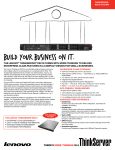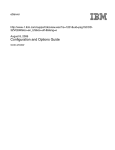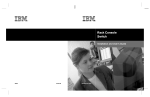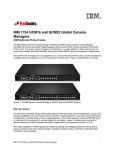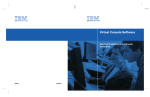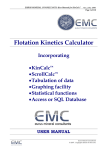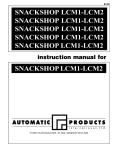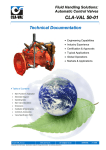Download IBM 1X8 User's Manual
Transcript
IBM Console Switch Decision Maker’s Guide Contents Global Console Manager Key features and benefits Basic GCM configuration Technical Specifications Local Console Manager Key features and benefits Basic LCM2 configuration Technical Specifications 1x8 Console Switch & 2x16 Console Switch Key features and benefits Basic Console Switch configuration Technical Specifications Selecting the right IBM KVM solution Frequently Asked Questions For more information Global Console Manager 2 3 4 5 6 6 7 8 9 10 11 12 13 14 18 No solution built with IBM Server® xSeries® servers is complete until the products are brought together using the right KVM switching options. KVM switching solutions provide access and control of multiple servers from a central console. These switches eliminate extra keyboards, monitors and mice, allowing businesses to save critical space in their data centers. IBM console switch solutions are designed to accommodate the full line of xSeries server products, providing centralized control and management of rack-optimized servers. IBM now offers a new family of KVM switches. The Global Console Manager appliances offer a choice of either the 2x16 (GCM2) or 4x16 (GCM4) for remote and local access. Additionally, there is the Local 2x8 Console Manager (LCM2) as well as the 1x8 Console Switch and the 2x16 Console Switch for local connectivity. They are all designed to offer flexibility and scalability in managing a data center environment, as well as dramatically reducing cable clutter at the rack. Compelling reasons to buy a KVM solution from IBM: • IBM KVM products have an intuitive graphical user interface (GUI) that makes switching between connected systems simple and easy. • Local Console Manager IBM KVM products have been tested by IBM under the IBM ServerProven® program and approved for operation with xSeries servers, helping speed deployment while maximizing manageability and control. • As with all IBM KVM products, these KVM options are backed by acclaimed IBM service and support and include a three-year limited warranty** when installed in an IBM rack or used with IBM servers. 1X8 Console Switch 2X16 Console Switch Last updated October 2005 1 Products and Solutions KCO UCO Global Console Manager The IBM® Global 2 x 16 Console Managers (GCM2) and the IBM Global 4x16 Console Manager (GCM4) appliances integrate digital and analog keyboard, video, and mouse (KVM) switching technology with advanced cable management, access for three (2 remote, 1 local) or four (3 remote, 1 local or 4 remote) simultaneous users, and an intuitive graphical user interface. The appliances have USB and PS/2® ports on the rear panel that support all major target device platforms. The appliance is a rack mountable KVM switch, configurable for analog (local) or digital (remote) connectivity. Video resolutions are supported up to 1280 x 1024 for remote users. The GCM2 appliance includes two digital access sets for KVM-over-IP, 1 analog port set for KVM connections, 16 analog rack interface (ARI) ports for connecting CO cables and target devices, and virtual media capability for one local user and up to two remote users. The GCM4 appliance includes four digital access sets for KVM-over-IP, 1 analog port set for KVM connections, 16 ARI ports for connecting CO cables and target devices, and virtual media capability for one local user and up to four remote users. The appliance has user peripheral ports for PS/2® and USB keyboards and mice. Additionally, virtual media such as generic removable media and CD drives can be connected to any one of four USB ports. The appliance works over standard LAN connections. Users can access target devices across a 1000BASE-T LAN port that is used to establish an Ethernet connection, or directly through a local port. The IP-based appliance gives you target device control from ANYWHERE in the world. You can use the following Conversion Option (CO) cables with the appliance. VCO • • • • IBM 250 mm KVM Conversion Option (KCO) - PS/2 and VGA connectors IBM 1.5 M KVM Conversion Option (KCO) - PS/2 and VGA connectors IBM Virtual Media Conversion Option (VCO) - USB2 and VGA connectors, required for virtual media connections—does not support chaining IBM USB Conversion Option (UCO) - USB and VGA connectors These intelligent CO cables with Cat5 design dramatically reduce cable clutter while providing optimal digital display resolution and video settings. The built-in memory of the CO cable simplifies configuration by assigning and retaining unique target device identification codes for each attached target device. This integrated intelligence enhances security and prevents unauthorized access to a target device through cable manipulation. The CO cable is turned on directly from the target device and provides Keep Alive functionality when the appliance is not turned on. The CO cables enable local and remote KVM connectivity to target devices that are attached to the appliance. Each appliance has 16 ARI ports for connecting CO cables. Last updated October 2005 Ordering information: IBM 2x16 Global Console Manager IBM 4x16 Global Console Manager MTMN: 17352GX MTMN: 17354GX Cable options: IBM Short KVM Conversion Option (KCO) IBM Long KVM Conversion Option (KCO) IBM Virtual Media Conversion Option (VCO) IBM USB Conversion Option (UCO) Part #: 39M2896 Part #: 39M2897 Part #: 39M2894 Part #: 39M2895 2 Key features and benefits Virtual Media The appliance supports virtual media when connected to a VCO cable. You can use virtual media support to connect USB media devices to the appliance and make those devices available to any connected GCM2 or GCM4 appliance. Use virtual media to move data between a target device and USB media devices that are connected to the appliance. You can install, upgrade, or recover the operating system; update the BIOS code; or start the target device from a USB drive through the virtual media capabilities of the appliance. Virtual media can be connected directly to the appliance using one of four USB ports on the appliance. In addition, virtual media can be connected to any remote workstation that is running IBM Virtual Console Software (VCS) and is connected to the appliance using an Ethernet connection. To open a virtual media session with a target device, the target device must first be connected to the appliance using a VCO cable. Chaining Technology IBM’s unique cable chaining solution enables users to manage a “daisy chain” of multiple servers through a single connection to a console or KVM switch, replacing many long cables with just a few short ones, simplifying rack management, helping lower cabling cost and reducing setup, diagnostic, and maintenance times. The “daisy chain” connectivity has the added advantage of thin, flexible industry-standard CAT5 cabling and standard RJ-45 connectors removing the need for one-to-one, dedicated cable connections between KVM switch ports and managed devices. This cable chaining solution allows up to 16 KCOs or UCOs to be chained together. Included with each part number: • Console Switch • Power cord •One serial cable • Rack-mounting brackets • Documentation CD • Virtual Console Software CD • Quick Installation Guide • 1-U filler panel • 16 terminators Additional items needed: •One KCO, UCO, or VCO cable per attached target device or appliance •One CAT5 patch cable per attached target device or appliance •One Phillips screwdriver Last updated October 2005 OSCAR® graphical user interface The appliance uses the OSCAR interface, which has menus to configure the switching system and select computers. You can list target devices by unique name, eID (electronic ID), or port number. Use the OSCAR interface to protect the switching system with a screen saver password. After a user-defined time, the screen saver mode engages and access is prohibited until the correct password is entered to reactivate the switching system. Flash upgradability Upgrade the appliance at any time through the network port to ensure the appliance is always running the most current available version. Accessing the appliance through network connection Users access the appliance and all attached target devices through Ethernet from a client computer. A client computer can be anywhere a valid network connection exists. Accessing target devices When you access the VCS, a listing of all target devices you have permission to view and manage opens. When you select a target device from the list, the video of the selected target device opens in a Video Viewer window. 3 Basic GCM configuration Last updated October 2005 4 Technical Specifications Target device Ports Number Types Connectors Sync Types Plug and Play Video Resolution Supported Cabling Serial Port Number Cable type Serial Connector Network Connection Number Type Ethernet: Connector Local Port Number Type Connectors USB Device Port Number Type Dimensions Height x Width x Depth Weight Power Supply Heat dissipation Airflow Power consumption AC-input power AC-input voltage rate AC-input current rating AC-input cable AC frequency Ambient atmospheric condition ratings Temperature Humidity Safety and EMC approvals and markings Last updated October 2005 16 VCO, KCO, and UCO RJ-45 Separate horizontal and vertical DDC2B 640 x 480 @ 60 Hz (Local Port and Remote Port Minimum) 800 x 600 @ 75 Hz 960 x 700 @ 75 Hz 1024 x 768 @ 75 Hz 1280 x 1024 @ 75 Hz (Remote Port Maximum using a VCO) 4-pair UTP Cat5 or Cat6, 10 meters maximum length 1 RS-232 DB9 female 1 IEEE 802.3 2002 Edition - 10BASE-T, 100BASE-T, 1000BASET RJ-45 1 USB, PS/2, and VGA PS/2 miniDIN, 15 pin D, RJ-45 4 USB 2.0 1.72 in. x 17.00 in. x 10.98 in.; 1-U form factor (4.37 cm x 43.18 cm x 27.98 cm) 7.3 lbs (3.31 kg) without cables 92 BTU/Hr 8 CFM 12.5 Watts 40 Watts maximum 100 to 240 V ac Autosensing 0.5 A 18 AWG three-wire cable, with a three-lead IEC-320 receptacle on the power supply end and a country-dependent connector on the power resource end 50 to 60 Hz Autosensing 0° to 50° Celsius (32° to 122° Fahrenheit) operating -20° to 60° Celsius (-4° to 140° Fahrenheit) nonoperating 20 to 80% noncondensing operating 5 to 95% noncondensing nonoperating UL, FCC, cUL, ICES, CE, N, GS, IRAM, GOST, VCCI, MIC, C-Tick 5 Local Console Manager 2 The IBM® Local 2x8 Console Manager (LCM2) appliance integrates analog keyboard, video, and mouse (KVM) switching technology with advanced cable management and access for two local simultaneous users. On-screen management through the OSCAR® for IBM graphical user interface provides easy system configuration and target device selection. The LCM2 appliance has USB and PS/2® ports on the rear panel that support all major target device platforms. The LCM2 uses the same CO cables as the GCM (please see GCM section for more information). The CO cables enable direct KVM connectivity to target devices that are attached to the appliance. Each LCM2 appliance has eight analog rack interface (ARI) ports for connecting CO cables. The CO cables that work with the LCM2 appliance support target devices with PS/2 and USB ports. When using the OSCAR interface in conjunction with CO cables, you can easily switch between platforms. Ordering information: IBM 2x8 Local Console Manager Cable options: IBM Short KVM Conversion Option (KCO) IBM Long KVM Conversion Option (KCO) IBM Virtual Media Conversion Option (VCO) IBM USB Conversion Option (UCO) Key features and benefits MTMN: 17351GX Part #: Part #: Part #: Part #: 39M2896 39M2897 39M2894 39M2895 Virtual Media The LCM2 appliance supports virtual media when connected to a VCO cable. You can use virtual media support to connect USB media devices to the appliance and make those devices available to any connected LCM2 appliance. Use virtual media to move data between a target device and a USB media device that are connected to the appliance. You can install, upgrade, or recover the operating system; update the BIOS code; or start the target device from a USB drive through the virtual media capabilities of the LCM2 appliance. To open a virtual media session with a target device, the target device must first be connected to the appliance using a VCO cable. Included with each part number: • Console Switch • Power cord •One serial cable • Rack-mounting brackets • Documentation CD • Quick Installation Guide • 1-U filler panel •Eight terminators Chaining Technology IBM’s unique cable chaining solution enables users to manage a “daisy chain” of multiple servers through a single connection to a console or KVM switch, replacing many long cables with just a few short ones, simplifying rack management, helping lower cabling cost and reducing setup, diagnostic, and maintenance times. The “daisy chain” connectivity has the added advantage of thin, flexible industry-standard CAT5 cabling and standard RJ45 connectors removing the need for one-to-one, dedicated cable connections between KVM switch ports and managed devices. This cable chaining solution allows up to 16 KCOs or UCOs to be chained together. Additional items needed: •One KCO, UCO, or VCO cable per attached target device or appliance •One CAT5 patch cable per attached target device or appliance •One Phillips screwdriver OSCAR graphical user interface The LCM2 appliance uses the OSCAR interface, which has menus to configure the switching system and select computers. You can list target devices by unique name, eID (electronic ID), or port number. Use the OSCAR interface to protect the switching system with a screen saver password. After a user-defined time, the screen saver mode engages and access is prohibited until the correct password is entered to reactivate the switching system. Flash upgradability Upgrade the LCM2 appliance at any time through the network port to ensure the appliance is always running the most current available version. Tiering expansion The LCM2 appliance features an analog console interface (ACI) port that you can use to tier between appliances using only a Cat5 cable. The LCM2 appliance allows for three levels of tiering. You can connect a maximum of 512 target devices with three tiers of LCM2 appliances. Last updated October 2005 6 Basic LCM2 configuration Last updated October 2005 7 Technical Specifications Target device ports Number Cable types Connectors Sync types Plug and Play Video resolution Serial port Number Type Connector Analog port sets Number Type Connectors Dimensions Height x Width x Depth Weight Power supply Heat dissipation Airflow Power consumption AC-input power AC-input voltage rating AC-input current rating AC-input cable AC-frequency Ambient atmospheric condition ratings Temperature Humidity Safety and EMC approvals and markings Last updated October 2005 8 VCO, KCO, and UCO RJ-45 Separate horizontal and vertical DDC2B Local Port Maximum 1280 x 1024 @ 75 Hz 1 Serial RS-232 DB9 female 2 PS/2, USB, VGA, and ACI PS/2 miniDIN, 15 pin D, RJ-45 4.37 cm x 43.18 cm x 20.32 cm; 1-U form factor (1.72 in. x 17.00 in. x 8.00 in.) 2.6 kg (5.75 lb) without cables 92 BTU/Hr 8 CFM 12.5 Watts 40 Watt maximum 100 to 240 V ac Autosensing 0.5 A 18 AWG three-wire cable, with a three-lead IEC-320 receptacle on the power supply end and a country or region dependent connector on the power resource end 50 to 60 HZ 0° to 50° Celsius (32° to 122° Fahrenheit) operating -20° to 60° Celsius (-4° to 140° Fahrenheit) nonoperating 20 to 80% noncondensing operating 5 to 95% noncondensing nonoperating UL, FCC, cUL, ICES, CE, N, GS, IRAM, GOST, VCCI, MIC, C-Tick 8 1X8 Console Switch & 2X16 Console Switch The IBM 1x8 Console Switch and the IBM 2x16 Console Switch integrate keyboard, video, and mouse (KVM) switching technology with advanced cable management, flexible access for up to two simultaneous users, and an intuitive user interface. The console switches feature powerful onscreen management for easy system configuration and server selection. NOTE: The 1x8 console switch enables a single local user to access any attached servers. The 2x16 console switch enables two simultaneous users to access attached servers. KCO The IBM 3-meter Console Switch Cables (PS/2 and USB) are unique benefits of the console switch. By using CAT5 cabling, the switch cable reduces cable clutter, while providing optimal resolution and video settings. The built-in memory of the switch cable simplifies configuration by assigning and retaining unique server names and port numbers for each attached server. The switch cable is powered directly from the server and provides Keep Alive functionality even if the console switch is not turned on. Keep Alive functionality enables the server to operate properly with or without connectivity to the console switch. The switch cable enables direct KVM connectivity to servers attached to the console switch. The 1x8 console switch has 8 Analog Rack Interface (ARI) ports and the 2x16 console switch has 16 ARI ports for connecting switch cables. UCO Using a PS/2 switch cable you can attach additional switches to expand the console switch system. This flexibility enables you to add capacity as the data center grows. Multiplatform Support The switch cables available with the console switch support PS/2 and USB server environments. Using the On-Screen Configuration and Activity Reporting (OSCAR®) graphical user interface in conjunction with these cables enables you to switch easily across platforms. The PS/2 switch cable is used to connect a PS/2 server to a console switch. This cable has one HD15 connector for video, one PS/2 connector for keyboard, and one PS/2 connector for mouse. The USB switch cable is used to connect a USB server to a console switch. This cable has one HD15 connector for video and one USB connector for keyboard and mouse. Last updated October 2005 Ordering information: IBM 1x8 Console Switch IBM 2x16 Console Switch MTMN: 17351LX MTMN: 17352LX Cable options: 3-meter PS/2 3-meter USB Part #: 31R3130 Part #: 31R3132 9 Key features and benefits CAT5 Cabling The CAT5 switch cables using industry-standard RJ45 connectors for secure, quick connections helps dramatically reduce cable clutter at the rack. OSCAR Graphical User Interface The console switch uses the OSCAR interface, which features intuitive menus to configure the switch system and select servers. Servers can be identified by a unique name and port number, enabling you to assign a unique server name. Security The OSCAR interface enables you to protect the system with a screen saver password. After a user-defined time, the screen saver mode engages, and access is prohibited until the appropriate password is entered to reactivate the system. Included with each part number: • Console switch • Power cord • Rack mounting hardware (includes rack mounting brackets) • Documentation CD • Quick Installation Guide • 1U filler panel Additional items needed •One IBM 3-meter Console Switch Cable (PS/2 or USB) per attached server •One IBM 3-meter Console Switch Cable (PS/2) per attached switch •One Phillips screwdriver Last updated October 2005 Plug and Play The console switch also supports Display Data Channel (DDC) Plug and Play, which automates configuration of the monitor and is compliant with the VESA DDC2B standard. Firmware Upgrades You can upgrade the firmware at any time through an update utility to be sure that the console switch system is always running the most current version available. Tiering Expansion The 1x8 console switch supports up to 8 directly attached servers and the 2x16 console switch supports up to16 directly attached servers. Each model can conveniently scale to support additional servers. You can expand the system by tiering with additional console switches and legacy console switches. This extra tier of units enables you to attach up to 256 servers in one system. 10 Basic console switch configuration Last updated October 2005 11 Technical Specifications Server Ports Number Cable Types Connectors Sync Types Plug and Play Video Resolution Update Port Number Type Connector Local Port Sets Number Type Connectors Dimensions Height x Width x Depth Weight Heat Dissipation Airflow Power Consumption AC-input power AC-input voltage rating AC-input current rating AC-input cable AC-frequency Temperature Humidity Product Safety Standards Last updated October 2005 8 (1x8 console switch), 16 (2x16 console switch) USB and PS/2 RJ-45 Separate horizontal and vertical DDC2B Local Port Maximum 1280 x 1024 @ 75 Hz 1 Serial RS-232 DB-9 Male 1 (1x8 console switch), 2 (2x16 console switch) PS/2, VGA and ACI (ACI port available only for User A) 2 PS/2 MiniDIN 6, 1 HD15 4.45 cm x 43.18 cm x 27.94 cm 1 U form factor (1.75 in x 17.00 in x 11.00 in) 3.6 kg (8 lb) without cables 92 Btu/Hr 8 CFM 12.5 Watts 40 Watts maximum 100 to 240 V ac Autosensing 0.5 A 18 AWG three-wire cable, with a three-lead IEC-320 receptacle on the power supply end and a country or region dependent plug on the power resource end 50 - 60 Hz 0° to 50° C (32° to 122° Fahrenheit) operating -30° to 60° C (-22° to 140° Fahrenheit) transit -20° to 60° C (-4° to 140° Fahrenheit) storage 20% to 80% noncondensing operating 5% to 95% noncondensing nonoperating UL 60950-1, CSA C22.2 No. 60950-1, and EN 60950-1 12 Selecting the right IBM KVM solution When shopping for KVM switches, it is important to get the right solution for your needs. The table below should help simplify the decision-making process. IBM KVM product 1x8 Console Switch 2x16 Console Switch Description • CAT5 cabling with industry-standard RJ45 connectors for secure, quick connections • Non-intrusive operation that does not interfere with critical server operations or network resources • Intuitive graphical user interface and multi-platform support • Password protection for access control within the rack environment • Firmware upgrades available through an upgrade utility, ensuring future hardware compatibility • Flexible connectivity for expanding data center environments Local Console Manager (LCM2) Global Console Manager (GCM2) • Virtual Media capabilities when connected with a VCO cable • Remote management--KVM over IP--of the appliance and the attached server from anywhere in the world using the IBM Virtual Console Software (included with product) • CAT5 cabling with industry standard RJ45 connectors for secure, quick connections • Intuitive graphical user interface and multi-platform support Global Console Manager (GCM4) • Virtual Media capabilities when connected with a VCO cable • CAT5 cabling with industry standard RJ45 connectors for secure, quick connections • Password protection for • Intuitive graphical user interface and multi- access control within the rack platform support environment • Password protection for access control within the rack environment •Easy Firmware upgrades through the Ethernet port, •Easy Firmware upgrades through the ensuring future hardware Ethernet port, ensuring future hardware compatibility compatibility User Console 1 2 2 2 remote, 1 local 3 remote, 1 local or 4 remote Systems ports 8 16 8 16 16 Max. Systems 128 256 512 2048 2048 1280x1024 1280x1024 1280x1024 1280x1024 1280x1024 Multiplatform support Yes Yes Yes Yes Yes Cable support PS2 and USB PS2 and USB PS2 and USB PS2 and USB PS2 and USB Max. video resolution Intuitive GUIOSCAR® for IBMOSCAR® for IBMOSCAR® for IBMOSCAR® for IBMOSCAR® for IBM Virtual Media capabilities No No Yes Yes Yes Height x Width 1.75” x 17” 1.75” x 17” 1.72” x 17” 1.72” x 17” 1.72” x 17” Last updated October 2005 13 Frequently Asked Questions 1x8 and 2x16 Console Switches Q. What computer platforms do the IBM 1x8 or 2x16 Console Switches support? A. The switch cables available with the console switch support PS/2 and USB server environments. Using the On-Screen Configuration and Activity Reporting (OSCAR®) graphical user interface in conjunction with these cables enables you to switch easily across platforms. Q. What kind of security features are available on IBM 1x8 or 2x16 Console Switch? A. The OSCAR interface enables you to protect the system with a screen saver password. After a user-defined time, the screen saver mode engages, and access is prohibited until the appropriate password is entered to reactivate the system. Q. What video resolutions does the IBM 1x8 or 2x16 Console Switch support? A. The console switch provides optimal resolutions for analog VGA, SVGA, and XGA video. You can achieve resolutions up to 1280 x 1024 with a 3-m (9.8-ft) cable. See the Console Switch Installation and user guide for a more detailed list of support video resolutions and refresh rates. Q. How many servers can I connect to an IBM Console Switch? A. The 1x8 console switch supports up to 8 directly attached servers and the 2x16 console switch supports up to 16 directly attached servers. Each model can conveniently scale to support additional servers. You can expand the system by tiering with console switches and legacy-model console switches. This extra tier of units enables you to attach up to 256 servers in one system. Q. What is the ACI port used for? A. The Analog Console Interface (ACI) port on each console switch is used to tier multiple switches together. Detail: You can tier multiple console switches to enable one or two users to connect to up to 256 servers. In a tiered system, each ARI port on the main console switch will connect to the Analog Console Interface (ACI) port on each tiered console switch. Each tiered switch can then be connected to up to 8 servers on the 1x8 console switch and up to 16 servers on the 2x16 console switch. The example in Figure 2.4 shows one console switch tiered under the main switch, enabling the connection of up to 15 primary servers and 16 secondary servers. In this configuration, you could tier 16 console switches under the main switch, enabling the connection of up to 256 servers. Only one level of tiering is supported in this type of configuration, which means that you cannot tier additional legacy switches or another console switch. In this configuration, the tiered local port OSCAR interface is disabled when the main console switch is tiered below another console switch. Q. What will I receive in the box with each Console Switch? A. You will receive: • • • • • • Console switch Power cord Rack mounting hardware (includes rack mounting brackets) Documentation CD Quick Installation Guide 1U filler panel Q. Will I need any additional items in order to use my Console Switch? A. Yes, you will need one IBM 3-meter Console Switch Cable (PS/2 or USB) per attached server. Q. What legacy model switches with the Console Switch support? A. The Console Switch will support the NetBAY™ 1x4 Console Switch (09N4290) and the NetBAY 2x8 Console Switch (09N4291). Q. How do I update the firmware in the Console Switch? A. You can upgrade the firmware of the console switch by using a special update utility. This utility automatically configures the port communications settings to enable direct downloading from a connected server through the serial port of the console switch. For more detail on firmware upgrades see Appendix A of the Console Switch Installation and users Guide. Last updated October 2005 14 Q. Where can I find the Firmware Update? A. Go to http://www.ibm.com/pc/support and click on Downloads and drivers. Search on the product name to access the firmware upgrade file. After the download is complete, navigate to the drive where you have saved the firmware update and unzip the file. GCM2, GCM4, and LCM2 Q. What do I need in order to take advantage of the Virtual Media features? A. Virtual media is supported on IBM GCM2, GCM4, and LCM2 KVM Appliances. To take advantage of the virtual media feature: • • • The computer must be connected to the GCM2, GCM4, or LCM2 appliance with a VCO cable. The computer must be able to use the types of USB2-compatible media that you require in a stand-alone environment. (If the computer does not support a portable composite USB memory device, you cannot map it as a virtual media drive.) The user or user group must have permission to establish virtual media sessions and/or reserved virtual media sessions to the target device. The virtual media feature allows the user on the client workstation to map local physical drives, ISO or floppy image files as virtual drives on a target device. You can have one virtual CD drive and one virtual mass storage device mapped concurrently. A CD drive or disk image file (ISO CD image file) is mapped as a virtual CD drive. A floppy drive (or floppy image file), USB memory device or other media type is mapped as a virtual mass storage device. Q. Will the new 3.0 version of the VCS software work with my existing RCM’s too? A. Yes, IBM Virtual Console Software version 3.0 is backwards compatible. Q. Will the GCM2, GCM4, or LCM2, support the existing cables I use with my RCM and LCM? A. Yes, the GCM2, GCM4, and LCM2 support the UCO and KCO with the addition of the VCO (Virtual Media Conversion Option). The VCO is not supported by the RCM. Q. How many concurrent users will the GCM2, GCM4, or LCM2 support? A. GCM2 – 3 concurrent users--2 remote users via VCS and 1 local user. GCM4 – 4 concurrent users--3 remote users via VCS and 1 local user or 4 remote users via VCS. LCM2 – 2 concurrent users--local only. Q. What are the differences between and LCM and an LCM2? A. The LCM2 supports all the same functions that the LCM supports with the addition of an addition local user port, support for local USB Keyboard and Mouse, and support for Virtual Media. Q. What are the differences between the GCM2, GCM4, and the RCM? A. The GCM2 and GCM4 support all the same functionality of the RCM with the addition of 4 remote users (GCM4), Local USB Keyboard and Mouse, and support for Virtual Media. Q. What are some of the differences between the current version of VCS and the new 3.0 version? A. Some of the key differences are: Remote Virtual Media Additional Session Types such as Stealth mode and Share mode. New Connections Status Indicators. New Session Options Tab For details information on these features and more, please see the IBM Virtual Console Software Installation and User Guide. Last updated October 2005 15 Q. What is Virtual Media? A. A USB media device that can be attached to the appliance and made available to any target device that is connected to the appliance. Q. What Operating Systems can VCS be installed on? A. The following operating systems are supported by the VCS: • Microsoft® Windows® 2000 Workstation Service Pack 4 • Microsoft Windows 2000 Server Service Pack 4 • Microsoft Windows XP (Home and Professional) Service Pack 2 • Microsoft Windows Server 2003 Service Pack 1 • Red Hat Enterprise Linux 3.0 WS • Red Hat Enterprise Linux 4.0 WS • SuSE Linux Enterprise Server 8 • SuSE Linux Enterprise Server 9 • SuSE Linux 9.2 • SuSE Linux 9.3 Q. What are the minimum hardware requirements for running VCS? A. The software is supported on the following minimum computer hardware configurations: • 500 MHz Pentium III • 256 MB RAM • 10 or 100 BaseT NIC • XGA video with graphics accelerator • Desktop size must be a minimum of 800 x 600 • Color palette must be a minimum of 65,536 (16-bit) colors Q. What are the different video session types that VCS supports? A. When using the Video Viewer with GCM2 and GCM4 appliances, you have several options of session types. In addition to operating a normal KVM session, administrators and users with certain access rights can also operate a session in an exclusive mode, share the session with one or more users, observe a session in stealth mode, or scan multiple target devices. The current type of session is indicated by an icon on the right side of the Video Viewer toolbar. Video session types are outlined below. Normal KVM: You are conducting a normal KVM session that is not exclusive, but is not currently shared. An active session icon is visible. Exclusive: You have exclusive control over the target device. During this KVM session the connection to the target device cannot be shared, but it can be preempted or observed in stealth mode by an administrator. Locked: Your administrator has configured the appliance to lock KVM and Virtual Media (VM) sessions together. You have a normal KVM session and have opened a VM session. Your KVM session cannot be shared or preempted, and it is not subject to inactivity time-out. It can be terminated by an administrator. Digital share: active (primary)--you are the first user to connect to the target device, and you have allowed other users to share the KVM session. Digital share: active (secondary)--you can view and interact with the target device while sharing the KVM session with a primary user and, possibly, other secondary users. Digital share: passive--you can view the video ouput of the target device, but you are not allowed to have keyboard and mouse control over the target device. Stealth: You can view the video output of the target device without the permission or knowledge of the primary user. You cannot have keyboard and mouse control over the target device. This session type is available for administrators only. Scanning: You can monitor up to 16 target devices in thumbnail view. Virtual Media Q. Are there any security issues when dealing with Virtual Media? A. If someone starts a Virtual Media connection and then another person takes the KVM session (via preemption or a non-locked KVM session being closed and then later opened by another user) while the first user’s Virtual Media session is active, they can access the mapped VM device. (Note: This security issue exists whenever someone takes over a non-locked KVM session that has an active (mapped) VM session). Q. Why can’t I use a VCO to access a computer’s BIOS? Last updated October 2005 16 A. The VCO is a composite USB 2.0 device. If the BIOS does not support (or supports in a limited fashion) USB 2.0 composite devices, then the VCO can not work with it. Q. Why can’t I use a VCO to access a computer’s BIOS when I can hook up a keyboard, mouse, USB CDRom, and USB Mass Storage Device to a USB hub attached to the same computer and they work? A. The VCO is a composite USB 2.0 device. A USB hub acts as a compound device. The USB specification (and BIOS support) for composite devices and compound devices are different, therefore it is possible for one to be supported, but not the other. Q. Why doesn’t my device show up in the Linux VM tool on the client computer? A. The Linux VM tool reads the fstab and mtab to determine what to show. If your device is not listed in one of these two places, it will not show up. Q. Why can I use the VCOs capabilities once the OS has loaded, but not before? A. Modern operating systems have USB drivers. When the BIOS detects an OS level driver loaded for the USB controller, it hands full control of that controller to the OS. Q. Why can I only see the first partition on my USB hard drive when it is mapped via VM? A. The USB specification has several different device types that a USB device can identify itself as. Based upon the device type the USB device enumerates as, the OS will react differently to it. To allow enumeration at boot but still have the ability to connect and disconnect Virtual Media as needed, a device type of Mass Storage Device must be used. Windows only supports reading from the first partition on a Mass Storage Device. Q. Why can’t I see a USB device attached to the appliance when I am using a remote connection (or corollary, why can’t I see my CDROM drive from OSCAR)? A. For conditions of security, VM only allows you to access devices that are in your physical control at the time the VM session is began. Since there is no way to determine if the KVM appliance and client computer are in the same spot, the KVM appliance will only allow people accessing VM via OSCAR to connect to a USB device attached to the KVM appliance and people accessing VM via a remote connection to only access media on the client computer creating the VM session. Q. The BIOS seems to see everything, but I can’t use the keyboard. Why? A. Since the VCO is a composite device, it can only negotiate one rate for all the pieces it enumerates as. This means that the keyboard has to enumerate at high speed (480Mb/s). Some BIOSs can not handle a keyboard that negotiates at higher than low speeds, so the keyboard section of the VCO will not work. Last updated October 2005 17 For more information World Wide Web IBM Server xSeries IBM xSeries Rack Configurator ibm.com/servers/eserver/xseries/storage/rack.html ibm.com/servers/eserver/xseries/library/configtools.html Important notes and trademarks XSO01605-USEN-00 Last updated October 2005 18