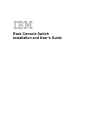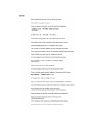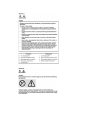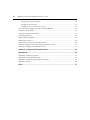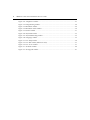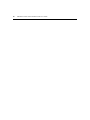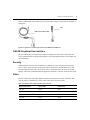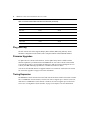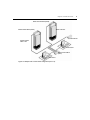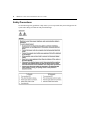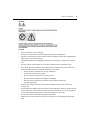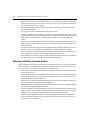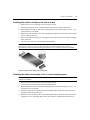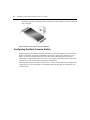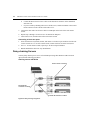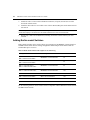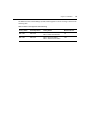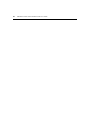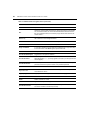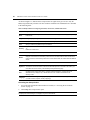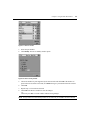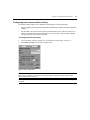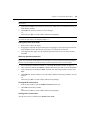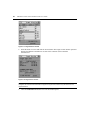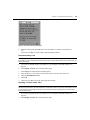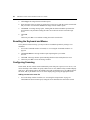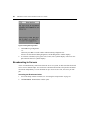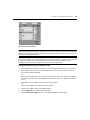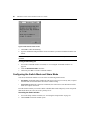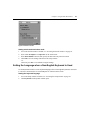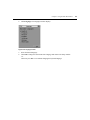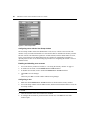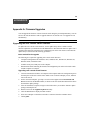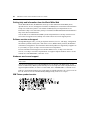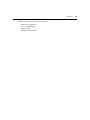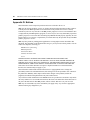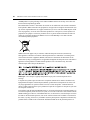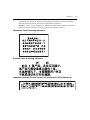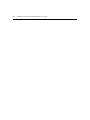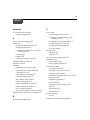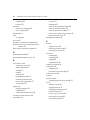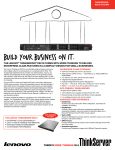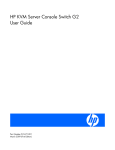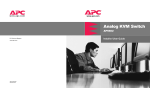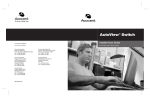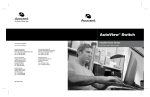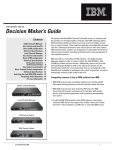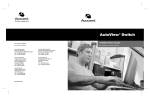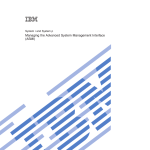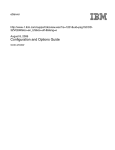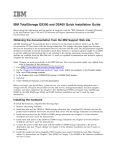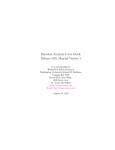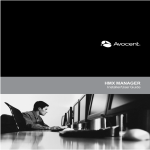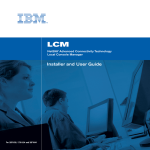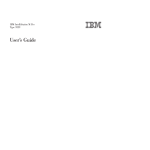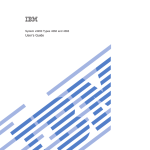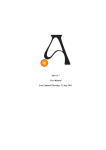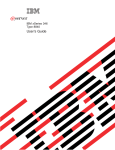Download Rack Console Switch
Transcript
Rack Console Switch Installation and User’s Guide 43V6019 590-701-501B For 17353LX and 17354LX Rack Console Switch Installation and User’s Guide Notices and Statements Used in This Document • Note: These notices provide important tips, guidance, or advice. • Important: These notices provide important information or advice that might help you avoid inconvenient or problem situations. • Attention: These notices indicate possible damage to programs, devices or data. An attention notice is placed just before the instruction or situation in which damage could occur. • Caution: These statements indicate situations that can be potentially hazardous to you. A caution situation is placed just before the description of a potentially hazardous procedure step or situation. • Danger: These statements indicate situations that can be potentially lethal or extremely hazardous to you. A danger statement is placed just before the description of a potentially lethal or extremely hazardous procedure step or situation. Important: All caution and danger statements in this documentation begin with a number. This number is used to cross reference an English caution or danger statement with translated versions of the caution or danger statement in the IBM Safety Information book. For example, if a caution statement begins with a number 1, translations for that caution statement appear in the IBM Safety Information book under statement 1. Be sure to read all caution and danger statements in this documentation before performing the instructions. Read any additional safety information that comes with your server or optional device before you install the device. vii T A B L E O F C ON T E N T S l of Contents List of Figures ................................................................................................................. ix List of Tables ................................................................................................................... xi Chapter 1: Product Overview.......................................................................................... 1 Models and Features ......................................................................................................................... 2 IBM Conversion Options and Console Switch Cables ...................................................................... 2 OSCAR Graphical User Interface ..................................................................................................... 3 Security .............................................................................................................................................. 3 Video .................................................................................................................................................. 3 Plug and Play..................................................................................................................................... 4 Firmware Upgrades........................................................................................................................... 4 Tiering Expansion.............................................................................................................................. 4 Chapter 2: Installation ..................................................................................................... 7 Safety Precautions ............................................................................................................................. 8 Mounting the Rack Console Switch ................................................................................................. 10 Installing the switch vertically in the side of a rack ................................................................. 11 Installing the switch horizontally in the 1 U rack mounting space .......................................... 11 Configuring the Rack Console Switch ............................................................................................. 12 Daisy-chaining Servers.................................................................................................................... 14 Tiering Rack Console Switches........................................................................................................ 16 Adding Earlier-model Switches ....................................................................................................... 18 Configuring Access to the Rack Console Switch System ................................................................. 21 Chapter 3: Using the OSCAR Interface ........................................................................ 23 Accessing the OSCAR Interface....................................................................................................... 23 Hot keys .................................................................................................................................... 23 When logging in is required ..................................................................................................... 24 Viewing and Selecting Servers......................................................................................................... 24 Navigating the OSCAR Interface ..................................................................................................... 27 Configuration from the Setup Window ............................................................................................ 29 Configuring server names......................................................................................................... 31 Specifying the number of ports on a tiered switch.................................................................... 32 viii IBM Rack Console Switch Installation and User’s Guide Configuring the display behavior ............................................................................................. 34 Configuring the status flag ....................................................................................................... 35 Configuring rack console switch security................................................................................. 37 Accessing Options and Buttons on the Commands Window............................................................ 40 Using the Version Window .............................................................................................................. 41 Resetting the Keyboard and Mouse ................................................................................................. 44 Configuring Scanning ...................................................................................................................... 44 Running System Diagnostics............................................................................................................ 46 Broadcasting to Servers................................................................................................................... 48 Configuring the Switch Mode and Share Mode............................................................................... 50 Setting the Language when a Non-English Keyboard is Used ........................................................ 51 Setting the Language for the OSCAR interface ............................................................................... 52 Chapter 4: Configuring Restricted Access.................................................................. 55 Appendices..................................................................................................................... 59 Appendix A: Firmware Upgrades.................................................................................................... 59 Appendix B: Technical Specifications ............................................................................................. 62 Appendix C: Getting Help and Technical Assistance ...................................................................... 63 Appendix D: Notices ........................................................................................................................ 66 Index................................................................................................................................ 73 ix LIST OF FIGU RES List of Figures Figure 1.1: Options for connecting servers that have PS2-based KVM ports .................................. 2 Figure 1.2: Options for connecting servers that have USB-based KVM ports ................................. 3 Figure 1.3: Example rack console switch configuration (for 2 x 16)................................................ 5 Figure 2.1: Rack console switch vertical installation ..................................................................... 11 Figure 2.2: Rack console switch horizontal installation ................................................................. 12 Figure 2.3: Example rack console switch configuration (2 x 16 model)......................................... 13 Figure 2.4: Daisy chaining using KCOs ......................................................................................... 14 Figure 2.5: Daisy-chaining using UCOs ......................................................................................... 15 Figure 2.6: Rack console switch configuration with a tiered switch (2 x 16 model shown) ........... 17 Figure 2.7: IBM 2 x 16 Rack Console Switch example configuration with an earlier-model switch . 20 Figure 3.1: Login window ............................................................................................................... 24 Figure 3.2: Example Main window with server names configured ................................................. 25 Figure 3.3: Setup window ................................................................................................................ 29 Figure 3.4: Setup window (user) ..................................................................................................... 29 Figure 3.5: Names window .............................................................................................................. 31 Figure 3.6: Name modify window.................................................................................................... 32 Figure 3.7: Devices window ............................................................................................................ 33 Figure 3.8: Device modify window.................................................................................................. 33 Figure 3.9: Menu window................................................................................................................ 34 Figure 3.10: Flag window ............................................................................................................... 36 Figure 3.11: Set position window .................................................................................................... 36 Figure 3.12: Security window.......................................................................................................... 37 Figure 3.13: Security window (user) ............................................................................................... 38 Figure 3.14: Commands window..................................................................................................... 40 Figure 3.15: Commands window (user) .......................................................................................... 40 Figure 3.16: Version window .......................................................................................................... 41 Figure 3.17: Target Selection window ............................................................................................ 42 Figure 3.18: Target Version window............................................................................................... 42 Figure 3.19: Firmware warning dialog box .................................................................................... 43 Figure 3.20: Scan window ............................................................................................................... 45 x IBM Rack Console Switch Installation and User’s Guide Figure 3.21: Diagnostics window.................................................................................................... 47 Figure 3.22: Diag Warning window................................................................................................ 48 Figure 3.23: Broadcast window ...................................................................................................... 49 Figure 3.24: Broadcast enable window........................................................................................... 50 Figure 3.25: Switch window ............................................................................................................ 51 Figure 3.26: Keyboard window ....................................................................................................... 52 Figure 3.27: Keyboard Warning window ........................................................................................ 52 Figure 3.28: Language window....................................................................................................... 53 Figure 4.1: User Setup window ....................................................................................................... 56 Figure 4.2: User Edit window (Admin user only) ........................................................................... 57 Figure 4.3: User Access window ..................................................................................................... 57 Figure A.1: CO Status window ........................................................................................................ 60 Figure A.2: CO Upgrade window.................................................................................................... 61 xi LIST OF TABLES List of Tables Table 1.1: Rack console switch models, ports, users, maximum tiered and daisy-chained servers.. 2 Table 1.2: Console switch cable resolution and refresh rate ............................................................ 3 Table 2.1: Tiering of rack console switches .................................................................................... 16 Table 2.2: Earlier model switches with support for one-level tiering ............................................. 18 Table 2.3: IBM LCM2 support for two-level tiering ....................................................................... 19 Table 3.1: Main menu column headings and definitions................................................................. 25 Table 3.2: OSCAR interface status symbols .................................................................................... 26 Table 3.3: OSCAR interface navigation basics ............................................................................... 27 Table 3.4: Setup buttons for configuring the switch, user access, and attached servers ................ 30 Table 3.5: OSCAR interface status flags ......................................................................................... 35 Table 3.6: Diagnostic test details .................................................................................................... 47 xii IBM Rack Console Switch Installation and User’s Guide 1 CHAP TER 1 Product Overview The IBM® 1 x 8 Rack Console Switch and IBM 2 x 16 Rack Console Switch are described in this installation and user’s guide. These rack console switches integrate analog keyboard, video, and mouse (KVM) switching technology with advanced cable management and a graphical user interface. Analog rack interface (ARI) ports with RJ-45 receptacles are provided for attaching servers. The 1 x 8 models support attaching eight servers. The 2 x 16 models support attaching sixteen servers. Both types of switches support tiering of one level of additional switches. USB ports are provided along with standard PS/2 ports for connecting keyboards and mice from local user stations. The On-Screen Configuration and Activity Reporting (OSCAR®) graphical user interface is used for system configuration and server selection. Using the OSCAR interface, an administrator can optionally configure users to restrict access to specified servers. The firmware is upgradable through a configuration port. The firmware provides support for the following types of intelligent connectors: • IBM Conversion Options (KCO and UCO) • IBM Console Switch Cables (PS/2 and USB) Before a server can be attached, the server must be connected either to a conversion option (CO) or to a console switch cable. The firmware also supports daisy-chaining of up to 16 servers off each ARI port using up to 16 KCO or UCO conversion options. CAT 5 cabling used with the intelligent connectors reduces cable clutter while providing optimal video display resolution and video settings. The connectors’ built-in memory simplifies configuration by storing and retaining digital IDs for attached servers along with optional server names that may be assigned by the administrator. Each type of intelligent connector is powered directly from the server to which it is connected. Keep Alive functionality on the connectors emulates a keyboard to prevent server lock-up even if the rack console switch is not powered up or the connection to the rack console switch is interrupted. 2 IBM Rack Console Switch Installation and User’s Guide Models and Features An IBM 1 x 8 Rack Console Switch supports access by a single local user. An IBM 2 x 16 Rack Console Switch supports simultaneous access by two local users. The following table summarizes the features provided by the two types of switches. Table 1.1: Rack console switch models, ports, users, maximum tiered and daisy-chained servers Model ARI Ports Local Users Maximum Servers Connected to Tiered Switches or Daisy-chained 1x8 8 1 (A) 128 2 x 16 16 2 (A and B) 256 IBM Conversion Options and Console Switch Cables COs are first connected to the servers and then are connected to ARI ports on the rack console switch by means of separate CAT 5 cables. Firmware on the COs may also be upgraded. Each console switch cable has a built-in 3 meter (10 foot) CAT 5 cable for connecting a server to an ARI port. Firmware on the console switch cables is not upgradable. The KVM (KCO) and USB (UCO) conversion options each have two ARI jacks on the back. For daisy-chaining, one ARI jack can be connected to an ARI port on the rack console switch, and the other jack can be connected either to another CO of the same type (KCO or UCO) or to a terminator plug. Up to 16 KCO or UCO conversion options can be connected to a single rack console switch port to daisy-chain up to 16 servers per port. Either a PS/2 console switch cable or a KCO can be used to connect a server that has PS/2-based KVM ports. KCO PS/2 console switch cable Figure 1.1: Options for connecting servers that have PS2-based KVM ports Chapter 1: Product Overview 3 Either a USB console switch cable or a UCO can be used to connect a server that has USB-based KVM ports. UCO USB console switch cable Figure 1.2: Options for connecting servers that have USB-based KVM ports OSCAR Graphical User Interface The OSCAR interface provides intuitive menus to configure the rack console switch and select servers. Administrators can assign unique names to servers through the interface. See Chapter 3 for more information. Security Administrators can use the OSCAR interface to configure up to four user accounts and require users to enter a password before accessing the switch, restrict access to individual servers, and provide further protection with a screen saver. After a user-defined time, the screen saver mode engages, and access is prohibited until the appropriate password is entered to reactivate the system. Video The rack console switch provides optimal resolutions for analog VGA, SVGA, and XGA video. You can achieve resolutions up to 1280 x 1024 with a 50 foot (15 meter) cable. Table 1.2: Console switch cable resolution and refresh rate Maximum Resolution Refresh Rate Refresh Rate 720 x 400 70 Hz VGA 640 x 480 60 Hz VGA 640 x 480 72 Hz VESA 640 x 480 75 Hz VESA 4 IBM Rack Console Switch Installation and User’s Guide Table 1.2: Console switch cable resolution and refresh rate (Continued) Maximum Resolution Refresh Rate Refresh Rate 800 x 600 56 Hz VESA 800 x 600 60 Hz VESA 800 x 600 72 Hz VESA 800 x 600 75 Hz VESA 1024 x 768 60 Hz VESA 1024 x 768 70 Hz VESA 1280 x 1024 75 Hz VGA Plug and Play The rack console switch also supports Display Data Channel (DDC) Plug and Play, which automates configuration of the monitor and is compliant with the VESA DDC2B standard. Firmware Upgrades To update the rack console switch firmware, use the update utility that is available with the firmware update that you download from the IBM Web site. For earlier console switch models 17351LX and 17352LX, you can update the firmware to add new features and support for COs. Contact your IBM marketing representative or authorized reseller for details. You can use the OSCAR interface to upgrade firmware on COs that are connected to the switch. See “Firmware Upgrades” on page 59 for more information. Tiering Expansion The IBM Rack Console Switch can be tiered with current and earlier-model rack console switches. The 1 x 8 IBM Rack Console Switch (17353LX) can scale to support up to a total of 128 servers, while the 2 x 16 IBM Rack Console Switch (17354LX) can scale to support up to a total of 256 servers. See “Tiering Rack Console Switches” on page 16 in Chapter 2 for more information. Chapter 1: Product Overview 5 Rack console switch (tiered) Rack of servers Earlier-model switch (tiered) Critical server Console switch cable or CO Local user B Rack console switch (main) Local user A Figure 1.3: Example rack console switch configuration (for 2 x 16) 6 IBM Rack Console Switch Installation and User’s Guide 7 CHAPTER Installation 2 Before installing a rack console switch, refer to the following lists to ensure you have all of the items that were shipped with the rack console switch as well as other items necessary for proper installation. • Power cord • Mounting hardware (includes mounting brackets) • Documentation CD • Quick Installation Guide • 1U filler panel Additional items needed: • • One Phillips screwdriver For each server to be attached or daisy chained: • One IBM Conversion Option (KCO or UCO) and one CAT 5 cable -or• One IBM 3M Console Switch Cable (PS/2 or USB) • For each rack console switch to be tiered, you need a CAT 5 cable. • For each switch to be tiered, you need the following: • One IBM KVM Conversion Option (KCO) and one CAT 5 cable -or• One IBM 3M PS/2 Console Switch Cable 8 IBM Rack Console Switch Installation and User’s Guide Safety Precautions Use the following safety guidelines to help ensure your own personal safety and to help protect the system and working environment from potential damage. Chapter 2: Installation 9 General • Observe and follow service markings. • Do not service any switch except as explained in the switch documentation. • Opening or removing covers that are marked with the triangular symbol with a lightning bolt might expose you to electrical shock. • Components inside these compartments should be serviced only by a trained service technician. • The rack console switch contains no serviceable components. Do not attempt to open. • If any of the following conditions occur, unplug the rack console switch from the electrical outlet and replace the part or contact the trained service provider: • The power cable, extension cable, or plug is damaged. • An object has fallen into the product. • The rack console switch has been exposed to water. • The rack console switch has been dropped or damaged. • The rack console switch does not operate correctly when you follow the operating instructions. • Keep the rack console switch away from radiators and heat sources. Also, do not block cooling vents. • Do not spill food or liquids on the rack console switch components, and never operate the rack console switch in a wet environment. If the rack console switch gets wet, see the appropriate section in the troubleshooting guide or contact the trained service provider. • Use the rack console switch only with approved equipment. • Enable the rack console switch to cool before removing covers or touching internal components. 10 IBM Rack Console Switch Installation and User’s Guide • Operate the rack console switch only from the type of external power source indicated on the electrical ratings label. If you are not sure of the type of power source required, consult the service provider or local power company. • Be sure that the monitor and attached devices are electrically rated to operate with the power available in your location. • Use only power cables provided with the rack console switch. • To help prevent electric shock, plug the rack console switch and peripheral power cables into properly grounded electrical outlets. These cables are equipped with three-prong plugs to help ensure proper grounding. Do not use adapter plugs or remove the grounding prong from a cable. • Observe extension cable and power strip ratings. Make sure that the total ampere rating of all products plugged into the power strip does not exceed 80 percent of the ampere ratings limit for the power strip. • To help protect the rack console switch from sudden, transient increases and decreases in electrical power, use a surge suppressor, line conditioner, or uninterruptible power supply. • Position rack console switch cables and power cables carefully. Route cables so that they cannot be stepped on or tripped over. Be sure that nothing rests on any cables. • Do not modify power cables or plugs. Consult a licensed electrician or the power company for site modifications. Always follow the local and national wiring rules. Mounting the Rack Console Switch Before installing the rack console switch and other components in the rack (if not already installed), stabilize the rack in a permanent location. Install the equipment starting at the bottom of the rack, then work to the top. Avoid uneven loading or overloading of racks. • Refer to the rack installation documentation accompanying the rack for specific caution statements and procedures. • Elevated ambient temperature: If installed in a closed rack assembly, the operation temperature of the rack environment can be greater than room ambient. Use care not to exceed the rated maximum ambient temperature of the unit. • Reduced air flow: Carefully install the equipment in a rack so that an adequate amount of airflow is maintained for safe operation of the equipment. • Mechanical loading: Avoid a potentially hazardous condition caused by uneven mechanical loading by carefully mounting the equipment in the rack. • Circuit overloading: Consideration should be given to the connection of the equipment to the supply circuit and the effect that overloading of circuits might have on overcurrent protection and supply wiring. Consider equipment nameplate ratings for maximum current. • Reliable earthing: Reliable earthing of rack-mounted equipment should be maintained. Pay particular attention to supply connections other than direct connections to the branch circuit (for example, use of power strips). Chapter 2: Installation 11 Installing the switch vertically in the side of a rack 1. Remove the screws on each side of the rack console switch. 2. Line up the small holes of the L-shaped brackets with the screw holes in the switch. 3. With a Phillips screwdriver, fasten the mounting brackets to the switch using two 8/32” x 1/2” pan-head screws on each side. 4. Mount the switch assembly to the rack by aligning the long slots on each bracket to the matching set of holes on the rack. 5. Insert a combination hex head screw through the slots in the bracket and each of the matching holes in the rack. 6. Cap each screw with a hex serrated flange nut and tighten. NOTE: The mounting holes on the upper and lower side braces in a rack side compartment must be between 50.8 cm (20.0 in.) and 57.3 cm (22.6 in.) apart. If the rack has movable side braces, refer to the rack documentation for information about relocating side braces if they are not already spaced for this installation. Figure 2.1: Rack console switch vertical installation Installing the switch horizontally in the 1 U rack mounting space NOTE: The filler panel must be placed in front of the rack when the rack console switch is mounted in the horizontal 1 U orientation. 1. Remove the screws on each side of the rack console switch. 2. Line up the holes in the long side of each mounting bracket. 3. With a Phillips screwdriver, fasten the mounting brackets to the switch using two 8/32” x 1/2” pan-head screws on each side. 4. Attach four cage nuts or clip nuts to the rack mounting flange of the rack so that each nut is positioned on the inside of the rack. 5. Mount the switch assembly to the rack by matching the holes in the short side of each mounting bracket to a set of matching holes on the rack. Insert the combination hex-head screws 12 IBM Rack Console Switch Installation and User’s Guide through the slots in the mounting bracket and the holes in the mounting rail, then into the cage nuts or clip nuts. Figure 2.2: Rack console switch horizontal installation Configuring the Rack Console Switch Plug the supplied power cord into the back of the rack console switch and then into a power source. Figure 2.3 illustrates one possible configuration for the rack console switch. (showing a 2 x 16 model). As shown, keyboards and mice can be connected to either USB ports or PS/2 ports. Connections to USB and PS/2 ports can be mixed. For example, while connecting the same local user station, you can connect a PS/2 keyboard and a USB mouse. The illustration shows a CO used to connect Server 1. Console switch cables are also supported for connecting servers. See the detailed set of procedures following the figure to configure the rack console switch. Chapter 2: Installation 13 Local User B Configuration port (for updating firmware) ACI port Rack console switch ARI ports ACI port ACI port Local user A Servers 2-16 Local user A Servers 2-16 Local User A Server 1 Figure 2.3: Example rack console switch configuration (2 x 16 model) Connecting servers using COs or console switch cables 1. Locate the type of CO or console switch cable to use for connecting each server. 2. Turn off all servers to be connected to the switch. 3. When using a console switch cable, attach the color-coded connectors to the matching colored keyboard, monitor, and mouse ports on the server. 4. When using a CO, perform the following steps. a. Attach the connectors to the server. For details, see the Quick Installation Guide shipped with the CO. 14 IBM Rack Console Switch Installation and User’s Guide b. Connect the RJ-45 end of a CAT 5 cable to the first RJ-45 connector on the unattached end of the CO. c. If you are not daisy-chaining other servers off this server, attach a terminator to the second RJ-45 connector on the console switch cable or CO. 5. Connect the other end of each CAT 5 cable to an ARI port on the back of the rack console switch. 6. Repeat steps 4 through 5 for all servers to be attached to ARI ports. 7. Turn on the servers, and then turn on the rack console switch. Connecting to local user ports 1. Select and connect a keyboard, monitor, and mouse to a local user port on the back of the rack console switch. On a 2 x 16 rack console switch, connect local user A before local user B. 2. For a 2 x 16 rack console switch, repeat step 1 for the local port labeled B. 3. Bundle and label the cables for easy identification. Daisy-chaining Servers You may daisy chain up to 16 servers off each ARI port using either KVM or USB conversion options and the following procedures. Chaining servers with KCOs KCO to server connection Second RJ-45 connector on a KCO First RJ-45 connector on a KCO Figure 2.4: Daisy chaining using KCOs Chapter 2: Installation 15 This procedure assumes that you are using one or more KCOs to daisy chain two or more servers. One server is already connected to an ARI port on the rack console switch using a KCO. 1. Make sure that each server you want to connect to the switch is turned off. 2. Connect a KCO to each server to be daisy-chained. 3. Attach one end of a CAT 5 cable to the second RJ-45 connector on a KCO that is connected to a server that is either already connected to an ARI port or daisy-chained. 4. Attach the other end of the CAT 5 cable to the first RJ-45 connector on a KCO that is connected to an additional server. 5. Repeat steps 3 and 4 for all servers to be daisy-chained. 6. When you reach the end of the chain, attach a terminator to the second RJ-45 connector on the last KCO in the chain. 7. Turn on the servers, and then turn on the rack console switch. Chaining servers with UCOs UCO to server connection Second RJ-45 connector on a UCO First RJ-45 connector on a UCO Figure 2.5: Daisy-chaining using UCOs This procedure assumes that you are using one or more UCOs to daisy-chain two or more servers. One server is already connected to an ARI port on the rack console switch using a UCO. 1. Make sure that each server you want to connect to the switch is turned off. 2. Connect a UCO to the monitor and USB ports on the server to be daisy chained. 16 IBM Rack Console Switch Installation and User’s Guide 3. On a UCO connected to a server that is either already connected to an ARI port or daisychained, attach one end of a CAT 5 cable to the second RJ-45 connector. 4. Attach the other end of the CAT 5 cable to the first RJ-45 connector on a UCO connected to an additional server. 5. Repeat steps 3 and 4 for all servers to be daisy chained. 6. When you reach the end of the chain, attach a terminator to the second RJ-45 connector on the last UCO in the chain. 7. Turn on the servers, and then turn on the rack console switch. Tiering Rack Console Switches You can tier multiple rack console switches to enable access to additional servers. In a tiered system, the ARI port on the main rack console switch connects to the ACI port of a tiered rack console switch. A tiered 1 x 8 switch can then be connected to up to 8 servers, and a tiered 2 x 16 switch can then be connected to up to 16 servers. Only one level of tiering is supported. The following table shows possible tiering combinations of the IBM Rack Console Switch with the maximum number of servers in each configuration. Table 2.1: Tiering of rack console switches Primary Switch Secondary Switch Maximum Servers IBM 1 x 8 Rack Console Switch IBM 1 x 8 Rack Console Switch 64 IBM 1 x 8 Rack Console Switch IBM 2 x 16 Rack Console Switch 128 IBM 2 x 16 Rack Console Switch IBM 1 x 8 Rack Console Switch 128 IBM 2 x 16 Rack Console Switch IBM 2 x 16 Rack Console Switch 256 The example in Figure 2.4 shows the maximum configuration with one 2 x 16 rack console switch tiered under a main 2 x 16 rack console switch, enabling the connection of up to 15 primary servers and 16 secondary servers. In this type of tiering configuration, you can tier up to 16 rack console switches under the main rack console switch, enabling the connection of up to 256 servers. In this configuration, the tiered local port OSCAR interface is disabled when the main rack console switch is tiered below another rack console switch. Chapter 2: Installation Local user A 17 Local user B (2 x 16 only) Rack console switch ARI ports 15 primary servers Tiered (secondary) rack console switch ACI port 16 secondary servers Figure 2.6: Rack console switch configuration with a tiered switch (2 x 16 model shown) Tiering multiple rack console switches 1. Connect the tiered rack console switch to each server, as described in Configuring the Rack Console Switch on page 12. 2. Connect a keyboard, monitor, and mouse to local user A ports on the main switch, as described in Connecting to local user ports on page 14. 18 IBM Rack Console Switch Installation and User’s Guide 3. Attach one end of a CAT 5 cable to the RJ-45 connector (ACI port) on local user A on the tiered rack console switch. 4. Attach the other end of a CAT 5 cable to one of the 16 RJ-45 (ARI) ports on the main rack console switch. NOTE: The system automatically tiers the two switches together as one. All servers connected to the tiered rack console switch display on the server list in the OSCAR interface on the main rack console switch. 5. Repeat steps 3 and 4 for all additional (secondary) tiered rack console switches you want to attach. Adding Earlier-model Switches Earlier-model switches can be tiered to allow easy integration of an IBM Rack Console Switch or an IBM Console Switch into an existing configuration. Each ARI port on the main switch can accommodate up to 16 servers. Table 2.2: Earlier model switches with support for one-level tiering Primary Switch Secondary Switch Maximum Servers IBM 1 x 8 Console Switch/ IBM 1 x 8 Rack Console Switch IBM NetBAY 1x4 Console Switch 32 IBM 1 x 8 Console Switch/ IBM 1 x 8 Rack Console Switch IBM NetBAY 2x8 Console Switch 64 IBM 2 x 16 Console Switch/ IBM 2 x 16 Rack Console Switch IBM NetBAY 1x4 Console Switch 64 IBM 2 x 16 Console Switch/ IBM 2 x 16 Rack Console Switch IBM NetBAY 2x8 Console Switch 128 IBM 1 x 8 Rack Console Switch IBM 1 x 8 Console Switch 64 IBM 1 x 8 Rack Console Switch IBM 2 x 16 Console Switch 128 IBM 2 x 16 Rack Console Switch IBM 1x 8 Console Switch 128 IBM 2 x 16 Rack Console Switch IBM 2 x 16 Console Switch 256 See the following tables for earlier-model switches compatible with the IBM Rack Console Switch and IBM Console Switch. Chapter 2: Installation 19 The IBM Local 2x8 Console Manager (LCM2) model supports two levels of tiering as shown in the following table. Table 2.3: IBM LCM2 support for two-level tiering Primary Switch Secondary Switch Tertiary Switch Maximum Servers IBM LCM2 IBM LCM2 IBM 1 x 8 Console Switch/ IBM 1 x 8 Rack Console Switch 512 IBM LCM2 IBM LCM2 IBM 2 x 16 Console Switch/ IBM 2 x 16 Rack Console Switch 1024 20 IBM Rack Console Switch Installation and User’s Guide Figure 2.7: IBM 2 x 16 Rack Console Switch example configuration with an earlier-model switch Chapter 2: Installation 21 Tiering earlier model switches 1. Mount the earlier-model switches according to the instructions included with those devices. The current-model switch should already be mounted. 2. Attach the keyboard, monitor, and mouse connectors of a PS/2 console switch cable or CO to a local port on the earlier-model switch. 3. If using a CO, insert one RJ-45 end of a CAT 5 cable into the CO. 4. Connect the RJ-45 connector on the free end of the CAT 5 cable to an ARI port on the currentmodel rack console switch. 5. Connect servers to the earlier-model switch according to the instructions included with that switch. 6. Power cycle the earlier-model switch to enable its local port to recognize the switch cable or CO. 7. Repeat steps 2 to 6 for all earlier-model switches you want to attach. Configuring Access to the Rack Console Switch System See Chapter 3 for instructions about server and user configuration using the OSCAR interface. 22 IBM Rack Console Switch Installation and User’s Guide 23 CHAPTER 3 Using the OSCAR Interface This section describes how to use the OSCAR interface for configuring the rack console switch and accessing attached servers. Accessing the OSCAR Interface Using a locally-connected keyboard, monitor, and mouse, by default anyone can configure the rack console switch and access attached servers through the OSCAR interface. Restricted access may be configured as described in Chapter 4. If an administrator account is enabled, the following access restrictions are in effect: • All types of users need to log in before accessing the OSCAR interface. • A regular user can view and access an attached server through the OSCAR interface only if the administrator has authorized that user to access that particular server. • A regular user’s access to the OSCAR interface is restricted, and a password may be required. • If no password is assigned to a regular user account, the user can log in by entering a username and leaving the password field blank. If a password is assigned, the regular user enters both the username and password. • The administrator always needs to enter the Admin username and a password Both the Admin user and regular users can change their own passwords. The Admin user can change the password of any other user. Hot keys A configurable hot key (or hot key sequence) is used for accessing the OSCAR interface. Print Screen or Ctrl+Ctrl work by default. If logging in is required, pressing the hot key brings up a login window. If logging in is not required, pressing the hot key brings up the Main window of the OSCAR interface. Alternative key sequences may be configured as described in “Configuring the hot key sequence for launching the OSCAR interface or the login window” on page 34. Accessing the rack console switch 1. Press the Print Screen key on the keyboard of a local user station attached to the rack console switch. If logging in is not required, the Main window opens. 24 IBM Rack Console Switch Installation and User’s Guide 2. If logging in is required, the Login window opens. Figure 3.1: Login window 3. To log in as an administrator, enter Admin in the Username field and enter the configured password in the Password field. 4. To log in as a regular user, do the following steps. 5. a. Enter the username for the account in the Username field. b. If a password is configured for the account, enter the password in the Password field. If no password is configured, leave the Password field blank. Click OK. The Main window opens. When logging in is required Once any type of user is logged in, the user’s session continues until the user logs out, even if the user exits the OSCAR interface. IMPORTANT: Logging out is necessary to prevent unauthorized access to servers and to allow others to access the rack console switch. Logging out of the rack console switch 1. Go to Main->Commands. 2. Click the Log Out button. Viewing and Selecting Servers When you access the OSCAR interface, the Main window opens. If restricted access is configured as described in Chapter 4, for the Admin user the Main window lists all attached servers. For regular users, the Main window lists only the servers for which the user is authorized. Chapter 3: Using the OSCAR Interface 25 Figure 3.2: Example Main window with server names configured Each connected server, tiered switch, and daisy-chained CO has a separate entry in the Main menu. The following table describes the contents of the columns: Table 3.1: Main menu column headings and definitions Column Description Name An optional administrator-defined name. • • Port • eID When a server is connected, the Port column displays the number of the ARI port to which the server is connected. When a tiered switch is connected, a hyphenated number is used. The first part of the number indicates the number of the ARI port on the main switch to which the tiered switch is connected. After a hyphen, the second part of the number indicates the ARI port on the tiered switch to which the server is connected. For example, in Figure 3.2, the port number 04-03 on the entry for the server named Edmond means Edmond is connected to port 3 of a tiered switch that is connected to port 4 of the main switch. When multiple KCOs or UCOs are chained from an ARI port, a separate entry is listed for each CO, and all entries have the same port number assigned (without a hyphenated number to differentiate between the chained COs), Separate entries assigned the same port number have different eIDs. The server’s electronic ID. The name and eID are stored in the memory of the CO or console switch cable connected to the server and are retained even if the connector is removed from one port and connected to another port. 26 IBM Rack Console Switch Installation and User’s Guide The status of the servers in the system is indicated in the right columns of the Main window. The following table describes the status symbols. Table 3.2: OSCAR interface status symbols Symbol Description The CO or console switch cable is online (green circle). The CO or console switch cable is offline or is not operating properly (red X). The server is tiered through a rack console switch. The server and the rack console switch are online and have power (two small green circles topped by a slightly larger green circle). The server is tiered through a rack console switch. The server and the rack console switch are offline or have no power (two small black circles topped by a red X). CO firmware is being upgraded (yellow circle). The CO or console switch cable is being accessed by the indicated user channel (green channel letter A or B). Access to the CO or console switch cable is blocked by the indicated user channel (black channel letter). For instance, in Figure 3.2, user B is viewing Forester, but is blocking access to Acton, Barrett, and Edie, which are connected to the same rack console switch (black channel letter A or B). NOTE: A status flag displays on the desktop and shows the name or eID of the selected server or the status of the selected port. For how the status flag can be configured, see “Configuring the status flag” on page 35. Selecting a server NOTE: When you select a server, the rack console switch reconfigures the keyboard and mouse to the proper settings for that server. 1. Access the OSCAR interface Main window. If needed, see “Accessing the rack console switch” on page 23. NOTE: To clear all connected offline console switch cables or COs from the list, click Clear. 2. Do one of the following to select a server on the Main window. • Double-click the server name, eID, or port number. -or• If the display order of the server list is by port (the Port button is selected), type the port number and press Enter. Chapter 3: Using the OSCAR Interface 27 -or• If the display order of the server list is by name or eID (the Name or eID button is selected), type the first few characters of the name of the server or the eID number to establish it as unique and press Enter. Depending on the server configuration and on whether a previous user is still logged in, either the server’s login screen or login prompt or the server’s console prompt or desktop opens. Selecting the previous server When you are connected to a server, Print Screen+Backspace toggles you between the previous and current connections. Disconnecting from a server When you are connected to a server, pressing either Print Screen+Disconnect or Print Screen+Alt+0 disconnects you. The status flag on the desktop displays Free. Soft switching using a hot key sequence NOTE: Soft switching depends on a Screen Delay Time being set. If you to press the hot key sequence before the specified time has elapsed, you can switch to another server before the OSCAR interface displays. 1. Access the OSCAR interface Main window. If needed, see “Accessing the rack console switch” on page 23. 2. Make sure a screen delay time is set. If needed, see “Configuring a screen delay time” on page 34. 3. If the server list is sorted by the port number (the Port button is selected), type the port number and press Enter. -orIf the list is sorted by name or eID (the Name or eID button is selected), type the first few characters of the name of the server to establish it as unique and press Enter. 4. To switch back to the previous server, press Print Screen+Backspace. Navigating the OSCAR Interface The following table describes how to navigate the OSCAR interface using the keyboard and mouse. Table 3.3: OSCAR interface navigation basics Action Result Print Screen, Ctrl+Ctrl [Default]. Shift+Shift, or Alt+Alt [Configurable] Activates the OSCAR interface (depending which key sequence is configured). The default hot keys are Print Screen and Ctrl+Ctrl. For more information, see “Configuring the display behavior” on page 34. Print Screen+Print Screen Send the Print Screen key to the currently selected device. 28 IBM Rack Console Switch Installation and User’s Guide Table 3.3: OSCAR interface navigation basics (Continued) Action Result F1 Opens the Help window for the current window. Esc Closes the current window without saving changes and returns to the previous one. In the Main window, Esc closes the OSCAR interface and returns to the flag. In a message window, Esc closes the pop-up window and returns to the current window. Alt+Hot Key Opens windows, selects or checks options, and executes actions when used with underlined or other designated letters. Alt+X Closes the current window and returns to the previous one. Alt+O Selects the OK button, then returns to the previous window. Single-click+Enter In a text box, selects the text for editing and enables the left or right arrow keys to move the cursor. Press Enter again to quit the edit mode. Enter Completes a switch in the Main window and exits the OSCAR interface. Print Screen+Backspace Toggles back to the previous selection. Print Screen+Alt+0 Immediately disconnects the user from a server; no server is selected. The Status flag displays Free. (This only applies to the 0 (zero) on the keyboard and not the keypad.) Print Screen+Pause Immediately turns on screen saver mode (when screen saver is enabled) and prevents access to that specific console, if it is password protected. Up/Down Arrows Moves the cursor from line to line in lists. Right/Left Arrows Moves the cursor between columns. When editing a field, these keys move the cursor within the column. Page Up/Page Down Pages up and down through Name and Port lists and Help pages. Home/End Moves the cursor to the top or bottom of a list. Delete Deletes characters in a field. Numbers Type from the keyboard or keypad. Print Screen Ctrl+F4 Logs the current user out of the switch (available only when Enable Local User Accounts is checked on the Security window). Chapter 3: Using the OSCAR Interface 29 Configuration from the Setup Window By default, anyone with physical access to a local user station connected to the rack console switch can perform configuration from the Setup window within the OSCAR interface. Figure 3.3: Setup window If the Admin account is configured, a regular user‘s access to configuration windows from the Setup window is restricted. Figure 3.4: Setup window (user) 30 IBM Rack Console Switch Installation and User’s Guide As shown in Figure 3.4, buttons on the Setup window for regular users give access to only the Menu, Flag and Security windows. All other windows available to the administrator are described in the following table. Table 3.4: Setup buttons for configuring the switch, user access, and attached servers Feature Purpose Menu Change the Screen Delay Time before the OSCAR interface or login window displays after pressing Print Screen. Flag Change display, timing, color, or location of the status flag. Broadcast Set up to simultaneously control multiple servers through keyboard and mouse actions. Scan Set up a custom scan pattern for up to 16 servers. Security Set passwords to restrict server access. -orEnable the screen saver. Devices Identify the appropriate number of ports on an attached tiered switch. Names Identify servers by unique names. If a server has not been assigned a name, default names are assigned. If the server is connected by means of a CO, the eID number is shown as the server name. If a server is connected by means of a console switch cable, the names PS/2 and USB are shown. Switch Enable share mode. Choose the switch mode and the share mode time-out. Keyboard By default, English is the default keyboard language. When a keyboard for another language is connected to a local user station, and servers with USB ports are connected to the switch, you must select the correct country code to identify the keyboard’s language. User Configure users (change usernames, configure password protection, configure access to attached servers). Displays only if “Enable User Account” checkbox is selected on the Security screen. Language Allows a User to change the language displayed in the OSCAR interface (changes the language on all the screens, help text, and key mappings). Accessing the Setup window 1. Access the OSCAR interface Main window. If needed, see “Accessing the rack console switch” on page 23. 2. Click Setup. The Setup window opens. NOTE: Figure 3.3 displays for all users if user accounts are not enabled. If user accounts are enabled, Figure 3.4 displays for users and Figure 3.3 displays only for the administrator. Chapter 3: Using the OSCAR Interface 31 Configuring server names Use the Names window to configure names for servers. The Names list is always sorted by port order. A name assigned to a server is stored in the console switch cable or CO, so even if you move the cable or CO to another ARI port, the name and configuration of the server is still recognized by the switch. NOTE: If a server is turned off, its CO or console switch cable does not appear in the Names list. Accessing the Names window 1. Access the Setup window. If needed, see “Accessing the Setup window” on page 30. 2. Click Setup->Names. The Names window opens. Figure 3.5: Names window NOTE: If configuration of a server changes, the mouse cursor will turn into an hourglass as the list is automatically updated. No mouse or keyboard input will be accepted until the list update is complete. Configuring a server name 1. Access the Setup window. If needed, see “Accessing the Setup window” on page 30. 2. Click Names. The Names window opens. 3. Select a server name or port number and click Modify. The Name Modify window opens. 32 IBM Rack Console Switch Installation and User’s Guide Figure 3.6: Name modify window 4. Type a name in the New Name field up to 15 characters long. Valid characters include: A to Z, a to z, 0 to 9, space, and hyphen. 5. Click OK to transfer the new name to the Names window. The selection is not saved until you click OK in the Names window. 6. Repeat steps 1 to 3 for each server in the system. 7. Click OK in the Names window to save the changes. -orClick X or press Esc to exit the window without saving changes. Specifying the number of ports on a tiered switch The rack console switch automatically discovers tiered switches, but you need to specify the number of ports on the tiered switch through the Devices window. When a tiered switch is attached instead of a server, the Type category displays an abbreviation of the switch type (for example Sw-8.) When a tiered switch is selected from the list, the Modify button displays, enabling you to assign it the appropriate number of ports. NOTE: The Modify button is available only if a configurable switch is selected. Defining the number of ports on a tiered switch 1. Access the Setup window. If needed, see “Accessing the Setup window” on page 30. 2. Click Devices. The Devices window opens. Chapter 3: Using the OSCAR Interface 33 Figure 3.7: Devices window 3. Select the port number. 4. Click Modify. The Device Modify window opens. Figure 3.8: Device modify window 5. Choose the number of ports supported by the tiered switch and click OK. If the number of ports on the tiered switch is not listed, click Other and type a port number between 4 and 24. 6. Click OK. 7. Repeat steps 3-5 for each tiered switch. 8. Click OK in the Devices window to save the changes. -orClick X or press Esc to exit the window without saving changes. NOTE: Changes made in the Device Modify window are not saved until you click OK in the Devices window. 34 IBM Rack Console Switch Installation and User’s Guide Configuring the display behavior Use the Menu window to do the following tasks: • Configure the key sequence that launches the OSCAR interface. • Configure a Screen Delay Time to set a number of seconds to delay the display of the OSCAR interface after you press Print Screen. Accessing the Menu window 1. Access the OSCAR interface Main window. If needed, see “Accessing the rack console switch” on page 23. 2. Click Menu. The Menu window opens. Figure 3.9: Menu window Configuring the hot key sequence for launching the OSCAR interface or the login window 1. Access the Menu window. If needed, see “Accessing the Menu window” on page 34. 2. Select the desired hot key sequence. Unchecking all boxes leaves Print Screen as the default. 3. Click OK in the Menu window to save the changes. -orClick X or press Esc to exit the window without saving changes. Configuring a screen delay time 1. Access the Menu window. If needed, see “Accessing the Menu window” on page 34. 2. In the Screen Delay Time field, type the number of seconds (0 to 9) to elapse between when Print Screen is pressed and either the OSCAR interface Main window or the login window displays. Type 0 for no delay. Chapter 3: Using the OSCAR Interface 3. 35 Click OK in the Menu window to save the changes. -orClick X or press Esc to exit the window without saving changes. NOTE: Setting a Screen Delay Time enables you to complete a soft switch without the OSCAR interface appearing. To perform a soft switch, see “Soft switching using a hot key sequence” on page 27. Configuring the status flag When a user is connected to a server, a status flag displays on the desktop and shows the name or the port number of the selected server or the status of the selected port. Use the Flag window to configure the flag to display by server name or port number, or to change the flag’s color, opacity, display time, or location on the desktop. Table 3.5: OSCAR interface status flags Flag Description Flag type by name Flag type by eID Indicates that the user is disconnected from all servers Indicates that Broadcast mode is enabled Indicates that the user is in share mode Accessing the Flag window 1. Access the Setup window. If needed, see “Accessing the Setup window” on page 30. 2. Click Setup->Flag. The Flag window opens. 36 IBM Rack Console Switch Installation and User’s Guide Figure 3.10: Flag window Determining the display of the status flag 1. Access the Flag window. If needed, see “Accessing the Flag window” on page 35. 2. Select Name or eID. 3. Select Displayed to show the flag all the time or select Timed to display the flag for only five seconds after switching. 4. Select a flag color in the Display Color area. 5. In the Display Mode area, select Opaque for a solid color flag or select Transparent to see the desktop through the flag. 6. To position the status flag on the desktop: a. Click Set Position to gain access to the Set Position window. b. Left-click the title bar and drag to the desired location. c. Right-click to return to the Flag window. Figure 3.11: Set position window NOTE: Changes made to the flag position are not saved until you click OK in the Flag window. 7. Click OK in the Flag window to save the changes. -orClick X or press Esc to exit the window without saving changes. Chapter 3: Using the OSCAR Interface 37 Configuring rack console switch security The Security window enables you to configure the following types of security protections: • You can configure password protection and enable the administrator (Admin) account as described in Chapter 4. • You can enable a screen saver to turn on after a specified Inactivity Time. Once the screen saver is turned on, it remains locked until you press any key or move the mouse. If passwords are required, you may need to type in a password to continue. Accessing the Security window 1. Access the Setup window. If needed, see “Accessing the Setup window” on page 30. 2. Click Setup->Security. The Security window opens. Figure 3.12: Security window NOTE: Figure 3.12 is the security window that displays for all users when restricted access is not configured. When access is restricted, only the Admin user sees this window, and regular users see only the Change Password area shown in Figure 3.12. NOTE: The Admin user can change regular user passwords on the User Setup screen. See “Configuring a user” on page 56. 38 IBM Rack Console Switch Installation and User’s Guide Figure 3.13: Security window (user) Setting or changing the current user’s password 1. Access the Security window. If needed, see “Accessing the Security window” on page 37. 2. If the Security window displays as shown in Figure 3.12, this procedure sets or changes the password for the Admin user. If the Admin user password was not previously, set, setting it here turns on restricted access. See Chapter 4 for more details. 3. Click in the New field and press Enter or double-click in the New field. 4. Type the new password in the New field and press Enter. Passwords must contain alphanumeric characters, are case sensitive, and can be up to 12 characters. Valid characters are: A to Z, a to z, 0 to 9, space, and hyphen. 5. In the Repeat field, type the password again. 6. Click OK in the Security window to save the changes. -orClick X or press Esc to exit the window without saving changes. NOTE: If you are an administrator and you lose or forget the Admin password, call technical support. See “Appendix C: Technical Support” for contact information. If you are a regular user and you forget your password, contact your rack console switch administrator. Enabling the screen saver 1. Access the Security window. If needed, see “Accessing the Security window” on page 37 2. Select Enable Screen Saver. 3. Type the number of minutes for Inactivity Time (from 1 to 99) to delay activation of password protection and the screen saver feature. 4. For Mode, select Energy if the monitor is ENERGY STAR® compliant, otherwise select Screen. Chapter 3: Using the OSCAR Interface 39 ATTENTION: Monitor damage can result from the use of Energy mode with monitors not compliant with ENERGY STAR. 5. (Optional) Click Test to activate the screen saver test, which lasts 10 seconds then returns you to the Security window. 6. Click OK in the Security window to save the changes. -orClick X or press Esc to exit the window without saving changes. NOTE: After the specified Inactivity Time, the screen saver turns on. Activation of the screen saver disconnects the current user from a server. The status flag displays Free. Exiting the screen saver mode 1. Press any key or move the mouse. 2. If logging in is required, the login window opens. If logging in is not required, the screen saver quits, the Main window opens and any previous server connections are restored. 3. If the login window opens, enter the required login information for your account, and then click OK. Removing password protection NOTE: If the Security window displays as shown in Figure 3.13, this procedure removes the password for a regular user. If the Security window displays as shown in Figure 3.12, the procedure removed the password for the Admin user and enables unrestricted access by anyone with physical access to a local user station. 1. Access the Security window. If needed, see “Accessing the Security window” on page 37. 2. Click in the New field and press Enter or double-click in the New field. Leave the field blank. 3. Click in the Repeat field and press Enter or double-click in the Repeat field. Leave the field blank. 4. Click OK in the Security window to save the changes and then click X or press Esc to exit the window. -orClick X or press Esc to exit the window without saving changes. Turning off the screen saver 1. In the Security window, clear the Enable Screen Saver check box. 2. Click OK in the Security window. -orClick X or press Esc to exit the window without saving changes. Turning on the screen saver After the screen saver is enabled, press Print Screen+ Pause. 40 IBM Rack Console Switch Installation and User’s Guide Accessing Options and Buttons on the Commands Window The functions that are available on the Commands window vary depending on whether restricted access is configured as described in Chapter 4. Figure 3.14 shows the Commands window that displays for only the admin user when restricted access is configured and for all users when access is not restricted. Figure 3.14: Commands window When access is restricted, regular user only have access to the Display Versions, Device Reset and Log Out buttons as shown in Figure 3.15. Figure 3.15: Commands window (user) Accessing the Commands window 1. Access the OSCAR interface Main window. If needed, see “Accessing the rack console switch” on page 23. Chapter 3: Using the OSCAR Interface 2. 41 Click Commands. The Commands window opens. Using the Version Window Use the Version window to view the version numbers of the rack console switch hardware and firmware. In this window, you can also click the Target button to access additional windows, which allow you to view and upgrade the firmware versions on attached COs, to reset a PS/2 switch on a tiered rack console switch, and to decommission a CO. NOTE: For optimum performance and ability to use all the latest features, keep all firmware current, as described in “Appendix A: Firmware Upgrades.” Accessing the Versions window and viewing rack console switch hardware and firmware versions 1. Access the Commands window. If needed, see “Accessing the Commands window” on page 40. 2. Click Commands->Display Versions. The Version window opens. Figure 3.16: Version window 3. Click the Target button if you want to view the firmware versions for the COs connecting all attached servers. The Target Selection window opens. 42 IBM Rack Console Switch Installation and User’s Guide Figure 3.17: Target Selection window 4. Select the name of a server and click the Version button. The Target Version window opens and displays the hardware and firmware versions of the connector used to attach the selected server. Figure 3.18: Target Version window NOTE: The Load Firmware button only opens if a server connected with a CO is selected. If restricted access is configured, the Load Firmware button does not appear for regular users, because only the Admin user can upgrade firmware. 5. Click the Load Firmware button. The CO Load window opens. Chapter 3: Using the OSCAR Interface 43 Figure 3.19: Firmware warning dialog box 6. Read the warning and click OK in the CO Load window to continue to load firmware. -orClick X or press Esc to exit the window without loading firmware. Decommissioning a CO NOTE: Decommissioning a CO restores the factory defaults on the CO, removing any assigned server names, and resetting any other configurations while leaving the eID unchanged. Reboot the server connected to the CO before using it again. 1. Access the Commands window. If needed, see “Accessing the Commands window” on page 40. 2. Click Display Versions. The Version window opens. 3. Click Target. The Target Selection window opens. 4. Click the name of a server that is connected to the rack console switch with a CO. 5. Click the Decommission button. 6. Click OK. 7. Click X or press Esc to close the Target Selection window. Resetting a console switch cable NOTE: If a tiered switch is not recognized, you can use the Reset button to reset a PS/2 console switch cable attached to the tiered switch. (Be sure that the PS/2 console switch cable is connected to a tiered switch and not to a server because a reset might cause the mouse and keyboard to stop responding and you would need to restart the target server.) 1. Access the Commands window. If needed, see “Accessing the Commands window” on page 40. 2. Click Display Versions. The Version window opens. 44 IBM Rack Console Switch Installation and User’s Guide 3. Click Target. The Target Selection window opens. 4. Select the name of the server that is connected to a tiered server with the console switch cable that you want to reset and click Version. The Target Version window opens. 5. Click Reset. A warning message opens, warning that the function should be performed for tiered switches only and that resetting the cable can result in the need to restart the target server. 6. Click OK. -orClick X or press Esc to exit without resetting the console switch cable. Resetting the Keyboard and Mouse If a keyboard or mouse locks up, you may be able to reestablish operation by issuing a reset command. 1. Access the Commands window. If needed, see “Accessing the Commands window” on page 40. 2. Click Device Reset. A message window opens requesting that you confirm the reset. 3. Click OK. A message window opens indicating that the mouse and keyboard are reset. 4. Click X or press Esc to close the message window. Configuring Scanning In scan mode, the rack console switch automatically scans from port to port (server to server). You can use the Setup->Scan window to specify which servers to scan, and how many seconds to display each server. The scanning order is determined by the order in which the servers are added to the list. The name, eID, or port number of a server can be displayed by pressing the appropriate button. Adding servers to the scan list 1. Access the Setup window. If needed, see “Accessing the Setup window” on page 30. Click Scan. The Scan window opens, listing all servers attached to the rack console switch. Chapter 3: Using the OSCAR Interface Figure 3.20: Scan window 2. Do one of the following to select a server: • Click the check box next to a server. -or• Double-click on the server name or port. -or• Press Alt and the number of the server you want to scan. 3. In the Scan Time field, type the number of seconds (from 3 to 255) of time before the scan moves to the next server in the sequence. 4. Click OK in the Scan window to save the changes. -orClick X or press Esc to exit without saving the changes. Removing a server from the scan list 1. Access the Setup->Scan window as described in the previous procedure. 2. Clear the check box next to the server to be removed. -orDouble-click on the name or port of the server. -orClick the Clear button to remove all servers from the scan list. 3. Click OK in the Scan window to save the changes. -orClick X or press Esc to exit without saving the changes. 45 46 IBM Rack Console Switch Installation and User’s Guide Setting the scan duration 1. Access the Setup->Scan window as described in the two previous procedures. 2. Type a value in the Scan Time field. The duration minimum is 3 seconds and the maximum is 255 seconds. Starting the scan mode 1. Access the Commands window. If needed, see “Accessing the Commands window” on page 40. 2. Click Scan Enable. 3. Click X to close the Commands window. NOTE: Scanning begins when the Main window or flag is displayed. Scanning is not permitted in any other OSCAR interface window. Canceling scan mode 1. Select a server if the OSCAR interface is open. -orMove the mouse or press any key on the keyboard if the OSCAR interface is not open. Scanning stops at the currently selected server. -orPress Print Screen. The Main window opens. 2. Click Commands. The Commands window opens. 3. Clear the Scan Enable check box. 4. Click X to close the Commands window. Running System Diagnostics You can validate the integrity of your system through the Run Diagnostics command on the Commands window. This command checks the main board functional subsystems (memory, communications, switch control and the video channels) for each system controller. When you select the Run Diagnostics button, you receive a warning that running diagnostics disconnects all connected users (remote and local). Click OK to begin the test. The Diagnostics window displays. The top section of the window displays the hardware tests. The bottom portion divides the tested CO and console switch cables into three categories: On-line, Offline or Suspect. NOTE: COs and console switch cables may appear to be offline while being upgraded. Chapter 3: Using the OSCAR Interface 47 Figure 3.21: Diagnostics window A pass (green circle) or fail (red x) symbol displays to the left of each test as the test completes. The following table details each of the tests. Table 3.6: Diagnostic test details Test Description Memory Tests Reports on the condition of the main board RAM Firmware CRCs Reports on the condition of the main board RAM Comm Interfaces Validates the current firmware images stored in the system’s Flash Switch Controller test Verifies the switch matrix controller is accessible and functional Local Video Indicates the condition of the local video monitor On-line Targets Indicates the total number of currently connected and powered targets Offline Targets Indicates the number of targets that have been connected successfully in the past and are powered down Suspect Targets Indicates the number of targets that have been detected, but are either unavailable for connection or have dropped packets during the ping tests Running diagnostic tests 1. Access the Commands window. If needed, see “Accessing the Commands window” on page 40, 2. Click Run Diagnostics. A Diag Warning message opens to indicate that all users are disconnected. 48 IBM Rack Console Switch Installation and User’s Guide Figure 3.22: Diag Warning window 3. Click OK to begin diagnostics. -orClick X or press Esc to exit the window without running a diagnostic test. All users are disconnected during diagnostics, and the Diagnostics window displays. 4. As each test is finished, a pass (green circle) or fail (red x) symbol displays. The test is complete when the last test’s symbol displays. Broadcasting to Servers A user can simultaneously control more than one server in a system, to make sure that all selected servers receive identical input. You can choose to broadcast movements of keystrokes and mouse movements independently. You can broadcast to up to 16 servers at a time, one server per ARI port. Accessing the Broadcast window 1. Access the Setup window. If needed, see “Accessing the Setup window” on page 30. 2. Click Broadcast. The Broadcast window opens. Chapter 3: Using the OSCAR Interface 49 Figure 3.23: Broadcast window NOTE: Broadcasting Keystrokes: The keyboard state must be identical for all servers receiving a broadcast to interpret keystrokes identically. Specifically, the Caps Lock and Num Lock modes must be the same on all keyboards. While the rack console switch attempts to send keystrokes to the selected servers simultaneously, some servers can block and thereby delay the transmission. NOTE: Broadcasting Mouse Movements: For the mouse to work accurately, all systems must have identical mouse drivers, desktops (such as identically placed icons) and video resolutions. In addition, the mouse must be in exactly the same place on all screens. Because these conditions are extremely difficult to achieve, broadcasting mouse movements to multiple systems can have unpredictable results. Configuring broadcasting to selected servers 1. Access the Broadcast window. If needed, see “Accessing the Broadcast window” on page 48. 2. Select either one or both of the keyboard and mouse check boxes for the servers that are to receive the broadcast commands. -orPress the Up or Down Arrow keys to move the cursor to the target server. Then press Alt+K to select the keyboard check box and Alt+M to select the mouse check box. Repeat for additional servers. 3. Click OK to save the settings and return to the Setup window. -orClick X or press Esc to exit without saving the settings. 4. Click X or press Esc to return to the Main window. 5. Click Commands. The Commands window opens. 6. Click the Broadcast Enable check box. The Broadcast Enable window opens. 50 IBM Rack Console Switch Installation and User’s Guide Figure 3.24: Broadcast enable window 7. Click OK to enable broadcasting. 8. Type the information and perform the mouse movements you want to broadcast from the user station. NOTE: Access by a second local user is disabled when broadcast mode is enabled. Only servers in the list are accessible. Turning broadcasting off 1. Access the Commands window. If needed, see “Accessing the Commands window” on page 40. 2. Clear the Broadcast Enable check box. 3. Click X or press Esc to exit the Commands window. Configuring the Switch Mode and Share Mode You can use the Switch window to set one of the two following Switch modes: • Preemptive (the default setting) enables the other user to select any server at any time; a request from the other user disconnects the current user without warning. • Cooperative maintain the current user connection; the current user is not disconnected if the other user requests connection. From the Switch window you can also enable or disable Share mode and specify a time-out period. Share mode allows two users to access a primary server. Accessing the Switch window 1. Access the Setup window. If needed, see “Accessing the Setup window” on page 30. 2. Click Switch. The Switch window opens. Chapter 3: Using the OSCAR Interface 51 Figure 3.25: Switch window Setting switch mode and share mode 1. Access the Switch window. If needed, see “Accessing the Switch window” on page 50. 2. Select either Preemptive or Cooperative as the switch mode. 3. Select Share Enable if desired, then specify the share time-out period in seconds. 4. Click OK to save the settings and return to the Setup window. -orClick X or press Esc to exit without saving the settings. Setting the Language when a Non-English Keyboard is Used Use the Keyboard window to set the keyboard language when a non-English keyboard is connected to a local user station and servers with USB ports are connected to the switch. Setting the keyboard language 1. Access the Setup window. If needed, see “Accessing the Setup window” on page 30. 2. Click Keyboard. The Keyboard window opens. 52 IBM Rack Console Switch Installation and User’s Guide Figure 3.26: Keyboard window 3. Select the checkbox for the correct language. Click OK. The Keyboard Warning window opens. Figure 3.27: Keyboard Warning window 4. Click OK to change the keyboard language and return to the Setup window. -orClick X or press Esc to exit without changing the keyboard language. Setting the Language for the OSCAR interface You can use the Language window to configure the language used by the OSCAR interface. Selecting a language 1. Access the Setup window. If needed, see “Accessing the Setup window” on page 30. Chapter 3: Using the OSCAR Interface 2. Click Language. The Language window displays. Figure 3.28: Language window 3. Select the desired language. 4. Click OK to change the OSCAR interface language and return to the Setup window. -orClick X or press Esc to exit without changing the keyboard language. 53 54 IBM Rack Console Switch Installation and User’s Guide 55 CHAPTER 4 Configuring Restricted Access By default, anyone with physical access to a local user station connected to the rack console switch can access all functions of the OSCAR interface and access all attached servers. You can use the OSCAR interface to configure restricted access as described in this section. After restricted access is configured, only the Admin user can configure user accounts, user authorizations for server access, and screen saver time-outs and perform other switch configuration tasks. Regular users can set and change their own passwords, and they can access only the servers for which they are specifically authorized. Configuring restricted access requires the following tasks to be completed as described in this section: • Enabling of up to four user accounts, configuration of optional user passwords, and configuration of authorizations for server access. • Configuring of a password for the administrator account named Admin. NOTE: When you configure user accounts and set the Admin password, the OSCAR interface assumes you are logged in as Admin from that point until you log out. Enabling user accounts and accessing the User Setup window 1. Access the Security window. If needed, see “Accessing the Security window” on page 37. 2. Click the Enable User Account checkbox. 3. Click OK. The Setup window opens. 4. Click the User button on the Setup screen to bring up the User Setup window. NOTE: Clicking the User button on the Setup screen automatically logs out any currently logged in user. and prevents other users from logging in until your changes are complete. 56 IBM Rack Console Switch Installation and User’s Guide Figure 4.1: User Setup window Configuring users with the User Setup window The User Setup window allows the administrator to edit, access, or delete a user account. The window is only accessible if the Enable User Account checkbox is enabled in the Security window. The rack console switch had four regular user accounts defined, with the default names of User1, User2, User3 and User4. The Edit button brings up a window for configuring a username or optional password. The Access button brings up a window for configuring the account’s access to attached servers. Enabling and disabling user accounts 1. Access the Security window. If needed, see “Accessing the Security window” on page 37. 2. To enable user accounts, click the Enable User Account checkbox. 3. To disable user accounts, click to uncheck the Enable User Account checkbox. 4. Click OK to save the changes. -orClick X or press Esc to exit the window without saving changes. Configuring a user 1. Make sure that the Enable User Account checkbox is checked on the Security window. 2. Access the Setup window from the Main window, and then click the User button to access the User Setup window. NOTE: Changes made in the any of the windows accessed under the User Setup window are not saved until you click OK. 3. Click the username of the user account to be modified. 4. To configure the username or password of the selected user, click Edit. The User Edit window opens. Chapter 4: Configuring Restricted Access 57 Figure 4.2: User Edit window (Admin user only) 5. a. If desired, edit the username by clicking in the Username field and typing a new name between 1 to 15 characters. b. If desired, set or change the password by clicking in the New Password field and typing a password. Verify the new password by retyping the password in the Repeat Password field. Passwords must be between 5 to 12 characters and must contain at least one number and one alpha character. c. Click OK to save the changes. -orClick X or press Esc to exit the window without saving changes. To configure server access for the selected user, click Access. The User Access window opens. Figure 4.3: User Access window a. To assign all servers to the user, click the Check All button. b. To assign an individual server to the user, click the checkbox next to the entry for the server. 58 IBM Rack Console Switch Installation and User’s Guide c. To clear access to all servers for the user (instead of deleting the account) click the Clear All button. d. Click OK to save the changes. -orClick X or press Esc to exit the window without saving changes. 6. To restore the selected user account to the default state (default name, no password, no server access), click Delete. 7. Click OK on the User Setup screen to save changes, or click X or press Esc to exit the window without saving changes. 59 APP ENDICE S Appendices Appendix A: Firmware Upgrades You can upgrade the firmware of the rack console switch using the provided update utility. You can also use the OSCAR interface either to upgrade firmware on selected COs or to upgrade all COs automatically. NOTE: Console switch cables are not upgradable. Upgrading the rack console switch firmware To update the rack console switch firmware, use the update utility that is available with the firmware update that you download from the IBM Web site. Download the firmware update onto a computer and connect the computer to the configuration port on the rack console switch. Run the update utility as described in the following procedures. Items needed for the upgrade The following are required for upgrading rack console switch firmware: • Computer running Microsoft® Windows® NT®, Windows XP®, Windows 95, Windows 98, Windows 2000, or Windows 2003 • Available serial port (COM port) on the computer • Standard serial cable connecting the female serial configuration port on the rack console switch with the computer’s COM port. Upgrading rack console switch firmware 1. Connect a standard serial cable to a COM port on the computer and to the configuration port on the back panel of the rack console switch. Make a note of which COM port you use, and then turn on the switch. 2. On the connected computer, go to http://www.ibm.com/support and click Downloads and drivers. Search for the MTMN number (as shown on the switch) and find and click the link to download the update package. 3. After the download is complete, navigate to the folder where you saved the firmware update package and unzip the file. 4. Double-click to run the ApplianceUpdate.exe utility. 5. Click the Next button to display the Main window. 6. Select the COM port to which the serial cable is connected from the COM Port menu. 7. Click Update. 60 IBM Rack Console Switch Installation and User’s Guide 8. Once the firmware is updated, an Update Complete message displays. Click the Close button to exit the window. 9. The switch automatically reboots after the upgrade is completed. Troubleshooting possible error conditions If the firmware does not download properly or the upgrade fails, verify the following: 1. The COM port you entered is correct. 2. No other program, DOS window, or shell is open that uses the COM port. 3. No other copy of the ApplianceUpdate.exe utility is currently running. 4. A standard serial cable is being used. 5. In the selected COM port Advanced Port settings, the FIFO buffers are selected and the receive buffer is set to High. ATTENTION: While upgrading, do not use the computer for anything else or switch between windows. Close any other open windows. If the upgrade was unsuccessful (such as could occur with a power outage), repeat the procedure. Upgrading firmware on COs Firmware for the COs is packaged with the rack console switch firmware. Use OSCAR to make sure the connection option is running the latest firmware available in the two following cases: • After installing a new console server when you are using COs that may not have up-todate firmware • After downloading and upgrading updated firmware for the rack console switch Upgrading CO firmware 1. Access the Commands window. If needed, see “Accessing the Commands window” on page 40, 2. Click CO Status. The CO Status window displays. Figure A.1: CO Status window Appendices 61 NOTE: You can configure automatic upgrades of all COs connected to the rack console switch by checking the Auto upgrade box in the CO Status window. 3. Click the checkbox next to one or more CO types. 4. Click Upgrade. The CO Upgrade window displays. Figure A.2: CO Upgrade window 5. Click OK in the CO Upgrade window to save the changes. -orClick X or press Esc to exit the window without saving changes. 62 IBM Rack Console Switch Installation and User’s Guide Appendix B: Technical Specifications Table B.1: Rack console switch product specifications Product Specifications Server Ports Number 8 (1 x 8 rack console switch), 16 (2 x 16 rack console switch) Cable Types USB and PS/2 Connectors RJ-45 Sync Types Separate horizontal and vertical Plug and Play DDC2B Video Resolution Local Port Maximum 1280 x 1024 @ 75 Hz Update Port Number 1 Type Serial RS-232 Connector DB-9 Female Local Port Sets Number 1 (1 x 8 rack console switch), 2 (2 x 16 rack console switch) Type PS/2, VGA, USB, and ACI (ACI port available only for User A) Connectors 2 PS/2 MiniDIN 6, 2 USB Type A, 1 HD15 Dimensions Dimensions (H x W x D) 4.45 cm x 43.18 cm x 27.94 cm 1 U form factor (1.75 in x 17.00 in x 11.00 in) Weight 3.6 kg (8 lb) without cables Heat Dissipation 92 Btu/Hr Airflow 8 CFM Power Consumption 12.5 Watts AC-input power 40 Watts maximum AC-input voltage rating 100 to 240 V ac Autosensing AC-input current rating 0.5 A AC-input cable 18 AWG three-wire cable, with a three-lead IEC-320 receptacle on the power supply end and a country or region dependent plug on the power resource end AC-frequency 50 - 60 Hz Temperature 0o to 50o C (32o to 122o F) operating -30o to 60o C (-22o to 140o F) transit -20o to 60o C (-4o to 140o F) storage Humidity 20% to 80% noncondensing operating 5% to 95% noncondensing nonoperating Product Safety Standards UL 60950-1, CSA C22.2 No. 60950-1, and EN 60950-1 Appendices 63 Appendix C: Getting Help and Technical Assistance If you need help, service, or technical assistance or just want more information about IBM® products, you will find a wide variety of sources available from IBM to assist you. This appendix contains information about where to go for additional information about IBM and IBM products, what to do if you experience a problem with your system or optional device, and whom to call for service, if it is necessary. Before you call Before you call, make sure that you have taken these steps to try to solve the problem yourself: • Check all cables to make sure that they are connected. • Check the power switches to make sure that the server and any optional devices are turned on. • Use the troubleshooting information in your server documentation, and use the diagnostic tools that come with your server. Information about diagnostic tools is in the Hardware Maintenance Manual and Troubleshooting Guide or Problem Determination and Service Guide on the IBM Documentation CD that comes with your server. • Go to the IBM support Web site at http://www.ibm.com/servers/eserver/support/xseries/ index.html to check for technical information, hints, tips, and new device drivers or to submit a request for information. You can solve many problems without outside assistance by following the troubleshooting procedures that IBM provides in the online help or in the documentation that is provided with your IBM product. The documentation that comes with IBM systems also describes the diagnostic tests that you can perform. Most systems, operating systems, and programs come with documentation that contains troubleshooting procedures and explanations of error messages and error codes. If you suspect a software problem, see the documentation for the operating system or program. Using the documentation Information about your IBM system and preinstalled software, if any, or optional device is available in the documentation that comes with the product. That documentation can include printed documents, online documents, readme files, and help files. See the troubleshooting information in your system documentation for instructions for using the diagnostic programs. The troubleshooting information or the diagnostic programs might tell you that you need additional or updated device drivers or other software. IBM maintains pages on the World Wide Web where you can get the latest technical information and download device drivers and updates. To access these pages, go to http://www.ibm.com/servers/eserver/support/xseries/index.html and follow the instructions. Also, some documents are available through the IBM Publications Center at http:// www.ibm.com/shop/publications/order/. 64 IBM Rack Console Switch Installation and User’s Guide Getting help and information from the World Wide Web On the World Wide Web, the IBM Web site has up-to-date information about IBM systems, optional devices, services, and support. The address for IBM System x™ and xSeries® information is http://www.ibm.com/systems/x/. The address for IBM System p™ and pSeries® servers information is http://www.ibm.com/systems/p/. The address for IBM IntelliStation® information is http://www.ibm.com/intellistation/. You can find service information for IBM systems and optional devices at http://www.ibm.com/ servers/eserver/support/xseries/ and http://www.ibm.com/servers/eserver/support/pseries/. Software service and support Through IBM Support Line, you can get telephone assistance, for a fee, with usage, configuration, and software problems with System x and xSeries servers, BladeCenter® products, IntelliStation workstations, and appliances. For information about which products are supported by Support Line in your country or region, see http://www.ibm.com/services/sl/products/. For more information about Support Line and other IBM services, see http://www.ibm.com/ services/, or see http://www.ibm.com/planetwide/ for support telephone numbers. In the U.S. and Canada, call 1-800-IBM-SERV (1-800-426- 7378). Hardware service and support IMPORTANT: When you call for service, you will be asked to provide the four-digit machine type of your system, which is 1735. You can receive hardware service through IBM Services or through your IBM reseller, if your reseller is authorized by IBM to provide warranty service. See http://www.ibm.com/planetwide/ for support telephone numbers, or in the U.S. and Canada, call 1-800-IBM-SERV (1-800-426-7378). In the U.S. and Canada, hardware service and support is available 24 hours a day, 7 days a week. In the U.K., these services are available Monday through Friday, from 9 a.m. to 6 p.m. IBM Taiwan product service Appendices IBM Taiwan product service contact information: IBM Taiwan Corporation 3F, No 7, Song Ren Rd. Taipei, Taiwan Telephone: 0800-016-888 65 66 IBM Rack Console Switch Installation and User’s Guide Appendix D: Notices This information was developed for products and services offered in the U.S.A. IBM may not offer the products, services, or features discussed in this document in other countries. Consult your local IBM representative for information on the products and services currently available in your area. Any reference to an IBM product, program, or service is not intended to state or imply that only that IBM product, program, or service may be used. Any functionally equivalent product, program, or service that does not infringe any IBM intellectual property right may be used instead. However, it is the user’s responsibility to evaluate and verify the operation of any non-IBM product, program, or service. IBM may have patents or pending patent applications covering subject matter described in this document. The furnishing of this document does not give you any license to these patents. You can send license inquiries, in writing, to: IBM Director of Licensing IBM Corporation North Castle Drive Armonk, NY 10504-1785 U.S.A. INTERNATIONAL BUSINESS MACHINES CORPORATION PROVIDES THIS PUBLICATION “AS IS” WITHOUT WARRANTY OF ANY KIND, EITHER EXPRESS OR IMPLIED, INCLUDING, BUT NOT LIMITED TO, THE IMPLIED WARRANTIES OF NONINFRINGEMENT, MERCHANTABILITY OR FITNESS FOR A PARTICULAR PURPOSE. Some states do not allow disclaimer of express or implied warranties in certain transactions, therefore, this statement may not apply to you. This information could include technical inaccuracies or typographical errors. Changes are periodically made to the information herein; these changes will be incorporated in new editions of the publication. IBM may make improvements and/or changes in the product(s) and/or the program(s) described in this publication at any time without notice. Any references in this information to non-IBM Web sites are provided for convenience only and do not in any manner serve as an endorsement of those Web sites. The materials at those Web sites are not part of the materials for this IBM product, and use of those Web sites is at your own risk. IBM may use or distribute any of the information you supply in any way it believes appropriate without incurring any obligation to you. Appendices 67 Trademarks The following terms are trademarks of International Business Machines Corporation in the United States, other countries, or both: BladeCenter NetBAY pSeries IBM ServerProven xSeries IBM (logo) System p IntelliStation System x Intel, Intel Xeon, Itanium, and Pentium are trademarks or registered trademarks of Intel Corporation or its subsidiaries in the United States and other countries. Microsoft, Windows, and Windows NT are trademarks of Microsoft Corporation in the United States, other countries, or both. UNIX is a registered trademark of The Open Group in the United States and other countries. Java and all Java-based trademarks and logos are trademarks of Sun Microsystems, Inc. in the United States, other countries, or both. Adaptec and HostRAID are trademarks of Adaptec, Inc., in the United States, other countries, or both. Linux is a trademark of Linus Torvalds in the United States, other countries, or both. Red Hat, the Red Hat “Shadow Man” logo, and all Red Hat-based trademarks and logos are trademarks or registered trademarks of Red Hat, Inc., in the United States and other countries. Other company, product, or service names may be trademarks or service marks of others. Important notes IBM makes no representation or warranties regarding non-IBM products and services that are ServerProven®, including but not limited to the implied warranties of merchantability and fitness for a particular purpose. These products are offered and warranted solely by third parties. IBM makes no representations or warranties with respect to non- IBM products. Support (if any) for the non-IBM products is provided by the third party, not IBM. Some software may differ from its retail version (if available), and may not include user manuals or all program functionality. Product recycling and disposal This unit must be recycled or discarded according to applicable local and national regulations. IBM encourages owners of information technology (IT) equipment to responsibly recycle their equipment when it is no longer needed. IBM offers a variety of product return programs and services in several countries to assist equipment owners in recycling their IT products. Information 68 IBM Rack Console Switch Installation and User’s Guide on IBM product recycling offerings can be found on IBM’s Internet site at http://www.ibm.com/ ibm/environment/products/prp.shtml. Esta unidad debe reciclarse o desecharse de acuerdo con lo establecido en la normativa nacional o local aplicable. IBM recomienda a los propietarios de equipos de tecnología de la información (TI) que reciclen responsablemente sus equipos cuando éstos ya no les sean útiles. IBM dispone de una serie de programas y servicios de devolución de productos en varios países, a fin de ayudar a los propietarios de equipos a reciclar sus productos de TI. Se puede encontrar información sobre las ofertas de reciclado de productos de IBM en el sitio web de IBM http://www.ibm.com/ibm/ environment/products/prp.shtml. Notice: This mark applies only to countries within the European Union (EU) and Norway. This appliance is labeled in accordance with European Directive 2002/96/EC concerning waste electrical and electronic equipment (WEEE). The Directive determines the framework for the return and recycling of used appliances as applicable throughout the European Union. This label is applied to various products to indicate that the product is not to be thrown away, but rather reclaimed upon end of life per this Directive. Remarque : Cette marque s’applique uniquement aux pays de l’Union Européenne et à la Norvège. L’etiquette du système respecte la Directive européenne 2002/96/EC en matière de Déchets des Equipements Electriques et Electroniques (DEEE), qui détermine les dispositions de retour et de recyclage applicables aux systèmes utilisés à travers l’Union européenne. Conformément à la directive, ladite étiquette précise que le produit sur lequel elle est apposée ne doit pas être jeté mais être récupéré en fin de vie. In accordance with the European WEEE Directive, electrical and electronic equipment (EEE) is to be collected separately and to be reused, recycled, or recovered at end of life. Users of EEE with the WEEE marking per Annex IV of the WEEE Directive, as shown above, must not dispose of end of life EEE as unsorted municipal waste, but use the collection framework available to customers for the return, recycling, and recovery of WEEE. Customer participation is important to minimize any potential effects of EEE on the environment and human health due to the potential presence of Appendices 69 hazardous substances in EEE. For proper collection and treatment, contact your local IBM representative. Battery return program This product may contain a sealed lead acid, nickel cadmium, nickel metal hydride, lithium, or lithium ion battery. Consult your user manual or service manual for specific battery information. The battery must be recycled or disposed of properly. Recycling facilities may not be available in your area. For information on disposal of batteries outside the United States, go to http:// www.ibm.com/ibm/environment/products/batteryrecycle.shtml or contact your local waste disposal facility. In the United States, IBM has established a return process for reuse, recycling, or proper disposal of used IBM sealed lead acid, nickel cadmium, nickel metal hydride, and battery packs from IBM equipment. For information on proper disposal of these batteries, contact IBM at 1-800-426-4333. Have the IBM part number listed on the battery available prior to your call. For Taiwan: Please recycle batteries. For the European Union: For California: Perchlorate material – special handling may apply. See http://www.dtsc.ca.gov/ hazardouswaste/perchlorate/. The foregoing notice is provided in accordance with California Code of Regulations Title 22, Division 4.5 Chapter 33. Best Management Practices for Perchlorate Materials. This product/part may include a lithium manganese dioxide battery which contains a perchlorate substance. 70 IBM Rack Console Switch Installation and User’s Guide Electronic emission notices Federal Communications Commission (FCC) statement Note: This equipment has been tested and found to comply with the limits for a Class A digital device, pursuant to Part 15 of the FCC Rules. These limits are designed to provide reasonable protection against harmful interference when the equipment is operated in a commercial environment. This equipment generates, uses, and can radiate radio frequency energy and, if not installed and used in accordance with the instruction manual, may cause harmful interference to radio communications. Operation of this equipment in a residential area is likely to cause harmful interference, in which case the user will be required to correct the interference at his own expense. Properly shielded and grounded cables and connectors must be used in order to meet FCC emission limits. IBM is not responsible for any radio or television interference caused by using other than recommended cables and connectors or by unauthorized changes or modifications to this equipment. Unauthorized changes or modifications could void the user’s authority to operate the equipment. This device complies with Part 15 of the FCC Rules. Operation is subject to the following two conditions: (1) this device may not cause harmful interference, and (2) this device must accept any interference received, including interference that may cause undesired operation. Industry Canada Class A emission compliance statement This Class A digital apparatus complies with Canadian ICES-003. Avis de conformité à la réglementation d'Industrie Canada Cet appareil numérique de la classe A est conforme à la norme NMB-003 du Canada. Australia and New Zealand Class A statement Attention: This is a Class A product. In a domestic environment this product may cause radio interference in which case the user may be required to take adequate measures. United Kingdom telecommunications safety requirement Notice to Customers This apparatus is approved under approval number NS/G/1234/J/100003 for indirect connection to public telecommunication systems in the United Kingdom. European Union EMC Directive conformance statement This product is in conformity with the protection requirements of EU Council Directive 89/336/ EEC on the approximation of the laws of the Member States relating to electromagnetic compatibility. IBM cannot accept responsibility for any failure to satisfy the protection requirements resulting from a nonrecommended modification of the product, including the fitting of non-IBM option cards. This product has been tested and found to comply with the limits for Class A Information Technology Equipment according to CISPR 22/European Standard EN 55022. The limits for Class Appendices A equipment were derived for commercial and industrial environments to provide reasonable protection against interference with licensed communication equipment. Attention: This is a Class A product. In a domestic environment this product may cause radio interference in which case the user may be required to take adequate measures. Taiwanese Class A warning statement Chinese Class A warning statement Japanese Voluntary Control Council for Interference (VCCI) statement 71 72 IBM Rack Console Switch Installation and User’s Guide 73 INDE X Index Numerics C 2 x 16 rack console switch 14 CAT 5 cables example configuration 13 built into console switch cables 2 A for attaching COs and attaching or daisy chaining servers 7 access, restricted, configuring 55 for attaching COs and tiering switches 7 Admin user for connecting servers to COs 14 accessing the OSCAR interface 23 for simplified cable management 1 changing the password 23 for tiering switches 7 configuration effects on users’ view of the Setup buttons 29 configuring 55 chaining servers with KCOs 14 with UCOs 15 logging in 24 Class A electronic emission notice 70 viewing and selecting servers 24 configuration port ApplianceUpdate.exe utility 59 ARI jacks on COs 2 ARI ports features and benefits 1 using to upgrade firmware 59 console switch cables broadcasting to one server per 48 access blocked status 26 connecting earlier-model switches 18 connecting servers to the switch 13 connecting servers 14 connecting servers with 13 connecting servers, illustrated 13 disconnected, clearing from the server list 26 connecting tiered switches 17 hardware tests 46 daisy chaining servers from 14 installation requirements 7 effects of moving cables 31 PS/2, illustrated 2 numbers in the Main server list 25 requirements for connecting servers 1 numbers on different models 1, 2 status 26 server connection options 2 status symbols 26 specifying the number on a tiered switch 32 authorizations for server access, configuring 55 B broadcasting, configuring 49 USB, illustrated 3 conversion options See COs cooperative switch mode, configuring 50 74 IBM Rack Console Switch Installation and User’s Guide COs Enable User Account checkbox connecting servers to the switch 13 requirement for configuring users 56 connecting servers with 13 requirement for logging out current users 28 diagnostics 46 disconnected, clearing from the server list 26 F enabling automatic firmware upgrades 61 FCC Class A notice 70 firmware upgrade status symbol 26 firmware hardware tests 46 console switch cable upgradability 2 installation requirements 7 console switch cable, upgrading 59 intelligent storage of server information on 25 COs, enabling automatic upgrades on 61 load firmware window 42 COs, upgrading 4, 60 local user access status 26 intelligent connectors, upgradability 2 requirements for connecting servers 1 supporting daisy chaining 1 requirements for installation 7 update utility 59 server name storage on 31 version information 41 tiering earlier-model switches 21 upgrading firmware on 4, 60 H hardware D tests 46 daisy chaining version information 41 prerequisites 7 Help window 28 procedures 14 hot keys servers, firmware support for 1 overview 23 servers, maximum per port 2 configuring 34 servers, support by 1 x 8 and 2 x 16 models 2 default 27 using KCOs 14 using to soft switch 27 using UCOs 15 device types, assigning 32 Diag Warning message 47, 48 diagnostic tests, details table 47 Documentation CD 7 E earlier-model switches, tiering with 4 electronic emission Class A notice 70 I IBM Console Switch Cables See console switch cables IBM Conversion Options See COs K KCOs ARI jacks on 2 Index daisy chaining servers with 14 language, configuring 52 requirements for installation 7 navigation basics 27 supported 1 Keep Alive functionality 1 status flags 35 OSCAR interface windows Broadcast 49 keyboard and mouse resetting 44 closing 28 country code, configuring 51 CO Load 42 monitor, and mouse, connecting 14 CO Upgrade 61 Commands 40 KVM conversion options See KCOs 2 Device 32 Diagnostics 46 L Keyboard 51 legacy switches, tiering with 4 Keyboard Warning 52 local users, connecting 14 Language 52 M Login 24 Main 23, 25, 26 Main window See also Main window Menu 34 Names 31 opening 28 returning to previous 28 Scan 44 Security 28, 55, 56 See also Security window 56 Setup 29, 30, 55, 56 See also Setup window 44 Switch 50 Target Selection 41, 43 Target Version 42 User Access 57 User Setup 55 Versions 41 example with servers configured 25 hot keys for accessing 23 initial view 23 selecting servers 26 mounting hardware 7 N notices electronic emission 70 FCC, Class A 70 O OSCAR interface defined 1 using 23–53 accessing 23 capabilities 3 configuring restricted access 55 P hot keys for accessing 27 password protection 75 76 IBM Rack Console Switch Installation and User’s Guide configuring 38 overview 23 removing 39 configuring 55 effects on the Commands window 40 passwords current user configuring 38 effects on the Main window 24 users, configuring 56 effects on the Security window 37 Plug and Play 4 effects on the Target Version window 42 OSCAR interface access 23 ports See ARI ports power cord 7 preemptive switch mode, configuring 50 Print Screen key, for accessing the OSCAR interface 23 PS/2 console switch cables supported 1 Run Diagnostics button 46 S scan list adding servers to 44 removing all servers from 45 removing servers from 45 Q scan mode Quick Installation Guide 7 cancelling 46 Quick Installation Guide for COs 13 configuring 44 R enabling 46 rack console switch connecting to servers 12 features and benefits 1 installing 12 models 1 mounting 10 mounting horizontally 11 technical specifications 62 tiered switch configuration 17 viewing status 26 regular users changing passwords 23 configuring 55 viewing and selecting servers 24 resetting keyboard and mouse 44 restricting access setting duration 46 scanning, configuring 44 screen delay time configuring 34 prerequisite for soft switching 27 screen saver mode 28 security 3 Security window configuring restricted access through 55 servers adding to scan list 44 assigning names to 31 configuring scan mode for 44 disconnecting from 27 hot key to go to previous 28 removing from scan list 45 soft switching among 27 Index status 26 U switching, soft 27 UCOs viewing and selecting 24 ARI jacks 2 setting daisy -chaining with 15 scan duration 46 requirements for installation 7 security 37 Setup window accessing 30 configuring users with 56 who can use which options 29 Share mode, configuring 50 soft switching 27 specifications 62 starting scan mode 46 77 support 1 United States electronic emission Class A notice 70 United States FCC Class A notice 70 update utility 59 USB console switch cable support 1 USB conversion options See UCOs usernames, configuring 56 users status flag configuring server access 55 configuring 35 default names 56 defined 26 passwords, configuring 56 Free, defined 28 restricting access 55 status, rack console switch, viewing 26 view of the Setup buttons 29 SVGA 3 switch mode, configuring 50 V system diagnostics 46 version information about hardware and firmware 41 T VESA DDC2B 4 technical specifications 62 VGA 3 tiering video 3 prerequisites 7 tiering switches configuring the number of ports 32 W windows multiple current models 16 opening 28 specifying the number of ports 32 returning to previous 28 User Setup 56 trademarks 67 turning off screen saver 39 X XGA 3 78 IBM Rack Console Switch Installation and User’s Guide Rack Console Switch Installation and User’s Guide 43V6019 590-701-501B For 17353LX and 17354LX