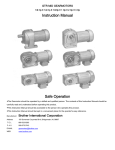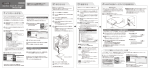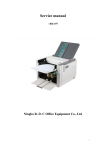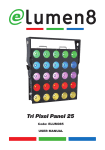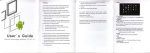Download I-O Data Device HDC-UXW User's Manual
Transcript
B-MANU200694-01 Setup Guide for Windows 3Installation 2Confirmation Confirm that the icon for the hard disk has been added in [My Computer]. HDC-UXW Series Notice These are icons How to read Online Manual In case of Windows XP ①Insert the Support Software CD into CD-ROM drive. ②Click on the displayed [Online Manual] button. 1Connect to the computer ●If No Icon for the Drive shown ■Please make sure the connection of the drive. ■Please connect to another USB port . If the drive is connected to USB hub, please connect to computer’ s USB port. ■Please click on [View] → [Refresh] in [My Computer.] Following is an example of connecting eSATA bracket to the SATA port inside the computer. If SATA port is available in the computer, you do not need to have an eSATA bracket. 1 Install the drive Unplug Utility. 2 Disconnect the power supply of the computer, and connect eSATA bracket as shown in 1 and 2 in the figure. If you have connected the drive to the computer with eSATA cable If you have connected the drive to the computer with USB cable It is necessary to install the drive Unplug Utility to remove the drive if the power supply of the computer is on. 1 Click on the [Removable Tool] in Task Tray. 1 Click on the [SATAUnplug] icon in Task Tray. Click 3 Connect power supply of the computer, and make connection from to as 7 3 shown in the figure. 1 Insert the Support Software CD into CD-ROM drive. The Menu shall be displayed automatically. Click Attached Support Software for Windows You can make installation from the Menu of Support Software. ※Please log on as the computer administrator to install if you use Windows XP/2000. Software Name Unplug Utility “SATAUnplug” ※In case eSATA brocket is in connected, please use this software under AHCI mode of Intel 910, 915, 925, 945, 955, 965 and 975 chipsets. 2 Click on the icon of this drive. If multiple removable devices are connected, please make judgment according to the message of drive. 3 Confirm the message (click on [OK]). Features Support Windows XP/2000 Only It is a software which enables the drive to remove from the computer while the power supply of the computer is on and the drive is connected to the computer with eSATA cable. Hard Disk FAT32 Formatter It is a software which resets the drive format to factory default (one partition, FAT32 ). ※Please log on as the computer administrator to use Hard Disk FAT32 Formatter. ※The drive must be connected to the computer with USB cable when you use Hard Disk FAT32 Formatter. ※The displayed message depends on the OS you are using. ※The POWER/ACCESS lamp of this drive shall be blue while being on. 2 6 2 Click on the displayed message [Safely remove …… drive(x:)]. 3 Confirm the message. 4 ●Example for Windows XP About Format Operation of the Drive Click 1 ●Example for Windows 2000 This drive is already formatted in factory as one partition and FAT32 to use Windows. Besides, the drive can also be used after reinitialized with NTFS formatting under Windows XP/2000. However, if using the drive under Mac OS X, you need to initialize. For details, please refer to the“Setup Guide for Mac OS” . NTFS Format 7 5 Power Cable Reference 4 Remove the drive. eSATA Cable AC Adaptor 4 Remove the drive. 3 (NOTE) Power cable is varied based on the country. When You Meet Following Cases… If you connect the drive to the computer with USB cable The Message [The device‘xxxxxxxxxxxx’cannot be stopped ・・・・] Is Displayed. 1 Connect the power supply of the computer as shown in the figure. Close all the software you are using, and proceed to remove the drive. ※The POWER/ACCESS lamp of this drive shall be blue while being on. Notice You can use SATAUnplug when you remove the drive connected with eSATA cable to the computer. The installation of the Utility shall be started. Please follow the instructions on the screen. ※If you have not installed the drive Unplug Utility, or operate in a non-support environment, please turn off the power supply of the computer and remove the drive. For the installation, please refer to [3 Installation]. (Please remove the drive when you install the Unplug Utility.) 2 Click on [Install]. In case of Windows 2000/Me/98 message displayed in the screen shall be different based on different versions of Windows. 【Remove】The However, the operation procedure is same, please proceed as usual. If you connect the drive to the computer with eSATA cable Install the Unplug Utility“SATAUnplug”. ※If the same message is displayed again, please turn off the power supply of the computer and remove the drive. 4 ●Notice the Direction of Connector Clicking on the SATAUnplug Icon, Still the Drive Cannot Be Displayed. USB Cable The direction of a connector for connection is fixed. In case of feeling difficult to make connection, never force to do it, please make sure the direction of the connector. If you intend to force to make connection with a wrong direction, the cable or port shall possibly be damaged. The SATAUnplug does not support the SATA Host Controller of the computer. Please turn off the power supply of the computer and proceed to remove the drive. ■Advantage of NTFS formatting ・Suitable to Windows XP/2000 and Hard Disk can be used effectively. ・Suitable to save large file size. In FAT32, the maximum size of a file can only be less than 4GB. ・There is no limitation to the number of saved files. In FAT32, the number of files in a folder is limited. ■Notice for NTFS formatting ・Once initialized with NTFS formatting, the drive shall not be used under Mac OS X. Notice for Use of the Drive ●When removing a cable, please do not hold the cable portion, but hold the connector. ●Based on the combination with computer, sometimes you may not be allowed to use power-saving functions such as standby, rest, sleep, suspend, and resume. ●Please do not install application in the drive except that the drive is used as a bootable drive. Because of the programs executed during the start-up of OS not being found and other reasons, you may not use some software such as word-processing software and game software normally. 2 ●Please notice the following when connecting with USB and using other USB devices: 5 3 Connect to USB Port Power Cable ■Data transfer speed of the drive may become slower. ■If being connected to USB hub, the drive may not be useable. In such case, please connect the drive to computer's USB port. ●The OS cannot be booted from the drive when using USB cable. AC Adaptor 1 (NOTE) Power cable is varied based on the country. ●Because Windows and Mac OS, except Mac OS X 10.4, have different formattings, you cannot use the drive under both of these operating systems at the same time. 2 Initialization Setup Guide for Mac OS Mac OS X 10.4 The drive is already formatted in factory(one partition, FAT32). It can be used directly, but if it is only used under Mac OS X, we suggest making initialization (formatting) for it. HDC-UXW Series 1 Drag the volume for the drive into the Trash. ●If you make initialization for the drive, make initialization with Mac OS Extended (Journaled). For more detailed procedure, please refer to Online Manual: [Initialization under Mac OS X]-[OS X 10.4]. ●If you use drive with factory default formatting (FAT32), please read [Use under Mac OS 10.4 with FAT32]. First Step for Mac OS 9 2 Remove the drive. Discard the volume (Mac OS X) (Mac OS 9) 2 Uncheck [File Exchange] (remove [×]). 1 Open [Extensions Manager]. Click on 【Remove】 3 Click on [Restart] button. → [Control Panels] → [Extensions Manager]. Use under Mac OS 10.4 with FAT32 Mac OS X 10.1∼10.3 1Connect to the computer Notice ●Notice the Direction of Connector ●You can use the drive directly with its factory default farmatting (FAT32), but need to notice the following matters: 1 Start up [Disk Utility]. The direction of a connector for connection is fixed. In case of feeling difficult to make connection, never force to do it, please make sure the direction of the connector. If you intend to force to make connection with a wrong direction, the cable or port shall possibly be damaged. Open [Start up Volume] → [Applications] → [Utilities] → [Disk Utility]. ■The maximun size of the files with FAT32 is less than 4GB. ■It takes some time to mount the drive. ■In case of using the drive under the Mac OS other than Mac OS X 10.4, you cannot use the drive with FAT32. ■In case of using the drive only under Mac OS, it is recommended to use the drive with Mac OS Extended formatting. For the formatting procedure, please refer to Online Manual in the Support Software: [Initialization under Mac OS X]-[OS X 10.4]. 2 Select this drive (I-O DATA HDC-UX Media). 3 Click on [Partition] tab. If you connect the drive to the computer with USB cable 4 Settings of initialization. 1 Connect the power supply of the computer, and connect the drive to computer's USB port as shown in the figure. About Online Manual ■volume scheme: 1partition ■Format: Mac OS Extended(Journaled) 4 USB Cable There is the information such as [Troubleshooting] in it. 5 Click on [Partition (OK)] button. The POWER/ACCESS lamp of this drive shall be blue while being on. 1 Insert the Support Software, the contents of Support Software shall be automatically displayed. ※If it being not displayed, please double click on [HDC_UXW_xxx] to open it. 6 Click on [Partition] button. Initialization is started. 2 Please open [manual.htm]. 2 When You Meet Following Cases… 3 Connect to USB Port The Drive Is Not Displayed 5 AC Adaptor Power Cable Reference Sometimes following screen may be displayed after the initialization.Please click on [Continue] button. ●When removing a cable, please do not hold the cable portion, but hold the connector. ●It may take some time to display the drive. Please wait for a while. Click 1 (NOTE) Power cable is varied based on the country. ※The screen is an example for Mac OS X 10.3 After the screen has been displayed for a while, it shall soon disappear. In this case please once remove the USB cable from the computer and then insert it again. If you connect the drive to the computer with eSATA cable 1 Disconnect the power supply of the computer and connect the eSATA bracket as shown in 1 and 2 in the figure. Connect the power supply of the computer, and make connection as shown in the figure. 2 eSATA Cable ●The OS cannot be booted from the drive. 2 Set [Format] as [Mac OS Extended]. ●Because Windows and Mac OS, except Mac OS X 10.4 have different formattings, you cannot use the drive under both of these operating systems at the same time. Then follow the instructions on the screen. ●In case of copying files under Mac OS X, please notice the difference between file systems. 4 Check [File Exchange] (marked with [×]). If file systems in the source and in the destination in copy operation are different, error may occur. In such case, please change the file name (text, number of letters). It is recommended to use the drive after having initializing it with Mac OS Extened (Journaled) formatting. Refer to [First Step for Mac OS 9] 66 3 Confirmation ●It is recommended to use the drive with one partition. Confirm that the icon for the hard disk has been added. 4 5 Reference These are icons AC Adaptor Power Cable Because of the programs executed during the start-up of OS not being found and other reasons, you may not use some software such as word-processing software and game software normally. 1 Type the name for the drive in [Name]. 2 1 ●Please do not install apprication software to the drive. ■Data transfer speed of the drive may become slower. ■If being connected to USB hub, the drive may not be useable. In such case, please connect the drive to computer's USB port. Mac OS 9.1∼9.2.2 3 Click on [Initialize] button. 7 ●Based on the combination with computer, sometimes you may not be allowed to use power-saving functions such as standby, rest, sleep, suspend, and resume. ●Please notice the following in case of using other USB devices. ※The POWER/ACCESS lamp of this drive shall be blue while being on. 3 For selection of this drive from Disk Utility, click on [File]-[Mount Volume]. Notice for Use of the Drive 3 (NOTE) Power cable is varied based on the country. (In case of connecting with eSATA cable) Mac OS X Mac OS 9 In case that the icon is not be displayed and the lamp is not on, please try to pull out the USB cable connected to the computer and insert it into the computer again. Utilizing 100% post-consumer recycled paper pulp Copyright (C) 2007 I-O DATA DEVICE, INC. All Rights Reserved.