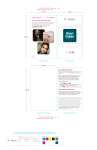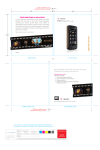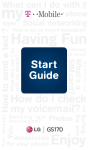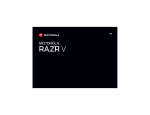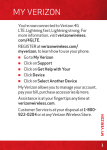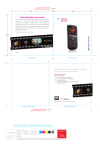Download HTC HD2 User's Manual
Transcript
OVERVIEW This guide provides you with everything you need to get started. If you need additional information on features and services, please select one of these helpful options: Refer to your online User Manual at www.t-mobile.com. n On your phone, tap Start > My Account. n On your phone, tap Start > T-Mobile Help. n On your phone, tap Start > Help. n n n Visit the T-Mobile forums at www.forums.t-mobile.com. Call Customer Care by dialing 611. Table of Contents Introducing Your Phone...................... 1 Service Activation............................... 2 SIM Card............................................. 3 Memory Card...................................... 5 Battery................................................ 7 Power.................................................. 9 Setup Wizard.................................... 10 Home Screen................................... 13 Touch Screen Navigation................. 15 On-Screen Keyboard........................ 16 Wireless Controls.............................. 18 Call Functions................................... 19 Contacts .......................................... 19 Voicemail.......................................... 22 Microsoft® My Phone........................ 24 Synchronize with ActiveSync®.......... 26 Bluetooth®........................................ 29 Text Messaging................................ 31 Instant Messaging............................ 33 Email................................................. 35 Social Networking........................... 39 Camera........................................... 41 Video............................................... 43 Location.......................................... 45 Web Browsing................................ 49 Windows® Marketplace.................. 51 Accessories for Your Phone........... 53 Emergency Dialing......................... 54 Caring for Your Phone.................... 54 Tips for Safety................................. 55 Additional Information.................... 57 introducing your phone SERVICE activation HTC HD2 If you are a new T-Mobile customer and your service has not been activated, simply call Customer Care at 1-800-9378997 from your landline phone and a T-Mobile Activations representative will assist you. You will need the following information when activating service: Ambient light/ Proximity sensors Earpiece Start key Press to go to Start screen. Volume keys Service Agreement and agent n code on your Agreement Your name, home address, home n phone, and billing address Home key Press to go to Home screen. Clear/Back key End key Press to hang up and exit menus. Press and hold to lock or power on/off. Send key Press to make and answer calls. Press and hold to launch voice command. Headset port Microphone NOTE: For business and government accounts, please provide the name of your company or government agency, address, and tax ID. Your Social Security number, current n driver’s license number, and date of birth for credit check purposes Your choice of T-Mobile rate plan and services (visit www.t-mobile.com for latest plan information) SIM serial number and IMEI number (located on the box bar code label) n n Sync Connector/ Charger port By activating service, you acknowledge that you have read, understand, and agree to be bound by each of T-Mobile’s Terms and Conditions and your Service Agreement. 1 2 sim card Your Subscriber Identity Module (SIM) card identifies you to the wireless network. Your phone will not work without the SIM card. To insert the SIM card and battery: 3 3. To remove the battery from the phone, pull the tab on the plastic film wrapped over the top of the battery. Remove and discard the plastic film. 1. Detach your SIM card. 4. Slide the SIM card into the SIM card slot with the gold contacts facing down and the notched corner facing out of the slot. 2. Insert your fingernail into the slot on the left side of the battery cover and lift the cover off of the phone. 5. Align the gold contacts on the battery with the contacts in the battery compartment. Lie the battery flat and do not angle it as you insert it. Push the battery into place and replace the battery cover. 4 Memory card Your phone ships with a preinstalled microSD memory card where you can store multimedia files such as video clips, music tracks, sound files, images, and messaging data. Many entertainment applications are already installed on the card. NOTE: Do not remove the memory card from the phone. You will be unable to use the applications preinstalled on the card. Locate files on memory card Pictures, videos, and music files are saved to the memory card by default. 1. Tap Start. 2. Tap File Explorer. 3. Tap Up until you see My Device in the top left corner below File Explorer. Move files between memory card and phone 1. Tap Start. 2. Tap File Explorer. 3. Tap Up until you see My Device in the top left corner below File Explorer. 4. Tap Storage Card. 5. Touch and hold the desired file. 6. Tap Copy or Cut. 7. Tap Up until you see My Device in the top left corner below File Explorer. 8. Tap the destination folder. 9. Tap Menu. 10. Tap Edit. 11. Tap Paste. 4. Tap Storage Card. 5 6 Battery Charge using a computer Plug the small end of the USB cable into the Sync Connector on the bottom of your phone. Plug the other end of the USB cable into a USB port on your computer. Charge using a wall outlet Plug the small end of the USB cable into the Sync Connector on the bottom of your phone. Plug the other end of the USB cable into the USB port of the AC adapter. Plug the AC adapter into a wall outlet. Battery charge icons Low battery Full battery Battery charging Tips for conserving battery life Try these tips to conserve the life of your battery: Turn off TeleNav GPS NavigatorTM 1. Tap Start. 2. Tap TeleNav. 3. Tap Exit and Yes. Turn off Google MapsTM 1. Tap Start. 2. Tap Google Maps. 3. Tap Menu. 4. Tap Exit. Turn off Wi-Fi and Bluetooth® 1. From the Home screen, touch and hold the active tab and slide right or left to the Settings tab. 2. Tap Wireless controls. 3. Tap the Off/On icon for Wi-Fi and Bluetooth to turn off. 7 8 Reduce the backlight brightness 1. From the Home screen, touch and hold the active tab and slide right or left to the Settings tab. 2. Tap Sound & Display. 3. Scroll and Tap Backlight. 4. Tap Automatically adjust backlight to clear the check box. Setup Wizard When you turn on your phone for the first time, Windows Mobile® guides you through a series of screens to help you set up and use your phone. 1. Start typing or tap Skip to skip the typing tutorial. 5. Under Backlight Adjustment, touch and slide the Bright slider to reduce the backlight brightness. 2. Your phone automatically searches for nearby networks. If any Wi-Fi networks are found, tap OK. 6. Tap Done. 3. Tap the desired network. 4. If necessary, enter the network key and tap Done. Power To turn on the phone, press and hold the End key. To turn off phone, press and hold the End key and tap Power Off. NOTE: If phone is locked, slide to unlock the phone before powering off. 5. Tap Next. 6. Tap Agree or Disagree for Google Location services. 7. Tap one of the following: Outlook Gmail AOL Mail Yahoo! Mail Other Mail Accounts n n n n n 9 10 8. Enter your e-mail address and password. 18. Enter your e-mail address or username. 9. Tap Next. 19. Enter your password. 10. If necessary, enter additional information. 11. Tap Next. 12. If desired, tap to select or clear the check box for Send/Receive email automatically. 13. If you will receive e-mail automatically, tap the drop-down menu and select a time period for sending and receiving e-mail. 20. Tap Login. 21. Set up another social networking account or tap Next. 22. If prompted, tap Set Local Time to set the current time. 23. Read how to sychronize your phone with your computer and tap Next. 24. Tap Finish. 14. Tap to select or clear the check boxes for Use automatic send/ receive schedule when roaming. 15. Tap Done. 16. Set up more e-mail accounts or tap Next. 17. Tap one of the following: Facebook YouTube Twitter n n n 11 12 Home Screen Navigation tabs From the Home screen, you can quickly access applications and settings through quick links, the Start menu, status icons, and navigation tabs. NOTE: Screen images are simulated and may differ from your actual screen. Start menu Tap to access all programs and settings. Quick links Tap to access featured applications. Phone Tap to dial a phone number. Status icons Tap to access the Notifications screen. Quickly access commonly used features with the navigation tabs. To use the navigation tabs: Tap the desired tab to select it. n Touch and hold the active tab and slide right or left. Release when the desired tab is active. n g Slide right or left to scroll through the tabs Navigation tabs Touch and slide to access commonly used features. Menu Tap to customize quick links, navigation tabs, change the wallpaper, and more. Enhance your mobile experience with entertainment applications and games preinstalled on your phone. Tap Start and tap the desired application to start having fun. 13 14 Touch screen Navigation n n n Tap an item to open or activate it. Touch and slide your finger up or down the screen to scroll through lists of menu items. Flick the screen in an upward or downward motion to quickly scroll through a list. On-screen keyboard You can enter text using the on-screen keyboard in either profile or landscape view. n n n n n 15 To open the on-screen keyboard, tap a text entry field or tap the Keyboard icon at the bottom of the screen. To close the on-screen keyboard, tap the Keyboard icon again. To use the keyboard in landscape view, turn the phone counter-clockwise and tap the Keyboard icon. To enter numbers or symbols, tap the Number/Symbol icon. On the Number/Symbol page, tap the icon to view the next page of symbols. 16 Entering text with SwypeTM Wireless controls Swype provides a faster and easier way to enter text. Input any word with one continuous finger motion across the onscreen keyboard. Easily turn data connections on or off and change settings with the wireless controls. To access the wireless controls from the Home screen, touch and hold the active tab and slide right or left to the Settings tab. Tap Wireless controls. Phone Tap to change phone settings. Tap the Off/On icon to turn the phone functionality on or off. Enter text 1. From a text entry screen, tap the up arrow to the right of the Keyboard icon. 2. Tap Swype. 3. To enter the word cat, touch the letter c and slide your finger through all the letters of the word. When you reach the letter t, release your finger. 4. If there are multiple word options, tap the desired word from the displayed list. Tap the Arrow icon to see additional words. Bluetooth® Tap to search for and connect to a Bluetooth device. Tap the Off/On icon to turn Bluetooth on or off. Wi-Fi Tap to search for and connect to a Wi-Fi network. Tap the Off/On icon to turn Wi-Fi on or off. Microsoft® Direct Push Tap the Off/On icon to automatically retrieve Outlook mail as it arrives or manually retrieve Outlook e-mail. Data Connection Tap to set up a data connection. Tap the Off/On icon to connect or disconnect the active data connection. 17 18 Call Functions Make a call 1. From the Home screen, press the Send key. 2. Enter the phone number. Set up Mobile Backup 3. Tap Talk or press the Send key. NOTE: Do not use Mobile Backup if you synchronize data with other applications such as ActiveSync® and Microsoft® My Phone. Answer a call Touch and drag the slider to Answer or press the Send key. End a call Tap End Call or press the End key. Contacts About Mobile Backup Mobile Backup is a free service that lets you store contact information on your phone and on www.my.t-mobile.com. You can manage contacts on your phone or on the Web and the changes are synchronized. With Mobile Backup, you don’t have to worry about losing your contact information if you lose your phone. 19 You may choose to not use this feature but your address book may be backed up in order to deliver certain services. See the FAQ section on www.my.tmobile.com for details. 1. Tap Start. 2. Tap Mobile Backup. 3. Tap Yes to store your contacts on www.my.t-mobile.com. 4. Tap Yes to copy contacts from the SIM card. 5. When completed, tap Exit. 20 Add new contact 1. From the Home screen, press the Send key. 2. Enter the phone number. 3. Tap Save to People. 4. Tap New Contact. 5. Tap the First field and enter the contact’s first name. 6. Tap the Last field and enter the contact’s last name. 7. Tap the Number Type drop-down menu and tap the desired number type. 8. Tap Done. Call contact from the contact list 1. From the Home screen, press the Send key. 2. Enter the contact’s name or phone number by tapping the number buttons with the associated letter. A list of possible contacts displays. 3. Tap the desired contact to initiate the call. 21 VOICEMAIL Voicemail To access your voicemail inbox from the Home screen, press the Send key and then touch and hold the 1 button on the keypad. To set up your voicemail, follow the tutorial. To reset the password to the last four digits of your phone number, enter #793# and press the Send key. Visual Voicemail With Visual Voicemail you can play and replay messages in any order, save voice messages to your phone, choose how you want to respond to messages, share special audio messages using e-mail, and create personalized greetings. Set up Visual Voicemail 1. Tap Start. 2. Tap Visual Voicemail. 3. Tap Yes to activate. 4. Read the Welcome message and tap OK. 22 Check Visual Voicemail 1. Tap Start. 2. Tap Visual Voicemail. 3. Tap Play All New or tap a specific voicemail message. 4. Do any of the following: Tap the Play icon to listen to a voicemail. n Tap the Pause icon to pause a voicemail. n Tap the Trash icon to delete a voicemail. n Tap the Phone icon to call the contact. n Tap the Speaker icon to turn the speaker on/off. n Touch and slide right or left to scroll through multiple voicemails. n 23 Microsoft® My Phone Microsoft® My Phone synchronizes information between your phone and a password protected Web site hosted by Microsoft. You can find your lost phone, back up and restore your contacts, calendar appointments, photos, and more. NOTE: You can sync contacts, calendar, and tasks with My Phone only if your phone does not have a sync partnership with an Exchange Server. Set up Microsoft My Phone 1. Tap Start. 2. Tap Microsoft My Phone. 3. Tap Next. 4. Tap Accept. 5. Enter your Windows Live™ ID and password. 6. Tap Sign in. NOTE: If you do not have a Windows Live ID or e-mail account, tap Create a new Windows Live ID. 7. Tap Next. 24 8. Tap the Select a synchronization method drop-down menu and tap Automatic or Manual. 9. Tap Next. 10. Tap Finish. 11. If necessary, tap Yes and then OK to install updates and restart your phone. 12. When your phone has finished restarting, tap Start. 13. Tap Microsoft My Phone. 14. Read what’s new and tap Done. 15. Tap Sync. Change synchronization settings 1. Tap Start. 2. Tap Microsoft My Phone. 3. Tap Menu. 4. Tap Sync Options. 5. Tap to select or clear the check boxes next to the items you want to synchronize. 6. Tap Done. 7. Tap Sync. 25 Synchronize with ActiveSync® Synchronize using a USB cable Using the provided USB cable, you can synchronize your corporate e-mail, calendar, contacts, and tasks between your phone and your computer. Before synchronizing, install Microsoft ActiveSync 4.5 or higher on your computer. ActiveSync is a synchronization program that lets you: Synchronize your corporate e-mail, calendar, tasks, contacts, and Internet Explorer® favorites. n Copy files between your phone and your computer. n Install applications on your phone. n Back up and restore phone information. n 26 Install ActiveSync on your computer 1. Insert the CD that came with your phone into your computer’s CDROM drive. 2. If not already installed on your computer, follow the instructions on the CD to install ActiveSync and Microsoft Outlook. Connect the phone to your computer 1. Plug the USB cable into the Sync Connector port on the bottom of your phone. 2. Plug the other end into a USB port on your computer. 3. Follow the ActiveSync instructions on your computer to synchronize data between your phone and computer. Synchronize wirelessly You can synchronize your e-mail, calendar, contacts, and tasks directly with your company’s Exchange server wirelessly. NOTE: Make sure to remove the USB cable before attempting to synchronize wirelessly. 1. Tap Start. 2. Tap Tools. 3. Tap ActiveSync. 4. Tap set up your phone to sync with it. 5. Enter your e-mail address and tap Next. 6. Enter your username, password, and domain and tap Next. 7. If necessary, enter the Server address and tap Next. 8. Choose the data you want to synchronize. 9. Tap Finish. 27 28 Bluetooth® Your phone comes with Bluetooth technology, which is a wireless technology that enables a data connection between your phone and a Bluetooth wireless headset and other Bluetooth devices (sold separately). Prepare Bluetooth headset To pair your phone with a Bluetooth headset, make sure that your headset is fully charged and that you put the headset into pairing mode. See your Bluetooth headset’s manual for more information. 29 Turn on Bluetooth and pair with headset 1. Tap Start. 2. Tap Tools. 3. Tap Comm Manager. 4. Tap Bluetooth. Bluetooth turns on and searches for devices. 5. Tap your Bluetooth headset. 6. If required, enter your PIN and tap OK. 30 Text Messaging Your phone supports three text modes: Predictive (XT9®) mode analyzes the keys you tap and attempts to finish the word you are entering. Words are also predicted based on words you entered previously. ABC mode does not predict the word you are entering. Number/Symbol mode allows you to enter numbers and symbols. n n n Change text mode n n While on a text entry screen, tap to toggle between XT9 and ABC mode. Send message 1. From the Home screen, tap the Messages tab. 2. Tap the New Message icon. 3. From To, enter the contact’s phone number or name. If the contact is saved in your contact list, tap the contact on the displayed list. 4. Tap the message body field and enter your message. 5. Tap Send. Tap to enter Number/Symbol mode and tap to return to ABC/ XT9 mode. Separate charges may apply to send/receive domestic/ international text messages. 31 32 Instant Messaging Access and send instant messages 1. Tap Start. 2. Tap Instant Messaging. 3. Tap the desired instant messaging provider. 4. Tap Yes to enable. 5. Sign in to your account to send IM messages to your contacts. NOTE: Tap Options > Select Services to add additional providers. Separate charges may apply to send/receive domestic/ international instant messages. 33 34 E-mail Access your e-mail from Outlook, AOL®, Yahoo!®, Windows Live™, Gmail™, and other popular e-mail providers. Set up internet e-mail 1. From the Home screen, tap the Mail tab. 2. Tap the large Envelope icon to add a new account. 3. Tap the desired e-mail provider. NOTE: If an account is already set up, tap Menu > Add Account. 4. Enter your e-mail address and password. 5. Tap Next. 6. If desired, enter additional information. 7. Tap Next. 8. Tap to select or clear the check box for Send/Receive email automatically. 9. If you will send/receive e-mail automatically, tap the drop-down menu and tap the desired send/ receive time. 35 10. If desired, tap to select or clear the check box for use automatic send/receive schedule when roaming. 11. Tap Done. Set up Outlook work e-mail 1. From the Home screen, tap the Mail tab. 2. Tap the large envelope icon to add a new account. 3. Tap Outlook. NOTE: If an account is already set up, tap Menu > Add Account. 4. Enter your e-mail address and password. 5. If required, tap Manual Setup and enter a domain name and server address. 6. Tap Next. 7. Tap to select or clear the check boxes for Mail, Contacts, Calendar, or Tasks. 8. Tap Done. Separate charges may apply to send/receive/read domestic/ international e-mail messages. 36 Send e-mail 1. From the Home screen, tap the Mail tab. 2. If you have multiple accounts, tap the Envelope icon for the account you want to use. NOTE: Touch and hold the icon to see the associated e-mail account. 3. Tap the New Message icon. 4. From To, enter the e-mail address. If the contact’s e-mail address is saved in your contact list, tap the contact on the displayed list. 5. Enter your subject and message. 6. Tap Send. 37 38 Social Networking Twitter Your phone comes with Facebook® and TwitterTM social networking applications. Now you can update your status and view your friend’s updates right from your phone. Login 1. From the Home screen, touch and hold the active tab and slide left or right to the Twitter tab. 2. Tap the large T icon to login. 3. Enter your username or e-mail address. 4. Enter your password. 5. Tap Login. Facebook Login 1. Tap Start. 2. Tap Facebook. 3. Enter your e-mail address and password. 4. If desired, tap to select or clear the Save Login check box. 5. Tap Done. 6. Tap I Agree to the Facebook Terms of Use. Update status 1. While in Twitter, tap the What are you doing? text box. 2. Enter your message. 3. Tap Update. Update status 1. While in Facebook, tap Menu. 2. Tap Update Status. 3. Enter your status update. 4. Tap Post. 39 40 Camera Save to Footprints: To save your GPS location and other information to your photo, tap Send. Touch and slide the square to the desired location. Tap Done. Edit the desired information and tap Done. n Take picture 1. Tap Start. 2. Tap Camera. 3. Frame your subject and tap the Shutter icon to capture. 4. Tap the Album icon to view the picture in the photo album. n Send picture 1. Tap Start. 2. Tap Camera. 3. Frame your subject and tap the Shutter icon to capture. 4. Tap the Envelope icon 5. Tap one of the following: n n 41 Send via Email: Tap Send. From To, enter the contact’s name or e-mail address. If the contact’s e-mail address is saved in your contact list, tap the contact on the displayed list. Tap Subject and enter your subject. Tap the text field and enter your message. Tap Send. n Send to My Album. Tap Send. Tap OK. If Facebook is set up, tap Upload to Facebook. Tap Send. Tap OK. Enter your e-mail address and password. Tap Login. Send via MMS: Tap Send. From To, enter the contact’s phone number or name. If the contact is saved in your contact list, tap the contact on the displayed list. Tap Tap to compose text and enter your message. Tap Send. Vid Separate charges may apply to send/receive domestic/ international picture messages. 42 Video Record video 1. Tap Start. 2. Tap Camcorder. Send video 1. Tap Start. 2. Tap Camcorder. 3. Frame your subject and tap the Shutter icon to start recording. 3. Frame your subject and tap the Shutter icon to start recording. 4. Tap the Shutter icon again to stop recording. 4. Tap the Shutter icon again to stop recording. 6. Tap one of the following: Upload to YouTube®: Tap Send. Tap OK. Enter your username and password and tap Login. Enter a title and tags. Tap the Off/On icon to turn Public to everyone on or off. Tap Upload. 5. Tap the Play icon to play the video. 5. Tap the Envelope icon n Send via Email: Tap Send. From To, enter the contact’s phone number or name. If the contact is saved in your contact list, tap the contact on the displayed list. Tap Subject and enter your subject. Tap the text field and enter your message. Tap Send. n Separate charges may apply to send/receive domestic/ international video messages. 43 44 Location TeleNav GPS Navigator™ Sign up 1. Tap Start. 2. Tap TeleNav. 3. Read the Terms of Service and tap Accept. 4. Tap First Name and enter your first name. 5. Tap Last Name and enter your Last Name. 6. If desired, tap Email and enter your e-mail address. 7. Tap Go. 8. Tap Get Your 1st 60 Days Free. NOTE: The free trial is only for new TeleNav subscribers. 9. Read the warning message and tap Go. Find a location 1. While in TeleNav, tap Search. 2. Tap Type It. You can also tap Speak It to use speech recognition. 45 3. Tap Find to enter a business name or street address or tap Category and tap the desired category. 4. Tap Where to enter a location different than your current location. 5. Tap Submit. Get directions 1. While in TeleNav, tap Drive To. 2. Tap the desired category. 3. Tap Type It. You can also tap Speak It to use speech recognition. 4. Enter the location. 5. Tap Done. When you sign up for TeleNav GPS Navigator, you get the first 60 days for free. If you do not cancel the service within the first 60 days, you will be automatically charged a monthly fee for the service. TeleNav is a registered trademark and TeleNav GPS Navigator is a trademark of TeleNav, Inc. 46 Google Maps™ Find a location 1. Tap Start. 2. Tap Google Maps. 3. Read the Terms of Service and tap Accept. 4. Tap OK. 5. Tap Search. 6. Enter the search term and tap OK. 7. If there are multiple results, tap See List to view a list of search results. Get directions 1. While in Google Maps, tap Menu. 2. Tap Get Directions. 3. Tap End Point and enter an ending address. 4. Tap Show Directions. 5. Tap See map to view the directions in map mode. Change map mode 1. While in Google Maps, tap Menu. 2. Tap one of the following: Satellite View: To view a map of satellite imagery. n Show Traffic: To view traffic conditions. n 47 48 Web Browsing Experience the mobile Web like never before with T-Mobile’s web2goSM experience. New features include a phone browser optimized for the Web, a customizable start page for easy, one-click access to information, a powerful built-in Web search engine, and the ability to manage your account right from your phone. For more information about these services visit www.t-mobile.com/shop/ addons. Visit a Web site 1. From the Home screen, touch and hold the active tab and slide left or right to the Internet tab. Save a favorite 1. While in the browser, navigate to the Web page that you wish to add as a favorite. 2. Tap the Menu icon in the lower right corner of the screen. 3. Tap the Star icon. 4. Tap Add Favorite. 5. If desired, enter a new title for the Favorite. 6. If desired, tap the Folder dropdown menu to select a specific folder. 7. Tap Done. 2. Tap Launch Browser. 3. Tap the Menu icon in the lower right corner of the screen. 4. Tap the address bar. 5. Enter the desired Web address. 6. Tap the Enter icon to go to the Web site. 49 Full access to Web requires the purchase of a qualifying data plan. Separate additional charges may apply for downloads; actual content available for download may vary. 50 Windows® Marketplace It’s easy to download and install new applications to your phone. Choose from a wide range of free and premium applications including games and powerful business programs. Download and install 1. Tap Start. 2. Tap Marketplace. 3. Tap Yes to download and install Windows Marketplace. 4. Tap Accept. Browse and install applications 1. Tap Start. 2. Tap Marketplace. 3. Tap a marketplace category or tap the search bar to enter a search term. Tap the Search icon to start the search. 4. Tap the application you want to install. 5. Tap Install. 6. If required, enter your Windows Live ID and password and tap Sign in. Separate charges may apply to purchase/download applications. 51 52 Accessories for Your Phone Emergency Dialing Whether you are looking for a charger, a fashionable carrying case, a Bluetooth® headset or just want to browse for fun extras for your phone, T-Mobile is the place to shop for accessories. Here are a few examples… While all phones are equipped with 911 emergency calling, this phone may or may not permit its location to be approximated during a 911 call.* Screen Protector Bluetooth® Headset USB & Wall Charging System USB Data Cable To purchase accessories for your phone, visit T-Mobile.com, call 1.800.204.2449 or visit your nearest T-Mobile store. Accessory selection subject to change and may vary by location. 53 * Availability of this feature depends on upgrades to the (a) wireless network and (b) 911 calling system that are required to be installed by the local 911 response agency or public safety answering point (PSAP); these upgrades may not be available everywhere within our wireless coverage area or your roaming area. This approximation of the phone’s location and the transmittal of location information are subject to emergency situations, transmission limits, network problems/limitations, interconnecting carrier problems, your phone, buildings/tunnels, signal strength and atmospheric/ topographical conditions, and may be curtailed, interrupted, dropped or refused. The phone’s approximate location is transmitted to the local 911 response agency or PSAP while the call is in progress; this approximation is intended solely to aid the PSAP in dispatching emergency assistance or to limit the search area for emergency services personnel. You should not rely solely on a phone for essential communications (such as a medical or other emergency). Please see T-Mobile’s Terms and Conditions and Privacy Policy for additional service restrictions and details. Caring for Your Phone MAKING IT LAST Your phone is a complex electronic device; think of it as a mini-computer. Here are some hints that should help you extend the life of your new phone. 54 Store your phone in a protective case. The touch screen of your phone is delicate and should be protected from scratches. Phones aren’t cheap, so keep yours in a safe place—away from children who may find it fun to see if the phone sinks or floats, and away from dogs that find plastic-coated products to be irresistible chew toys. Water will damage your phone and accessories—even a small amount such as water droplets from a soda in your car cup-holder, melting snowflakes, tears of joy, squirt-gun crossfire or steam from hot water in the kitchen or bathroom. Use only batteries and accessories from the original manufacturer of your phone. Non-approved accessories can cause damage to you or your phone and shorten the phone’s life. Hint: If it’s being sold out of someone’s car trunk, walk away. If your charger or any other accessory is damaged, replace it or take it to a qualified service dealer. Do not attempt to operate your phone charger if it has received a sharp blow, been dropped, thrown from a speeding motorcycle or is otherwise damaged; doing so may damage your phone. Tips for Safety Check with your doctor if you have a pacemaker or hearing aid in order to ensure that cell phone usage is safe with 55 your phone. If you have questions about the interaction of cellular radio frequency and any other electronic equipment, ask the manufacturer of the equipment if cell phone radio frequencies will disrupt the equipment’s performance. When you are driving, T-Mobile encourages you to use your phone in a safe and sensible manner. Here are a few tips: n n n n n Assess road conditions before answering. Your safety is more important than any call. Prepare your hands-free headset, if you have one, or turn on your speakerphone option before you start moving. Keep your phone close. If it rings and you discover it’s in the back seat, do NOT crawl over the seat to answer it while driving. Program frequently used numbers into your speed dial for easy one-touch dialing. Remember that laws prohibiting or restricting the use of a mobile phone while driving may apply in your area. 56 Additional Information Data: Use of some features or services may require a qualifying data plan. You will be charged for all data sent by or to you through the network, regardless of whether received. Character length/file size of messages/ attachments may be limited. T-Mobile is not liable for content of messages/attachments or for any failures, delays or errors in any T-Mobile generated alerts or notifications. Downloads: Additional charges apply; not all downloads available on all phones. You obtain no rights in downloads; duration of use may be limited; may be stored solely for use with your phone. T-Mobile is not responsible for any download lost due to your error; T-Mobile is not responsible for any third party content or website you may be able to access using your phone. See brochures, and T-Mobile’s Terms and Conditions (including arbitration provision) at T-Mobile.com, for rate plan information, charges for features and services, and restrictions and details. Yahoo!® and the Yahoo!® Messenger logos are registered trademarks of Yahoo! Inc. The Bluetooth® word mark and logo are owned by the Bluetooth SIG, Inc. and are used by T-Mobile under license. T-Mobile and the magenta color are registered trademarks of Deutsche Telekom AG and web2go is a service mark, of T-Mobile USA, Inc. All other brands, product names, company names, trademarks and service marks are the property of their respective owners. © 2010 T-Mobile USA, Inc. 57