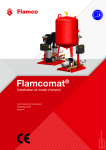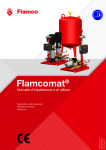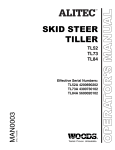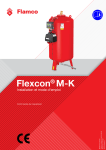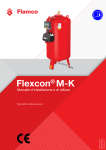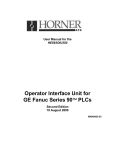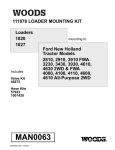Download HP U522 User's Manual
Transcript
DNCP Solutions, LLC - A Platinum Equity Company U522 Ethernet PCI Card Installation Guide Part Number: MAN0063-00 Notice The information contained in this document is subject to change without notice. UNLESS EXPRESSLY SET FORTH IN A WRITTEN AGREEMENT SIGNED BY AN AUTHORIZED REPRESENTATIVE OF DNCP SOLUTIONS, LLC. DNCP SOLUTIONS, LLC MAKES NO WARRANTY OR REPRESENTATION OF ANY KIND WITH RESPECT TO THE INFORMATION CONTAINED HEREIN, INCLUDING WARRANTY OF MERCHANTABILITY AND FITNESS FOR A PURPOSE. DNCP Solutions, LLC assumes no responsibility or obligation of any kind for any errors contained herein or in connection with the furnishing, performance, or use of this document. This document contains information that is the property of DNCP Solutions, LLC. This document may not be copied, reproduced, reduced to any electronic medium or machine readable form, or otherwise duplicated, and the information herein may not be used, disseminated or otherwise disclosed, except with the prior written consent of DNCP Solutions, LLC. DNCP, FTX, MultiStack, RSN, SCEnic, and SINAP are trademarks of DNCP Solutions, LLC. Hewlett-Packard, HP-UX, and all Hewlett-Packard product names in this document are trademarks of Hewlett-Packard Company. All other trademarks and registered trademarks are the property of their respective holders. Manual Name: U522 Ethernet PCI Card Installation Guide Part Number: MAN0063 Revision Number: 00 Printing Date: September 2002 DNCP Solutions, LLC 55 Fairbanks Boulevard Marlboro, MA 01752-9899 Copyright © 2002 by DNCP Solutions, LLC. All Rights Reserved. Contents About This Guide Purpose Audience Revision Information Software Information How to Use This Guide Notation and Terminology Conventions Product Documentation Related Books Software Hardware A Note on the Contents of DNCP Books Ordering Documentation How to Send Comments About This Document Customer Assistance Center ix ix ix ix ix x x xi xii xii xii xiii xiii xiii xiv 1. Overview U522 4-Port Ethernet PCI Card Locating the PCI Cards Handling PCI Cards Cabling Specifications Hardware Requirements Software Requirements 1-1 1-2 1-3 1-5 1-7 1-7 1-8 2. Installing or Replacing a U522 PCI Card Installing a U522 PCI Card Connecting Cables and Configuring the Card Removing a U522 PCI Card 2-1 2-1 2-6 2-8 3. Troubleshooting Getting Help Interpreting the PCI Card Status Lights Ethernet Network Status Lights 3-1 3-1 3-3 3-5 Contents iii Figures Figure 1-1. Figure 1-2. Figure 1-3. Figure 1-4. Figure 1-5. Figure 2-1. Figure 2-2. Figure 2-3. Figure 2-4. Figure 2-5. Figure 2-6. Figure 2-7. Figure 3-1. Figure 3-2. U522 Ethernet PCI Card PCI Card Cages Location of PCI Cards Grounding-Strap Jacks UTP Cable with the RJ-45 Connector Installing a U522 Card: Step 1 Installing a U522 Card: Step 3 Installing a U522 Card: Steps 6–8 Connecting Cables and Closing the Card Cage Removing a U522 PCI Card: Steps 2 and 3 Removing a U522 Card: Steps 5 and 6 Removing a U522 Card: Step 8 PCI Card Status Lights Ethernet Network Status Lights 1-2 1-3 1-4 1-6 1-7 2-2 2-3 2-5 2-7 2-9 2-11 2-13 3-4 3-6 Figures v Tables Table 3-1. Table 3-2. PCI Card Status Lights Ethernet Network Status Lights 3-3 3-5 Tables vii About This Guide Preface- Purpose This guide provides an overview of the U522 PCI (peripheral component interconnect) card. It also describes how to install or replace the card in a DNCP (Distributed Network Control Platform) Series 400/400-CO system. The abbreviation CO indicates a Central Office system. Audience This guide is intended for DNCP Solutions customers who are installing or maintaining a U522 Ethernet PCI card in a DNCP Series 400/400-CO system. Revision Information This is the first edition of this document. Software Information The U522 PCI card is supported on DNCP Series 400/400-CO systems that run the HP-UX Operating System. For operating systems prior to HP-UX version 11.00.61, the U522 card may require that software patches be installed on the operating system. See the DNCP Patches for U522, U405, U406, D843, and D844 (R300066) document for the operating system versions and patches required to support the U522 Ethernet PCI card. About This Guide ix About This Guide How to Use This Guide Read... To Learn About... Chapter 1 The U522 PCI Card, the location of the cards in the DNCP Series 400/400-CO system, how to handle the cards, cabling specifications, and hardware and software requirements. Chapter 2 How to install and replace a U522 PCI Card. Chapter 3 How to get help and how to interpret PCI Card and Ethernet network status lights. Notation and Terminology Conventions x Convention Indicates Example Italics Introduces or defines terms This chapter provides an overview of the U522 PCI card and peripheral component interconnect cards in general. Boldface Emphasis Always store the PCI card in its static-protective envelope if it is not installed in the system. Monospace Commands, functions, code fragments, filenames, directories As long as your system has power, you can initiate a reboot through the shutdown or init commands. CO Central Office DNCP Series 400/400-CO systems provide continuously available hardware for central office environments. U522 Ethernet PCI Card Installation Guide (MAN0063) About This Guide Product Documentation The DNCP Series 400 and 400-CO system documentation is shipped on a DNCP Series 400/400-CO Documentation CD-ROM containing the following documentation: • DNCP Series 400 and 400-CO: Site Planning Guide (MAN0050) • DNCP Series 400 and 400-CO: Attaching and Removing the Caster Plates (MAN0051) • DNCP Series 400 and 400-CO: D859 CD-ROM Drive: Installation and Operation Guide (MAN0052) • DNCP Series 400 and 400-CO: T807/T808 Tape Drive Release Notes (MAN0053) • DNCP Series 400 and 400-CO: D84X Disk Drive Release Notes (MAN0054) • DNCP Series 400 and 400-CO: Tape Drive Installation and Operation Guide (MAN0055) • DNCP Series 400 and 400-CO: Operation and Maintenance Guide (MAN0056) • DNCP Series 400 and 400-CO: PA-8600 Suitcase Replacement and Upgrade Guide (MAN0057) • U406 Synchronous PCI Card Installation Guide (MAN0058) • U450 Asynchronous PCI Card Installation Guide (MAN0059) • U501 SCSI PCI Card Installation Guide (MAN0060) • U512 Ethernet PCI Card Installation Guide (MAN0061) • U522 Ethernet PCI Card Installation Guide (MAN0063) • U916 T1/E1 PCI Card Installation Guide (MAN0064) About This Guide xi About This Guide Related Books In addition to this document, the following documentation contains information related to the DNCP fault-tolerant platforms and supported operating systems: Software • DNCP Patches for U522, U405, U406, D843, and D844 (R300066) • HP-UX Operating System: Fault Tolerant System Administration (MAN0004) • HP-UX Operating System: Read Me Before Installing (MAN0003) • HP-UX Operating System: LAN Configuration Guide (MAN0005) • HP-UX Operating System: Redundant Network Interface (MAN0006) • HP-UX Operating System: Peripherals Configuration (MAN0001) • HP-UX Operating System: Installation and Update (MAN0002) • HP-UX Operating System: Remote STREAMS Release Notes and Installation Instructions (R1013H) Hardware • DNCP Series 400 and 400-CO: Site Planning Guide (MAN0050) • DNCP Series 400 and 400-CO: Operation and Maintenance Guide (MAN0056) • U450 Asynchronous PCI Card Installation Guide (MAN0059) • U501 SCSI PCI Card Installation Guide (MAN0060) • U512 Ethernet PCI Card Installation Guide (MAN0061) • U513 Ethernet PCI-Card Installation Guide (MAN0062) • U916 T1/E1 PCI Card Installation Guide (MAN0064) xii U522 Ethernet PCI Card Installation Guide (MAN0063) About This Guide A Note on the Contents of DNCP Books DNCP books document all of the subroutines and commands of the user interface. Any other commands and subroutines contained in the operating system are intended solely for use by DNCP Solutions personnel and are subject to change without warning. Ordering Documentation You can order additional manuals or documentation CD-ROMs in either of the following ways: • If your system is connected to the Remote Service Network (RSN), add a call using the Site Call System (SCS). See the scsac(1) man page for more information. • Call the Customer Assistance Center (see ‘‘Customer Assistance Center”). Your order will be forwarded to Order Administration. You can also download manuals from the DNCP Solutions Patch Manager web site at http://pman3.com/pman. You will need your Site ID and password to access this site. How to Send Comments About This Document If you have comments about this document, you can fill out and mail the postage-paid response card at the back of this document. We welcome any corrections and suggestions for improving this document. About This Guide xiii About This Guide Customer Assistance Center You may contact the DNCP Solutions Customer Assistance Center (CAC), 24 hours a day, 7 days a week by calling one of the phone numbers listed below. xiv Service Area CAC Location Phone Number North and South America Scottsdale, Arizona USA 800-404-1561 (within North America) 480-391-8561 (outside North America) EMEA (Europe, Middle East and Africa) Sophia Antipolis, France +33-492-386-208 Greater China Hong Kong, China +852-8202-2562 Asia / Pacific Tokyo, Japan 0120-787287 (within Japan) 81-3-3589-6034 (outside Japan) U522 Ethernet PCI Card Installation Guide (MAN0063) Chapter 1 Overview 1- This chapter provides an overview of the U522 PCI card and peripheral component interconnect (PCI) cards in general. This chapter includes: • Locating the PCI Cards • Handling PCI Cards • Cabling Specifications • Hardware Requirements • Software Requirements Overview 1-1 U522 4-Port Ethernet PCI Card U522 4-Port Ethernet PCI Card The U522 PCI card is a high-performance 4-Port Ethernet adapter that enables you to connect a DNCP Series 400/400-CO system to a local area network (LAN). The U522 PCI card is based on a 32-bit bus architecture that optimizes data flow between the system and the network, resulting in the highest possible throughput with low CPU utilization. The U522 PCI card provides both 10 megabits-per-second (Mbps) Regular Ethernet and 100-Mbps Fast Ethernet communication. The card automatically senses the speed of the port to which it is attached, and configures itself accordingly. Each DNCP Series 400/400-CO system can support up to four U522 PCI cards (16 LAN ports). These cards can be paired, using the Redundant Network Interface (RNI), to provide backup fail-over protection. Figure 1-1 shows the U522 PCI card. Figure 1-1. U522 Ethernet PCI Card 1-2 U522 Ethernet PCI Card Installation Guide (MAN0063) Locating the PCI Cards Locating the PCI Cards The PCI cards in a DNCP Series 400/400-CO system are installed in one of two PCI card cages, located at the rear of the cabinet (Figure 1-2). PCI Card Cages Card Cage 2 Rear of System Card Cage 3 cp0145 Figure 1-2. PCI Card Cages Overview 1-3 Locating the PCI Cards Figure 1-3 shows the location of the PCI cards in the PCI card cages. The U522 card can be installed in any of the “optional PCI card” slots. Rear of System SCSI PCI Card PCI Bridge Card PCI Status Lights Card Cage Slot Labels Optional PCI Cards 7 Red Yellow Green 6 SCSI PCI Card Optional PCI Cards PCI Bridge Card Optional PCI Cards 5 4 0 3 2 Optional PCI Cards 1 7 6 5 4 0 3 2 1 PCI Card Cage 2 PCI Card Cage 3 cp0146 Figure 1-3. Location of PCI Cards 1-4 U522 Ethernet PCI Card Installation Guide (MAN0063) Handling PCI Cards Handling PCI Cards PCI cards are extremely sensitive to electrostatic discharge. To avoid damaging a PCI card during handling, take the following precautions. CAUTION Do not walk around carrying a PCI card that is not in its static-protective envelope, as it can damage the card. • Always store the PCI card in its static-protective envelope if it is not installed in the system. • Always hold a PCI card by its edges. • Always ground yourself before handling a PCI card. To ground yourself, touch the inside of the PCI card cage to discharge any static electricity, or wear a grounding strap. If you have a grounding strap, attach one end to the rear of the system, and place the other around your wrist (Figure 1-4). Overview 1-5 Handling PCI Cards Figure 1-4 shows the location of the grounding-strap jacks on the 400-CO system. Grounding-Strap Jack Rear of System cp0254 Figure 1-4. Grounding-Strap Jacks 1-6 U522 Ethernet PCI Card Installation Guide (MAN0063) Cabling Specifications Cabling Specifications The U522 PCI card uses unshielded twisted-pair (UTP) Category 5 Data Grade cable with an RJ-45 connector. The maximum length of the cable from the U522 PCI card to the concentrator or switch cannot exceed 100 meters. Figure 1-5 shows the UTP cable with the RJ-45 connector. ux0056 Figure 1-5. UTP Cable with the RJ-45 Connector Hardware Requirements Depending on how the card will be used, one or more of the following must be installed or available at your site. • DNCP Series 400/400-CO system • RJ-45 Connector • UTP Category 5 Data Grade cable Overview 1-7 Software Requirements Software Requirements For operating systems prior to HP-UX version 11.00.61, the U522 card may require that software patches be installed on the operating system. See the DNCP Patches for U522, U405, U406, D843, and D844 (R300066) document for the HP-UX operating systems and software patches needed to support the U522 PCI card on the DNCP platform. Also, the required Ethernet communications software must be installed before you can use the U522 card. For information about installing and configuring the communications software to be used with the U522 card, refer to the following: • HP-UX Operating System: LAN Configuration Guide (MAN0005) • HP-UX Operating System: Redundant Network Interface (MAN0006) CAUTION Do not use the RNI to pair two cards in the same card cage. If you pair two cards in the same card cage, loss of power to that card cage (including opening the card cage door) will terminate the network link. CAUTION Do not use the RNI to pair two LAN ports on a single U522 PCI card. 1-8 U522 Ethernet PCI Card Installation Guide (MAN0063) Installing or Replacing a U522 PCI Card Chapter 2 Installing or Replacing a U522 PCI Card 2- Installing a U522 PCI Card Before installing and using a U522 card, make sure the appropriate communications software is installed and configured at your site. CAUTION Opening a card cage door stops the data communications associated with any simplexed cards in that card cage. Before you open the card cage door, determine what resources will be affected. 1. Open the door of the PCI card cage (Figure 2-1). When you open the door, the power to that card cage is suspended. 2. Identify the slot into which you intend to install the PCI card. Installing or Replacing a U522 PCI Card 2-1 Installing a U522 PCI Card Rear of System cp0181 Figure 2-1. Installing a U522 Card: Step 1 2-2 U522 Ethernet PCI Card Installation Guide (MAN0063) Installing a U522 PCI Card 3. Loosen the thumbscrews and open the retainer bar that secures the filler panel to the card cage frame for this slot. Then remove the filler panel (Figure 2-2). Retainer Bar Filler Panel Rear of System cp0182 Figure 2-2. Installing a U522 Card: Step 3 Installing or Replacing a U522 PCI Card 2-3 Installing a U522 PCI Card 4. Touch the side of the PCI card cage to discharge any static electricity. CAUTION To avoid damaging the PCI card, leave the card in its static-protective envelope until you are ready to install it. When you remove the card, hold it by its edges. 5. Remove the U522 card from its static-protective envelope. 6. Align the PCI card with the appropriate slot in the card cage frame and with the backplane connector (Figure 2-3). 7. Press the PCI card gently but firmly into the backplane connector. 8. Close the retainer bar that secures the PCI card to the card cage frame and tighten the thumbscrews. 2-4 U522 Ethernet PCI Card Installation Guide (MAN0063) Installing a U522 PCI Card 6 Card Slot 7 Backplane Connector 8 Retainer Bar cp0283 Figure 2-3. Installing a U522 Card: Steps 6–8 Installing or Replacing a U522 PCI Card 2-5 Installing a U522 PCI Card Connecting Cables and Configuring the Card After installing the U522 card in the PCI card cage, you must connect the UTP cables to the card and, if necessary, configure the card. 1. Connect the UTP cables to the card connectors on the top of the PCI card cage (Figure 2-4). 2. Close the card cage door. When you close the door, power is restored to the card cage. 3. If you replaced a U522 card that had been previously installed in the same slot, the card performs a self-test, during which the yellow status light on the card cage is illuminated. The yellow light then flashes while the system configures the card. When the card is online, both the green and the yellow lights are illuminated, indicating the card is running simplexed. If this is a first-time installation, the red status light is illuminated, indicating that you must install the communications software and configure it for use with the U522 card. Refer to the appropriate manual from those listed in the ‘‘Software Requirements’’ in Chapter 1 for information on these procedures. 2-6 U522 Ethernet PCI Card Installation Guide (MAN0063) Installing a U522 PCI Card 1 2 3 Rear of System Red Yellow Green cp0325 Figure 2-4. Connecting Cables and Closing the Card Cage Installing or Replacing a U522 PCI Card 2-7 Removing a U522 PCI Card Removing a U522 PCI Card CAUTION When handling a PCI card, always ground yourself to prevent electrostatic discharge from damaging the card. In addition, always hold the card by its edges; never touch the components on the card. 1. Check to see whether the red indicator light is illuminated. If it is, do not remove the card from service without consulting your local DNCP Solutions Customer Assistance Center. See ‘‘Getting Help” in Chapter 3. Otherwise, proceed to the step. 2. Stop any processes or software that are using the U522 PCI card. If remote users are connected through the card, ask them to log off, as disconnecting the card will remove the system from the network. 3. Disconnect the cable or cables from the PCI card by squeezing the side of the cable connector and gently pulling it out of the PCI card (Figure 2-5). 4. Disable the PCI card. Refer to HP-UX Operating System: Fault Tolerant System Administration (MAN0004) for disabling instructions. CAUTION Opening a card cage door stops the communications associated with any simplexed cards in that card cage. Before you open the card cage door, determine what resources will be affected. 5. Open the door of the PCI card cage (Figure 2-5). When you open the door, the power to that card cage is suspended. 2-8 U522 Ethernet PCI Card Installation Guide (MAN0063) Removing a U522 PCI Card 4 5 Rear of System Figure 2-5. Removing a U522 PCI Card: Steps 2 and 3 Installing or Replacing a U522 PCI Card 2-9 Removing a U522 PCI Card 6. Identify the slot from which you intend to remove the PCI card. NOTE Due to the heat generated when the system is running, a PCI card may feel warm when you remove it. The PCI card will cool if you wait for two minutes after opening the card cage door before you remove the card. 7. Loosen the thumbscrews and open the retainer bar that secures the card to the frame of the PCI card cage (Figure 2-6). 8. Grasp the top of the card with both hands (remember not to touch the components on the card). Pull one end of the card outward to loosen it from the backplane connector, then pull the other end outward to remove the card from the connector. When the card is free, gently pull it out of the card cage. 2-10 U522 Ethernet PCI Card Installation Guide (MAN0063) Removing a U522 PCI Card Retainer Bar 7 8 cp0284 Figure 2-6. Removing a U522 Card: Steps 5 and 6 Installing or Replacing a U522 PCI Card 2-11 Removing a U522 PCI Card CAUTION To avoid damaging the PCI card, store it in a static-protective envelope. 9. Store the PCI card in a static-protective envelope. If you are replacing the PCI card with a new card, see the ‘‘Installing a U522 PCI Card” section in this chapter now. If not, see step 8. 10. Install the filler panel that covers the opening in the rear of the card cage frame. Then, close the retainer bar that secures the PCI card to the card cage frame and tighten the thumbscrews (Figure 2-7). 11. Enable the PCI card. See HP-UX Operating System: Fault Tolerant System Administration (MAN0004) for more information. 12. Close the card cage door. When you close the door, power is restored to the card cage. 2-12 U522 Ethernet PCI Card Installation Guide (MAN0063) Removing a U522 PCI Card Filler Panel 10 Retainer Bar cp0187 Figure 2-7. Removing a U522 Card: Step 8 Installing or Replacing a U522 PCI Card 2-13 Chapter 3 Troubleshooting 3- DNCP Solutions maintenance software continuously monitors the function of PCI cards. If a PCI card malfunctions, the system determines the severity of the problem. If a malfunction is transient, the PCI card restarts automatically. If a malfunction is permanent, the system takes the card out of service and the red status light on the PCI card cage is illuminated. In addition, the system records all PCI malfunctions in the online system error log files and displays corresponding error messages on the system console. HP-UX error log files use the path name /var/adm/syslog/syslog.log Getting Help DNCP Solutions systems offer a unique failure-reporting and remote diagnosis feature known as the Remote Service Network (RSN). If the RSN is connected to your system, it automatically reports all part failures to the DNCP Solutions Customer Assistance Center (CAC), which then notifies you of the problem and diagnoses its cause. (If you are serviced by a distributor, the remote diagnosis and service process may vary.) If the problem is caused by a failed PCI card, the CAC provides you with a replacement procedure. You may contact the DNCP Solutions Customer Assistance Center (CAC), 24 hours a day, 7 days a week by calling one of the phone numbers listed below. Service Area CAC Location Phone Number North and South America Scottsdale, Arizona USA 800-404-1561 (within North America) 480-391-8561 (outside North America) EMEA (Europe, Middle East and Africa) Sophia Antipolis, France +33-492-386-208 Greater China Hong Kong, China +852-8202-2562 Asia / Pacific Tokyo, Japan 0120-787287 (within Japan) 81-3-3589-6034 (outside Japan) Troubleshooting 3-1 Getting Help DNCP Solutions does not expect you to diagnose complex problems or perform major repairs. However, in some cases you may be able to solve a problem without replacing the card or contacting the CAC. When a status light or console message suggests that either a U522 PCI card has failed or there is a network problem, follow these steps. 1. Check the syslog.log file, which may provide more detailed information about the problem. 2. If the CAC has not contacted you, notify the CAC of the card failure. The CAC will verify your diagnosis. NOTE By helping you perform online diagnostic tests, the CAC may be able to assist you in fixing a PCI card related problem without replacing the PCI card. 3. If the CAC advises you to replace a PCI card, see “Chapter 2, ‘‘Installing or Replacing a U522 PCI Card,” for the replacement procedures. 3-2 U522 Ethernet PCI Card Installation Guide (MAN0063) Interpreting the PCI Card Status Lights Interpreting the PCI Card Status Lights Each PCI card has three status lights that are arranged in a traffic light configuration directly above the card on the PCI card cage. These status lights indicate the current condition of the card. Figure 3-1 shows the status lights, and Table 3-1 explains their meaning. A status light sticker is attached below the PCI card doors, in the rear of the cabinet, for easy reference. Table 3-1. PCI Card Status Lights Light State Meaning Action Red Yellow Green On Off Off The PCI card has failed. Do not remove the card from service without consulting the CAC. See the ‘‘Getting Help” section in this chapter. Red Yellow Green Off On On The PCI card is functioning correctly. No action is required. Red Yellow Green On Off On Ethernet ports are not functioning correctly. See the ‘‘Getting Help” section in this chapter. Do not open the card cage door or remove the cable for this card. Either action will stop the data communications associated with this PCI card. Red Yellow Green On On On One of the PCI card’s Ethernet ports is not functioning correctly. See the ‘‘Getting Help” section in this chapter. Do not open the card cage door or remove the cable for this card. Either action will stop the data communications associated with this PCI card. Troubleshooting 3-3 Interpreting the PCI Card Status Lights PCI Card Cage 2 Status Lights PCI Card Cage 3 Status Lights Red Yellow Green Rear of System cp0147 Figure 3-1. PCI Card Status Lights 3-4 U522 Ethernet PCI Card Installation Guide (MAN0063) Ethernet Network Status Lights Ethernet Network Status Lights In addition to the status lights on the PCI card cage, there are eight status lights located on the U522 PCI card itself. These status lights show activity on the Ethernet network. There is a pair of green and yellow lights above and below the four RJ-45 cable connectors. The yellow LNK (link) light indicates the card is connected to the network and is receiving link pulses. The green ACT (activity) light indicates activity on the network. Figure 3-2 shows the Ethernet-network status lights on the U522 PCI card, and Table 3-2 explains their meaning. Table 3-2. Ethernet Network Status Lights Lights State Meaning Green Yellow On On The U522 PCI card is operating normally. The network is operational. Green Yellow On Off The U522 PCI card is operational, but is not transmitting or receiving data. Either the network is idle or the network driver is not loaded. Green Yellow Off Off There is a network failure. Either the power to the card is off, the card has been disconnected from the network, the diagnostics have failed, or the card is a standby. Troubleshooting 3-5 Ethernet Network Status Lights CH1 (Port 4) CH2 (Port 5) CH3 (Port 6) CH4 (Port 7) Figure 3-2. Ethernet Network Status Lights 3-6 U522 Ethernet PCI Card Installation Guide (MAN0063) Status Lights LNK (Green) ACT (Yellow) U522 Ethernet PCI Card Installation Guide (MAN0063) Customer Survey We value your comments... Our goal is to continuously improve the quality of our documentation. You can help us achieve this goal by taking a few minutes to complete this survey. 1 Please rate the quality of this manual in each of the following areas. Strongly Agree Neutral Disagree Strongly Disagree Technical Accuracy The product works as described in the manual. Completeness The information is complete. Clarity The information is easy to understand. Organization The information is easy to find. Figures The figures are clear and useful. Examples The examples are clear and useful. Index The topics lead to the information that you need. Physical Appearance The format of the manual enhances readability. Effectiveness The manual helped you to perform your job. Fold Cut along dotted line. Agree 2 What did you like most about this manual? _____________________________________________________ _______________________________________________________________________________________ 3 What did you like least about this manual?_____________________________________________________ _______________________________________________________________________________________ 4 Fold 5 6 Is there any information that you would like to have added to this manual? If so, where would it be most helpful? New information that you would like to have added Location ____________________________________________________ ___________________ ____________________________________________________ ___________________ Would you like to see more examples in this manual? If so, where would they be most helpful? New examples that you would like to have added Location ____________________________________________________ ___________________ ____________________________________________________ ___________________ Did you find errors in this manual? If so, please note the problem(s) and the location in the manual. Any inaccuracies that you found in this manual Location (page/paragraph) ____________________________________________________ ___________________ ____________________________________________________ ___________________ Customer Survey MAN0063-00 7 Do you have any other comments or suggestions? ___________________________________________________ ___________________________________________________________________________________________ 8 Would you please complete the following information so that we may better understand who reads our manuals? Name: ____________________ Title: ____________________ Company: _________________________ Mailing Address: ____________________________________________________________________________ What is your level of expertise with this product? ____________________________________________________ What tasks do you perform using this product? _____________________________________________________ Would you be willing to talk to us about your comments? Yes No If yes, what is your phone number and when is a good time to call you? ___________________________________ Fold Thank you for your help. BUSINESS REPLY MAIL FIRST CLASS MAIL PERMIT NO. 86 MARLBORO, MA Postage will be paid by addressee: DNCP Solutions, LLC c/o DNCP Publications 55 Fairbanks Boulevard Marlboro, MA 01752-9899 Cut along dotted line. NO POSTAGE NECESSARY IF MAILED IN THE UNITED STATES Fold DNCP Solutions, LLC 55 Fairbanks Boulevard Marlboro, MA 01752-9899 9