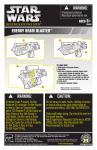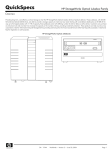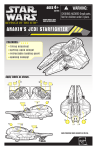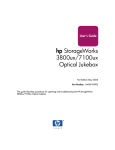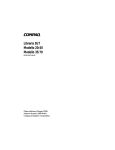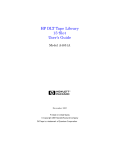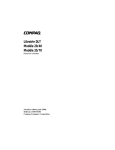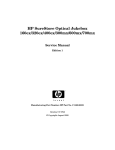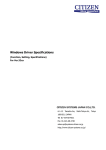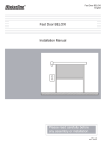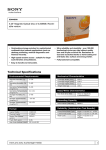Download HP 1100ux Getting Started Guide
Transcript
Using UDO media Using HP StorageWorks Library and Tape Tools hp StorageWorks Optical 1000ux/1900ux/ 2300ux Getting Started A H HP UDO media meets HIPPA and federal archival regulations and offers customers both WORM and ReWritable formats. By using HP UDO media in your HP StorageWorks UDO jukeboxes and drives, you safeguard your investment by preserving the integrity of your data. HP develops, designs, qualifies and exhaustively tests both hardware and media together to ensure the highest level of media quality and reliability. To order HP UDO media, contact your local area HP Authorized Reseller or buy online from: http://www.hp.com/go/storagemedia. For HP UDO 30GB Write Once media, order part number Q2030A. For HP UDO 30GB ReWritable media, order part number Q2031A. G HP StorageWorks Library and Tape Tools (L&TT) is a robust diagnostic tool for tape mechanisms, tape automation, magneto-optical and UDO products. L&TT provides functionality for firmware downloads, verification of device operation, maintenance procedures, failure analysis, corrective service actions and some utility functions. Seamless integration is provided with HP’s hardware support organization by generating and emailing support tickets. The support ticket delivers a snapshot, or an in-depth view, of the storage system. L&TT is a free download from the web and deploys in less than five minutes. It is ideal for customers who want ensured product reliability, self-diagnostics and faster resolution of device issues. For more information, visit http://www.hp.com/support/tapetools. 2 A B 1 4 val Remo 3 B D C Accessories: A. Power cord (U.S.) B. Terminator C. UDO media D. Documentation CD E C F D E. Getting Started poster F. Setup Guide G. Warranty information H. Safety Guide I J Not Included: I. LVD SCSI adapter for host system K J. LVD SCSI cable K. Non-U.S. power cord A. B. C. D. • HP product information: http://www.hp.com/go/udo • HP technical support and phone numbers: http://www.hp.com/support • HP StorageWorks Library and Tape Tools (L&TT) diagnostic software: http://www.hp.com/support/tapetools Active bus indicator SCSI ports Power receptacle Back access panel First Edition (May 2004) Part Number: AA966-96001 AA966-96001 Control panel Power switch Mailslot Front access panel Note: See the HP StorageWorks Optical 1000ux/1900ux/2300ux User’s Guide for detailed information regarding these features. B © 2004 Hewlett-Packard Development Company, L.P. *AA966-96001* A. B. C. D. Caution: Components can be damaged by electrostatic discharge. Make sure you are properly grounded when touching staticsensitive components. Back panel view: Getting Help Front panel view: D A C Note: The following is an overview of the installation procedure. For detailed information, refer to the HP StorageWorks 1000ux/1900ux/2300ux Setup Guide that shipped with this product. 1 2 Getting connected Note the environmental considerations. Sufficient clearance is necessary to ensure adequate air circulation. 100-240V 50-95°F 10-35°C 6 Remove the back side access panel (side opposite the mailslot) by lifting up on the bottom of the panel and then pulling it away. 7.5 cm (3 in) 3 Warning: This product can only be used with an HP approved power cord for your specific geographic region. Use of a nonHP approved power cord may result in: 1) noncompliance with individual, country-specific safety requirements; 2) insufficient conductor ampacity that could result in overheating with potential personal injury and/or property damage; and 3) a fractured power cord, which could cause the internal contacts to be exposed, which potentially could subject the user to a shock hazard. HP disclaims all liability when HP-approved power cords are not used. Connect the jukebox to your host computer and terminate the last device in the SCSI chain. 7 Configure the jukebox for your host operating system. Note: Refer to the jukebox setup guide for detailed procedures. Navigating the menu PREV/NEXT PSWD 000 000 000 Note: See the HP StorageWorks Optical 1000ux/1900ux/2300ux User's Guide for detailed information on using the menu. 2 3 PREV/NEXT TEST* REVISION INIT MECHANICS JUKEBOX* PRODUCT # SN ### FWTYPE xxx DRIVES # SLOTS ## MAGAZINE IO DRIVE IO MAILSLOT IO PICKER TEST JKBX ODOMETERS* HOURS MOVES FLIPS XLATES ROTATES FIND PLUNGE HOME DRIVE LOADS* VERTICAL TEST TRANSLATE TEST 1 Connect power to the jukebox. Power on the jukebox and then power on the host system. FINF VERT HOME FIND XLATE HOME EMPTY PICKER FILL PICKER EXERCISE MECH WELLNESS TEST CLEAR SOFT LOG CLEAR HARD LOG PLUNGE FULL SPD PLUNGE 1/2 SPD PLUNGE 1/4 SPD MAILSLOT SENSORS STARWARS BOTTOM THUMB TOP THUMB TRANSLATE SENSOR PREV/NEXT ENTER ENTER PREV/NEXT EXCHANGE DEMO INIT ELEM STATUS EJECT SLOT # PREV/NEXT INFO* (service use) EMPTY DRIVES Note: The default administrative password is “000 000 000”. Note: The default SCSI IDs are: Jukebox = 6 Drive 3 = 3 Drive 1 = 5 Drive 4 = 2 Drive 2 = 4 EJECT* LOAD SLOT # ENTER VERTICAL ENCODER If necessary, set the jukebox and drive SCSI ID’s by selecting READY > ADMIN * > SCSI ID’S * from the jukebox menu. Ensure that there are no SCSI ID conflicts with existing devices. PREV/NEXT LOAD* ENTER PREV/NEXT 5 PREV/NEXT ADMIN* READY FLIP TEST 4 Load a disk into the jukebox by inserting it gently but firmly into the mail slot, shutter end first, with the side you want to access facing up (A or B). DRIVE # • DRIVE FW* D# REV x. • DRIVE SN* D# #### • HARD ERRORS* HARDWARE ERR # FRU 1-3 # MOTION <NAME> SOURCE# DESTINATION 1 # DESTINATION 2 # ODOMETER # MICROMOVE 1-6 # MICRONOVE ER # TOP/BOTTOM PICKER NORTH/SOUTH THUMB SOFT ERRORS* (same logs available as under "HARD ERRORS") RECOVERY ERRORS* (same logs available as under "HARD ERRORS") CONFIG* SCSI IDS* RECOVERY ON/OFF JKBX ID # RESTORE DEFAULTS DRV 1 ID # CLEAR ODOMETERS DRV 2 ID # DUAL PICKER ON/OFF . STARWARS ON/OFF . NEW PASSWORD SCSI LOG ON/OFF SECURE ON/OFF SECURE MAIL OUT/IN POWER SECURE ON/OFF REP RECOVERED ON/OFF CONF40 ON/OFF . UPDATE