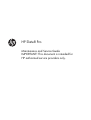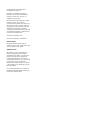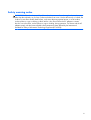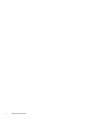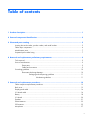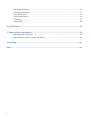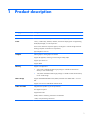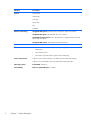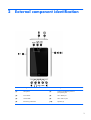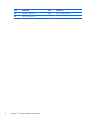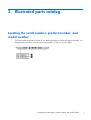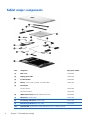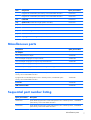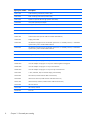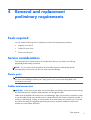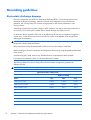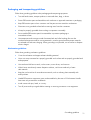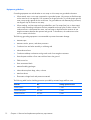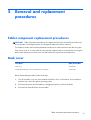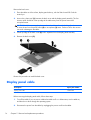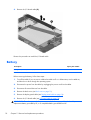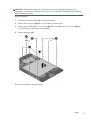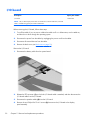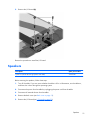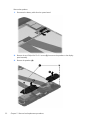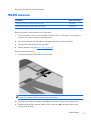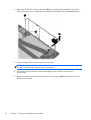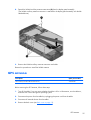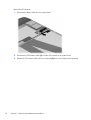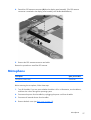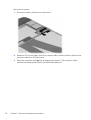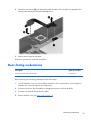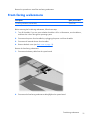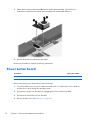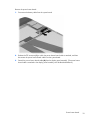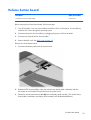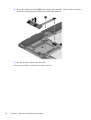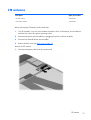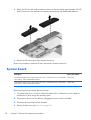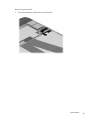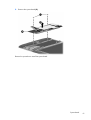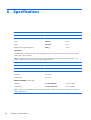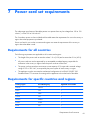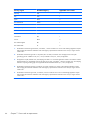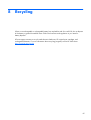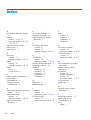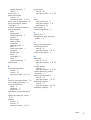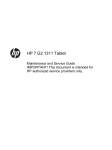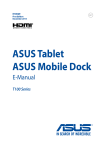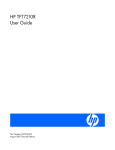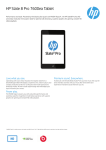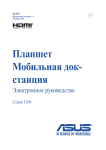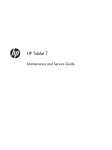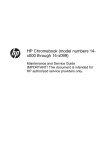Download HP 7600us Maintenance and Service Guide
Transcript
HP Slate8 Pro Maintenance and Service Guide IMPORTANT! This document is intended for HP authorized service providers only. © Copyright 2013 Hewlett-Packard Development Company, L.P. Bluetooth is a trademark owned by its proprietor and used by Hewlett-Packard Company under license. SD Logo is a trademark of its proprietor. The information contained herein is subject to change without notice. The only warranties for HP products and services are set forth in the express warranty statements accompanying such products and services. Nothing herein should be construed as constituting an additional warranty. HP shall not be liable for technical or editorial errors or omissions contained herein. First Edition: December 2013 Document Part Number: 741896-001 Product notice This guide describes features that are common to most models. Some features may not be available on your tablet. Software terms By installing, copying, downloading, or otherwise using any software product preinstalled on this tablet, you agree to be bound by the terms of the HP End User License Agreement (EULA). If you do not accept these license terms, your sole remedy is to return the entire unused product (hardware and software) within 14 days for a refund subject to the refund policy of your place of purchase. For any further information or to request a full refund of the tablet, please contact your local point of sale (the seller). Safety warning notice WARNING! To reduce the possibility of heat-related injuries or of overheating the device, do not place the device directly on your lap or obstruct the device air vents. Use the device only on a hard, flat surface. Do not allow another hard surface, such as an adjoining optional printer, or a soft surface, such as pillows or rugs or clothing, to block airflow. Also, do not allow the AC adapter to contact the skin or a soft surface, such as pillows or rugs or clothing, during operation. The device and the AC adapter comply with the user-accessible surface temperature limits defined by the International Standard for Safety of Information Technology Equipment (IEC 60950). iii iv Safety warning notice Table of contents 1 Product description ........................................................................................................... 1 2 External component identification ..................................................................................... 3 3 Illustrated parts catalog .................................................................................................... 5 Locating the serial number, product number, and model number .................................................... 5 Tablet major components .......................................................................................................... 6 Miscellaneous parts .................................................................................................................. 7 Sequential part number listing .................................................................................................... 7 4 Removal and replacement preliminary requirements ........................................................ 9 Tools required .......................................................................................................................... 9 Service considerations .............................................................................................................. 9 Plastic parts .............................................................................................................. 9 Cables and connectors .............................................................................................. 9 Grounding guidelines ............................................................................................................. 10 Electrostatic discharge damage ................................................................................. 10 Packaging and transporting guidelines ....................................................... 11 Workstation guidelines .............................................................. 11 5 Removal and replacement procedures ............................................................................ 13 Tablet component replacement procedures ................................................................................ 13 Back cover ............................................................................................................................ 13 Display panel cable ............................................................................................................... 14 I/O board cable .................................................................................................................... 16 Battery .................................................................................................................................. 18 I/O board ............................................................................................................................. 20 Speakers ............................................................................................................................... 21 WLAN antenna ..................................................................................................................... 23 GPS antenna ......................................................................................................................... 25 Microphone .......................................................................................................................... 27 v Rear-facing webcamera .......................................................................................................... 29 Front-facing webcamera .......................................................................................................... 31 Power button board ................................................................................................................ 32 Volume button board .............................................................................................................. 35 LTE antenna ........................................................................................................................... 37 System board ........................................................................................................................ 38 6 Specifications ................................................................................................................. 42 7 Power cord set requirements .......................................................................................... 43 Requirements for all countries .................................................................................................. 43 Requirements for specific countries and regions ......................................................................... 43 8 Recycling ........................................................................................................................ 45 Index ................................................................................................................................. 46 vi 1 Product description Category Description Product Name HP Slate8 Pro Processor nVidia® T40S A15 1.80-GHz quad core soldered on-chip (SOC) processor Panel 7.98-in, (1600×1200), AntiGlare, UltraSlim, TouchScreen display panel with light-emitting diode (LED) backlight; 4:3 wide aspect ratio Touch Screen: Multi-touch capacitive digitizer, Gorilla glass 3 with anti-smudge and directbonding (compliant with Windows 8 requirements) Typical brightness: 360 nits Graphics Internal graphics: nVidia graphics accelerator Supports HD playback, streaming, and recording @ 1080p/30fps Supports open GL ES 2.0 Supports HDMI Memory Mass storage Supports 2 configurations: ● 2-GB, 16-GB 1600-MHz LP-DDR3 single package 4×128-MB×32 dual-channel Memory IC with 32-GB storage ● 1-GB, 8-GB 1600-MHz LP-DDR3 single package 2×128-MB×32 dual-channel Memory IC with 16-GB storage Supports embedded MultiMedia Card (eMMC) solid-state drives NAND flash v. 4.5 and later Supports 32.0- and 16.0-GB eMMC solid-state drives Audio and video Integrated stereo speakers (2), 0.5-W per channel One digital microphone Support Beats Audio 8.0-MP, autofocus rear-facing webcamera with LED flash 1.0-MP, 720-p front-facing webcamera 1 Category Description Sensors Accelerometer Ambient light e-Compass GPS position Gyro Hall-effect Wireless networking Integrated WiFi option: Broadcom 43241 WiFi/BT 4.0 combo with 2 antenna Integrated GPS option: Integrated GPS SOC with 1 antenna Integrated Bluetooth option: Class 1 Bluetooth (10-m+ range), Bluetooth 4.0+LE Wifi 802.11abgn 2×2 MIMO Integrated WiDi option: Global ME936 WWAN module SOC External expansion Integrated micro SD Card Reader expandable to 32-GB Ports ● Audio: 3.5-mm headphone/microphone combo jack (supports North American-type headset only) ● Micro HDMI connector ● Micro USB 2.0 type AB connector (supports OTG and charging) Power requirements Supports a 2-cell, 21-WHr, 2.84-AHr, Li-ion battery (non-removable), USB charging Supports a 10-W AC adapter with DC plug and localized cable plug support 2 Operating system Preinstalled: Android 4.2 Serviceability End user replaceable part: AC adapter Chapter 1 Product description 2 External component identification Item Component Item Component (1) Microphone (7) Audio-out (headphone)/Audio-in (microphone) jack (2) Power button (8) Micro HDMI port (3) Camera flash (9) Micro USB 2.0 port (4) Rear-facing webcamera (10) Speakers (2) 3 4 Item Component Item Component (5) Front-facing webcamera (11) Micro SD Card Reader slot (6) Volume control buttons (2) Chapter 2 External component identification 3 Illustrated parts catalog Locating the serial number, product number, and model number The serial number and product number of your tablet are located on the bottom edge of the tablet. You may need this information when you travel internationally or when you contact support. Locating the serial number, product number, and model number 5 Tablet major components 6 Item Component Spare part number (1) Back cover 743926-001 (2) Display panel cable 743832-001 (3) I/O board cable 743830-001 (4) Battery, 2-cell, 21-WHr, 2.84-AHr, LI (includes cable) 743821-001 (5) LTE antenna LTE main antenna 746232-001 LTE auxilliary antenna 746233-001 (6) WLAN main antenna (includes cable and transceiver) 746230-001 (7) Microphone (includes cable) 743927-001 (8) Front-facing webcamera (includes cable) 743817-001 (9) Rear-facing webcamera (includes cable) 743818-001 (10) System board equipped with an nVidia T40S quad core A15 1.80-GHz processor: Chapter 3 Illustrated parts catalog Item Component Spare part number Equipped with 2.0-GB DDR3 system memory and a 32-GB eMMC hard drive 743816-001 Equipped with 1.0-GB DDR3 system memory and a 16-GB eMMC hard drive 743815-001 (11) I/O board 743829-001 (12) Speaker Kit (includes left and right speakers and cables) 743819-001 (13) Power button board (includes cable) 743928-001 (14) Volume button board (includes cable and double-sided adhesive) 743831-001 (15) WLAN auxilliary antenna (includes cable and transceiver) 746231-001 (16) GPS antenna (includes cable and transceiver) 746229-001 (17) Display panel assembly, 7.98-in, AntiGlare, LED, TouchScreen 745814-001 Miscellaneous parts Component Spare part number AC adapter: 10-W, USB (non-PFC) AC adapter 743820-001 10-W AC adapter with plug for use only in Australia 745807-002 10-W AC adapter with plug for use only in Europe and South Korea 745807-009 10-W AC adapter with plug for use only in North America 745807-008 10-W AC adapter with plug for use only in the United Kingdom and Singapore 745807-003 HP Slate8 Pro: Equipped with an nVidia T40S quad core A15 1.80-GHz processor, 1.0-GB DDR3 system memory, and a 16-GB eMMC hard drive 743834-001 Equipped with an nVidia T40S quad core A15 1.80-GHz processor, 2.0-GB DDR3 system memory, and a 32-GB eMMC hard drive 743833-001 Screw Kit 746286-001 USB extension cable 743828-001 Sequential part number listing Spare part number Description 743815-001 System board equipped with an nVidia T40S quad core A15 1.80-GHz processor, 1.0-GB DDR3 system memory, and a 16-GB eMMC hard drive 743816-001 System board equipped with an nVidia T40S quad core A15 1.80-GHz processor, 2.0-GB DDR3 system memory, and a 32-GB eMMC hard drive Miscellaneous parts 7 8 Spare part number Description 743817-001 1-MP front-facing webcamera (includes cable) 743818-001 8-MP rear-facing webcamera (includes cable) 743819-001 Speaker Kit (includes left and right speakers and cables) 743820-001 10-W, USB (non-PFC) AC adapter 743821-001 Battery, 2-cell, 21-WHr, 2.84-AHr, LI (includes cable) 743828-001 USB extension cable 743829-001 I/O board 743830-001 I/O board cable 743831-001 Volume button board (includes cable and double-sided adhesive) 743832-001 Display panel cable 743833-001 HP Slate8 Pro equipped with an nVidia T40S quad core A15 1.80-GHz processor, 1.0-GB DDR3 system memory, and a 16-GB eMMC hard drive 743834-001 HP Slate8 Pro equipped with an nVidia T40S quad core A15 1.80-GHz processor, 2.0-GB DDR3 system memory, and a 32-GB eMMC hard drive 743926-001 Back cover 743927-001 Microphone (includes cable) 743928-001 Power button board (includes cable) 745807-002 10-W AC adapter with plug for use only in Australia 745807-003 10-W AC adapter with plug for use only in the United Kingdom and Singapore 745807-008 10-W AC adapter with plug for use only in North America 745807-009 10-W AC adapter with plug for use only in Europe and South Korea 745814-001 7.98-in, AntiGlare, LED, TouchScreen display panel assembly 746229-001 GPS antenna (includes antenna cable and transceiver) 746230-001 WLAN main antenna (includes antenna cable and transceiver) 746231-001 WLAN auxilliary antenna (includes antenna cable and transceiver) 746232-001 LTE main antenna 746233-001 LTE auxilliary antenna 746286-001 Screw Kit Chapter 3 Illustrated parts catalog 4 Removal and replacement preliminary requirements Tools required You will need the following tools to complete the removal and replacement procedures: ● Magnetic screw driver ● Phillips P0 screw driver ● Plastic case utility tool Service considerations The following sections include some of the considerations that you must keep in mind during disassembly and assembly procedures. NOTE: As you remove each subassembly from the tablet, place the subassembly (and all accompanying screws) away from the work area to prevent damage. Plastic parts CAUTION: Using excessive force during disassembly and reassembly can damage plastic parts. Use care when handling the plastic parts. Apply pressure only at the points designated in the maintenance instructions. Cables and connectors CAUTION: When servicing the tablet, be sure that cables are placed in their proper locations during the reassembly process. Improper cable placement can damage the tablet. Cables must be handled with extreme care to avoid damage. Apply only the tension required to unseat or seat the cables during removal and insertion. Handle cables by the connector whenever possible. In all cases, avoid bending, twisting, or tearing cables. Be sure that cables are routed in such a way that they cannot be caught or snagged by parts being removed or replaced. Handle flex cables with extreme care; these cables tear easily. Tools required 9 Grounding guidelines Electrostatic discharge damage Electronic components are sensitive to electrostatic discharge (ESD). Circuitry design and structure determine the degree of sensitivity. Networks built into many integrated circuits provide some protection, but in many cases, ESD contains enough power to alter device parameters or melt silicon junctions. A discharge of static electricity from a finger or other conductor can destroy static-sensitive devices or microcircuitry. Even if the spark is neither felt nor heard, damage may have occurred. An electronic device exposed to ESD may not be affected at all and can work perfectly throughout a normal cycle. Or the device may function normally for a while, then degrade in the internal layers, reducing its life expectancy. CAUTION: To prevent damage to the tablet when you are removing or installing internal components, observe these precautions: Keep components in their electrostatic-safe containers until you are ready to install them. Before touching an electronic component, discharge static electricity by using the guidelines described in this section. Avoid touching pins, leads, and circuitry. Handle electronic components as little as possible. If you remove a component, place it in an electrostatic-safe container. The following table shows how humidity affects the electrostatic voltage levels generated by different activities. CAUTION: A product can be degraded by as little as 700 V. Typical electrostatic voltage levels Relative humidity Event 10 10% 40% 55% Walking across carpet 35,000 V 15,000 V 7,500 V Walking across vinyl floor 12,000 V 5,000 V 3,000 V Motions of bench worker 6,000 V 800 V 400 V Removing DIPS from plastic tube 2,000 V 700 V 400 V Removing DIPS from vinyl tray 11,500 V 4,000 V 2,000 V Removing DIPS from Styrofoam 14,500 V 5,000 V 3,500 V Removing bubble pack from PCB 26,500 V 20,000 V 7,000 V Packing PCBs in foam-lined box 21,000 V 11,000 V 5,000 V Chapter 4 Removal and replacement preliminary requirements Packaging and transporting guidelines Follow these grounding guidelines when packaging and transporting equipment: ● To avoid hand contact, transport products in static-safe tubes, bags, or boxes. ● Protect ESD-sensitive parts and assemblies with conductive or approved containers or packaging. ● Keep ESD-sensitive parts in their containers until the parts arrive at static-free workstations. ● Place items on a grounded surface before removing items from their containers. ● Always be properly grounded when touching a component or assembly. ● Store reusable ESD-sensitive parts from assemblies in protective packaging or nonconductive foam. ● Use transporters and conveyors made of antistatic belts and roller bushings. Be sure that mechanized equipment used for moving materials is wired to ground and that proper materials are selected to avoid static charging. When grounding is not possible, use an ionizer to dissipate electric charges. Workstation guidelines Follow these grounding workstation guidelines: ● Cover the workstation with approved static-shielding material. ● Use a wrist strap connected to a properly grounded work surface and use properly grounded tools and equipment. ● Use conductive field service tools, such as cutters, screw drivers, and vacuums. ● When fixtures must directly contact dissipative surfaces, use fixtures made only of staticsafe materials. ● Keep the work area free of nonconductive materials, such as ordinary plastic assembly aids and Styrofoam. ● Handle ESD-sensitive components, parts, and assemblies by the case or PCM laminate. Handle these items only at static-free workstations. ● Avoid contact with pins, leads, or circuitry. ● Turn off power and input signals before inserting or removing connectors or test equipment. Grounding guidelines 11 Equipment guidelines Grounding equipment must include either a wrist strap or a foot strap at a grounded workstation. ● When seated, wear a wrist strap connected to a grounded system. Wrist straps are flexible straps with a minimum of one megohm ±10% resistance in the ground cords. To provide proper ground, wear a strap snugly against the skin at all times. On grounded mats with banana-plug connectors, use alligator clips to connect a wrist strap. ● When standing, use foot straps and a grounded floor mat. Foot straps (heel, toe, or boot straps) can be used at standing workstations and are compatible with most types of shoes or boots. On conductive floors or dissipative floor mats, use foot straps on both feet with a minimum of one megohm resistance between the operator and ground. To be effective, the conductive must be worn in contact with the skin. The following grounding equipment is recommended to prevent electrostatic damage: ● Antistatic tape ● Antistatic smocks, aprons, and sleeve protectors ● Conductive bins and other assembly or soldering aids ● Nonconductive foam ● Conductive tabletop workstations with ground cords of one megohm resistance ● Static-dissipative tables or floor mats with hard ties to the ground ● Field service kits ● Static awareness labels ● Material-handling packages ● Nonconductive plastic bags, tubes, or boxes ● Metal tote boxes ● Electrostatic voltage levels and protective materials The following table lists the shielding protection provided by antistatic bags and floor mats. 12 Material Use Voltage protection level Antistatic plastics Bags 1,500 V Carbon-loaded plastic Floor mats 7,500 V Metallized laminate Floor mats 5,000 V Chapter 4 Removal and replacement preliminary requirements 5 Removal and replacement procedures Tablet component replacement procedures CAUTION: Tablet components described in this chapter should only be accessed by an authorized service provider. Accessing these parts can damage the tablet and void the warranty. This chapter provides removal and replacement procedures for authorized service provider only parts. There are as many as 14 screws that must be removed, replaced, and/or loosened when servicing the tablet. Make special note of each screw size and location during removal and replacement. Back cover Description Spare part number Back cover 743926-001 Display panel assembly, 7.98-in, AntiGlare, LED, TouchScreen 745814-001 Before disassembling the tablet, follow these steps: 1. Turn off the tablet. If you are unsure whether the tablet is off or in Hibernation, turn the tablet on, and then shut it down through the operating system. 2. Disconnect the power from the tablet by unplugging the power cord from the tablet. 3. Disconnect all external devices from the tablet. Tablet component replacement procedures 13 Remove the back cover: 1. Place the tablet on a flat surface, display panel side up, with the SIM slot and SD Card slot toward you. 2. Insert a thin, plastic tool (1) between the back cover and the display panel assembly. The first insertion point should be in the top edge of the tablet away from the power button and microphone area. CAUTION: When inserting the plastic tool into the tablet as described in Step 2, make sure not to insert the tool into the power button (2) or microphone (3) areas. Failure to follow this caution can result in damage to the tablet. 3. Lift the top edge of the back cover (4) until it separates from the display panel assembly. 4. Remove the back cover (5). Reverse this procedure to install the back cover. Display panel cable Description Spare part number Display panel cable 743832-001 Before removing the display panel cable, follow these steps: 14 1. Turn off the tablet. If you are unsure whether the tablet is off or in Hibernation, turn the tablet on, and then shut it down through the operating system. 2. Disconnect the power from the tablet by unplugging the power cord from the tablet. Chapter 5 Removal and replacement procedures 3. Disconnect all external devices from the tablet. 4. Remove the back cover (see Back cover on page 13). Remove the display panel cable: 1. Disconnect the battery cable from the system board. 2. Release the zero insertion force (ZIF) connector (1) to which the display panel cable is attached, and then disconnect the display panel cable from the system board. 3. Release the ZIF connector (2) to which the display panel cable is attached, and then disconnect the display panel cable from the display panel assembly. Display panel cable 15 4. Remove the display panel cable (3). Reverse this procedure to install the display panel cable. I/O board cable Description Spare part number I/O board cable 743830-001 Before removing the I/O board cable, follow these steps: 16 1. Turn off the tablet. If you are unsure whether the tablet is off or in Hibernation, turn the tablet on, and then shut it down through the operating system. 2. Disconnect the power from the tablet by unplugging the power cord from the tablet. 3. Disconnect all external devices from the tablet. 4. Remove the back cover (see Back cover on page 13). Chapter 5 Removal and replacement procedures Remove the I/O board cable: 1. Disconnect the battery cable from the system board. 2. Release the ZIF connector (1) to which the I/O board cable is attached, and then disconnect the I/O board cable from the system board. 3. Release the ZIF connector (2) to which the I/O board cable is attached, and then disconnect the I/O board cable from the I/O board. I/O board cable 17 4. Remove the I/O board cable (3). Reverse this procedure to install the I/O board cable. Battery Description Spare part number Battery, 2-cell, 21-WHr, 2.84-AHr, LI (includes cable) 743821-001 Before removing the battery, follow these steps: 1. Turn off the tablet. If you are unsure whether the tablet is off or in Hibernation, turn the tablet on, and then shut it down through the operating system. 2. Disconnect the power from the tablet by unplugging the power cord from the tablet. 3. Disconnect all external devices from the tablet. 4. Remove the back cover (see Back cover on page 13). 5. Remove the display panel cable (see Display panel cable on page 14). 6. Remove the I/O board cable (see I/O board cable on page 16). WARNING! To reduce potential safety issues, use only the battery provided with the tablet, a replacement battery provided by HP, or a compatible battery purchased from HP. 18 Chapter 5 Removal and replacement procedures CAUTION: Removing a battery that is the sole power source for the tablet can cause loss of information. To prevent loss of information, save your work or shut down the tablet through Windows before removing the battery. Remove the battery: 1. Disconnect the battery cable (1) from the system board. 2. Remove the warranty tag (2) that covers the battery retention screw. 3. Remove the two Phillips PM1.5×3.0 screws (3) and the six Phillips PM1.5×2.5 screws (4) that secure the battery to the display panel assembly. 4. Remove the battery (5). Reverse this procedure to install the battery. Battery 19 I/O board Description Spare part number I/O board 743829-001 NOTE: The I/O board spare part kit does not include the I/O board cable. The I/O board cable is available using spare part number 743830-001. Before removing the I/O board, follow these steps: 1. Turn off the tablet. If you are unsure whether the tablet is off or in Hibernation, turn the tablet on, and then shut it down through the operating system. 2. Disconnect the power from the tablet by unplugging the power cord from the tablet. 3. Disconnect all external devices from the tablet. 4. Remove the back cover (see Back cover on page 13). Remove the I/O board: 20 1. Disconnect the battery cable from the system board. 2. Release the ZIF connector (1) to which the I/O board cable is attached, and then disconnect the I/O board cable from the I/O board. 3. Disconnect the speaker cables (2) from the I/O board. 4. Remove the two Phillips PM1.5×4.0 screws (3) that secure the I/O board to the display panel assembly. Chapter 5 Removal and replacement procedures 5. Remove the I/O board (4). Reverse this procedure to install the I/O board. Speakers Description Spare part number Speaker Kit (includes left and right speakers and cables) 743819-001 Before removing the speakers, follow these steps: 1. Turn off the tablet. If you are unsure whether the tablet is off or in Hibernation, turn the tablet on, and then shut it down through the operating system. 2. Disconnect the power from the tablet by unplugging the power cord from the tablet. 3. Disconnect all external devices from the tablet. 4. Remove the back cover (see Back cover on page 13). 5. Remove the I/O board (see I/O board on page 20). Speakers 21 Remove the speakers: 22 1. Disconnect the battery cable from the system board. 2. Remove the two Phillips PM1.5×3.0 screws (1) that secure the speakers to the display panel assembly. 3. Remove the speakers (2). Chapter 5 Removal and replacement procedures Reverse this procedure to install the speakers. WLAN antenna Description Spare part number WLAN main antenna (includes cable and transceiver) 746230-001 WLAN auxilliary antenna (includes cable and transceiver) 746231-001 Before removing the WLAN antenna, follow these steps: 1. Turn off the tablet. If you are unsure whether the tablet is off or in Hibernation, turn the tablet on, and then shut it down through the operating system. 2. Disconnect the power from the tablet by unplugging the power cord from the tablet. 3. Disconnect all external devices from the tablet. 4. Remove the back cover (see Back cover on page 13). Remove the WLAN antenna: 1. Disconnect the battery cable from the system board. NOTE: Steps 2 through 5 contain WLAN main antenna removal information. See steps 6 through 9 for WLAN auxilliary antenna removal information. 2. Disconnect the WLAN main antenna cable (1) from the main terminal on the system board. 3. Release the WLAN main antenna cable from the routing clips (2) and channel built into the display panel assembly. WLAN antenna 23 4. Detach the WLAN main antenna transceiver (3) from the display panel assembly. (The WLAN main antenna transceiver is attached to the display panel assembly with double-sided adhesive.) 5. Remove the WLAN main antenna transceiver and cable. NOTE: Steps 6 through 9 contain WLAN auxilliary antenna removal information. See steps 2 through 5 for WLAN main antenna removal information. 24 6. Disconnect the WLAN auxilliary antenna cable (1) from the auxilliary terminal on the system board. 7. Release the WLAN auxilliary antenna cable from the routing clips (2) and channel built into the display panel assembly. Chapter 5 Removal and replacement procedures 8. Detach the WLAN auxilliary antenna transceiver (3) from the display panel assembly. (The WLAN auxilliary antenna transceiver is attached to the display panel assembly with doublesided adhesive.) 9. Remove the WLAN auxilliary antenna transceiver and cable. Reverse this procedure to install the WLAN antenna. GPS antenna Description Spare part number GPS antenna (includes cable and transceiver) 746229-001 Before removing the GPS antenna, follow these steps: 1. Turn off the tablet. If you are unsure whether the tablet is off or in Hibernation, turn the tablet on, and then shut it down through the operating system. 2. Disconnect the power from the tablet by unplugging the power cord from the tablet. 3. Disconnect all external devices from the tablet. 4. Remove the back cover (see Back cover on page 13). GPS antenna 25 Remove the GPS antenna: 26 1. Disconnect the battery cable from the system board. 2. Disconnect the GPS antenna cable (1) from the GPS terminal on the system board. 3. Release the GPS antenna cable from the routing clip (2) built into the display panel assembly. Chapter 5 Removal and replacement procedures 4. Detach the GPS antenna transceiver (3) from the display panel assembly. (The GPS antenna transceiver is attached to the display panel assembly with double-sided adhesive.) 5. Remove the GPS antenna transceiver and cable. Reverse this procedure to install the GPS antenna. Microphone Description Spare part number Microphone (includes cable) 743927-001 Before removing the microphone, follow these steps: 1. Turn off the tablet. If you are unsure whether the tablet is off or in Hibernation, turn the tablet on, and then shut it down through the operating system. 2. Disconnect the power from the tablet by unplugging the power cord from the tablet. 3. Disconnect all external devices from the tablet. 4. Remove the back cover (see Back cover on page 13). Microphone 27 Remove the microphone: 28 1. Disconnect the battery cable from the system board. 2. Release the ZIF connector (1) to which the microphone cable is attached, and then disconnect the microphone cable from the system board. 3. Detach the microphone cable (2) from the display panel assembly. (The microphone cable is attached to the display panel assembly with double-sided adhesive.) Chapter 5 Removal and replacement procedures 4. Detach the microphone (3) from the display panel assembly. (The microphone is attached to the display panel assembly with double-sided adhesive.) 5. Remove the microphone and cable. Reverse this procedure to install the microphone. Rear-facing webcamera Description Spare part number Rear-facing webcamera (includes cable) 743818-001 Before removing the rear-facing webcamera, follow these steps: 1. Turn off the tablet. If you are unsure whether the tablet is off or in Hibernation, turn the tablet on, and then shut it down through the operating system. 2. Disconnect the power from the tablet by unplugging the power cord from the tablet. 3. Disconnect all external devices from the tablet. 4. Remove the back cover (see Back cover on page 13). Rear-facing webcamera 29 Remove the rear-facing webcamera: 30 1. Disconnect the battery cable from the system board. 2. Disconnect the rear-facing webcamera cable (1) from the system board. 3. Release the rear-facing webcamera (2) from the molding built into the display panel assembly. 4. Remove the rear-facing webcamera and cable. Chapter 5 Removal and replacement procedures Reverse this procedure to install the rear-facing webcamera. Front-facing webcamera Description Spare part number Front-facing webcamera (includes cable) 743817-001 Before removing the front-facing webcamera, follow these steps: 1. Turn off the tablet. If you are unsure whether the tablet is off or in Hibernation, turn the tablet on, and then shut it down through the operating system. 2. Disconnect the power from the tablet by unplugging the power cord from the tablet. 3. Disconnect all external devices from the tablet. 4. Remove the back cover (see Back cover on page 13). Remove the front-facing webcamera: 1. Disconnect the battery cable from the system board. 2. Disconnect the front-facing webcamera cable (1) from the system board. Front-facing webcamera 31 3. Detach the front-facing webcamera (2) from the display panel assembly. (The front-facing webcamera is attached to the display panel assembly with double-sided adhesive.) 4. Remove the front-facing webcamera and cable. Reverse this procedure to install the front-facing webcamera. Power button board Description Spare part number Power button board (includes cable) 743928-001 Before removing the power button board, follow these steps: 32 1. Turn off the tablet. If you are unsure whether the tablet is off or in Hibernation, turn the tablet on, and then shut it down through the operating system. 2. Disconnect the power from the tablet by unplugging the power cord from the tablet. 3. Disconnect all external devices from the tablet. 4. Remove the back cover (see Back cover on page 13). Chapter 5 Removal and replacement procedures Remove the power button board: 1. Disconnect the battery cable from the system board. 2. Release the ZIF connector (1) to which the power button board cable is attached, and then disconnect the power button board cable from the system board. 3. Detach the power button board cable (2) from the display panel assembly. (The power button board cable is attached to the display panel assembly with double-sided adhesive.) Power button board 33 4. Remove the power button board (3) and cable. Reverse this procedure to install the power button board and cable. 34 Chapter 5 Removal and replacement procedures Volume button board Description Spare part number Volume button board (includes cable) 743831-001 Before removing the volume button board, follow these steps: 1. Turn off the tablet. If you are unsure whether the tablet is off or in Hibernation, turn the tablet on, and then shut it down through the operating system. 2. Disconnect the power from the tablet by unplugging the power cord from the tablet. 3. Disconnect all external devices from the tablet. 4. Remove the back cover (see Back cover on page 13). Remove the volume button board: 1. Disconnect the battery cable from the system board. 2. Release the ZIF connector (1) to which the volume button board cable is attached, and then disconnect the volume button board cable from the system board. 3. Detach the volume button board cable (2) from the display panel assembly. (The volume button board cable is attached to the display panel assembly with double-sided adhesive.) Volume button board 35 4. Detach the volume button board (3) from the display panel assembly. (The volume button board is attached to the display panel assembly with double-sided adhesive.) 5. Remove the volume button board and cable. Reverse this procedure to install the volume button board. 36 Chapter 5 Removal and replacement procedures LTE antenna Description Spare part number LTE main antenna 746232-001 LTE auxilliary antenna 746233-001 Before removing the LTE antenna, follow these steps: 1. Turn off the tablet. If you are unsure whether the tablet is off or in Hibernation, turn the tablet on, and then shut it down through the operating system. 2. Disconnect the power from the tablet by unplugging the power cord from the tablet. 3. Disconnect all external devices from the tablet. 4. Remove the back cover (see Back cover on page 13). Remove the LTE antenna: 1. Disconnect the battery cable from the system board. LTE antenna 37 2. Detach the LTE main and auxilliary antenna transceivers from the display panel assembly. (The LTE antenna transceivers are attached to the display panel assembly with double-sided adhesive.) 3. Remove the LTE main and auxilliary antenna transceivers. Reverse this procedure to install the LTE main and auxilliary antenna transceivers. System board Description Spare part number System board equipped with an nVidia T40S quad core A15 1.80-GHz processor, 2.0-GB DDR3 system memory, and a 32-GB eMMC hard drive 743816-001 System board equipped with an nVidia T40S quad core A15 1.80-GHz processor, 1.0-GB DDR3 system memory, and a 16-GB eMMC hard drive 743815-001 Before removing the system board, follow these steps: 38 1. Turn off the tablet. If you are unsure whether the tablet is off or in Hibernation, turn the tablet on, and then shut it down through the operating system. 2. Disconnect the power from the tablet by unplugging the power cord from the tablet. 3. Disconnect all external devices from the tablet. 4. Remove the back cover (see Back cover on page 13). Chapter 5 Removal and replacement procedures Remove the system board: 1. Disconnect the battery cable from the system board. System board 39 2. Disconnect the following cables from the system board: (1) WLAN main antenna cable (see WLAN antenna on page 23) (2) WLAN auxilliary antenna cable (see WLAN antenna on page 23) (3) Microphone ZIF cable and connector (see Microphone on page 27) (4) Rear-facing webcamera cable (see Rear-facing webcamera on page 29) (5) Front-facing webcamera cable (see Front-facing webcamera on page 31) (6) Power button board ZIF cable and connector, and detach the power button board cable (7) from the display panel assembly. (The power button board cable is attached to the display panel assembly with double-sided adhesive; see Power button board on page 32) (8) Volume button board ZIF cable and connector, and detach the volume button board cable (9) from the display panel assembly. (The volume button board cable is attached to the display panel assembly with double-sided adhesive; see Volume button board on page 35) (10) GPS antenna cable, and release the GPS antenna cable (11) from the retention clip built into the display panel assembly (see GPS antenna on page 25) 40 3. Remove the two Phillips PM1.5×2.5 screws (1) that secure the system board to the display panel assembly. 4. Detach the metal shielding (2) that secures the system board to the display panel assembly. (The metal shielding is attached to the display panel assembly with double-sided adhesive.) Chapter 5 Removal and replacement procedures 5. Remove the system board (3). Reverse this procedure to install the system board. System board 41 6 Specifications Metric U.S. Width 14.05 cm 5.53 in Depth 0.99 cm 0.39 in Height 21.70 cm 8.54in Weight (lowest weight configuration) 0.46 g 1.01 lb Dimensions Input power The tablet operates on DC power, which can be supplied by an AC or a DC power source. The AC power source must be rated at 100—240 V, 50/60 Hz. NOTE: The tablet can operate on DC power using an industry-standard micro-A or micro-B USB cable. The HP 5.3V 2A adapter included with your tablet is recommended for charging the tablet. Temperature Operating 5°C to 35°C 41°F to 95°F Nonoperating -20°C to 60°C -4°F to 140°F Relative humidity (non-condensing) Operating 10% to 90% Nonoperating 5% to 95% Maximum altitude (unpressurized) Operating -15 m to 3,048 m -50 ft to 10,000 ft Nonoperating -15 m to 12,192 m -50 ft to 40,000 ft NOTE: Applicable product safety standards specify thermal limits for plastic surfaces. The device operates well within this range of temperatures. 42 Chapter 6 Specifications 7 Power cord set requirements The wide-range input feature of the tablet permits it to operate from any line voltage from 100 to 120 volts AC, or from 220 to 240 volts AC. The 3-conductor power cord set included with the tablet meets the requirements for use in the country or region where the equipment is purchased. Power cord sets for use in other countries and regions must meet the requirements of the country or region where the tablet is used. Requirements for all countries The following requirements are applicable to all countries and regions: ● The length of the power cord set must be at least 1.0 m (3.3 ft) and no more than 2.0 m (6.5 ft). ● All power cord sets must be approved by an acceptable accredited agency responsible for evaluation in the country or region where the power cord set will be used. ● The power cord sets must have a minimum current capacity of 10 amps and a nominal voltage rating of 125 or 250 V AC, as required by the power system of each country or region. ● The appliance coupler must meet the mechanical configuration of an EN 60 320/IEC 320 Standard Sheet C13 connector for mating with the appliance inlet on the back of the tablet. Requirements for specific countries and regions Country/region Accredited agency Applicable note number Australia EANSW 1 Austria OVE 1 Belgium CEBC 1 Canada CSA 2 Denmark DEMKO 1 Finland FIMKO 1 France UTE 1 Requirements for all countries 43 44 Country/region Accredited agency Applicable note number Germany VDE 1 Italy IMQ 1 Japan METI 3 The Netherlands KEMA 1 Norway NEMKO 1 The People's Republic of China COC 5 South Korea EK 4 Sweden CEMKO 1 Switzerland SEV 1 Taiwan BSMI 4 The United Kingdom BSI 1 The United States UL 2 1. The flexible cord must be Type HO5VV-F, 3-conductor, 1.0-mm² conductor size. Power cord set fittings (appliance coupler and wall plug) must bear the certification mark of the agency responsible for evaluation in the country or region where it will be used. 2. The flexible cord must be Type SPT-3 or equivalent, No. 18 AWG, 3-conductor. The wall plug must be a two-pole grounding type with a NEMA 5-15P (15 A, 125 V) or NEMA 6-15P (15 A, 250 V) configuration. 3. The appliance coupler, flexible cord, and wall plug must bear a “T” mark and registration number in accordance with the Japanese Dentori Law. The flexible cord must be Type VCT or VCTF, 3-conductor, 1.00-mm² conductor size. The wall plug must be a two-pole grounding type with a Japanese Industrial Standard C8303 (7 A, 125 V) configuration. 4. The flexible cord must be Type RVV, 3-conductor, 0.75-mm² conductor size. Power cord set fittings (appliance coupler and wall plug) must bear the certification mark of the agency responsible for evaluation in the country or region where it will be used. 5. The flexible cord must be Type VCTF, 3-conductor, 0.75-mm² conductor size. Power cord set fittings (appliance coupler and wall plug) must bear the certification mark of the agency responsible for evaluation in the country or region where it will be used. Chapter 7 Power cord set requirements 8 Recycling When a non-rechargeable or rechargeable battery has reached the end of its useful life, do not dispose of the battery in general household waste. Follow the local laws and regulations in your area for battery disposal. HP encourages customers to recycle used electronic hardware, HP original print cartridges, and rechargeable batteries. For more information about recycling programs, see the HP Web site at http://www.hp.com/recycle. 45 Index A AC adapter, spare part numbers 7, 8 antenna removal 23, 25, 37 spare part numbers 6, 7, 8, 23, 25, 37 audio, product description 1 audio-in jack 3 audio-out jack 3 B back cover removal 13 spare part number 6, 8, 13 battery removal 18 spare part number 6, 8, 18 buttons power 3 volume control 4 C cables, service considerations 9 camera flash 3 Card Reader slot 4 connectors, service considerations 9 D display panel assembly, spare part number 7, 8, 13 display panel cable removal 14 spare part number 6, 8, 14 display panel, product description 1 46 Index E electrostatic discharge 10 equipment guidelines 12 external expansion, product description 2 F front-facing webcamera location 4 removal 31 spare part number 6, 8, 31 G GPS antenna removal 25 spare part number 7, 8, 25 graphics, product description 1 grounding guidelines 10 guidelines equipment 12 grounding 10 packaging 11 transporting 11 workstation 11 H HDMI port 3 headphone jack 3 I I/O board removal 20 spare part number 7, 8, 20 I/O board cable removal 16 spare part number 6, 8, 16 J jacks audio-in 3 audio-out 3 headphone 3 microphone 3 L LTE auxilliary antenna removal 37 spare part number 6, 8, 37 LTE main antenna removal 37 spare part number 6, 8, 37 M mass storage device, product description 1 memory module, product description 1 microphone location 3 product description 1 removal 27 spare part number 6, 8, 27 microphone jack 3 model name 1 O operating system, product description 2 P packaging guidelines 11 plastic parts, service considerations 9 ports HDMI 3 product description 2 USB 2.0 3 power button 3 power button board removal 32 spare part number 7, 8, 32 power cord, set requirements 43 power requirements, product description 2 processor, product description 1 product description audio 1 display panel 1 external expansion 2 graphics 1 mass storage 1 memory module 1 microphone 1 operating system 2 ports 2 power requirements 2 processors 1 product name 1 sensor 2 serviceability 2 video 1 wireless networking 2 product name 1 R rear-facing webcamera location 3 removal 29 spare part number 6, 8, 29 S Screw Kit, spare part number 7, 8 sensor, product description 2 service considerations cables 9 connectors 9 plastic parts 9 serviceability, product description 2 Speaker Kit, spare part number 7, 8, 21 speakers location 3 removal 21 spare part number 7, 8, 21 system board removal 38 spare part numbers 6, 7, 38 T tablet major components 6 spare part numbers 7, 8 specifications 42 tools required 9 transporting guidelines 11 U USB 2.0 port 3 USB extension cable, spare part number 7, 8 V video, product description 1 volume button board removal 35 spare part number 7, 8, 35 volume control buttons 4 W webcamera removal 29, 31 spare part numbers 6, 8, 29, 31 wireless antenna removal 23 spare part numbers 6, 7, 23 wireless networking, product description 2 WLAN auxilliary antenna removal 23 spare part number 7, 8, 23 WLAN main antenna removal 23 spare part number 6, 8, 23 workstation guidelines 11 Index 47