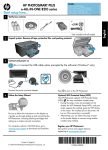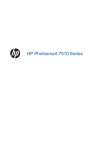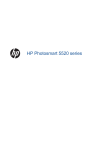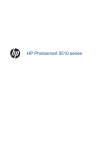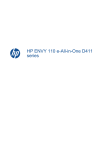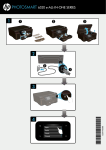Download HP C5 Setup Poster
Transcript
to set up your printer START HERE Thank you for choosing the HP PHOTOSMART eSTATION C510 series HP printer limited warranty statement To find the European Union Regulatory Notice statement and compliance information, go to the onscreen Help, click Technical information > Regulatory wireless statements > Regulatory wireless statements for the main printer > European Union regulatory notice. The Declaration of Conformity for this product is available at the following web address: www.hp.eu/certificates. Power specifications Printer Power adapter: 0957-2271 Input Rating: 100-240 Vac, 50/60 Hz, 1300mA Printer Input Rating: 32 Vdc, 1300 mA Note: Use only with the power adapter supplied by HP. Removable Display Power adapter (Optional): 0957-2309 Input Rating: 100-240 Vac, 50/60 Hz, 400mA Removable Display Input Rating: 5 Vdc, 2500 mA The Removable Display in standalone application is intended to be powered by a Listed/Certified external Limited-Power Source (LPS) with output rating of 5 Vdc, 2.5A minimum. Printed in [English] © 2010 Hewlett-Packard Development Company, L.P. *CQ140-90129* EN CQ140-90129 Start Here 1 Unpack, remove all tape, and place the ZEEN (removable display) into its docking port One-button wireless setup (Optional) This device supports WiFi Protected Setup (WPS) for easy one-button wireless setup. 2 Power on You may be prompted on the printer’s display to use Wi-Fi Protected Setup (WPS). If your router also supports Wi-Fi Protected Setup (WPS) and includes a Wi-Fi Protected Setup (WPS) pushbutton, push the WPS button on the router to make a wireless connection to the printer. The printer’s blue wireless light will turn on automatically if the connection is successful (this may take a minute). When prompted later during the software installation, choose “Wireless Connection.” • If the printer’s blue wireless light does not automatically come on or you chose not to use Wi-Fi Protected Setup (WPS), continue following the directions in the Setup Wizard from the printer’s display to setup your wireless network connection. When prompted later during the software installation, choose “Wireless Connection.” Important! Do NOT connect the USB cable unless prompted by the software! (Windows only) Connect the power cord and adapter. 3 • Press to turn on the HP Photosmart. Follow the Setup Wizard Wi-F i PROTECT ED SETU P Cont C Co ont ntin nti tin inue inue Continue When you are finished setting up the product, browse the Quick tour booklet for tips on how to use it. Note: For computers without a CD/DVD drive, please go to www.hp.com/support to download and install the software. HP Photosmart eStation C510 series Explore what you can do Touch the printer icon to fax, copy, and scan Explore, connect, customize, and print Use ePrint to send and receive prints wirelessly from anywhere Stay connected Maps Coupons Family W 495 h t 34 CO U St HP eStation ZEEN PON SAVE COU SA PO VE Use Print Apps to print maps, coupons, photos, puzzles, and more Use Gallery to view photos, print photos, and watch videos Get the most out of your eStation HP accessories and supplies are available at www.hp.com/buy/supplies Keep up-to-date by downloading your favorite new apps Browse and download Print Apps – applications that let web-enabled printers capture and print web-based content: www.hp.com/go/ePrintCenter Explore additional services* * Some services and/or partners may not be available in all countries/regions