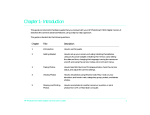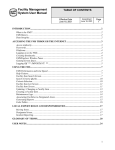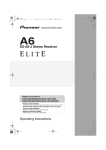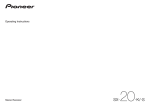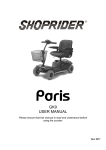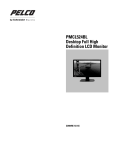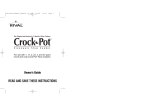Download HP PhotoSmart C500 User's Manual
Transcript
Chapter 3 -Taking Photos This chapter describes the process of taking photos with your HP PhotoSmart C500 Digital Camera, including how to take Still, Burst, and Timelapse photos, and detailed descriptions of adjusting the camera settings. If you want a quick overview, see the Basics guide that you received with your camera. There are three settings you can use to take photos: Still, Burst, and Timelapse. Still Use this setting for taking a single color or black and white photo. Burst Use this setting for taking up to 4 photos in rapid succession. Timelapse Use this setting for taking several photos, with a set amount of time (1 minute to 24 hours) between photos. Tip: The Burst setting is ideal for taking action photos. Use the Timelapse setting for observing a subject over a longer period of time. Overview Taking a Photo The HP PhotoSmart C500 Digital Camera has a 2-step Shutter button. When you press the Shutter button 1/2 way down, the camera adjusts the focus and exposure of the photo. After these settings are adjusted, a green light appears to the left of the viewfinder, indicating that you can press the Shutter button all the way down to take the photo. You may want to practice to get used to the timing, before taking important photos. HP PhotoSmart C500 Digital Camera User’s Guide 30 Overview To take a photo: Shutter button 1. Remove the lens cover. 2. Turn the camera on and turn the camera mode dial to Rec. The camera is automatically ready to take a Still photo. 3. Frame your subject in the viewfinder. 4. Press and hold the Shutter button 1/2 way down to allow the camera to adjust the focus and exposure. Camera mode dial On/off button 5. When you see the green light to the left of the viewfinder, press the Shutter button all the way down to take the photo. Wait for the beeps, indicating your photo has been taken, then release the Shutter button. Tip: When you are taking a photo, be especially careful to keep your fingers away from the lens, flash, and sensors on the front of the camera. The following illustrations give you examples of how to hold the camera. HP PhotoSmart C500 Digital Camera User’s Guide 31 Overview Checking the Camera Status Use the status LCD and the color LCD to check the status of the camera. Basic camera information such as battery level, number of photos remaining, photo quality, flash status, and memory card status display on the status LCD. The color LCD shows information such as the number of photos stored on the memory card, the current compression level, resolution setting, and battery status. Using the Status LCD Use the status LCD on the top of the camera to check the status of the memory card, the battery level, and the number of photos available on the memory card. The status LCD also displays the flash and photo quality settings, and any camera error messages. Memory Battery level card status Flash Photos remaining Photo quality To view the camera status on the status LCD: • Press the on/off button to turn the camera on. Individual icons are discussed throughout this guide or you can see a list of all the icons in Appendix B “Icons” on page 129. HP PhotoSmart C500 Digital Camera User’s Guide 32 Overview Using the Color LCD Use the color LCD on the back of the camera to check current camera settings and status, including the number of photos stored on the memory card, and the compression and resolution settings. To view the camera status on the color LCD: 1. Turn the camera on and turn the camera mode dial to Rec. 2. Press the color LCD on/off button to turn the color LCD on. Color LCD 3. Press the Status button (right soft key). The color LCD displays the current camera settings and status. To change the camera settings, use the camera menus. See the following sections of this chapter for details. One or more icons may also appear on the Status screen, depending on the camera status. HP PhotoSmart C500 Digital Camera User’s Guide Color LCD on/off button Soft keys 33 Overview Memory card inserted Battery status Images taken The number of photos stored on the memory card. Compression The current compression level. Resolution The current resolution setting. White Bal The current white balance setting. Digita The camera firmware version number. Color LCD Status 4. When you have finished viewing the camera status, press the Exit button (right soft key). HP PhotoSmart C500 Digital Camera User’s Guide 34 Taking Still, Burst and Timelapse Photos Taking Still, Burst and Timelapse Photos Taking Still Photos Use the Still setting to take one photo each time you press the Shutter button. To take a Still photo: 1. Number of photos available Shutter button Remove the lens cover. 2. Turn the camera on and turn the camera mode dial to Rec. The status LCD displays the approximate number of photos available on the memory card. The camera is not ready until this number appears. 3. Adjust your camera settings as needed. See “Adjusting the Camera Settings” on page 42 for details. Status LCD Camera mode dial On/off button 4. Press the color LCD on/off button to turn the color LCD on, then press the left soft key until the Still icon appears on the lower overlay bar. Tip: To conserve battery power, turn the color LCD off after you choose the photo type. Still icon 5. Frame your subject in the viewfinder, then press and hold the Shutter button 1/2 way down to allow the camera to adjust the focus and exposure. If you see an orange light to the left of the viewfinder, you may need to change the flash setting to adjust for the lighting conditions. HP PhotoSmart C500 Digital Camera User’s Guide 35 Taking Still, Burst and Timelapse Photos 6. When you see the green light to the left of the viewfinder, press the Shutter button all the way down to take the photo. Wait for the beeps, indicating the photo has been taken, before releasing the Shutter button. 7. If Instant Review is on, your photo appears briefly on the color LCD. If you are happy with the photo, press the Save button (right soft key) to save it on the memory card. If not, press the Delete button (center soft key) to discard the photo and try again. If you do not press either button, the camera automatically saves the photo. Taking Burst Photos Use the Burst setting to take photos in rapid succession while holding the Shutter button down. You can take up to four photos at a rate of one to three frames per second. The Burst setting is recommended for taking action photos. The default Burst rate is two frames per second. If you want to change the Burst rate, see below. Note that you cannot use the flash for Burst photos; the flash button is inactive. Note: Burst photos take longer to process than Still photos because the camera takes up to three frames per second rather than a single photo. To take Burst photos: 1. Number of photos available Shutter button Turn the camera on and turn the camera mode dial to Rec. The status LCD displays the approximate number of photos available on the memory card. The camera is not ready until this number appears. 2. Adjust your camera settings as needed. See “Adjusting the Camera Settings” on page 42 for details. 3. Press the color LCD on/off button to turn the color LCD on. HP PhotoSmart C500 Digital Camera User’s Guide Status LCD Camera mode dial On/off button 36 Taking Still, Burst and Timelapse Photos 4. Press the left soft key until the Burst icon appears on the lower overlay bar. Tip: To conserve battery power, turn the color LCD off after you choose the photo type. Burst icon If there is not enough space on the memory card for the number of photos specified, the red light to the left of the viewfinder flashes and the upper overlay bar displays “Not enough memory.” To solve this problem, insert a new memory card, or try a lower photo quality setting. 5. Frame your subject in the viewfinder, then press and hold the Shutter button 1/2 way down to allow the camera to adjust the focus and exposure. If you see an orange light to the left of the viewfinder, there may not be enough light on your subject. You can still take the photo. 6. When you see a green light to the left of the viewfinder, press the Shutter button all the way down and hold it for the amount of time you want to take photos, or until the camera beeps. Tip: If you are taking an action sequence, you can move the camera to follow your subject as you hold the Shutter button down. 7. If Instant Review is on, your first photo appears briefly on the color LCD. If you are happy with the photo, press the Save button (right soft key) to save the series of photos on the memory card. If not, press the Delete button (center soft key) to discard the photos and try again. Pressing Delete discards the entire series of photos, not just the first photo. If you do not press either button, the camera automatically saves the photo. HP PhotoSmart C500 Digital Camera User’s Guide 37 Taking Still, Burst and Timelapse Photos To change the Burst rate: 1. Turn the camera on and turn the camera mode dial to Rec. 2. Press the Menu button. The color LCD displays the Media Settings menu. 3. Use the 4-way arrow button to scroll to Burst. 4. Press the Edit button (left soft key), and then scroll down to Burst Rate. 5. Use the 4-way arrow button to choose the desired setting, from 1 to 3 frames per second. 6. Press the Exit button (right soft key) twice to save your settings and exit the menus. Taking Timelapse Photos Use the Timelapse setting to take a series of photos at preset time intervals. You can specify the number of photos you want the camera to take, as well as the amount of time between photos. It is recommended that you attach the camera to a tripod, or place it on a firm surface at an appropriate distance and height from the subject, to keep the camera steady. It is recommended that you use an AC power adapter for long Timelapse photo sequences. See “Using an AC Power Adapter (recommended)” on page 29 for more information. Tip: By default the camera takes 10 photos with 1 minute intervals between photos. If you want to change the Timelapse settings, see below. HP PhotoSmart C500 Digital Camera User’s Guide 38 Taking Still, Burst and Timelapse Photos To take Timelapse photos: 1. Number of photos available Shutter button Turn the camera on and turn the camera mode dial to Rec. The status LCD displays the approximate number of photos available on the memory card. The camera is not ready until this number appears. 2. Adjust your camera settings as needed. See “Adjusting the Camera Settings” on page 42 for details. Status LCD Camera mode dial On/off button 3. Press the color LCD on/off button to turn the color LCD on. 4. Press the left soft key until the Timelapse icon appears on the lower overlay bar. Tip: To conserve battery power, turn the color LCD off after you choose the photo type. Timelapse icon If there is not enough space on the memory card for the number of photos specified, the red light to the left of the viewfinder flashes and the upper overlay bar displays “Not enough memory.” To solve this problem, insert a new memory card, try a lower photo quality setting or decrease the number of photos specified in the Timelapse settings. 5. Frame your subject in the viewfinder, then press and hold the Shutter button 1/2 way down to allow the camera to adjust the focus and exposure. If you see an orange light to the left of the viewfinder, there may not be enough light on your subject. You can still take the photo. HP PhotoSmart C500 Digital Camera User’s Guide 39 Taking Still, Burst and Timelapse Photos 6. When you see a green light to the left of the viewfinder, press the Shutter button all the way down to take the first photo. Wait for the beeps, indicating the photo has been taken, before releasing the Shutter button. The camera automatically takes the number of photos at the time interval specified in the Timelapse settings. Tip: If you want to stop taking photos before the camera reaches the number of photos specified in the Timelapse settings, press the Stop button (right soft key). 7. If Instant Review is on and you are using an AC power adapter, your first photo appears on the color LCD; an indicator on the upper overlay bar shows the number of photos that have been taken and a timer counts down the time until the next photo is taken. If Instant Review is on and you are using batteries, your first photo appears briefly on the color LCD. The color LCD turns itself off after 30 seconds. Once the series of photos has been taken and the first photo appears on the color LCD, press the Save button (right soft key) to save the series of photos on the memory card, or press the Delete button (center soft key) to discard the photos and try again. Pressing Delete discards the entire series of photos, not just the first one. If you do not press either button, the camera automatically saves the photos. To change the Timelapse settings: 1. Turn the camera on and turn the camera mode dial to Rec. 2. Press the Menu button. The color LCD displays the Media Settings menu. 3. Use the 4-way arrow button to scroll down to Timelapse. 4. Press the Edit button (left soft key). HP PhotoSmart C500 Digital Camera User’s Guide 40 Taking Still, Burst and Timelapse Photos 5. Use the 4-way arrow button to select a setting to change. Setting Description Default Interval This is the amount of time you want the camera to wait before taking the next photo. Select from 1 minute to 24 hours. 1 min # Images This is the number of photos you want the camera to take. Select from 2 to 1000 photos. 10 6. Use the 4-way arrow button to select the desired setting. 7. Press the Exit button (right soft key) twice to save your settings and exit the menus. HP PhotoSmart C500 Digital Camera User’s Guide 41 Adjusting the Camera Settings Adjusting the Camera Settings Taking Black and White Photos You can take either color or black and white photos using the Still, Burst, or Timelapse settings. The default is color. This setting remains until you change it, even if you turn the camera off. To change to color or black and white photos: 1. Turn the camera on and turn the camera mode dial to Rec. 2. Press the Menu button. 3. Select the photo type. 4. Press the Edit button (left soft key), then scroll down to Color. 5. Use the 4-way arrow button to choose B&W (black and white) or Full color. 6. Press the Exit button (right soft key) twice to save the settings and exit the menus. HP PhotoSmart C500 Digital Camera User’s Guide 42 Adjusting the Camera Settings Changing the Flash Setting To change the flash setting: 1. Turn the camera on and turn the camera mode dial to Rec. 2. Press the Flash button repeatedly until the flash setting you want displays on the status LCD. The flash setting is effective for Still and Timelapse photos, and remains until you change it, even if you turn the camera off. Note: Flash button You cannot use the flash for Burst photos; the flash button is inactive. The flash settings are indicated by icons on the status LCD: Auto On The flash will be used, regardless of the lighting conditions. Off The flash will not be used, regardless of the lighting conditions. Auto with red-eye reduction Note: The camera determines the need for a flash based on lighting conditions. This is the default setting. The flash will be used if needed. Red-eye reduction minimizes the occurrence of red-eye in photos of people or animals by flashing twice. The flash needs to recharge between photos. When the red light next to the viewfinder is off, you can take another flash photo. HP PhotoSmart C500 Digital Camera User’s Guide 43 Adjusting the Camera Settings You can also change the flash settings using the camera menus. To select a flash setting using the camera menus: 1. Turn the camera on and turn the camera mode dial to Rec. 2. Press the Menu button. 3. Use the 4-way arrow button to scroll to the Preferences menu, then scroll down to Capture. 4. Press the Edit button (left soft key). 5. Scroll to Flash. 6. Use the 4-way arrow button to select a flash setting. See the table above for information about each of the flash settings. Note: You cannot use the flash for Burst photos. If you choose a flash setting from the menu but you are taking Burst photos, the setting will not be effective until you take your next Still or Timelapse photo. 7. Press the Exit button (right soft key) twice to save the settings and exit the menus. Tip: To conserve battery power, turn the color LCD off after you choose the setting. HP PhotoSmart C500 Digital Camera User’s Guide 44 Adjusting the Camera Settings Adjusting the Photo Quality The photo quality setting determines the photo’s resolution and compression. Because of this, it also affects how many photos can be stored on the memory card. The photo quality setting remains the same for each photo of the same type (Still, Burst, and Timelapse) until you change it, even if you turn the camera off and on again. When selecting the photo quality, keep in mind: • How you plan to use the photo (on screen, printed, enlarged, etc.). • Higher photo quality requires more space on the memory card; lower photo quality requires less space. • Because photo quality affects the number of photos that can be stored on the memory card, the number of available photos (displayed on the status LCD) changes as you change the photo quality. The number of photos is a conservative estimate, so you might find that you can take more photos than it indicates. • You can use different photo quality settings for different photos on the same memory card. • You can choose different photo quality settings for Still, Burst and Timelapse photos. • The camera processes photos with Fine or Super-fine diamond photo quality faster than those with lower photo quality. If you want to take several photos, one after the other, in a short period of time, use the Fine or Superfine photo quality setting. HP PhotoSmart C500 Digital Camera User’s Guide 45 Adjusting the Camera Settings To adjust the photo quality: 1. Turn the camera on and turn the camera mode dial to Rec. 2. Press the Photo Quality button repeatedly until the desired photo quality setting displays on the status LCD. Photo quality icon HP PhotoSmart C500 Digital Camera User’s Guide Photo quality button 46 Adjusting the Camera Settings Each of the photo quality settings corresponds to a combination of resolution and compression settings. The diamond icons on the status LCD indicate photo quality as follows: Photo quality Description Resolution Compression E-mail Is the most memory-efficient. Use this setting for photos that you plan to send via e-mail, place on the Internet, use for screen savers or wallpaper, or print up to 3x5 inch prints. Low (640x480 pixels) High Basic Produces quality photos and uses less memory than Fine mode. Use this setting for photos that you plan to store on your disk or in a database, or print up to 4x6 inch prints. Medium (1152x864 pixels) Medium Fine Produces high-quality photos and requires less memory than Super-fine mode. Use this setting for photos that you plan to print up to 5x7 inch prints. This is the default setting. High (1600x1200 pixels) Medium Super-fine Produces the highest-quality photos and uses the most memory. Use this setting for taking photos you plan to enlarge and print. High (1600x1200 pixels) Low HP PhotoSmart C500 Digital Camera User’s Guide 47 Adjusting the Camera Settings You can also adjust the photo quality by adjusting the individual resolution and compression settings for each of the three types of photos: Still, Burst and Timelapse. To adjust the photo quality using the menus: 1. Turn the camera on and turn the camera mode dial to Rec. 2. Press the Menu button. 3. Select the photo type. 4. Press the Edit button (left soft key). 5. Use the 4-way arrow button to select a resolution or compression setting to change. Setting Description Default Resolution This is the number of pixels in each photo. More pixels results in higher photo quality. Choose from High, Medium, or Low. Select a higher resolution for photos that you want to enlarge. Select a lower resolution for photos that you want to email (so that the photo file size is small). High Compression This is the amount each photo is compressed. The compression level is a trade-off between photo quality and storage space: the lower the compression level, the higher the photo quality but the larger the photo file size. Choose from High, Medium, or Low. Select a lower compression level for better quality photos. Select a higher compression level to save space on the memory card. HP PhotoSmart C500 Digital Camera User’s Guide Medium 48 Adjusting the Camera Settings 6. Use the 4-way arrow button to select the desired setting. As you decide which settings to use, remember that there is a trade-off between resolution and compression. Higher resolution photos provide better quality, but if you use high resolution and high compression, some of the photo’s detail will be lost. Some combinations of settings correspond to the camera’s standard settings indicated by the photo quality diamonds on the status LCD. If you choose to use combinations of settings that do not correspond to the camera’s standard photo quality settings, you will see no photo quality diamonds on the status LCD. This just means that you are using a custom photo quality setting. Tip: If you aren’t sure which settings to select, press the Default button (left soft key). 7. Press the Exit button (right soft key) twice to save your settings and exit the menus. HP PhotoSmart C500 Digital Camera User’s Guide 49 Adjusting the Camera Settings Using the Zoom The HP PhotoSmart C500 Digital Camera has optical zoom and digital zoom. Optical zoom uses the lens to focus in on a distant object. Use it to increase the size of a subject that is distant from you. Digital zoom selects pixels from the center of the photo and enlarges the image further. Use digital zoom once you have reached the maximum optical zoom, to increase the size of your subject even further. Zoom type When to use it Example Optical (3x) Use this setting when your subject is distant from you and you want to increase or decrease its size in the photo. You are taking a photo of a scene and you want to zoom in on a tree. Digital (2x) You are taking a photo of a scene and you want to increase the size of a bird in the tree. Use this setting when your subject is distant from you and you want to increase its size more than you can with the optical zoom. If you use the digital zoom, your photos will have lower resolution than they usually would for a particular photo quality setting. It is recommended that you print these photos in smaller sizes. Photo quality Standard resolution Resolution with digital zoom 640x480 pixels 640x480 pixels 1152x864 pixels 800x600 pixels 1600x1200 pixels 800x600 pixels 1600x1200 pixels 800x600 pixels HP PhotoSmart C500 Digital Camera User’s Guide 50 Adjusting the Camera Settings To use optical zoom: 1. Turn the camera on and turn the camera mode dial to Rec. 2. As you frame your subject in the viewfinder, move the Zoom control to the right to zoom in on your subject, or to the left to zoom out. Zoom control 3. Take your photo. To use digital zoom: 1. Turn the camera on and turn the camera mode dial to Rec. 2. Press the color LCD on/off button to turn the color LCD on. Note: The color LCD must be on for digital zoom. 3. If you do not see the overlay bars on the color LCD, press the Overlay button to turn the overlay bars on. 4. Zoom all the way in on your subject using the Zoom control. Release the Zoom control and then press it to the right again. The digital zoom icon displays in the top overlay bar. 5. Frame your subject on the color LCD rather than through the viewfinder. Use the Zoom control to make further adjustments. Digital zoom icon 6. Take your photo. 7. Press the color LCD on/off button to turn the color LCD and digital zoom off. HP PhotoSmart C500 Digital Camera User’s Guide 51 Adjusting the Camera Settings Using Macro Mode Use macro mode to take close-up photos of small objects. For example, use macro mode to take a close-up photo of a flower. To turn on macro mode: 1. Turn the camera on and turn the camera mode dial to Rec. 2. Press the color LCD on/off button to turn the color LCD on. Note: The color LCD must be on for macro mode. 3. If you do not see the overlay bars on the color LCD, press the Overlay button to turn the overlay bars on. 4. Press the center soft key until the macro mode icon appears in color at the center of the lower overlay bar. Note: The center soft key toggles between the self-timer and macro mode so that you can take photos using just one of the modes, or both at the same time. The icons appear in color if they are on. Keep pressing the button until you have selected the combination of self-timer and macro mode that you want; one on, both on, or both off. 5. View your subject through the viewfinder, and then frame your photo on the color LCD. Macro mode icon Self-timer icon 6. Take your photo. 7. Press the center soft key twice to turn macro mode off. The macro mode icon appears in black and white, indicating that macro mode is off. HP PhotoSmart C500 Digital Camera User’s Guide 52 Adjusting the Camera Settings Using the Self-Timer Use the self-timer to take a photo of yourself or a posed group photo. Ten seconds (:10) is the default amount of time the camera waits before taking the photo. You can change this delay time to 3, 5, 10, 20, or 30 seconds. Note: The self-timer is only available for Still photos. To use the self-timer: 1. Tripod mount Attach the camera to a tripod, or place it on a firm surface at an appropriate distance and height from the subject. 2. Turn the camera on and turn the camera mode dial to Rec. 3. Press the color LCD on/off button to turn the color LCD on. 4. Select the Still option: • Press the left soft key repeatedly until the Still icon displays on the lower overlay bar. HP PhotoSmart C500 Digital Camera User’s Guide Still icon 53 Adjusting the Camera Settings 5. Press the center soft key until you see :10 (or the number of seconds you have set) appear on the upper overlay bar, and the self-timer icon appear in color on the lower overlay bar. Note: The center soft key toggles between the selftimer and macro modes so that you can take photos using just one of the modes, or both at the same time. The icons appear in color if they are on. Keep pressing the button until you have selected the combination of self-timer and macro mode that you want; one on, both on, or both off. Self-timer activated Self-timer icon 6. Frame your subject in the viewfinder, then press and hold the Shutter button 1/2 way down to allow the camera to adjust the focus and exposure. Macro mode icon Self-timer indicator light 7. When you see a green light to the left of the viewfinder, press the Shutter button all the way down, then release it. The red self-timer indicator light on the front of the camera starts blinking. The light blinks faster for the final 3 seconds, then stops blinking just before the camera takes the photo. HP PhotoSmart C500 Digital Camera User’s Guide 54 Adjusting the Camera Settings To change the self-timer delay: 1. Turn the camera on and turn the camera mode dial to Rec. 2. Press the color LCD on/off button to turn the color LCD on. 3. Press the Menu button. 4. Use the 4-way arrow button to scroll to the Preferences menu, then scroll down to Capture. 5. Press the Edit button (left soft key). 6. Scroll to Self-Timer. 7. Use the 4-way arrow button to decrease or increase the number of seconds the camera waits before taking the photo. You can select 3, 5, 10, 20, or 30 seconds. 8. Press the Exit button (right soft key) twice to save the settings and exit the menus. HP PhotoSmart C500 Digital Camera User’s Guide 55 Adjusting the Camera Settings Setting the Exposure The HP PhotoSmart C500 Digital Camera automatically adjusts the amount of light in your photo for different lighting conditions. It includes two automatic methods (Matrix and Spot) which calculate the exposure setting differently. To make the final photo lighter or darker than the automatic exposure would produce, you can also manually adjust the exposure. Exposure can be adjusted as much as +/-1.5 EVs (Exposure Values) in 0.3 EV increments. To change the exposure setting: 1. Turn the camera on and turn the camera mode dial to Rec. 2. Press the Menu button. 3. Use the 4-way arrow button to scroll to the Photo Assist menu. The Photo Assist menu displays with Exposure selected. 4. Press the Edit button (left soft key). 5. Use the 4-way arrow button to select an exposure option. HP PhotoSmart C500 Digital Camera User’s Guide 56 Adjusting the Camera Settings Option Description Default EV Select EV (Exposure Value) to manually adjust the exposure from -1.5 EV to +1.5 EV, in 0.3 EV increments, + values for lighter photos, - values for darker photos. 0 AE Method Select AE (Automatic Exposure) Method to have the camera automatically adjust the exposure for different lighting conditions. There are two AE methods, Matrix and Spot. Matrix calculates the exposure by taking the average of several points of light in the photo. Spot calculates the exposure by reading the light from one small spot in the center of the photo. Matrix 6. Use the 4-way arrow button to choose a setting. Tip: If you aren’t sure which settings to select, press the Default button (left soft key). 7. Press the Exit button (right soft key) twice to save the settings and exit the menus. If you use the AE method, you can also adjust whether the camera continuously calculates the exposure (Continuous AE), or calculates the exposure when you press the Shutter button 1/2 way down and then locks the exposure (Auto Exposure Lock). If you are taking a photo of a scene that has darker and lighter sections, (for example, a subject standing in a shadow) Auto Exposure Lock can help you to expose the photo correctly. For example, you can aim the camera at a darker part of the scene, press the Shutter button 1/2 way down, and then move the camera to include a brighter part of the scene. HP PhotoSmart C500 Digital Camera User’s Guide 57 Adjusting the Camera Settings To adjust the AE method’s meter setting: 1. Turn the camera on and turn the camera mode dial to Rec. 2. Press the Menu button. 3. Use the 4-way arrow button to scroll to the Preferences menu, then scroll down to Meter. 4. Press the Edit button (left soft key). 5. Use the 4-way arrow button to select an exposure option. • Continuous AE calculates the automatic exposure continuously when you press the Shutter button. • Auto Exposure Lock calculates the automatic exposure when you press the Shutter button 1/2 way down, and then locks the exposure at that setting. 6. Press the Select button (left soft key) to choose an option. 7. Press the Exit button (right soft key) twice to save the settings and exit the menus. Setting the White Balance For the truest color reproduction in your photos, the HP PhotoSmart C500 Digital Camera automatically adjusts the balance of colors to make a true white in different lighting conditions. You can manually adjust this setting to have the camera compensate for specific lighting conditions. The white balance setting remains the same until you change it, even if you turn the camera off. HP PhotoSmart C500 Digital Camera User’s Guide 58 Adjusting the Camera Settings To manually adjust the white balance setting: 1. Turn the camera on and turn the camera mode dial to Rec. 2. Press the Menu button. 3. Use the 4-way arrow button to scroll to the Photo Assist menu, then scroll down to White Balance. 4. Press the Edit button (left soft key). 5. Use the 4-way arrow button to select a white balance option. Setting Select this option when Auto You want the camera to automatically sense the lighting conditions and adjust the white balance appropriately for optimum color reproduction in your photo. Auto is the default. Daylight You are taking a photo in daylight without artificial lighting. Fluorescent You are taking a photo under fluorescent light. Tungsten You are taking a photo under normal incandescent light, such as the light from tungsten filament light bulbs in household lamps. Flash You are using the flash to illuminate the subject. 6. Press the Select button (left soft key). 7. Press the Exit button (right soft key) twice to save the settings and exit the menus. HP PhotoSmart C500 Digital Camera User’s Guide 59 Adjusting the Camera Settings Using Instant Review After you take a photo, Instant Review briefly displays the photo on the color LCD, even if you have not turned the color LCD on. If you are happy with the photo, you can then save it on the memory card. If not, you can discard the photo and try again. If you do not use Instant Review, the camera automatically saves the photo. Instant Review defaults to off, so if you want to use this feature, you need to turn it on first. Tip: If you want to take several photos in quick succession, turn Instant Review off. With Instant Review on, the camera takes longer to process each photo. To turn Instant Review on or off: 1. Turn the camera on and turn the camera mode dial to Rec. 2. Press the Menu button. 3. Use the 4-way arrow button to scroll to the Preferences menu, then scroll down to Capture. 4. Press the Edit button (left soft key). 5. Scroll to Instant Review. 6. Use the 4-way arrow button to turn Instant Review on or off. 7. Press the Exit button (right soft key) twice to save the settings and exit the menus. HP PhotoSmart C500 Digital Camera User’s Guide 60 Adjusting the Camera Settings To use Instant Review: 1. Take your photo. After a few seconds, your photo appears briefly on the color LCD. Note: If your photo does not appear on the color LCD, you need to turn Instant Review on. 2. Press the Save button (right soft key) to save your photo, or press the Delete button (center soft key) to discard the photo. Note: The camera automatically saves the photo if you do not specify that you want to save or delete it. You can clear the color LCD and save the photo by pressing the Shutter button 1/2 way down. 3. If you chose to delete the photo, press the Delete button (left soft key) to confirm the deletion. If you do not confirm that you want to delete the photo before the photo disappears from the color LCD, the camera saves the photo. HP PhotoSmart C500 Digital Camera User’s Guide 61 Adjusting the Camera Settings Setting the Eye Start Eye Start brings the camera out of sleep mode and starts adjusting the exposure when your eye is close to the viewfinder. Eye Start works by using sensors located next to the viewfinder. It is on by default. To turn Eye Start on or off: Eye Start sensors 1. Turn the camera on and turn the camera mode dial to Rec. 2. Press the Menu button. 3. Use the 4-way arrow button to scroll to the Preferences menu, then scroll down to Capture. 4. Press the Edit button (left soft key). 5. Use the 4-way arrow button to turn Eye Start on or off. 6. Press the Exit button (right soft key) twice to save the settings and exit the menus. Setting Hand Held The camera has a Hand Held setting which helps you to take photos that are clear and sharp. If the Hand Held setting is on, the camera allows you to take photos with a slowest shutter speed of 1/8 second. By default, Hand Held is on. If you turn the Hand Held setting off, the camera allows you take photos with a shutter speed as slow as 2 seconds. It is recommended that you use the camera with a tripod, or place the camera on a firm, stable surface if you need to use a slow shutter speed. HP PhotoSmart C500 Digital Camera User’s Guide 62 Adjusting the Camera Settings To turn Hand Held on or off: 1. Turn the camera on and turn the camera mode dial to Rec. 2. Press the Menu button. 3. Use the 4-way arrow button to scroll to the Preferences menu, then scroll down to Capture. 4. Press the Edit button (left soft key). 5. Scroll down to Hand Held. 6. Use the 4-way arrow button to turn Hand Held on or off. 7. Press the Exit button (right soft key) twice to save the settings and exit the menus. Setting the Counter Reset Counter Reset allows you to choose how you want to number your photos on the memory card. If you want to start numbering photos from 1 each time you delete all the photos from the memory card, turn Counter Reset on. If you want to continue numbering photos, even after erasing all the photos from the memory card, so that you know the total number of photos you have taken since you bought the camera, turn Counter Reset off. It is off by default. To set Counter Reset: 1. Turn the camera on and turn the camera mode dial to Rec. 2. Press the Menu button. 3. Use the 4-way arrow button to scroll to the Preferences menu, then scroll down to Capture. HP PhotoSmart C500 Digital Camera User’s Guide 63 Adjusting the Camera Settings 4. Press the Edit button (left soft key). 5. Scroll down to Counter Reset. 6. Use the 4-way arrow button to turn Counter Reset on or off. 7. Press the Exit button (right soft key) twice to save the settings and exit the menus. Setting Auto Shutoff Your HP PhotoSmart C500 Digital Camera has an automatic shutoff, which is designed to help conserve battery life during periods of inactivity. Auto Shutoff is on by default. It is recommended that you turn Auto Shutoff off when you are downloading photos to your computer. Auto Shutoff turns off camera functions after the following periods of inactivity: Power source Camera mode Sleep Power off Battery power Rec, Rev, Play 30 seconds 10 minutes PC 4 minutes 10 minutes AC power adapter Rec, Rev, Play, PC 30 minutes • If the camera is in sleep mode, press any button to “wake up” the camera. • If the camera has turned itself off, press the on/off button to turn it back on. HP PhotoSmart C500 Digital Camera User’s Guide 64 Adjusting the Camera Settings To turn Auto Shutoff on or off: 1. Turn the camera on and turn the camera mode dial to Rec. 2. Press the Menu button. 3. Use the 4-way arrow button to scroll to the Preferences menu, then scroll down to General. 4. Press the Edit button (left soft key). 5. Scroll down to Auto Shutoff. 6. Use the 4-way arrow button to turn Auto Shutoff on or off. 7. Press the Exit button (right soft key) to save the settings and exit the menus. Setting the Beep The camera uses a beep to communicate that an event has taken place. For example, when you take a photo, the camera beeps to let you know that it has finished capturing the image. Beep is on by default. The camera beeps: • Twice after a photo has been taken. • Once at the beginning of a Burst series, and then twice at the end of the series. • For 3 seconds when the batteries are low. HP PhotoSmart C500 Digital Camera User’s Guide 65 Adjusting the Camera Settings • When you turn the camera on, if the memory card is damaged or unformatted. • When you press the Shutter button, if the memory card is full. • If the camera is on and you insert a full memory card. To turn the Beep on or off: 1. Turn the camera on and turn the camera mode dial to Rec. 2. Press the Menu button. 3. Use the 4-way arrow button to scroll to the Preferences menu, then scroll down to General. 4. Press the Edit button (left soft key). 5. Use the 4-way arrow button to turn Beep on or off. 6. Press the Exit button (right soft key) twice to save the settings and exit the menus. HP PhotoSmart C500 Digital Camera User’s Guide 66