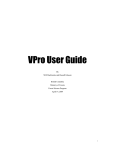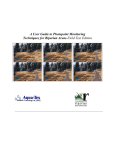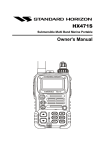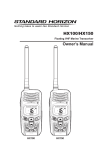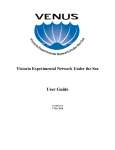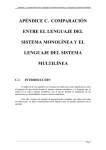Download Facility Management System User Manual
Transcript
Facility Management System User Manual TABLE OF CONTENTS Effective Date June 18, 2001 Amendment June 18, 2001 Page 1 INTRODUCTION............................................................................................................................. 2 What is the FMS? ......................................................................................................................... 2 FMS History ................................................................................................................................. 2 Data Integrity............................................................................................................................... 2 ACCESSING THE FMS THROUGH THE INTERNET ............................................................. 3 Access Authority........................................................................................................................... 3 Passwords..................................................................................................................................... 3 Platforms...................................................................................................................................... 4 Logging on to the FMS................................................................................................................. 4 Creating Bookmarks .................................................................................................................... 4 FMS/Explorer Window Panes ...................................................................................................... 5 Gaining Screen Space................................................................................................................... 5 Logging Off ** IMPORTANT! ** ............................................................................................. 5 USING THE FMS............................................................................................................................. 7 FMS Performance and Line Speed............................................................................................... 7 Help Feature................................................................................................................................. 7 Facility Item Search Screen.......................................................................................................... 7 Search Criteria Quirks............................................................................................................... 10 Criteria Selection........................................................................................................................ 10 Facility Item List Screen............................................................................................................. 11 Facility Item Screen.................................................................................................................... 11 Updating / Changing a Facility Item ......................................................................................... 13 Creating a Facility Item ............................................................................................................. 14 Maintenance Logs ...................................................................................................................... 14 Associating Facilities to Designated Areas................................................................................ 15 Generating Reports .................................................................................................................... 15 Code Tables................................................................................................................................ 16 LOCAL EXPERT ROLES AND RESPONSIBILITIES............................................................. 17 Moving Items.............................................................................................................................. 17 Designated Areas........................................................................................................................ 17 Incident Reporting...................................................................................................................... 17 GLOSSARY OF TERMS............................................................................................................... 20 USER NOTES.................................................................................................................................. 24 1 Facility Management System User Manual INTRODUCTION Effective Date June 18, 2001 Amendment June 18, 2001 Page 2 INTRODUCTION What is the FMS? The Facility Management System provides a current inventory of facilities items in all provincial parks managed by BC Parks, and records proposed and completed maintenance. The system is comprised of an input screen (Facility Item screen), a number of reports, code tables and utilities such as moving items. The Help file covers all these components. The system is made available through the "Web". Therefore, when using the application, conventional "web” procedures can be followed. The application has also been built to look and run like the Protected Area Registry. FMS History The FMS was originally built as a database called the Facility Inventory System. This name implied a very static use of what was potentially very useful information. The name was changed to Facility Management System to reflect the usefulness the information had for assessing budget requirements. (E.g. plant replacement values.) The original database resided on a mainframe computer call VAX and utilized a language called Powerhouse. With the advancement of computers and software the VAX FMS showed its limitations. A decision was made to bring the FMS from the mainframe environment to a Local Area Network (LAN) environment. A more User-friendly FMS was created utilizing Oracle and the Internet Data Integrity Many people in Parks already use the FMS for various reasons. It is extremely important that staff who are responsible for maintaining the information in the FMS ensure their data-collection and data-entry is as accurate as possible. Recreation Services Division staff at Headquarters and the Recreation Officers, Area Supervisors and Rangers in the Districts are the primary User of the FMS. The Business Research and Evaluation component that produce statistical information also use FMS information. Other areas of Parks will likely use information from the FMS in the future such as Extension Services. 2 Facility Management System User Manual ACCESSING THE FMS THROUGH THE INTERNET Effective Date June 18, 2001 Amendment June 18, 2001 Page 3 ACCESSING THE FMS THROUGH THE INTERNET Access Authority Every User who has access to the LAN or to Oracle Applications has a level of authority associated with their User ID and password. The typical levels of authorities include read-only and limited capability to modify data. For Parks, most FMS Users the ability to modify data in their own district and have read-only access in all other districts. User ID and the access authority for the FMS are controlled by the FMS Administrator in Recreation Services Division at Parks HQ. If you have problems with your access authority, contact the FMS Administrator. Each User with BC Parks Oracle User ID and passwords will use that ID and password to access Parks Oracle applications that they have the appropriate access authority for. (E.g. PAR - Protected Area Registry and GOAT – Graphic Oracle Access Tool.) FMS_Administrator assigned to the Design and Construction Officer and Assistant Recreation Services Officer. The administrator sets authorities for Users, can move facility items, update code tables, read and make changes to information in all districts. FMS_HQ_User assigned to the Local Expert. It gives the Local Expert the ability to move facilities from one location to another and update the code tables. It also allows the User to view information in any district and make changes to information in their own district. NOTE: June 18, 2001 Local Experts are currently assigned FMS_Regional_User authority. Move Items, Designated Area Tables will be updated by the Database Administer until further notice. FMS_Regional_User typically assigned to district field staff. It allows the User to view information in any district and make changes to information in their own district. FMS_Read_Only typically assigned to staff who may need information from the FMS but would not normally update the information. Not an FMS User does not have access to the FMS Passwords Passwords are set by the ISB and cannot be readily changed. If you have problems with your password, contact the Parks Helpdesk. 3 Facility Management System User Manual ACCESSING THE FMS THROUGH THE INTERNET Effective Date June 18, 2001 Amendment June 18, 2001 Page 4 Platforms The Universal Resource Locator or URL is the address used to connect you to the FMS. There are two “platforms” which are used. Both platforms contain data migrated from the old Vax FMS. One platform is used for learning and the other is use as the actual day-to-day management tool. The “test platform” is used for practice only. The data that resides there should not be considered accurate. It is meant only to be use by the User who wants to practice entering or modifying data without any worry of damaging useful information. The URL for the test platform is: http://slkappst.env.gov.bc.ca The “production platform” is the data that represents the truest picture of park facilities that exist in the field. It is not to be used for practice. The URL for the production platform is: http://slkapps1.env.gov.bc.ca Logging on to the FMS The FMS is accessed via the Internet from a MELP server. To get onto a MELP server (the Local Area Network) you first need to have MELP LAN access. If you do not have LAN access you must contact the District Services Officer (DSO) in your district or the section manager if you are at headquarters. On your computer workstation you must also have Internet Explorer. This should exist on all MELP workstations. 1. 2. 3. 4. 5. Log onto the Local Area Network (LAN) using your normal User Name Open Internet Explorer; Type in the URL into the Address line of the Internet Explorer; press Enter; Type your Oracle User Name into the User Name box; press tab or click on the password box; Type in your password (the User name and password is not case sensitive); click Go or press Enter; 6. You should now be at a MELP Oracle home page for either the test or production platform. Creating Bookmarks For each of the URL you can create a bookmark using the Favorites menu option in Internet Explorer. You can also create a shortcut that resides on your desktop for easy access to the FMS. To create a favorite: Select favorites from toolbar, select add favorites, name as desired, click OK. To create a shortcut on your desktop: Click on address bar, ensure entire address is highlighted, press ctrl C (or cut). Go to desktop, right mouse click, select new shortcut, and press ctrl V (or paste), type in desired name, click finish. 4 Facility Management System User Manual ACCESSING THE FMS THROUGH THE INTERNET Effective Date June 18, 2001 Amendment June 18, 2001 Page 5 FMS/Explorer Window Panes Each FMS screen (or window) that you see is separated into different panes. On the top and bottom of the screen are narrow panes across the width of the screen that are used by Microsoft Windows and Internet Explorer. Some of the panes can be turned off to allow the User to view more of the remaining windows on the computer screen. The FMS uses the middle portion of the screen for it’s different panes. The panes that are used the most are the Contents pane, the Messages pane, the Buttons pane and the Main pane. The Contents Pane is located on the left-hand side of the screen and contains the links to the different screen that appear in the main pane. The links in the Content pane are always available in every screen of the FMS. The Messages pane is located along the bottom right-hand side of the Main pane. This is where messages appear related to actions initiated by the User. The Messages pane is always visible in every screen of the FMS. The Buttons page at the top of Main pane and to the right-hand side of the Contents pane. This is where the Go, Search, New, Save, and Delete buttons reside. These buttons will be active or inactive depending of the screen you are in and you access authority. Active buttons will appear in brighter text. Inactive buttons will remain in dull or gray text. The buttons pane appears on all screens in the FMS. The Main pane is located in the centre right-hand portion of the screen. This is where all search criteria and facility information is displayed. Depending on the size and resolution of your computer monitor (VDT) you will be able to view more or less information on this screen. The more information displayed the less you will have to scroll up and down. Gaining Screen Space You can gain screen space for the Main pane in a number of ways. Two panes of Internet Explorer can be turned off to provide a few more lines. You can also adjust the screen size from the display control panel found with the Windows Start button. If you are not familiar with these features contact someone with more experience. Logging Off ** IMPORTANT! ** It is very important to remember to log off properly from the FMS. Any incorrect logoff will create a potential server freeze-up for the entire province! The log off button (link) appears in the Content pane on the left side of the screen. You can log off safely from any screen at any time using the Logoff button (link). 5 Facility Management System User Manual ACCESSING THE FMS THROUGH THE INTERNET Effective Date June 18, 2001 Amendment June 18, 2001 Page 6 Accidental closures of FMS are all too easy and include: closing the FMS window using the “X” in the upper right corner of the screen; switching to another web site; rebooting or turning the computer off. Automatic Logoff will occur after 30 minutes if you are not using the FMS. It is good practice to log off whenever you are called away from your desk. If you are distracted but intend to be back to the FMS shortly, click on the FMS Home button every so often to ensure you will remain logged on. 6 Facility Management System User Manual USING THE FMS Effective Date June 18, 2001 Amendment June 18, 2001 Page 7 USING THE FMS FMS Performance and Line Speed The FMS will respond at different speeds depending on the line speed of your Internet connection. Offices with T1 connection will respond quicker than offices connecting through a 28800-baud telephone modem. It is very important to be patient when using slower line connection. Single-clicking the left mouse button will activate any button in the FMS. Double-clicking or impatient clicking can cause problems for you and potentially all Users logged on to the FMS. Check the spinning globe icon in the upper right-hand corner of your screen if you single-click a “button” on the FMS screen and nothing appears to be happening. If it is not spinning then you have not successfully activated the button. Try to single-click the button again. Help Feature The Help feature can be brought up by clicking on the Help button (link) in the Contents pane or by the Help button (link) on the Copyright banner on the lower right-hand side of the screen. The Help feature opens another window that appears similar to the FMS screens. Use the links here to navigate to the screen or area where assistance is required. Facility Item Search Screen The Facility Item Search screen is used to select a list of facility items determined by the criteria chosen by the User. The list is narrowed down with each additional criteria set. To get to the Facility Item Search screen the User clicks on the Facility Items link in the Contents pane or on the Facility Items link on the FMS Home screen of the Main pane and using the Search button on the Buttons pane if it is active (bright text). The User has up to 26 fields in which to narrow their search. Every facility in the FMS will be listed if no criteria are selected. The more criteria that are used the smaller the list will be. It is important for the User to know that selecting more criteria will not necessary return a list. If in doubt then start with a broad search and repeat by adding one or two criteria at a time until you get the desired list. Search criteria is set using the following fields: Field name: Purpose/description: District the District list comes from the Protected Area Registry (PAR). It is a list of all the districts in BC Parks. “Cancelled” districts are districts that no longer exist. 7 Facility Management System User Manual USING THE FMS Effective Date June 18, 2001 Amendment June 18, 2001 Page 8 Management Area the Management Area list comes from the Protected Area Registry (PAR). It is a list of all the Management Areas in BC Parks. “Cancelled” Management Areas are Management Areas that no longer exist. The list of Management Areas is narrowed if a District has been chosen. All Management Areas in the province will appear if no District is chosen. Protected Area the Protected Area list comes from the Protected Area Registry (PAR). It is a list of all the Protected Areas in BC Parks. “Cancelled” Protected Areas are Protected Areas that no longer exist. The list of Protected Areas is narrowed if a District and/or the Management Area have been chosen. All Protected Areas in the province will appear if no District or Management Area is chosen. Don’t Show Nums / Show Nums changes the sort order of the Protected Area list from alphabetically by Park Name to numerically by Park ORC Number. Facility Level identifies the number of facilities available to a campground. If you are not sure of the Facility Level then leave the field blank. The choices for Facility Level are blank, 0, 1, 2, 3, or 4 Area Type Code provides a list of facilities in a specific type of park. The choices are listed in the drop-down list. Area Class Code is dependent on the selection of the Area Type Code. The list of Area Class varies on the Area Type Code selected. Include Pending? includes facilities that are in parks but are not yet officially designated. Include Cancelled? includes facilities in parks that have been officially cancelled. Designated Area Number selects facilities within a Designated Area by its number. This should not be used in conjunction with the Designated Area Name field. 8 Facility Management System User Manual USING THE FMS Effective Date June 18, 2001 Amendment June 18, 2001 Page 9 Designated Area Name selects facilities within a Designated Area by its name. This should not be used in conjunction with the Designated Area Number field. Trail Use Code selects facilities with a specific trail type. Category selects the specific facility category. The User can select up to three different facility categories. If the User is not sure of what category the facility falls in they can look it up using the Item Type code table or by choosing a category and then viewing the resulting list in the Item field (to the right of the Category field. After a category is selected the screen will refresh and return with a list of Items (Item Names) for the selected category. Item (Item Name) shows a list of Items that fall under the Category selected immediately to the left of the Item field. The Item field is not active unless a Category has been chosen. After a Item (Item Name) is selected, the screen will refresh and return with a list of Item Types for the selected Item (Item Name) Item Type shows a list of Item Types that fall under the Category and Item selected immediately to the left of the Item Type field. The Item Type field is not active unless a Category and Item have been chosen. Item Acquired Year (From/To) selects facilities acquired within a particular year or range of years. The year represents a calendar year and not a fiscal year. This field should be entered with 4 digits. Heritage selects facilities with heritage significance. Handicap Access selects facilities with Handicap Access (barrier free access). Total Replacement Value (Greater than/ Less than) selects facilities by the range of their Total Replacement Value. Unit Replacement Value (Greater than/ Less than) selects facilities by the range of the Unit Replacement Value. 9 Facility Management System User Manual USING THE FMS Effective Date June 18, 2001 Amendment June 18, 2001 Page 10 Date Data Last Modified (From/To) selects facility records by the date they were most recently worked on. Modified could be as simple as clicking save on a record that has not been changed. Maintenance Log Modified (From/To) selects facilities based on updated Maintenance Logs updated within a specified date range. Predicted Cost (Greater than/ Less than) selects facilities with a predicted maintenance cost within a selected range. Predicted Maintenance Year (From/To) selects facilities that will require maintenance within the date range selected. Actual Maintenance Year (From/To) selects facilities that have had maintenance with the date range selected. Sort Option (Sort by; Then by) sets the viewing order of the list of facilities requested according to the Sort Order selected. It is not used to narrow the search. Search Criteria Quirks The District, Management Area and Protected Area information is drawn from the Protected Area Registry (PAR). The PAR is a separate Oracle database that the FMS uses to look up Park information. Understanding how PAR works will help to explain some of the results you may get from a Facility Item Search. For example, Adams Lake appears twice in the list of Protected Areas in the FMS. What is missing is the Protected Area Class, which would show that Adams Lake exists as a Class A park and a Recreation Area (and also a Multi-site Marine park). Any abnormalities with information from the PAR should be directed through the district Recreation Officer or the HQ division manager. Criteria Selection It is important to know that each criteria selected further reduces the possibility of returning the number of facilities. Some criteria may not be related to the facilities requested and would therefore return a result of “No Records Found”. An example of this would be requesting backcountry campgrounds with Facility Level of 1. These two situations do not occur so no records would be found. Another consideration is data entry error. Since the previous version of the FMS was not used consistently, it is possible that facility information may have been entered incorrectly or not entered at all. 10 Facility Management System User Manual USING THE FMS Effective Date June 18, 2001 Amendment June 18, 2001 Page 11 Use a broader search it you are in doubt of the specifics of the facility you are looking for. Facility Item List Screen The Facility Item List screen is the list of facilities resulting from the Facility Item search. If there are facilities that meet the criteria given, you will get a list of facilities with the following headers: Designated Area; Item Name; Item Type; and Item Number. The list does not provide the protected area information unless a User has entered the park name within the Designated Area field. This list is a summary of the facilities requested. The can get full details for each facility by clicking on the Facility Item Number which is linked to the specific Facility Item record. Facility Item Screen The Facility Item screen displays information about a specific facility item. Its primary purpose is for viewing information. This screen displays the most information about a facility item. It is also used to update information about the facility item. The drop-down menus are used only when making changes or creating a new facility item record. Some of the fields have green backgrounds, and/or gray or black text. The any field with a green background requires data to populate the field. Text that is gray cannot be modified. Text that is black can be modified. The navigation buttons on the top of the screen | < << >> > | will take you through the Facility Item list that you requested in your search The | < button will take you to the first Facility record on the list. The > | button will take you to the last Facility record on the list. The << >> buttons will move you through the list one record at a time, up or down the list. Maintenance Logs are the information entered for work completed or predicted for the particular facility. The Maintenance Log button takes the User into the maintenance records for the specific facility you are looking at. Once you are in the maintenance records, the | < << >> > | buttons will move you through the maintenance records for that facility. Refer to Maintenance Log section for more information. The Associate button is used to show what other Designated Areas the facility may be related to. The Associate function is used particularly with establishing Facility Levels for campgrounds. Refer to Associate section for more information. The fields in the Facility Item screen are meant primarily for viewing information. The drop-down menus are meant for modifying records. Do not use this screen as a search screen. Field name: Displays: Protected Area the Protected Area name that comes from the PAR. 11 Facility Management System User Manual USING THE FMS Effective Date June 18, 2001 Amendment June 18, 2001 Page 12 Area Type the type of designated area the facility is in. Designated Area the name of the zone with the protected area as established by the district. Item Number the unique identifier or record number for the facility the User is viewing. Category the name of the category or sub-group of all facilities that the facility being viewed is classified in. Item (Item Name) the name of the sub-group of the Category the facility is classified in. Type (Item Type) the name of the sub-group of the Item (Item Name) the facility falls is classified in. Heritage whether there is historical significance to the particular facility. Quantity the measurement that the facility is valued by. It is used in conjunction with the Measure field. If the Measure is Individual Price, then Quantity represents the value of the facility in thousands of dollars. Quantity is used for the calculation of the Total Replacement Value unless Measure is expressed as Individual Price (I/PR). Measure the unit of measure used to place a value on the facility. It is used in conjunction with Quantity. Measure will vary depending on the Facility Item Type. Refer to the Code Tables for more information on the units of measure for a Facility Item Type. Value Multiplier the factor used in the TRV calculation for a facility that may have complicating factors due to the nature of it location. (E.g. marine or back-country.) Item replacement Value the value per measurement assigned to the particular Facility Item Type. Refer to the Code Tables for more information on the Item replacement value for a Facility Item Type. Total Replacement Value the estimated value of the facility. It is calculated by multiplying the Quantity by the Value Multiplier by the Item Replacement value EXCEPT where the Measure is Individual Price (I/PR). Where the Measure is given as Individual Price (I/PR) the calculated does not include the Quantity as it is assumed to be 1. (1 = individual) Actual Cost displays the actual cost of the facility if the Total Replacement Value is not representative of the cost. The field does not appear in any place other than in the Facility Item record. Acquisition Year the year the facility was built or installed if known, otherwise, the year BC Parks acquired the facility. 12 Facility Management System User Manual USING THE FMS Effective Date June 18, 2001 Amendment June 18, 2001 Page 13 Count another measurement that is associated with the Item Type. It is not used to determine value but typically used for statistical information. E.g. parking lots are valued per square metre but the car capacity may be required for statistical reasons. Handicapped Access whether there is access to the facility that meets barrier-free access standards. Handicapped Count the number of access locations to the facility. Zero Replacement Value whether the facility is considered to be not worth replacing. E.g. Zero Replacement Value may be assign to a facility that previously existed on land the BC Parks acquired after the facility was built. Item Description gives further information about the type of facility. The information enter here should be clear enough for someone unfamiliar with the facility to clearly identify it in the field. NOTE: the character limitation of this field is 41 characters. Specifications the information regarding the dimensions and characteristics of the facility. The specification information is split into ten separate fields. New information should be entered starting in the top field first. Comments information about the facility that does not fit into any other field. NOTE: the character limitation of this field is 151 characters. Updating / Changing a Facility Item A User with the appropriate authority can make changes to a facility item by simply changing the information in a field and clicking the save button. “Record Updated Successfully” will appear in the messages pane at the bottom of the screen if all data has been entered properly. Creating a Facility Item To create a new facility item record, click on the NEW button in either the Facility Search screen or the Facility Item screen. This action will bring up a blank record. Data must be entered into any field that has a green background or the record will not be updated. Fields with a white background are optional fields with the exception of the Facility Item Number field. No data can be entered into the Facility Item Number field as it is automatically updated when the record is saved successfully. The User will not be able to create a facility in a park if a Designated Area has not been assigned to it. This will be apparent if the Area Type and Designated Area fields do not expand after the Protected Area information is selected. You must contact the Local Expert who has the authority to create designated areas for the park. 13 Facility Management System User Manual USING THE FMS Effective Date June 18, 2001 Amendment June 18, 2001 Page 14 After all information has been entered click the save button. “Record Created Successfully” will appear in the messages pane at the bottom of the screen if all data has been entered properly. An error message will appear with a brief description of the problem if data has not been entered correctly. To delete a Facility Item click on the Delete button. A confirmatory message will appear “Are you sure”. Click either “Yes” to except or “No” to reject. The FMS will not allow the User to delete a facility item if maintenance logs exist. A message will appear in the messages pane, indicating that a number of maintenance items exist. Refer to the Maintenance Items section for more information. Maintenance Logs Maintenance Logs are used to record work either completed or predicted in relation a facility item. This information is used to track money spent or required to maintain the facility. Click on the Maintenance Log button to view Maintenance Items for the facility that you are looking at. This action will bring up information entered about maintenance done or required. A User with the appropriate authority can make changes to a maintenance item by simply changing the information in a field and clicking the save button. “Record Updated Successfully” will appear in the messages pane at the bottom of the screen if all data has been entered properly. Maintenance Items are deleted by clicking on the Delete button. A confirmatory message will appear “Are you sure”. Click either “Yes” to except or “No” to reject. Associating Facilities to Designated Areas The Associate button is used to associate an item with a designated area other than the designated area in which it is actually located. The need to do this arises from the use of Facility Levels to describe the level of development in a designated area. A facility may be located in a day-use area but is used by campers in the nearby campground. Recording the facility item as being located only in the day-use area does not describe the full level of development of the campground. A good example of this situation is visitor centres. These are often situated in day-use areas or sometimes service areas, but used by campers. To properly describe the level of development of the campground, the visitor centre needs to be associated with this campground. Generating Reports The FMS contains ten different report formats for Users. To request a report first choose the report type you would like. Then use the search screen that appears to choose the amount of information you would like to receive. Click “Go”. 14 USING THE FMS Facility Management System User Manual Effective Date June 18, 2001 Amendment June 18, 2001 Page 15 The report will be generated as a text file (*.txt) that will appear as a new window on the screen. The report can then be saved as a text file or as a word document (*.doc). The following is a list of reports available: • • • • • • • • • • Binder Report (Binder) Facility Item Detail (Item Detail) Facility Item Summary (Item Summ.) Maintenance Summary (Maint. Summ.) Maintenance Roll-up (Maint. Roll-up) Plant Replacement Value (Plant Repl.) Trail Use Summary (Trail Use) Facilities Listing (Fac. Listing) Front Country Campground Facility Level (Camp Fac. Lev.) Park-Eco/Designated Area Report (Desig. Area) NOTE: June 18, 2001 The present report layout is not formatted to fit onto a page without wrapping text. To get reports to a useful format: Select all – using “file” – “Select All” or CTRL A “File” – “Copy” – switch to blank word document and “paste” (CTRL C and CTRL V) Select font – using “format” – “font” select 8pt Select “file”-“Page Setup” – and select landscape Select “file”-Page Setup” – and select Paper Source of either 8.5x11 or 8,5x14 legal depending on the report, some reports require less space Code Tables The Code Tables store information about facilities such as categories, types, values, and locations. Item Types, Area Class and Designated Areas are the three most commonly used tables. This table shows the User assigned information related to specific menu items from various fields. The following is a list of code tables available: • • • • • • • • Item Categories (Item Category Table) Items (Item Table) Item Types (Items and Item Types) Item Type Desc. (Item Type Description) Units of Meas. (Units of Measurement Table) Area Type (Area Type Table) Area Class (Area Class Table) Des. Areas (Designated Areas) 15 Facility Management System User Manual LOCAL EXPERT ROLES AND RESPONSIBILITIES Effective Date June 18, 2001 Amendment June 18, 2001 Page 16 LOCAL EXPERT ROLES AND RESPONSIBILITIES Each district has a person designated as the Local Expert supported by at least one alternate Local Expert. The Recreation Officer typically holds that role. The Local Expert has the access authority to update, create and delete Designated Areas and to use the Move Items utility. Moving Items The Move Items feature is used when a facility is either moved physically from one park or designated area to another or the facility in incorporated into newly designated park. The Move Items function moves all facilities in one Designated Area to another Designated Area. The Local Experts are the only individuals in the district with authority to use this feature. An excellent example of this is when Juan de Fuca Park was created and incorporated the facilities formerly identified in China Beach and Botanical Beach. These facilities had to be re-identified with or “moved” to Juan de Fuca. Designated Areas The Designated Area code table for a park can be updated the Local Expert. For each facility item created there is a Protected Area and a Designated Area assigned to it. If no Designated Area exists in a park a facility record cannot be created. NOTE: June 18, 2001 Move Items and Designate Areas will be updated by the Database Administer until further notice. Incident Reporting Users will likely run into problems or find “bugs” while using the FMS. One of the Local Expert’s roles is to determine the source of the problem. The problem could be related to anything from the User to the new Oracle FMS application itself. The usual problem is inexperience with the User. The basic structure of the FMS was maintained when it was converted to an Oracle-based platform. Limitations that existed in the VAX FMS probably exist in the Oracle version (e.g. Item Description field was limited to 51 characters in VAX FMS and was duplicated in the Oracle FMS). The data in the new Oracle FMS is the same data that existed in the VAX FMS. If there were problems with the data in VAX FMS, then there will be problems with the data in the Oracle FMS. 16 Facility Management System User Manual LOCAL EXPERT ROLES AND RESPONSIBILITIES Effective Date June 18, 2001 Amendment June 18, 2001 Page 17 It is reasonable to expect to find a few problems with the FMS because it has been recreated in a new environment. Most of the problems were resolved in the testing phase prior to its release but it is practically impossible to find every problem in a new application. An incident reporting procedure was created for this reason. The Incident Reports are sent to the Administrator who incorporates them into the contract for the next release of the FMS. The Local Expert needs to rule out all problems related to the User, the server, the LAN, and the data before reporting any problems to the administrator. If the problem clearly appears with the application an Incident Report must be completed. The Incident Report will clearly show what the User was doing; where in the FMS the User was when they encountered the problem; and what the problem is. The information on the report has to be clear enough for the administrator and the contractor to recreate the same problem. The Incident Report Template is available on-line and is found on the public drive in the directory P:/forms/template/FMS Incident Report Template. Complete the blanks as completely as possible and attach a “Print Screen” if it will help show the problem. The Incident Report is sent to the FMS Administrator as an attachment to an Email. Use “FMS Incident Report” in the subject line. (A sample Incident Report form is included on the next page.) 17 LOCAL EXPERT ROLES AND RESPONSIBILITIES Facility Management System User Manual Amendment June 18, 2001 Effective Date June 18, 2001 Page 18 FMS Incident Report Form IR# Enter IR#;press F11 Application Name: FMS(Facility Management System) User ID: Enter User ID;Press F11 Screen/Report Title: Enter Screen/Report Title;Press F11 Date: Enter date;press F11 Incident Description: Enter description;press F11 SECTION A District User Section Only Detailed description of problem and what actions led to its occurrence Enter detailed description; Press F11 Screen Print Attached? Enter Yes or No; Press F11 Word Document Name: Name of Word Document; Press F11 SECTION B Information Systems Section Use Only Related IR# Enter related IR#;Press F11 Enter Date; Press F11 Duplicate: Enter Yes/No; Press F11 Resolution Date: Tested by: Enter Tested By; Press F11 Description of Resolution: Enter description of resolution; Press F11 Closed: Enter Yes/No; Press F11 Closed by: Enter closed by; Press F11 18 Facility Management System User Manual GLOSSARY OF TERMS Effective Date June 18, 2001 Amendment June 18, 2001 Page 19 GLOSSARY OF TERMS The following glossary is intended to be used only in context with the Facility Management System. ”Acquisition Year” - (field) is the year the facility was installed or in the case of existing facility that was acquired then the actual or approximate age. “Actual Cost – “ (field) the actual value of the facility if known. This information is not used to determine annual budget allocation. “Actual Maintenance Year (From/To)” –is the year or range of years that maintenance was undertaken on the facility. “Address Line” – is the space in the Internet Explorer where the Internet address or URL is entered. “Area Class” – (field) is a subset of the Area Type. Area Class gives a further breakdown of the Area Type if needed. E.g. Group is one of 5 types that can be assigned to the Area Type of Front Country. Use the Code Table to see all the choices. “Area Type” – (field) describes the type of area. For every Designated Area the Area Type is assigned. Use the Code Table to see all the choices. “Area Type” – (field) is entered by clicking the appropriate name in the drop-down boxes. Definitions of the various Area Types are provided in the Area Type table found under Code Tables in the Main Menu. “Associate” – (button) is used to associate an item with a designated area other than the designated area in which it is actually located. The need to do this arises from the use of Facility Levels to describe the level of development in a designated area, particularly in a campground. A facility can be located in a day use area although campers in campground that is nearby use it. Recording the facility item as being located only in the day-use area does not describe the full level of development of the campground. A good example of this situation is with visitor centres. These are often situated in day-use areas or sometimes service areas, but still used by campers from the nearby campground. To properly describe the level of development of the campground, the visitor centre needs to be associated with this campground. “Cancelled (Protected Areas)” – indicates a site no longer under an Act for which BC Parks is responsible. “Category (Item Category)” – (field) groups facilities under one of ten categories. Categories are further broken down in the Items and Item Types. 19 Facility Management System User Manual GLOSSARY OF TERMS Effective Date June 18, 2001 Amendment June 18, 2001 Page 20 “Comments” – (field) is used to provide additional information where other fields do not. Consider including the date with comments that describes the facility in a particular point in time. “Count” - (field) describes a measurement of a facility item, but is not used to determine the value. It describes a different aspect of size depending on the facility item. In the case of a parking lot, the Count field is used to describe the number of parking spaces. In the case of toilet buildings, the count field describes the number of toilets. The Count Description field in the Item and Item Type table describes in more detail what the Count field is counting if the field is needed. It is not used to calculate the Total Replacement Value. “Designated Area” - is the proper name given to the Area Type within the Protected Area. This name must first be entered in the Designated Area table before it will appear in the drop-down box. The database administrator in Victoria currently enters this name. “Facility Level” – (for campgrounds) A campground is awarded points based on the presence of certain facilities. The report lists the presence of these facilities, the total number of points generated by these facilities for the campground, and the Facility Level. “field” – a place to store specified information about a facility. “FMS” – abbreviation for Facility Management System “Handicap Access” – (field) indicates whether a facility is accessible for wheel chairs. “Handicapped Access Count” – (field) describes the number of access points for a facility. For example, a visitor centre may have three entrances suitable for the handicapped. “Heritage” – (field) indicates a historical significance with the facility. Heritage facilities are determined on the basis of authenticity, physical integrity, age, spirit of place, and pre-historic and historic associations. These criteria are further described in the "PAS - Gap Analysis Workbook" (1993). An important feature of this field is that the User can override the Total Replacement Value if the facility is a heritage feature. “Item (Item Name)” – (field) is a subset of the Category field. Item describes the general description for the facility. For those items that do not appear in the Item drop-down box, select the item that most resembles the item to be entered. For example, based on a unit of measure of square metres, a gazebo is most like a picnic shelter. “Item Description” – (field) gives further information about the facility that is not described by Item and Item Type. Note: Measurements should be recorded in the Specifications field. “Item Number” – (field) is a unique number assigned by the computer program for a facility or group of facilities within a Designated Area. E.g. the Item Number (58081) for the existing pit toilets in Goldstream Campground would be used again if more pit toilets were added. If, however, a pit toilet were added to a trail where none existed before, a new Item Number would be assigned. 20 Facility Management System User Manual GLOSSARY OF TERMS Effective Date June 18, 2001 Amendment June 18, 2001 Page 21 “Item Replacement Value” – (field) appears automatically once the Item Type has been filled in. A value is given to the unit of measure. For example, an item replacement value of $20 per lineal metre is given to underground electrical distribution lines. It is filled in automatically by this computer program once the (Item) Type field has been entered. “Item Type” – (field) is a subset of the Item field. Item Type provides more detail about the Facility Item. For those items that do not appear in the Item drop-down box, select the item that most resembles the item to be entered. For example, based on a unit of measure of square metres, a gazebo is most like a picnic shelter. “LAN” – abbreviation for Local Area Network ”link” – is a connection to another Internet screen. The link is usually underlined text or a graphic. The mouse cursor will change from an arrow to a pointing finger graphic. “Maintenance Item” – (record) is a task completed or required to maintain a facility. “Maintenance Log” – is the list of tasks task completed or required to maintain a facility. “Measure” – (field) is the unit (e.g. square metres) in which the item is measured. When the unit is "Individually Priced," the Item Replacement Value is not entered automatically, thus allowing the User to make the entry. A unit of "Unit Price" indicates that a price has been given to the complete facility item. Measure is use in conjunction with Quantity. “network” – an interconnection of computers that enables them to communicate between each other. “Pending (Protected Areas)” – indicates a site which may, at some future date, be placed under and act for which BC Parks has responsibility. ”Plant Replacement Value” – (field) the estimated cost to replace a facility. The FMS uses average amounts for specific facility items/types to determine the PRV. ”Predicted Cost” – (field) is the cost anticipated for a facility that requires maintenance in the future. This field is found in the Maintenance Logs. ”Predicted Maintenance Year” – (field) used in the facility search window to select facility items with records indicating future work required. ”Production platform” – is the version of the FMS that is used by Parks staff to record accurate facility information. ”Protected Area” – (field) is entered by selecting the name of the Protected Area from the dropdown box. The Protected Area name in the drop-down box can be reached by scrolling through 21 Facility Management System User Manual GLOSSARY OF TERMS Effective Date June 18, 2001 Amendment June 18, 2001 Page 22 either the complete list of Protected Areas or, by scrolling through the Protected Areas having the same first letter. The latter can be reached by typing in that letter in the drop-down box. ”Quantity” – (field) describes the amount of a facility item based on its unit of measure. For example, the unit of measure for parking lots and toilet buildings is square metres. The Quantity for a 1000 square metre parking lot is therefore 1000 and the Quantity for an 800 square metre toilet building is 800. The Quantity field is also used to calculate the Total Replacement Value. “server” – the computer on which the FMS information and application is stored. ”Specifications” – (field) is used to describe specifics of the construction of the facility. It typically includes dimensions, measurement, materials used, etc. ”Test platform” - is the version of the FMS that is used by Parks staff to practice viewing, entering, updating or modifying data on the FMS. The information on the Test Platform is considered inaccurate and to be used for anything other than training. ”Total Replacement Value” – (field) is calculated based on the Item Replacement Value, the Multiplier Value, and the Quantity, and appears automatically once the Quantity field is filled in. ”Trail Use Code” – (field) describes the primary use of a trail where Trail is chosen as the Category. ”Type” – (field) see Item Type. ”Unit Replacement Value” – (field) is the unit cost for facility items that may have multiply units in the record. E.g. the Total Replacement Value for 23 pump-out pit toilets in Miracle Beach is $80,500 but the unit cost for each toilet is $3500. ”URL” - Universal Resource Location ”User” – a person who uses the Facility Management System, ”Value Multiplier” – (field) accounts for the value of facilities when additional transportation costs are required due to distance or sites having limited accessibility. It is filled in automatically by this computer program once the (Item) Type field has been entered. ”Zero Replace Value” – (field) is used to account for those facilities which, would not be replaced if the facility were destroyed. Although these facilities are not given any replacement value, they must still appear in the inventory. By clicking in this box, a check mark will appear to indicate that the item has a zero replacement value. 22 Facility Management System User Manual USER NOTES Page 23 USER NOTES 23