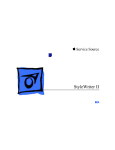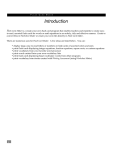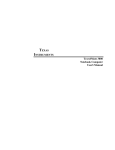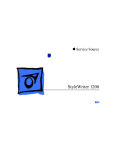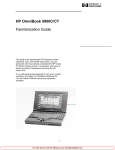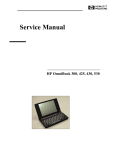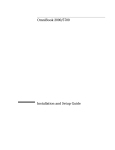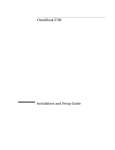Download HP OmniBook 600CT User's Manual
Transcript
HP OmniBook 600C/CT Familiarization Guide his guide is for experienced HP Response Center personnel, CEs, and reseller technicians. That is, personnel that have already completed the HP Vectra PC family training course, or equivalent, and have at least six months of experience servicing the HP Vectra PCs. It is a self-paced training guide designed to train you to install configure, and repair the OmniBook Notebook PC. You can follow it without having any equipment available. Microsoft, MS, and MS-DOS are registered trademarks and Windows is a trademark of Microsoft Corporation. LapLink Remote Access is a trademark of Traveling Software, Inc. System Soft is a registered trademark and CardView, CardSoft, and CardID are trademarks of SystemSoft Corporation. 1 Thank you for purchasing this Factory Service Manual CD/DVD from servicemanuals4u.com. Please check out our eBay auctions for more great deals on Factory Service Manuals: servicemanuals4u OmniBook Product Comparisons . . . . . . . . . . . . . . . . . . . . . . . . . . . . . . . . . . . . . . . . . . . . . . . . . . . . . . . . . 3 OmniBook 600 Series: Product Features . . . . . . . . . . . . . . . . . . . . . . . . . . . . . . . . . . . . . . . . . . . . . . . . . 7 Notebook Hardware Structure . . . . . . . . . . . . . . . . . . . . . . . . . . . . . . . . . . . . . . . . . . . . . . . . . . . . . . . . . . . 20 Battery Module (End User Replaceable) . . . . . . . . . . . . . . . . . . . . . . . . . . . . . . . . . . . . . . . . . . . . . . 20 Keyboard (Hewlett-Packard Authorized Service Providers Only) . . . . . . . . . . . . . . . . . . . . . 20 Mouse Assembly (End User Replaceable) . . . . . . . . . . . . . . . . . . . . . . . . . . . . . . . . . . . . . . . . . . . . 21 Hard Disk Drive (End User Replaceable) . . . . . . . . . . . . . . . . . . . . . . . . . . . . . . . . . . . . . . . . . . . . . . 22 Removing the Motherboard (Exch PCA) 25 Small parts . . . . . . . . . . . . . . . . . . . . . . . . . . . . . . . . . . . . . . . . . . . . . . . . . . . . . . . . . . . . . . . . . . . . . . . . . . . . . 26 Installing memory . . . . . . . . . . . . . . . . . . . . . . . . . . . . . . . . . . . . . . . . . . . . . . . . . . . . . . . . . . . . . . . . . . . . . . 24 Troubleshooting and Repair . . . . . . . . . . . . . . . . . . . . . . . . . . . . . . . . . . . . . . . . . . . . . . . . . . . . . . . . . . . . . 25 2 OmniBook Product Comparisons Size Closed HP OmniBook 5000 HP OmniBook 4000 HP OmniBook 600 •29.5 x 22.6 x 4.9 cm 29.5 x 22.6 x 4.9 cm 18.49 × 28.24 × 3.99 cm (11.6 x 8.9 x 1.93 in) (11.6 x 8.9 x 1.93 in) (7.28 × 11.12 × 1.57 in) Weight •3.08-3.18 kg (6.8-7 lb) DSTN (C): 3.13 kg (6.9 lb) 1.72 kg (3.8 lb) TFT (CT): 3.27 kg (7.2 lb) Processor •75-, 90-, or 120-MHz Intel Pentium® processor 50-, 75-, or 100-MHz Intel 486DX2 50- or 75-MHz Intel 486DX2 or 486DX4 Bus Architecture 32-bit PCI bus ISA bus ISA bus Cache some models include: 256-KB external L2 cache No L2 cache No L2 cache Display •10.4-inch diagonal: 10.3-diagonal DSTN (up to 256 colors) or 8.6-diagonal DSTN (600C) or 10.4-inch diagonal TFT (up to 65,536 colors) 9.5-inch diagonal TFT (600CT) •VGA (C/CT): 640 x 480 x 65,536 colors (DSTN or TFT) •SVGA (CTS): 800 x 600 x 256 colors (TFT) •PCI local bus video; 1.5-MB video RAM SVGA-out supports VGA & SVGA monitors (up to 1024 x 768 x 256 colors) VGA: 640 x 480 640×480 backlit color VGA displays Local bus video; 1-MB display RAM 64K colors from a 262K color palette SVGA-out supports VGA & SVGA monitors (up to 1024 x 768 x 256 colors) VGA-out supports VGA and SVGA monitors (up to 1024×768×256 colors) Accelerated local bus video with 1-MB VRAM 3 Power HP OmniBook 5000 HP OmniBook 4000 HP OmniBook 600 •14.4Vdc Rechargeable Lithium-Ion or NiMH battery 14.4 Vdc rechargeable NiMH battery pack 9.6 Vdc rechargeable NiMH or Lithium Ion battery •Battery life (approximate with one battery): 2 to 3 hrs •Battery recharges to high level in 4 hrs using AC adapter while PC is on or off •2-minute low-battery warning •AC adapter 100 to 240 Vac (50 to 60 Hz) input; 12 Vdc, 3.3 A output Battery life (approximate): 3-4 hrs on DSTN DX2/50 2-3 hrs on TFT DX4/100 Battery pack recharges to high level in less than 2 hours using AC adapter AC adapter 100 to 240 Vac (50 to 60 Hz) input; 21 Vdc,1.35 A output 2-minute (or less) low-battery warning Suspend-resume power management. AC adapter 100 to 240 Vac (50 to 60 Hz) input; 12 Vdc, 2.5 A output Instant-on maintains computer in ready-to-work state for months on a charge. Turn it on again, and you’re instantly back where you were. •Instant-on maintains computer in ready-to-work state for weeks on a full charge; returns you to your application or file instantly Removable Modules Battery life up to 3.0-3.5 hours. •Floppy disk drive (can be replaced with a second battery for double battery life) Floppy disk drive (can be replaced with a second battery for double battery life) •Hard disk drive Hard disk drive •RAM RAM •Battery Battery •540-MB, 810-MB, or 1.2-GB hard disks 260-, 340-, 520-, or 810-MB hard disk options Hard disk drive •RAM •Battery Mass Storage 170, 260, or 340 MB hard disk drive 170MB Hard drives are no longer available RAM 8- or 16-MB Models 4-, 8-MB, or 16-MB RAM models 4-, 8-, 16- or 24-MB RAM models upgradable to 32 MB upgradable to 32MB (CT) 12MB or 16MB (C). •upgradable to 64 MB •8-, 16-, or 32-MB RAM cards 4 Audio HP OmniBook 5000 HP OmniBook 4000 HP OmniBook 600 •16-bit with Sound Blaster and MIDI support 16-bit, Sound Blaster-compatible Microsoft Windows sound in CT. Stereo sound via two built-in stereo speakers Two built-in speakers (not stereo sound) •Stereo sound via two built-in speakers The OmniBook 600C does not have a built-in sound board and only one speaker Input/Output •9-pin, 115,200 - b/s, RS-232 port 9-pin, 115,200 - b/s, RS-232 port 9-pin, 115,200 - b/s, RS-232 port •25-pin EPP and ECP parallel port 25-pin EPP and ECP parallel port 25-pin bidirectional parallel port •SVGA-out (up to 1024 x 768 x 256); VGA-out (640 x 480 x 65,536 colors) SVGA-out (up to 1024 x 768 x 256) SVGA-out (up to 1024 × 768 × 256) 115,200 - baud, bi-directional infrared 115,200 - baud, bidirectional infrared Expansion bus connector Enhanced port replicator connector •Expansion bus connector Keyboard/mouse port Floppy drive port •SCSI-2 port Headphone/stereo-out port •NTSC/PAL video-out port Microphone port •Keyboard/mouse port Stereo-in port •115,200-baud, bidirectional infrared •Headphone/stereo-out port •Stereo-in and microphone ports •MIDI/joystick port 5 Expandability HP OmniBook 5000 HP OmniBook 4000 HP OmniBook 600 •One Type III PCMCIA slot (or use as two Type II slots) with 3.3-V or 5-V support One Type III PCMCIA slot (or use as two Type II slots) One Type III PCMCIA slot (or use as two Type II slots) Enhanced port replicator with parallel, two serial, SVGA-out (up to 1024 x768), keyboard, PS/2 mouse, and SCSI ports; and PCMCIA slot (concurrent Type II and Type III) External ultra-thin floppy disk drive (included with product) Microsoft Windows for Workgroups 3.11 Microsoft Windows for Workgroups 3.11 MS-DOS 6.2 MS-DOS 6.22 Laplink Remote Access Upgrade easily to Windows 95 Easy connection to your desktop PC, network and desktop printers; works via cable or infrared. User upgradable Plug and Play BIOS in EEPROM ISA-based slots, and parallel, serial, SVGA-out (up to 1024 x 768 x 256), keyboard, PS/2 mouse, MIDI/joystick, audio, and SCSI-2 ports Pre-installed Software •Microsoft Windows 95 Enhanced port replicator with EPP parallel, serial, VGA-out (up to 1024 × 768), keyboard, PS/2 or Microsoft® mouse, and SCSI ports; external floppy connector; and optional HP EtherTwist LAN card slot or Microsoft Windows for Workgroups 3.11 * •MS-DOS 6.22 •Plug and Play BIOS •HP PIM LapLink Remote Access Appointment Book HP Financial Calculator Phone Book IrDA infrared printing driver Security Features •2-level password protection User password User password Kensington lock slots Kensington lock slots •PC ID (tattooing) •Kensington lock slots 6 OmniBook 600 Series: Product Features Description The smallest, lightest color notebook with desktop performance for the professional on the go Models This is a complete list of all the standard Omnibook models ever made available. Factory special options are not included in this listing. All of these models are now obsolete. Product Description HP Part # HP OmniBook 600C DX2/50MHz; 170MB Hard Drive F1065A HP OmniBook 600C DX2/50MHz; 260MB Hard Drive F1110A HP OmniBook 600C DX4/75MHz; 170MB Hard Drive F1066A HP OmniBook 600C DX4 /75MHz; 260MB Hard Drive F1111A HP OmniBook 600C DX4 /75MHz; 340MB Hard Drive F1113A HP OmniBook 600CT* DX4 /75 MHz; 260MB Hard Drive F1114A HP OmniBook 600CT* DX4 /75MHz; 340MB Hard Drive F1115A * Indicates TFT display (Note: All models have 8-MB RAM except the F1065A and F1110A with 4MB RAM. 7 Accessories OmniBook 600CT improvements over the OmniBook 600C Description Part Number 4-MB RAM expansion card F1054A 8-MB RAM expansion card (replaces F1055A). F1055B 16-MB RAM expansion card F1123A 24-MB RAM expansion card F1124A 170-MB Hard Disk Drive F1068A 260-MB Hard Disk Drive F1069A 340-MB Hard Disk Drive F1070A 3.5 inch Floppy Drive Module F1059B AC Adapter F1044B NiMH Battery Pack Module F1058A Power Clip (TM) External Battery Charger F1063B Automobile Adapter F1064A LiIon Battery Pack Module F1121A Enhanced Port Replicator F1071A Pop-up Mouse F1049A Feature Benefit 9.5 inch Active Matrix Display Clearer, more vivid graphics Windows Sound Media and presentation flexibility for Windows applications RAM expansion to 32-MB Handle more complex applications Lithium-Ion battery Longer battery life and less weight than NiMH 8 What comes in the box OmniBook 600 mainframe Battery pack User documentation: manuals, support material, registration card AC adapter (P//N: F1044B), localized power cord Brochures for OmniBook accessories and Deskjet 340 External 3.5"Floppy Drive Microprocessor Intel486 DX2 50-MHz Intel486 DX4 75-MHz Processor cache: 16K internal (L1) Bus Architecture ISA, Video local Bus The OmniBook 600 does not have DMA capability Memory Memory Possible Memory Configurations Main Memory ( on DX2/50 MHz, Model 170 (F1065A) mother board) All other models 4MB RAM 8MB Max Possible RAM 600C 12/16MB Max Possible RAM 600CT 32MB Type of memory boards HP Proprietary, 1 user-accessible slot on the front case. Cycle time 70ns Motherboard RAM Memory Memory Slot Total RAM 4MB -- 4MB 4MB 4MB 8MB 4MB 8MB 12MB 8MB -- 8MB 8MB 4MB 12MB 8MB 8MB 16MB 8MB 16MB (600CT only) 24MB 9 Possible Memory Configurations Motherboard RAM Memory Memory Slot 8MB PCMCIA 1.8" Hard Drives 24MB (600CT only) 170.8MB Hard Drive Average seek Total RAM 12 ms 32MB 260.7 MB Hard Drive 340 MB Hard Drive 12 ms 12 ms Track to Track seek 2 ms 2 ms 2 ms Average Latency 6.67 ms 6.67 ms 6.67 ms Rotational speed 4500 RPM +/- 2% 4500 RPM +/- 2% 4500 RPM +/- 2% Media Transfer Rate Up to 3.5 MB / sec Up to 5.7 MB / sec Up to 5.7 MB / sec Interface Transfer Rate up to 12.0 MB / sec up to 16.0 MB / sec up to 16.0 MB / sec Buffer size 32 Kbytes 32 Kbytes 32 Kbytes Interleave 1:1 1:1 1:1 Start Time to Ready: Typical Maximum Typical Maximum Typical Maximum 1.4 sec. 5.0 sec 1.4 sec. 5.0 sec 1.4 sec. 5.0 sec From power mode 3.0 sec. 10.0 sec. 3.0 sec. 10.0 sec. From power cycle 10 3.0 sec. 10.0 sec. Mass storage The hard disk drive can be removed by the user for easy upgrades. The hard drive is located on the right side of the case. Hard drive manufacturer: Maxtor (on early units) and Integral. Hard drive controller manufacturer: VLSI Technology, Inc. PCMCIA Hard Drive Advantage: Flexible disk drive PCMCIA disk drive sustains 1000 g's non-operating shock (vs. 100 g's for typical notebook competitors). The OmniBook 600 design requires additional durability because its light weight and size makes it easy to take wherever users go. Hard drives typically have a higher failure rate then other components due to shock. PCMCIA hard drives stand shock and vibration better then any other hard drive. External ultra-thin 3.5 inch, 1.44-MB flexible disk drive standard Powered by HP OmniBook 600 Dedicated floppy port does not take up the parallel port Supports both 1.44 MB and 724 KB MS DOS formats Hot connect and removal Automatic detection Configured as drive A Bootable Dimensions: .55 inches (H) x 4.2 inches (W) x 5.7 inches (D) Manufacturer: TEAC (subject to addition or deletion of vendors) Built-in I/O 9-pin, 115,000-b/s RS-232 port, UART 16550 25 pin bi-directional parallel port SVGA out (up to 1024 x 768 x 256 colors) with simultaneous viewing 115,000-b/s bi-directional infrared port. Expansion Bus Connector for connecting to enhanced port replicator Flexible drive port Display/video Size: 8.5 inch diagonal DSTN 600C); 9.5 inch diagonal Active Matrix (600CT) Display type: DSTN (Dual Scan Twisted Nematic) display 256-color, 640 x 480 backlit VGA TFT (Thin Film Transistor) Active Matrix display. 64K colors from a 262K color palettte, 640x 480 11 Display/video High performance video: Accelerated local-bus video with 32-bitBLT Memory: 1-MB display RAM - not upgradeable Video Graphics Controller: Chips and Technology 65545 chip External video resolution : Supports VGA/SVGA external monitors with up to 1024 x 768 x 256 colors in noninterlaced mode. Resolution options: 640 X 480 X 16, 256, 32,000; or 64,000 Colors 800 X 600 X 16 or 256 Colors 1024 X 768 X 16 or 256 Colors Auto detection of external monitor without rebooting Note: Includes option to simultaneously display external video and notebook display. TFT Display Quality TFT display manufacturing is a high precision but imperfect technology and manufacturers cannot currently produce large displays that are cosmetically perfect. Most if not all TFT displays will exhibit some level of cosmetic imperfection. These cosmetic imperfections may be visible to the customer under varying display conditions and can appear as bright, dim or dark spots. This issue is common across all vendors supplying TFT displays in their products and is not specific to the HP OmniBook display. The HP OmniBook TFT displays meet or exceed all TFT manufacturer's standards for cosmetic quality of TFT displays. HP does not warrant that the displays will be free of cosmetic imperfections. TFT displays may have a small number of cosmetic imperfections and still conform to the display manufacturers cosmetic quality specifications. Here are some guidelines to use in determining what action to take on a customer complaint of cosmetic imperfection in their TFT display: 1. The unit should be viewed in the customer's normal operating condition. This means if the customer uses the unit predominately in DOS, or Windows, or in some other application or combination of applications, that is where the determination shall be made. Self test is not a normal operating condition and is not a sufficient tool to interpret display quality. 2. In the customer's normal operating mode: TFT Display Quality a. If 4 or more variant pixels appear clustered in the area approximated by a thumbprint on the display surface, then the display should be considered for replacement. 12 b. On OmniBook 4000CT models, if more than 30 total pixels anywhere on the display are bad, then the display should be considered for replacement. On OmniBook 600CT and OmniBook 5000CT models, if more than 15 total pixels anywhere on the display are bad, then the display should be considered for replacement. These are the only conditions in this guideline that may call for a replacement due to a defect in material or workmanship based on the HP Limited Warranty Statement. 3. If a display is considered for replacement, it should be clear to the customer that cosmetic variations on the replacement display may also exist, and may require the customer to use a work-around to obscure the cosmetic imperfection. 4. Customers with cosmetic-based complaints only, that do not conform to the above conditions and tests will not normally be considered for display replacement. It will be left to the judgment of the HP-responsible person who, in working with the customer, to identify work-arounds that are reasonable and appropriate for the individual customer. Customers who must have a more perfect display solution should consider switching to an OmniBook with a DSTN display. We expect over time that the industry will continue to improve in their ability to produce displays with fewer inherent cosmetic imperfections and will adjust our HP guidelines as the improvements are implemented. User interface Keyboard: 85-key, touch-type keyboard; industry standard, full sized key spacing with embedded numeric keypad. Includes 12 function [Fn] keys located on the top key row above the numeric keys. Microsoft mouse compatible, 2 button pop out mouse emulates desktop mouse operation. Located in the upper right corner of the unit, accessible by a clearly marked push button. Optional pointing device: Serial mouse or with the enhanced port replicator a PS/2 mouse port. Power Battery type: 9.6 Vdc rechargeable NiMH. NiMH battery does not require complete discharge before recharging. There is no "memory" effect that reduces battery life. Lithium Ion battery, 9.6 Vdc rechargeable, standard for the OmniBook 600CT and can be used in the OmniBook 600C with optional battery pack, p/n F1121A Recharge time: NiMH quick charges in approx. 90 minutes when the unit is off or in use. Lithium Ion quick charges in approx 2 hours with unit off or in use. Battery life: 3.0 to 3.5 hours depending on screen brightness and I/O usage. Power Battery signals: 2-minute low battery warning followed by controlled shutdown to preserve data for several days prior to recharge. 13 AC adapter: 100 to 240 Vac (50 to 60 Hz) input; 12 Vdc, 2.5A output. Use only an HP F1044B AC adapter (the type shipped with the OmniBook). Using any other adapter could damage the OmniBook and void the warranty. Always plug it into a grounded outlet. Instant on: Maintains OmniBook in ready-to-work state for weeks on a full charge; when turned on it returns instantly to previous state. No waiting for restoring from disk. Accomplished by the use of self refreshed DRAM technology. Power management: Advanced Power Management 1.1 Three power management settings: 1) Advanced: Provides full power management capabilities provided. This setting yields the longest battery life. OmniBook power option settings: Computer: Period of inactivity after which the OmniBook turns off. (If the OmniBook has a modem and the modem is turned on, the next option determines the period.) Settings: 2 minutes to 60 minutes; default: 2 minutes. Note: While plugged into AC Adapter the OmniBook will not turn off due to inactivity. Computer (modem in use): Period of inactivity after which the OmniBook turns off if a modem is present and actively connected. Settings: No turn off to 60 minutes; Default: 10 minutes. Note: While plugged into AC Adapter the OmniBook will not turn off due to inactivity. Hard Disk: Period of inactivity for the hard disk after which the hard disk turns off. Settings: No turn off to 5 minutes; Default: 30 seconds. 2) Standard: Selecting standard disables the Windows, MS-DOS, and OmniBook power management and will result in the OmniBook rebooting each time it is turned on. 3) Off: Selecting off disables the Windows, MS-DOS, and OmniBook power management and will result in the OmniBook rebooting each time it is turned on. Energy S.T.A.R. compliant 14 Optional power accessories from HP: HP PowerClip external battery charger. Very compact recharger that slips around the battery pack. Up to four chargers can be linked together and quick charged at the same time. The OmniBook battery and one external battery can be linked together and quick charged at the same time. HP# F1063B Size: 18.0 x 5.5 x 2.7cm, weight: 108g (estimated) Automobile adapter HP # F1064A Extra battery pack HP # F1058A - NiMH HP # F1121A - LiIon Extra AC adapter Accessory Slots HP # F1044B User available PCMCIA Slots: 2 Type II or 1 Type III (version Two) The PCMCIA slots are fully industry compatible and supports SystemSoft Card Services and Socket Service (2.1). The system will support a wide variety of PCMCIA cards (see latest listing). PCMCIA controller is an integrated HP Proprietary chip. Audio Systems for the Omnibook 600CT only Sound Chip: ESS1688, Manufacturer: ESS 16-bit stereo sound Single or multiple, mixed-signal, high performance VLSI chip set Record, compress, and playback sound and music 5 channel mixer Stereo inputs for line-in, CD-ROM, and music synthessis and a mono input for microphone Audio mixer controls inputs and outputs Windows compatible and OLE compliant Operating environment Operating temperature: 32 to 104 degrees F (0 to 40 degrees C) Operating humidity: 90% relative humidity at 104 degrees F (40 degrees C) maximum 15 Storage environment Storage Temperature with data retention: 32 to 131 degrees F (0 to 55 degrees C). The PCMCIA hard drive in the OmniBook is sensitive to rapid changes in temperature and humidity (e.g. turning on an OmniBook in an air conditioned building immediatly after removing it from a hot and humid car trunk). This can permanently damage the hard drive. The OmniBook should be allowed to reach room temperature before turning on the product. Storage humidity: 90% relative humidity at 104 degrees F (40 degrees C) maximum Environmental Testing ESD as per IEC-801-2, EN 55024-2 Drop testing: 1 drop flat onto all six faces from .75 meter Also tests for altitude, magnetic & radiated susceptibility & interference, shock & vibration. Note: These are the tests that HP designs notebook computers to meet. Due to normal variations in the components of individual machines, some machines will perform better and some won't perform as well. HP does not guarantee that every notebook computer will meet these specifications. BIOS Plug and Play BIOS stored in EEPROM. User Upgradable via floppy drive. Instructions for how to upgrade the BIOS come with the BIOS in a readme.txt file. BIOS comes in 5 languages (English, French, German, Italian, and Spanish). When upgrading/replacing a BIOS, ensure that the BIOS language matches the software on the hard drive. Always check to make sure the correct BIOS is installed after replacing the motherboard. A corrupt BIOS that prevents the machine from booting requires either a special BIOS recovery tool (check your Product Support Plan to see if this tool is available to you) or a motherboard replacement. The BIOS can be corrupted by interrupting a BIOS upgrade in the middle of the process. Some models require that the BIOS matches the operating system. Check your Product Support Plan to see if this applies to the machine you are working on. Software and Operating System Microsoft Windows for Workgroups 3.11 MS-DOS 6.2 Easy upgrade to Windows 95 using HP MCD supplied upgrade process. 16 Software and Operating System Laplink Remote Access for easy connection to desktop PC, network printers, and other OmniBooks HP PIM: Appointment book, phone book HP financial calculator Applications can be assigned to any of the 12 function keys for hot-key access Automatic printing utility for function key labels Supported Operating Systems Security Windows 3.1 and other operating systems (OS/2, Windows NT) are not formally supported on the OmniBook 600 by Hewlett-Packard. A best effort basis will be made by MCD's technical staff, however, the customer will be referred to the operating system manufacturer for further support. OS/2 does not run on the OmniBook 600 at this time. Physical security from Kensington Lock System password: When the password setting is enabled, a window shall pop-up to allow the user to enter the old password, enter a new password and to verify the new password. When no password is currently in use, the Old Password field is disabled. To provide both security and convenience, the user can specify whether a power-on password is required. When enabled, the unit will prompt for password at turn-on (either after boot or restore from disk). If the user forgets the system password, there is a master password that will unlock the OmniBook. The user must call the Mobile Computing Division Technical Support to follow a process to unlock the OmniBook. 17 Password Decode If the user forgets the system password, there is a master password that will unlock the Omnibook. The user calls Technical Support to determine this master password as follows: 1. Support will tell the user the keys to type at the password entry screen: [alt][shft][f10] 2. The Omnibook generates and displays an encoded master password. This is displayed under the normal password entry area. At this point, this is the only password that will unlock the Omnibook unless the user presses [ESC] to remove the encoded master from the password entry screen. Then the user's stored password can be entered. 3. The user reads the encoded master password to Support. 4. Support runs a program that decodes the encoded password, and reads the decoded password (alphanumeric) to the user. 5. The user types in the decoded password. 6. Omnibook decodes the encoded master password it generated and compares it to the decoded password typed in by the user. 7. If the two passwords match, the Omnibook is unlocked. The forgotten password is automatically erased. Support can then guide the user through the process of entering a new password. 8. If the two passwords do not match, the previous sequence must be repeated until the user correctly enters a master password. The encoded master password is an eight-character alphanumeric sequence that the Omnibook generates at random every time the appropriate keys are pressed in the password entry screen. Because it is generated randomly, a master password can only be used to unlock the Omnibook once. If the user forgets the password at another time, it will require another call to Support. (If the user presses the appropriate keys by mistake, pressing [ESC] will allow entering the stored password.) 18 Password Decode Policy The password descramble programs for the HP OmniBook PCs are protected as HP Company Private information. They may not be copied, backed-up, printed or distributed. There are only six official copies of each program. In addition to protecting the program itself, it's use is also controlled. Hewlett-Packard and authorized support providers must ensure with written evidence that the OmniBook that is being "descrambled" is actually in the hands of the unit's actual and current owner. This requires a sales receipt showing the unit serial number and owner's name, or a written statement from the owner attesting that they are the owner of the unit. The statement can be a FAX copy of the document. The fact that the unit is in the hands of an HP representative on the behalf of the customer is not evidence of ownership. In addition, HP will not descramble a unit for any non-owner, even if it involves law enforcement agencies. If you receive such a request, you should notify management and HP Corporate Legal immediately. (These requests may require a court order prior to our participation.) Further, you must log the name, serial number and date of the running of the descramble program, and file the written backup with the log. The log and backup is subject to standard record's retention process and review. The final issue relating to descramble of passwords is that HP cannot provide information to users that would assist them in improperly descrambling a password and opening a unit. 19 Notebook Hardware Structure Field Replaceable Assemblies Battery Module (End User Replaceable) The Battery Modules is user replaceable. To remove it, turn the OmniBook off. If AC power is plugged in, don't remove the AC power while the battery is out. Turn the unit over. Slide the two latches away from body of battery and lift battery out. Reverse the procedure to install a new Battery or Floppy Disk Drive Module. If AC power is not plugged in, hold down the F4 key and press the on botton to force the OmniBook to check the level of the new battery. The latches that hold the battery in place should be replaced if damaged. These latches slide off once the battery is removed. Inspect the rails that the latches slide on. If these rails are badly damaged, the base exchange unit must be replaced to correct damaged rails. Warning: Be careful not to short the terminals on the battery, this can generate a lot of heat, causing burns and fire as well as damage to the battery. 20 Keyboard (Hewlett-Packard Authorized Service Providers Only) To remove the keyboard of the OmniBook 600, insert the Keyboard Removal Tool (see the Product Support Plan for a part number) or a thin metal spatula between the keyboard assembly and the top case just above the F8 function key. Catch the front edge of the spatula under the keyboard assembly and push the upper edge of the spatula toward the display. The center of the keyboard assembly will pop up. Continue pulling up the center of the keyboard assembly allowing it to flex until the tabs on either side of the back of the keyboard slide out of their slots. The keyboard can then be rotated forward to allow access to the keyboard cables. Slide the sleeves of the keyboard connectors forward and remove the cables (see illustration to the left for removal of cables). A small probe will help get to the sleeves and in alignment of the cable during installation. Once the keyboard is out, check the two plastic pyramids (see inset in diagram above) to see if they are sharp or flat on top. If they are sharp, flatten them slightly (1/8") with a blunt punch. These plastic pyramids can cause damage to the keyboard cables over time. To install the keyboard reverse the above procedure. Make sure that the keyboard cables are lined up properly with the keyboard cable connectors when installing the cables. 21 Mouse Assembly (End User Replaceable) The Mouse Assembly is user replaceable on the OmniBook 600. To remove mouse assembly, push the mouse button above the keyboard near the right side of the unit just above the On/Off key. The mouse should partially eject out the right side of the machine. Grab the mouse and pull out firmly. The whole assembly will detach. To replace the mouse, insert the tab of the mouse into the slot in the back of the mouse housing. Slide the mouse in place. It takes a firm push to get the mouse over the detent that keeps it in place Early mice on the OmniBook 600 had some reliability problems. Check the mouse date code by extending the mouse button assembly (pinch the mouse button assembly and lift up) and looking inside the assembly. If the mouse has a date code earlier then 95-37 (year - week #) the mouse should be replaced even if it still functions. 22 Hard Disk Drive (End User Replaceable) The Hard Disk Drive (HDD) is user replaceable. To remove the Hard Disk Drive, exit all programs and exit windows, turn unit off, disconnect unit from AC power, turn unit over, and remove battery. Slide the tabs toward each other as shown in the diagram below.. Pull the Hard Disk Drive and Tray Assy HDD out the right side of the unit. Reverse the procedure for installation. Note: It is difficult to remove the Hard Disk Drive without the Tray Assy HDD. Remember to use the tray! Follow the instructions with the recovery disks or CD ROM to restore the hard disk drive image. The 170 MByte Hard Disk Drives are no longer available. All bad 170MByte drives should be replaced with 260MByte drives. 23 Separating Topcase and Bottom Case, Removing Display Assy and Service Keyboard Topcase (Hewlett-Packard Authorized Service Providers Only) First, remove the pop-out mouse assy, keyboard, and battery. Then remove the four rubber feet. The feet are pressed in place and can be removed by prying them up with a metal probe or a straight pin. Next remove the torx drive screws - use a T6 driver - from the bottom case (see diagram below). Then remove the one Phillips head screw located in the depression where the pop-out mouse is stored. Turn the unit right side up with the display closed. Lift up on the front topcase seam where it meets the bottom case near the PCMCIA card eject lever. Once the topcase is separated from the bottom case, rotate the topcase/display assembly around the display cable. Be careful not to turn the Keyboard Bottom Case upside down at this point. The mouse button is now loose and will fall out along with the Spring Mouse Button. The Spring Mouse Button is very small and difficult to see. See the diagram on next page. Disconnect the display Assy connector from the Motherboard (Exch PCA). If the Motherboard, Microphone, Mouse Button, or Card Eject arm are going to be replaced, no further disassembly of the Service Keyboard Topcase or of the Display Assy is required. To remove the Display Assy, first remove the Ferrite beads from the Display Assy cable. Then, carefully feed the cable up through the Service Keyboard Topcase. 24 The Topcase Service Assembly does not include the display contrast controls. If the topcase needs to be replaced, be sure to order the contrast controls as well. The Topcase Service Assembly includes all the labels normally on the topcase. The Bottom Service Assembly contains all the labels normally on the bottom case as well as the Security Plate (located inside the Kensington Lock slot) and the Battery Door Latches. The speaker (shown on next page), the Pivot Door and Spring (shown below) must be ordered separately. 25 Removing the Motherboard (Exch PCA) (Hewlett-Packard Authorized Service Providers Only) Before removing the Motherboard you must first separate the topcase and bottomcase, remove the hard drive, RAM Expansion (if installed) and any installed PCMCIA cards. Remove Mouse Button and Spring Mouse Button by lifting up on the Mouse button and turning the bottom case upside down to remove Spring Mouse Button. Remove the card eject arm. The Card Eject Button and Spring Eject Flash Card do not need to be removed. Disconnect the speaker wire connector and the ribbon cable from the Paw Mech Assy from the Motherboard. Notice how the Ribbon cable from the Paw Mech Assy is routed. Remove the 6 torx drive screws - T^ drive that hold the Motherboard in place. There are 4 silver torx head screws that hold the two PCMCIA connectors in place on the Motherboard and one additional silver torx drive screw that holds the RAM Expansion connector in place. These screws should not be removed. To remove the Motherboard, lift up on the VGA connector while holding the Keyboard Bottom Case in place. Once the Motherboard has been removed you have access to the Speaker, Paw Mech Assy, Spring Eject Plastic Mouse, Mouse Eject Arm, and Shield. To reassemble, reverse the above procedures. Make sure the Shield is in place and that the ribbon cable from the Paw Mech Assy is properly routed. If the ribbon cable is not properly routed, it will interfere with the installation of the hard disk drive. 26 Small parts The, I/O door, Rubber feet, and Flash card tray are all replaceable. To remove the I/O door, open it fully. Flex the door so that the center hinge separates from back case. Continue to flex until side pins clear holes in back case. To reassemble, just reverse the procedure. The rubber feet are pressed into the bottom case. To remove, stick a pin into the foot from the side and pull the foot up. To install a new foot, insert into hole and press firmly. The Flash card tray assembly (PCMCIA accessory Tray) is removed and installed in the same manner as the Hard Disk Drive. 27 Installing memory The OmniBook 600 family has one location for expanding system RAM. The memory location is on the front surface of the OmniBook 600. The RAM door is remove by pushing down. To remove RAM already installed, rotate the pull tab out from under the RAM module and pull the module out. To install a RAM module, use the reverse procedure. Make sure that the pull tab is on the bottom. 28 Ehhanced Port Replicator The Enhanced Port Replicator Accessory consists of no field replaceable components. If any component of the dock is defective, the entire unit must be replaced. Troubleshooting Tips: Power Maintain power to the port replicator. If power is interrupted, SCSI devices and network connections are lock. The Unlock button doesn't work without power. External Keyboard/Mouse Undock and remove power before connecting or removing an external keyboard or mouse. To enable a serial mouse after docking, reboot the system. (A PS/2 mouse does not require a reboot.) SCSI Devices The SCSI port uses I/O addresses 340-35F and interrupt 10. 29 Troubleshooting and Repair Known Hardware Issues (DOS 6.2 and Windows 3.11) Unit is HOT while charging. Battery is HOT Display may discolor while charging closed Clears up when cooler in a few seconds. Display has 1 minute warm up period Brightness control disabled during that time After first boot, display may need contrast adjustment to make it readable. Press and hold (UP) contrast button until display is readable. Power Supply is noisy (customers often describe the noise as a whine). This does not mean that the hard drive is going bad. Users who put multiple business cards in the card slot may force card holder to peel up. AC Adapter is 40W and it is possible to "chain" or configure the system with cards and devices that require more than 40W. System may do hardware shut down if not properly powered. 30 Known Hardware Issues (DOS 6.2 and Windows 3.11) Battery life is VERY use and user dependent. Modems use power just by being plugged in. Some software prevents APM from working and may result in reduced battery life. Some programs with their own cursor control may prevent suspend. Example: Lotus 123 v4(Windows) Full charge is essential for average battery life. Green light does not mean FULL Pressing [off], [f4][ON] may result in inconsistent battery indications Resets ALL information about battery, including battery history so the battery indicator could be inaccurate. With the unit plugged into AC, battery is not under load and battery indicator may "bounce" up and then quickly down. It DOES, however, reread the battery and provide a fresh look at the battery condition when the agent suspects a bad battery or inconsistency between the battery indicator and the actual battery condition. Some early F1065A and F1066A models had bad floppy disk drive cables. When testing for a bad floppy disk drive make sure you test it with the customer's cable. Early mice on the OmniBook 600 had some reliability problems. Check the mouse date code by extending the mouse button assembly (pinch the mouse button assembly and lift up) and looking inside the assembly. If the mouse has a date code ealier then 95-37 (year - week #) the mouse should be replaced even if it still functions. Known Software Problems Description Time-out in MSMAIL freezes the paw While using MSMAIL, or any other communication program, plug the unit in. To reactivate the paw, leave Windows and re-enter. Charging indicator in status panel doesn't agree with reality. This is only after the 2:00 minute warning. In about 12 minutes it synchs up again. Drives c: e: and f: showing up in status panel, no d: Use the built-in doublespace instead of Stacker. 31 If EnhMouse loaded, must click Below button to register click Don't load EnhMouse or click below button. Alarm Manager comes up with error msg if network driver is loaded. Use two boot paths, one for networks and one for on-the-go use. Low battery shutdown gets delayed if in middle of copy disk. Use the AC adapter for heavy duty copies of floppies when batteries are low. Fn key for quick starting apps does not work if network drivers loaded. This applies only to old Novell drivers which have a bug. Contact Novell for updated drivers. Entering Windows with "win :" command disables status panel updates. Don't use the :. If you do, plug the AC adapter in a few times or wait and things will eventually correct themselves. Launching apps from F1-F12 does not work if data file required Do not launch applications via data files. Rather than using C:\cards\mycards.crd, use C:\windows\cardfile c:\cards\mycards.crd. For some applications there may not be a work around. Icon printing is double sized on LJ 4ML, with 4ML drivers. Use standard LaserJet drivers. Function keys (even is DOS) non-functional if using Norton Desktop Shell Launch applications in some other fashion or don't use Norton shell. Undelete in File Manager causes GPF or Divide by Zero Overflow- due to no DMA Use the extended DOS tools. 32bit access conflicts with compressed removable media, when c: is compressed If both the C: drive and a removable drive are compressed, turn off 32bit access or decompress one of the drives. Windows takes 1:30 min to restart after installing ENCARTA using QLOGIC 32 Wait or reboot. Encarta demonstrates similar behavior on other PCs but the behavior is a bit different from PC to PC and time to time. Some times the system is hung. If fax/modem set up in WFW, Control Panel, FAX, then no MS-MAIL remote. Known MS bug. Unit locks up after modem connection in terminal, PCMCIA inserted. Do not insert or remove modems when terminal programs are running. With low memory, OB Status Panel gives error; won't restart completely. Close some applications or buy some additional memory. DBLSPACE doesn't always recognize drives d: and e: as compressed Make sure that DSCOPY.BAT in the DOS directory was run to install the proper support for DoubleSpace. Unplug and re-plug the card. If that does not work, unplug, reboot and re-plug. Exiting Windows after installing Corel SCSI drivers restarts Windows This is normal DOS behavior and is not unusual after a batch file has been edited and lengthened by an install program prior to its termination. After sending a fax with MS-MAIL and megahertz modem unit can't turn off. Known MS bug. Hot insertion of Bus Toaster SCSI card causes hang-up requiring reset Don't HOT plug/unplug any communication card. CardView interferes with password, system hangs. Do not use password. CardView beeps at ON/OFF, w/o inserting/removing cards. Do not set CardView to Beep on insertion/removal. CardView gives notification for Unrecognized card with SRAM cards Ignore warning or do not use SRAM cards. CardView gets confused if cards changed at approximately the same time Wait several seconds before inserting/removing a second card. 33 Get cannot write to E: with QA Partner results file at power on When you get a message saying that ‘Cannot write (read) to (from) drive X:’, hit RETRY button and all will be well. Use the AC adapter. Laplink transfer of large files causes reboots or file changes in 32bit mode Use the floppy, use DOS connect, or turn 32bit transfer off. Combination of QLogic SCSI and LLRemote causes system hang Do not use these two in combination. Also, do not use the Qlogic card/drivers in combination with ATA cards. Qlogic may have a solution early 1995. Remote printing while Laplinked does not work when OmniBook 600 directed to network printer Known intermittent bug. No reliable work around known. Connect directly to the printer. Transfer files using the floppy and print. Parallel Laplink with obmouse installed cause hang-up in text editor Use the serial cable that we supply. Serial Laplink with COMA enabled aborts large file transfers See 32bit mode error. Laplink does not work for Modems on COM 3. Unit hangs when accessing MSD-IRQ screen while Laplinked Don't use MSD while LapLinked. RAM card in D causes hang-up with certain ports enabled in LLRA screen Known intermittent bug. Use floppy. Screen corrupt after Laplink Word deletion, prt scr, Save Write file Known intermittent bug. Use floppy. Laplink boot option causes unit to hang while loading Word Known intermittent bug. Use floppy. Cannot change Laplink speed settings every time. Known intermittent bug. Use floppy. 34 Cannot remote print to DJ550C w/ new ColorSmart Drivers Use DeskJet 500 drivers or connect directly. Cannot remote print w/ DJ Plus ColorSmart driver loaded Use DeskJet 500 drivers or connect directly. Status Panel is "permanently" missing. Running OBSTATUS results in "already running" message. Status panel has been turned off and then removed from the F1-12 hot key group. Add OBSTATUS.EXE back into the f1-f12 group, exit and restart windows, invoke the appropriate fn key to turn on the status panel. OmniBook Self-Test (Not all units have this self test built-in) The complete self-test procedure is documented in the OmniBook 600 Operating Guide. A note about interpreting self-test results. Self-test alone should not be used to diagnose a hardware problem. If the self-test results are absolutely clear and repeatable, confirm the results with at least two other non-self-test failure symptoms. The OmniBook 600 BIOS includes a POST facility that tests a number of hardware and firmware items in the unit at each cold-start (BOOT or RESET). First POST: BEEP CODES These multiple beep codes indicate a failure in a simple test of: a portion of base memory Flash BIOS checksum a portion of conventional memory a portion of extended memory If the unit fails to boot: all accessories are removed, including memory cards, external floppy, port expander, modems, PCMCIA cards, LAN cards, printers, VGA-out cables, external pointing devices, clean AC power is provided (no "chained" battery chargers or auto adapters), and press reset. If the unit still fails to boot, it requires service. Beep codes Beep codes are used to identify a POST error that occurs when the screen is not available. Once the screen is operating, diagnostic messages are reported to the screen. There are beep codes for both fatal and nonfatal system board errors. 35 Beep Code Description none CPU register test in progress or failure. 1-1-1 CPU Failure 1-1-3 CMOS write/read test in progress or failure. Failure will result in a system halt. 1-1-4 ROM BIOS checksum test in progress or failure. Failure will result in a system halt. Checksum test - All of the values in a given range of locations are added together. The range includes a location which, when added to sum of the ranges, will produce a known result (0). BIOS is in FLASH and can only be fixed through replacement of the flash device (not a field repairable item) Customer units should be returned for repair. 1-2-1 Programmable interval timer 0 test in progress or failure. Failure will result in a system 1-2-2 DMA channel 0 address and count register test in progress or failure. Failure will result in a system halt. 1-2-3 DMA page register write/read test in progress or failure. Failure will result in a system halt. 1-3-1 RAM refresh verification test in progress or failure. Failure will result in a system halt. 1-3-2 SMI RAM Bad. Failure will result in a system halt. none First 64K RAM test in progress. No specific test is performed just indicates that the test is beginning (i.e., no failure). 1-3-3 First 64K RAM chip or data line failure, multi-bit. Failure results in a system halt. 1-4-2 Parity failure first 64K RAM. Failure results in a system halt. 2-1-1/2/3/4 First 64K RAM chip or data line failure on bit x. Failure results in a system halt. 2-2-1/2/3/4 2-3-1/2/3/4 2-4-1/2/3/4 3-1-1 Slave DMA register test in progress or failure. Failure results in a system halt. 3-1-2 Master DMA register test in progress or failure. Failure results in a system halt. 36 Beep Code Description 3-1-3 Master interrupt mask register test in progress or failure. Failure results in a system halt. 3-1-4 Slave interrupt mask register test in progress or failure. Failure results in a system halt. 3-2-4 Keyboard controller test in progress or failure. Failure results in a system halt. 3-3-4 Screen memory test in progress or failure. Failure will result in a beep code but not a system halt. 3-4-1 Video Retrace Failure. 3-4-2 Screen retrace test in progress. 3-4-3 Screen retrace test failure 4-2-1 Timer-tick interrupt test in progress or failure. An error message is displayed on the screen. The system does not halt. 4-2-2 Shutdown test in progress or failure. If possible, the BIOS will continue POST, skipping the memory tests. 4-2-3 Gate A20 failure. An error message is displayed on the screen and the memory tests are suspended. The system does not halt. 4-2-4 Unexpected interrupt in protected mode. The system does not half when an unexpected interrupt occurs. 4-3-1 RAM test of memory above 64K in progress or failure. POST will continue. 4-3-2 Programmable interval timer channel 2 test in progress or failure. POST will continue. 4-3-4 Real-time clock text in progress 4-4-1 Serial port test in progress or failure. POST will continue. 4-4-2 Parallel port test in progress or failure. POST will continue. 4-4-3 Math coprocessor test in progress or failure. POST will continue. 37 Last POST: DISPLAY CODES There are a number of POST tests that are performed after the BEEP Code tests. Failure of one or more of these tests will result in a displayed failure code (i.e., 03044). It is extremely important not to interpret a failure code immediately as a hardware failure until: all accessories are removed, including memory cards external floppy, port expander, modems, PCMCIA cards, LAN cards, printers, VGA-out cables, external pointing devices, clean AC power is provided (no "chained" battery chargers or auto adapters), and press reset. If the unit still fails to boot, it requires service. NOTE: make sure the display is adjusted to be visible. 38 PhoenixBIOS POST Messages (Power On Self Test Within POST, there are three kinds of messages: Error messages: These messages appear when there is a failure in hardware, software, or firmware. Informational messages: These messages provide information to the user but require no action. Beep codes: This kind of warning sounds when POST errors occur and the screen is not available. Because the OmniBook cannot be repaired by a service center below the FRU level, these messages will provide limited troubleshooting or repair information. However, the support specialist and service technician will be able to identify trends in repairs from these codes. Message Possible Cause Diskette drive failure The 0 or 1 drive failed or is missing. Diskette drive x failure where x=O or x=1 The designated drive has either failed or is missing. Diskette read failure - press Fl to retry boot (or may also say, press Fl to retry boot, F2 for SETUP utility) The diskette is either not formatted or is defective. Display adapter failed; using alternate The color/monochrome switch is set incorrectly. The primary video adapter failed. Gate A20 failure The keyboard controller is not accepting commands, specifically, the enable and disableA20 commands. Fixed disk configuration error The specified configuration is not supported or doesn't match the actual hardware Fixed disk controller failure The controller card has failed. Fixed disk failure The fixed disk may be defective. Fixed disk read failure -press Fl to retry boot (or may also say press Fl to retry boot, F2 for SETUP utility) The fixed disk may be configured incorrectly or is defective. Internal cache test failed -cache is disabled Faulty cache memory in the 80486 processor chip. Pointer device failure The mouse failed. No boot device available -Press Fl to retry boot (or may also say, press Fl to retry boot, F2 for SETUP utility) Either diskette drive A:, the fixed disk, or both the diskette and disk are defective. Message Possible Cause 39 Message Possible Cause No boot sector on fixed disk - press Fl to retry boot (or The C: drive is not formatted or is not bootable. may also say, press Fl to retry boot, F2 for SETUP utility) Not a boot diskette - press Fl to retry boot (or may also The diskette in drive A: is not formatted as a bootable say, press Fl to retry boot, F2 for SETUP utility) diskette. No timer tick interrupt The timer chip has failed. xxxxxh Option ROM checksum failure where xxxxxh is The peripheral card contains a defective ROM. the starting address of the option ROM Shutdown failure Either the keyboard controller is not accepting the reset command or the associated reset logic has failed. Time of day not set - run SETUP program Clock not set. Timer 2 failure The timer chip has failed. F2 to enter ROM-based SETUP Invalid configuration information must be changed. Invalid configuration information - please run SET'UP Display adapter is configured incorrectly. Memory size is incorrect. Wrong number of diskette drives. Other configuration errors. Keyboard clock line failure The keyboard, the keyboard cable connection, or the keyboard controller is defective. Keyboard data line failure- The keyboard controller firmware has failed. Keyboard controller failure The keyboard controller firmware has failed. Keyboard stuck key failure A key is jammed. Memory failure at hex-value, read hex-value, expecting Circuitry associated with the memory chips has failed. hex-value Unexpected interrupt in protected mode Hardware interrupt or NMI occurred while in protected mode. Real time clock failure The RTC or battery failed. Message Possible Cause nnnk Base Memory The amount of base memory that tested successfully. nnnk Extended The amount of extended memory that tested successfully. 40 Message Possible Cause Memory tests terminated by keystroke This message indicates that a user pressed the spacebar while the memory tests were nmning and stopped the memory tests. Press the Fl key to continue This message indicates that an error was found during POST. Pressing the Fl key allows the system to attempt to boot. Beginning memory test Press the SPACEBAR to terminate the memory test A user can stop the memory tests by pressing the spacebar. Press the Fl key to continue, F2 to nm the Setup utility This message indicates that an error was found during POST. Pressing the Fl key allows the system to attempt to boot. Pressing F2 allows users to run the ROM-based Phoenix SETUP utility to correct configuration information. 41