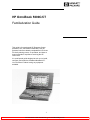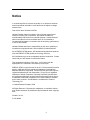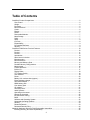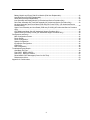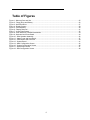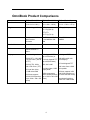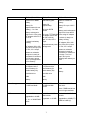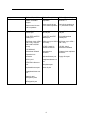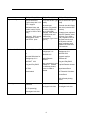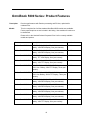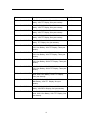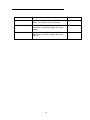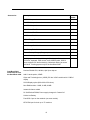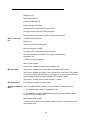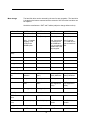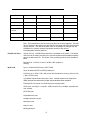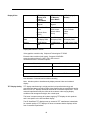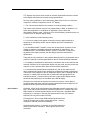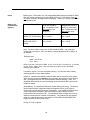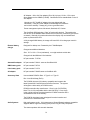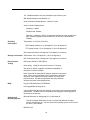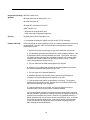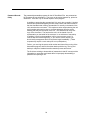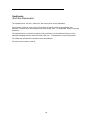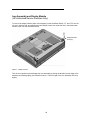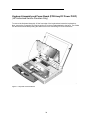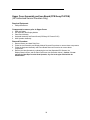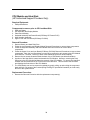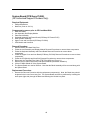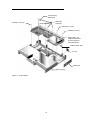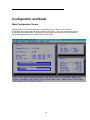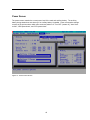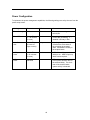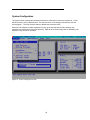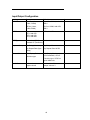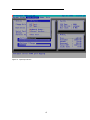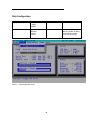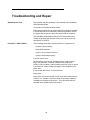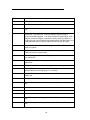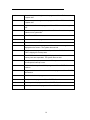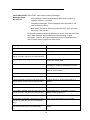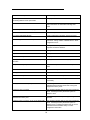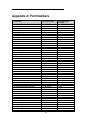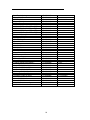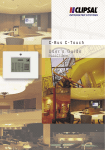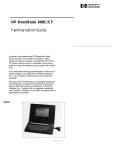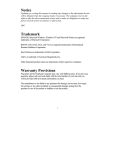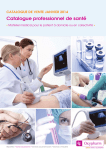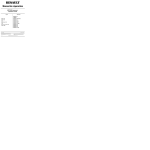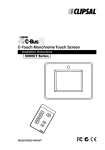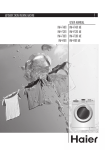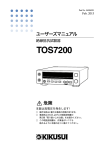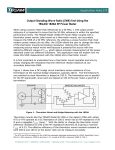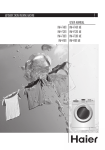Download HP 5000C/CT User's Manual
Transcript
HP OmniBook 5000C/CT Familiarization Guide This guide is for experienced HP Response Center personnel, CEs, and reseller technicians, such as personnel who have already completed the HP Vectra PC family training course, or equivalent, and have at least six months of experience servicing the HP Vectra PCs. It is a self-paced guide designed to train you to install, configure, and repair the OmniBook Notebook PC. You can follow it without having any equipment available. 1 For other Service and User Manuals, go to www.ManualDepot.com Notice In a continuing effort to improve the quality of our products, technical and environmental information in this document is subject to change without notice. Last revision date: 09/19/96 4:48 PM Hewlett-Packard makes no warranty of any kind with regard to this material, including, but not limited to, the implied warranties of merchantability and fitness for a particular purpose. Hewlett-Packard shall not be liable for errors contained herein or for incidental or consequential damages in connection with the furnishing, performance, or use of this material. Hewlett-Packard assumes no responsibility for the use or reliability of its software on equipment that is not furnished by Hewlett-Packard. As an ENERGY STAR partner, HP has determined that these products meet the ENERGY STAR guidelines for energy efficiency. All Certifications may not be completed at product introduction. Please check with your HP reseller for certification status. This equipment is subject to FCC rules. It will comply with the appropriate FCC rules before final delivery to the buyer. ENERGY STAR is a service mark of the U.S. Environmental Protection Agency. IBM and OS/2 are registered trademarks of International Business Machines Corporation. Pentium and the Intel Inside logo are registered trademarks of Intel Corporation. Photo CD is a registered trademark of Kodak Corporation. Microsoft, MS-DOS, and Windows are registered trademarks, and the Genuine Microsoft Products logo is a trademark of Microsoft Corporation in the United States of America and in other countries. Sound Blaster is a trademark of Creative Technology Ltd. Hewlett-Packard Company 1996. All Rights Reserved. Reproduction, adaptation, or translation without prior written permission is prohibited except as allowed under copyright laws. Printed in U.S.A. F1125-90048 2 Table of Contents OmniBook Product Comparisons........................................................................................................... 6 Size Closed ...................................................................................................................................... 6 Weight ............................................................................................................................................. 6 Processor ......................................................................................................................................... 6 Bus Architecture ............................................................................................................................... 6 Cache............................................................................................................................................... 6 Display ............................................................................................................................................. 6 Power............................................................................................................................................... 7 Removable Modules......................................................................................................................... 7 Mass Storage ................................................................................................................................... 7 RAM................................................................................................................................................. 7 Audio................................................................................................................................................ 8 I/O Ports........................................................................................................................................... 8 Expandability.................................................................................................................................... 9 Pre-installed Software ...................................................................................................................... 9 Security............................................................................................................................................ 9 OmniBook 5000 Series: Product Features ........................................................................................... 10 Product........................................................................................................................................... 10 Product........................................................................................................................................... 11 Product........................................................................................................................................... 12 Accessories .................................................................................................................................... 13 What comes in the box................................................................................................................... 14 Microprocessor............................................................................................................................... 14 Bus Architecture ............................................................................................................................. 14 Memory and Memory Slots............................................................................................................. 14 Possible Memory Configurations: ................................................................................................... 15 Mass storage.................................................................................................................................. 16 Flexible disk drive .......................................................................................................................... 17 Built-in I/O ...................................................................................................................................... 17 Display/Video ................................................................................................................................. 18 TFT Display Quality........................................................................................................................ 18 User interface................................................................................................................................. 19 Power............................................................................................................................................. 20 Battery Life; rundown data (approx.):.............................................................................................. 20 External battery charger ................................................................................................................. 21 Automobile adapter ........................................................................................................................ 21 NiMH battery pack.......................................................................................................................... 21 LiIon battery pack ........................................................................................................................... 21 AC adapter ..................................................................................................................................... 21 Accessory Slots.............................................................................................................................. 21 Audio Systems ............................................................................................................................... 21 Operating environment................................................................................................................... 22 Storage environment ...................................................................................................................... 22 Environmental Testing.................................................................................................................... 22 BIOS .............................................................................................................................................. 22 Software and Operating System ..................................................................................................... 22 Supported Operating Systems........................................................................................................ 23 Security.......................................................................................................................................... 23 Password Decode........................................................................................................................... 23 Password Decode Policy ................................................................................................................ 24 Notebook Hardware Structure Field Replaceable Assemblies.............................................................. 25 Installing memory (End User Replaceable)..................................................................................... 25 3 Battery Module and Floppy Disk Drive Module (End User Replaceable) ......................................... 26 Hard Disk Drive (End User Replaceable)........................................................................................ 27 Small parts (End User Replaceable)............................................................................................... 28 Icon Assembly and Display Module (HP Authorized Service Providers Only)................................. 29 Palm Rest Assembly and Track Ball Assembly (HP Authorized Service Providers Only) ................ 32 Keyboard Assembly and Power Board (PCB Assy DC Power PI-DC) (HP Authorized Service Providers Only) .............................................................................................................................. 34 Upper Cover Assembly and Icon Board (PCB Assy PI-ICON) (HP Authorized Service Providers Only) .............................................................................................................................................. 35 CPU Module and Heat Sink (HP Authorized Support Providers Only)............................................. 38 System Board (PCB Assy PI-586) (HP Authorized Support Providers Only) ................................... 40 Configuration and Setup...................................................................................................................... 42 Main Configuration Screen ............................................................................................................. 42 Power Screen................................................................................................................................. 43 Power Configuration ....................................................................................................................... 44 System Configuration ..................................................................................................................... 45 Input/Output Configuration ............................................................................................................. 46 COM Ports ..................................................................................................................................... 46 Disk Configuration .......................................................................................................................... 48 Troubleshooting and Repair................................................................................................................. 49 OmniBook Self-Test ....................................................................................................................... 49 First POST: BEEP CODES ........................................................................................................... 49 Last POST: DISPLAY CODES ...................................................................................................... 52 PhoenixBIOS POST Messages (Power On Self Test)..................................................................... 53 Diskette drive failure....................................................................................................................... 53 Appendix A: Part Numbers .................................................................................................................. 55 4 Table of Figures Figure 1 - Memory Door and Slot ............................................................................................................... 25 Figure 2 - Floppy Drive and Battery............................................................................................................ 26 Figure 3 - Hard Disk Drive.......................................................................................................................... 27 Figure 4 - Display Screws........................................................................................................................... 29 Figure 5 - Icon Assembly............................................................................................................................ 30 Figure 6 - Display Removal ........................................................................................................................ 31 Figure 7 - Lower Case Screws.................................................................................................................... 32 Figure 8 - Palm Rest and Track Ball Assemblies ........................................................................................ 33 Figure 9 - Keyboard and Power Board........................................................................................................ 34 Figure 10 - Heat Spreader Assembly.......................................................................................................... 36 Figure 11 - Upper Cover and Icon Board .................................................................................................... 37 Figure 12 - CPU Module and Heat Sink...................................................................................................... 39 Figure 13 - System Board........................................................................................................................... 41 Figure 14 - Main Configuration Screen ....................................................................................................... 42 Figure 16 - System Configuration Screen ................................................................................................... 45 Figure 17 - Input/Output Screen ................................................................................................................. 47 Figure 18 - Disk Configuration Screen ........................................................................................................ 48 5 OmniBook Product Comparisons Size Closed Weight HP OmniBook 5000 29.5 x 22.6 x 4.9 cm (11.6 x 8.9 x 1.93 in) HP OmniBook 4000 29.5 x 22.6 x 4.9 cm (11.6 x 8.9 x 1.93 in) 3.08-3.18 kg (6.8-7.2 lb) DSTN (C): 3.13 kg (6.9 lb) HP OmniBook 600 18.49 × 28.24 × 3.99 cm (11.12 x 7.28 × 1.57 in) 1.72 kg (3.8 lb) TFT (CT): 3.27 kg (7.2 lb) Processor 75-, 90-, or 120-MHz Intel Pentium processor 50-, 75- Intel 486DX2, or Intel 486DX4 100MHz 50- or 75-MHz Intel 486DX2 Bus Architecture 32-bit PCI bus ISA bus ISA bus Cache Some models include: 256-KB external L2 cache No L2 cache No L2 cache Display 10.4-inch diagonal: 10.3-diagonal DSTN (up to 256 colors) or 8.6-diagonal DSTN or VGA (C/CT): 640 x 480 640×480 backlit color x 65,536 colors (DSTN 10.4-inch diagonal TFT VGA displays or TFT) (up to 65,536 colors) 9.5-inch diagonal TFT SVGA (CTS): 800 x VGA: 640 x 480 64K colors from a 262K 600 x 256 colors (TFT) Local bus video; 1-MB color palette PCI local bus video; display RAM VGA-out supports VGA 1.5-MB video RAM SVGA-out supports and SVGA monitors (up SVGA-out supports VGA & SVGA monitors to 1024×768×256 colors) VGA & SVGA monitors (up to 1024 x 768 x 256 Accelerated local bus (up to 1024 x 768 x 256 colors) video with 1-MB VRAM colors) 6 Power HP OmniBook 5000 HP OmniBook 4000 14.4Vdc Rechargeable 14.4 Vdc rechargeable NiMH battery pack Lithium-Ion or NiMH battery Battery life (approximate): Battery life (approximate with one 3-4 hrs on DSTN battery): 2 to 3 hrs DX2/50 Battery recharges to high level in 4 hrs using 2-3 hrs on TFT DX4/100 AC adapter while PC is AC adapter 100 to 240 Vac (50 to 60 Hz) on or off input; 21 Vdc,1.35 A output 2-minute low-battery warning Suspend-resume power AC adapter 100 to 240 management. Vac (50 to 60 Hz) input; 12 Vdc, 3.3 A output Instant-on maintains computer in ready-towork state for weeks on a full charge; returns you to your application or file instantly Removable Modules Mass Storage Floppy disk drive (can be replaced with a second battery for double battery life) Floppy disk drive (can be replaced with a second battery for double battery life) Hard disk drive Hard disk drive RAM RAM Battery Battery 540-MB, 810-MB, or 1.2-GB hard disks 260-, 340-, 520-, or 810-MB hard disk options HP OmniBook 600 9.6 Vdc rechargeable NiMH or Lithium Ion battery Battery life up to 3.0-3.5 hours. Battery pack recharges to high level in less than 2 hours using AC adapter 2-minute (or less) lowbattery warning AC adapter 100 to 240 Vac (50 to 60 Hz) input; 12 Vdc, 2.5 A output Instant-on maintains computer in ready-towork state for months on a charge. Turn it on again, and you're instantly back where you were. Hard disk drive RAM Battery 170, 260, or 340 MB hard disk drive. Note: 170MB hard drives are no longer available. RAM 8- or 16-MB Models 4-, 8-MB, or 16-MB RAM models 4-, 8-, 16- or 24-MB RAM models upgradable to 32 MB upgradable to 32MB (CT) 20MB or 24MB (C). upgradable to 64 MB 8-, 16-, or 32-MB RAM cards 7 Audio HP OmniBook 5000 16-bit with Sound Blaster and MIDI support Stereo sound via two built-in speakers I/O Ports HP OmniBook 4000 16-bit, Sound Blastercompatible HP OmniBook 600 Microsoft Windows sound in CT. Stereo sound via two Two built-in speakers in built-in stereo speakers CT (not stereo sound) 9-pin, 115,200 - b/s, RS-232 port 9-pin, 115,200 - b/s, RS-232 port 9-pin, 115,200 - b/s, RS232 port 25-pin EPP and ECP parallel port 25-pin EPP and ECP parallel port 25-pin bidirectional parallel port SVGA-out (up to 1024 x SVGA-out (up to 1024 x 768 x 256); VGA-out 768 x 256) (640 x 480 x 65,536 115,200 - baud, bicolors) directional infrared 115,200-baud, Expansion bus bidirectional infrared connector Expansion bus Keyboard/mouse port connector SCSI-2 port Headphone/stereo-out port NTSC/PAL video-out port Microphone port Keyboard/mouse port Stereo-in port Headphone/stereo-out port Stereo-in and microphone ports MIDI/joystick port 8 SVGA-out (up to 1024 × 768 × 256) 115,200 - baud, bidirectional infrared Enhanced port replicator connector Floppy drive port Expandability HP OmniBook 5000 One Type III PCMCIA slot (or use as two Type II slots) with 3.3-V or 5-V support HP OmniBook 4000 One Type III PCMCIA slot (or use as two Type II slots) Enhanced port replicator with parallel, two serial, SVGA-out (up to 1024 x768), keyboard, PS/2 mouse, and SCSI ports; and keyboard, PS/2 mouse, PCMCIA slot MIDI/joystick, audio, (concurrent Type II and and SCSI-2 ports Type III) External ultra-thin floppy disk drive (included with product) Microsoft Windows 95 Microsoft Windows for Workgroups 3.11 MS-DOS 6.22 ISA-based slots, and parallel, serial, SVGAout (up to 1024 x 768 x 256), Pre-installed Software HP OmniBook 600 One Type III PCMCIA slot (or use as two Type II slots) Microsoft Windows for Workgroups 3.11 or Enhanced port replicator with EPP parallel, serial, VGA-out (up to 1024 × 768), keyboard, PS/2 or Microsoft mouse, and SCSI ports; external floppy connector; and optional HP EtherTwist LAN card slot MS-DOS 6.22 Microsoft Windows for Workgroups 3.11 * MS-DOS 6.22 Plug and Play BIOS HP PIM *dual-loaded Laplink Remote Access™ Upgrade easily to Windows 95 Plug and Play BIOS Easy connection to your LapLink Remote Access desktop PC, network and desktop printers; Appointment Book works via cable or infrared. HP Financial Calculator Phone Book IrDA infrared printing driver Security 2-level password protection User password User password Kensington lock slots Kensington lock slots PC ID (tattooing) Kensington lock slots 9 OmniBook 5000 Series: Product Features Description Premium performance with Pentium processing and PCI bus, optimized for notebook PCs. Models This is a complete list of all the standard OmniBook 5000 models now available. Factory special options are not included in this listing. New models will continue to be introduced. Please refer to the Hewlett-Packard Corporate Price List for currently available models and options. Product Description Part Number HP OmniBook 5000C P-75, PCI BUS, 540MB HDD, 8MB RAM, NiMH Battery, VGA DSTN Display, One year warranty. F1126A HP OmniBook 5000C P-90, PCI BUS, 810MB HD Drive, 8MB RAM, NiMH F1127A Battery, VGA DSTN Display, One year warranty. HP OmniBook 5000CT P-75, PCI BUS, 1.2GB HD Drive, 8MB RAM, NiMH Battery, TFT VGA Display, One year warranty. F1128A HP OmniBook 5000CT P-90, PCI BUS, 1.2GB HD Drive, 8MB RAM, NiMH Battery, VGA TFT Display, One year warranty. F1129A HP OmniBook 5000CT P-90, PCI BUS, 1.2GB HDD, 8MB RAM, L2 cache, SCSI, LiIon Battery, VGA TFT Display, Three year warranty. F1130A HP OmniBook 5000CTS P-90, PCI BUS, 1.2GB HDD, 16MB RAM, L2 cache, F1131A SCSI, LiIon Battery, SVGA TFT Display, Three year warranty. HP OmniBook 5000C P-75, PCI BUS, 540MB HDD, 16MB RAM, NiMH Battery, VGA DSTN Display, One year warranty. F1141A HP OmniBook 5000C P-75, PCI BUS, 810MB HDD, 16MB RAM, NiMH Battery, VGA DSTN Display, One year warranty. F1142A HP OmniBook 5000C P-75, PCI BUS, 1.2GB HDD, 16MB RAM, NiMH Battery, VGA DSTN Display, One year warranty. F1143A HP OmniBook 5000C P-90, PCI BUS, 1.2GB HDD, 16MB RAM, NiMH Battery, VGA DSTN Display, One year warranty. F1144A HP OmniBook 5000CT P-75, PCI BUS, 540MB HDD, 16MB RAM, NiMH Battery, VGA TFT Display, One year warranty. F1145A 10 Product Description Part Number HP OmniBook 5000CT P-75, PCI BUS, 810MB HDD, 16MB RAM, NiMH Battery, VGA TFT Display, One year warranty. F1146A HP OmniBook 5000CT P-90, PCI BUS, 540MB HDD, 8MB RAM, NiMH Battery, VGA TFT Display, One year warranty. F1148A HP OmniBook 5000CT P-90, PCI BUS, 540MB HDD, 8MB RAM, LiIon Battery, VGA TFT Display, One year warranty. F1149A HP OmniBook 5000CT P-90, PCI BUS, 1.2GB HDD, 16MB RAM, NiMH Battery, VGA TFT Display, One year warranty. F1150A HP OmniBook 5000CT P-90, PCI BUS, 1.2GB HDD, 16MB RAM, LiIon Battery, TFT Display, One year warranty. F1151A HP OmniBook 5000CT P-90, PCI BUS, 1.2GB HDD, 16MB RAM, L2 cache, F1152A SCSI, LiIon Battery, VGA TFT Display, Three year warranty. HP OmniBook 5000CT P-90, PCI BUS, 1.2GB HDD, 32MB RAM, L2 cache, F1153A SCSI, LiIon Battery, VGA TFT Display, Three year warranty. HP OmniBook 5000CTS P-90, PCI BUS, 1.2GB HDD, 8MB RAM, L2 cache, F1154A SCSI, LiIon Battery, SVGA TFT Display, Three year warranty. HP OmniBook 5000CTS P-90, PCI BUS, 1.2GB HDD, 32MB RAM, L2 cache, F1155A SCSI, LiIon Battery, SVGA TFT Display, Three year warranty. HP OmniBook 5000CTS P-120, PCI BUS, 1.2GB HDD, 16MB RAM, L2 cache, SCSI, LiIon Battery, SVGA TFT Display, Three year warranty. F1198A HP OmniBook 5000CT P-120, PCI BUS, 1.2GB HD Drive, 16MB RAM, NiMH Battery, VGA TFT Display, One year warranty. F1316A HP OmniBook 5000C P-75, PCI BUS, 810MB HD Drive, 8MB RAM, NiMH F1340A Battery, VGA DSTN Display, One year warranty. HP OmniBook 5000CT P-90, PCI BUS, 810MB HD Drive, 8MB RAM, L2 F1341A cache, SCSI, LiIon Battery, VGA TFT Display, One year warranty. 11 Product Description Part Number HP OmniBook 5000CT P-75, PCI BUS, 810MB HD Drive, 8MB RAM NiMH Battery, TFT Display, One year warranty. F1342A HP OmniBook 5000C P-120, PCI BUS, 1.2GB HD Drive, 16MB RAM NiMH Battery, VGA DSTN Display, Three year warranty. F1343A HP OmniBook 5000CTS P-120, PCI BUS, 1.2GB HD Drive, 32MB RAM NiMH Battery, SVGA TFT Display, Three year warranty. F1343A 12 Accessories OmniBook 5000 enhancements over the OmniBook 4000. Description 8-MB RAM expansion card Part Number F1134A 16-MB RAM expansion card F1135A 32-MB RAM expansion card F1136A 540-MB Hard Disk Drive F1156A 810-MB Hard Disk Drive F1138A 1.2 GB Hard Disk Drive F1139A 3.5 inch Floppy Drive Module F1079A/B AC Adapter F1044B NiMH Battery Pack Module F1073A LiIon Battery Pack Module F1137A External Battery Charger (Charges up to two batteries concurrently) F1074A Automobile Adapter F1064A Docking system. Includes 2 full-length ISA slots, parallel, serial, SVGA-out, keyboard, PS/2 mouse, audio, MIDI/Joystick, SCSI-2 ports, supports PnP and hot docking. Motorized docking to ensure solid dock. Docking system only for the OmniBook 5000 F1189A Pentium P54LM CPU, 90 MHz, Opti Viper chip set Add L2 cache option, 256KB Chips and Technologies Inc. (65545) PCI bus VGA Controller with 1.5 MB of display SVGA Display option (800 x 600 x 256 colors) New RAM modules: 8-MB, 16-MB, 32-MB Instant-On feature added 5V Self-Refresh DRAM, Power supply changes for "Instant On" Lithium Ion Battery Fast SCSI-2 port on the notebook (on some models) NTSC/PAL port for hook up to TV monitors 13 Midi/game port Quick charge while on Local Bus Enhanced IDE Battery charging LCD status Software wake up feature and includes HP PIM Docking connector supports multimedia signals Internal speakers can be turned off with docking station docked What comes in the box OmniBook 5000 mainframe Battery pack Recovery CD ROM and floppy disk Microsoft Windows CD ROM AC adapter (P/N: F1044B), localized power cord User documentation: Quick Start Guide, support documentation, registration form Y adapter for mouse/keyboard Midi/Joy Stick adapter Brochures for OmniBook accessories and Deskjet 320 Microprocessor Intel Pentium, 120MHz w/L2 Cache, 256K, (synchronous burst cache) Intel Pentium, 90-MHz w/L2 Cache, 256K, (synchronous burst cache) The 90-MHz from Intel is a P54LM chip which has a core voltage of 2.9 volts. Internal CPU bus speed: 90MHz, External bus speed: 60MHz, PCI bus speed: 33MHz. Intel Pentium, 75 MHz (currently does not have L2 cache). Bus Architecture PCI (Peripheral Component Interconnect) Memory and Memory Note: The OB5000 RAM is different then the OB4000. The differences are: Slots 1) The OB5000 RAM is 64 bit vs the OB4000 32 bit. 2) The OB5000 incorporates SRDRAM (self refreshed dynamic RAM) to enable instant-on like the OmniBook 600. Max Possible RAM: 64MB Type of memory boards: HP Proprietary Daughter boards, 2 user accessible slots on the bottom case. 14 Expansion Memory Board Options: 8-MB RAM, p/n: F1134A 16-MB RAM, p/n: F1135A 32-MB RAM, p/n: F1136A RAM Manufacturer: Multiple Vendors: NEC, Samsung, etc. Cycle time: 70 ns Possible Memory Configurations: Memory Slot 1 Memory Slot 2 Total RAM 8MB -- 8MB 8MB 8MB 16MB 8MB 16MB 24MB 8MB 32MB 40MB 16MB -- 16MB 16MB 8MB 24MB 16MB 16MB 32MB 16MB 32MB 48MB 32MB 32MB 64MB 15 Mass storage The hard disk drive can be removed by the user for easy upgrades. The hard drive is located on the bottom case and with the removal of one screw the hard drive can be replaced. Hard drive manufacturer: IBM and Toshiba (subject to change without notice). 2.5" Hard Drive 540MB AT Interface RLL 810 MB ATA2 Interface 810 MB ATA2 Interface 1,215MB ATA2 Interface HDD (Toshiba) HDD (Toshiba) HDD (IBM) HDD (IBM) Note: Current plan is to dual source the 810MB hard drive, currently the Toshiba 810 is the major supplier Note: Currently the 1.2GB drive is sole sourced from IBM. 12 ms 12 ms 12 ms Track to track seek 3 ms 3 ms 4 ms 4 ms Full Track NA 25 ms 23 ms 23 ms Average latency 7.5 ms 7.1 ms 6.1 ms 6.1 ms Rotational speed 4000 rev/m 4200 rev/m 4900 rev/m 4900 rev/m Media Transfer rate 18.9-31.6 Mbits/sec 43.75 Mbits/sec (max.) 36.3 (inner), 57.0 (Outer) Mbits/sec 36.3 (inner), 57.0 (Outer) Mbits/sec Buffer to host 6 Mbytes/sec 11.1Mbytes/sec 11.1Mbytes/sec 11.1Mbytes/sec Buffer size 128 Kbytes static RAM 128Kbytes static RAM 64KB (read and write segmented buffer) 64KB (read and write segmented buffer) Spindle start time 5 sec (typical) 5 sec (typical) NA NA MTBF: Power-on Hours 300,000 hours 300,000 hours 300,000 hours 300,000 hours Unrecoverable errors 1 in 1013 (bits) 1 in 1013 (bits) 1/1.0E 13 bits transfer 1/1.0E 13 bits transfer 540MB 810 MB 810 MB 1,215MB Note: VL models shipping 11/95 will have the 540MB option Average seek (read) 12 ms Data transfer rate: Reliability: Configuration: 2.5" Hard Drive 16 Sector Size 512 Bytes 512 Bytes 512 Bytes 512 Bytes Recording Zones 4.00 8.00 8.00 8.00 User Cylinders NA NA 3478.00 3478.00 Cylinders 1053.00 1591.00 NA NA User sectors/Track 63.00 at zone 0 63.00 NA NA Data Heads 4.00 8.00 4.00 6.00 Disks NA NA 2.00 3.00 Note: The hard disk drive can be removed by the user for easy upgrades. The hard drive is located on the bottom case and with the removal of one screw the hard drive can be removed. The hard drive plastic case on the OB5000 is changed from the OB4000 due to a design change requirement; therefore, they are not interchangeable between platforms. Flexible disk drive Internal 3.5 inch, 1.44-MB flexible disk drive is standard on all models. The flexible disk drive can be easily removed by the user and replaced with an additional battery pack to double battery life. This is part of the modularity features of the OmniBook 5000. Manufacturer: F1079A = Canon; F1079B = NEC (subject to change) Built-in I/O 9-pin, 115,000-b/s RS-232 port, UART 16550 25 pin bi-directional ECP and EPP parallel port SVGA out (up to 1024 x 768 x 256 colors) with simultaneous viewing VGA out (640 x 480 x 65,536 colors) 115,000-b/s bi-directional infrared port. Note: Infrared hardware can support the IRDA (Infrared Data association) higher speed standards when available. Expansion Bus Connector for connecting to the docking station. SCSI-2 port, mini 50 pin. Controller: AMD, 32-bit PCI bus, 10 MBps, asynchronous max. transfer NTSC/PAL port Keyboard/mouse port Headphone/stereo-out port Microphone port Stereo-in port MIDI/joystick port 17 Display/Video Size Resolution TFT SVGA Display (CTS Models) Active Matrix 10.4 inches diagonal TFT VGA Display DSTN Display (C (CT Models) Models) Active Matrix 10.4 inches diagonal 10.4 inches diagonal 800 x 600 x 256 colors 640 x 480 x 65,536 colors. Refresh: 90ms (18 bit) 640 x 480, 16 or 256 colors. Refresh: 160ms (8 bit) Refresh: 90ms (18 bit) Video bus, display 32-bit PCI bus, 1.5 32-bit PCI bus, 1.5 32-bit PCI bus, 1.5 RAM MB display RAM MB display RAM MB display RAM Memory 1.5-MB display RAM 1.5-MB display RAM 1.5-MB display RAM Display Manufacturer: Hitachi Video graphics controller chip: Chips and Technologies CT 65545 External video resolution (both types): Supports VGA/SVGA external monitors with up to 1024 x 768 x 256 colors in noninterlaced mode. Resolution options: Resolution Maximum colors 640 x 480 64K 800 x 600 64K 1024 x 768 256.00 Auto detection of external monitor without rebooting Note: Includes option to simultaneously display external video and notebook display. TFT Display Quality TFT display manufacturing is a high precision but imperfect technology and manufacturers cannot currently produce large displays that are cosmetically perfect. Most if not all TFT displays will exhibit some level of cosmetic imperfection. These cosmetic imperfections may be visible to the customer under varying display conditions and can appear as bright, dim or dark spots. This issue is common across all vendors supplying TFT displays in their products and is not specific to the HP OmniBook display. The HP OmniBook TFT displays meet or exceed all TFT manufacturer's standards for cosmetic quality of TFT displays. HP does not warrant that the displays will be free of cosmetic imperfections. 18 TFT displays may have a small number of cosmetic imperfections and still conform to the display manufacturers cosmetic quality specifications. Here are some guidelines to use in determining what action to take on a customer complaint of cosmetic imperfection in their TFT display: 1. The unit should be viewed in the customer's normal operating condition. This means if the customer uses the unit predominately in DOS, or Windows, or in some other application or combination of applications, that is where the determination shall be made. Self test is not a normal operating condition and is not a sufficient tool to interpret display quality. 2. In the customer's normal operating mode: a. If 4 or more variant pixels appear clustered in the area approximated by a thumbprint on the display surface, then the display should be considered for replacement. b. On OmniBook 4000CT models, if more than 30 total pixels anywhere on the display are bad, then the display should be considered for replacement. On OmniBook 600CT and OmniBook 5000CT models, if more than 15 total pixels anywhere on the display are bad, then the display should be considered for replacement. These are the only conditions in this guideline that may call for a replacement due to a defect in material or workmanship based on the HP Limited Warranty Statement. 3. If a display is considered for replacement, it should be clear to the customer that cosmetic variations on the replacement display may also exist, and may require the customer to use a work-around to obscure the cosmetic imperfection. 4. Customers with cosmetic-based complaints only, that do not conform to the above conditions and tests will not normally be considered for display replacement. It will be left to the judgment of the HP-responsible person who, in working with the customer, to identify work-arounds that are reasonable and appropriate for the individual customer. Customers who must have a more perfect display solution should consider switching to an OmniBook with a DSTN display. We expect over time that the industry will continue to improve in their ability to produce displays with fewer inherent cosmetic imperfections and will adjust our HP guidelines as the improvements are implemented. User interface Keyboard: 85-key touch-type keyboard with embedded numeric keypad and 12 Fn keys. Wrist pad provides comfort for extended keyboard use. External 6-pin miniDIN interface for external keyboard and/or mouse connection. OmniBook 5000 supports the Y connector to use both the keyboard and mouse. (HP external keyboard (101-key) Part number C3756A) Pointing device: Built in large 25MM trackball positioned in the center of the palm rest for easy access and comfort. Industry compliant to maintain software compatibility. Optional pointing devices: Includes 6-pin mini-DIN interface for external PS/2 mouse connection. Also supports serial mouse connection. 19 Power Battery types: Removable 14.4-Vdc rechargeable NiMH (same as OmniBook 4000) and new Lithium Ion battery [LiIon (OmniBook 5000 only)]. Both battery types do not require complete discharge before recharging. There is no "memory" effect that reduces battery life. Battery Life; rundown data (approx.): Processor/Display Type No Power management (worst case scenario) Note: if 2 batteries of the same type are used, multiply by 2 90Mhz, L2 cache, 16MB NiMh = 1.10 hr DRAM, TFT SVGA Display LiIon = 1:40 hr 75Mhz, no L2 cache, 16MB, VGA, DSTN Display NiMh = 1.40 hr LiIon = 2:20 hr With Power management (standard industry run down tests) Note: if 2 batteries of the same type are used, multiply by 2 NiMh = 2:00 hr LiIon = 2:50 hr NiMh = 2:30 hr LiIon = 3:30 hr Note: The LiIon battery will not work on the OmniBook 4000 -- the recharging circuitry will not accept it. The LiIon battery is double-keyed and will not plug in to the OB4000. Recharge time: NiMh: 2 hr 45 min LiIon: 4 hrs Note: If unit has 1 LiIon and 1 NiMh: 4 hrs + 2 Hr 45 min = 6 hrs 45 min. If unit has 2 LiIon: 4 hrs + 4 hrs = 8 hrs. User can utilize any combo of LiIon and NiMh batteries in the OB5000. Low battery signals: 2-minute low battery warning. Unit will shut down if battery warning ignored to ensure data retention. Instant on: Maintains OmniBook in ready-to-work state for weeks on a full charge; when turned on it returns instantly to previous state. No waiting for restoring from disk. Accomplished by the use of self refreshed DRAM technology. Note: The OmniBook 5000 utilizes the same technology as the OmniBook 600 to achieve the instant on feature. Smart Battery: The OmniBook 5000 uses "Smart" battery technology. The battery itself contains an ASIC (Application Specific Integrated Circuit) that is able to continuously test and track the status of the battery. The OmniBook BIOS can then receive high-quality information about the battery condition directly from the hardware and not interrupt the CPU. The OmniBook 5000 no longer has to rely on software to determine the condition of the battery. The condition can be checked using two methods that receive information from the BIOS (CONFIGURATION [fn][f2], Windows Control Panel Power). Energy S.T.A.R. compliant 20 AC Adapter: 100 to 240 Vac adapter (50 to 60 Hz) input; 12 Vdc, 2.5 A output. Same adapter as the OB600 (F1044B). OmniBooks will be standardized on the 12 volt adapter. Use only an HP F1044B AC adapter (the type shipped with the OmniBook). Using any other adapter could damage the OmniBook and void the warranty. Always plug it into a grounded outlet. Power management options: Advanced; Standard; Off; Custom. The OmniBook 5000 includes a "fake" off mode while docked. This enables the user to turn off the OB5000 while docked and not loose any connectivity (such as to a network). Basically, this mode shuts down the display only and maintains all power to ports and the CPU. A fully charged NiMH battery in storage will loose 20% of its charge per month in storage. External battery charger Designed for desktop use. Powered by the F1044B adapter Charges two additional batteries Size: 15.5 x 13.3 x 5.2 cm (estimated), no weight estimate at this date Charges both the NiMh and LiIon batteries HP part number: F1074A Automobile adapter HP part number F1064A - same as OmniBook 600 NiMH battery pack HP part number F1073A LiIon battery pack HP part number F1137A AC adapter HP part number F1044B- same as OmniBook 600 Accessory Slots User available PCMCIA Slots: 2 Type II or 1 Type III Bus: Intel QuickSwap (ExCa) The PCMCIA slots are fully industry compatible and supports the latest SystemSoft Card Services and Socket Services. The system will support a wide variety of PCMCIA cards. PCMCIA controller chip manufacturer: Cirrus Logic (CL-PD6729). Note: This is fully compatible with the Intel 365 chip). Cirrus Logic is the original company that developed the PCMCIA controller and is considered the best in the industry. The PCMCIA slots have been redesigned for easier insertion and removal on the OmniBook 5000 Audio Systems High performance audio: 16-bit stereo sound, Sound Blaster hardware compatible. Supports Native Signal Processing (NSP) and is Plug and Play compatible. Two stereo speakers with acoustic chambers 21 I/O: Headphone/stereo-out port; microphone port; Stereo-in port IRQ default setting for soundblaster is 5. Audio controller and Manufacturer: CS4232, Crystal Audio controller characteristics: Sampling: 8-48khz Playback rate: 8-48khz Distortion: maximum is 0.02% (Consideration should be taken regarding the type of external speakers used, as these can be a factor in the distortion created.) Operating environment Temperature: 0 to 35o C (32 to 95o) DSTN display models: 41 to 104 degrees F (5 to 40 degrees C) TFT display models: 50 to 104 degrees F (10 to 40 degrees C) 90% relative humidity at 104 degrees F (40 degrees C) maximum Storage environment Temperature: -40 to 149 degrees F (-40 to 65 degrees C) 90% relative humidity at 149 degrees F (65 degrees C) maximum Environmental Testing ESD as per IEC-801-2, EN 55024-2 Drop testing: 1 drop flat onto all six faces from .75 meter Also tests for altitude, magnetic & radiated susceptibility & interference, shock & vibration. Note: These are the tests that HP designs notebook computers to meet. Due to normal variations in the components of individual machines, some machines will perform better and some won't perform as well. HP does not guarantee that every notebook computer will meet these specifications. BIOS Plug and Play BIOS stored in EEPROM User Upgradable via floppy drive A corrupt BIOS that prevents the machine from booting requires a system board replacement. The BIOS can be corrupted by interrupting the a BIOS upgrade in the middle of the process. Software and Operating System Microsoft Windows for Workgroups 3.11 or Windows 95 The HP OmniBook 5000 family comes co-loaded with Windows for Work Groups and Windows 95. The user selects the operating system of choice and the other is auto deleted. MS-DOS 6.22 22 Supported Operating MS DOS version 6.22* Systems Microsoft Windows for Workgroups 3.11* Microsoft Windows 95* Microsoft NT workstation 3.51/4.00.** OS/2 version 3.0** * Supported to the application level. ** Only setup and configuration supported. Security Physical security from Kensington Lock 2 - level password protection (admin and user levels), PC ID (tattooing) Password Decode If the user forgets the system password, there is a master password that will unlock the OmniBook. The user calls Technical Support to determine this master password as follows: 1. Support will tell the user the keys to type at the password entry screen. 2. The OmniBook generates and displays an encoded master password. This is displayed under the normal password entry area. At this point, this is the only password that will unlock the OmniBook unless the user presses [ESC] to remove the encoded master from the password entry screen. Then the user's stored password can be entered. 3. The user reads the encoded master password to Support. 4. Support runs a program that decodes the encoded password, and reads the decoded password (alphanumeric) to the user. 5. The user types in the decoded password. 6. OmniBook decodes the encoded master password it generated and compares it to the decoded password typed in by the user. 7. If the two passwords match, the OmniBook is unlocked. The forgotten password is automatically erased. Support can then guide the user through the process of entering a new password. 8. If the two passwords do not match, the previous sequence must be repeated until the user correctly enters a master password. The encoded master password is an eight-character alphanumeric sequence that the OmniBook generates at random every time the appropriate keys are pressed in the password entry screen. Because it is generated randomly, a master password can only be used to unlock the OmniBook once. If the user forgets the password at another time, it will require another call to Support. (If the user presses the appropriate keys by mistake, pressing [ESC] will allow entering the stored password.) 23 Password Decode Policy The password descramble programs for the HP OmniBook PCs are protected as HP Company Private information. They may not be copied, backed-up, printed or distributed. There are only six official copies of each program. In addition to protecting the program itself, it's use is also controlled. HewlettPackard and authorized support providers must ensure with written evidence that the OmniBook that is being "descrambled" is actually in the hands of the unit's actual and current owner. This requires a sales receipt showing the unit serial number and owner's name, or a written statement from the owner attesting that they are the owner of the unit. The statement can be a FAX copy of the document. The fact that the unit is in the hands of an HP representative on the behalf of the customer is not evidence of ownership. In addition, HP will not descramble a unit for any non-owner, even if it involves law enforcement agencies. If you receive such a request, you should notify management and HP Corporate Legal immediately. (These requests may require a court order prior to our participation.) Further, you must log the name, serial number and date of the running of the descramble program, and file the written backup with the log. The log and backup is subject to standard record's retention process and review. The final issue relating to descramble of passwords is that HP cannot provide information to users that would assist them in improperly descrambling a password and opening a unit. 24 Notebook Hardware Structure Field Replaceable Assemblies Torque Specification: For M2.6 screws; 5.0 +/- 1 in-lb Installing memory (End User Replaceable) Caution: To avoid damage from electrostatic discharge, be sure to ground yourself prior to installation or removal of memory. The OmniBook 5000 family has two memory locations for expanding system RAM. The memory locations are under the cover on the back of the computer. Remove the cover by lifting at the finger indent.. The factory installed RAM module is located in the back pair of sockets. To add an additional 8MB, 16MB, or 32MB of RAM, use the front location. To expand beyond 40MB or 48MB of memory, you must discard the factory installed card and replace it with either a 16MB or 32MB memory module. Figure 1 - Memory Door and Slot 25 Battery Module and Floppy Disk Drive Module (End User Replaceable) Caution: Do not mutilate, puncture, or dispose of the battery in fire. The battery can burst or explode, releasing hazardous chemicals. A rechargeable battery pack must be recycled or disposed of properly. The Battery and Floppy Disk Drive Modules are user replaceable. A second Battery Module may be installed in the Floppy Disk Drive Bay. This doubles the battery life of the OmniBook 5000. To remove either module, turn the OmniBook over. Squeeze the two levers together and slide the module forward. Warning: Be careful not to short the terminals on the battery. This can generrate a lot of heat, causing burns and fire as well as damage to the battery. Reverse the procedure to install a new Battery or Floppy Disk Drive Module. Figure 2 - Floppy Drive and Battery 26 Hard Disk Drive (End User Replaceable) The Hard Disk Drive Module is user replaceable. Caution: Handle the hard disk drive only by its edges to avoid damage from electrostatic discharge. To remove the Hard Disk Drive Module, remove the screw under the latch on the hard drive. Push the Hard Drive Module Forward - do not pull on the latch - it is not strong enough, use the back edge of the module in front of the depression in the bottom case instead. Reverse the procedure for installation. To ensure proper pin placement, hold the Hard Disk Drive by the sides, being careful not to touch the pins. Turn the OmniBook on its backplane (where all the ports are) and place the hard drive into the slot and allow gravity to drop the drive down the remaining distance into the slot. The pins will line up and a small push thereafter will ensure it is seated correctly. Figure 3 - Hard Disk Drive 27 Small parts (End User Replaceable) The expansion door, I/O door, rubber feet, and memory door are all replaceable. The remove the I/O door, open it fully. Flex the door so that the center hinge separates from backcase. Continue to flex until side pins clear holes in back case. To reassemble, simply reverse the procedure. The expansion door is removed by opening it fully and flexing it in the middle until the pins in the backcase disengage from the slots in the side of the door. To reassemble, reverse the procedure. The rubber feet are adhered to the bottom case with adhesive. The memory door snaps on and off. 28 Icon Assembly and Display Module (HP Authorized Service Providers Only) To remove the display module and/or Icon Assembly on the OmniBook 5000C, CT, and CTS turn the unit over, raise the feet, and withdraw the two Phillips screws from under the feet in the bottom back corners of the unit (see illustration below). Display/Chassis Screw (2) Figure 4 - Display Screws Turn the unit right side up and dislodge the Icon assembly by placing the thumbs on each edge of the assembly and pushing lightly (see illustration below). The front edge of the Icon Assembly will lift up slightly 29 Figure 5 - Icon Assembly Lift the display straight up about 1 inch. The Icon Assembly will lift up with the display. Move the Icon assembly out of the way. The cable from the Icon Assembly to the PC board does not need to be removed if only the display is being removed. Otherwise, slide the connector sleeve up to remove the Icon Assembly cable. If only the Icon assembly is to be removed, the display may be lowered back into position. To remove the Display Assembly, remove the two cables attaching the display module to the PC board. Lastly, remove the two screws attaching the grounding straps to the PC board. The display can now be removed the rest of the way. 30 Figure 6 - Display Removal To reinstall the display module or Icon Assembly, just reverse the above procedure. Caution: To avoid crimping the Icon Assy Flex Cable, ensure that it is tucked inside of the Icon Assy “tunnel.” When reinstalling the Display Module, make sure that the two posts on either side of the display line up parallel with their slots in the top case. If they are not parallel, the post will get caught inside the top case before the display is seated completely. If this happens, remove the display and line the posts up properly. 31 Palm Rest Assembly and Track Ball Assembly (HP Authorized Service Providers Only) Before removing the Palm Rest Assembly or Track Ball Assembly the battery and the floppy disk drive modules (a second battery may be installed in to the floppy disk drive bay) must be removed. See instructions for removal of these two modules. In the floppy disk drive and battery bays are four Phillips screws, two in each bay. Remove these screws while the unit is upside down. If the keyboard is to be removed withdraw the two Phillips screws under the Hard Disk Drive as shown in the illustration below. HDD/Keyboard Screws (2) Palm Rest Screws (4) Figure 7 - Lower Case Screws Turn the unit right side up, open the lid and lift up on the Palmrest. Disconnect the cable attaching the Palmrest to the Track Ball Assembly. To remove the Track Ball Assembly, disconnect the Track Ball Assembly cable and remove the one screw that holds the Track Ball Assembly in place (see illustration below). The Track Ball Assembly then lifts out. 32 Palm Rest Screw Figure 8 - Palm Rest and Track Ball Assemblies To replace, reverse the above procedure. 33 Keyboard Assembly and Power Board (PCB Assy DC Power PI-DC) (HP Authorized Service Providers Only) To remove the Keyboard Assembly, lift the front edge of the keyboard and rotate the keyboard up. Next, remove the connecting PC board by pulling up on the pull tabs attached to the back. The cables can then be disconnected by sliding the sleeves out on the connecting PC board connectors. Figure 9 - Keyboard and Power Board 34 Upper Cover Assembly and Icon Board (PCB Assy PI-ICON) (HP Authorized Service Providers Only) Required Equipment: • Phillips Screwdriver Components to remove prior to Upper Cover: 1. 2. 3. 4. 5. HDD and Battery Icon Assembly and Display Module Palm Rest Assembly Keyboard Assembly and Power Board (PCB Assy DC Power PI-DC) Heat Spreader Assembly Removal Procedure 1. Remove Battery and Hard Disk Drive. 2. Follow the Icon Assembly and Display Module Removal Procedures to remove these components. 3. Follow the Keyboard Assembly and Power Board Removal Procedure to remove these components. 4. Remove the Heat Spreader by unfastening the two Heat Spreader/CPU Screws, the Display/Chassis Screw, and the Palm Rest Screw (see illustration below). Caution: Do not remove the Heat Pipe from the Heat Spreader; any flex in the pipe will diminish its effectiveness. 35 Heat Pipe Bracket Heat Spreader/CPU Screws (2) Display/Chassis Screw Heat Spreader Assembly Palm Rest Screw Figure 10 - Heat Spreader Assembly 5. Remove the Upper Cover by removing the Palm Rest Screw on the left side of the cover. Next, pull the right side outward until it comes off the snap. Once the cover clears the snap, the left side will lift free (see illustration below). The Microphone Assembly may dislodge from the Upper Cover during removal. If it does not, gently pull the Microphone Assy from the pocket in the Upper Cover. If necessary, the Microphone Assy may be removed from the Icon Board at this point. 36 Palm Rest Screw Upper Cover Assy Microphone Assy Icon Board (PCB Assy PI-ICON) Screw ISOT M2.6x6L Track Ball Flex Cable (FPC T/B to M/B) Figure 11 - Upper Cover and Icon Board 7. Remove the two screws in the right corner of the Icon Board (PCD Assy PI-ICON). Gently rock the Icon Board forward and back while pulling upward until the pins dislodge from the connector. Replacement Procedure: 1. Reverse the Removal Procedure with the replacement component(s). 37 CPU Module and Heat Sink (HP Authorized Support Providers Only) Required Equipment: • Phillips Screwdriver Components to remove prior to CPU and Heat Sink: 1. 2. 3. 4. 5. 6. HDD and Battery Icon Assembly and Display Module Palm Rest Assembly Keyboard Assembly and Power Board (PCB Assy DC Power PI-DC) Heat Spreader Assembly Upper Cover and Icon Board (PCB Assy PI-ICON) Removal Procedure 1. Remove Battery and Hard Disk Drive. 2. Follow the Icon Assembly and Display Module Removal Procedures to remove these components. 3. Follow the Keyboard Assembly and Power Board Removal Procedure to remove these components. 4. Follow the Upper Cover and Icon Board (PCB Assy PI-ICON) Removal Procedures to remove these components. Note, the Icon Board does not need to be removed to gain access to the CPU Module and Heat Sink. However, removing it does create additional space for maneuverability 5. Remove the two screws located towards the back of the CPU Module (see below illustration). 6. A portion of the Heat Sink is located underneath the CPU Module. However, removing the Heat Sink prior to the CPU Module facilitates the removal of the CPU Module. To remove the Heat Sink, unfasten the two screws and lift up on the back of the Heat Sink. This will remove the Heat Sink and dislodge the front socket of the CPU Module. 7. The CPU Module can now be removed completely by gently pulling up and rocking the component back and forth. Be aware of the Contact Spring Docking Pin (see below illustration) as it will easily fall free of the System Board. Replacement Procedure: 1. Reverse the Removal Procedure with the replacement component(s). 38 Screw ISOP M2.6x4L CPU Module Heat Sink Print Port Door Expansion Door I/O Door PCMCIA Shield Figure 12 - CPU Module and Heat Sink 39 System Board (PCB Assy PI-586) (HP Authorized Support Providers Only) Required Equipment: • • Phillips Screwdriver Nutdriver (5 mm or 3/16 in) Components to remove prior to CPU and Heat Sink: 1. 2. 3. 4. 5. 6. 7. HDD and Battery Icon Assembly and Display Module Palm Rest Assembly Keyboard Assembly and Power Board (PCB Assy DC Power PI-DC) Heat Spreader Assembly Upper Cover and Icon Board (PCB Assy PI-ICON) CPU Module and Heat Sink Removal Procedure 1. Remove Battery and Hard Disk Drive. 2. Follow the Icon Assembly and Display Module Removal Procedures to remove these components. 3. Follow the Keyboard Assembly and Power Board Removal Procedure to remove these components. 4. Follow the Upper Cover and Icon Board (PCB Assy PI-ICON) Removal Procedures to remove these components. 5. Follow the CPU Module and Heat Sink Removal Procedures to remove these components. 6. Disconnect the Track Ball Flex Cable (FTB T/B to M/B) (see Figure 11). 7. Remove the five Palm Rest Screws and three Standoffs (see below illustration). 8. Lift the PCMCIA Shield off of the System Board. 9. The System Board can now be lifted out. Note that the Bezel Assembly will be removed along with the System Board. Replacement Procedure: 1. Reverse the Removal Procedure with the replacement component(s). Note, the Bezel Assy should be placed in the Lower Cover Assy first. The System Board can then be positioned by inserting the audio ports (right side) through the Bezel and lowering the left side into place. 40 Contact Spring Docking Pin Palm Rest Screws (5) Standoff (11.75 mm) Standoff (11.75 mm) Standoff (13.8 mm) Editor’s Note: The PCMCIA Shield must be removed prior to the System Board. PCMCIA Button Assy IR Lens Bezel Assy Lower Cover Assy Figure 13 - System Board 41 Configuration and Setup Main Configuration Screen Pressing [fn][f2] invokes the BIOS setup and configuration utility. Users can check system configuration and changes settings using [f] keys from this screen. This is the most accurate place to check battery and system status. Pressing [f3] from this screen exits back to the current application. The setup/configuration utility is operating system independent. 42 Power Screen The power screen contains the current power level of the main and auxiliary battery. The auxiliary battery charge status does not show up if no auxiliary battery is installed. Power conservation settings consists of the options shown which allow customer selection of "Turn OFF" (instant off), "Auto Saveto-disk", "HDD power-down", and "CPU power-down". Figure 15 - Power Control Screen 43 Power Configuration To implement the power management capabilities, the following settings are set by the user from the power setup screen. Setting: Parameters: Default: Comments: Power Saving Off/On On Enables power saving techniques. Turn OFF Disable/Time (1 - 30 minutes or never) 3 minutes How long the system will stay in Run with (no activity). If disabled it will stay in Run. Auto Save-todisk Disable/Time (6 hours to 7 days or never) 1 day How long the system will be in off before the entire state of the computer the suspend state. If disabled it will stay in the suspend state. HDD powerdown Disable/Time (1-30 minutes or never) 3 minutes HDD will turn off, system has ability to run. HDD will spin up when access required. CPU powerdown 512ms8seconds 2 sec CPU clock rate will be reduce if the system has been idle for the selected delay. The clock rate will be restored when system activity is detected. 44 System Configuration The system screen contains the processor and memory information for the user to glance at. It also allows the user to set the date and time. The real time clock is not changed until the user exits the setup program. The user can also enable or disable the processor cache. When the user decides to enable a password, a pop up window requests the old password, new password and confirmation of the new password. Hard drives or mass storage are not affected by the password--only the turn-on condition. Figure 15 - System Configuration Screen 45 Input/Output Configuration Setting COM Ports Parameters Serial Port (None, COM1, COM4) Default Comments Serial Port: COM1, Addr 3F8, IRQ 4 I/R Port ( None, COM1,COM4) I/R Port: COM2, Addr 2F8, IRQ 3 LPT Port None LPT1, Addr 378 LPT2, Addr 278 LPT3, Addr 3BC LPT1, Addr 378 LPT Type Bi-directional (PS-2) Bi-directional Standard AT (Centronics) Keyboard Setup Key Delay (1/4 - 1sec) Key Delay 1/2 sec Key Repeat Rate (2cps - Key Repeat Rate 10CPS 30csp) External Devices VGA Display Device, VGA Display Device - external VGA if attached, LCD off. Television type Television type: NTSC on option ABA units. Audio Ports Audio volume, Beeper volume Audio volume: 7 Beeper Volume: 3 46 Figure 16 - Input/Output Screen 47 Disk Configuration Setting Floppy Disk Drive Disk A Parameters None, 1.44MB, 2.88MB Default 1.44MB Comments Hard Disk Drive None, Standard, Custom, Auto-ID Auto-ID Also reports disk drive data (# cylinders, # heads, sectors/tracks, landing zone, write precomp) Figure 17 - Disk Configuration Screen 48 Troubleshooting and Repair OmniBook Self-Test The complete self-test procedure is documented in the OmniBook 5000 Operating Guide. A note about interpreting self-test results. Self-test alone should not be used to diagnose a hardware problem. If the self-test results are absolutely clear and repeatable, confirm the results with at least two other non-self-test failure symptoms. The OmniBook 5000 BIOS includes a POST facility that tests a number of hardware and firmware items in the unit at each coldstart (BOOT or RESET). First POST: BEEP CODES These multiple beep codes indicate a failure in a simple test of: a portion of base memory Flash BIOS checksum a portion of conventional memory a portion of extended memory If the unit fails to boot: All accessories are removed, including memory cards, external floppy, port expander, modems, PCMCIA cards, LAN cards, printers, VGA-out cables, external pointing devices, clean AC power is provided (no "chained" battery chargers or auto adapters), and press reset. If the unit still fails to boot, it requires service. Beep codes Beep codes are used to identify a POST error that occurs when the screen is not available. Once the screen is operating, diagnostic messages are reported to the screen. There are beep codes for both fatal and nonfatal system board errors. 49 Beep Code Description none CPU register test in progress or failure. 1-1-1 CPU Failure 1-1-3 CMOS write/read test in progress or failure. Failure will result in a system halt. 1-1-4 ROM BIOS checksum test in progress or failure. Failure will result in a system halt. Checksum test - All of the values in a given range of locations are added together. The range includes a location which, when added to sum of the ranges, will produce a known result (0). BIOS is in FLASH and can only be fixed through replacement of the flash device (not a field repairable item) Customer units should be returned for repair. 1-2-1 Programmable interval timer 0 test in progress or failure. Failure will result in a system 1-2-2 DMA channel 0 address and count register test in progress or failure. Failure will result in a system halt. 1-2-3 DMA page register write/read test in progress or failure. Failure will result in a system halt. 1-3-1 RAM refresh verification test in progress or failure. Failure will result in a system halt. 1-3-2 SMI RAM Bad. Failure will result in a system halt. None First 64K RAM test in progress. No specific test is performed - just indicates that the test is beginning (i.e., no failure). 1-3-3 First 64K RAM chip or data line failure, multi-bit. Failure results in a system halt. 1-4-2 Parity failure first 64K RAM. Failure results in a system halt. 2-1-1/2/3/4 First 64K RAM chip or data line failure on bit x. Failure results in a system halt. 2-2-1/2/3/4 2-3-1/2/3/4 2-4-1/2/3/4 3-1-1 Slave DMA register test in progress or failure. Failure results in a system halt. 3-1-2 Master DMA register test in progress or failure. Failure results in a system halt. 50 3-1-3 Master interrupt mask register test in progress or failure. Failure results in a system halt. 3-1-4 Slave interrupt mask register test in progress or failure. Failure results in a system halt. 3-2-4 Keyboard controller test in progress or failure. Failure results in a system halt. 3-3-4 Screen memory test in progress or failure. Failure will result in a beep code but not a system halt. 3-4-1 Video Retrace Failure. 3-4-2 Screen retrace test in progress. 3-4-3 Screen retrace test failure 4-2-1 Timer-tick interrupt test in progress or failure. An error message is displayed on the screen. The system does not halt. 4-2-2 Shutdown test in progress or failure. If possible, the BIOS will continue POST, skipping the memory tests. 4-2-3 Gate A20 failure. An error message is displayed on the screen and the memory tests are suspended. The system does not halt. 4-2-4 Unexpected interrupt in protected mode. The system does not half when an unexpected interrupt occurs. 4-3-1 RAM test of memory above 64K in progress or failure. POST will continue. 4-3-2 Programmable interval timer channel 2 test in progress or failure. POST will continue. 4-3-4 Real-time clock text in progress 4-4-1 Serial port test in progress or failure. POST will continue. 4-4-2 Parallel port test in progress or failure. POST will continue. 4-4-3 Math coprocessor test in progress or failure. POST will continue. 51 Last POST: DISPLAY CODES There are a number of POST tests that are performed after the BEEP Code tests. Failure of one or more of these tests will result in a displayed failure code (i.e., 03044). It is extremely important not to interpret a failure code immediately as a hardware failure until: all accessories are removed, including memory cards external floppy, port expander, modems, PCMCIA cards, LAN cards, printers, VGA-out cables, external pointing devices, clean AC power is provided (no "chained" battery chargers or auto adapters), and press reset. If the unit still fails to boot, it requires service. NOTE: make sure the display is adjusted to be visible. 52 PhoenixBIOS POST Within POST, there are three kinds of messages: Messages (Power Error messages: These messages appear when there is a failure in On Self Test) hardware, software, or firmware. Informational messages: These messages provide information to the user but require no action. Beep codes: This kind of warning sounds when POST errors occur and the screen is not available. Because the OmniBook cannot be repaired by a service center below the FRU level, these messages will provided limited troubleshooting or repair information. However, the support specialist and service technician will be able to identify trends in repairs from these codes. Message Possible Cause Diskette drive failure The 0 or 1 drive failed or is missing. Diskette drive x failure where x=O or x=1 The designated drive has either failed or is missing. Diskette read failure - press Fl to retry boot (or may also say, press Fl to retry boot, F2 for SETUP utility) The diskette is either not formatted or is defective. Display adapter failed; using alternate The color/monochrome switch is set incorrectly. The primary video adapter failed. Gate A20 failure The keyboard controller is not accepting commands, specifically, the enable and disableA20 commands. Fixed disk configuration error The specified configuration is not supported or doesn't match the actual hardware Fixed disk controller failure The controller card has failed. Fixed disk failure The fixed disk may be defective. Fixed disk read failure -press Fl to retry boot (or may also say press Fl to retry boot, F2 for SETUP utility) The fixed disk may be configured incorrectly or is defective. Internal cache test failed -cache is disabled Faulty cache memory in the 80486 processor chip. Pointer device failure The mouse failed. No boot device available -Press Fl to retry boot (or may Either diskette drive A:, the fixed disk, or both the also say, press Fl to retry boot, F2 for SETUP utility) diskette and disk are defective. Message Possible Cause No boot sector on fixed disk - press Fl to retry boot (or may also say, press Fl to retry boot, F2 for SETUP utility) The C: drive is not formatted or is not bootable. Not a boot diskette - press Fl to retry boot (or may also The diskette in drive A: is not formatted as a bootable say, press Fl to retry boot, F2 for SETUP utility) diskette. 53 No timer tick interrupt The timer chip has failed. xxxxxh Option ROM checksum failure where xxxxxh is the starting address of the option ROM The peripheral card contains a defective ROM. Shutdown failure Either the keyboard controller is not accepting the reset command or the associated reset logic has failed. Time of day not set - run SETUP program Clock not set. Timer 2 failure The timer chip has failed. F2 to enter ROM-based SETUP Invalid configuration information must be changed. Invalid configuration information - please run SET'UP Display adapter is configured incorrectly. Memory size is incorrect. Wrong number of diskette drives. Other configuration errors. Keyboard clock line failure The keyboard, the keyboard cable connection, or the keyboard controller is defective. Keyboard data line failure- The keyboard controller firmware has failed. Keyboard controller failure The keyboard controller firmware has failed. Keyboard stuck key failure A key is jammed. Memory failure at hex-value, read hex-value, expecting hex-value Circuitry associated with the memory chips has failed. Unexpected interrupt in protected mode Hardware interrupt or NMI occurred while in protected mode. Real time clock failure The RTC or battery failed. Message Possible Cause nnnk Base Memory The amount of base memory that tested successfully. nnnk Extended The amount of extended memory that tested successfully. Memory tests terminated by keystroke This message indicates that a user pressed the spacebar while the memory tests were nmning and stopped the memory tests. Press the Fl key to continue This message indicates that an error was found during POST. Pressing the Fl key allows the system to attempt to boot. Beginning memory test Press the SPACEBAR to terminate the memory test A user can stop the memory tests by pressing the spacebar. Press the Fl key to continue, F2 to nm the Setup utility This message indicates that an error was found during POST. Pressing the Fl key allows the system to attempt to boot. Pressing F2 allows users to run the ROM-based Phoenix SETUP utility to correct configuration information. 54 Appendix A: Part Numbers Description HP Part Number 75N CPU Module 90N CPU Module 90C CPU Module 120C CPU Module VGA/DSTN Display VGA/TFT Display SVGA/TFT Display 8MB RAM 16MB RAM 32MB RAM 810 HDD 1.2GB HDD 540 HDD NiMH Battery Li-Ion Battery Keyboard GER Keyboard FRE Keyboard SPA Keyboard ITA Keyboard SWI Keyboard DAN Keyboard SWE/FIN Keyboard EURO-ENG Keyboard NOR Keyboard KOR Icon Assembly Y Keyboard Cable Trackball Assembly Palmrest Assembly Keyboard US Rubber Foot (BACK) Rubber Foot (FRONT) Disp/Chas Screw ISOP M2.6x8L Nylok HDD/KBD Screw ISOT M2.6X5L Palmrest Screw ISOTM2.6x6L Plastic Foot Memory Door Rubber Display Pad (upper) Rubber Display Pad (lower) Print Port Door I/O Door Expansion Door Heat Spreader Assy. Heat Pipe/Bracket Heat Sprdr/CPU Screw M2.6x4L Heat Sprdr/CPU Screw M2.6x3.5L Conductive Foam F1126-60906 F1127-60902 F1130-60902 F1198-60901 F1126-60902 F1128-60901 F1131-60901 F1134-60901 F1135-60901 F1136-60901 F1138-60901 F1139-60901 F1156-60901 F1073-60901 F1137-60901 F1125-60902 F1125-60903 F1125-60904 F1125-60905 F1125-60906 F1125-60907 F1125-60908 F1125-60909 F1125-60910 F1125-60911 F1125-60912 F1125-60913 F1125-60921 F1125-60922 F1125-60923 F1081-60933 F1081-60934 F1081-60939 F1081-60940 F1081-60942 F1125-60914 F1125-60915 F1125-60916 F1125-60917 F1125-60918 F1125-60919 F1125-60920 F1125-60924 F1125-60925 F1125-60926 F1125-60927 F1125-60929 55 Exchange Part Number F1126-69006 F1127-69002 F1130-69002 F1198-69001 F1126-69002 F1128-69001 F1131-69001 F1134-69001 F1135-69001 F1136-69001 F1138-69001 F1139-69001 F1156-69001 none none none none none none none none none none none none none none none none none none none none none none none none none none none none none none none none none none Back Panel Overlay Floppy Disk Drive Module IBM 810 HDD Support Plate L Support Plate R OB 5000 ENG Rcvy Kt CDRom/Flpy OB 5000 FRE Rcvy Kt CDRom/Flpy OB 5000 ITA Rcvy Kt CDRom/Flpy OB 5000 GER Rcvy Kt CDRom/Flpy OB 5000 SPA Rcvy Kt CDRom/Flpy Trackball 25mm PCB Assy PI-DC R:0 SUB BATTERY SET FPC T/B TO M/B Standoff 11.75mm IR Lens Heat Sink B PCMCIA Shield Heat Sink C LED Lens Lower Cover Assy BEZEL Assy Upper Cover Assy Rubber Pad K/B Standoff 13.8mm Conduct Sponge 10X1X20mm PCB Assy PI-586 w/SCSI Rev:F Flash ROM/BIOS Label I/O Bracket 5000 w/o SCSI I/O Bracket 5000 w/SCSI PCB Assy PI-ICON Rev:0 Contact Spring Dock Pin PCB Assy PI-586 w/o SCSI HDD Plastic Kit Screw ISOT M2.6x6L Screw ISOP M2.6x4L PCMCIA Button Assembly OB5000 Familiarization Guide F1125-60930 F1125-60928 F1199-60901 F1125-60931 F1125-60932 F1125-60957 F1125-60958 F1125-60959 F1125-60960 F1125-60961 F1125-60933 F1125-60934 F1081-60925 F1125-60936 F1125-60937 F1125-60938 F1125-60939 F1125-60940 F1125-60941 F1125-60942 F1125-60943 F1125-60944 F1125-60945 F1125-60946 F1125-60947 F1125-60949 F1125-60950 F1125-60951 F1125-60952 F1125-60953 F1125-60954 F1125-60955 F1125-60956 F1125-60962 F1125-609063 F1125-609064 F1125-609065 F1125-90048 56 none none F1199-69001 none none none none none none none none none none none none none none none none none none none none none none none F1125-69002 none none none none none F1125-69003 none none none none none