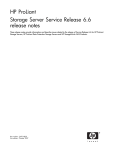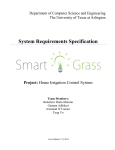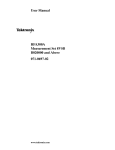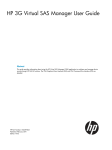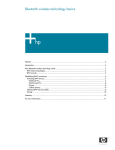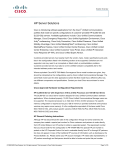Download HP NAS 1200s User's Manual
Transcript
Quick Start Guide hp StorageWorks NAS Service Release 2 Product Version: 2 Final Edition(July 2004) Part Number: 366578-002 This guide applies to installation of the NAS Service Release 2. Use this guide in conjunction with the documentation shipped with HP StorageWorks NAS 1200s, 2000s, 4000s, and 9000s systems. Where similar information exists in this guide and other documentation, the information in this guide should be used; it is the most current. See the HP web site for additional updates and release notes: http://www.hp.com/go/nas 366578- 002 © Copyright 2004 Hewlett-Packard Development Company, L.P. Hewlett-Packard Company makes no warranty of any kind with regard to this material, including, but not limited to, the implied warranties of merchantability and fitness for a particular purpose. Hewlett-Packard shall not be liable for errors contained herein or for incidental or consequential damages in connection with the furnishing, performance, or use of this material. This document contains proprietary information, which is protected by copyright. No part of this document may be photocopied, reproduced, or translated into another language without the prior written consent of Hewlett-Packard. The information contained in this document is subject to change without notice. The only warranties for HP products and services are set forth in the express warranty statements accompanying such products and services. Nothing herein should be construed as constituting an additional warranty. HP shall not be liable for technical or editorial errors or omissions contained herein. Adobe® and Acrobat® are trademarks of Adobe Systems Incorporated. Microsoft®, MS-DOS®, MS Windows®, Windows®, and Windows NT® are U.S. registered trademarks of Microsoft Corporation. UNIX® is a registered trademark of The Open Group. Hewlett-Packard Company shall not be liable for technical or editorial errors or omissions contained herein. The information is provided “as is” without warranty of any kind and is subject to change without notice. The warranties for Hewlett-Packard Company products are set forth in the express limited warranty statements for such products. Nothing herein should be construed as constituting an additional warranty. Printed in the U.S.A. NAS Service Release 2 Quick Start Guide Second Edition (July 2004) Part Number: 366578-002 Contents 1 Contents Service Release 2 Overview . . . . . . . . . . . . . . . . . . . . . . . . . . 5 HP StorageWorks NAS Service Release 2 CD. . . . . . . . . . . . . . . . . .7 Installing the Service Release on a cluster . . . . . . . . . . . . . . . . . .8 Updates to the WebUI . . . . . . . . . . . . . . . . . . . . . . . . . . . . . . . . . . . . .9 Disk and volume management . . . . . . . . . . . . . . . . . . . . . . . . . . .9 Cluster resource management. . . . . . . . . . . . . . . . . . . . . . . . . . .10 SAN connection for XP/VA . . . . . . . . . . . . . . . . . . . . . . . . . . . .10 Online volume growth . . . . . . . . . . . . . . . . . . . . . . . . . . . . . . . .10 Additional support and functionality. . . . . . . . . . . . . . . . . . . . . . . . .11 Support for Secure Path 4.0C-7 . . . . . . . . . . . . . . . . . . . . . . . . .11 S4U2 functionality . . . . . . . . . . . . . . . . . . . . . . . . . . . . . . . . . . .11 HP Web Jetadmin . . . . . . . . . . . . . . . . . . . . . . . . . . . . . . . . . . . .12 Serviceability . . . . . . . . . . . . . . . . . . . . . . . . . . . . . . . . . . . . . . .12 SATA support for NAS solutions. . . . . . . . . . . . . . . . . . . . . . . .13 Microsoft Windows Storage Server 2003 Feature Pack . . . . . . . . . .13 Requirements . . . . . . . . . . . . . . . . . . . . . . . . . . . . . . . . . . . . . . .13 ProLiant Support Pack . . . . . . . . . . . . . . . . . . . . . . . . . . . . . . . . . . .14 Microsoft Windows Storage Server 2003 updates . . . . . . . . . . . . . .14 Microsoft Windows Storage Server 2003 hotfixes . . . . . . . . . . . . . .14 Uninstalling the Service Release. . . . . . . . . . . . . . . . . . . . . . . . . . . .15 HP StorageWorks NAS Web User Interface . . . . . . . . . . . . . . .15 Windows Storage Server 2003 Feature Pack . . . . . . . . . . . . . . .15 ProLiant Support Packs . . . . . . . . . . . . . . . . . . . . . . . . . . . . . . .15 Microsoft hotfixes. . . . . . . . . . . . . . . . . . . . . . . . . . . . . . . . . . . .16 NAS Service Release 2 Quick Start Guide 3 Information updates. . . . . . . . . . . . . . . . . . . . . . . . . . . . . . . . . . . . . .17 NAS 1200s memory upgrade option . . . . . . . . . . . . . . . . . . . . .17 Windows Services for UNIX® (SFU) . . . . . . . . . . . . . . . . . . . .17 Setting up print services . . . . . . . . . . . . . . . . . . . . . . . . . . . . . . .17 Setting up print spools on a cluster. . . . . . . . . . . . . . . . . . . . . . .18 Setting up an AppleTalk share . . . . . . . . . . . . . . . . . . . . . . . . . .18 Installing the AppleTalk Protocol . . . . . . . . . . . . . . . . . . . .18 Installing File Services for Macintosh . . . . . . . . . . . . . . . . .19 Setting AppleTalk Protocol Properties. . . . . . . . . . . . . . . . .19 4 NAS Service Release 2 Quick Start Guide Service Release 2 Overview 1 This guide documents enhancements and changes made to the HP StorageWorks NAS 1200s, 2000s, 4000s, and 9000s. Service Release 2 supersedes Service Release 1 and is an all inclusive update package. Service Release 1 is not required prior to installing Service Release 2. NAS Service Release 2 Quick Start Guide 5 Table 1 summarizes the features for each platform. Table 1: Feature Summary Feature 1200s 2000s 4000s 9000s X X X X X Updates to WebUI Updates to Disks and Volumes tab Updates to Cluster Resource Management SAN Connection for XP/VA X X Online Volume Growth X X X X Additional Support and Functionality Support for Secure Path 4.0C-7 S4U2 Functionality X X X X HP Web Jetadmin X X X X X X X SATA Hard Drive Support* Microsoft® Windows® Storage Server 2003 Feature Pack Microsoft Exchange Support X ProLiant Support Pack X X X X Microsoft Windows Storage Server 2003 Updates X X X X Microsoft Hotfixes X X X X *Note: Additional hardware and software is required. See the following web site for information: http://www.hp.com/go/nas 6 NAS Service Release 2 Quick Start Guide HP StorageWorks NAS Service Release 2 CD To view the contents of the NAS Service Release CD, insert the CD into the CD-ROM drive of your NAS device. A menu with the following choices is displayed: ■ Install Service Release 2 — Updates to WebUI — Microsoft Feature Pack — ProLiant Support Pack — Microsoft Hotfixes ■ Rapid Launch 2.7.134 — Tool used to configure NAS devices on a network ■ Documentation — Feature Pack Deployment Guide — Feature Pack Installation Guide — Feature Pack Release Notes — OVG Application Notes — Service Release 2 Quick Start Guide — Readme ■ Support and Drivers — Link to the HP Support and Drivers web site ■ Adobe Acrobat Reader — Get Adobe Acrobat Reader—Opens a link to the Adobe web site so that Adobe Acrobat Reader can be downloaded. NAS Service Release 2 Quick Start Guide 7 The NAS Desktop can be accessed via a directly connected keyboard, mouse, and monitor, through Remote Desktop, or by using an Integrated Lights-Out port. Note: If the CD does not automatically start, navigate to the drive where the CD is located and double-click setup.exe. Note: Complete installation of the Service Release requires a reboot of the NAS device. Installing the Service Release on a cluster If installing the Service Release on a cluster, follow these instructions. To install updates on a cluster: 1. Migrate all cluster resources to the node that is not being updated. 2. Run the Service Release 2 CD on the node from which the cluster resources were moved. 3. Restart the updated cluster node after the installation completes. 4. Migrate all cluster resources to the node of the cluster that was just upgraded. 5. Run the Service Release 2 CD on the node that has not yet been upgraded. 6. Restart the updated cluster node after the installation completes. 8 NAS Service Release 2 Quick Start Guide Updates to the WebUI Service Release 2 adds no new functionality to Service Release 1, only bug fixes. The following list includes new functionality included in Service Release 1 and Service Release 2. Note: Updates to the WebUI require the installation of Microsoft hotfix KB824024, “Win32 DiskDrivePartion Class Does Not Return Extended Partition Information.” This hotfix is installed with the WebUI component during installation. Disk and volume management ■ Mount—Allows the user to change the current mount point for a specific volume. The user can specify a drive letter for a mount point or an empty directory. ■ Format—Allows the user to format the volume through the WebUI. Adjustable parameters are the Volume Label and User Allocation Size. ■ Removable Mount Point—Allows the user to remove the mount point of the volume through the WebUI. ■ Properties—Displays the properties of a select volume. Properties include Disk volume resides on, volume label, mount points, file system, size, free space, volume type, and allocation unit size. NAS Service Release 2 Quick Start Guide 9 Cluster resource management ■ Print Spooler resource information has been added to the WebUI. ■ The cluster share permissions for NFS and CIFS are no longer default. The defaults for the previous release were ALL MACHINES read-only for NFS and Everyone read-only for CIFS. The administrator can now assign the appropriate cluster share permissions necessary, all within the WebUI. ■ The ability to modify existing cluster resources is now included in the WebUI. The Modify option opens up a Cluster Administrator session through Remote Desktop. SAN connection for XP/VA The SAN Connection wizard has been updated to include support for the XP and VA on the NAS 4000s and 9000s. Online volume growth Online volume growth (OVG) is currently only supported on the EVA 5000. With OVG users are now able to configure and manage array devices via the WebUI. On a software level, the following tasks can be performed: ■ Create a LUN ■ Delete a LUN ■ Extend a LUN To download the HP StorageWorks VDS hardware provider, go to: http://www.hp.com 1. In the search field enter: VSS/VDS Hardware Providers 2. Press Enter. 10 NAS Service Release 2 Quick Start Guide Additional support and functionality Support for Secure Path 4.0C-7 The NAS 4000s and 9000s support the latest version of SecurePath, 4.0C-7, which supports connectivity to XP storage arrays. XP uses emulation types in the creation of LUNS. Secure Path 4.0C-7 allows these emulation types to be visible to a host. In addition, custom volume sizes (CVS’s) become visible. A CVS allows creation of a 500MB LUN on an XP. S4U2 functionality Windows Server 2003 Active Directory now has support for the S4U2Proxy extension to the Kerberos protocol. This extension allows services in the domain to act on behalf of a user. Therefore, you do not have to install the Server for NFS Authentication dll on domain controllers on a Windows Server 2003 domain for Server for NFS to authenticate domain users. For more information on the S4U2Proxy, consult the S4U2Self topic in the following URL: http://msdn.microsoft.com/msdnmag/issues/03/04/SecurityBriefs/ default.aspx Note: The S4U2 functionality does not work until the domain functional level is elevated to Windows Server 2003. To elevate the functional level to Windows Server 2003: 1. On the Windows 2003 domain controller, open Active Directory Domains and Trusts. 2. In the console tree, right-click the domain for which you want to raise functionality, and then click Raise Domain Functional Level. 3. In Select an available domain functional level, click Windows Server 2003. 4. Click Raise. NAS Service Release 2 Quick Start Guide 11 NFS Authentication is still the primary user name mapping authentication method used for domain mappings. If NFS Authentication fails it will try to use S4U2. Thus, the NFS Authentication dll is still the primary method with S4U2 being the backup method. HP Web Jetadmin HP Web Jetadmin is a simple peripheral management software for remotely installing, configuring, and managing a wide variety of HP and non-HP network peripherals using only a standard Web browser. The following URL provides additional feature information, plus a link to download the software: http://h10010.www1.hp.com/wwpc-JAVA/offweb/vac/us/en/en /network_software/wja_overview.html Serviceability The HP StorageWorks NAS devices use the same offsite and onsite notification utilities as that of a standard ProLiant server. This functionality allows for both the end customer and HP to monitor the hardware performance of the NAS device while it is in use. This functionality is delivered through both the standard HP System Insight Manager (HPSIM), which ships with all NAS devices by default, and through HP Open Service Event Manager (OSEM), which is an additional service offering through HP. Onsite notification works through HPSIM where the onsite administrator monitors status and receives notifications of problems through SNMP traps. To enable this, the customer needs to install HPSIM on the NAS network and direct the NAS device to send its traps to the unit with HPSIM installed. For more information on how to do this, refer to the HPSIM documentation. Offsite notification works similar to that of HPSIM, the difference being that OSEM alerts HP service of both impending and actual hardware failures. This allows HP service to preemptively notify the customer of problems with their hardware and start the process of resolving the issue without customer intervention. To obtain this functionality, the OSEM software 12 NAS Service Release 2 Quick Start Guide needs to be installed on the NAS network, preferably on the HPSIM unit. For further information regarding OSEM, refer to the OSEM documentation. SATA support for NAS solutions Information regarding SATA hard drive support on NAS solutions can be found at: http://www.hp.com/go/nas Microsoft Windows Storage Server 2003 Feature Pack Updated functionality of the NAS 1200s and 2000s allows you to offload the data storage function and overhead from Microsoft Exchange Server to a dedicated NAS storage device for better performance and reliability. Requirements To use Microsoft Exchange Server, the NAS device: ■ Must be running Microsoft Exchange Server 2003. ■ Must have an Exchange Server and Windows Storage Server-based NAS unit (1200s or 2000s). ■ Cannot be clustered. ■ Should use no more than 1500 mail boxes. ■ Must be using the Distributed File System (DFS) service. The DFS service provides the consolidated drive mapping and links that are required to access remotely stored Exchange databases and transaction logs on a Windows Storage Server computer. Refer to the Microsoft Feature Pack Installation Guide and the HP StorageWorks Storage Release Feature Pack Deployment Guide for complete installation and configuration information. NAS Service Release 2 Quick Start Guide 13 ProLiant Support Pack This upgrade to version 7.10 includes several updates to drivers and utilities. The following ROM Flash updates are also available on the CD: ■ CP004620-380G3 ROM Flash (P29) v2004.05.01 ■ CP004617-580G2 ROM Flash (P27) v2004.05.02 ■ CP004426-SA 5i ROM Flash v2.58 ■ CP004557-iLo ROM Flash v1.55 Use the Smart Components to update your servers to the latest BIOS versions. Note: Copy the Smart Component to a directory on the hard drive and change to that directory. The file is a self-extracting executable with a file name based on the Smart Component number. From that drive and directory, execute the file. Microsoft Windows Storage Server 2003 updates Includes the latest updates to Microsoft Windows Storage Server 2003. Microsoft Windows Storage Server 2003 hotfixes Includes the latest hotfixes to Microsoft Windows Storage Server 2003. 14 NAS Service Release 2 Quick Start Guide Uninstalling the Service Release If you need to uninstall the Service Release for any reason, follow the instructions below. Each component installed by the Service Release must be uninstalled individually. Follow the uninstall instructions below for each component. HP StorageWorks NAS Web User Interface This component cannot be uninstalled. If the WebUI is not functioning properly, run the Service Release again. Windows Storage Server 2003 Feature Pack This component can be uninstalled through the Add/Remove Programs applet. The Add/Remove Programs applet is available in the Control Panel listed as Windows Storage Server 2003 Feature Pack. ProLiant Support Packs The ProLiant Support packs cannot be uninstalled. To revert to a previous version of a driver, obtain a copy of the SmartStart and Support Software CD version 7.0 and install the specific SmartComponent for the driver you would like to revert. These SmartComponents can also be downloaded from the HP support web site. NAS Service Release 2 Quick Start Guide 15 Microsoft hotfixes Microsoft hotfixes can be uninstalled through the Add/Remove Programs applet. The Add/Remove Programs applet is available in the Control Panel. It is recommended that the hotfixes be uninstalled in the opposite order they were installed. The Service Release installs the hotfixes in the order listed below; reverse the order when uninstalling: KB819639 KB819696 KB824105 KB824146 KB823182 KB828035 KB825119 KB824141 KB824145 KB838238 KB832483 KB831654 KB828028 KB832894 KB826823 KB832250 KB833167 KB835732 KB828741 KB837009 KB837001 KB840374 KB840141 KB839643 KB839272 16 NAS Service Release 2 Quick Start Guide Information updates The following sections provide updated information about your NAS device. NAS 1200s memory upgrade option The NAS 1200s now supports a memory upgrade option from 512 MB to 1 GB. This Service Release is not required for this upgrade. Note: Remove any hardware upgrades, such as memory, prior to returning a NAS 1200s to HP for service or maintenance. HP is not responsible for hardware upgrades that are not removed. Windows Services for UNIX® (SFU) SFU is provided with the NAS products solely to supply the Server for NFS Authentication dll for installation on domain controllers. If your NAS server came with a Microsoft Windows Services for UNIX® (SFU) version 3.0 CD, it requires a product licensing key that is no longer available. The latest version, SFU 3.5 or later does not require a key and can be downloaded for free from: http://www.microsoft.com/windows/sfu/downloads/default.asp Note: Neither version of SFU is to be installed on the NAS Server. NFS Authentication installation instructions are found in the NAS Administration Guide in the Microsoft Services for NFS chapter. Also, please see the note on S4U2 functionality on page 9 of this document. Setting up print services The following web site provides detailed information for using file and print services with Windows Server 2003, which also applies to use with Windows Storage Server 2003: NAS Service Release 2 Quick Start Guide 17 http://www.microsoft.com/technet/prodtechnol/windowsserver200 3/technologies/fileprint/default.mspx The link for “Checklist: Setting up a Printer” is particularly useful, and is also available via the online Windows Storage Server 2003 help by clicking Start > Help and Support, and then searching on “Checklist: Setting up a Printer.” Setting up print spools on a cluster The following Microsoft Q article provides step-by-step instructions for setting up print spools on a cluster: http://support.microsoft.com/default.aspx?scid=kb;en-us;Q197046 Setting up an AppleTalk share The following information is an addendum to the chapter, “Folder, Printer, and Share Management,” in the NAS Administration Guide. AppleTalk shares can be set up only after AppleTalk Protocol and File Services for Macintosh have been installed on the NAS server. Note: AppleTalk shares should not be created on clustered resources as data loss can occur due to local memory use. Installing the AppleTalk Protocol To install the AppleTalk Protocol: 1. From the desktop of the NAS server, click Start, navigate to Settings-Network Connections. Right-click Local Area Connection, and then click Properties. 2. Click Install. The Select Network Component Type dialog box is displayed. Figure 1 is an example of the Select Network Component Type dialog box. 18 NAS Service Release 2 Quick Start Guide Figure 1: Local Area Connection Properties page, Install option 3. Select Protocol and click Add. 4. Select AppleTalk Protocol and click OK. Installing File Services for Macintosh To install File Services for Macintosh: 1. Select Maintenance from the WebUI interface. 2. Select Remote Desktop. 3. Open Add/Remove Programs from the Control Panel. 4. Click Add/Remove Windows Components. 5. Double-click Other Network File and Print Services. 6. Select File Services for Macintosh then click OK. 7. Click Next. 8. Click Finish. Setting AppleTalk Protocol Properties To set AppleTalk Protocol properties: 1. From the WebUI, click the Shares tab. 2. Click Sharing Protocols. 3. Click the AppleTalk radio button, then choose Properties. NAS Service Release 2 Quick Start Guide 19 4. Insert login message, if desired. 5. Under Security, “Enable client authentication with,” choose Apple Clear Text or Microsoft. To set up AppleTalk shares, from the WebUI: 1. Click Shares. 2. Click Shares again. 3. Click New. 4. Type in the share name and share path. 5. Check Apple MacIntosh. Uncheck other file types if necessary. 6. Click AppleTalk Sharing. 7. Enter a user limit. 8. Enter password information. 9. Indicate whether the share has read only permission or read write permission. 10. After all AppleTalk Sharing information is entered, click OK. 20 NAS Service Release 2 Quick Start Guide