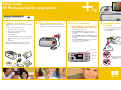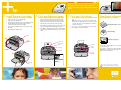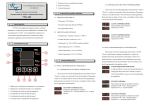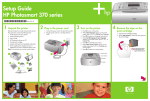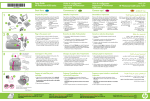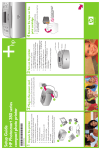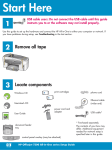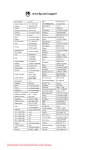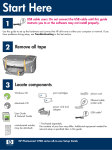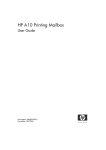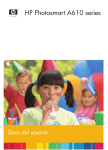Download HP A610 User's Manual
Transcript
Setup Guide HP Photosmart A610 series printer *Q7110-90153* Q7110-90153 1 Unpack the printer Remove the protective tape from inside and around the printer. 2 Plug in the power cord 1. Connect the power cord to the back of the printer. 2. Plug the power cord into a working electrical outlet. 3 Turn on the printer 4 Prepare the print Set language and country The box contains the following items: 1. Remove the protective film from the printer screen. 1. HP Photosmart A610 series printer 2. Press On to turn on the printer. 2. HP 110 Tri-color Inkjet print cartridge 3. When Select Language appears on the printer screen, press or to highlight your language. Press OK. 3. Setup Guide (this poster) 4. Power supply 2 5. HP Photosmart software and electronic Help on CD 6. HP Advanced Photo Paper and resealable media bag 7. User Guide Note: Contents may vary by country/region. Please check the packaging for the actual box contents. 1 cartridge 1. Open the print cartridge package. 2. Pull the pink pull-tab to remove the clear tape from the print cartridge. 4. When Set LCD language to (your language) appears on the printer screen, press or to highlight Yes. Press OK. 5. When Select country/region appears on the printer screen, press or to highlight your country/region. Press OK. On button 1 3 2 Printer screen 4-way arrow button OK button 4 5 6 7 Do not touch or remove the ink nozzles or the coppercolored contacts! Important: Use HP Advanced Photo paper with this printer. It is especially designed to produce beautiful photos using the inks in your new printer. Other photo papers will produce inferior results. 5 Install the print cartridge 1. Open the output tray. The input tray opens and the printer screen pops up automatically. 2. Open the print cartridge door. 3. Insert the print cartridge into the print cartridge cradle with the label facing up and the copper-colored contacts facing the inside of the printer. 4. Push the print cartridge into the cradle until it snaps into place. 5. Close the print cartridge door. 6 Print an alignment page Printing an alignment page ensures high print quality. 1. Place a few sheets of HP Advanced Photo paper (sample pack included) in the input tray with the glossy sides facing toward the front of the printer. 2. Slide the paper to the left side of the input tray. 3. Adjust the paper-width guide to fit close to the right edge of the paper without bending the paper. 4. Press OK. An alignment page prints on the first sheet of photo paper. Follow the instructions on the printer screen. 7 Print your first photo 1. Insert a memory card into the correct memory card slot. Note: The memory card will not insert all the way into the printer. When the memory card is inserted correctly, the memory card light flashes and then remains solid green. Need more information? For more information, see the following: HP Photosmart A610 series User Guide 2. Press or to select the photo you want to print. 3. Press Print to print your first photo. Electronic Help Input tray 1 www.hp.com/support 2 Print cartridge door Output tray Glossy side Paper-width guide Print button Input tray Memory card slots OK button You can also call HP support at 1- 800- 474- 6836 (1- 800 HP invent). If you want to use the printer with a computer, install the HP Photosmart software. See Appendix A in the User Guide for more information. Memory card light 3 Print cartridge cradle Printed in USA. 04/06. Printed on recycled paper © 2006. Hewlett-Packard Development Company, L.P.