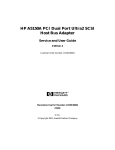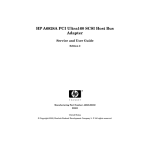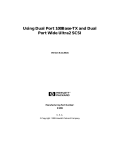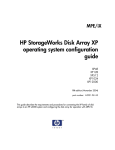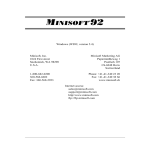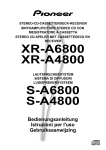Download HP A4800A User's Manual
Transcript
HP A4800A PCI FWD SCSI Host Bus Adapter Service and User Guide Edition 6 Customer Order Number: A3725-90007 Manufacturing Part Number: A3725-96031 E0201 U.S.A. © Copyright 2001, Hewlett-Packard Company. Legal Notices The information in this document is subject to change without notice. Hewlett-Packard makes no warranty of any kind with regard to this manual, including, but not limited to, the implied warranties of merchantability and fitness for a particular purpose. Hewlett-Packard shall not be held liable for errors contained herein or direct, indirect, special, incidental or consequential damages in connection with the furnishing, performance, or use of this material. Warranty. A copy of the specific warranty terms applicable to your Hewlett-Packard product and replacement parts can be obtained from your local Sales and Service Office. Restricted Rights Legend. Use, duplication or disclosure by the U.S. Government is subject to restrictions as set forth in subparagraph (c) (1) (ii) of the Rights in Technical Data and Computer Software clause at DFARS 252.227-7013 for DOD agencies, and subparagraphs (c) (1) and (c) (2) of the Commercial Computer Software Restricted Rights clause at FAR 52.227-19 for other agencies. HEWLETT-PACKARD COMPANY 3000 Hanover Street Palo Alto, California 94304 U.S.A. Use of this manual and flexible disk(s) or tape cartridge(s) supplied for this pack is restricted to this product only. Additional copies of the programs may be made for security and back-up purposes only. Resale of the programs in their present form or with alterations, is expressly prohibited. Copyright Notices. ©copyright 1983-2001 Hewlett-Packard Company, all rights reserved. Reproduction, adaptation, or translation of this document without prior written permission is prohibited, except as allowed under the copyright laws. ©copyright 1979, 1980, 1983, 1985-93 Regents of the University of California 2 This software is based in part on the Fourth Berkeley Software Distribution under license from the Regents of the University of California. ©copyright 1980, 1984, 1986 Novell, Inc. ©copyright 1986-1992 Sun Microsystems, Inc. ©copyright 1985-86, 1988 Massachusetts Institute of Technology. ©copyright 1989-93 The Open Software Foundation, Inc. ©copyright 1986 Digital Equipment Corporation. ©copyright 1990 Motorola, Inc. ©copyright 1990, 1991, 1992 Cornell University ©copyright 1989-1991 The University of Maryland ©copyright 1988 Carnegie Mellon University Trademark Notices UNIX is a registered trademark of The Open Group. X Window System is a trademark of the Massachusetts Institute of Technology. MS-DOS and Microsoft are U.S. registered trademarks of Microsoft Corporation. OSF/Motif is a trademark of the Open Software Foundation, Inc. in the U.S. and other countries. 3 4 1 HP A4800A Adapter Overview This chapter contains the following sections that describe the HP A4800A PCI FWD SCSI host bus adapter (HBA): • Chapter 1 “About the A4800A Adapter” on page 7. 5 HP A4800A Adapter Overview 6 • “Features” on page 9. • “Supported HP 9000 Servers” on page 10. • “Cable Specifications” on page 11. Chapter 1 HP A4800A Adapter Overview About the A4800A Adapter About the A4800A Adapter The HP A4800A PCI Fast/Wide/Differential (FWD) SCSI Host Bus Adapter is an intelligent, high-performance, direct memory access (DMA) bus master SCSI host bus adapter for HP 9000 and HP e3000 servers. The adapter combines a SCSI executive processor and a PCI Local Bus interface in a single chip. This adapter supports bootable devices and can be used with hard drives, tape drives, and other differential SCSI devices. The adapter is High Voltage Differential (HVD) SCSI only. Consult with your Hewlett-Packard representative for more information on specific system configurations. Chapter 1 7 HP A4800A Adapter Overview About the A4800A Adapter Figure 1-1 below is a drawing of the A4800A adapter. Figure 1-1 The A4800A PCI Ultra HVD SCSI Host Bus Adapter Internal terminator J1 to PCI Bus connector J3 External Terminator 8 68-pin External SCSI interface Chapter 1 HP A4800A Adapter Overview Features Features The A4800A adapter has the following features: • Compliance with Intel PCI Local Bus Rev. 2.1 specification. • Compliance with ANSI X3.131-1994 SCSI-2 standard. • Support for asynchronous and synchronous transfer modes. • Synchronous SCSI data transfer rates: — Wide and Ultra SCSI (40 Mbytes/sec). — Ultra SCSI (20 Mbytes/sec). — Wide and Fast SCSI (20 Mbytes/sec) differential. — Fast SCSI (10 Mbytes/sec) differential. — Narrow (5 Mbytes/sec) differential. Chapter 1 • Support for differential mode. • Support for up to 15 SCSI, SCSI-2, or Ultra devices. • Support for logical unit numbers (LUNs) 0-7. • Support for bus master DMA. • 68-pin, High-Density (HD) SCSI external connector. • Supports HVD SCSI, SCSI-2, or Ultra devices only. 9 HP A4800A Adapter Overview Supported HP 9000 Servers Supported HP 9000 Servers Table 1-1 below shows which HP 9000 servers support the A4800A adapter. Table 1-1 A4800A Supported HP 9000 Servers HP 9000 Server HP-UX Operating System A-Class 10.20 (for the A180 and A180C servers only) & 11.0 or 11i L-Class 11.0 or 11i N-Class 11.0 or 11i V-Class 11.0 or 11i HP e3000 Operating System MPE/iX 7.0 or later MPE/iX 7.0 or later Note that the maximum number of SCSI HBAs you can install in any HP 9000 or HP e3000 server is equal to the maximum number of corresponding card slots in the server. For example, if you are installing SCSI PCI HBAs and the server has four PCI card slots, you can install four SCSI PCI HBAs in that server. 10 Chapter 1 HP A4800A Adapter Overview Cable Specifications Cable Specifications The A4800A adapter supports High Voltage Differential (HVD) SCSI connections only. Internal cables for interconnection with the embedded CD-ROM drive and DAT tape drive are provided in the system. The A5068A SCSI cable kit is required when connecting the A4800A adapter to internal, non-embedded SCSI devices. Table 1-2 below shows the parts that make up the A5068A kit. Table 1-2 A5068A SCSI Cable Kit Description Part Number 10-inch SCSI shielded cable with back shell A4700-67086 68-pin HD SCSI terminator A4700-67098 For more information on connecting the adapter to internal disk and tape devices, refer to the appropriate disk drive or tape drive product manual. For V-Class Systems If you are connecting external SCSI devices to an A4800A adapter installed in a V-Class system, you must use one of the cables shown in Table 1-3 below. Note that cables are normally supplied with the peripheral device. Table 1-3 Cables for Connecting External SCSI Devices to the A4800A Adapter in V-Class Systems Description 5-meter 68-pin HD/68-pin HD Male inline terminator SCSI cable for V-Class Chapter 1 Product Number Option A3401A 875 11 HP A4800A Adapter Overview Cable Specifications Table 1-3 Cables for Connecting External SCSI Devices to the A4800A Adapter in V-Class Systems (Continued) (Continued) Product Number Option 10-meter 68-pin HD/68-pin HD Male inline terminator SCSI cable for V-Class A3401A 851 2/5-meter 68-pin HD Male inline terminator SCSI cable for V-Class A3401A 871 2/3-meter 68-pin HD Male inline terminator SCSI cable for V-Class A3401A 873 Description 12 Chapter 1 2 Installing the A4800A Adapter This chapter contains the following sections that describe how to install the A4800A adapter: • Chapter 2 “Preparing for Installation” on page 15. 13 Installing the A4800A Adapter 14 • “Connecting to External SCSI Devices” on page 16. • “Handling the A4800A Adapter” on page 17. • “Looking at Adapter Installation” on page 18. • “Connecting SCSI Peripheral Devices” on page 25. • “Terminating the A4800A Adapter” on page 28 • “Setting SCSI IDs” on page 29 • “Verifying Installation” on page 31. Chapter 2 Installing the A4800A Adapter Preparing for Installation Preparing for Installation Installing the host bus adapter requires disassembly of some server components. Before beginning installation, see the HP 9000 system manual for detailed instructions about how to install host bus adapters in the PCI slots. You will need the following things: Chapter 2 ✓ One HP A4800A SCSI adapter. ✓ One grounding (ESD) wrist strap. ✓ Any other tools needed for installing components in the HP 9000 or HP e3000 system (for example, screwdrivers); see the system’s documentation. 15 Installing the A4800A Adapter Connecting to External SCSI Devices Connecting to External SCSI Devices If you intend to connect the PCI Ultra SCSI adapter to an external SCSI device, you need to supply a differential SCSI cable that is long enough to reach the device. Part numbers for several different cable lengths are listed in the section titled “Cable Specifications” on page 11. 16 Chapter 2 Installing the A4800A Adapter Handling the A4800A Adapter Handling the A4800A Adapter The host bus adapter is packaged with an ESD kit, which contains materials to prevent damage from static electricity during installation. CAUTION The adapter is highly susceptible to damage by electrostatic discharge during installation and routine maintenance procedures. Do not handle circuit boards without wearing a wrist strap fastened to a good earth ground or to the system chassis. While you are installing the A4800A adapter, please follow these precautions: Chapter 2 ✓ Keep the adapter in its shielded antistatic bag until you are ready to install it. ✓ Use a wrist strap or other ESD protection. Wrap the strap around your wrist and attach the copper end to a metal portion of the computer frame. ✓ Avoid working in carpeted areas. ✓ Gently place the adapter, printed circuit board (PCB) side down, on an antistatic work surface pad. ✓ Hold the adapter only by its sides or cover plate. Do not touch any components on the printed circuit board assembly (PCBA). ✓ Do not use any test equipment to check the components on the PCB. ✓ Do not bump, jar, or drop the adapter. Do not place other objects on top of the adapter. ✓ Transport the adapter in its shielded bag in an appropriate shipping container. Do not put other materials in the bag with the adapter. 17 Installing the A4800A Adapter Looking at Adapter Installation Looking at Adapter Installation NOTE The host bus adapter card is supported on the HP N4000 N-class system. Refer to the Hewlett-Packard eproducts web site (http://www.eproducts.hp.com) to disassemble the system, install the adapter in an available PCI slot, and reassemble the system. Installation can be performed in one of two ways: • Use the OLAR (On Line Add/Replace) capability (HP-UX 11i) • Power down the system and then add or replace the HBA The method you choose will depend on your situation and requirements. Install Using OLAR (HP-UX 11i) The letters O, L, A and R stand for On Line Addition [and] Replacement. This refers to the ability of a PCI I/O card to be installed (replaced or added) in an HP-UX computer system designed to support this feature without the need for completely shutting down, then re-booting the system or adversely affecting other system components. The system hardware uses the per-slot power control combined with operating system support in HP-UX 11i to enable this feature. IMPORTANT Certain “Classes” of hardware are not intended for access by users. At this time this includes V-Class and SuperDome systems. HP recommends that these systems only be opened by a qualified HP Engineer. Failure to observe this requirement can invalidate any support agreement or warranty to which the owner might otherwise be entitled. Important Terms and Concepts The addition or replacement of an OLAR-compatible card may be done in either one of two ways: 1. Using the SAM utility. 18 Chapter 2 Installing the A4800A Adapter Looking at Adapter Installation 2. Issuing command-line commands using rad. For detailed information about the use of either of these two procedures, please refer to the following document: Configuring HP-UX For Peripherals, HP Part Number B2355-90698 This document may be ordered from HP, or you may view, download and print it from the following website: www.docs.hp.com Table 2-1 Important Terms Term IMPORTANT Meaning OLAR All aspects of the OLAR feature including On-line Addition (OLA) and On-line Replacement (OLR). Power Domain A grouping of 1 or more interface card slots that can be powered on or off as a unit. (NOTE: Multi-slot power domains are not currently supported) target card / target card slot The interface card which will be added or replaced using OLAR, and the card slot in which it resides. affected card / affected card slot Interface cards and the card slots in which they reside, and which are in the same power domain as the target slot. In many cases, other interface cards and slots within the system are dependent upon the target card. For example: If the target card is a multiple-port card, suspending or deleting drivers for the target card slot also suspends individual drivers for the multiple hardware paths on that card). Chapter 2 19 Installing the A4800A Adapter Looking at Adapter Installation During a card replacement operation, SAM performs a Critical Resource Analysis, which checks all ports on the target card for critical resources that would be temporarily unavailable while the card is shut down. Planning and Preparation SAM will, generally, prevent you from performing OLAR procedures that would adversely affect other areas of the server. Refer to Configuring HP-UX For Peripherals, HP Part Number B2355-90698 for detailed information. Critical Resources Because power to the slot must be off when the old card is removed and the new card is inserted, the effects of shutting down the card’s functions must be carefully considered. This is particularly important if there is no on-line failover or backup card to pick up those functions. For example: • Which mass storage devices will be temporarily disconnected when the card is shut down? • Will a critical networking connection be lost? A critical resource is one that would cause a system crash or prevent the operation from successfully completing if the resource were temporarily suspended or disconnected. For example, if the SCSI adapter to be replaced connects to the unmirrored root disk or swap space, the system will crash when the card is shut down. During an OLAR procedure, it is essential to check the targeted card for critical resources, as well as the effects of existing disk mirrors and other situations where a card’s functions can be taken over by another card that will not be affected. Fortunately SAM performs a thorough critical resource analysis automatically, and presents options to you based on its findings. If you determine that critical resources will be affected by the procedure, you should replace the card when the server is off-line. If you must take action immediately, you can use rad to attempt an on-line addition of a backup card and deletion of the target card. 20 Chapter 2 Installing the A4800A Adapter Looking at Adapter Installation Card Compatibility On-Line Addition (OLA). When on-line adding an interface card, the first issue that must be resolved is whether the new card is compatible with the system. Each PCI slot provides a set amount of power. The replacement card cannot require more power than is available. The card must also operate at the slot’s bus frequency. A PCI card must run at any frequency lower than its maximum capability; however, a card that operated at a maximum of 33 MHz would not work on a bus running at 66 MHz. rad provides information about the bus frequency and power available at a slot, as well as other slot-related data. On-Line Replacement (OLR) When on-line replacing an interface card, the replacement card must be identical to the card being replaced or at least be able to operate using the same driver as the replaced card. This is referred to as like-for-like replacement and should be adhered to because using a similar but not identical card may cause unpredictable results. For example, a newer version of the target card which is identical in terms of hardware may contain an updated firmware version that could potentially conflict with the current driver. The PCI specification allows a single physical card to contain more than one port. A single-port SCSI bus adapter can not be replaced by a dual-port adapter, even if the additional port(s) on the card are identical to the original SCSI bus adapter. When the replacement card is added to the system, the appropriate driver for that card must be configured in the kernel before beginning the operation. SAM ensures the correct driver is present. (In most cases, the replacement card will be the same type as a card already in the system, and this requirement will be automatically met.) If you have any question about the driver’s presence, or if you are not certain that the replacement card is identical to the existing card, you can use ioscan together with rad to investigate. Chapter 2 • If the necessary driver is not present and the driver is a dynamically loadable kernel module (DLKM), you can load it manually. Refer to the section “Dynamically Loadable Kernel Modules” in Chapter 2 of the document: Configuring HP-UX For Peripherals, HP Part Number B2355-90698 for more information. • If the driver is static and not configured in the kernel, then the card cannot be On-line Added. The card could be physically inserted on-line, but no driver would claim it. 21 Installing the A4800A Adapter Looking at Adapter Installation OLA/R Restrictions for the A4800A The HBA has some restrictions in the OLA/R procedure. These restrictions are explained below. The restrictions are necessary because the SCSI attributes of initiator ID, and speed cannot be changed online for this HBA. OLA of A4800-60001 The HBA can be online added only if the SCSI attribute values of initiator ID and speed are usable in your configuration. These values will be set to the current PDC (Processor Dependent Code) values (if any) or default to the new HBA’s values (see Table 2-2). Table 2-2 A4800-60001 - Default SCSI Attribute Values Attribute Default Value Initiator ID 7 Speed Fast If these attributes are not acceptable, you must reboot the system to access the Boot Console Handler (BCH) prompt and then change the values in the PDC. OLR of A4800-60001 the A4800-60001 can be Online Replaced without special considerations. See the Configuring HP-UX Peripherals manual for the steps that are necessary to OLR this HBA. Install/Replace With System Powered Down Check the manual supplied with the server to perform the following installation: Step 1. Shut down the operating system. Step 2. Power off the system and disconnect the power cord and cables. Step 3. Access the back of the server cabinet following the instructions in the server documentation. Refer to the server documentation for instructions on disassembling the server and installing host bus adapters. 22 Chapter 2 Installing the A4800A Adapter Looking at Adapter Installation Step 4. Locate the card separator/extractor slot where you intend to install the adapter. Step 5. Remove the blank panel aligned with the PCI slot you intend to use. If the blank panel has a bracket screw, save it for reuse during the installation. Step 6. Following the instructions in the server manual, insert the adapter into an available PCI slot. The adapter is keyed to be inserted in only one way. The components on the adapter may face the opposite way from other boards on the system. NOTE If the internal bus is not connected to any peripherals it MUST be terminated using the supplied low profile, internal terminator. Step 7. Verify that the connectors on the adapter and the bus converter are aligned properly and firmly seated. The card’s bracket should fit where the blank panel was removed. Secure the bracket with the bracket screw from the blank panel, if there is one. Note that, for N-Class systems, a screw is not used to secure the card. NOTE If the adapter will only be used with internal SCSI devices, install the A4700-67098 (1252-6520) differential terminator into the external port. Step 8. Connect peripheral devices and terminate the SCSI bus. NOTE A cable for connecting the PCI Ultra SCSI Host Bus Adapter to a disk tray A or B port connector is supplied with the A5068A product. Cables for connecting external devices are not supplied with the controller and must be purchased separately. Step 9. Set the SCSI ID, if needed. The default SCSI ID is 7. To change this to a different value for High-Availability (HA) applications, you must use the Boot Console Handler (BCH). There are no SCSI address switches or jumpers. You Chapter 2 23 Installing the A4800A Adapter Looking at Adapter Installation must invoke the appropriate commands in the SCSI section of the BCH and change the address electronically to whatever is required for the HA configuration being used. Refer to “Checking SCSI Bus Compatibility” on page 36. NOTE Do not change for MPE/iX. You may need to change "rate" setting. Step 10. Reassemble the server. Step 11. Power on the system and reboot the operating system. Step 12. The A4800A adapter runs an automatic self test. Error messages, if any are generated, appear on the system console. 24 Chapter 2 Installing the A4800A Adapter Connecting SCSI Peripheral Devices Connecting SCSI Peripheral Devices Connect multiple SCSI devices by chaining them together with shielded, 68-pin, High-Density (HD) cables. The connectors on these cables are keyed to ensure proper pin-1 to pin-1 registration. Refer to the peripheral manual for instructions on attaching SCSI cables. Peripheral storage devices are normally shipped with the required SCSI cables. Table 2-3 below shows the SCSI bus widths and speeds that have been established by the SCSI Trade Association (STA). Table 2-3 SCSI Bus Widths and Speeds SCSI Bus Width (in Bits) SCSI Bus Speed Maximum Data Rate (in MBytes/Second) SCSI-1 8 5 Fast SCSI 8 10 Fast Wide SCSI 16 20 Ultra SCSI 8 20 Wide Ultra SCSI 16 40 Ultra2 SCSI 8 40 Wide Ultra2 SCSI 16 80 Type(1) (1)Absence of the word “Wide” means an 8-bit bus width; using the term “Narrow” to avoid ambiguity is acceptable, too. You can connect up to eight SCSI, Fast SCSI, and Ultra SCSI devices on a single-ended Ultra SCSI bus if they are evenly spaced on a 1.5 m Ultra 2 SCSI cable (0.19 m between devices). Chapter 2 25 Installing the A4800A Adapter Connecting SCSI Peripheral Devices You can connect up to four devices if they are evenly spaced on a 3 m Ultra SCSI cable (0.75 m between devices). The single-ended SCSI bus must not exceed 3 m (total internal and external cable lengths) even with fewer than four devices. Table 2-4 below shows the maximum bus length for each of the SCSI types. Table 2-4 Maximum SCSI Bus Lengths Maximum Bus Length (in Meters)(1) Single-ende d (SE) Low Voltage Differentia l (LVD) High Voltage Differentia l (HVD) Maximum Devices SCSI-1 6 12.5 25 8 Fast SCSI 3 12.5 25 8 Fast Wide SCSI 3 12.5 25 16 Ultra SCSI 1.5 12.5 25 8 Ultra SCSI 3 - - 4 Wide Ultra SCSI - 12.5 25 16 Wide Ultra SCSI 1.5 - - 8 Wide Ultra SCSI 3 - - 4 Ultra2 SCSI (2) 12.5 (2) 8 Wide Ultra2 SCSI (2) 12.5 (2) 16 Type 26 Chapter 2 Installing the A4800A Adapter Connecting SCSI Peripheral Devices Table 2-4 Maximum SCSI Bus Lengths (Continued) (Continued) Maximum Bus Length (in Meters)(1) Type Single-ende d (SE) Low Voltage Differentia l (LVD) High Voltage Differentia l (HVD) Maximum Devices (1)This parameter can be exceeded in point-to-point and engineered applications. (2)Single-ended and High Voltage Differential are not defined at Ultra2 speeds. Chapter 2 27 Installing the A4800A Adapter Terminating the A4800A Adapter Terminating the A4800A Adapter The A4800A has no auto-termination setting. Termination must be provided by a physical terminator. When the HBA is at the end of the SCSI bus, the terminator should be installed and secured at either the internal or external connector (whichever does not have a cable attached) as shown in Figure 1-1 on page 8. When the adapter is used in High-Availability (HA) applications (such as MC/ServiceGuard) and it is required to be in the middle of the bus, the adapter’s terminator must be removed. The SCSI bus must be properly terminated. Terminators may be ordered separately if needed (When ordered with the HBA, the part number is A4800A option 2. When ordered separately, the part number is C2905A). The first and last physical SCSI devices connected on the ends of the SCSI bus must have terminators attached. All other SCSI devices on the SCSI bus must have their terminators removed or disabled. Note that the host bus adapter is also on the bus. IMPORTANT The A4800A does not provide automatic termination. NOTE When the adapter is used in HA applications that use two SCSI host bus adapters (such as MC/ServiceGuard) and it is required to be in the middle of the bus, the adapter’s SCSI ID will need to be changed (for example, from 7 to 6). Each device on the bus must have a unique ID. Refer to “The SCSI Command” on page 37. To disable the adapter’s termination, you need to physically remove the terminator from the HBA connector. Termination for this bus must now be provided by some other SCSI device (e.g. disk, disk array, or other HBA, as required). 28 Chapter 2 Installing the A4800A Adapter Setting SCSI IDs Setting SCSI IDs You must assign a separate SCSI ID (0 through 15 for a 16-bit SCSI bus) to the SCSI host bus adapter and each SCSI device. The priority of the device on the SCSI bus is determined by the SCSI ID of the device. The order of SCSI ID priorities (from highest to lowest) is 7, 6, 5, 4, 3, 2, 1, 0, 15, 14, 13, 12, 11, 10, 9, and 8. A device with SCSI ID 7 has the highest priority, and one with SCSI ID 8 has the lowest. When you are assigning SCSI IDs, we recommend you to give the SCSI host bus adapter higher priority than the other SCSI devices on the bus. SCSI ID 7 is the preset SCSI ID for the A4800A SCSI host bus adapter (giving it the highest priority on the SCSI bus). Set each of the other SCSI devices on the bus to one of the remaining SCSI IDs. For a multi-initiator (High Availability [HA]) configuration, where multiple SCSI host bus adapters are connected to the same SCSI bus, the SCSI host bus adapter that carries most of the traffic must be assigned a SCSI ID of 7 (giving it the highest priority). Later, you must change the SCSI ID of each of the remaining SCSI host bus adapters on the bus from the preset setting (7) to the next highest priority remaining SCSI IDs (for example, 6, 5, 4, and so on). If you plan to boot your system from a hard disk drive on the SCSI bus, you must assign that drive the next highest priority unassigned SCSI ID. If there is only one SCSI host bus adapter (SCSI ID = 7), the hard disk drive would be assigned a SCSI ID of 6. If there are multiple SCSI host bus adapters, the hard disk drive would be assigned the next highest priority SCSI ID available after all of the SCSI host bus adapters have been assigned higher priority SCSI IDs. To change the SCSI ID of the A4800A host bus adapter, refer to “Checking SCSI Bus Compatibility” on page 36. The peripheral device SCSI IDs are usually set with jumpers or a switch on the peripheral. Refer to the peripheral manufacturer’s instructions to determine the ID of each device and how to change it. IMPORTANT Chapter 2 You must not have duplicate SCSI IDs on a SCSI bus; the system will hang or crash if you have duplicate SCSI IDs on the bus. 29 Installing the A4800A Adapter Setting SCSI IDs Make necessary changes, if any, to the SCSI IDs and record the IDs for future reference. To keep a record of the IDs, you can use Table 2-5. Table 2-5 Record of SCSI IDs SCSI ID SCSI Device 15 14 13 12 11 10 9 8 7 Adapter (default) 6 5 4 3 2 1 0 30 Chapter 2 Installing the A4800A Adapter Verifying Installation Verifying Installation After installing the adapter and attaching peripheral devices, verify that all components are working. Refer to your system documentation for information on verifying operation. HP 9000 Step 1. To verify that the adapter is correctly installed, execute the following command: ioscan -f The ioscan output could look like this: ext_bus 0 0/0/0 c720 CLAIMED INTERFACE Ultra wide SCSI The third column represents the hardware path of the slot the adapter is installed in. For information about the ioscan command, refer to your operating system reference manual or the ioscan man page. Step 2. Verify that the adapter and driver display. Step 3. Verify that the devices you attached to the adapter display. Chapter 2 31 Installing the A4800A Adapter Verifying Installation HP e3000 Assuming an N-Class system with an I/O card being added to slot #12, we will expect path 1/0/0/0 to be returned for our card. Step 1. From BCH menus: ------------------------------------------------------Command ------ALL ... IO ... Description ----------Display all system information Display I/O interface information -------------------------------------------------Information Menu: Enter command > io I/O MODULE INFORMATION Type ---System bus adapter Local bus adapter Local bus adapter ... Local bus adapter ... PCI DEVICE INFORMATION Path Slot (dec) ----0 0/0 Number ------ 1/0 IODC Built_In HVERSION -------0x8030 0x7820 SVERSION -------0xc10 0xa00 Vers ---0x0 0x0 12 0x7820 0xa00 0x0 Path Vendor Description (dec) Id -----------------Ethernet cntlr 0/0/0/0 0x1011 SCSI bus cntlr 0/0/1/0 0x1000 SCSI bus cntlr 0/0/2/0 0x1000 SCSI bus cntlr 0/0/2/1 0x1000 Comp. ser cntlr 0/0/4/0 0x103c Comp. ser cntlr 0/0/5/0 0x103c SCSI bus cntlr 1/0/0/0 0x1000 Information Menu: Enter command >main Main Menu: Enter command or menu > sea 1/0/0/0 Searching for potential boot device(s) - on Path 1/0/0/0 Device Id ---0x19 0xc 0xf 0xf 0x1048 0x1048 0xf Bus # --0 0 0 0 0 0 128 Slot # --Built_In Built_In Built_In Built_In Built_In Built_In 12 This may take several minutes. To discontinue search, press any key (termination may not be immediate). Path# Device Path (dec) Device Path (mnem) Device Type ----- ----------------- ------------------ ----------P0 1/0/0/0.6 intscsia.6 Random access media Main Menu: Enter command or menu > 32 Chapter 2 3 Troubleshooting This chapter contains the following sections that describe how to troubleshooting the A4800A adapter: • Chapter 3 “General Procedure” on page 35. 33 Troubleshooting 34 • “Checking SCSI Bus Compatibility” on page 36. • “Using Support Tools Manager (STM)” on page 41 • “Contacting Your Hewlett-Packard Representative” on page 42. Chapter 3 Troubleshooting General Procedure General Procedure The A4800A adapter is a single field-replaceable unit (FRU) and does not contain any field-serviceable parts. Troubleshooting procedures described in this section are limited to verifying that the adapter is operational and a valid connection is established. In general, follow these steps to troubleshoot the A4800A adapter: Step 1. Check the connection. Make sure that the correct cable is used, connected, and operating properly and that there are no bent pins in any of the connectors. Step 2. Check SCSI bus compatibility. Ensure transfer rate compatibility with the attached devices using the SCSI boot menu command. Step 3. Check the adapter. Inspect the adapter to make sure it is seated properly in the PCI bus slot. If necessary, power down the system, reseat the adapter, and restart the system. Step 4. Run diagnostics. If a visual inspection of the adapter and cable(s) does not reveal any problems, or if an action taken as a result of the inspection does not produce a working adapter, you may want to run diagnostics to determine whether the adapter can communicate and respond to PCI bus instructions. Diagnostics are described in the next section. If diagnostics determine that the controller is defective, you must replace it. Contact your local Hewlett-Packard customer representative or call the HP Response Center. Chapter 3 35 Troubleshooting Checking SCSI Bus Compatibility Checking SCSI Bus Compatibility You can ensure SCSI controller and SCSI device compatibility by using the SCSI command to display and select SCSI bus parameters. The SCSI command is available from the boot menu displayed after the test station has booted (if autoboot is disabled). The boot menu looks like this (for highlighting reasons, the SCSI command is in bold here): Command ------AUto [BOot|SEArch ON|OFF] BOot [PRI|ALT|<path> <args>] BootTimer [time] CLEARPIM CPUconfig [<proc>] [ON|OFF] DEfault DIsplay ForthMode IO LS [<path>|flash] OS [hpux|sppux] PASSword PAth [PRI|ALT|CON] [<path>] PDT [CLEAR|DEBUG] PIM_info [cpu#] [HPMC|TOC|LPMC] RESET [hard|debug] RESTrict [ON|OFF] SCSI [INIT|RATE] [bus slot val] SEArch [<path>] SECure [ON|OFF] TIme [cn:yr:mo:dy:hr:mn[:ss]] VErsion 36 Description ----------Display or set the specified flag Boot from a specified path Display or set boot delay time Clear PIM storage Configure/Deconfigure Processor Set the sytem to defined values Display this menu Switch to the Forth OBP interface List the I/O devices in the system List the boot or flash volume Display/Select Operating System Set the Forth password Display or modify a path Display/clear Non-Volatile PDT state Display PIM of current or any CPU Force a reset of the system Display/Select restricted access to Forth List/Set SCSI controller parms Search for boot devices Display or set secure boot mode Display or set the real-time clock Display the firmware versions Chapter 3 Troubleshooting Checking SCSI Bus Compatibility The SCSI Command As explained above, you can use the SCSI command to check the compatibility of the SCSI adapter and the SCSI device(s), by displaying and setting SCSI bus parameters. NOTE See “HP e3000 Communicator for MPE/iX release 7.0” for MPE/iX guidelines on rate. http://docs.hp.com/mpeix/pdf/30216-90312.pdf Displaying Transfer Rates To use the SCSI command to display the SCSI transfer rate for an adapter, follow this syntax: SCSI rate bus_number slot_number where bus_number Specifies the number of the bus the adapter is installed on. slot_number Specifies the number of the slot the adapter is in. For example: • To display the SCSI transfer rate for the adapter installed on bus 5 slot 2, issue this command: SCSI rate 5 2 The output could look something like this: PCI device /5.2 = no limit • To list transfer rates for all bus and slot numbers, issue this command: SCSI rate Chapter 3 37 Troubleshooting Checking SCSI Bus Compatibility Setting Transfer Rates To use the SCSI command to set the SCSI transfer rate for an adapter, follow this syntax: SCSI rate bus_number slot_number rate where bus_number Specifies the number of the bus the adapter is installed on. slot_number Specifies the number of the slot the adapter is in. rate Specifies the adapter’s transfer rate: • 0 (no limit) • 10 (Fast SCSI) • 20 (Ultra SCSI) For example, to set the SCSI transfer rate for the adapter installed on bus 5 slot 2 to Fast SCSI and then display the results, issue these commands: SCSI rate 5 2 10 SCSI rate 5 2 The output (of the second command) could look something like this: PCI device /5.2 = fast SCSI 38 Chapter 3 Troubleshooting Checking SCSI Bus Compatibility Displaying SCSI IDs To use the SCSI command to display the initiator (SCSI) IDs for an adapter, follow this syntax: SCSI init bus_number slot_number where bus_number Specifies the number of the bus the adapter is installed on. slot_number Specifies the number of the slot the adapter is in. For example: • To display the SCSI ID for the adapter on bus 5 slot 2, issue this command: SCSI init 5 2 The output could look something like this: PCI device /5.2 = 7 • To list the SCSI IDs for all bus and slot numbers, issue this command: SCSI init Chapter 3 39 Troubleshooting Checking SCSI Bus Compatibility Setting SCSI IDs To use the SCSI command to set the initiator (SCSI) ID for an adapter, follow this syntax: SCSI init bus_number slot_number ID_number where bus_number Specifies the number of the bus the adapter is installed on. slot_number Specifies the number of the slot the adapter is in. ID_num Specifies the adapter’s SCSI ID number. For example, to set the SCSI ID for the adapter installed on bus 5 slot 2 to 6 and then display the results, issue these commands: SCSI init 5 2 6 SCSI init 5 2 The output (of the second command) could look something like this: PCI device /5.2 = 6 40 Chapter 3 Troubleshooting Using Support Tools Manager (STM) Using Support Tools Manager (STM) STM is a software application that can be run from the console to obtain status and descriptive information about the A4800A adapter, diagnose problems, and update firmware. See the Support Tools Manager User’s Guide for more details about STM. Chapter 3 41 Troubleshooting Contacting Your Hewlett-Packard Representative Contacting Your Hewlett-Packard Representative If the equipment is covered by an HP service contract, document the problem as a service request and forward it to your HP representative. Include the following information where applicable: • Describe the problem, including the events and symptoms leading up to the problem. Attempt to describe the source of the problem. Include HP-UX or MPE/iX commands, communication subsystem commands, functionality of user programs, result codes and messages, and data that can reproduce the problem. • Obtain the version, update, and fix information for all software. 1. To check the version of the kernel, enter this command: uname -r To check patches, enter: what /stand/vmunix | grep scsi 2. To check the version of MPE/iX enter: SHOWME To check patches, enter: PRINT HPSWINFO.PUB.SYS This allows HP to determine if the problem is already known and the correct software is installed at your site. 42 • Illustrate as clearly as possible the context of any messages. Record all error messages and numbers that appear at the user terminal and the system console. • Prepare the formatted output and a copy of the log file for the HP representative to analyze. • Prepare a listing of the HP-UX or MPE/iX I/O configuration being used for the HP representative to analyze. • Try to determine the general area within the software where the problem may exist. Refer to the appropriate reference manual and follow the guidelines on gathering information for that product. Chapter 3 Troubleshooting Contacting Your Hewlett-Packard Representative • Document your interim (workaround) solution. The cause of the problem can sometimes be found by comparing the circumstances in which the problem occurs with the circumstances in which the problem does not occur. • In the event of a system failure, obtain a full memory dump. • For HP-UX: If the directory /var/adm/crash exists, the HP-UX utility /sbin/savecore automatically executes during reboot to save the memory dump. HP recommends that you create the /tmp/syscore directory after successfully installing this product. Send the output of the system failure memory dump to the HP representative. • For MPE/iX: If you use AUTORESTART and DUMPTODISK products follow your normal system recovery steps. Otherwise take a memory dump and save the resulting tape. Contact HP Support for analysis of your failure. If the equipment is not covered by an HP service contract, there may be a charge for time and materials. Chapter 3 43 Troubleshooting Contacting Your Hewlett-Packard Representative 44 Chapter 3 A SCSI Sense Codes This appendix shows the possible codes that appear in SCSI error messages. Appendix A 45 SCSI Sense Codes HP 9000 The following example shows a typical SCSI error message: [+6708 72410001 002a9858 0:7] scsi disk: CHECK CONDITION on disk 0:6:5:0 Read of logical block 509856, count 128 disk sd45a, block 254920, 65536 bytes Valid = 1, Error code = 0x70 Segment number = 0x00, Filemark = 0, EOM = 0, ILI = 0 Sense key = 0x1, "RECOVERED ERROR" Information = 0x00 0x07 0xc7 0xe4 [+6709 72410001 002a9a10 0:7] scsi disk: Additional sense length = 0x0a Command-specific information = 0x00 0x00 0x00 0x00 Additional sense = 0x18, Qualifier = 0x01 Field replaceable unit code = 0xea SKSV = 1, C/D = 0, BPV = 0, Bit pointer = 0 Field pointer = 0x0003 The status (CHECK CONDITION) and sense key (RECOVERED ERROR)—shown in bold in the example above—are interpreted for you in the error message text. Each Additional sense and its corresponding Qualifier code—shown in bold in the example above—require interpretation on your part. Use the two codes together to determine the meaning. In the example above, the Additional sense (0x18) and Qualifier (0x01) codes together mean “recovered data with error correction and retries applied.” You can look up the various codes and keys in the tables on the next pages. MPE/iX 46 Use the CSTM tool to look at hardware error information. Information about CSTM can be found in the article “TERMDSM: User Interface Change undre System Diagnostics” in the “Communicator 3000 MPE/iX Release 6.5”. http://docs.hp.com/mpeix/pdf/30216-90291.pdf Appendix A SCSI Sense Codes Table A-1 below lists all possible SCSI status codes and their meanings. Table A-1 SCSI Status Codes SCSI Status Code Appendix A Meaning 0x00 Good 0x02 Check condition 0x04 Condition met 0x08 Busy 0x10 Intermediate 0x14 Intermediate—condition met 0x18 Reservation conflict 0x22 Command terminated 0x28 Queue full 47 SCSI Sense Codes Table A-2 below lists all possible SCSI sense keys and their meanings. Table A-2 SCSI Sense Keys SCSI Sense Key 48 Meaning 0 No sense 0x1 Recovered error 0x2 Not ready 0x3 Medium error 0x4 Hardware error 0x5 Illegal request 0x6 Unit attention 0x7 Data protect 0x8 Blank check 0x9 Vendor-specific 0xa Copy aborted 0xb Aborted command 0xc Equal 0xd Volume overflow 0xe Miscompare 0xf Reserved Appendix A SCSI Sense Codes Table A-3 below lists the Additional sense codes and Qualifier codes and their meanings. Remember that you must use the combined codes—an Additional sense code/Qualifier code pair—to find the correct meaning. Table A-3 SCSI Additional Sense Code/Qualifier Code Pairs SCSI Addition al Sense Code Meaning 0x00 No additional sense information 0x01 Filemark detected 0x02 End-of-partitions/medium detected 0x03 Setmark detected 0x04 Beginning of partition/medium detected 0x05 End-of-data detected 0x06 I/O process terminated 0x11 Audio play operation in progress 0x12 Audio play operation paused 0x13 Audio play operation successfully completed 0x14 Audio play operation stopped due to error 0x15 No current audio status to return 0x01 0x00 No index/sector signal 0x02 0x00 No seek complete 0x03 0x00 Peripheral device write fault 0x01 No write current 0x02 Excessive write errors 0x00 Appendix A SCSI Qualifier Code 49 SCSI Sense Codes Table A-3 SCSI Additional Sense Code/Qualifier Code Pairs (Continued) SCSI Addition al Sense Code Meaning 0x00 Logical unit not ready, cause not reportable 0x01 Logical unit in process of becoming ready 0x02 Logical unit not ready, initializing command required 0x03 Logical unit not ready, manual intervention required 0x04 Logical unit not ready, format in progress 0x05 0x00 Logical unit does not respond to selection 0x06 0x00 Reference position found 0x07 0x00 Multiple peripheral devices selected 0x08 0x00 Logical unit communication failure 0x01 Logical unit communication time-out 0x02 Logical unit communication parity error 0x00 Track following error 0x01 Tracking servo failure 0x02 Focus servo failure 0x03 Spindle servo failure 0x0a 0x00 Error log overflow 0x0c 0x00 Write error 0x01 Write error recovered with auto reallocation 0x02 Write error—auto reallocation failed 0x04 0x09 50 SCSI Qualifier Code Appendix A SCSI Sense Codes Table A-3 SCSI Additional Sense Code/Qualifier Code Pairs (Continued) SCSI Addition al Sense Code Appendix A SCSI Qualifier Code Meaning 0x10 0x00 ID crc or ecc error 0x11 0x00 Unrecovered read error 0x01 Read retries exhausted 0x02 Error too long to correct 0x03 Multiple read errors 0x04 Unrecovered read error—auto reallocate failed 0x05 l-ec uncorrectable error 0x06 circ unrecovered error 0x07 Data resynchronization error 0x08 Incomplete block read 0x09 No gap found 0x0a Miscorrected error 0x0b Unrecovered read error—recommend reassignment 0x0c Unrecovered read error—recommend rewrite the data 0x12 0x00 Address mark not found for ID field 0x13 0x00 Address mark not found for data field 51 SCSI Sense Codes Table A-3 SCSI Additional Sense Code/Qualifier Code Pairs (Continued) SCSI Addition al Sense Code Meaning 0x00 Recorded entity not found 0x01 Record not found 0x02 Filemark or setmark not found 0x03 End-of-data not found 0x04 Block sequence error 0x00 Random positioning error 0x01 Mechanical positioning error 0x02 Positioning error detected by read of medium 0x16 0x00 Data synchronization mark error 0x17 0x00 Recovered data with no error correction applied 0x01 Recovered data with retries 0x02 Recovered data with positive head offset 0x03 Recovered data with negative head offset 0x04 Recovered data with retries and/or circ applied 0x05 Recovered data using previous sector ID 0x06 Recovered data without ecc—data auto-reallocated 0x07 Recovered data without ecc—recommend reassignment 0x08 Recovered data without ecc—recommend rewrite 0x14 0x15 52 SCSI Qualifier Code Appendix A SCSI Sense Codes Table A-3 SCSI Additional Sense Code/Qualifier Code Pairs (Continued) SCSI Addition al Sense Code Meaning 0x00 Recovered data with error correction applied 0x01 Recovered data with error correction and retries applied 0x02 Recovered data—data auto-reallocated 0x03 Recovered data with circ 0x04 Recovered data with lec 0x05 Recovered data—recommend reassignment 0x06 Recovered data—recommend rewrite 0x00 Defect list error 0x01 Defect list not available 0x02 Defect list error in primary list 0x03 Defect list error in grown list 0x1a 0x00 Parameter list length error 0x1b 0x00 Synchronous data transfer error 0x1c 0x00 Defect list not found 0x01 Primary defect list not found 0x02 Grown defect list not found 0x1d 0x00 Miscompare during verify operation 0x1e 0x00 Recovered ID with ecc 0x20 0x00 Invalid command operation code 0x18 0x19 Appendix A SCSI Qualifier Code 53 SCSI Sense Codes Table A-3 SCSI Additional Sense Code/Qualifier Code Pairs (Continued) SCSI Addition al Sense Code Meaning 0x00 Logical block address out of range 0x01 Invalid element address 0x22 0x00 Illegal function 0x24 0x00 Invalid field in cdb 0x25 0x00 Logical unit not supported 0x26 0x00 Invalid field in parameter list 0x01 Parameter not supported 0x02 Parameter value invalid 0x03 Threshold parameters not supported 0x27 0x00 Write protected 0x28 0x00 Not ready to ready transition (medium may have changed) 0x01 Import or export element assessed 0x29 0x00 Power on, reset, or bus device reset occurred 0x2a 0x00 Parameters changed 0x01 Mode parameters changed 0x02 Log parameters changed 0x2b 0x00 Copy cannot execute since host cannot disconnect 0x2c 0x00 Command sequence error 0x01 Too many windows specified 0x21 54 SCSI Qualifier Code Appendix A SCSI Sense Codes Table A-3 SCSI Additional Sense Code/Qualifier Code Pairs (Continued) SCSI Addition al Sense Code Appendix A SCSI Qualifier Code Meaning 0x2f 0x00 Commands cleared by another initiator 0x30 0x00 Incompatible medium installed 0x01 Cannot read medium—unknown format 0x02 Cannot read medium—incompatible format 0x03 Cleaning cartridge installed 0x31 0x00 Medium format corrupted 0x32 0x00 No defect spare location available 0x01 Defect list update failure 0x33 0x00 Tape length error 0x36 0x00 Ribbon, ink, or tower failure 0x37 0x00 Rounded parameter 0x39 0x00 Saving parameters not supported 0x3a 0x00 Medium not present 55 SCSI Sense Codes Table A-3 SCSI Additional Sense Code/Qualifier Code Pairs (Continued) SCSI Addition al Sense Code Meaning 0x00 Sequential positioning error 0x01 Tape position error at beginning-of-medium 0x02 Tape position error at end-of-medium 0x03 Tape or electronic vertical forms unit not ready 0x04 Slew failure 0x05 Paper jam 0x06 Failed to sense top-of-form 0x07 Failed to sense bottom-of-form 0x08 Reposition error 0x09 Read past end of medium 0x0a Read past beginning of medium 0x0b Position past end of medium 0x0c Position past beginning of medium 0x0d Medium destination element full 0x0e Medium source element empty 0x3d 0x00 Invalid bits in identify message 0x3e 0x00 Logical unit has not self-configured yet 0x3b 56 SCSI Qualifier Code Appendix A SCSI Sense Codes Table A-3 SCSI Additional Sense Code/Qualifier Code Pairs (Continued) SCSI Addition al Sense Code Meaning 0x00 Target operation conditions have changed 0x01 Microcode has been changed 0x02 Changed operating definition 0x03 Inquiry data has changed 0x00 RAM failure nn Diagnostic failure on component nn 0x41 0x00 Data path failure 0x42 0x00 Power-on or self-test failure 0x43 0x00 Message error 0x44 0x00 Internal target failure 0x45 0x00 Select or reselect failure 0x46 0x00 Unsuccessful soft reset 0x47 0x00 SCSI parity error 0x48 0x00 Initiator detected error message received 0x49 0x00 Invalid message error 0x4a 0x00 Command phase error 0x4b 0x00 Data phase error 0x4c 0x00 Logical unit failed self-configuration 0x4e 0x00 Overlapped commands attempted 0x3f 0x40 Appendix A SCSI Qualifier Code 57 SCSI Sense Codes Table A-3 SCSI Additional Sense Code/Qualifier Code Pairs (Continued) SCSI Addition al Sense Code Meaning 0x00 Write append error 0x01 Write append position error 0x02 Position error related to timing 0x51 0x00 Erase failure 0x52 0x00 Cartridge fault 0x53 0x00 Media load or eject failed 0x01 Unload tape failure 0x02 Medium removal prevented 0x54 0x00 SCSI to host system interface failure 0x55 0x00 System resource failure 0x56 0x00 Reserved 0x57 0x00 Unable to recover table of contents 0x58 0x00 Generation does not exist 0x59 0x00 Updated block read 0x5A 0x00 Operator request or state change input (unspecified) 0x01 Operator medium removal request 0x02 Operator selected write protect 0x02 Operator selected write permit 0x50 58 SCSI Qualifier Code Appendix A SCSI Sense Codes Table A-3 SCSI Additional Sense Code/Qualifier Code Pairs (Continued) SCSI Addition al Sense Code Meaning 0x00 Log exception 0x01 Threshold condition met 0x02 Log counter at maximum 0x03 Log list codes exhausted 0x00 RPL status change 0x01 Spindles synchronized 0x02 Spindles not synchronized 0x5D 0x00 Reserved 0x5E 0x00 Reserved 0x5F 0x00 Reserved 0x60 0x00 Lamp failure 0x61 0x00 Video acquisition error 0x01 Unable to acquire video 0x02 Out of focus 0x62 0x00 Scan head positioning error 0x63 0x00 End of user area encountered on this track 0x64 0x00 Illegal mode for this track 0x65 0x00 Reserved 0x66 0x00 Reserved 0x67 0x00 Reserved 0x68 0x00 Reserved 0x5B 0x5C Appendix A SCSI Qualifier Code 59 SCSI Sense Codes Table A-3 SCSI Additional Sense Code/Qualifier Code Pairs (Continued) SCSI Addition al Sense Code 60 SCSI Qualifier Code Meaning 0x69 0x00 Reserved 0x6A 0x00 Reserved 0x6B 0x00 Reserved 0x6C 0x00 Reserved 0x6D 0x00 Reserved 0x6E 0x00 Reserved 0x6F 0x00 Reserved Appendix A B Regulatory Information This appendix contains all of the regulatory-related information for the A4800A adapter. Appendix B 61 Regulatory Information Regulatory Statements Regulatory Statements This section contains all of the regulatory statements for the A4800A adapter. FCC Statement (For U.S.A. Only) The Federal Communications Commission (in 47 CFR 15.105) has specified that the following notice be brought to the attention of the users of this product. This equipment has been tested and found to comply with the limits for a Class A digital device, pursuant to Part 15 of the FCC Rules. These limits are designed to provide reasonable protection against harmful interference when the equipment is operated in a commercial environment. This equipment generates, uses, and can radiate radio frequency energy and, if not installed and used in accordance with the instruction manual, may cause harmful interference to radio communications. Operation of this equipment in a residential area is likely to cause harmful interference in which case the user will be required to correct the interference at his own expense. The end user of this product should be aware that any changes or modifications made to this equipment without the approval of Hewlett-Packard could result in the product not meeting the Class A limits, in which case the FCC could void the user's authority to operate the equipment. IEC Statement (Worldwide) This is a Class A product. In a domestic environment this product may cause radio interference in which case the user may be required to take adequate measures. DOC Statement (Canada) This Class A digital apparatus meets all requirements of the Canadian interference-Causing Equipment Regulations. Cet appareil numerique do la classe A respecte toutes les exigences du Reglement sur le materiel brouilleur du Canada. 62 Appendix B Regulatory Information Regulatory Statements Spécification ATI Classe A (France DECLARATION D’INSTALLATION ET DE MISE EN EXPLOITATION d’un matériel de traitement de l’information (ATI), classé A en fonction des niveaux de perturbations radioélectriques émis, définis dans la norme européenne EN 55022 concernant la Compatibilité Electromagnétique. Cher Client, Conformément à la Réglementation Française en vigueur l’installation ou le transfert d’installation, et l’exploitation de cet appareil de classe A, doivent faire l’objet d’une déclaration (en deux exemplaires) simultanément auprès des services suivants: • Comité de Coordination des Télécommunications 20, avenue de Ségur - 75700 PARIS • Préfecture du département du lieu d’exploitation Le formulaire à utiliser est disponible auprès des préfectures. La déclaration doit être faite dans les 30 jours suivant la mise en exploitation. Le non respect de cette obligation peut être sanctionné par les peines prévues au code des Postes et Télécommunications et celles indiquées dans la loi du 31 mai 1993 susvisée. Arrêté du 27 Mars 1993, publié au J.O. du 28 Mars - ATI VCCI Statement (Japan) Appendix B 63 Regulatory Information Regulatory Statements Declaration of Conformity 64 Appendix B