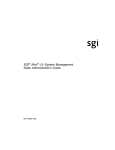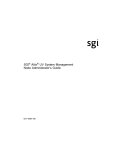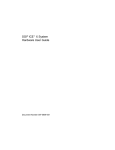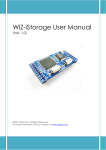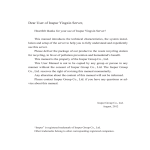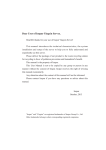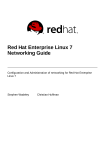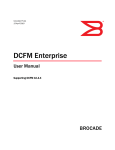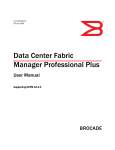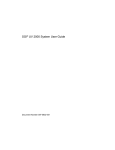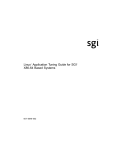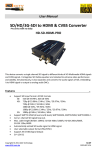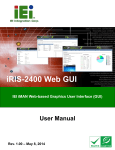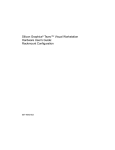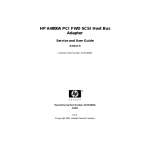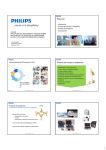Download SGI® UVTM System Management Node Administrator Guide
Transcript
SGI® UVTM System Management Node Administrator Guide 007–5694–009 COPYRIGHT © 2010, 2011, 2012 SGI. All rights reserved; provided portions may be copyright in third parties, as indicated elsewhere herein. No permission is granted to copy, distribute, or create derivative works from the contents of this electronic documentation in any manner, in whole or in part, without the prior written permission of SGI. LIMITED RIGHTS LEGEND The software described in this document is "commercial computer software" provided with restricted rights (except as to included open/free source) as specified in the FAR 52.227-19 and/or the DFAR 227.7202, or successive sections. Use beyond license provisions is a violation of worldwide intellectual property laws, treaties and conventions. This document is provided with limited rights as defined in 52.227-14. TRADEMARKS AND ATTRIBUTIONS Altix, SGI, the SGI logo, and UV are are trademarks or registered trademarks of Silicon Graphics International Corp. or its subsidiaries in the United States and other countries. Firefox and Mozilla are registered trademarks of the Mozilla Foundation. Linux is a registered trademark of Linus Torvalds in the United States and other countries. Microsoft and Windows are registered trademarks or trademarks of Microsoft Corporation in the United States and/or other countries. Novell and SUSE are registered trademarks of Novell, Inc., in the United States and other countries. Red Hat and all Red Hat-based trademarks are trademarks or registered trademarks of Red Hat, Inc. in the United States and other countries. SUPERMICRO is a registerd trademark of Super Micro Computer, Inc. All other trademarks mentioned herein are the property of their respective owners. New Features in This Manual This rewrite of the SGI UV System Management Node Administrator Guide supports the SGI System Management Node 1.5 release. Major Documentation Changes Updated new SGI product naming conventions throughout this manual. 007–5694–009 iii Record of Revision 007–5694–009 Version Description 001 October 2010 Original Printing. 002 February 2011 Updated to support the SGI Foundation Software 2.3 release. 003 February 2011 Updated to support additional changes for the SGI Foundation Software 2.3 release. 004 February 2011 Updated to add information about remote console and reinstalling operating system software. 005 March 2011 Updated to support additional changes for the SGI Foundation Software 2.3 release. 006 April 2011 Updated to support changes for the SGI Foundation Software 2.4 release. 007 July 2011 Updated to support additional changes for the SGI Foundation Software 2.4 release. 008 September 2011 Updated to support additional changes for the SGI Foundation Software 2.4 release. 009 May 2012 Updated to support changes for the SGI System Management Node 1.5 release. v Contents About This Manual Obtaining Publications . . . . . . . . . . . . . Related Publications and Other Sources Conventions . Reader Comments . . . . . . . . . . . . . . xi . . . . . . . . . . . . . . . . xi . . . . . . . . . . . . . . . . xi . . . . . . . . . . . . . . . . . . . . . . . xii . . . . . . . . . . . . . . . . . . . . . . . xiii . . . 1 1. System Management Node Software Installation and Operation System Management Node Software Requirements System Management Node . . . . . . . . . . . . . . . . 1 . . . . . . . . . . . . . . . . . 2 . . . . . . . . . . . . . . . . . 3 System Management — Physical Connections . . . . . . . . . . . . . . 5 . . . . . . . . . . . 8 . . . . . . . . . . . 9 . . 10 System Control Network Overview System Management Node Command Line Interface SMN Specific CLI Commands . . . . . . . List of Valid CLI Commands Used With the System Management Node (SMN) power command . . . . . . . . . . . . . . . . . . . . . . 10 console Command . . . . . . . . . . . . . . . . . . . . . 12 System Management Node Software Installation . . . . . . . . . . . . . . 13 . . . . . . . . . . . . . . 15 . . . . . . . . . 23 . . . . . . . 26 . . . . . . . 30 . . . . . . 30 . . . . . . . 30 . . . . . . . 30 Installing SLES 11 SP2 on the SMN . . . Installing SLES 11 SP2 and SGI Foundation Software 2.6 Installing and Configure RHEL 6 and SGI Foundation 2.6 Software SGI UV System Installation Instructions . . . . . . . . . Install and Configure SLES 11 SP2 and SGI Foundation Software 2.6 Install and Configure RHEL 6.2 and SGI Foundation Software 2.6 Installing Windows Server 2008 R2 Datacenter Software 007–5694–009 . . . . vii Contents SMN RPMs for SSI . . . . . . . . . SGI Management Center Software Installation . . . . . . . . . . . . . . 30 . . . . . . . . . . . . . . 30 Updating Firmware . . . . . . . . . . . . . . . . . . . . . . . 31 SMN Backup Files . . . . . . . . . . . . . . . . . . . . . . . 32 . . . . . . 35 2. System Network Addressing . . . . . . . . . . System Network Addressing Overview . . . . . . . . . . . . . . . . 35 System Management Node Ethernet Ports . . . . . . . . . . . . . . . . 36 eth1smn . . . . . . . . . . . . . . . . . . . . . . . . . 36 eth2smn . . . . . . . . . . . . . . . . . . . . . . . . . 37 eth3smn . . . . . . . . . . . . . . . . . . . . . . . . . 37 . . . . . . . . . . . . . . . . . 37 . . . . . . . . . . . 38 SGI UV CMC IP Address Assignment Multiple SGI UV Partitions or Systems on a Single SMN Non SGI UV Systems on the SMN SMN Firewall Capabilities . . . . . . . . . . . . . . . . . . . . . 38 . . . . . . . . . . . . . . . . . . 38 . . . . . . 41 3. System Configuration from the SMN Enabling a Remote Console . . Changing Configuration Settings . . . . . . . . . . . . . . . . . . . . . . . . . 41 . . . . . . . . . . . . . . . . . . 54 . . . . . . . . . . . 55 Reinstalling the Operating System on an SGI UV System Determining the IP Address of the BaseIO BMC . . . . . . . . . . . . . . 60 . . . . . . . . . . . . . . 62 Setting an Administrative Password on the Console . . . . . . . . . . . . . 64 Enabling BaseIO VGA Accessing the SGI BIOS Setup Utility . . . . . . . . . . . . . . . . . . . . . . . . . 69 Booting Using iSCSI Protocol . . . . . . . . . . . . . . . . . . . . 69 . . . . . . . . . . . . . . . . . . 70 . . 71 Booting from Fibre Channel Disk 4. Simple Network Management Protocol viii . . . . . . . . . . 007–5694–009 SGI® UVTM System Management Node Administrator Guide SNMP Agent Overview . . . Verifying the SMN Software Stack SNMP Configuration . . . . . . . . . . . . . . . . . . . . . . 71 . . . . . . . . . . . . . . . . . . 72 . . . . . . . . . . . . . . . . . . 77 . . . . . . . . . . . . 77 . . . . . . . . . . . . 79 . . 81 Automatic Configuration Using uv_snmpconfig Manual Configuration Index . . . . . 007–5694–009 . . . . . . . . . . . . . . . . . . . . . . . . . . . . ix About This Manual This manual describes the system management node (SMN) for SGI® UVTM 100, SGI® UVTM 1000, and SGI® UVTM 2000 systems. Obtaining Publications You can obtain SGI documentation in the following ways: • See the SGI Technical Publications Library at: http://docs.sgi.com. Various formats are available. This library contains the most recent and most comprehensive set of online books, release notes, man pages, and other information. • You can also view man pages by typing man title on a command line. Related Publications and Other Sources This section describes documentation you may find useful, as follows: • SGI Foundation Software 2.6 Start Here Provides information about the SGI Foundation Software 2.6 release that supports SGI differentiated server solutions. • SGI Management Center Installation and Configuration This guide is intended for system administrators. It describes how to install and configure the SGI Management Center. A companion manual, SGI Management Center System Administrator Guide, describes general cluster administration. • SGI Management Center System Administrator Guide This manual describes how you can monitor and control a cluster using the SGI Management Center. A companion manual, SGI Management Center Installation and Configuration Guide, describes installing and configuring the SGI Management Center • SGI Management Center Quick Start Guide 007–5694–009 xi About This Manual This guide is intended for system administrator’s. It tells you how to get your SGI Management Center up and running. • SGI UV CMC Controller Software User Guide Describes how to use the controller commands on your chassis manager controller (CMC) to monitor and manage SGI UV 100, SGI UV 1000, and SGI UV 2000 systems. • SGI UV Systems Software Install Guide This guide describes how to install software on an SGI UV 100, SGI UV 1000, and SGI UV 2000 system in case of root disk failure. • Windows on SGI UV Software Install Guide This guide describes how to install Windows Server 2008 R2 Datacenter software on an SGI UV 100, SGI UV 1000 or SGI UV 2000 system. It also describes disk preparation for Windows. • SGI Altix UV 1000 System User’s Guide This guide provides an overview of the architecture and descriptions of the major components that compose the SGI UV 1000 system. It also provides the standard procedures for powering on and powering off the system, basic troubleshooting information, and important safety and regulatory specifications. • SGI Altix UV 100 System User’s Guide This guide provides an overview of the architecture and descriptions of the major components that compose the SGI UV 100 system. It also provides the standard procedures for powering on and powering off the system, basic troubleshooting information, and important safety and regulatory specifications. • SGI UV 2000 System Hardware User Guide This guide provides an overview of the architecture and descriptions of the major components that compose the SGI UV 2000 system. It also provides the standard procedures for powering on and powering off the system, basic troubleshooting information, and important safety and regulatory specifications. Conventions The following conventions are used throughout this document: xii 007–5694–009 SGI® UVTM System Management Node Administrator Guide Convention Meaning command This fixed-space font denotes literal items such as commands, files, routines, path names, signals, messages, and programming language structures. manpage(x) Man page section identifiers appear in parentheses after man page names. variable Italic typeface denotes variable entries and words or concepts being defined. user input This bold, fixed-space font denotes literal items that the user enters in interactive sessions. (Output is shown in nonbold, fixed-space font.) [] Brackets enclose optional portions of a command or directive line. ... Ellipses indicate that a preceding element can be repeated. Reader Comments If you have comments about the technical accuracy, content, or organization of this publication, contact SGI. Be sure to include the title and document number of the publication with your comments. (Online, the document number is located in the front matter of the publication. In printed publications, the document number is located at the bottom of each page.) You can contact SGI in any of the following ways: • Send e-mail to the following address: [email protected] • Contact your customer service representative and ask that an incident be filed in the SGI incident tracking system. • Send mail to the following address: SGI Technical Publications 46600 Landing Parkway Fremont, CA 94538 007–5694–009 xiii About This Manual SGI values your comments and will respond to them promptly. xiv 007–5694–009 Chapter 1 System Management Node Software Installation and Operation This chapter describes the system management node (SMN), how to install software on the SMN, and software operation. It covers these topics: • "System Management Node Software Requirements" on page 1 • "System Management Node" on page 2 • "System Management Node Software Installation" on page 13 • "SGI UV System Installation Instructions" on page 30 • "SMN RPMs for SSI" on page 30 • "SGI Management Center Software Installation" on page 30 • "Updating Firmware" on page 31 An SMN is generally required for SGI UV 1000 and SGI UV 2000 systems and is optional for SGI UV 100 systems. A SATA controller with RAID 0 and RAID 1 support is available for the SMN. You need to order an SMN with two drives and configure them as RAID 1. System Management Node Software Requirements The SMN requires the following software components: • SUSE Linux Enterprise Server 11 Service Pack 2 (SLES 11 SP2) or Red Hat Enterprise Linux 6.2 (RHEL 6.2) • SGI Foundation Software 2.6 • SGI System Management Software bundle 007–5694–009 1 1: System Management Node Software Installation and Operation Note: SGI Management Center (SMC) software is optional for provisioning, installing, configuring, operating, and monitoring SGI UV 1000 and 100 series systems. The SGI Management Center System Administrator Guide provides information on using the GUI to administer your SGI UV system. To verify the software on your SMN, perform the following command: uv44-smn:~ # cat /etc/*release LSB_VERSION="core-2.0-noarch:core-3.2-noarch:core-4.0-noarch:core-2.0-x86_64:core-3.2-x86_64:core-4.0-x86_64" SGI Foundation Software 2.6, Build 704r5.sles11-1103212004 SGI System Management Node Software 1.4, Build 705a94.sles11-1107161902 SUSE Linux Enterprise Server 11 (x86_64) VERSION = 11 PATCHLEVEL = 1 For the location of the SMN release notes, perform the following command: uv44-smn:~ # rpm -qld sgi-smn-release /usr/share/doc/packages/sgi-smn-1/SGI-SMN-1.5-readme.txt /usr/share/doc/packages/sgi-smn-1/SGI-SMN-1.5-rpms.txt System Management Node Both SGI UV 100 and SGI UV 1000 system individual rack units (IRUs) use an embedded chassis management controller (CMC). The CMC communicates with both the blade-level board management controllers (BMCs) and the system management node (SMN). These components are generically known as the system control network. Remote administration requires that the SMN be connected by an Ethernet connection to a private or public Local Area Network (LAN). The SMN can run SGI Management Center software. The SGI Management Center System Administrator Guide provides information on using the GUI to administer your SGI UV 100, SGI UV 1000, or SGI UV 2000 system. For information on the CMC, see SGI UV CMC Controller Software User Guide, SGI Altix UV 100 System User Guide, SGI Altix UV 1000 System User’s Guide or SGI UV 2000 System Hardware User Guide. This chapter describes the system management node and covers the following topics: 2 007–5694–009 SGI® UVTM System Management Node Administrator Guide • "System Control Network Overview" on page 3 • "System Management — Physical Connections" on page 5 • "System Management Node Command Line Interface" on page 8 System Control Network Overview The system control network configuration of your server will depend on the size of the system and control options selected. Typically, an Ethernet LAN connection to the system controller network is used. The SMN is a separate stand-alone server installed in the SGI UV 1000 rack (see Figure 1-1 on page 4). The SMN can be installed at the top of a UV rack or in one of the four 1U slots between the individual rack units (IRU), as shown in Figure 1-7 on page 14. The SMN acts as a gateway and buffer between the SGI UV system control network and any other public or private local area networks. The SGI UV system control network will generally include the following three areas: • The system management node (SMN) • The chassis management controllers (CMC) boards - one per IRU • The individual blade-based board management controllers (BMC) - report to the CMCs Warning: The SGI UV system control network is a private, closed network. It should not be reconfigured in any way to change it from the standard SGI UV factory installation. It should not be directly connected to any other network. The SGI UV system control network is not designed for and does not accommodate additional network traffic, routing, address naming (other than its own schema), or DHCP controls (other than its own configuration). The SGI UV system control network also is not security hardened, nor is it tolerant of heavy network traffic, and is vulnerable to Denial of Service attacks. 007–5694–009 3 1: System Management Node Software Installation and Operation System LEDs Slim DVD-ROM drive System reset Main power SATA drive bays Power Supply Module BMC Port Mouse Keyboard USB Port 1 COM Port1 USB Port 0 Eth3 Eth2 Eth0 Full-height x16 PCIe Slot UID LED/sw UIO Card Eth1 VGA Port Figure 1-1 System Management Node Front and Rear Panels In all SGI UV servers all the system controller types (SMNs, CMCs and BMCs) communicate with each other in the following ways: • System control commands and communications are passed between the SMN and CMCs via a private dedicated Gigabit Ethernet. The CMCs communicate directly with the BMC in each installed blade by way of the IRU’s internal backplane. • All the CMCs can communicate with each other via an Ethernet "string" configuration network. • In larger configurations the system control communication path includes a private, dedicated Ethernet switch. An Ethernet connection directly from the SMN to a local private or public Ethernet allows the system to be administered directly from a local or remote console via the 4 007–5694–009 SGI® UVTM System Management Node Administrator Guide SGI Management Center interface (most often installed on the SMN). Note that there is no direct inter-connected system controller function in the optional expansion PCIe modules. For more detailed information on the SMN, see "System Management Node Ethernet Ports" on page 36. System Management — Physical Connections Each IRU contains a chassis management controller (CMC). Each CMC has seven Thereinto connectors that connect internally to the 48-port Ethernet switch (see Figure 1-2 on page 5) The CMC communicates with compute blades via Intelligent Platform Management Interface (IPMI) protocol and monitors the individual rack unit (IRU) voltages and temperatures. The Ethernet ports on the CMC connect to the SMN and CMCs in other IRUs. You can communicate with the CMC via ssh or serial protocol. Figure 1-2 Chassis Management Controller The Ethernet ports are used as follows: • EXT0 (100 Mb) • EXT1 (100 Mb) • EXT2 (100 Mb) • SMN (1 Gigabit) • SBK (1 Gigabit) • CMC0 (1 Gigabit) • CMC1 (1 Gigabit) VLAN - EXT VLAN - SBK VLAN - CMC Figure 1-3 CMC Ethernet Port Usage The CMC0 and CMC1 jacks are used to connect all the CMCs in a ring. 007–5694–009 5 1: System Management Node Software Installation and Operation The SBK jack is used to interconnect building blocks into another ring. Up to four building blocks may be interconnected creating a Super block (SBK). Using only the SBK jacks on the CMCs for these connections, connect a cable from a CMC in the first building block to a CMC in the second building block. Then select another CMC in the second building block and connect it to a CMC in the third building block (or back to a CMC in the first building block in the case of only two building blocks). To minimize network hops, its recommended that the two connections within a building block be in different racks (for redundancy) and that the two racks be adjacently cabled with respect to the CMC ring. One system management node (SMN) is required for each system. Systems with more than one partition or more than one building block will require a GigE switch. Systems with more than one Super Block will require two GigE switches. The SMN should be connected to the SMN jack in a CMC that also has an SBK connection. The SMN requires a GigE switch to support connections to two different Super Blocks. The EXT[0,1,2] jacks are used for connections from the smart door controller, and so on. The SMN jack can be used for other in-rack devices if its available and all SMNs in the configuration are already connected. Only the primary CMC SMN ports are to be used. Figure 1-4 on page 7 shows the SGI UV BaseIO riser card. The BaseIO riser card has the following electrical features: • One x4 serial attached SCSI (SAS) port • Two Gigabit Ethernet ports • Three universal serial bus (USB) 2.0 ports • One Video port • One RS-232 serial port • One BMC/ENET port 6 007–5694–009 SGI® UVTM System Management Node Administrator Guide Lan 0 USB Video port Ports USB LAN-0 VIDEO PORT LAN-1 SERIAL PORT 0 BMC/ENet SAS BMC/ENET SAS 0-3 1 2 Serial Port Figure 1-4 SGI UV BaseIO Riser Figure 1-5 on page 7 shows the an SMN Ethernet cabling example for a single SGI UV rack. To customer LAN System management node (6016T) To UV10/XE network To base I/O CMC in upper IRU CMC in lower IRU Figure 1-5 SMN Ethernet Cabling for a Single UV Rack Figure 1-6 on page 8 shows an example layout. 007–5694–009 7 1: System Management Node Software Installation and Operation Figure 1-6 SMN Ethernet Cabling Layout for a Single SGI UV Rack System Management Node Command Line Interface The UV command line interface is accessible by logging into either a system maintenance node (SMN) or chassis management controller (CMC). Log in as root, when logging into the CMC, similar to the following: # ssh root@hostname-cmc SGI Chassis Manager Controller, Firmware Rev. 1.1.11 CMC:r1i1c> Login as sysco, when logging into the SMN, similar to the following: # ssh -X sysco@uv-system-smn sysco@system-smn:~/hw> Once a connection to the SMN or CMC is established, various system control commands can be entered. 8 007–5694–009 SGI® UVTM System Management Node Administrator Guide SMN Specific CLI Commands The following CLI command options are available specifically for the SMN: -h|--help This help message. hh|--help This help message + CLI help message. -q|--quiet No diagnostic message. -s|--system Select UV system. If only one system is present, this one is selected. Otherwise, this option is mandatory. -S|--show depth Show nodes at depth >= 1 using optional supplied pattern. Default pattern=* -t|--target One target in one of the two following formats: a. rack[/slot[/blade]] b. r{1..}[{s|i}{1..2}[{b|n}{0..15}]] Note: This format is NOT for uvcli only. Examples: r1i02 = rack 1, slot 2 r2i1b4 = rack 2, slot 1, blade 4 Select the target from the CLI command itself, or, if not available, using the -t option. The following are examples of uvcli commands: 007–5694–009 uvcli --help This help. uvcli --leds --help Help on leds command. uvcli leds r1i1b4 Show leds on BMC located at rack 1, slot1, blade 4. uvcli -t 1/1 leds Show LEDs on all BMCs in rack 1, slot 1. uvcli --leds -v r1i1 Same as previous command but more verbose uvcli -S 1 Show all system serial numbers. 9 1: System Management Node Software Installation and Operation uvcli -S 1 ’*/part*’ Show all system partitions. List of Valid CLI Commands Used With the System Management Node (SMN) The following list of available CLI commands are specifically for the SMN: auth Authenticate SSN/APPWT change bios Perform BIOS actions bmc Access the BMC shell cmc Acess the CMC shell config Show system configuration console Access system consoles help List available commands hel Access hardware error logs hwcfg Access hardware configuration variable leds Display system LED values log Display system controller logs power Access power control/status Enter <cmd> --help Get a help statement for individual commands power command The power command, also available on the chassis management controller (CMC), can be run from the SMN command line. When a power command is issued, it checks to see if the individual rack units (IRUs) are powered on; if not on, the power command powers up the IRUs and then the blades in the IRU are powered on. To see a help statement for the power command, perform the following: uv45-smn:~ # power --help usage: power [-vchosw] on|up [bmc] [--noio] [TARGET]... on|up turn power on bmc turn aux power on --noio do not power on accessories (IO) -v, --verbose verbose output -c, --clear clear EFI variables (system/partition targets only) 10 007–5694–009 SGI® UVTM System Management Node Administrator Guide -h, -o, -s, -w, --hold --override --single --watch hold in reset override partition check single node boot watch boot progress usage: power [-vo] off|down [bmc] [--noio] [--nochassis] [TARGET]... off|down turn power off bmc turn aux power off --noio do not power off accessories (IO) --nochassis do not power off chassis power -v, --verbose verbose output -o, --override override partition check usage: power [-vchosw] reset [bmc|iobmc] [TARGET]... reset system reset bmc|iobmc BMC reset -v, --verbose verbose output -c, --clear clear EFI variables (system/partition targets only) -h, --hold hold in reset -o, --override override partition check -s, --single single node boot -w, --watch watch boot progress usage: power [-vchosw] cycle [bmc] [--noio] [--nochassis] [TARGET]... cycle cycle power off on bmc cycle aux power --noio do not power cycle accessories (IO) --nochassis do not power cycle chassis power -v, --verbose verbose output -c, --clear clear EFI variables (system/partition targets only) -h, --hold hold in reset -o, --override override partition check -s, --single single node boot -w, --watch watch boot progress usage: power [-v10ud] [status] [TARGET]... status show power status -v, --verbose verbose output -1, --on show only blades with on status -0, --off show only blades with off status -u, --unknown show only blades with unknown status 007–5694–009 11 1: System Management Node Software Installation and Operation -d, --disabled show only blades with disabled status usage: power [-ov] nmi|debug [TARGET]... nmi|debug issue NMI -o, --override override partition check -v, --verbose verbose output usage: power [-v] margin [high|low|norm|] [TARGET]... margin power margin control high|low|norm| margin state -v, --verbose verbose output usage: power cancel [TARGET]... cancel cancel outstanding power action usage: power --help --help display this help and exit console Command Use the console command (formerly, uvcon) to open a console to an SGI UV system. To see a help statement for the console command, perform the following: uv45-smn:~ # console --help usage: console [-bnd23] [--steal] [--spy] [--kill] [--notty] [--nocache] [--clrcache] [[:]TARGET] -b, --baseio specifies baseio bmc console -n, -0, --normal specifies node BMC console (normal channel) -d, -1, --debug specifies node BMC console (debug channel) -2, --chan2 specifies node BMC console (channel 2) -3, --chan3 specifies node BMC console (channel 3) --steal steal the console --spy spy the console --kill kill all other uvcon sessions --notty disables tty interventions --nocache don’t return cached output --clrcache clear cached output [:]TARGET console target NOTE: When tty mode is enabled, use ’CTRL-]’ ’q’ to exit. 12 007–5694–009 SGI® UVTM System Management Node Administrator Guide usage: console -d[band23c] [-l ] [TARGET]... -d, --dump dump cached console output -b, --baseio specifies baseio bmc console -a, --all all node BMC consoles -n, -0, --normal specifies node BMC console (normal channel) -d, -1, --debug specifies node BMC console (debug channel) -2, --chan2 specifies node BMC console (channel 2) -3, --chan3 specifies node BMC console (channel 3) -l, --lines= limit output to last lines -c, --clear clear after dumping (-cc to clear without dumping) TARGET console target(s) usage: console --help --help display this help and exit For more detailed information on the commands available from the SMN or CMC and how to use them, see the SGI UV CMC Software User Guide. System Management Node Software Installation This section describes how to install software on the system management node itself. The system management node (SMN) is either located in the top 1U slot between the individual rack units (IRUs) or at the top of the rack as shown in Figure 1-7 on page 14. Figure 1-8 on page 15 shows an image of an SMN. 007–5694–009 13 1: System Management Node Software Installation and Operation Power Supplies Power Supplies Compute Blades Individual Rack Unit (IRU) Router Fans System Management Node 1U (I/O) Expansion Slots Compute Blades Individual Rack Unit (IRU) Router Fans Compute Blades Boot Disk Riser Base I/O Riser Figure 1-7 SGI UV 1000 System Rack 14 007–5694–009 SGI® UVTM System Management Node Administrator Guide This section covers these topics: • "Installing SLES 11 SP2 on the SMN" on page 15 • "Installing and Configure RHEL 6 and SGI Foundation 2.6 Software" on page 26 Installing SLES 11 SP2 on the SMN This section describes how to install SLES 11 SP2 and SGI Foundation Software 2.6 on the SGI UV system management node. Procedure 1-1 Installing SLES 11 SP2 Software on the System Management Node (SMN) To install SLES 11 software images on the SMN, perform the following steps: 1. Turn on, reset, or reboot the SMN. The power on button is on the right of the SMN, as shown in Figure 1-8 on page 15. DVD Power UID RESET Figure 1-8 System Management Node Power On Button and DVD Drive 2. Insert the SLES 11 Service Pack 1 DVD in the DVD drive on the left of the SMN as shown in Figure 1-8 on page 15. For SLES 11 SP2 installation instructions, see "Installing SLES 11 SP2 and SGI Foundation Software 2.6 " on page 23. 3. Once installation of software on the system management node is complete, remove the DVD from the DVD drive. 4. After the reboot completes, you will eventually see the YaST2 - firstboot@Linux Welcome screen, as shown in Figure 1-9 on page 16. Select the Next button to continue. 007–5694–009 15 1: System Management Node Software Installation and Operation Figure 1-9 YaST2 - firstboot@Linux Welcome Screen Note: The YaST2 Installation Tool has a main menu with sub-menus. You will be redirected back to the main menu, at various times, as you follow the steps in this procedure. You will be prompted by YaST2 firstboot installer to enter your system details including the root password, network configuration, time zone, and so on. 5. From the Hostname and Domain Name screen, as shown in Figure 1-10 on page 17, enter the hostname and domain name of your system in the appropriate fields. Make sure that Change Hostname via DHCP is not selected (no x should appear in the box). Note that the hostname is saved to /etc/hosts in step 10, below. Click the Next button to continue. 16 007–5694–009 SGI® UVTM System Management Node Administrator Guide Figure 1-10 Hostname and Domain Name Screen Note: The mostly used keys are Tab and Shift + Tab to move forward and backward in modules, the arrow keys to move up and down or left and right in lists, the shortcuts (press Alt + highlighted letter) and Enter to execute the selected action or activate a menu item. You can use Ctrl L to refresh the YaST screen as necessary. 6. The Network Configuration II screen appears, as shown in Figure 1-11 on page 18. Select Change and a small window pops up that lets you choose Network Interfaces... or Reset to Defaults. Choose Network Interfaces. 007–5694–009 17 1: System Management Node Software Installation and Operation Figure 1-11 Network Configuration II Screen 7. From the Network Settings screen, as shown in Figure 1-12 on page 19, configure the first card under Name to establish the public network (sometimes called the house network) connection to your system management node (SMN). To do this, highlight the first card and select Edit. 18 007–5694–009 SGI® UVTM System Management Node Administrator Guide Figure 1-12 Network Settings Screen Note: In SLES11, this screen is also where we will come back to in order to set up things like the default route and DNS. You can see all of those menu choices just to the right of Overview in Figure 1-12 on page 19. 8. The Network Card Setup screen appears, as shown in Figure 1-13 on page 20. SGI suggests using static IP addresses and not DHCP for admin nodes. Select Statically assigned IP Address. Once selected, you can enter the IP Address, Subnet Mask, and Hostname. Note: You must use a fully qualified hostname (host + domain), such as, mysystem-admin.domainname.mycompany.com. These are the settings for your admin node’s house/public network interface. You will enter the default route, if needed, in a different step. Select Next to continue. 007–5694–009 19 1: System Management Node Software Installation and Operation Figure 1-13 Network Card Setup Screen 9. At this point, you are back at the Network Settings screen as shown in Figure 1-14 on page 21. At this time, select Hostname/DNS. In this screen, you should enter your house/public network hostname and fully qualified domain names. In addition, any name servers for your house/public network should be supplied. Please select (ensure an x is in the box) for Write hostname to /etc/hosts. Do not select OK yet. 20 007–5694–009 SGI® UVTM System Management Node Administrator Guide Figure 1-14 Network Settings Screen 10. Select Routing shown in Figure 1-15 on page 22 and enter your house/public network default router information there. Now you can select OK. 007–5694–009 21 1: System Management Node Software Installation and Operation Figure 1-15 Network Settings Routing Screen 11. You are now back at the Network Configuration II screen, Click Next. 12. In the Clock and Time Zone screen, you can enter the appropriate details. Select Next to continue. 13. In the Password for the System Administrator "root"’ screen, enter the password you wish to use. Select Next to continue. 14. In the User Authentication Method screen, most customers will want to stick with the default (Local). Select Next to continue. 15. In the New Local User screen, you can just select Next (and say Yes to the Empty User Login warning). Select Next to continue. 16. In Installation Completed, select Finish. 17. After you have completed the YaST first boot installation instructions, login into the SMN. You can use YaST2 to confirm or correct any configuration settings. 22 007–5694–009 SGI® UVTM System Management Node Administrator Guide 18. You need to install SGI Foundation 2.6 software at this point. For installation instructions, see "Installing SLES 11 SP2 and SGI Foundation Software 2.6 " on page 23. 19. Note: The SGI System Management Node Software 1.2 Release Notes are available on SGI SupportFolio https://support.sgi.com/login. Using YaST2 or manually using the rpm command, from the SGI-System-Management-Node-Software-1.2 ISO, install the following: rpm rpm rpm rpm rpm rpm rpm rpm rpm rpm rpm rpm rpm rpm -i -i -i -i -i -i -i -i -i -i -i -i -i -i monit-5.0.3-1sgi703rp1.sles11.x86_64.rpm monit-sgi-rules-5.0.3-1sgi703rp1.sles11.x86_64.rpm sgi-base-smn-uv-1.0-sgi703rp3.sles11.x86_64.rpm sgi-common-smn-uv-1.0-sgi703rp3.sles11.x86_64.rpm sgi-db-smn-uv-1.0-sgi703rp3.sles11.x86_64.rpm sgi-gather-smn-uv-1.0-sgi703rp3.sles11.x86_64.rpm sgi-smn-docs-1-sgi703rp3.sles11.noarch.rpm sgi-smn-release-1.2-sgi703rp31.sles11.noarch.rpm sgi-snmpagent-smn-uv-1.0-sgi703rp3.sles11.x86_64.rpm sgi-uv-bmc-1.2.5_5-20110121.noarch.rpm sgi-uv-cmc-1.2.6_3-20110121.noarch.rpm sgi-uv-iobmc-1.2.2_3-20110121.noarch.rpm sysco-uv-1.0-20110118.1858sgi703rp1.sles11.x86_64.rpm sysco-uv-libs-1.0-20110118.1858sgi703rp1.sles11.x86_64.rpm Installing SLES 11 SP2 and SGI Foundation Software 2.6 The following set of instructions is based on an install using the physical product media. For other installation methods, see the product release notes. For an overview of SLES11 SP2 installation, see the SUSE Linux Enterprise Server 11 Installation Quick Start (installquick.pdf). This document provides a quick overview of how to run through the default installation of SLES walking you through a number of installation screens. For detailed installation instructions, see the SUSE Linux Enterprise Server 11 Deployment Guide (deployment.pdf) Note: Documentation for SUSE Linux Enterprise Server 11 SP2 is located on your system in the /docu/en directory. 007–5694–009 23 1: System Management Node Software Installation and Operation Procedure 1-2 Install SLES 11 SP2 and SGI Foundation Software 2.6 To install SUSE Linux Enterprise Server 11 (SLES11) SP2 from the DVD media and SGI Foundation Software 2.6 as an add-on product, perform the following steps: 1. Insert the SLES 11 SP2 Installation DVD in the DVD drive and reboot your system. 2. Follow the steps in the SUSE Linux Enterprise Server 11 Installation Quick Start. When you get to the Installation Mode screen, as shown in Figure 1-16 on page 24, click the button next to Include Add-On Products from Separate Media and then click Next to continue. Figure 1-16 SLES11 Installation Mode Screen 3. From the Media Type screen, shown in Figure 1-17 on page 25, click the button to the left of CD. 24 007–5694–009 SGI® UVTM System Management Node Administrator Guide Figure 1-17 SLES11 Media Type Screen 4. The Insert the add-on product CD dialog box appears. Insert the SGI -Foundation-x86_64 CD into the drive and click the Continue button and then Next to proceed. 5. From the Add-On Product Installation screen, as shown in Figure 1-18 on page 26, click on SGI-Foundation-x86_64 1-6 cd:///.Directory and click the Add button and then Next to proceed 6. Follow the SLES11 SP2 instructions to complete the installation. 007–5694–009 25 1: System Management Node Software Installation and Operation Figure 1-18 SLES11 SP2 Add-On Product Installation Screen Showing SGI Foundation Installing and Configure RHEL 6 and SGI Foundation 2.6 Software This section describes how to install Red Hat Enterprise Linux 6 on the system management node. Installation instructions for Red Hat Enterprise Linux 6 (RHEL 6) are contained in the Red Hat Enterprise Linux 6 Installation Guide available at http://docs.redhat.com/docs/enUS/Red_Hat_Enterprise_Linux/6/pdf/Installation_Guide/Red_Hat_Enterprise_Linux6-Installation_Guide-en-US.pdf These instructions assume that you have a VGA display or that you are able to remotely display X11 graphics. If you do not have a VGA display, you should connect from your workstation to the target server with the following command: % ssh -X root@target-server 26 007–5694–009 SGI® UVTM System Management Node Administrator Guide Procedure 1-3 Installing RHEL 6 Software on the System Management Node To install RHEL 6 software images on the system management node, perform the following steps: 1. Insert the product media and enter the following command to mount it: % mount /dev/cdrom/mnt 2. Run the following command and follow the examples provided: % /mnt/create-yum-config-file Additional installation instructions for installing SGI Foundation Software (SFS) 2.6 and RHEL 6 are provided in the SFS 2.6 release notes file. 3. By default RHEL 6 uses NetworkManager and all the directions here assume it is off. Perform the following commands, before proceeding: # chkconfig NetworkManager off # service NetworkManager stop 4. Add the IPADDR, NETMASK, and NETWORK values appropriate for the network interface to the /etc/sysconfig/network-scripts/ifcfg-eth0 file similar to the following example: IPADDR=128.162.244.88 NETMASK=255.255.255.0 NETWORK=128.162.244.0 5. Create the /etc/sysconfig/network file similar to the following example: [root@localhost ~]# cat /etc/sysconfig/network NETWORKING=yes HOSTNAME=my-system-admin GATEWAY=128.162.244.1 6. Create the /etc/resolv.conf file similar to the following example: [root@localhost ~]# cat /etc/resolv.conf search domain-name.mycompany.com nameserver 137.38.224.40 nameserver 137.38.31.248 nameserver 137.38.225.5 007–5694–009 27 1: System Management Node Software Installation and Operation 7. Add the IP address of the house network interface and the name(s) of the admin node to /etc/hosts file similar to the following example: # echo "128.162.244.88 my-system-admin.domain-name.mycompany.com my-system-admin" >> /etc/hosts 8. Set the admin node hostname, as follows: # hostname my-system-admin 9. Force the invalidation of the host cache of nscd with the nscd(8) command on the hosts file, as follows: # nscd -i hosts 10. Restart the following services (in this order), as follows: # /etc/init.d/network restart # /etc/init.d/rpcbind start # /etc/init.d/nfslock start 11. Set the local timezone. The timezone is set with /etc/localtime, a timezone definition file. The timezone defined in /etc/localtime can be determined, as follows: # strings /etc/localtime | tail -1 CST6CDT,M3.2.0,M11.1.0 Link the appropriate timezone file from directory /usr/share/zoneinfo to /etc/localtime. For example, set timezone to Pacific Time / Los Angeles, as follows: # /bin/cp -l /usr/share/zoneinfo/PST8PDT /etc/localtime.$$ # /bin/mv /etc/localtime.$$ /etc/localtime Confirm the timezone, as follows: # strings /etc/localtime | tail -1 PST8PDT,M3.2.0,M11.1.0 12. Set network time configuration. By default, the configuration in /etc/ntp.conf directs requests to public servers of the pool.ntp.org project. Use public servers from the http://www.pool.ntp.org/en/ project: server 0.rhel.pool.ntp.org server 1.rhel.pool.ntp.org 28 007–5694–009 SGI® UVTM System Management Node Administrator Guide server 2.rhel.pool.ntp.org You may need to modify this ntp configuration file to point at a time server on your network. Please do not remove any entries that serve the cluster networks. For example, to direct requests to, for example, my.corp.mycompany.com, comment/delete the pool entries and insert the local entry, as follows: # Use public servers from the pool.ntp.org project. # Please consider joining the pool (http://www.pool.ntp.org/join.html). #server 0.rhel.pool.ntp.org #server 1.rhel.pool.ntp.org #server 2.rhel.pool.ntp.org server my.corp.mycompany.com Restart the ntp server, as follows: # /etc/init.d/ntpd restart 13. Make sure you have registered with the Red Hat Network (RHN). If you have not yet registered, run the following command: % /usr/bin/rhn_register 14. From the SGI-System-Management-Node-Software-1.2 ISO, install the following: rpm rpm rpm rpm rpm rpm rpm rpm rpm rpm rpm rpm rpm rpm rpm 007–5694–009 -i -i -i -i -i -i -i -i -i -i -i -i -i -i -i monit-5.0.3-1sgi703rp2.rhel6.x86_64.rpm monit-sgi-rules-5.0.3-1sgi703rp2.rhel6.x86_64.rpm sgi-base-smn-uv-1.0-sgi703rp5.rhel6.x86_64.rpm sgi-common-smn-uv-1.0-sgi703rp5.rhel6.x86_64.rpm sgi-db-smn-uv-1.0-sgi703rp5.rhel6.x86_64.rpm sgi-gather-smn-uv-1.0-sgi703rp5.rhel6.x86_64.rpm sgi-smn-docs-1-sgi703rp12.rhel6.noarch.rpm sgi-smn-release-1.2-sgi703rp49.rhel6.noarch.rpm sgi-snmpagent-smn-uv-1.0-sgi703rp5.rhel6.x86_64.rpm sgi-uv-bmc-1.2.5_5-20110121.noarch.rpm sgi-uv-cmc-1.2.6_3-20110121.noarch.rpm sgi-uv-iobmc-1.2.2_3-20110121.noarch.rpm sysco-uv-1.0-20110118.1858sgi703rp2.rhel6.x86_64.rpm sysco-uv-libs-1.0-20110118.1858sgi703rp2.rhel6.x86_64.rpm sysco_uv-tools-1.6-20110121.i386.rpm 29 1: System Management Node Software Installation and Operation SGI UV System Installation Instructions This sections describes where you can find installation instruction to install software on SGI UV 100, SGI UV 1000 or SGI UV 2000 systems. Install and Configure SLES 11 SP2 and SGI Foundation Software 2.6 To install and configure SLES 11 SP2 and SGI Foundation Software 2.6 on an SGI UV 100, SGI UV 1000, or SGI UV 2000 system, see the appropriate sections in the SGI UV Systems Software Install Guide. Install and Configure RHEL 6.2 and SGI Foundation Software 2.6 To install and configure RHEL 6.2 and SGI Foundation Software 2.6 on an SGI UV 100, SGI UV 1000, or SGI UV 2000 system, see the appropriate sections in the SGI UV Systems Software Install Guide. Installing Windows Server 2008 R2 Datacenter Software For information on installing Windows Server 2008 R2 Datacenter software, see the Windows on SGI UV Software Install Guide. SMN RPMs for SSI For this release, there is an RPM on the SMN media that is installed on each single-system image (SSI). • SLES 11 rpm -i sysco-uv-smnconfig-1.0-20110118.1858sgi703rp1.sles11.x86_64.rpm • RHEL 6 rpm -i sysco-uv-smnconfig-1.0-20110118.1858sgi703rp2.rhel6.x86_64.rpm SGI Management Center Software Installation For information on how to install SGI Management Center (SMC) software, see the SGI Management Center Installation and Configuration guide available at http://docs.sgi.com. In particular, see Chapter 1, “Installing SGI Management 30 007–5694–009 SGI® UVTM System Management Node Administrator Guide Center” and “Install Management Center Payload” section in Chapter 4, “Creating Payloads and Images”. Updating Firmware A set of commands is available from the system management node (SMN) to update SGI UV firmware. The general syntax for the tool is, as follows: flashXXX [-r] <image name> <CMC host/IP> [... <CMC host/IP> There are three firmware flashing commands based on the general syntax, above: • flashcmc • flashbmc • flashiobmc These tools have the following in common: • These tools are run from the SMN. • The commands update the specified image, but will not reboot the updated BMCs or CMCs. When you specify the -r option, the updated BMCs/CMCs are reset/rebooted so that the firmware update takes effect immediately. • The flash tools flash the entire system, not just the CMC specified on the command line. When flashing multi-IRU systems you must specify only one CMC hostname. • For SGI service personnel, when updating these images where the firmware archives is not directly accessible (from an SMN or at a customer site), simply download the firmware binary and flash tool onto the SMN (or service laptop for updates on sites without SMNs) and run the flash tools as indicated below. To update the system firmware, perform the following: 1. Obtain the latest firmware from SGI SupportFolio at https://support.sgi.com or from SGI site personnel. 007–5694–009 31 1: System Management Node Software Installation and Operation Note: Firmware versions for the Node BMC, BaseIO BMC, and the CMC are likely to have different version numbers. See examples below. You can use the version command on the CMC, Node BMC, or BaseIO BMC to determine the current firmware level. For information on the version command, see Chapter 3. “SGI UV CMC Software Commands” in the SGI UV CMC Software User Guide. 2. To update the Node BMC firmware on your SGI UV 100, SGI UV 1000 or SGI UV 2000 system, perform the following: $ cd /usr/local/sysco/firmware/bmc/1.2.5 $ flashbmc -r uvbmc.bin* <CMC hostname/IP> 3. To update the BaseIO BMC firmware on your SGI UV 100, SGI UV 1000, or SGI UV 2000 system, perform the following: $ cd /usr/local/sysco/firmware/iobmc/1.2.2 $ flashiobmc -r uvbaseio.bin* <CMC hostname/IP> 4. To update the CMC firmware on your SGI UV 100, SGI UV 1000 or SGI UV 2000 system, perform the following: $ cd /usr/local/sysco/firmware/cmc/1.2.6 $ flashcmc -r cmc.bin* <CMC hostname/IP> SMN Backup Files For information on the /smnbackup command, perform the following: uv44-smn:~ # /smnbackup -h Usage: /smnbackup [options] Options: -h -v -b <base dir> -n <base filename> Display this message. Verbose Output The base directory for your output files. Default is /data1 The base file name for tarball,log,md5sum etc. Default is uv44-smn -x <additional excludes> Add additional exclude params to tar. EX -x "--exclude ./path/to/exclude/* " 32 007–5694–009 SGI® UVTM System Management Node Administrator Guide -s -p Make SGI Prep Clone Make Prep Clone WARNING: This excludes things such as /opt/sgi/sgimc/vcs and ssh keys. WARNING: While including /opt/sgi/sgimc/images. -t Start the tar Deprecated options: -l <log file name> -e <error log file name> -c <checksum file name> The file name of the log file. Default is uv44-smn.log The file name of the error log file. Default is uv44-smn.error.log The file name of the checksum. Default is uv44-smn.md5sum NOTE: Passing no arguments with the -t option creates the following files: /data1/uv44-smn.tar.gz /data1/uv44-smn.log /data1/uv44-smn.error.log /data1/uv44-smn.md5sum The uv_con facility collects all SMN UV BaseIO UV consoles locally for consultation purposes. For a usage statement, perform the following: uv44-smn:~ # uv_con -h Usage: uv_con without arguments: same as "-s" uv_con -g [-v] [-k N ] [-n] Get logs. -v for verbosity. -k(eep) default = 24. 0 = NO rotation. uv_con [-l] List all available logs uv_con [-l] partition_number < partition_number > ... Show log for all UV systems with partition. More than 1 partitions can be requested. Use * or "all" for all partitions. uv_con [-s] [-ro] Show or list compressed/non-compressed logs. -s: Browse logs. 007–5694–009 33 1: System Management Node Software Installation and Operation -r for reservse list. -o to show /sysco/uv_con/old Browser prompt for: Log No.: . See ’h’ for details. How: m for more l for less ( or empty line ) L for less -R See ’h’ for details. uv_con -S Edit /etc/sysconfig/uv_con uv_con -C Edit /etc/cron.d/uv_con uv_con -L Edit /etc/logrotate.d/uv_con 34 007–5694–009 Chapter 2 System Network Addressing This chapter describes the internal system management network addressing scheme for SGI UV 2000, SGI UV 1000, or SGI UV 100 systems. It covers the following topics: • "System Network Addressing Overview" on page 35 • "System Management Node Ethernet Ports" on page 36 • "SGI UV CMC IP Address Assignment" on page 37 • "Multiple SGI UV Partitions or Systems on a Single SMN" on page 38 • "Non SGI UV Systems on the SMN" on page 38 • "SMN Firewall Capabilities" on page 38 System Network Addressing Overview The SGI UV hostname assignment is based on the rack and u position of the blade or other component. The rack/u position must be uniform across all SGI UV systems that are attached to an system management node (SMN). In other words, a single SGI UV 1000 system or SGU UV 2000 system that encompasses multiple racks will have racks numbers 1 to N in increments of 1, and u positions (upos) within each rack will range from 1 to 42, with an increment of 3 (there is an exception where upos 2 is also present). In the case of multiple SGI UV 100 systems, each SGI UV 100 is assigned a unique rack/upos in the same manner, so all SGI UV 100 systems are identifiable in this way. The system management node (SMN) has three dedicated Ethernet ports to connect to the SGI UV systems, specifically, for the system control network and the primary BaseIO of each partition. There is one Ethernet port on the SMN that is to be attached to the customer network. The connections described in this manual are very specific. Sites are not allowed to also attach other unrelated customer equipment to these dedicated networks because this would interfere with SGI UV system management network. The SMN detects and then assigns hostnames, IP addresses, and name binding for the SGI UV systems and any additional systems that have a dedicated BMC port 007–5694–009 35 2: System Network Addressing connection to the single system image (SSI) segment. For more information, see "eth1smn" on page 36 and "Multiple SGI UV Partitions or Systems on a Single SMN" on page 38. Because the SGI UV rack/upos convention for identification is used and the network connections are very specific, guidelines must be adhered to carefully. System Management Node Ethernet Ports The SMN is a SuperMicro SuperServer 6016T-URF 1U server, with two Gigabit Ethernet (GigE) ports residing on the motherboard, and two additional Ethernet ports provided via an adapter card. The ports are designated eth0 through eth3. The eth0 port is attached to the customer network. Its address is not assigned by the SMN software stack. Customers assign the IP address of the eth0 port. The ports eth1 through eth3 are dedicated to the system management network. To distinguish the SMN Ethernet ports from other ports on BaseIO blades or CMCs, the port is suffixed with "smn", for example eth0smn. You can get product specification information and other documentation for the SuperMicro 6016T-URF server at http://www.supermicro.com/ or at http://docs.sgi.com/. Search on the title SuperServer 6016T-URF User’s Manual or on the part number 860-0498-001. eth1smn eth1smn is the port for the private network known as the SSI network. This is a dedicated, known path between the SGI Management Center (SMC) application and each kernel instance, or single system image (SSI). If an SGI UV system is partitioned, each partition requires at least one BaseIO blade, and the primary BaseIO of each partition is connected to the SMN. eth1smn is also the network that connects the BaseIO baseboard management controller (BMC) to the SMN. This network is also used to attach non SGI UV system BMCs, such as, SGI Atlix XE series systems, the SGI C1103-TY12 system, SGI UV 10, and SGI Rackable series systems, to the SMN, to allow the SMC a means to control these non SGI UV systems. The IP address range for eth1smn is 172.21.0.0/16 with starting address 172.21.1.1. Within this range, a convention is followed to designate 172.21.1-128.x for BaseIO Ethernet and 172.21.129-254.x for non SGI UV BMCs. 36 007–5694–009 SGI® UVTM System Management Node Administrator Guide eth2smn eth2smn is the port for the private network known as the primary CMC network. The SGI UV 100, SGI UV 1000, or SGI UV 2000 systems with multiple CMCs are very specifically configured into a small network, and the SMN is a peer on this network. The range of IP addresses for devices attached to eth2smn is 172.19.0.0/16 with starting address 172.19.1.1. eth3smn eth3smn is the port dedicated to the secondary CMC network. The secondary CMC capability is currently not implemented. However, the IP space is still reserved. The range of IP addresses for devices attached to eth3smn is 172.20.0.0/16 with starting address 172.20.1.1. SGI UV CMC IP Address Assignment The chassis management controllers (CMCs) are given IP addresses based on their location in the racks. The address is determined, as follows: 172.{19|20}.rh.rruuuuuu Where: • ’rh’ is the lower 8 bits of the rack number. • ’rr’ is the upper two bits of the rack number, shifted down 2. Rarely used. • ’uuuuuu’ is the upos (6 bits) eth0 is the WAN interface (see Figure 1-5 on page 7 and Figure 1-5 on page 7). By default, SGI UV systems are shipped with dynamic host configuration protocol (DHCP) . eth2 is 172.19.0.1 on the SMN. 172.19.XX.YY is the IP address when the SMN assigns the IP address to the CMC. eth3 is same as eth2 except it is 172.20. eth1 is the same but 172.21.X.Y. This is the link to the single-system image (SSI) SGI UV BaseIO. The SGI UV SSI BaseIO will get IP address either from system 007–5694–009 37 2: System Network Addressing management node (SMN) or the SGI Management Center (SMC), when installed. For this segment, the SMN do not use rack/upos since it is not relevant for SSI BaseIO. Multiple SGI UV Partitions or Systems on a Single SMN A single SGI UV system may be partitioned and have multiple kernels running. The BaseIO blade from each partition must have its eth0 and BMC ports attached to the system management node (SMN). To accommodate the additional cabling, a GigE switch is needed. In a similar way, a single SMN can be configured to manage multiple SGI UV100, SGI UV 1000 or SGI UV 2000 systems. One GigE switch is used for the SSI network, another switch for the CMC network. The smnconfig tool performs discovery and address assignment in both of these configurations, if the cabling is connected per the guideline and the multiple SGI UV 100, SGI UV 1000 or SGI UV 2000 systems have their CMCs uniquely designated with the rack/upos method. Non SGI UV Systems on the SMN In addition to managing SGI UV 100, 1000, or 2000 systems, the SMN can also provide system management for other systems, such as the SGI UV 10, SGI Rackable systems, and so on. For these class of systems, the only connection to the SMN required is the BMC port from the motherboard to the SSI network. As described previously, the SSI network 172.21.0.0/16 is used to connect the UV BaseIO eth0 ports and the BaseIO BMC ports. The non SGI UV systems connect their BMC ports to this network and will be assigned addresses from the 172.21.129-254.x range. SMN Firewall Capabilities Because of system addressing requirements for the system management node (SMN), see "System Network Addressing Overview" on page 35, firewall capabilities should only be applied to the SMN wide area network (WAN) interface eth0smn. The interfaces eth1smn, eth2smn, and eth3smn (see "System Management Node Ethernet Ports" on page 36) should not be firewalled in any manner with one exception, as follows: 38 007–5694–009 SGI® UVTM System Management Node Administrator Guide If you use a remote client (installing the client-only installation of SMC on a different server), then TCP ports 7620, 4672, and 7673 need to be opened up in the firewall. This is the only requirement for the WAN interface. 007–5694–009 39 Chapter 3 System Configuration from the SMN This chapter walks you through various system configuration procedures performed from the system management node (SMN) on an SGI UV 100, an SGI UV 1000 or an SGI UV 2000 system. It covers the following topics: • "Enabling a Remote Console" on page 41 • "Changing Configuration Settings" on page 54 • "Determining the IP Address of the BaseIO BMC" on page 60 • "Accessing the SGI BIOS Setup Utility" on page 62 • "Setting an Administrative Password on the Console" on page 64 • "Enabling BaseIO VGA" on page 69 • "Booting Using iSCSI Protocol" on page 69 • "Booting from Fibre Channel Disk" on page 70 Enabling a Remote Console This section describes how to enable remote console access. Note: Remote console is now available and is in BaseIO BMC firmware versions 1.2.2 or later. The node BMC firmware and the BaseIO BMC firmware typically have different version numbers. Make sure the BaseIO BMC firmware is 1.2.2 or later to have the remote console capability. You can use the ssh command to connect to the BaseIO blade BMC and use the version command to determine the firmware version, as follows: uv44-cmc CMC:r001i01c> ssh ibmc0 SGI UV BMC, Firmware Rev. 1.3.9 r001i01b00i> version SGI Chassis Manager Controller, Firmware Rev. 1.3.9 007–5694–009 [Bootloader 0.3.0] 41 3: System Configuration from the SMN Procedure 3-1 Enabling a Remote Console Note: Make sure your workstation has Java 6 (Java 1.6.0 or later). You can also use a VNC viewer or similar remote desktop to make sure you get Firefox running on the SMN and not running on your local system. To enable a remote console to your SGI UV system, perform the following steps: 1. Establish a network connection to the SMN, as follows: # ssh -X sysco@uv-system-smn The password set out of the factory is sysco. 2. From the SMN, launch the Mozilla Firefox web browser, as follows: sysco@system-smn:~/hw>firefox -no-remote 2>dev/null & 3. Enter the IP address of the BaseIO node baseboard management controller (BMC), similar to the following: http://192.168.1.200 To determine the IP address of the BaseIO node BMC, see "Determining the IP Address of the BaseIO BMC" on page 60. 4. The BaseIO node BMC login screen appears, as shown in Figure 3-1 on page 43. Login as root with the password superuser. 42 007–5694–009 SGI® UVTM System Management Node Administrator Guide Figure 3-1 BMC Login Screen 5. The System Information screen appears, as shown in Figure 3-2 on page 44. Click on the Remote Control tab. 007–5694–009 43 3: System Configuration from the SMN Figure 3-2 BMC System Information Screen 6. The Remote Control screen appears, as shown in Figure 3-3 on page 45. Click on the Console Redirection button. 44 007–5694–009 SGI® UVTM System Management Node Administrator Guide Figure 3-3 BMC Remote Control Screen 7. The Console Redirection screen appears, as shown in Figure 3-4 on page 46. Click on the Launch Console button. 007–5694–009 45 3: System Configuration from the SMN Figure 3-4 BMC Remote Control Console Redirection Screen You may need to enable pop-ups for this address for the Firefox browser first. From the Preferences dialog box, allow access from the IP address of the BaseIO. 8. A Java application under Firefox will open. Select Execute Java Web Start file (default) from the pop-up menu, as shown in Figure 3-5 on page 47. You can also click the checkbox to keep it from showing up later. 46 007–5694–009 SGI® UVTM System Management Node Administrator Guide Figure 3-5 Select Execute Java Web Start file (default) Pop-up Menu 9. You will then get a screen about The web site’s certificate cannot be verified. Do you want to continue?, as shown in Figure 3-6 on page 47. Click the Yes button to continue. You can also click the checkbox to keep it from showing up later. Figure 3-6 Web site Warning-Security Screen 007–5694–009 47 3: System Configuration from the SMN 10. You will then get a screen about The application’s digital signature cannot be verified. Do you want to run the application?, as shown in Figure 3-7 on page 48. Click the Run button to continue. You can also click the checkbox to keep it from showing up later. Figure 3-7 Application Warning-Security Screen 11. The JViewer KVM redirection window appears with a Shell> prompt, as shown in Figure 3-8 on page 49. 48 007–5694–009 SGI® UVTM System Management Node Administrator Guide Figure 3-8 KVM JViewer Shell Prompt Screen Note: You may need to expand the JViewer window in order to see the entire desktop of the system in the following steps. 007–5694–009 49 3: System Configuration from the SMN 12. From the Shell> prompt issue the following commands, as shown in Figure 3-9 on page 51: Shell>fs0: fs0:\>cd efi fs0:\efi>cd SuSE fs0:\efi\SuSe>elilo You combine the above commands at the shell prompt, as follows: Shell> fs0:\efi\suse\elilo 50 007–5694–009 SGI® UVTM System Management Node Administrator Guide Figure 3-9 Booting the Operating System from the JViewer Shell> Prompt Screen Note: This example shows booting SLES11 SP1. Alternatively, you could boot RHEL 6 at the Shell> prompt. 007–5694–009 51 3: System Configuration from the SMN 13. The operating system login screen appears. At the prompt enter init 5, as shown in Figure 3-10 on page 52. Figure 3-10 JViewer Operating System Login Screen 52 007–5694–009 SGI® UVTM System Management Node Administrator Guide Note: To see the SUSE graphics screen you want system run level 5. 14. The SUSE Linux Enterprise Server 11 (x86_64) login screen appears, as shown in Figure 3-11 on page 53. Log in as root user Figure 3-11 SUSE Linux Enterprise Server 11 (x86_64) Login Screen 15. The SUSE Linux Enterprise Server 11 (x86_64) desktop appears, as shown in Figure 3-12 on page 54. 007–5694–009 53 3: System Configuration from the SMN Figure 3-12 SUSE Linux Enterprise Server 11 (x86_64) Desktop Screen Changing Configuration Settings From the Configuration tab shown in Figure 3-13 on page 55, you can access various configuration setting pages. For example, you can configure fixed network settings under the Network Settings page. Under the Mouse Mode Settings page, the Absolute setting should be selected for both Linux and Windows operating systems on the host. Older Linux distributions required Relative mouse mode. SGI UV systems use Absolute mouse mode. 54 007–5694–009 SGI® UVTM System Management Node Administrator Guide The remainder of the configuration pages are security related and may be of use to you if you connect the BaseIO BMC to your house network rather than the system management node. Figure 3-13 Configuration Tab Reinstalling the Operating System on an SGI UV System This section describes how to use virtual media redirection to mount a CD-ROM or ISO image from the system management node (SMN) and use it on your SGI UV 100, SGI UV 1000 or SGU UV 2000 system to reinstall the operating system. Procedure 3-2 Reinstalling and Booting the SGI UV Operating System To reinstall and boot an SGI UV 100, SGI UV 1000 or SGI UV 2000 system using remote media, perform the following steps: 1. Bring up the KVM (JViewer) client on the BaseIO BMC (see "Enabling a Remote Console" on page 41). 007–5694–009 55 3: System Configuration from the SMN 2. To specify an ISO image file to redirect to the SGI UV operating system ISO image, select Device-> Redirect ISO on the JViewer client, as shown in Figure 3-14 on page 56. Then select the ISO image file to use, as shown in Figure 3-15 on page 56. If you are using physical media, to redirect a CD-ROM or DVD, place the CD in the drive of the machine where JViewer is running, then select Device-> Redirect CDROM on the JViewer client, as shown in Figure 3-16 on page 57. Figure 3-14 Redirect ISO Pull Down Menu Figure 3-15 ISO Image File Name Screen 56 007–5694–009 SGI® UVTM System Management Node Administrator Guide Figure 3-16 Redirect CRROM Pull Down Menu 3. When the system gets to the EFI prompt, enter exit to get to the BIOS setup screen, as shown in Figure 3-17 on page 57. Figure 3-17 KVM JViewer Shell Prompt Screen 007–5694–009 57 3: System Configuration from the SMN 4. From the BIOS setup utility, select Boot Manager, as shown in Figure 3-18 on page 58. Figure 3-18 BIOS Setup Utility Boot Manager Selection 5. From the Boot Manager screen, select EFI USB Device, as shown in Figure 3-19 on page 59. 58 007–5694–009 SGI® UVTM System Management Node Administrator Guide Figure 3-19 Boot Manager Screen 6. The ELILO boot manager starts executing, as shown in Figure 3-20 on page 59. Figure 3-20 ELILO Boot Manager 007–5694–009 59 3: System Configuration from the SMN When using the SLES install DVD, the installer will boot without any further intervention. Note: Due to a software bug or mismatch between the X configuration software on the SLES install DVD and the KVM viewer, mouse tracking in the install screens does not work well. You can use the Enter key, to select the Next button and use the arrow keys to move back and forth on each screen. 7. When using the RHEL install DVD, manual intervention is required to allow the install to boot. Shortly after selecting "EFI USB Device", the KVM screen will give a countdown with a "press any key to see menu" type of message. Enter a key, which will take you to the RedHat grub menu. With the first menu selection highlighted, press ’e’, which will allow you to edit the boot options. This brings up a new screen, where the first line starts with ’kernel’. With this line selected, press ’e’ again, and enter "virtefi" at the end of the line. Press Enter, which will return you to the previous menu. Then press ’b’ to boot the configuration. The RedHat graphical installer will then start. Determining the IP Address of the BaseIO BMC This section describes how to determine the IP address of the BaseIO BMC. By default, the external Ethernet port on the BaseIO BMC is configured to use DHCP. In the case that it is connected to an SMN, the SMN will serve it an IP address mapped to a known host name. Procedure 3-3 Determining the IP address of the BaseIO BMC without an SMN To determine the IP address of the BaseIO, perform the following steps: 1. Login to the CMC, as follows: ssh root@hostname-cmc SGI Chassis Manager Controller, Firmware Rev. 1.1.11 CMC:r1i1c> 60 007–5694–009 SGI® UVTM System Management Node Administrator Guide 2. Run the iodcon command on the CMC to get to the BaseIO BMC’ ibmc0, as follows: uv14-cmc CMC:r001i01c> iodcon The iodcon tool brings up an internal serial connection to the BaseIO BMC (it is serial, which is why you need to hit ENTER to see the prompt in the next step). Press the Enter key to get the r001i01b00i> prompt 3. Run the ifconfig eth1 command to obtain the inet addr, as follows: r001i01b00i> ifconfig eth1 eth1 Link encap:Ethernet HWaddr 08:00:69:15:C0:57 inet addr:172.20.255.254 Bcast:172.20.255.255 Mask:255.255.0.0 UP BROADCAST RUNNING MULTICAST MTU:1500 Metric:1 RX packets:1508779 errors:204 dropped:28 overruns:0 frame:204 TX packets:2262923 errors:0 dropped:0 overruns:0 carrier:0 collisions:0 txqueuelen:1000 RX bytes:924130317 (881.3 MiB) TX bytes:3017177156 (2.8 GiB) Interrupt:1 4. Enter CTRL-X to exit the console. 5. The output also displays the MAC address as the HWaddr. You can use this information to configure a known MAC to IP address/host name mapping in your DHCP server. Procedure 3-4 Determining the IP address of the BaseIO BMC with an SMN To determine the IP address of the BaseIO, perform the following steps: 1. Establish a network connection to the SMN, as follows: # ssh -X sysco@uv-system-smn The password set out of the factory is sysco. 2. Perform the following command to find the IP address of the BaseIO BMC, as follows: sysco@uv14-smn:~/hw> cmclist -a sysco@uv14-smn:~/hw> cmclist -a # File: /var/lib/dhcp/db/dhcpd.leases # UID IP Address 007–5694–009 61 3: System Configuration from the SMN d \001\010\000i\025\300W 172.20.255.254 sysco@uv14-smn:~/hw> Accessing the SGI BIOS Setup Utility This section describes how to access the SGI BIOS setup utility software residing on the BaseIO blade using the KVM (JViewer) window. This is the same BIOS setup utility that you can access using the text-based console (formerly, uvcon) command. Procedure 3-5 Accessing the SGI BIOS Setup Utility To access the SGI BIOS setup utility software, perform the following steps: 1. Perform steps one through 11 in Procedure 3-1 on page 42. 2. When the Shell> prompt appears enter exit, as shown in Figure 3-21 on page 62. Figure 3-21 KVM JViewer Shell Prompt with exit Command Screen 62 007–5694–009 SGI® UVTM System Management Node Administrator Guide 3. The SGI KVM screen appears, as shown in Figure 3-22 on page 63. Figure 3-22 SGI KVM Console Startup Screen After the SGI KVM Console software completes loading, the BIOS setup utility appears, as shown in Figure 3-23 on page 64. 007–5694–009 63 3: System Configuration from the SMN Figure 3-23 BIOS Setup Utility Setting an Administrative Password on the Console This section describes how to use the SGI BIOS setup utility software residing on the BaseIO blade to set an administrative password on the console. Procedure 3-6 Setting an Administrative Password on the Console To set an administrative password on the console using the BIOS setup utility, perform the following steps: 64 007–5694–009 SGI® UVTM System Management Node Administrator Guide 1. From the CMC, perform a power reset, as follows: system-cmc CMC:r001i01c>power reset 2. When prompted on the console, hit the space bar for the Boot Menu, as shown in Figure 3-24 on page 65. Figure 3-24 Console Prompt for Boot Menu Screen 3. From the boot manager screen, select Device Manager, as shown in Figure 3-28 on page 68. 007–5694–009 65 3: System Configuration from the SMN Figure 3-25 Device Manager Screen Navigate the Device Manager, as follows: • F1=Scroll Help • Shift-6(^),v or arrow keys to Move Highlight • F9=Reset to Defaults • Enter=Select Entry • F10=Save • Esc= Exit without Save • Change setting values with plus (+) and minus (-) keys • Use CTRL-] q to exit the console. 4. From the Device Manager screen, select Security, as shown in Figure 3-26 on page 67. 66 007–5694–009 SGI® UVTM System Management Node Administrator Guide Figure 3-26 Device Manager Screen Security Option 5. From the Security screen, select the Admin Password option, as shown in Figure 3-27 on page 67. Figure 3-27 Security Screen Admin Password Option 007–5694–009 67 3: System Configuration from the SMN 6. From the Security Admin Password screen, enter the new administrative password, as shown in Figure 3-28 on page 68. Figure 3-28 Security Screen for Setting Administrative Password The minimum password length is six characters. The maximum password length is 30 characters. The password is case sensitive. 7. When you reboot the system, the console will be locked and you will be prompted for a password before the system finishes booting and the Shell> prompt appears, as shown in Figure 3-29 on page 69. 68 007–5694–009 SGI® UVTM System Management Node Administrator Guide Figure 3-29 Console Administrative Password Prompt 8. The console password can be deleted by clearing the EFI variables, as follows: # power -c reset You can change the console password in the same manner you originally set it. If you delete the password with the power -c reset command, you need to go back through the setup screens to set it again. Enabling BaseIO VGA The “Enabling BaseI0” section of the SGI UV Software Install Guide walks you through steps to enable BaseIO video graphics array (VGA) on an SGI UV 100, SGI UV 1000 or SGI UV 2000 system. Booting Using iSCSI Protocol The “Booting Using iSCSI Protocol” section of the SGI UV Software Install Guide walks you through steps to boot an SGI UV system using iSCSI protocol. 007–5694–009 69 3: System Configuration from the SMN Booting from Fibre Channel Disk The “Booting from Fibre Channel Disk” section of the SGI UV Software Install Guide walks you through steps to boot an SGI UV system using Fibre channel disk. 70 007–5694–009 Chapter 4 Simple Network Management Protocol The Simple Network Management Protocol (SNMP) is part of the Internet protocol suite, as defined by the Internet Engineering Task Force (IETF). The SNMP provides a means to monitor and manage network-attached devices. For general information about SNMP, see http://www.snmplink.org/. This section describes the snmpd-uv(8) agent which is the SGI SNMP agent for SGI UV 100, UV 1000, and UV 2000 series systems. The snmpd-uv(8) agent is only available on the System Management Node (SMN) node. SNMP Agent Overview The snmpd-uv(8) agent fetches configuration information from the System Controller (SYSCO) network attached to the System Management Node (SMN). The SYSCO network contains all the Chassis Management Controller (CMC) and Base Management Controller (BMC) and accessories, such as, the I/O expansion chassis. The snmpd-uv(8) agent supports multiple SGI UV systems attached to the SMN. The snmpd-uv(8) retrieves information stored in a MySQL database by translating SNMP pass_persist GET and GETNEXT OID requests into equivalent MySQL SELECT queries on appropriate tables corresponding to those defined in the SGI UV SNMP. The snmpd-uv(8) agent does not perform data gathering or MySQL tables update operations. Instead, two additional services are used in tandem to perform the following: • Data gathering A system daemon, called uv_gather, collects information from the SYSCO network attached to the SMN. After parsing the data in a readable format, it pushes the data to another system daemon, uv_db, to perform MySQL updates. • MySQL Tables updates A system daemon, uv_db, is responsible for receiving data from uv_gather and performs appropriate MySQL tables update. 007–5694–009 71 4: Simple Network Management Protocol Since the snmpd-uv(8) agent does not perform data gathering, it is important to make sure the uv_gather and uv_db services are enabled in order to get up-to-date information from the periodically updated MySQL SGI UV database (see "Verifying the SMN Software Stack" on page 72). The uv_gather and uv_db services are normally setup to start at boot time. The SNMP Agent companion services maintain information of all the SGI UV nodes attached to the SMN. They also fetch environmental information, such as, fan speed and voltage margins. For further details, please consult the management information base (MIB) file that comes with the package. The snmpd-uv(8) agent can also send trap if the configuration file contains trapsink or trapsink2 directives. Note: The current version of the agent does not yet support sending traps. This functionality will be offered in future updated version of the agent. Instead, the user can still use the NET-SNMP DISMAN Net-SNMP standard embedded sub-agent facilities to perform various trap configuration. Normally, the snmpd-uv(8) agent is not manually invoked. It is actually invoked by snmpd(8) daemon via a configuration file. See "SNMP Configuration" on page 77. Verifying the SMN Software Stack The smn_info_gather script is the most complete and preferred method of verifying the SMN software stack. When the system_info_gather script (provided by the sgi-support-tools package in the SGI Foundation Software product) is run, it automatically calls the smn_info_gather script on SMN nodes as well. There are several ways to verify that the system management node (SMN) software stack is operating properly, as follows: • To perform a sanity test on the various SMN software components, perform the following: uv44-smn:~ # /usr/sbin/smn_info_gather -h Usage: smn_info_gather [ options] [test1 test2 ...] Options: -h this help message -q do not print additional diagnostic message -s show test(s) it would run 72 007–5694–009 SGI® UVTM System Management Node Administrator Guide Tests Group: all : install : running : info : Default test: install info running release rpm chkconfig sysco sysco sysco_mount console running cmc_ping release sysco_system sysco_topology sysco_release rpm_info sysco_info all Available individual tests: chkconfig : Check required SMN required services using chkconfig. cmc_ping : Ping each attached CMCs attached to the SMN. console : Check SMN uv_con service. dump : Verify /usr/local/sysco/bin/uvdmp is configured and operational for a minimal dump. dumpfull : Verify /usr/local/sysco/bin/uvdmp is configured and operational for a full dump. release : SGI SMN Release number. rpm : Check required SMN RPMs packages installation status. rpm_info : Check required SMN RPMs packages installation status and release information. running : Check all SMN stack services and health. snmp : Not implemented yet sysco : Verify user sysco is configured. sysco_info : Check SMN configuration files. sysco_mount : Verify /sysco/hw/.fuse is present. sysco_release : List UV System(s) CMCs and BMCs firmware version. sysco_system : List UV System(s) attached to the SMN using . sysco_topology : List UV System(s) attached to the SMN using /hw and their respective topology. uv44-smn:~ # smn_info_gather running check_sysco : sysco user exist /sysco home exist check_sysco_mount : /sysco/hw/.fuse mount exist check_console : : Pass : Pass : Pass /sysco/bin/uv_con exist : Pass 014:partition000.log-20110608.bz2 21324 2011-06-08 14:00 2 /sysco/uv_con/old/UV-00000044:partition000.log-20110608.bz2 3 /sysco/uv_con/old/UV-00000014:partition000.log-20110607.bz2 007–5694–009 1 /sysco/uv_con/old/UV-00000 18994 2011-06-08 14:00 21324 2011-06-07 14:00 73 4: Simple Network Management Protocol 4 5 6 7 8 9 10 11 12 13 14 15 16 17 18 19 20 21 22 23 24 25 26 27 28 29 30 31 32 33 34 35 36 37 /sysco/uv_con/old/UV-00000044:partition000.log-20110607.bz2 18994 2011-06-07 /sysco/uv_con/old/UV-00000044:partition000.log-20110606.bz2 18994 2011-06-06 /sysco/uv_con/UV-00000014:partition000.log 117527 2011-06-05 23:23 /sysco/uv_con/UV-00000014:partition000.log.1 117527 2011-06-05 23:20 /sysco/uv_con/old/UV-00000044:partition000.log-20110605.bz2 18994 2011-06-05 /sysco/uv_con/old/UV-00000044:partition000.log-20110604.bz2 18994 2011-06-04 /sysco/uv_con/old/UV-00000044:partition000.log-20110603.bz2 18994 2011-06-03 /sysco/uv_con/old/UV-00000044:partition000.log-20110511.bz2 18994 2011-05-11 /sysco/uv_con/old/UV-00000044:partition000.log-20110510.bz2 18994 2011-05-10 /sysco/uv_con/old/UV-00000044:partition000.log-20110509.bz2 18994 2011-05-09 /sysco/uv_con/old/UV-00000044:partition000.log-20110508.bz2 18994 2011-05-08 /sysco/uv_con/old/UV-00000044:partition000.log-20110507.bz2 18994 2011-05-07 /sysco/uv_con/old/UV-00000044:partition000.log-20110506.bz2 18994 2011-05-06 /sysco/uv_con/old/UV-00000044:partition000.log-20110505.bz2 18994 2011-05-05 /sysco/uv_con/old/UV-00000044:partition000.log-20110504.bz2 18994 2011-05-04 /sysco/uv_con/old/UV-00000044:partition000.log-20110428.bz2 18994 2011-04-28 /sysco/uv_con/old/UV-00000044:partition000.log-20110427.bz2 18994 2011-04-27 /sysco/uv_con/old/UV-00000044:partition000.log-20110426.bz2 18994 2011-04-26 /sysco/uv_con/old/UV-00000044:partition000.log-20110425.bz2 18994 2011-04-25 /sysco/uv_con/old/UV-00000044:partition000.log-20110424.bz2 18994 2011-04-24 /sysco/uv_con/old/UV-00000044:partition000.log-20110423.bz2 18994 2011-04-23 /sysco/uv_con/old/UV-00000044:partition000.log-20110422.bz2 18994 2011-04-22 /sysco/uv_con/old/UV-00000044:partition000.log-20110421.bz2 18994 2011-04-21 /sysco/uv_con/old/UV-00000044:partition000.log-20110420.bz2 18994 2011-04-20 /sysco/uv_con/old/UV-00000044:partition000.log-20110419.bz2 18994 2011-04-19 /sysco/uv_con/old/UV-00000044:partition000.log-20110418.bz2 18994 2011-04-18 /sysco/uv_con/old/UV-00000044:partition000.log-20110417.bz2 18994 2011-04-17 /sysco/uv_con/old/UV-00000044:partition000.log-20110416.bz2 18994 2011-04-16 /sysco/uv_con/old/UV-00000044:partition000.log-20110415.bz2 18994 2011-04-15 /sysco/uv_con/old/UV-00000044:partition000.log-20110414.bz2 18994 2011-04-14 /sysco/uv_con/old/UV-00000044:partition000.log-20110413.bz2 18994 2011-04-13 /sysco/uv_con/UV-00000044:partition000.log 92108 2011-04-01 16:33 /sysco/uv_con/old/UV-00000044:partition000.log-20110401.gz 19728 2011-04-01 /sysco/uv_con/old/UV-00000044:partition000.log-20110328.gz 19771 2011-03-28 Pass check_running status status status status status 74 14:00 14:00 14:00 14:00 14:00 14:00 14:00 14:00 14:00 14:00 14:00 14:00 14:00 14:00 14:00 14:00 14:00 14:00 14:00 14:00 14:00 14:00 14:00 14:00 14:00 14:00 14:00 14:00 14:00 16:33 11:55 : monit named dhcpd smnd syscofs : : : : : Pass Pass Pass Pass Pass 007–5694–009 SGI® UVTM System Management Node Administrator Guide status status status daemons daemons daemons daemons daemons daemons daemons daemons monit monit monit monit monit /usr/bin/pmdate logs exist mysql smn_uv_db smn_uv_gather named dhcpd smnd syscofs mysqld uv_db uv_gather logman smnd syscofs syscofs_mount uv_db uv_gather exist /var/log/smnd.log ... : : : : : : : : : : : : : : : : : : Pass Pass Pass Pass Pass Pass Pass Pass Pass Pass Pass Pass Pass Pass Pass Pass Pass Pass • To display the status of the various SMN daemons running on the SMN, perform the following: uv44-smn:~ # monit status The Monit daemon 5.0.3 uptime: 61d 16h 59m Process ’syscofs’ status monitoring status pid parent pid uptime children memory kilobytes memory kilobytes total memory percent memory percent total cpu percent cpu percent total data collected 007–5694–009 running monitored 21262 1 47d 16h 55m 0 1388 1388 0.0% 0.0% 0.0% 0.0% Tue Apr 26 12:37:24 2011 75 4: Simple Network Management Protocol File ’syscofs_mount’ status monitoring status permission uid gid timestamp size data collected accessible monitored 444 0 0 Tue Mar 15 11:20:28 2011 0 B Tue Apr 26 12:37:24 2011 Process ’smnd’ status monitoring status pid parent pid uptime children memory kilobytes memory kilobytes total memory percent memory percent total cpu percent cpu percent total data collected running monitored 21351 1 47d 16h 55m 0 2115648 2115648 35.3% 35.3% 0.0% 0.0% Tue Apr 26 12:37:24 2011 Process ’uv_gather’ status monitoring status data collected not monitored not monitored Tue Apr 26 12:37:24 2011 Process ’uv_db’ status monitoring status data collected not monitored not monitored Tue Apr 26 12:37:24 2011 System ’localhost’ status monitoring status load average cpu memory usage running monitored [0.04] [0.05] [0.01] 0.3%us 0.3%sy 0.0%wa 3406740 kB [56.9%] 76 007–5694–009 SGI® UVTM System Management Node Administrator Guide data collected Tue Apr 26 12:37:24 2011 • You can access the monit status at a web browser interface at http://admin:11110. SNMP Configuration In order to integrate the snmpd-uv agent into snmpd, two configuration methods are available, as follows: • "Automatic Configuration Using uv_snmpconfig" on page 77 • "Manual Configuration " on page 79 Automatic Configuration Using uv_snmpconfig This is the easiest and recommended method. The uv_snmpconfig command performs all the configuration steps explained in the manual configuration section below. It also offers an option to test the configuration consisting in verifying: • MIB translation of Object Identifiers (OIDs) using snmptranslate. • The SNMP agent can snmpwalk the entire uv SNMP agent SQL database • Basic and configured (if relevant) traps are captured. To view the uv_snmpconfig(8) man page, perform the following: uv41-smn:~ # man uv_snmpconfig SGI SNMP(8) SGI SNMP NAME snmpconfig - SGI SNMP Agent configuration utility SYNOPSIS a4700_snmpconfig [options] uv_snmpconfig [options] xe_snmpconfig [options] DESCRIPTION snmpconfig configures SNMP configurations files for the desired SNMP agent. Depending on the selected agent, some may require additional parameters as 007–5694–009 77 4: Simple Network Management Protocol illustrated in the SYNOPSIS section. IMPORTANT NOTES 1 snmpconfig cannot configure 2 agents at the same time. 2 snmpconfig will destroy any SNMP previous configurations when -f is used. Please use -r to save a backup. -h This help message -f Overwrite configuration files -c Configure SNMP. -t Test SNMP. Consists in, for the selected agent MIB: OPTIONS -r 1. snmptranslate 2. snmpwalk 3. snmptable for each Table found in the MIB Restore SNMP configuration files when -c option is used. AGENTS 1. a4700 Requires the IP address or the hostname of the L2 controller 2. xe Require no argument. 3. uv Require no argument. COPYRIGHT Copyright © 2009-2011 Silicon Graphics Inc. SEE ALSO snmpd(8), snmptrapd(8), snmptranslate(1), snmpwalk(1), snmptrap(1), snmp.conf(5), snmpd.conf(5), snmpcmd(1), snmptrapd.conf(5) 78 007–5694–009 SGI® UVTM System Management Node Administrator Guide Agent Configuration June 6, 2011 Note: The utility will not overwrite already installed SNMP configuration files unless the command-line option -f (force) is used. However, in most cases, although the utility backs up files before overwriting them (when -f is used ), it is recommended to make a copy of the configuration files before proceeding. Use the --r option to save a backup. uv_snmpconfig is a generic script for all the agents supported by SGI. Manual Configuration To manually configure the SNMP agent, three steps are required, as follows: 1. Integrate the agent MIB. On RHEL, modify or create the snmpd /etc/snmp/snmpd.options file. The easiest is to make sure the following start-up parameters are defined: # Original option OPTIONS="-Lsd -Lf /dev/null -p /var/run/snmpd.pid -a" # Adding SGI agent OPTIONS="${OPTIONS} -M +/opt/sgi/snmpagents/mibs -m ALL" On SLES, the /opt/sgi/snmpagents/mibs/sgi-uv-smi.mib should be copied to /usr/share/snmp/mibs/ directory. Also, if not already done, the remaining /opt/sgi/snmpagents/mibs/ files should also be copied. Optionally, apply the same changes in the global /etc/snmp/snmp.conf file by adding the following two lines: mibs mibdirs ALL +/opt/sgi/snmpagents/mibs 2. Configure agent configuration file. 3. This is where the agent is actually called by snmpd(8) using the pass_persist protocol. Also, this is where various monitored events are defined. The file itself contains configuration instructions. 007–5694–009 79 4: Simple Network Management Protocol Copy or append /opt/sgi/snmpagents/etc/snmpd.uv.conf to /opt/sgi/snmpagents/etc/snmpd.local.conf. Do NOT edit the file directly as it can be replaced later by an RPM package update. Finally, if NET-SNMP DISMAN facilities are used and you want to change monitoring intervals, the monitor -r 300 lines should be changed. You also have to specify the -c /opt/sgi/snmpagents/etc/uv.conf file for use by agent itself. A template file /opt/sgi/snmpagents/etc/uv.conf.template contains instructions on how to configure this file. 4. Integrate agent configuration file. On RHEL, modify or create snmpd /etc/snmp/snmpd.options file and set the following environment variable: # Add SGI agent configurations OPTIONS="${OPTIONS} -c /opt/sgi/snmpagents/etc/snmpd.local.conf" On SLES, a properly substituted /opt/sgi/snmpagents/etc/snmpd.uv.conf file should be appended to the /etc/snmp/snmpd.local.conf file. 80 007–5694–009 Index A E ELILO boot manager, 59 enabling a remote console, 41 enabling BaseIO VGA, 69 enabling remote console access, 41 Ethernet cabling, 7 exit console, 66 access SGI BIOS setup utility, 62 B BaseIO riser card, 6 BaseIO VGA, 69 BIOS setup utility, 62 boot manager, 58 booting RHEL, 60 SLES, 60 booting using Fibre channel disk, 70 booting using iSCSI protocol, 69 C changing configuration settings, 54 CMC IP address assignment, 37 cmclist command, 61 command power reset, 65 commands SMN, 10 console exiting, 66 D F Fibre Channel disk booting, 70 finding software release information, 2 finding software release notes, 2 firewalls, 38 I install RHEL 6, 26 install SLES11 on the system management node, 15 install software SGI Management Center, 30 SLES 11 SP2 and SGI Foundation 2.6 software, 23 system management node, 14 installing RHEL 6 on the system management node, 27 introduction, 1 iodcon command, 61 iSCSI booting, 71 determining IP address of BaseIO BMC with an SMN, 61 without an SMN, 60 007–5694–009 81 Index M Mouse mode settings, 54 multiple partitions, 38 N navigate the device manager, 66 network addressing overview, 35 P power reset command, 65 R RAID support, 1 reinstalling the operating system on an SGI UV system, 55 remote console, 41 remote media, 55 snmpd-uv agent, 71 SLES 11 SP2 and SGI Foundation 2.6 software installation, 23 SMN command line interface (CLI), 9 SMN commands, 10 SMN firewall capabilities, 38 SMN Non SGI UV Systems, 38 SMN specific CLI commands, 9 SMN with multiple partitions or systems, 38 snmpd-uv agent, 71 software requirements SMN, 1 sysstem management node Ethernet ports, 36 system control network overview, 3 physical connections, 5 system management node (SMN), 15 system management node Ethernet ports eth1smn, 36 eth2smn, 37 eth3smn, 37 system management node software installation, 14 system network addressing overview, 35 V S VGA, 69 SGI UV 1000 system rack, 14 SGI Management Center, 2 SGI Management Center software installation, 30 Simple Network Management Protocol (SNMP) configuration, 77 automatic, 77 manual, 79 overview, 71 82 Y YaST2 firstboot installer, 16 YaST2 installation tool, 16 007–5694–009