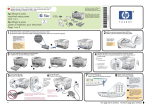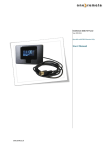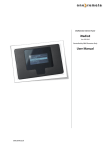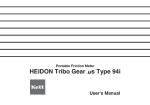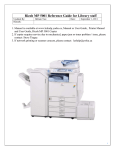Transcript
The automatic document feeder tray and the twosided printing accessory may be included. hp 510/610 digital copier series setup poster *C7296-90281* *C7296-90281* C7296-90281 1 2 Install the two-sided printing accessory (hp 610 digital copier only) a. 3 Install the automatic document feeder (ADF) tray (hp 610 digital copier only) You must install the main paper tray and load plain white paper Make sure the tray snaps into place. b. 3 3 2 5 4 Back view of unit 4 5 Connect the power 6 Turn the hp digital copier on Set the country and language ABC GHI DEF JKL 3 PQRS 1 Look at the display. Use the arrow keys to scroll through the language list. Enter the code for your language on the keypad, and then confirm your selection. If you make a mistake, see the reference guide. 2 Enter the code for your country, and then confirm your selection. 3 1 .5 310 V 0m A 1 2 1 2 Lift the door (beneath the front panel) until it locks into place. Release the gray print carriage latch, and then lift the print carriage to access the printhead carriage. 3 a. a. a. Unwrap and remove the tape from each printhead. Do not touch the copper contacts. Install each of the four printheads. Match the color on the top of the printhead to the color on the printhead carriage. 4 5 Move the print carriage latch down and make sure the loops catch the hooks. Snap the latch into place. a. b. Make sure you remove any packaging from inside the unit. gray print carriage latch b. Push the printhead handles down. b. Do not touch the copper contacts. b. For future reference: Do not remove printheads until you are ready to replace them. Do not touch the tower. 8 Insert ink cartridges 1 Unwrap the ink cartridges. Hold each cartridge away from you, as you remove the tape. Do not touch the copper contacts. 2 Hold the ink cartridge away from clothing. Ink may Insert the black ink cartridge into the left side of the print carriage. Insert the tricolor ink cartridge on the right side. Make sure the cartridges are seated. Close the door. a. b. 9 Align the printheads Press the Enter button to begin alignment. After a page prints with checkmarks, alignment is complete. If page is blank, see the reference guide for troubleshooting. Discard or recycle this page. Leave the unit on for an additional ten minutes to finish charging. You may continue to the next step. 10 Try your new hp digital copier Look in the reference guide for information on how to get started using your hp digital copier. www.hp.com/go/copiers Insert the printheads Copyright Hewlett-Packard Company 2002 Printed in the United States, Mexico, Germany, and Singapore. 7