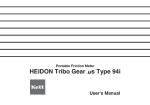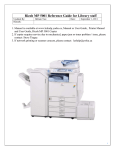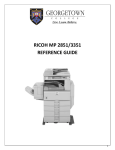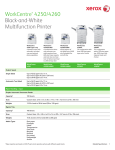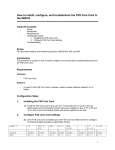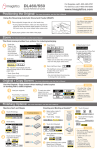Download MFD User Guide
Transcript
MFD User Guide 1 CONTENTS CONTROL PANEL An overview of the function buttons. LOGIN & LOGOUT How to login and out of the MFD. MFD BASICS Explains some of the most commonly used buttons. RELEASING PRINTS How to release your print jobs from the MFD SCAN TO ME Scan a document and email it to yourself. COPIER Details how to access the Copier function Double-sided Make 2-sided copies from single and double sided originals. Sort & Staple Collate documents into sets. Add a staple to your documents. Reducing & Enlarging Reduce and enlarge different sized documents. 2 CONTROL PANEL RESET PROGRAM STOP CHECK STATUS Clears all settings (Defaults). Store frequently used copy settings in the machine memory and recall them for future use. Not in use. Turn the machine ON/OFF (from standby) Logout hard key. Access System menus. Take counter readings. Delete quantity. Stop copying/scanning/faxing when on that function. Toggles between normal and simplified screen mode. Use this key instead of the green button to produce a sample set. * Can only be used when [Sort] is selected. Begin copying/scanning/faxing when on that function. Cancel/stop Copier job. Overview of function status. F1 F2 F3 F4 F5 Access the Copier function. Access the Printer function. Not in use. Not in use. Not in use. HOME Returns to ‘HOME’ screen. INTERRUPT ENERGY SAVER LOGOUT USER TOOLS/COUNTER C/CLEAR STOP SIMPLIFIED DISPLAY SAMPLE COPY START 3 LOGIN HOLD YOUR CARD OVER THE READER FOR A FEW SECONDS TO LOGIN. LOGOUT TO LOGOUT , PRESS THE LOGOUT BUTTON or HOLD YOUR CARD OVER THE READER ONCE AGAIN. 4 BASICS Load documents FACE UP in the auto document feeder. Place documents FACE DOWN on the glass. Press the [Start] button to commence Copying/Printing/ Scanning/Faxing. Use the number keys to enter quantities or PIN codes. 5 RELEASING PRINTS Hold your card briefly over the card reader. Use ‘Select All’ to highlight all the jobs in your queue. Select ‘Print’ to release your jobs. Then Logout! 6 SCANNER 1. To login, select ‘Scan To Me’ first.. 2. Hold your card briefly over the card reader. 3. Select ‘Next’. 7 SCANNER 4. Select ‘Next’. 5. Select ‘Scan’. 6. Logout OR To return to Follow You Printing, select ‘Done’. 8 SCANNER 7. Select ‘PCC Launcher’. 8. Select ‘Follow -You Printing’. 9 COPIER Hold your card briefly over the card reader. Press the [Copier] function button. Choose your options from the MFD display. 10 DOUBLE SIDED To make two-sided copies from one- sided originals: To make twosided copies from twosided originals: 11 SORT & STAPLE To collate documents into sets, select ‘Sort’. To staple your documents choose from one of the staple options. 12 REDUCE & ENLARGE A quick way to enlarge A4 to A3 is to use the ‘A4>A3’ shortcut. OR, If you wish to choose a different size, select the ‘Reduce/ Enlarge’ tab. Use the ‘-/+’ adjuster to set a percentage. 13 14