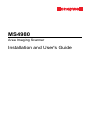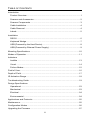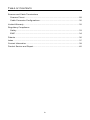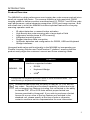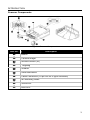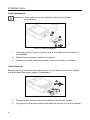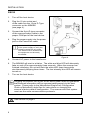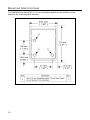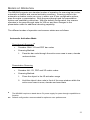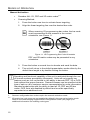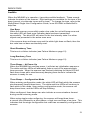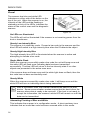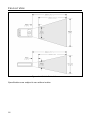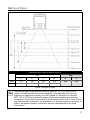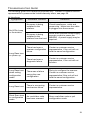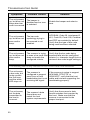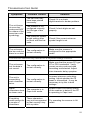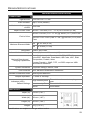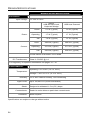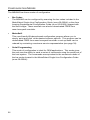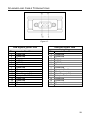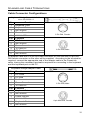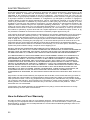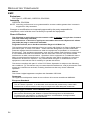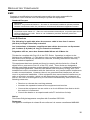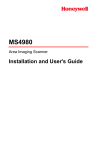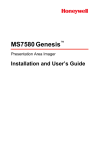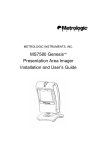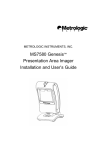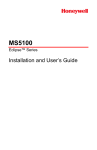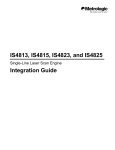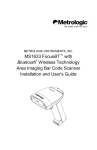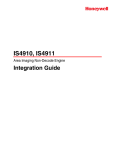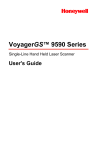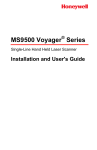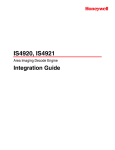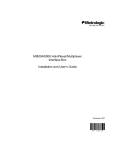Download Honeywell MS4980 User's Manual
Transcript
MS4980
Area Imaging Scanner
Installation and User's Guide
Disclaimer
Honeywell International Inc. (“HII”) reserves the right to make changes in
specifications and other information contained in this document without prior
notice, and the reader should in all cases consult HII to determine whether any
such changes have been made. The information in this publication does not
represent a commitment on the part of HII.
HII shall not be liable for technical or editorial errors or omissions contained
herein: nor for incidental or consequential damages resulting from the furnishing,
performance, or use of this manual.
This document contains propriety information that is protected by copyright. All
rights reserved. No part of this document may be photocopied, reproduced, or
translated into another language without the prior written consent of HII.
© 2009 Honeywell International Inc. All rights reserved.
Web Address: www.honeywell.com/aidc
Trademarks
Metrologic, MetroSelect, MetroSet2 and TotalFreedom are trademarks or
registered trademarks of Metrologic Instruments, Inc. or Honeywell International
Inc.
Microsoft, Windows, and Windows 95 are trademarks or registered trademarks of
Microsoft Corporation.
Other product names mentioned in this manual may be trademarks or registered
trademarks of their respective companies and are the property of their respective
owners.
Patents
Please refer to page 36 for a list of patents.
TABLE OF CONTENTS
Introduction
Product Overview ............................................................................................. 1
Scanner and Accessories................................................................................. 2
Scanner Components....................................................................................... 3
Cable Installation.............................................................................................. 4
Cable Removal................................................................................................. 4
Labels............................................................................................................... 5
Installation
RS232 .............................................................................................................. 6
Keyboard Wedge.............................................................................................. 7
USB (Powered by the Host Device) ................................................................. 8
USB (Powered by External Power Supply)....................................................... 9
Mounting Specifications ..................................................................................... 10
Modes of Operation ............................................................................................ 11
Indicators
Audible ........................................................................................................... 13
Visual ............................................................................................................. 14
Failure Modes................................................................................................. 15
Field of View....................................................................................................... 16
Depth of Field ..................................................................................................... 17
IR Activation Range............................................................................................ 18
Troubleshooting Guide ....................................................................................... 19
Design Specifications
Operational..................................................................................................... 23
Mechanical ..................................................................................................... 23
Electrical......................................................................................................... 24
Environmental ................................................................................................ 24
Applications and Protocols ................................................................................. 25
Maintenance....................................................................................................... 25
Configuration Modes .......................................................................................... 26
Upgrading the Firmware ..................................................................................... 27
iii
TABLE OF CONTENTS
Scanner and Cable Terminations
Scanner Pinout............................................................................................... 28
Cable Connector Configurations .................................................................... 30
Limited Warranty ................................................................................................ 32
Regulatory Compliance
Safety ............................................................................................................. 33
EMC ............................................................................................................... 34
Patents ............................................................................................................... 36
Index .................................................................................................................. 37
Contact Information ............................................................................................ 39
Product Service and Repair................................................................................ 40
iv
INTRODUCTION
Product Overview
The MS4980 is a high performance area imaging bar code scanner packed into a
small yet rugged form factor. The scanner features a high-resolution CMOS
imaging sensor to deliver excellent omnidirectional 1D, PDF417 and 2D bar code
scan performance, optical character recognition (OCR) and image capture. Built
with small size in mind, the MS4980 includes important features for everyday
scanning operation such as:
IR object detection or manual button activation
High density bar code scanning with a large depth of field
Aggressive mobile phone & LCD scanning
Integrated mounting points
Rugged interface cable connection
Automatic detection and configuration for RS232, USB and Keyboard
Wedge interfaces
Honeywell adds value and functionality to the MS4980 by incorporating our
Flexible Licensing Solution and TotalFreedom™ platform, ensuring that the
product easily aligns the customer’s current and future scanning needs.
MODEL
INTERFACE
Interfaces supported include:
MS4980 - 124
¡
•
RS232
•
Keyboard Wedge
•
USB
Configurable for Keyboard Emulation Mode or Serial Emulation Mode. The
default setting is Keyboard Emulation Mode.
Standard models ship with the ability to read all 1D, PDF and 2D
bar codes. Decoding and functional capability is limited and units
will not support key features including, but not limited to, the ability
to decode PDF, 2D or OCR fonts without proper limited use
licenses provided by Honeywell. If you wish to purchase a limited
license for one or more of the key features not included in the
standard unit, please specify at the time of sale or otherwise
contact a customer service representative for more information.
1
INTRODUCTION
Scanner and Accessories
BASIC KIT
Part #
Description
MS4980
Area Imaging Bar Code Scanner
00-02544
MetroSelect® Single-Line Configuration Guide*
00-05252
Area Imaging Bar Code Scanner
Supplemental Configuration Guide*
70-79037
MS4980 Scanner Installation and User’s Guide*
*Available for download from www.honeywell.com/aidc
OPTIONAL ACCESSORIES
Part #
Description
AC to DC Power Transformer – Regulated 5.2VDC @ 1A output.
46-00525
120V United States
46-00526
220V-240V Continental European
46-00870
220V-240V United Kingdom
46-00528
220V-240V Australia
46-00529
220V-240V China
Communication Cable
52-52557x-3-FR
RS232 straight PowerLink cable, with ferrite, black
52-52558x-3-FR
Keyboard Wedge straight PowerLink cable, with ferrite,
black
52-52559x-N-3-FR
USB direct cable, with ferrite, black
52-52559x-3-FR
USB straight PowerLink cable, with ferrite, black
Other items may be ordered for the specific protocol being used. To order additional items,
contact the dealer, distributor, or contact a Customer Service Representative, see page 39.
2
INTRODUCTION
Scanner Components
Figure 1. Scanner Components
Item No.
Description
Button
Camera Imager
Infrared Sensor (IR)
Targeting
Window
Area Illumination
Cable Connection (15-pin HD-22 D-type connector)
M3 Mounting Holes
White LED
Blue LED
3
INTRODUCTION
Cable Installation
Important: If the cable is not fully attached, the unit may power
intermittently.
Figure 2. Cable Installation
1.
2.
3.
Insert the 15-pin D-type connector end of the cable into the socket on
the MS4980.
Rotate the two screws clockwise to tighten.
Gently pull on the cable strain relief to insure the cable is installed.
Cable Removal
Before removing the cable from the scanner, turn off power on the host system
and disconnect the power supply, if applicable.
Figure 3. Cable Removal
1.
2.
4
Rotate the two screws counter clockwise to loosen the screws.
Pull gently on the strain-relief of the cable to remove it from the scanner.
INTRODUCTION
Labels
Every scanner has a label located on the underside of the unit. The label
contains important information such as the unit’s date of manufacture, serial
number, CE and caution information. Figure 4 provides an example of the label.
Figure 4 . Label Example
Caution:
To maintain compliance with applicable standards, all circuits connected to the scanner
must meet the requirements for SELV (Safety Extra Low Voltage) according to EN/IEC
60950-1.
To maintain compliance with standard CSA-C22.2 No. 60950-1/UL 60950-1 and norm
EN/IEC 60950-1, the power source should meet applicable performance requirements for
a limited power source.
RS232 Cable Label
Figure 5. RS232 Cable Label
5
INSTALLATION
RS232
1.
Turn off the host device.
2.
Plug the 15-pin socket end
of the cable into the 15-pin D-Type
connector on the MS4980
(see page 4).
3.
Connect the 9-pin D-type connector
of the communication cable to the
proper COM port of the host device.
4.
Plug the power supply into the power
jack on the PowerLink cable.
Check the AC input requirements
of the power supply to verify the
voltage matches the AC outlet.
The outlet must be located near
the equipment and be easily
accessible.
Figure 6.
5.
Connect AC power to the transformer.
6.
The MS4980 will start to initialize. The white and blue LED will alternately
fade on and off for approximately three seconds. When the scanner has
finished initializing, the unit will flash the white LED three times while
simultaneously beeping three times. The low intensity blue LED will remain
turned on.
7.
Turn on the host device.
Plugging the scanner into a port on the host system does not guarantee
that scanned information will be communicated properly to the host
system. Please refer to the MetroSelect Single-Line Configuration
Guide or MetroSet2’s help files for instructions on changing the
scanner’s factory default configuration. The scanner and host system
must use the same communication protocols.
See caution on page 5.
6
INSTALLATION
Keyboard Wedge
1.
Turn off the host device.
2.
Plug the 15-pin socket end
of the cable into the 15-pin D-Type
connector on the MS4980 (see page 4).
3.
Disconnect the keyboard from the host
device.
4.
Connect the “Y” ends of the
communication cable to the keyboard
and keyboard port on the host device. If
necessary, use the male/female adapter
cable supplied with the scanner for
proper connections.
5.
Plug the power supply into the power
jack on the PowerLink cable.
Check the AC input requirements
of the power supply to verify the
voltage matches the AC outlet.
The outlet must be located near
the equipment and be easily
accessible.
Figure 7.
6.
Connect AC power to the transformer.
7.
The MS4980 will start to initialize. The white and blue LED will alternately
fade on and off for approximately three seconds. When the scanner has
finished initializing, the unit will flash the white LED three times while
simultaneously beeping three times. The low intensity blue LED will remain
turned on.
8.
Turn on the host device. The scanner will automatically reboot after host
device is turned on.
Plugging the scanner into a port on the host system does not guarantee
that scanned information will be communicated properly to the host
system. Please refer to the MetroSelect Single-Line Configuration
Guide or MetroSet2’s help files for instructions on changing the
scanner’s factory default configuration. The scanner and host system
must use the same communication protocols.
See caution on page 5.
7
INSTALLATION
USB (Powered by the Host Device)
1.
Turn off the host device.
2.
Plug the 15-pin socket end
of the USB cable into the 15-pin
D-Type connector on the MS4980
(see page 4).
3.
Plug the USB end of the cable into the
host’s USB port.
4.
Turn on the host device.
5.
The MS4980 will start to initialize.
The white and blue LED will
alternately fade on and off for
approximately three seconds. When
the scanner has finished initializing,
the unit will flash the white LED three
times while simultaneously beeping
three times. The low intensity blue
LED will remain turned on. The
scanner will automatically reboot after
first initialization.
Figure 8.
Plugging the scanner into a port on the host system does not guarantee
that scanned information will be communicated properly to the host
system. Please refer to the MetroSelect Single-Line Configuration
Guide or MetroSet2’s help files for instructions on changing the
scanner’s factory default configuration. The scanner and host system
must use the same communication protocols.
See caution on page 5.
8
INSTALLATION
USB (Powered by External Power Supply)
1.
Turn off the host device.
2.
Plug the 15-pin socket end
of the cable into the 15-pin D-Type
connector on the MS4980 (see
page 4).
3.
Plug the USB end of the cable into
the host’s USB port.
4.
Plug the power supply into the
power jack on the PowerLink cable.
Check the AC input requirements
of the power supply to verify the
voltage matches the AC outlet.
The outlet must be located near
the equipment and be easily
accessible.
5.
Connect AC power to the
transformer.
6.
The MS4980 will start to initialize. The white and blue LED will alternately
fade on and off for approximately three seconds. When the scanner has
finished initializing, the unit will flash the white LED three times while
simultaneously beeping three times. The low intensity blue LED will remain
turned on.
7.
Turn on the host device. The scanner will automatically reboot after host
device is turned on.
Figure 9.
Plugging the scanner into a port on the host system does not guarantee
that scanned information will be communicated properly to the host
system. Please refer to the MetroSelect Single-Line Configuration
Guide or MetroSet2’s help files for instructions on changing the
scanner’s factory default configuration. The scanner and host system
must use the same communication protocols.
See caution on page 5.
9
MOUNTING SPECIFICATIONS
The MS4980 has three M3 x 0.5 mm threaded inserts on the bottom of the
scanner for mounting with screws.
Figure 10.
10
MODES OF OPERATION
The MS4980 supports two standard modes of operation for scanning bar codes,
automatic activation and manual activation scanning. Scanning while in the
automatic activation mode can occur in either one of two configurable options,
pass-through or presentation. Both the pass-through and the presentation
With the default configuration, the scanner
options are enabled by default.
operates in the pass-through state for 300 ms and then changes to the
presentation state for additional decoding capability.
The different modes of operation and scanner states are as follows:
Automatic Activation Mode
Pass-through Scanning
•
Decodes ONLY 1D and PDF bar codes
•
Scanning Method:
1.
Pass the bar code through the active scan area to scan, decode
and send data
Presentation Scanning
•
Decodes ALL 1D, PDF and 2D matrix codes
•
Scanning Method:
1.
Place the object in the IR activation range
2.
Hold the object’s bar code in front of the scan window within the
active scan area to scan, decode and send data
The MS4980 requires a stand-alone 5V power supply for pass-through capabilities to
function.
Default configuration recommended for optimum scan performance.
11
MODES OF OPERATION
Manual Activation
•
Decodes ALL 1D, PDF and 2D matrix codes
•
Scanning Method:
1.
Press the button one time to activate linear targeting.
2.
Align the linear targeting line over the desired bar code.
When scanning 1D programming bar codes, the bar code
must be presented to the scanner in the correct
orientation, see Figure 11.
Figure 11. 1D Programming Bar Code Orientation
PDF and 2D matrix codes may be presented in any
orientation.
3.
Press the button a second time to decode and send the data.
4.
The unit will return to the default presentation mode either by the
default time length or by double clicking the button.
Decoding and functional capability of the unit is restricted through the use
of license numbers provided by Honeywell. Units will not support key
features such as, but not limited to, the ability to decode PDF, 2D or OCR
fonts without the proper licenses. Desired licenses can be specified at the
time of sale or call a customer service representative for more information.
Standard models ship with the ability to read all 1D, PDF and 2D bar
codes. OCR fonts are disabled by default and must be specifically
requested at an additional cost.
Scanner configuration bar codes require the manual activation mode.
2D matrix bar code types are not enabled by default in the manual activation mode.
Refer to the Area-Imaging Supplemental Configuration Guide (see page 2) for
additional information on enabling code types.
12
INDICATORS
Audible
When the MS4980 is in operation, it provides audible feedback. These sounds
indicate the status of the scanner. Eight settings are available for the tone of the
beep (normal, six alternate tones and no tone). To change the tone, refer to the
MetroSelect Single-Line Configuration Guide, MLPN 00-02544 or MetroSet2’s
help files.
One Beep
When the scanner successfully reads a bar code the unit will beep once and
the white LED will flash once indicating data has been transmitted
successfully. The blue LED will return to the low intensity state if no other
objects are presented in the active scan area.
If the scanner does not beep once and the white light does not flash, then the
bar code has not been successfully read.
Short Razzberry Tone
This tone is a failure indicator (see Failure Modes on page 15).
Long Razzberry Tone
This tone is a failure indicator (see Failure Modes on page 15).
Three Beeps – At Power Up
When the MS4980 first receives power, it will start an initialization sequence.
The white and blue LEDs will alternately fade on and off for approximately
three seconds. When the scanner has finished initializing the white LED will
flash three times while simultaneously beeping three times to indicate the
scanner is ready for use.
Three Beeps – Configuration Mode
When entering configuration mode, the white LED will flash while the scanner
simultaneously beeps three times. The white and blue LEDs will continue to
flash while in this mode. Upon exiting configuration mode, the scanner will
beep three times, and the LEDs will stop flashing.
When configured, three beeps can also indicate a communications timeout
during normal scanning mode.
When using single-code-configuring, the scanner will beep three times:
a normal tone followed by a short pause, a high tone and then a low tone. This
indicates that the single configuration bar code has successfully configured the
scanner.
13
INDICATORS
Visual
The scanner has blue and white LED
indicators on either side of the button on the
top of the unit. When the scanner is on, the
intensity of the LED and the flashing or
stationary activity of the LEDs, indicates the
status of the current scan and the diagnostic
scanner.
Figure 12.
No LEDs are Illuminated
The LEDs will not be illuminated if the scanner is not receiving power from the
host or transformer.
Steady Low Intensity Blue
The scanner is in stand-by mode. Present a bar code to the scanner and the
blue LED will switch to a high intensity blue when the IR detects the object.
Steady High Intensity Blue
The high intensity blue LED is illuminated when the scanner is active and
attempting to decode a bar code.
Single White Flash
When the scanner successfully reads a bar code the unit will beep once and
the white LED will flash once indicating data has been transmitted
successfully. The blue LED will return to the low intensity state if no other
objects are presented in the active scan area.
If the scanner does not beep once and the white light does not flash, then the
bar code has not been successfully read.
Steady White
When the scanner successfully reads a bar code, it will beep once and the
white LED will turn on indicating data is being transmitted.
After a successful scan, the scanner transmits the data to the host
device. Some communication modes require that the host inform the
scanner when data is ready to be received. If the host is not ready to
accept the information, the scanner’s white LED will remain on until the
data can be transmitted.
Alternating Flashing of Blue and White
This indicates the scanner is in configuration mode. A short razzberry tone
indicates that an invalid bar code has been scanned while in this mode.
14
INDICATORS
Failure Modes
Long Razzberry Tone – During Power Up
Failed to initialize or configure the scanner. If the scanner does not respond
after reconfiguration, return the scanner for repair.
Short Razzberry Tone – During Scanning
An Invalid bar code has been scanned when in configuration mode.
15
FIELD OF VIEW
Figure 13. MS4980 Field of View
Specifications are subject to can without notice.
16
DEPTH OF FIELD
MINIMUM BAR CODE ELEMENT WIDTH
1D
PDF
A
B
C
D
E
F
mm
.132
.190
.264
.330
.190
.381
mils
5.2
7.5
10.4
13
7.5
15
Figure 14. Depth of Field
Standard models ship with the ability to read all 1D, PDF and 2D bar
codes. Decoding and functional capability is limited and units will not
support key features including, but not limited to, the ability to decode
PDF, 2D or OCR fonts without proper limited use licenses provided by
Honeywell. If you wish to purchase a limited license for one or more of the
key features not included in the standard unit, please specify at the time of
sale or otherwise contact a customer service representative for more
information.
Specifications are subject to can without notice.
17
IR ACTIVATION RANGE
The MS4980 scanner has a built in object detection sensor that instantly turns on
the scanner when an object is presented within the scanner’s IR activation area.
Figure 15. IR Activation Area
Specifications are subject to can without notice.
18
TROUBLESHOOTING GUIDE
The following guide is for reference purposes only. Contact a customer service
representative to preserve the limited warranty terms, see page 39.
All Interfaces
Symptoms
Possible Causes
Solution
No power is being
supplied to the
scanner.
Check transformer, outlet and
power strip. Make sure the cable
is plugged into the scanner.
No power is being
supplied to the
scanner from the host.
Some host systems cannot supply
enough current to power the
MS4980. A power supply may be
required.
There has been a
scanner configuration
failure.
Contact a customer service
representative, if the unit will not
hold the saved configuration.
There has been a
diagnostic failure.
Contact a customer service
representative, if the unit will not
function.
Long Razz tone
when exiting
configuration
mode.
There was a failure
saving the new
configuration.
Re-try to configure the scanner.
Contact a customer service
representative if the unit will not
hold the saved configuration.
Long Razz tone.
There is a scanning
mechanism failure.
Contact a customer service
representative.
Short Razz tone
in configuration
mode.
An invalid bar code
has been scanned.
Scan a valid bar code or quit
configuration mode.
No LEDs, beep
or illumination.
Long Razz tone
on power up.
19
TROUBLESHOOTING GUIDE
Symptoms
Possible Causes
Solution
The unit powers
The beeper is
up, but does not
disabled and no tone
beep when bar
is selected.
code is scanned.
Enable the beeper and select a
tone.
The unit powers
up, but does not
scan and/or
beep.
The bar code
symbology trying to
be scanned is not
enabled.
UPC/EAN, Code 39, interleaved 2
of 5, Code 93, Code 128, Codabar
and PDF are enabled by default.
Verify that the type of bar code
being read has been selected.
The unit powers
up, but does not
scan and/or
beep.
The scanner is trying
to scan a bar code that
does not match the
configured criteria.
Verify that the bar code being
scanned falls into the configured
criteria (i.e. character length lock or
minimum bar code length settings).
The following item is only relevant for RS232 and Serial USB Interfaces.
The unit scans
a bar code, but
locks up after
the first scan
and the white
LED stays on.
The scanner is
configured to support
some form of host
handshaking but is not
receiving the signal.
If the scanner is setup to support
ACK/NAK, RTS/CTS, or
XON/XOFF, verify that the host
cable and host are supporting the
handshaking properly.
The unit scans,
but the data
transmitted to
the host is
incorrect.
The scanner’s data
format does not
match the host
system requirements.
Verify that the scanner’s data
format matches that required by
the host. Make sure that the
scanner is connected to the
proper host port.
20
TROUBLESHOOTING GUIDE
Symptoms
The unit beeps
at some bar
codes and NOT
for others of the
same bar code
symbology.
The unit scans
the bar code but
there is no data.
Possible Causes
Solution
The bar code may
have been printed
incorrectly.
Check if it is a check
digit/character/or border problem.
The scanner is not
configured correctly
for this type of bar
code.
Check if check digits are set
properly.
The minimum symbol
length setting does
not work with the bar
code.
Check if the correct minimum
symbol length is set.
The configuration is
not set correctly.
Make sure the scanner is
configured for the appropriate
mode.
The next four items are only relevant for a Keyboard Wedge interface.
The configuration is
not set correctly.
Make sure that the proper PC type
AT or PS2 is selected. Verify
correct country code and data
formatting are selected. Adjust
inter-character delay symptom.
The unit is
transmitting
each character
twice.
The configuration is
not set correctly.
Increase interscan code delay
setting. Adjust whether the F0
break is transmitted. It may be
necessary to try this in both
settings.
Alpha
characters show
as lower case.
The computer is in
Caps Lock mode.
Enable Caps Lock detect setting
of the scanner to detect if the PC
is operating in Caps Lock.
Everything
works except for
a couple of
characters.
These characters
may not be supported
by that country’s key
look up table.
Try operating the scanner in Alt
mode.
The unit scans
but the data is
not correct.
21
TROUBLESHOOTING GUIDE
Symptoms
The unit scans
but the data is
not correct.
Possible Causes
The scanner and host
may not be configured
for the same interface
parameters.
Solution
Check that the scanner and the
host are configured for the same
interface parameters.
The following item is only relevant for an RS232 interface.
The unit powers
up OK and scans
OK but does not
communicate
properly with the
host.
The com port at the
host is not working or
not configured
properly.
The unit powers
up OK and scans
The cable is not
OK but does not
connected to the
communicate
correct COM port.
properly with the
host.
Characters are
being dropped.
Inter-character delay
needs to be added to
the transmitted output.
Check to make sure that the baud
rate and parity of the scanner and
the communication port match
and the program is looking for
“RS232” data.
Check to make sure that the cable
is connected to the correct COM
port.
Add some inter-character delay to
the transmitted output by using
the Configuration Guides
(MLPN 00-02544 and 00-05252).
The following item is only relevant for a USB interface.
The USB host may not
be active.
No LEDs, beep
or Illumination
The MS4980 will not
operate from hub/host
power without host
communication.
The unit is not
receiving sufficient
power to support
operation.
Refer to the electrical
specifications
on page 24.
22
Turn on the host device.
Verify adequate power is being
supplied to the scanner.
DESIGN SPECIFICATIONS
MS4980 DESIGN SPECIFICATIONS
OPERATIONAL
Light Source:
Pulse Duration:
Maximum Output
of LED:
Depth of Scan Field:
LED 645 nm ± 7.5 nm
Up to 4 mS (Default)
2.63 mW
40 mm – 300 mm (1.57" – 11.8") for 0.33 mm (13 mil)
40 mm x 30 mm (1.57" x 1.18") @ 40mm (1.57") from Face
Field of View:
250 mm x 187.5 mm (9.84" x 7.38") @ 300 mm (11.8") from
Face
1D
0.127 mm (5 mil)
2D
0.19 mm (7.5 mil)
Minimum Element Width:
Resolution:
Infrared Activation Range:
Optional Decode and
Imaging Capabilities:
System Interfaces:
Print Contrast:
Number Characters Read:
Beeper Operation:
Indicators (LED)
Default Settings:
1280 x 960 Pixels
0 mm (0") face to 254 mm to (10")
Autodiscriminates all Standard 1-D, RSS, PDF417,
microPDF, MaxiCode, Data Matrix, QR Code, UCC, EAN
Composites, Postals, Aztec
(Image Transfer) – BMP, TIFF, or JPEG output on USB
and RS232 Interfaces
Keyboard Wedge, RS232, USB
20% Minimum Reflectance Difference
4096 Bytes Maximum
7 tones or no beep
High Intensity Blue
The unit is active and attempting to
scan
Low Intensity Blue
The unit is idle
White
Good Read
MECHANICAL
Depth (D):
74 mm (2.91")
Width (W):
50 mm (1.97")
Height (H):
26 mm (1.02")
Weight:
70 g (2.5 oz.)
Specifications are subject to change without notice.
23
DESIGN SPECIFICATIONS
MS4980 DESIGN SPECIFICATIONS
ELECTRICAL
Input Voltage:
5.2 VDC ± 0.25V
Power:
Current:
¡
DC Transformers:
RS232,
USB w/Power Jack,
Keyboard Wedge
USB Host Powered
Peak¡
2.1 W (Typical)
1.9 W (Typical)
Operating
1.7 W (Typical)
1.7 W (Typical)
Idle
1.2 W (Typical)
1.2 W (Typical)
Peak¡
398 mA (Typical)
360 mA (Typical)
Operating
331 mA (Typical)
317 mA (Typical)
Idle
230 mA (Typical)
230 mA (Typical)
Peak Values of at least 1 ms in width.
Class II: 5.2VDC @ 1 A
For Regulatory Compliance Information see pages 33 – 35.
ENVIRONMENTAL
Operating = 0°C to 40° (32° to 104°F)
Temperature:
Storage = -20°C to 70°C (-4°F to 158°F)
Humidity:
Light Levels:
Shock:
Contaminants:
Ventilation:
5% to 95% relative humidity, non-condensing
Up to 100,000 Lux (9,290 footcandles)
Designed to withstand 1.5 m (5 ft.) drops
Sealed to resist airborne particulate contaminants
None required
Specifications are subject to change without notice.
24
Applications and Protocols
The model number on each scanner includes the scanner number.
VERSION
IDENTIFIER
SCANNER
COMMUNICATION PROTOCOL(S)
Interfaces supported include:
MS4980
124
•
RS232 (TXD, RXD, RTS, CTS)
•
Keyboard Wedge
•
USB
USB is configurable for Keyboard Emulation Mode, Bi-Directional Serial Emulation
Mode or IBM OEM. The default USB setting is Keyboard Emulation Mode.
The following are the most important selectable options specific to the keyboard
wedge.
Keyboard Type
•
•
®
*AT (includes IBM PS2 models 50, 55, 60, 80)
IBM PS2 (includes models 30, 70, 8556)
Keyboard Country Type
•
•
•
•
•
*USA
Belgian
French
German
Hungarian
•
•
•
•
•
Italian
Japanese
Russian Cyrillic
Slovenian
Spanish
•
•
•
•
Swiss
Swedish/Finnish
Turkish
United Kingdom
* Indicates a default setting. For information on how to change the default
settings, refer to the help files in MetroSet2, the MetroSelect Single-Line
Configuration Guide or the Area Imaging Supplemental Configuration Guide.
Maintenance
Smudges and dirt on the unit’s window can interfere with the unit’s performance.
If the window requires cleaning, use only a mild glass cleaner containing no
ammonia. When cleaning the window, spray the cleaner onto a lint free, nonabrasive cleaning cloth then gently wipe the window clean.
If the unit’s case requires cleaning, use a mild cleaning agent that does not
contain strong oxidizing chemicals. Strong cleaning agents may discolor or
damage the unit’s exterior.
25
CONFIGURATION MODES
The MS4980 has three modes of configuration.
•
Bar Codes
The MS4980 can be configured by scanning the bar codes included in the
MetroSelect Single-Line Configuration Guide (MLPN 00-02544) or the Area
Imaging Supplemental Configuration Guide (MLPN 00-05252) shipped with
the area imager. These manuals can also be downloaded FREE from
www.honeywell.com/aidc.
•
MetroSet2
This user-friendly Windows-based configuration program allows you to
simply ‘point-and-click’ at the desired scanner options. This program can be
downloaded FREE from www.honeywell.com/aidc or set-up disks can be
ordered by contacting a customer service representative (see page 39).
•
Serial Programming
This mode of configuration is ideal for OEM applications. This mode gives
the end-user the ability to send a series of commands using the serial port of
the host system. The commands are equivalent to the numerical values of
the bar codes located in the MetroSelect Single-Line Configuration Guide
(MLPN 00-02544).
26
UPGRADING THE FIRMWARE
The MS4980 scanner is part of Honeywell’s line of scanners with flash
upgradeable firmware. The upgrade process requires a new firmware file
supplied to the customer by a customer service representative and the
MetroSet2 software . A personal computer running Windows 95 or greater with
an available RS232 serial or USB port is required to complete the upgrade.
Do not use the standard cable supplied with Keyboard Wedge MS4980
interface kits for firmware upgrades. If using USB or RS232 for the
upgrade process, the standard USB or RS232 cable provided with the
scanner can be used.
To upgrade the firmware in the MS4980:
1.
For USB: Plug the scanner into a USB port on the host system.
For RS232: Plug the scanner into a serial communication port on the host
system.
2.
Start the MetroSet2 software.
3.
Click on the plus sign (+) next to POS Scanners to expand the supported
scanner list.
4.
Choose the MS4980 from the list.
5.
Click on the Configure xxx/4980 Scanner button.
6.
For USB: Select the USB interface.
For RS232: Select the RS232 interface.
7.
Choose Flash Utility from the options list located on the left side of the
screen.
8.
Click on the Open File button in the Flash Utility window.
9.
Locate and open the flash upgrade file.
10. For RS232 Only: Select the COM port the scanner is connected to on the
host system.
11. Verify the settings listed in the Flash Utility window.
12. Click on the Flash Scanner button to begin the flash upgrade.
13. A message will appear on the screen when the upgrade is complete.
To contact a customer service representative see page 39.
MetroSet2 is available for download, at no additional cost, from
www.honeywell.com/aidc.
27
SCANNER AND CABLE TERMINATIONS
Figure 16.
Pin
1
2
3
4
5
6
7
8
9
10
11
12
13
14
15
28
RS232
15-pin, D-type
Function
Reserved
Reserved
Reserved
Reserved
Reserved
Ground
TXD
RXD
+5V Scanner Power
Reserved
Adapter Power
CTS
RTS
Reserved
Reserved
Pin
1
2
3
4
5
6
7
8
9
10
11
12
13
14
15
Keyboard Wedge
15-pin, D-type
Function
PC Data
KB Clock
KB Data
Reserved
Reserved
Ground
Reserved
Jump to Pin 11
PC Clock
Host Power(+5V)
Adapter Power
Jump to Pin 10
Reserved
Reserved
Reserved
SCANNER AND CABLE TERMINATIONS
Figure 17.
USB without Power Jack
15-pin, D-type
Pin
Function
1
Reserved
2
Reserved
3
Reserved
4
USB D5
USB D+
6
Ground
7
Reserved
8
Reserved
9
Reserved
10
Host Power(+5V)
11
Jump to Pin 10
12
Reserved
13
Reserved
14
Reserved
15
Reserved
USB with Power Jack
15-pin, D-type
Pin
Function
1
Reserved
2
Reserved
3
Reserved
4
USB D5
USB D+
6
Ground
7
Reserved
8
Jump to Pin 11
9
Reserved
10
Host Power(+5V)
11
Adapter Power
12
Reserved
13
Reserved
14
Reserved
15
Reserved
29
SCANNER AND CABLE TERMINATIONS
Cable Connector Configurations (Host End)
RS232 PowerLink Cable
MLPN 52-52557x-3
Pin
Function
1
Shield Ground
2
RS232 Transmit Output
3
RS232 Receive Input
4
No Connect
5
Power/Signal Ground
6
Reserved
7
CTS Input
8
RTS Output
9
5VDC Host
9-Pin D-Type Connector
USB PowerLink Cable
MLPN 52-52559x-3
Pin
1
2
3
4
Shield
Function
PC +5V
DD+
Ground
Shield
Non-Locking, Type A
USB Direct Cable
52-52559x-N-3
MLPN
Pin
1
2
3
4
30
Function
+5VDC/Power
DD+
Ground
Non-Locking, Type A
SCANNER AND CABLE TERMINATIONS
Cable Connector Configurations
Keyboard Wedge PowerLink Cable
MLPN 52-52558x -3
Pin
1
2
3
4
5
Pin
1
2
3
4
5
6
Function
Keyboard Clock
Keyboard Data
No Connect
Power Ground
+5 Volts DC
Function
PC Data
No Connect
Power Ground
+5 Volts DC
PC Clock
No Connect
5-Pin DIN, Female
6-Pin DIN, Male
An adapter cable with a 5-pin DIN male connector on one end and a 6-pin mini
DIN female connector on the other will be supplied. According to the termination
required, connect the appropriate end of the adapter cable to the PowerLink
cable, leaving the necessary termination exposed for connecting to the keyboard
and the keyboard port on the PC.
Keyboard Wedge Adapter Cable
Pin
Function
1
PC Clock
2
PC Data
3
No Connect
4
Power Ground
5
+5 Volts DC
Pin
5-Pin DIN, Male
Function
1
Keyboard Data
2
No Connect
3
Power Ground
4
+5 Volts DC
5
Keyboard Clock
6
No Connect
6-pin Mini DIN, Female
31
LIMITED WARRANTY
Honeywell International Inc. ("HII") warrants its products and optional accessories (“Accessories”) to be
free from defects in materials and workmanship and to conform to HII’s published specifications
applicable to the products purchased at the time of shipment. This warranty does not cover any HII
product which is (i) improperly installed or used; (ii) subjected to abuse, misuse or neglect; (iii) subjected
to improper hardware or software installation or configuration; (iv) damaged by accident or negligence,
including failure to follow the proper maintenance, service, and cleaning schedule; or (v) damaged as a
result of (A) modification or alteration by the purchaser or other party, (B) excessive voltage or current
supplied to or drawn from the interface connections, (C) static electricity or electro-static discharge, (D)
operation under conditions beyond the specified operating parameters, (E) repair or service of the
product by anyone other than HII or its authorized representatives, or (F) a failure to follow instructions
contained in this manual or other documentation provided by HII. The warranty is void if (i) the case of
the Product is opened by anyone other than HII’s repair department or authorized repair centers; or (ii)
any software is installed on the Product other than a software program approved by HII.
This warranty shall extend from the date of manufacture for the duration published by HII for the product
at the time of purchase ("Warranty Period"). Any defective product must be returned (at purchaser’s
expense) during the Warranty Period to a HII factory or authorized service center for inspection, as set
forth on page 32. No product will be accepted by HII without a Return Materials Authorization, which
may be obtained by contacting HII (see page 40). In the event that the product is returned to HII or its
authorized service center within the Warranty Period and HII determines to its satisfaction that the
product is defective due to defects in materials or workmanship, HII, at its sole option, will either repair or
replace the product without charge, except for return shipping to HII.
EXCEPT AS MAY BE OTHERWISE PROVIDED BY APPLICABLE LAW, THE FOREGOING
WARRANTY IS IN LIEU OF ALL OTHER COVENANTS OR WARRANTIES, EITHER EXPRESSED OR
IMPLIED, ORAL OR WRITTEN, INCLUDING, WITHOUT LIMITATION, ANY IMPLIED WARRANTIES
OF MERCHANTABILITY, FITNESS FOR A PARTICULAR PURPOSE OR NON-INFRINGEMENT.
HII’S RESPONSIBILITY AND PURCHASER’S EXCLUSIVE REMEDY UNDER THIS WARRANTY IS
LIMITED TO THE REPAIR OR REPLACEMENT OF THE DEFECTIVE PRODUCT WITH NEW OR
REFURBISHED PARTS. IN NO EVENT SHALL HII BE LIABLE FOR INDIRECT, INCIDENTAL, OR
CONSEQUENTIAL DAMAGES, AND, IN NO EVENT, SHALL ANY LIABILITY OF HII ARISING IN
CONNECTION WITH ANY PRODUCT SOLD HEREUNDER (WHETHER SUCH LIABILITY ARISES
FROM A CLAIM BASED ON CONTRACT, WARRANTY, TORT, OR OTHERWISE) EXCEED THE
ACTUAL AMOUNT PAID TO HII FOR THE PRODUCT. THESE LIMITATIONS ON LIABILITY SHALL
REMAIN IN FULL FORCE AND EFFECT EVEN WHEN HII MAY HAVE BEEN ADVISED OF THE
POSSIBILITY OF SUCH INJURIES, LOSSES, OR DAMAGES. SOME STATES, PROVINCES, OR
COUNTRIES DO NOT ALLOW THE EXCLUSION OR LIMITATIONS OF INCIDENTAL OR
CONSEQUENTIAL DAMAGES, SO THE ABOVE LIMITATION OR EXCLUSION MAY NOT APPLY TO
YOU.
All provisions of this Limited Warranty are separate and severable, which means that if any provision is
held invalid and unenforceable, such determination shall not affect the validity of enforceability of the
other provisions hereof. Use of any peripherals not provided by the manufacturer may result in damage
not covered by this warranty. This includes but is not limited to: cables, power supplies, cradles, and
docking stations. HII extends these warranties only to the first end-users of the products. These
warranties are non-transferable.
The duration of the limited warranty for the MS4980 is two year(s). The Accessories have a 90 day
limited warranty from the date of manufacture.
How to Extend Your Warranty
HII offers a variety of service plans on our hardware products. These agreements offer continued
coverage for your equipment after the initial warranty expires. For more information, contact your Sales
Representative. Customer Account Representative or Product Service Marketing Manager from HII or
your Authorized Reseller.
32
REGULATORY COMPLIANCE
Safety
ITE Equipment
IEC 60950-1, EN 60950-1
LED
Class 1 LED Product: IEC 60825-1:1993+A1+A2,
EN 60825-1:1994+A1+A2
Caution
Use of controls or adjustments or performance of procedures other than those specified herein
may result in hazardous radiation exposure. Under no circumstances should the customer
attempt to service the LED scanner. Never attempt to look at the LED beam, even if the
scanner appears to be nonfunctional. Never open the scanner in an attempt to look into the
device. Doing so could result in hazardous radiation exposure. The use of optical instruments
with the LED equipment will increase eye hazard.
Atención
La modificación de los procedimientos, o la utilización de controles o ajustes distintos de los
especificados aquí, pueden provocar una exposición de luz brillante peligrosa. Bajo ninguna
circunstancia el usuario deberá realizar el mantenimiento del LED (Diodo Emisor de Luz) del
lector. Ni intentar mirar al haz del LED incluso cuando este no esté operativo. Tampoco deberá
abrir el lector para examinar el aparato. El hacerlo puede conllevar una exposición peligrosa a
la luz del LED. El uso de instrumentos ópticos con el equipo LED puede incrementar el riesgo
para la vista.
Attention
L'emploi de commandes, réglages ou procédés autres que ceux décrits ici peut entraîner de
graves irradiations. Le client ne doit en aucun cas essayer d'entretenir lui-même le scanner ou
la LED. Ne regardez jamais directement le rayon LED, même si vous croyez que le scanner est
inactif. N'ouvrez jamais le scanner pour regarder dans l'appareil. Ce faisant, vous vous exposez
à un risque d’irradiation. L'emploi d'appareils optiques avec cet équipement à LED augmente le
risque d'endommagement de la vision.
Achtung
Die Verwendung anderer als der hier beschriebenen Steuerungen, Einstellungen oder
Verfahren kann eine gefährliche Licht emittierender Dioden strahlung hervorrufen. Der Kunde
sollte unter keinen Umständen versuchen, den Licht emittierender Dioden-Scanner selbst zu
warten. Sehen Sie niemals in den Licht emittierender Diodenstrahl, selbst wenn Sie glauben,
daß der Scanner nicht aktiv ist. Öffnen Sie niemals den Scanner, um in das Gerät
hineinzusehen. Wenn Sie dies tun, können Sie sich einer gefährlichen Licht emittierender
Diodenstrahlung aussetzen. Der Einsatz optischer Geräte mit dieser Laserausrüstung erhöht
das Risiko einer Sehschädigung.
Attenzione
L'utilizzo di sistemi di controllo, di regolazioni o di procedimenti diversi da quelli descritti nel
presente Manuale può provocare delle rischiose esposizioni radiattive. Il cliente non deve
assolutamente tentare di riparare egli stesso lo scanner LED (o diodo emettitore di luce). Non
guardate mai il raggio LED (d. emettitore di luce), anche se credete che lo scanner non sia
attivo. Non aprite mai lo scanner per guardare dentro l'apparecchio. Facendolo potete esporVi
ad una radiazione rischiosa. L'uso di apparecchi ottici, equipaggiati con raggi LED (d. emettitori
di luce), aumenta il rischio di danni alla vista.
33
REGULATORY COMPLIANCE
EMC
Emissions
FCC Part 15, ICES-003, CISPR 22, EN 55022
Immunity
CISPR 24, EN 55024
NOTE: Immunity performance is not guaranteed for scanner cables greater than 3 meters in
length when fully extended.
Changes or modifications not expressly approved by the party responsible for
compliance could void the user’s authority to operate the equipment.
Class A Devices
The following is applicable when the scanner cable is greater in length than 3 meters
(9.8 feet) when fully extended:
Les instructions ci-dessous s’appliquent aux cables de scanner dépassant 3 métres
(9.8 pieds) de long en extension maximale:
Folgendes trifft zu, wenn das Scannerkabel länger als 3 Meter ist:
This equipment has been tested and found to comply with limits for a Class A digital device,
pursuant to part 15 of the FCC Rules. These limits are designed to provide reasonable
protection against harmful interference when the equipment is operated in a commercial
environment. This equipment generates, uses and can radiate radio frequency energy and,
if not installed and used in accordance with the instruction manual, may cause harmful
interference to radio communications. Operation of this equipment in a residential area is
likely to cause harmful interference, in which case the user will be required to correct the
interference at their own expense. Any unauthorized changes or modifications to this
equipment could void the user’s authority to operate this device.
This device complies with part 15 of the FCC Rules. Operation is subject to the following
two conditions: (1) This device may not cause harmful interference, and (2) this device must
accept any interference received, including interference that may cause undesired
operation.
Notice
This Class A digital apparatus complies with Canadian ICES-003.
Remarque
Cet appareil numérique de classe A est conforme à la norme canadienne NMB-003.
European Standard
Warning
This is a class A product. In a domestic environment this product may cause radio
interference in which case the user may be required to take adequate measures.
Funkstöreigenschaften nach EN55022:1998
Warnung!
Dies ist eine Einrichtung der Klasse A. Diese Einrichtung kann im Wohnbereich
Funkstörungen verursachen. In diesem Fall kann vom Betreiber verlangt werden,
angemessene Massnahmen durchzuführen.
34
REGULATORY COMPLIANCE
EMC
Changes or modifications not expressly approved by the party responsible for
compliance could void the user’s authority to operate the equipment.
Standard Europeo
Attenzione
Questo e’ un prodotto di classe A. Se usato in vicinanza di residenze private potrebbe
causare interferenze radio che potrebbero richiedere all’utilizzatore opportune misure.
Attention
Ce produit est de classe “A”. Dans un environnement domestique, ce produit peut être la
cause d’interférences radio. Dans ce cas l’utiliseteur peut être amené à predre les
mesures adéquates.
Class B Devices
The following is applicable when the scanner cable is less than 3 meters
(9.8 feet) in length when fully extended:
Les instructions ci-dessous s’appliquent aux cables de scanner ne dépassant
pas 3 métres (9.8 pieds) de long en extension maximale:
Folgendes trifft zu, wenn das Scannerkabel kürzer als 3 Meter ist:
This device complies with Part 15 of the FCC Rules. Operation is subject to the
following two conditions: (1) This device may not cause harmful interference, and (2)
this device must accept any interference received, including interference that may
cause undesired operation.
This equipment has been tested and found to comply with the limits for a Class B
digital device, pursuant to Part 15 of the FCC rules. These limits are designed to
provide reasonable protection against harmful interference in a residential installation.
This equipment generates, uses and can radiate radio frequency energy and, if not
installed and used in accordance with the instructions, may cause harmful interference
to radio communications. However, there is no guarantee that interference will not
occur in a particular installation. If this equipment does cause harmful interference to
radio or television reception, which can be determined by turning the equipment off
and on, the user is encouraged to try to correct the interference by one or more of the
following measures:
• Reorient or relocate the receiving antenna
• Increase the separation between the equipment and receiver
• Connect the equipment into an outlet on a circuit different from that to which
the receiver is connected
• Consult the dealer or an experienced radio/TV technician for help
Notice
This Class B digital apparatus complies with Canadian ICES-003.
Remarque
Cet appareil numérique de classe B est conforme à la norme canadienne NMB-003.
35
PATENTS
This Honeywell product may be covered by, but not limited to, one or more of the
following US Patents:
US Patent No. :
5,241,166; 5,777,315;
6,290,131; 6,321,989;
6,637,655; 6,688,527;
6,962,289; 6,971,575;
7,044,383; 7,070,107;
7,128,266; 7,178,733;
7,225,988; 7,225,989;
7,267,282; 7,270,272;
7,284,705; 7,293,714;
7,357,325; 7,360,706;
5,808,285;
6,347,743;
6,761,317;
6,971,577;
7,077,327;
7,185,817;
7,237,722;
7,273,180;
7,299,986;
7,383,997;
5,837,989;
6,536,666;
6,863,217;
6,978,936;
7,086,594;
7,188,770;
7,240,844;
7,278,575;
7,320,431;
7,407,109;
5,939,701;
6,540,144;
6,948,659;
7,028,904;
7,086,595;
7,213,762;
7,243,847;
7,281,661;
7,325,738;
7,428,998;
5,979,766;
6,550,680;
6,953,152;
7,040,540;
7,111,786;
7,216,810;
7,255,279;
7,281,663;
7,347,374;
No license, right or sublicense is granted, either expressly or by implication,
estoppel, or otherwise, under any Metrologic, Honeywell or third party intellectual
property rights (whether or not such third party rights are licensed to Metrologic
and/or Honeywell), including any third party patent listed above, except for an
implied license only for the normal intended use of the specific equipment,
circuits, and devices represented by or contained in the products that are
physically transferred to the user, and only to the extent of those license rights
and subject to any conditions, covenants and restrictions therein.
Other worldwide patents pending.
36
INDEX
A
AC ...........................................2, 24
accessories ...................................2
adapter ....................................2, 31
audible indicator .............. 11–15, 27
B
bar code .................... 17, 19–22, 26
beep .................... 11–15, 19–22, 27
blue LED...................... 3, 11–15, 27
button ....................................12, 27
C
cable..............................................3
adapter.......................................2
communication...................1, 2, 4
disconnect..................................4
Keyboard Wedge ........... 7, 30–31
RS232........................ 2, 6, 30–31
USB ....................... 2, 8, 9, 30–31
caution.........................................33
CE .................................................5
class ............................................35
code type...............................12, 17
compliance ...................... 32, 33–35
configuration........ 19–22, 25, 26, 27
connector pinouts ...... 28–29, 28–29
current .........................................24
customer service .....................2, 32
D
DC ....... 2, 24, 28–29, 28–29, 30–31
default parameters ......................25
depth of field................................17
E
EMC ................................ 24, 34, 35
EMI ..............................................34
emissions ....................................34
F
field of view..................................16
firmware ...................................... 27
flash ROM ................................... 27
I
immunity...................................... 34
indicator
audible................... 11–15, 23, 27
failure ................................ 11–15
visual ..................... 11–15, 23, 27
interface .......................... 19–22, 23
cable.................................. 30–31
Keyboard Wedge....... 1, 7, 25, 28
RS232 ....................... 1, 6, 25, 28
USB ................... 1, 2, 8, 9, 25, 29
IR range ...................................... 18
K
keyboard country type................. 25
keyboard type ............................. 25
Keyboard Wedge ........see interface
L
labels ............................................ 5
laser ............................................ 23
LED....................................... 19–22
blue ................................... 11–15
white .................................. 11–15
license......................................... 12
light levels ................................... 24
M
maintenance ............................... 25
manual .......................................... 2
Manual Activation Mode.............. 12
MetroSelect................................. 26
MetroSet2 ................................... 27
N
notices ........................................ 35
O
operation ..................................... 35
output window ............................... 3
37
INDEX
P
operational............................... 23
parts ..............................................3
patents.........................................36
pinouts........... 28–29, 28–29, 30–31
power ................................ 2, 24, 27
protocols......................................25
T
R
U
razz ........................... 11–15, 19–22
red LED .........................................3
repair ...........................................32
RMA ............................................32
RS232 ........................ see interface
UL ................................................. 5
upgrade....................................... 27
USB ............................see interface
S
safety.....................................33, 35
service .........................................32
specifications...........................3, 23
electrical...................................24
environmental ..........................24
mechanical...............................23
38
tone....................................... 11–15
transformer.............................. 2, 24
troubleshooting ..................... 19–22
V
ventilation.................................... 24
visual indicator ................ 11–15, 27
voltage .................................... 2, 24
W
warranty ...................................... 32
white LED.................... 3, 11–15, 27
window.................................... 3, 25
CONTACT INFORMATION
The Americas (TA)
Germany
USA
Tel: 49-89-89019-0
Fax: 49-89-89019-200
Email: [email protected]
Tel:
866.460.8033 (Customer Service)
888.633.3762 (Technical Support)
856.228.8100 (Corporate)
Fax: 856.228.6673 (Sales)
856.228.1879 (Marketing)
856.228.0653 (Legal/Finance)
Italy
Tel: +39 0 51 6511978
Fax: +39 0 51 6521337
Email: [email protected]
Brazil
Poland
Tel: 55.11.5185.8222
Fax: 55.11.5185.8225
Email: [email protected]
Tel: +48 (22) 545 04 30
Fax: +48 (22) 545 04 31
Email: [email protected]
Mexico
Russia
Tel: 55.5365.6247
Fax: 55.5362.2544
Email: [email protected]
Tel: +7 (495) 737 7273
Fax: +7 (495) 737 7271
Email: [email protected]
North America
Spain
Tel: 856.537.6400
866.460.8033 (Customer Service)
888.633.3762 (Technical Support)
Fax: 856.537.6474
Email: [email protected]
France
Tel: +33 (0) 1 48.63.78.78
Fax: +33 (0) 1 48.63.24.94
Email: [email protected]
Tel: 852-2331-9133 (main line)
Fax: 852-2511-3557
India
India Sales Office
Tel: +91 80 4125 6718
Fax: +91 80 4125 6719
Email: [email protected]
Tel: 81-3-3839-8511
Fax: 81-3-3839-8519
Email: [email protected]
Tel: +44 (0) 1256 365900
Fax: +44 (0) 1256 365955
Email: [email protected]
Korea
Korea Sales Office
Tel: (82) 2-6205-5379
Australia
(82) 11-9363-5379 (mobile)
Fax: (82)-2-3444-3980
Email: [email protected]
Tel: 1 800 99 88 38
Fax: +61 2 8916-6471
Email: [email protected]
Singapore
China
Tel: (65) 6842-7155
Fax: (65) 6842-7166
Email: [email protected]
NOVODisplay
Europe, Middle East and Africa
Hong Kong
United Kingdom
Omniplanar, Inc.
Tel: 856.537.6139
Fax: 856.537.6116
Email: [email protected]
Chengdu Sales Office
Tel: 028-66135066/86786348
Fax: 028-86787061
Email: [email protected]
Japan
Asia Pacific
Tel: 856.374.5550
Fax: 856.374.5576
Email: [email protected]
Beijing Sales Office
Tel: 010-82253472/84583280
Fax: 010-82253648/84583102
Email: [email protected]
Tel: +34 913 272 400
Fax: +34 913 273 829
Email: [email protected]
South America (Outside Brazil)
Tel: 55.11.5182.7273
Fax: 55.11.5182.7198
Email: [email protected]
Guangzhou Sales Office
Tel: 86-20-38823476
Fax: 86-20-38823477
Email: [email protected]
Tel: 86-21-58356616
86-21-58358830
Fax: 86-21-58358873
Email: [email protected]
Suzhou Sales Office
Tel: 86-512-67622550
Fax: 86-512-67622560
Email: [email protected]
Thailand
Tel: +662-610-3787
Fax: +662-610-3601
Email: [email protected]
39
PRODUCT SERVICE AND REPAIR
North America
Tel: 866.460.8033
Fax: 856.228.6673 (Sales)
Email: [email protected]
40
Suzhou Sales Office
Tel: 86-512-67622550
Fax: 86-512-67622560
Email: [email protected]
European Repair Center
Tel: +34 913 751 249
Fax: +34 913 270 437
NOTES
NOTES
February 2009
70 - 79037B