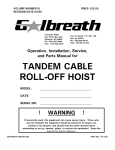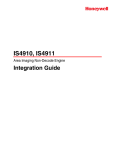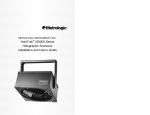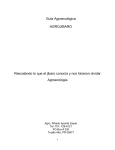Download Metrologic MX003 User`s guide
Transcript
MI8004/8008 HoloPlexer/Multiplexer Interface Box Installation and User’s Guide December 2007 0 0 - 0 2 4 4 0 Copyright © 2007 by Metrologic Instruments, Inc. All rights reserved. No part of this work may be reproduced, transmitted, or stored in any form or by any means without prior written consent, except by reviewer, who may quote brief passages in a review, or provided for in the Copyright Act of 1976. Trademarks Metrologic is a registered trademark of Metrologic Instruments, Inc. Products identified in this document are hereby acknowledged as trademarks, registered or otherwise, of Metrologic Instruments, Inc. or their respective companies. WORLDWIDE HEADQUARTERS Metrologic Instruments, Inc. 90 Coles Rd. Blackwood, NJ 08012-4683 ▪ Email: [email protected] Customer Service Tel: 1-800-ID-METRO ▪ Corporate Tel: 856-228-8100 Fax: 856-228-6673 (Sales) ▪ 856-228-1879 (Marketing) ▪ Fax: 856-228-0653 (Legal/Finance) USA Omniplanar Tel: 856.537.6100 Fax: 856.537.6116 Email: [email protected] USA NOVODisplay Tel: 856.537.6139 Fax: 856.537.6116 Email: [email protected] METROLOGIC – THE AMERICAS USA Metrologic USA - Headquarters Tel: 1.856.537.6400 Fax: 1.856.537.6474 Email: [email protected] Mexico Metrologic Mexico, S.A. DE C.V. Tel: 55.5365.6247 Fax: 55.5362.2544 Email: [email protected] South America Metrologic do Brasil Ltda. Tel: 52.55.11.5182.7273 Fax: 52.55.11.5182.7198 Email: [email protected] South America Metrologic South America Tel: 1.239.642.1958 Fax: 1.239.642.1959 Email: [email protected] METROLOGIC – EMEA Central Europe Metrologic Instruments GmbH Headquarters Tel: 49-89-89019-0 Fax: 49-89-89019-200 Email: [email protected] France Metrologic Eria France SA Tel: +33 (0) 1 48.63.78.78 Fax: +33 (0) 1 48.63.24.94 Email: [email protected] METROLOGIC – EMEA METROLOGIC – APAC Spain Metrologic Eria Iberica, SL Tel: +34 913 272 400 Fax: +34 913 273 829 Email: [email protected] Austrialia Metrologic Australia Tel: 61 2 9652 2726 (international) Tel: 02 9816 6470 (local) Tel: 1 800 99 88 38 (Australia) Email: [email protected] Russia Metrologic Instruments LLC Tel: +7 (495) 737 7273 Fax: +7 (495) 737 7271 Email: [email protected] Italy Metrologic Instruments Italia Tel: +39 0 57 6511978 or +39 051 651 1978 Fax: +39 0 51 6521337 Email: [email protected] Poland Metrologic Instruments Poland Tel: +48 (22) 545 04 30 Fax: +48 (22) 545 04 31 Email: [email protected] United Kingdom Metrologic Instruments UK Limited Tel: +44 (0) 1256 365900 Fax: +44 (0) 1256 365955 Email: [email protected] METROLOGIC – APAC Asia Metrologic Asia (Pte) Ltd Headquarters Tel : (65) 6842-7155 Fax : (65) 6842-7166 Email: [email protected] China Suzhou Sales Office Headquarters Tel: 86-512-67622550 Fax: 86-512-67622560 Email: [email protected] China Beijing Sales Office Tel/Fax: 86 10 82253472 Email: [email protected] China Chengdu Sales Office Tel/Fax: 86 28 86200109 Email: [email protected] China Guangzhou Sales Office Tel: 86-20-38823476 Fax: 86-20-38823477 Email: [email protected] India India Sales Office Tel: +91 80 41256718 Fax: +91 80 41256719 Email: [email protected] Korea Korea Sales Office Tel: 82-2-6205-5379 Fax: 82-2-3444-3980 Email: [email protected] Japan Metrologic Japan Co., Ltd. Tel: 81-3-3839-8511 Fax: 81-3-3839-8519 Email: [email protected] Thailand Metrologic Thailand Tel: +662-610-3787 Fax: +662-610-3601 Email: [email protected] China Shanghai Tel: 86-21-58356616 Fax: 86-21-58358873 Email: [email protected] TABLE OF CONTENTS Introduction ......................................................................................................................................... 1 Unpacking List .................................................................................................................................... 1 Locating Components ......................................................................................................................... 2 HoloPlexer Status Indicators .............................................................................................................. 3 Jumper Set Up .................................................................................................................................... 4 Cable Connections and Connector Pin Outs ...................................................................................... 5 Cabling Master-Slave ......................................................................................................................... 7 Mounting ............................................................................................................................................. 7 Scanner Compatibility ......................................................................................................................... 8 Getting Started.................................................................................................................................... 9 Supporting Package Detect/Control Output...................................................................................... 10 Supporting Host DTR........................................................................................................................ 11 Battery Replacement ........................................................................................................................ 11 ii INTRODUCTION Metrologic’s HoloPlexer is a port and data concentrator used to simplify the installation of multiple scanners. The HoloPlexer is available in two models: the MI8004 allows up to four scanners to be connected to one host while the MI8008 allows up to eight scanners to be connected to one host. Both models accommodate applications that require multiple scanning locations, but have only one data input port available on the host device. The HoloPlexer, and all of the scanners connected to it, operate as if it were a single scanner. Set up and configuration commands sent to the HoloPlexer will program all of the scanners. Set up and configuration is easily accomplished using an IBM compatible personal computer and either MetroSet™ or HoloSet®. The HoloPlexer provides a 38.4 kbps data transfer rate from the scanners while data transfer to the host is programmable, supporting standard baud rates and handshaking up to 38.4 kbps using either RS-232 or RS-422. Light emitting diode (LED) status indicators allow the user to easily monitor HoloPlexer operation and input port activity. The HoloPlexer also supports package detection (sensor input) and control (switched AC line output) using Metrologic’s optional MX006 and MX001 interface accessories. UNPACKING LIST • • • • MI8004/8008 HoloPlexer/Multiplexer Communication Cable (specific to application) Power Supply Installation and User’s Guide To order additional items contact the dealer, distributor or call Metrologic’s Customer Service Department at 1-800-ID-METRO or 1-800-436-3876. 1 LOCATING COMPONENTS Front Panel Component Location: 1. 2. 3. 4. 5. 6. Host Transmit/Receive Communication Indicator (YELLOW) Output Communication Connector (25-Pin Male D-sub connector) 5 Volt Power Supply Connector (4-Pin Square Connector) Input Port Communication Request Indicators (RED) Power Switch HoloPlexer Mode Indicator (GREEN) TD/RD 1 5 6 7 8 TD/RD OUTPUT 2 +5VDC 1 2 3 4 6 1 0 MI-8008 4 3 5 Rear panel Component Location: 7. 8. Input Port Connectors (9-Pin Male D-sub Connectors) Input and Accessory Port (#4) 7 Port-5 Port-6 Port-7 Port-1 Port-2 Port-3 2 Port-8 Port-4/ACC 8 HOLOPLEXER STATUS INDICATORS To enable the user to monitor HoloPlexer operation easily, different color status indicators (as indicated on the previous page) are used. These functions are as follows: The yellow TD/RD indicator (1) located to the left of the 25-pin output (host) connector indicates communication activity through this connector. Any data to or received from the host system will cause this indicator to flash. The red indicators (4 or 8) located to the right of the power supply connector indicate input port activity. These indicators light when a scanner has data to send to the HoloPlexer. (They monitor the scanner’s RTS signal.) The numbering and position of the indicators correspond to the input port connector location when looking directly at the rear panel of the HoloPlexer. The green indicator (6) located to the right of the power switch indicates that the HoloPlexer is active and what mode it is operating. 3 JUMPER SET UP The HoloPlexer contains three internal jumpers, which will require set up if any of the following features are to be used. 1. Host DTR Control (J7) 2. Use of MX006 (or other) Interface Accessory (J8) 3. RS-422 Host communications (J9) – May apply, see below. If none of the above applies, the HoloPlexer is ready to use as received and will act as a 4 or 8 port, RS-232 multiplexer. (The default locations of all jumpers are pins 1 and 2.) If jumper set up is required, the top cover of the unit must be removed. This is accomplished using a small, Phillips head screwdriver to remove the two screws on each side of the top cover. The top cover is then slid back slightly to clear the rear connectors and lifted off exposing the printed circuit board and its jumpers. DO NOT REMOVE THE FEET ON THE BOTTOM OF THE UNIT DURING DISASSEMBLY. J9 J7 3 2 1 3 2 1 J8 1 2 3 1. Host DTR Control (J7): Jumper J7 controls this option and is located on the left side of the circuit board behind the yellow indicator. Move the jumper block from pins 1 and 2 to pins 2 and 3 to enable this option. The unit must be configured for “host DTR enable” using the HoloSet® program as detailed later in this manual. IMPORTANT NOTE: When the host DTR option is enabled, port #8 of the MI8008 is unavailable for use as a scanner/slave mux-box input. 4 JUMPER SET UP (CONTINUED) 2. Use of MX006 or Other Accessories (J8): All accessories MUST be connected to the PORT-4/ACC connector of the HoloPlexer. Jumper J8 enables 5V power to the accessory port #4 and is located on the right side of the circuit board behind the power switch. Move the jumper block from pins 1 and 2 to pins 2 and 3 to enable power output. 3. RS-422 Host Communications (J9): Normally, the RS-422 transmitter is under software control (currently unsupported). Jumper J9 enables the RS-422 transmitter output continuously and is located near the left side of the circuit board behind the 25-pin output connector. Move the jumper block from pins 1 and 2 to pins 2 and 3 to enable the RS-422 transmitter continuously. NOTE: If your circuit board does not contain jumper J9, contact Metrologic. You may also want to contact Metrologic for information on a future software method of enabling the RS-422 transmitter. After jumper set up is complete, reinstall the unit’s top cover. CABLE CONNECTIONS AND CONNECTOR PIN OUTS The cable connections are the same for a MI8004 and MI8008. There are two connectors on the front of the box. The 4-pin white connector connects to the 5-volt power supply and the 25-pin D-sub connector labeled “output” connects to the host. The 9-pin D-sub connectors on the back of the box are input “ports” and are used as scanner or “slave” mux-box inputs. Additionally, any accessory, such as Metrologic’s MX006, is always connected to the Port-4/ACC connector on the MI8004 or MI8008. Important RS-422 Connection Note: If RS-422 host communications is NOT being utilized, do NOT connect any wiring to pins 9 and 10 of the 25-pin D-sub host output connector. The use of a completely wired 25 pin RS-232 communications/extension cable is also not recommended for the same reason as if connects open wiring to these two pins. Scanner Port (9-pin male d) pin out (unlisted pins are nc): 1 2 3 5 7 8 9 NC Except Port 4 (Earth Ground) Receive From Scanner Transmit To Scanner Signal/Power Ground CTS To Scanner RTS From Scanner NC Except Port 4 (Optional +5V Accessory Power) 5 CABLE CONNECTIONS AND CONNECTOR PIN OUTS (CONTINUED) Host Port (25-pin male d) pin out (unlisted pins are nc): 1 2 3 4 5 7 8 9 10 11 12 13 14 15 16 20 23 24 25 Shield (AC/.1uF) Earth Ground Receive From Host Transmit To Host CTS From Host RTS To Host Signal Ground +5V Regulated Power Input (Remote Power Option with J6 Jumper) –422 Receive From Host (Jumpered to 12 for RS-485) +422 Receive From Host (Jumpered to 11 for RS-485) +422 Transmit To Host -422 Transmit To Host Earth Ground Power Ground #1 Light Pen Source In (+5V) From Host Light Pen Data Out To Host DTR From Host +485 To/From Host –485 To/From Host Power Ground #2 NOTE: RS-485 is user specific as to format and protocol and therefore requires custom software. It is not supported by standard HoloPlexer software. Light pen emulation is currently not supported by standard HoloPlexer software. Cabling is straightforward. Use Metrologic cables #52702 (10 ft.), #52704 (20 ft.), or an equivalent for scanner communication connections. These 25 to 9 pin cables are used to connect scanners to a HoloPlexer or a “slave” HoloPlexer to a “master” HoloPlexer in a two layer/level system. Host communication cables are available from Metrologic in a variety of configurations that meet many common interface requirements or the user may fabricate his own cable using the host pin-out information listed above. If a custom-made cable is used however, remember to leave pins 9 and 10 open unless RS-422 communications is being used. 6 CABLING MASTER-SLAVE HOST MASTER HoloPlexer SCANNER MX006 SCANNER MX001 SCANNER The HoloPlexer and the scanners connected to it support most of the options found in either the MetroSet or the HoloSet configuration program. When using HoloTrak scanners, configuring the HoloPlexer causes the proper configuration to be sent through the HoloPlexer to the scanners. Many scanner features for the scanners are specific to allowing communications to the HoloPlexer, and do not interfere with the HoloPlexer’s ability to communicate to a host system. This is not true for other scanners, which must be configured separately, using the appropriate configuration software (see table on following page). Once all units are configured, the system will operate as a unified system. Two Scanner Systems If only two scanners are needed for a particular application and at least one of those scanners is a HoloTrak, the scanners can be connected directly together without the need for a HoloPlexer. This connection method is typically limited to two scanners only. Connecting more than two HoloTrak scanners together (master-slave-slave) is not suggested as it will add appreciable propagation delay to the application and may cause system problems. HOLOPLEXER MOUNTING The HoloPlexer can be easily mounted on a flat surface by using the optional HoloPlexer mounting kit available from Metrologic. This kit consists of a mounting plate, which attaches to the bottom of the HoloPlexer providing it with four user accessible screw mounting holes. The plate is secured to the bottom of the unit using the six 32x7/16 flat head Phillips head screws provided. 7 SCANNER COMPATIBILITY Metrologic scanners can be input to HoloPlexer. There are some limitations for scanners other than HoloTrak as to the availability of all features. SCANNER CONFIGURATION PROGRAM LIMITATIONS NO Limitations REFERENCE MANUAL HoloTrak HoloSet/MetroSet Tech 7, 8, 10 ScanSet mlpn 2209 IS65XX MetroSet none MS7100 MetroSet none MS700 ScanSet mlpn 2209 MS860 ScanSet mlpn 2209 MX003 Handset MS951 Not supported IS4120 No support MS9500 MetroSet MS6200 No support Very limited application Mlpn 2379/none Read Me File none Reversed Code 46= Generate mux-box Port ID. The mux will add a port ID (1-8) to the date sent from the mux to identify the input device that scanned bar code scanned. 8 GETTING STARTED Make all the appropriate cable connections. Package detection/control output, host DTR and host RS422 require internal jumper changes and other considerations. Refer to the sections of this manual detailing this information. When RS-422 communication is NOT being used, connect nothing to pins 9 & 10 of the HoloPlexer output (host) connector. After all connections are made, power up the scanners and HoloPlexer(s). Notice that each scanner takes several seconds to complete its power up sequence. As the motor comes up to speed, the scanner’s green LED will flash and the lasers will remain off. Once the motor has come up to full speed, the scanner will beep once, its red LED will come on steady, the green LED will stop flashing, and all lasers will turn on. The HoloPlexer/multiplexer box(es) takes little time to power up. Once the box has completed its power up sequence, its green LED will start blinking at about a ½ second rate. This indicates that the box is ready. If you have not configured your application yet, run HoloSet program from your PC or laptop. (See HoloSet manual for full configuration details.) In summary, after all units have powered up, the scanners are ready to configure them. Enter program mode from HoloSet. Notice that the master box goes into a rapid blink mode and all lasers on all scanners turn off. If this does not happen, check all connections and the com port selection in HoloSet. Do not continue until this step works properly. After entering the program mode in HoloSet, go to the configuration screen and choose the appropriate settings. Hit F5 from this screen and the configuration will be downloaded to the system. Once the master box receives the download, it will in turn try to configure each of its ports with the configuration. • If a scanner is connected to a port, and it is receiving its download properly, it will beep and its green LED with begin to blink. • If it does not, check the connection between the box and the scanner. • If a slave box is connected to the master box port, it will enter its rapid blink mode if it receiving its download properly • If it does not, check the connection between the master and slave box. After receiving its configuration, the slave box will download configuration information to the scanners connected to it completing the cycle. 9 SUPPORTING PACKAGE DETECT/CONTROL OUTPUT Additional hardware is necessary when package detection/control output is desired from the HoloPlexer. Metrologic’s MX001 and MX006 provide this support. The MX001 provides for up to two sensor inputs and can power these sensors if they are of the low (910-30V) DC type. It also provides a switched AC line voltage output. The MX006 provides the interface between the HoloPlexer (MI8004/8) and the MX001. In a two layer/level (“master-slave”) system, this support is handled by the MASTER BOX ONLY. To establish this support, connect the MX006’s 9 pin D-sub connector directly to the PORT-4/ACC connector of the MASTER HoloPlexer box; the (lower) right hand port connector on the rear of the HoloPlexer. The 15-pin D-sub connector at the other end of the MX006 plugs into Metrologic cable #52708 or equivalent. This cable is terminated by a military-style connector, which connects directly to the MX001 Industrial Interface Box (see diagram below). As noted previously, jumper J8, inside the (master) HoloPlexer (located behind the power switch) must be placed in position 2 and 3 to enable the MX006. (See Jumper Set Up for full details on how to change this jumper.) Lastly, the box needs to be configured correctly through either MetroSet or HoloSet to support package detection and/or control output. (See Using the Package Detect/AC Output Menu in the HoloSet documentation in this manual for full details of this set up.) If this option is not required, leave jumper J8 in position 1 and 2 (default). Any sensor used, must be set up to provide an output signal when the package is detected (commonly the beam broken/dark on mode). The sensor is connected to the S IN terminals of the MX001. (In two sensor systems, this sensor acts as the “entry” sensor.) The MX001 provides an indication of package detection by lighting its S IN LED only when all cabling is complete. In addition, the HoloPlexer will also provide the S IN indication by lighting its front panel, port #4 red LED. In two sensor systems, a second sensor is connected to the A IN terminals of the MX001 and acts as the “exit” sensor. The MX001 will also provide a package detect indication for this sensor by lighting its IN LED. All cabling must be complete (MX001 connected to MX006) for this to happen. The HoloPlexer however provides no LED indication of this second sensor’s operation. 10 SUPPORTING HOST DTR The Host’s DTR RS-232 control signal can be used as a hardware communication flow control signal controlling the HoloPlexer and allowing it to send data to the host only during those times that the host provides the HoloPlexer with an active DTR signal. If this feature is required, connect the host DTR signal to pin 20 of the HoloPlexer’s “output” connector and move jumper J7 (behind the yellow indicator) to position 2 and 3. (See Jumper Set Up for full details on how to change this jumper.) Lastly, the box needs to be configured correctly through MetroSet or HoloSet to support host DTR control. (See Using RS-232 Format Menu in the HoloSet documentation in this manual for full details of this set up.) If this option is not required, leave jumper J7 in position 1 and 2 (default). IMPORTANT NOTE: When the host DTR option is enabled, port #8 of the MI8008 is unavailable for use as a scanner/slave mux-box input. BATTERY REPLACEMENT The HoloPlexer contains a 3 volt, #2032 lithium battery (large button cell) used to provide backup power to its memory and some other circuitry. This battery will last in excess of six years with the HoloPlexer turned off and much longer with the HoloPlexer turned on. (Connecting power to the HoloPlexer without turning the power switch on will not extend battery life.) If erratic HoloPlexer operation is noted, the battery may require replacement. Lithium batteries #2032 are readily available from all major battery manufacturers. CAUTION: Danger of explosion if battery is incorrectly replaced. Replace only with the same or equivalent type recommended by the manufacture. Dispose of the used batteries according to the manufacture’s instruction. To replace the battery, remove the HoloPlexer case top cover. (See Jumper Set Up for full details on how to change this jumper.) The battery is located in a holder behind the green indicator. Remove the old battery from its holder and install the new one with its + terminal facing up. Then replace the case top cover. 11