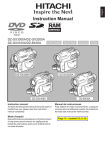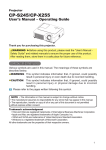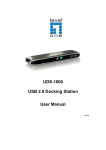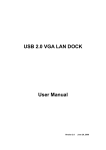Download Hitachi MP3 User's Manual
Transcript
DVD CAM Software Support Center Software Tutorials Driver Installation Manual: How to install Hitachi driver(DZ-MV270) Installing Hitachi Device Drivers for DZ-MV270 1. Terminate all the applications and insert the installation CD to the CD-ROM drive of your PC. If any anti-virus software is running, deactivate the software during the installation. 2. Insert your DVD-RAM disc that contains video or photo into the drive of Hitachi DVD video camera / recorder and power on Hitachi DVD video camera / recorder to the position of "VIDEO" or "PHOTO". 3. Connect PC and Hitachi DVD video camera / recorder using USB cable. For your PC, be sure to connect to the unused USB port on the back of your PC. The red CHARGE/ACCESS indicator will be turned off following with beeping sound. At this time, the CHARGE/ACCESS indicator is black and LCD and viewfinder are off. Your PC should recognize Hitachi DVD video camera / recorder as "Found New Hardware". 4. The "Found New Hardware Wizard" dialog box should appear on your PC. Follow the instructions to complete the installation referring to the Step-by-Step example below.’ Step-by-Step Example for Windows XP: (a) PC recognizes the New Hardware attached to PC as the following in the task bar on the right below corner. (b) The Wizard dialog box appears to install the USB driver. Select "Install from a specific location". (c) Specify the location by selecting the “Browse” button and select ¥Drivers¥Win2K_XP folder in CD and go to "Next". For Hardware Installation warning dialog box, select "Continue Anyway". (d) The installation should proceed as the following. (e) USB driver installation is completed with the dialog box below. At task bar, the message “Your new hardware is installed and ready to use” appear. (f) To remove the attachment to the PC, click the green arrow icon at task bar and select the text, “Safely remove Hitachi DVDCAM(DZ-MV270) USB Interface –Drive(F:)” Or double-click the arrow icon at task bar and select “Stop” button. (g) For the confirmation of the installation, check device manager. (Path: Start Æ Control Panel Æ Administrative Tools Æ Computer Management) Double click “Hitachi DVDCAM(DZ-MV270) USB Interface” to check the device status whether the device is working properly. Step-by-Step Example for Windows 98/98SE: (a) PC recognizes the New Hardware attached to PC and “Create driver database” message appear. Next, the Wizard dialog box appears to install the USB driver. Go to Next. Select "Search for the best driver for your device (Recommended)" and go to Next. (b) Specify the location by selecting the “Browse” button and select ¥Drivers¥Win98 folder in CD. (c) As a result, Windows found the driver as below. Go to Next (d) Select “Finish” button. (e) To remove the attachment to the PC, open My Computer or Windows Explorer and select the drive where Hitachi DVD video camera /recorder is recognized as a drive. Right-click and select “Eject” to detach the device. (f) For the confirmation of the installation, check device manager. (Path: Start Æ Control Panel Æ System) Double click “Hitachi DVDCAM(DZ-MV270) USB Interface” to check the device status whether the device is working properly.