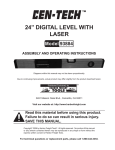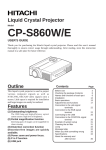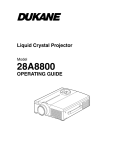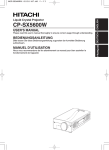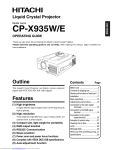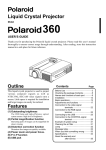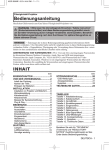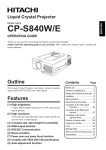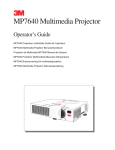Download Hitachi CP-X960WA/970W User's Manual
Transcript
Liquid Crystal Projector Model CP-X960WA / 970W USER’S GUIDE Thank you for purchasing the Hitachi liquid crystal projector. Please read this user’s manual thoroughly to ensure correct usage through understanding. After reading, store this instruction manual in a safe place for future reference. Outline This liquid crystal projector is used to project various computer signals as well as NTSC/PAL/SECAM video signals onto a screen. Little space is required for installation and large images can easily be realized. Features (1) Outstanding brightness The UHB lamp and high-efficiency optical system assure a high level of brightness. (2) Partial magnification function Interesting parts of images can be magnified for closer viewing. (3) Distortion correction function Distortion-free images are quickly available. (4) Power zoom and power focus. (5) P in P function (6) USB jack Contents Page Before Use ................................................3 Checking the package Contents ................8 Names and functions of each part ............8 Installation ..............................................12 Basic operations ......................................13 Adjustments and functions ......................17 Connection to the video signal terminals ................................22 Connection to the RGB signal terminal ..................................22 Connecting to the USB ............................25 Connection to the CONTROL signal terminal ..................................26 Example of system setup ........................31 Cleaning the air filter ................................31 ..............................................32 Lamp Message table..........................................32 When you think something wrong ............33 Specifications ..........................................34 About the warranty and after-service ..........................35 1 About Trademarks • VGA and XGA are trademarks of IBM (International Business Machines Corporation). • Macintosh is a registered trademark of Apple Computer Corporation of the U.S. • VESA and SVGA are trademarks or registered trademarks of Video Electronics Standards association. • Windows95 and Windows98 are registered trademarks of Microsoft Corporation in the U.S. and other countries. Carefuly observe the trademarks and registered trademarks of all companies, even when not mentioned. FOR THE CUSTOMERS IN U.K THIS PRODUCT IS SUPPLIED WITH A TWO PIN MAINS PLUG FOR USE IN MAINLAND EUROPE. FOR THE U.K PLEASE REFER TO THE NOTES ON THIS PAGE. IMPORTANT FOR UNITED KINGDOM WORDING FOR CLASS I EQUIPMENT INSTRUCTION BOOKS AND LABELS The mains lead on this equipment is supplied with a moulded plug incorporating a fuse, the value of which is indicated on the pin face of the plug. Shoud the fuse need to be replaced, an ASTA or BSI approved BS 1362 fuse must be used of the same rating. If the fuse cover is detachable never use the plug with the cover omitted. If a replacement fuse cover is required, ensure it is of the same colour as that visible on the pin face of the plug. Fuse covers are available from your dealer. DO NOT cut off the mains plug from this equipment. If the plug fitted is not suitable for the power points in your home or the cable is too short to reach a power point, then obtain an appropriate safety approved extension lead or consult your dealer. Shoud it be necessary to change the mains plugs, this must be carried out by a competent person, preferable a qualified electrician. If there is no alternative to cutting off the mains plug, ensure that you dispose of it immediately, having first removed the fuse, to avoid a possible shock hazard by inadvertent connection to the mains supply. WARNING: THIS EQUIPMENT MUST BE EARTHED IMPORTANT: The wires in the mains lead are coloured in accordance with the following code: Green and Yellow = Earth, Blue = Neutral, Brown = Live. Green & Yellow to Earth Brown to Live Fuse Blue to Neutral Cord Clamp As these colours may not correspond with the coloured makings identifying the terminals in your plug, proceed as follows: The wire which is coloured Green and Yellow must be connected to the terminal in the plug which is marked with the letter E or by the earth symbol or coloured Green or Green and Yellow. The wire coloured Blue must be connected to the terminal marked with the letter N or coloured BLUE or BLACK. The wire coloured BROWN must be connected to the terminal marked with the letter L or coloured BROWN or RED. WARNING: This equipment has been tested and found to comply with the limits for a Class A digital device, pursuant to Part 15 of the FCC Rules. These limits are designed to provide reasonable protection against harmful interference when the equipment is operated in a commercial environment. This equipment generates, uses, and can radiate radio frequency energy and, if not installed and used in accordance with the instruction manual, may cause harmful interference to radio communications, Operation of this equipment in a residential area is likely to cause harmful interference in which case the user will be required to correct the interference at his own expense. Instructions to Users: This equipment complies with the requirements of FCC (Federal Communication Commission) Class A equipments provided that following conditions are met. (1) Video signal cables: Double shielded coaxial cables (so called FCC shield cable) must be used and the outer shield must be connected to the ground. Or, if normal coaxial cables are used, the cables must be enclosed in metal pipes or similar way to reduce the interference noise radiation. (2) Power cord: Shielded power cord must be used. The outer shield must be connected to the ground. (3) Video inputs: The input signal amplitude must no exceed the specified level. Before Use <Before Using> About the Symbols Various symbols are used in this instruction manual and on the product itself to ensure correct usage, to prevent danger to the user and others, and to prevent property damage. The meanings of these symbols are described below. It is important that you read these descriptions thoroughly and fully understand the contents. Warning This symbol indicates information that, if ignored, could possibly result in personal injury or even death due to incorrect handling. Caution This symbol indicates information that, if ignored, could result possibly in personal injury or physical damage due to incorrect handling. Typical Symbols This symbol indicates an additional warning (including cautions). An illustration is provided to clarify the contents (the illustration to the left indicates danger of electrical shock). This symbol indicates a prohibited action. The contents will be clearly indicated in an illustration or nearby (the symbol to the left indicates that disassembly is prohibited). This symbol indicates a compulsory action. The contents will be clearly indicated in an illustration or nearby (the symbol to the left indicates that the power plug should be disconnected from the power outlet). 3 [Safety Precaution] Warning ■ If a problem should occur. or a strange odor arise, continued • Ifusesmoke could result in fire or electrical shock. In • • such case, immediately turn off the power switch and then disconnect the power plug from the power outlet. After making sure that the smoke or odor has stopped, contact your dealer for repairs. Never attempt to make repairs yourself because this is dangerous. Do not use this projector if there is no image or sound, or if the sound is Disconnect the distorted. Continued use plug from the could result in fire or power outlet. electrical shock. In such case, immediately turn off the power switch, disconnect the power plug from the power outlet and contact your dealer. If water should enter the inside of this projector, immediately turn off the power switch, disconnect the power plug from the power outlet and contact your dealer. ■ Do not install on an unstable surface. not install this projector on an • Do unstable surface such as a wobbly open the cabinet. • Never There is high voltage Electric shock hazard. ■ Do not modify. Do not Do not modify this projector because disassemble. this could result in fire or electrical shock. ■ Do not use in the bathroom. 4 • this projector or drop such objects inside because this could result in fire or electrical shock. If a foreign object should enter this projector, immediately turn off the power switch, disconnect the power plug from the power outlet and contact your dealer. Disconnect the Continued use could result in plug from the power outlet. fire or electrical shock. Use special caution in households where children are present. ■ Do not look through the lens when the lamp is on. Never look through the lens when the lamp is on. The powerful light could adversely affect vision. Use special caution in households where children are present. If the projector should fall, resulting in damage to the cabinet, immediately turn off the power switch, disconnect the power plug from the power outlet and contact your dealer. Continued use could result in fire or electrical shock. ■ Do not open the cabinet. Do not use this projector in the bathroom because this could result in fire or electrical shock. not insert metal objects through • Do the ventilation openings, etc., of ■ Avoid shock or impact on the projector. stand or incline because this could result in the projector falling and causing injury. inside which can cause electrical shock. Do not Contact your dealer for disassemble. internal inspection, adjustment and repair. ■ Do not insert foreign objects. Do not use near water. Disconnect the plug from the power outlet. ■ Do not place this projector in a container containing liquid. Do not place flower vases, flower pots, cups, cosmetics, liquids such as water, etc., on top of this projector. Spillage could result in fire or electrical shock. ■ Use only the indicated power supply. Use only the indicated power supply. The use of any other power supply could result in fire or electrical shock. Warning ■ Handle the power cord with care. not damage, cut, process or • Do strongly twist the power cord. Placing heavy objects on the power cord, heating or strongly pulling the power cord can result in damage as well as fire or electrical shock. • Pulling on the power cord • Placing heavy objects on the power cord • Damaging the cord • Placing near heaters ■ High temperatures are generated when the lamp is lit, so do not place objects in front of the lens. not position the power • Do cord under the projector. This can • • damage the power cord and cause fire or electrical shock. Also, do not place a spread, cover, etc., over the power cord because this could result in the inadvertent placing of heavy objects on the concealed power cord. If the power cord is damaged (exposed or broken core wires, etc.), contact your dealer for replacement; otherwise, fire or electrical shock could result. Make sure there is no dust, etc., on the power plug and insert a knife blade to make sure that there is no looseness. CAUTION LASER RADIATIONDO NOT STARE INTO BEAM ■ Do not allow the laser beam to enter the eyes. This remote control is equipped with a laser pointer and a laser beam is emitted from the laser outlet. Do not look directly into the laser beam outlet or direct the laser beam at other people. Vision can be impaired if the laser beam enters the eyes. Especially pay attention if children are present. • WAVE LENGTH: 650nm MAX . OUTPUT: 1mW CLASS 2 LASER PRODUCT RADIAZIONI LASER NON GUARDARE NEL RAGGIO LUCE APPARECCHIO LASER DI CLASSE 2 RAYONNEMENT LASER MANUFACTURED NE PAS REGARDER DANS LE FAISCEAU APPAREIL A LASER DE CLASSE 2 LASER-STRAHLUNG PLACE OF MANUFACTURER:A NICHT IN DEN STRAHL MADE IN JAPAN BLICKEN LASER KLASSE2 IEC60825-1:1993+A1:1997 Laser beam outlet AVOID EXPOSURELASER RADIATION IS EMITTED FROM THIS APERTURE 5 Caution ■ Do not sit or place heavy objects on this projector. Do not sit on this projector. • This could result in overturning, • leading to damage or personal injury. Use special caution in households where children are present. Do not place heavy objects on this projector. Placing heavy objects on this projector could result in loss of balance or falling and cause personal injury. ■ Do not block the ventilation openings. Do not block the ventilation openings of this projector. Blocking ventilation could lead to internal overheating which could result in fire. Do not place this projector on its side during use or push it into a small, poorly ventilated location. Do not place this projector on a carpet or bedding or cover it with a table cloth, etc. Also, when installing this projector, make sure the ventilation openings are at least 30cm from the wall. ■ Care and maintenance. For safety purposes, disconnect the power plug from the power outlet before starting the care and maintenance of this projector. Disconnect the plug from the power outlet. ■ Battery usage. only the specified batteries with • Use this projector. Do not mix old • 6 and new batteries because this could result in fire or personal injury due to battery cracking or leakage. Make sure the plus and minus terminals are correctly aligned when loading the batteries. Incorrect loading could result in personal injury or contamination of the surroundings due to battery cracking or leakage. ■ Clean the projector interior once every two years. Request your dealer to clean the interior of the projector approximately every two years. Accumulations of dust inside the projector can result in fire or malfunction if not cleaned for an extended period. This cleaning is more effective if performed befor every humid periods such as rainy season, etc. Ask your dealer for details about internal cleaning. ■ Avoid installation in humid or dusty locations. not install this projector in a humid • Do or dusty location. This could • result in fire or electrical shock. Avoid installation near the kitchen, a humidifier or other locations where there is oily smoke or humidity. This could result in fire or electrical shock. ■ Use the caster brakes. When installing this projector on a stand with casters, use the caster brakes to prevent the stand moving or over turning and causing personal injury. ■ Do not handle the power cord roughly. the power cord away from • Keep heaters because the heat could melt the • • power cord and cause fire or electrical shock. Do not touch the power plug with wet hands because this could result in electrical shock. When disconnecting the power plug, do not pull on the power cord. This could damage the power cord and cause fire or electrical shock. Always grip the plug when disconnecting. Caution ■ When the projector is not to be used for an extended period. For safety purposes when the projector is not to be used for an extended period because of travel, the etc., always disconnect the power Disconnect plug from the plug from the power outlet. Also power outlet. close the lens cover to prevent the lens surface being scratched. ■ Moving the projector. moving the projector, be sure • When to replace lens cap, disconnect the • power plug from the power outlet and disconnect all external Disconnect the plug from the connections. Failure to do this power outlet. could damage the power cord and cause fire or electrical shock. Avoid any impact or shock to the projector because this could result in malfunction. When moving this projector outdoors, protect it from wetting due to rain, etc. If the projector should become wet, dry it thoroughly before further use. Continued use while wet could result in fire or electrical shock. [General Cautions] ■ Avoid excessively hot locations. Do not place this projector in direct sunlight or near a hot object such as a stove, etc., because the heat could have adverse influence on the cabinet and other parts. ■ Sound volume. Set the volume at a suitable level to avoid bothering other people. It is also better to keep the volume level low and close the windows at night to protect the neighborhood environment. ■ Lens care Use commercially available lens tissue to clean the lens (used to clean cameras, eyeglasses, etc.). Be careful not to scratch the lens with hard objects. ■ Cabinet care. cabinet is made of plastic and discoloration • The or paint peeling can occur if wiped with a solvent • • • such as benzine, thinner, etc. Before using chemical wipes, be sure to read and observe the instructions. Do not spray volatile substances such as insect repellent on the cabinet. Also, do not allow long-term close contact with rubber or vinyl products because this could result in discoloration, peeling paint, etc. Use a soft cloth to clean the cabinet and operation panel. When excessively soiled, dilute a neutral detergent in water, wet and wring out the cloth and afterward wipe with a dry cloth. Do not apply undiluted detergent directly to the projector. ■ Extended usage. When using this projector for an extended period, stop periodically to rest the eyes to prevent eye fatigue. 7 Checking the package Contents Make sure all of the following items are included in the package. If anything is missing, please contact your dealer. VIDEO RGB BEDIENUNGSANLEITUNG VOLUME Vidéoprojecteur à cristaux liquides OFF NOTICE D’UTILISATION Proittore a cristalli liquidi LIBRETTO D’ISTRUZIONI Proyector con paneles de cristal líquido MANUAL DE INSTRUCCIONES Vloeibare-kristallen Projektor Projector unit Remote control Remote control Batteries GEBRUIKSAANWIJZING Flytende krystall prosjektør BRUKERHÅNDBOK FRANÇAIS DEUTSCH Flüssigkristall-Projektor FREEZE MAGNIFY ITALIANO OPERATING GUIDE MENU NEDERLANDS ESPAÑOL Liquid Crystal Projector RESET NORSK CP-X960WA / 970W POSITION ENGLISH LASER STANDBY/ON User’s Guide (this document) a b c Power Cord 3-Conductor 110V-US video/Audio cable 220-UK, Europe RGB cable (15-15 pin M/M) d Mac adapter with dip switch Mouse cable × 3 Names and functions of each part Main unit FOCUS button Used to adjust the focus of the image on the screen. (Refer to page 13.) ZOOM button Used to adjust the size of the image. (Refer to page 13.) ZOOM MUTE button This button turns the sound on and off. Press once to turn the sound off; then press again to turn the sound back on. STANDBY / ON button Press this button to turn the power on and off. When turned off, the projector enters standby status. Refer to page 13 - 14 for details. LAMP indicator Lights or flashes when the temperature inside the projector increases or the lamp does not light. Refer to page 33 for details. FOCUS MUTE INPUT MENU INPUT button Press this button to switch the input. The input changes in the following sequence each time this button is pressed. RGB1 STANDBY/ON LAMP POWER TEMP RGB2 VIDEO RESET MENU button Displays the image menu. Refer to page 17 21 for details. RESET button Used to reset the initial settings. Refer to page 10.17.25.26 for details. TEMP indicator Blinks when the fan malfunctions. Refer to page 33 for details. POWER indicator This indicator lights or blinks during standby and during operation. Refer to page 33 for details. Speaker Speaker Remote control I/R receiver Cooling fan (exhaust side) Lens Carring handle Lens cap Cooling fan (intake side) • Use the remote control in front of the remote control photoreceptor at a distance of about 5 m or less and an angle of 30 degrees to the left or right of the center. 8 Names and functions of each part (continued) Remote control I/R receiver Main power switch Used to turn the power on and off. : OFF : ON AC IN jack Used to connect the accessory power cord. VIDEO IN jack Caution Connecting to the AC IN jack Make sure the accesory power cord is plugged into the AC IN jack as far as it will go. Incomplete connection can result in fire or electrical shock. 1 S-VIDEO IN jack Mini DIN 4-pin connector VIDEO IN jack RCA jack AUDIO L/R IN jack RCA jack RGB IN 2 S-VIDEO IN RGB IN jack D-sub 15-pin shrink (1/2) VIDEO IN CONTROL RGB OUT AUDIO IN CONTROL jack L D-sub 15-pin shrink MONO R AUDIO IN 1 2 AUDIO OUT USB USB jack AUDIO IN jack (RGB) Stereo mini jack The mouse cursor can be controlled by remote control by connecting to a personal computer. RGB OUT jack D-sub 15-pin shrink AUDIO OUT jack (RGB/VIDEO) Stereo mini jack 9 Names and functions of each part (continued) Remote control transmitter VIDEO, RGB button LASER button Press to switch the input. (Refer to page 13, 19.) STANDBY / ON button VIDEO RGB LASER STANDBY/ON POSITION Used to turn the power on and off. Press for 1 sec. or more to turn the power off (enter standby status). (Refer to pages13 and 14.) button * POSITION Press Position, then use the mouse Disk Pad to adjust the image position (RGB mode only). (Refer to page 16.) / MOUSE RIGHT button * RESET (1)Operates as the RESET button when the menu PAD / MOUSE button *4 * DISK (1) Used to select menu items when the menu screen is displayed (refer to page 16 - 18). (2) When the menu is not displayed, the mouse shift function and left click function are active. *1 (3) After the POSITION button has been pressed, the screen can be moved upward, downward and to the left and right. Turns the laser beam on and off. Refer to page 11 conceming usage and observe the cautions. RESET MENU FREEZE MAGNIFY VOLUME is displayed. Press this button to return to the initial settings. (2)Used to click the right mouse button when the menu is not displayed (refer to page 25,26). *1 (3)Pressing this button after scrolling the screen with POSITION returns the screen to the original position. OFF button * MENU Used to turn the menu screen display on and off. (Refer to page 17 - 21.) P in P BLANK MUTE AUTO TIMER button * FREEZE Used to turn the freeze (still) image display on and off. (Refer to page 15.) VOLUME button button * MAGNIFY Used to magnify the displayed image. (Refer to page 16.) FOCUS button *2 * PUsedintoPturn P in P (Picture In Picture: displays sub video signal images in the RGB signal) on and off. Each time this button is pressed, operation will change in the following sequence: (1) Reduce sub screen (2) Magnify sub screen (3)Off. (1) ∼ (3) (Refer to page 20.) BLANK button Used to turn blanking on and off. (Refer to page 20.) FOCUS button Used to adjust the focus of the image on the screen. (Refer to page 13.) ZOOM Adjusts the volume of the sound. Press [ ] to increase the volume and ( ) to decrease the volume. When there is no video signal input, operation is not possible when the input video signal is outside the sync range. button * MUTE Applies Mute. (Press the Play button again to cancel.) TIMER button Turns the display of the time set with the Timer on the Menu screen on and off. The timer is not displayed when no input signal is detected or when SYNC is out of range or during blanking or during freezing. Refer to page 21 concerning the method used to set the timer. ZOOM button Used to adjust the size of the image. (Refer to page 13.) button * AUTO Used to execute auto-adjust.*3 *These functions do not operate when initial screen message “NO INPUT IS DETECTED” or “SYNC IS OUT OF RANGE” is displayed. *1 POSITION icon *3 Auto adjustment function When the POSITION button is pressed, the moving display icon will appear at the bottom right of the screen. While displaying the icon, you can operate POSITION. The projector automatically adjusts 4 items (V. POSIT, H. POSIT, H. PHASE, H. SIZE). When you choose AUTO (move the cursor to the right from the manual operation position), the AUTO confirmation menu shown below is indicated. *4 Disk Pad method of operation • Move and select by tilting Disk Pad in the required direction. • Press Disk Pad in to realize the function of the mouse left button. • A mouse cable is necessary if a mouse is to be used. (Refer to pages 26, 27.) *2 P in P function With the P in P function, signals are input to both RGB and VIDEO. This function operates only when the RGB signal has been selected. There is no display in the case of the no signal and when the RGB signal is outside the sync range. When P in P is used, audio is automatically switched to video. In P in P, audio input can be switched by pressing the VOL and VOL keys of the remote control, displaying the audio bar and moving DISK PAD left and right during the display. RGB/VIDEO 10 Names and functions of each part (continued) Caution • Auto adjust can take up to 30 seconds. • Auto adjust may not operate correctly in some cases, depending on the computer connected and the signal. • Be sure to expand images to full screen size when displaying low resolution images. • After auto adjust, the image may be slightly dark in some cases due to automatic adjustment of the signal level. • Auto adjust can not execute when the initial display is “NO INPUT IS DETECTED” or “SYNC IS OUT OF RANGE” during FREEZE or MAGNIFY. • Auto Adjust is executed when the following operations are performed. 1. When the type of input source signal is changed. 2. When the Auto Adjust (AUTO) button is pressed. • The message AUTO IN PROGRESS will be displayed on the screen during automatic adjustment. • The screen may be disrupted during automatic adjustment but this is not a malfunction. • RGB1 or RGB2 only can be used as the input signal. • Auto Adjust can also be executed using the operation buttons of the main unit. Hold down the RESET button and press the input switch (INPUT) button. Loading the batteries Loading AA batteries into the remote control. 1Remove the battery cover. Push the knob while lifting up the battery cover. 2Loading the batteries. Make sure the plus and minus poles are correctly oriented. 3Close the battery cover. Caution Battery usage cautions • Use only the specified batteries with this projector. Also, do not mix new and old batteries. This could cause in battery cracking or leakage, which could result in fire or personal injury. • When loading the batteries, make sure the plus and minus poles are correctly oriented as indicated in the projector. Incorrect orientation could cause battery cracking or leakage, which could result in personal injury or pollution of the surrounding environment. Caution Remote control usage cautions • Do not drop the remote control or apply impact. • Do not wet the remote control or place it on any wet object. Such actions could result in malfunction. • When not to be used for an extended period, remove the batteries from the remote control. • Replace the batteries when remote control operation becomes difficult. • Do not place the remote control close to the cooling fan of the projector. • Do not disassemble the remote control in case of malfunction. please bring it to the service station. Warning The laser pointer of the remote control is used as a pointer. Never look directly into the laser beam outlet or point the laser beam at other people. The laser beam can cause vision problems. CAUTION LASER RADIATIONDO NOT STARE INTO BEAM WAVE LENGTH: 650nm MAX . OUTPUT: 1mW CLASS 2 LASER PRODUCT RADIAZIONI LASER NON GUARDARE NEL RAGGIO LUCE APPARECCHIO LASER DI CLASSE 2 RAYONNEMENT LASER MANUFACTURED NE PAS REGARDER DANS LE FAISCEAU APPAREIL A LASER DE CLASSE 2 LASER-STRAHLUNG PLACE OF MANUFACTURER:A NICHT IN DEN STRAHL MADE IN JAPAN BLICKEN LASER KLASSE2 IEC60825-1:1993+A1:1997 AVOID EXPOSURELASER RADIATION IS EMITTED FROM THIS APERTURE 11 Installation Typical LCD Projector and Screen Installation Use the diagram below as reference to determine the screen size and projection distnace. Side view Top view Screen Lens center b a a a (inches) Screen size (inches) b (inches) Minimum Maximum 40 55 73 1 60 85 114 2 80 114 151 2 100 144 191 3 120 176 231 3 150 220 282 4 200 291 386 6 a. Distance from the LCD projector to the screen b. Distance from the lens center to the bottom of the screen (a,b : +/-10%). Caution The LCD projector should normally be used level (the legs can point upward). Positioning the projector sideways, or with the lens pointing upward or downward can cause the internal temperature to rise, which could result in a malfunction. The projection distances shown in the diagram to the left are for full size (1,024 x 768 dots). Using the adjusters Use the adjusters on the bottom to adjust the projection angle. Front view Adjuster Side view Variable within the range of approximately 0° - 9° 1. Lift up the projector and release the adjuster lock. 2. After adjusting the projection angle, firmly lock the adjusters. 3. Rotate the adjusters for fine adjustment. Caution • Do not release the locks unless the projector is being held; otherwise, the projector could overturn or the fingers could get caught and cause personal injury. • Do not force the adjusters to rotate. This could damage the adjusters or cause the lock to fail. • Lock the adjusters firmly. If the lock is difficult to operate, change the angle slightly and try again. 12 Basic operations To project VIDEO RGB LASER 2 POSITION STANDBY/ON 7 5 7 4 2 RESET MENU FREEZE MAGNIFY VOLUME OFF P in P 5 1 BLANK FOCUS MUTE AUTO TIMER 4 ZOOM 3 1 Turn on the main power switch of the projector [ I: ON]. 2 Press the STANDBY / ON button. 3 4 5 Remove the lens cap. 6 Turn on the power to the connected equipment. 7 Press either the INPUT button of the projector or the VIDEO/RGB button of the remote control to select the signal to be projected on the screen. • The Power indicator lights orange. • The Power indicator will blink green and then light green. • The green blinking indicates warmup. Use the ZOOM button to adjust the screen size. Use the FOCUS button to adjust the focus. (1) The display shown to the right will appear when the FOCUS button is pressed. +++FOCUS+++ (2) Use the FOCUS button to adjust the focus until the image is sharp. (3) The message “Focus” will disappear if any other button is pressed. • (When there is no input signal, the Focus characters are not displayed when the input signal is outside the sync range.) Refer to page 31 concerning the connection of other equipment. Example on-screen display RGB 1 The selected signal input channel will be displayed in the lower right part of the screen. 13 Basic operations (continued) Turning off the power 1 VIDEO RGB LASER STANDBY/ON POSITION 1 RESET MENU FREEZE MAGNIFY VOLUME OFF 2 P in P 3 BLANK MUTE AUTO TIMER 1 Press the STANDBY/ON button for approximately 1 sec. 2 3 Turn off the main power switch of the projector [ • The Power indicator will blink orange, then the lamp will turn off. Approximately 1 sec. after that, the indicator will light orange. • After the power is turned off, the lamp will be cooled for approximately 1 min. and the power cannot be turned off even by pressing the STANDBY/ON button. • The standby status will not be entered if the time which the STANDBY/ON button is pressed is too short. : OFF]. Attach the lens cap. Caution The fan will continue running for approximately 1 min. after the STANDBY/ON button is pressed. Do not turn off the main power switch while the lamp is on because this will shorten the service life of the lamp. Plug & Play This projector is VESA DDC 1/2B compatible. Plug & play is possible by connecting to a computer that is VESA DDC (Display Data Channel) compatible. (Plug & play is a system configured with peripheral equipment including a computer and display, and an operating system. Caution 14 • Use the RGB cable included with this projector when using plug & play. With other cables, pins (12) - (15) are sometimes not connected (effective only for RGB1). • This device is recognized as a plug-and-play monitor. Use the standard Windows95/98 display drivers. • This function may not operate, depending on the personal computer used. • When the DDC function does not operate on a personal computer running Windows95/98, select the display type from Screen Priority. It is recommended that Super VGA 1024 x 768 (60-75Hz) be selected as the display type. The DDC function will not operate when connected to a Macintosh. Basic operations (continued) Freeze function This function is used to freeze the image being displayed. (refer to page 10) VIDEO RGB LASER STANDBY/ON POSITION RESET MENU FREEZE MAGNIFY 1 VOLUME OFF P in P BLANK 1 MUTE AUTO TIMER Press the FREEZE button. • The image being displayed will freeze. • The [ ] mark appears in the lower right corner of the screen when the Freeze function is on. Cancelling the FREEZE function 1 Press the FREEZE button. • The FREEZE function will be cancelled. • The [ ] mark will be displayed for approximately 3 sec. when the FREEZE function is cancelled. Caution • When there is no input signal, the Freeze function is not effective when the input signal is outside the sync range. • Pressing the FREEZE button alternately turns the freeze function on and off. • The FREEZE function will be cancelled when the input select button is pressed or the display mode of the PC being used for display is changed. • When a still image signal is input when the FREEZE function is on, make sure not to forget to cancel the FREEZE function. • FREEZE function will be cancelled after the operations such as “FOCUS + , –”, “ TIMER”, “P in P”, “AUTO”, “BLANK”, “VOLUME ”,“MENU”, “MUTE” and “POSITION”. 15 Basic operations (continued) Magnify function VIDEO RGB LASER STANDBY/ON POSITION Part of an image can be displayed magnified. (refer to page 10) 4 5 RESET 1,2 MENU MAGNIFY 3 VOLUME OFF P in P BLANK 1 6 FREEZE MUTE AUTO TIMER Press the MAGNIFY + button. • The center part of the image will be displayed magnified approximately 2x. Changing the magnification ratio 2 Press the MAGNIFY + button. 3 Press the MAGNIFY – button. • When this button is pressed, the image will be displayed even larger. • When this button is pressed, the image will be displayed even smaller. Moving the display area 4 5 Press the POSITION button. Press the DISK PAD up, down, left and right buttons. • The magnified area will move in accordance with the button pressed. Returning to normal display 6 Press the MAGNIFY OFF button. Caution 16 • When there is no video signal input, Magnify is not effective when the video signal input is outside the sync range. • The magnify function will be cancelled when the input select button is pressed or the display mode of the PC being used for display is changed. • The Magnify function will be cancelled after the operations such as “AUTO”, “KEYSTONE”. Adjustments and functions VIDEO RGB LASER 1, 2, 3 POSITION STANDBY/ON 2, 3 RESET MENU FREEZE MAGNIFY VOLUME OFF MENU P in P 1 BLANK FOCUS MUTE AUTO 3 TIMER ZOOM 1, 3 1 Press the MENU ( ) buttons of the projector or the MENU button of the remote control. • The Menu screen will appear. (refer to page 18 - 21 for details.) 2 Press the MENU ( ) buttons of the projector or the DISK PAD button of the remote control to select the menu item to be adjusted. • The selected menu item will be displayed in orange. 3 Adjust the selected menu item with the MENU ( ) buttons of the projector or the DISK PAD button of the remote control. • The selected menu item will be displayed in orange. Returning to the initial settings • Select the adjustment item to be returned to the initial settings. • Press the RESET button. 17 Adjustments and functions (continued) SET UP Images and display positions can be adjusted from the SETUP menu. Video signal input RGB signal input SETUP INPUT IMAGE VOLUME BRIGHT CONTRAST V POSIT H POSIT H PHASE H SIZE COLOR BAL R COLOR BAL B SETUP OPT. 800 VOLUME BRIGHT (BRIGHTNESS) CONTRAST SHARPNESS COLOR TINT IMAGE OPT. VOLUME BRIGHT CONTRAST SHARPNESS COLOR TINT COLOR BAL R COLOR BAL B 100 100 Adjustment item INPUT Adjustment description Volume decreases Darker Lower contrast Softer image Less Redder Volume increases Brighter Stronger contrast Sharper image More Greener V. POSIT (V. POSITION) Moves the image up and down. H. POSIT (H. POSITION) Moves the image left and right. H. PHASE Eliminates blanking. H. SIZE Adjusts the horizontal size of the image. COLOR BAL R (COLOR BALANCE Red) Less red More red COLOR BAL B (COLOR BALANCE Blue) Less blue More blue Using the SETUP Menu Move the cursor to the item to be adjusted and move the MENU button of the projector or the DISK PAD button of the remote control to change the length of the bar display. Caution 18 • The menu cannot be displayed while the initial screen (“No input is detected.” or “Sync is out of range.”) is being displayed. • Tint cannot be adjusted with N-PAL, M-PAL, PAL or SECAM video signal input. • Tint, color and sharpness cannot be adjusted with RGB signal input. • V. POSIT, H. POSIT, H. PHASE and H. SIZE cannot be adjusted with video signal input. • FREEZE function will be cancelled after the operation “Menu”. • Displaying the menu cancels freeze operations. Adjustments and functions (continued) INPUT The INPUT menu is used to select RGB signal sync signal frequency of the monitor and the VIDEO signal. SETUP RGB VIDEO INPUT IMAGE OPT. fH:38kHz SETUP INPUT RGB VIDEO fV:60Hz IMAGE OPT. AUTO NTSC PAL SECAM NTSC4.43 M-PAL N-PAL Adjustment item Adjustment description RGB Displays the following RGB inputs fH: horizontal sync frequency fV: vertical sync frequency VIDEO Sets the video signal system. When the screen is unstable (no color) or rolls, select the mode that matches the input signal. 19 Adjustments and functions (continued) IMAGE Projection image inversion, etc., can be selected from the IMAGE menu. SETUP SETUP INPUT IMAGE KEYSTONE MIRROR BLANK START UP P. IN P. OPT. INPUT IMAGE OPT. SETUP KEYSTONE MIRROR BLANK START UP P. IN P. SETUP INPUT KEYSTONE MIRROR BLANK START UP P. IN P. SETUP INPUT INPUT KEYSTONE MIRROR BLANK START UP P. IN P. IMAGE OPT. SETUP KEYSTONE MIRROR BLANK START UP P. IN P. WHITE BLUE BLACK IMAGE INPUT IMAGE NORMAL H : INVERT V : INVERT H&V : INVERT IMAGE TURN ON TURN OFF OPT. KEYSTONE MIRROR BLANK START UP P. IN P. Adjustment item KEYSTONE Reduces keystone distortion at the top MIRROR Sets vertical or horizontal inversion of the projected image. H: horizontal inversion only V: vertical inversion only H&V: both horizontal and vertical inversion. BLANK Sets the color to be used for blanking with BLANK ON or when there is no signal. Blanking is turned on, when there is no signal for approximately 5 min. START UP P in P 20 Adjustment description Reduces keystone distortion at the bottom Opens and closes the initial settings screen during signal input at start up. When canceled, the background color will change to blue. Selects the P in P sub screen display position. OPT. OPT. Adjustments and functions (continued) OPT Communication functions, etc., can be set from the OPT menu. SETUP SETUP INPUT IMAGE COM. SPEED COM. BITS TIMER LANGUAGE AUTO OFF SYNC ON G OPT. INPUT COM. SPEED COM. BITS TIMER LANGUAGE AUTO OFF SYNC ON G 1200bps 2400bps 4800bps 9600bps 19200bps SETUP IMAGE INPUT COM. SPEED COM. BITS TIMER LANGUAGE AUTO OFF SYNC ON G SETUP INPUT COM. SPEED COM. BITS TIMER LANGUAGE AUTO OFF SYNC ON G Adjustment item COM. SPEED COM. BITS TIMER IMAGE OPT. INPUT IMAGE COM. SPEED COM. BITS TIMER LANGUAGE AUTO OFF SYNC ON G OPT. SETUP INPUT OPT. 10 min. SETUP INPUT OPT. 7N1 8N1 IMAGE COM. SPEED COM. BITS TIMER LANGUAGE AUTO OFF SYNC ON G 10 min. IMAGE SETUP OPT. ENGLISH FRANÇAIS DEUTSCH ESPAÑOL ITALIANO NORSK NEDERLANDS JAPANESE IMAGE COM. SPEED COM. BITS TIMER LANGUAGE AUTO OFF SYNC ON G OPT. TURN ON TURN OFF Adjustment description Sets the communication speed (5 steps). Sets the bit configuration for the communication data. 7N1...7 data bits, No parity, 1 stop bit. 8N1...8 data bits, No parity, 1 stop bit. Sets the timer display time (0 - 99) min. LANGUAGE Selects the menu screen language (English, French, German, Spanish, Italian, Norwegian, Dutch, Japanese). AUTO OFF Sets the time after which the power will be turned off (standby status) when there is no input signal. The settings are 1 - 99 min, 0 and None. SYNC ON G Sets the SYNC ON G feature on/off. 21 Connection to the video signal terminals 1. Input signals Brightness signal Color signal S-VIDEO signal 1.0V p-p, 75 Ω terminator 0.286V p-p (burst signal), 75 Ω terminator 1.0V p-p, 75 Ω terminator VIDEO signal Input 200mV rms, 20k Ω or less (max. 3.0V p-p) Output 0∼200mVrms,1k Ω Audio signal 2. Signal input jacks Color signal Ground Brightness signal Ground S-VIDEO input (mini DIN 4-pin) Caution The priority sequence of the video input jacks is as follows. (1) S-VIDEO input jack (2) RCA jack input jack When video signals are being projected, the audio input by the video is output to the audio output jack (RGB/VIDEO). Connection to the RGB signal terminal 1. Input signals Video signal Analog, 0.7V p-p, 75 Ω terminator (positive polarity) Horizontal sync signal TTL level (positive/negative polarity) Vertical sync signal TTL level (positive/negative polarity) Compound sync signal TTL level Input 200mV rms, 20k Ω or less (max. 3.0V p-p) Output 0~200mVrms,1k Ω Audio signal 2. Signal input jacks 22 1 Video input (red) 9 N.C 2 Video input (green) 10 Ground 3 Video input (blue) 11 N.C 4 N.C 12 DDC jack (Display Data Channel) 5 N.C 13 Horizontal sync signal/compound sync signal 6 Ground (red) 14 Vertical sync signal 7 Ground (green) 15 DDC jack (Display Data Channel) 8 Ground (blue) D-sub 15-pin shrink jack Connection to the RGB signal terminal (continued) 3. Example of computer signal Resolution H×V fH (kHz) fV (Hz) 640 × 400 24.8 56.4 640 × 350 37.9 85.1 640 × 400 37.9 720 × 400 Rating Signal mode Display mode NEC PC9800 Zoom in VESA VGA-1 Zoom in 85.1 VESA VGA-2 Zoom in 37.9 85.0 VESA TEXT Zoom in 640 × 480 31.5 59.9 VESA VGA-3 Zoom in 640 × 480 35.0 66.7 Mac13"mode Zoom in 640 × 480 37.9 72.8 VESA VGA-3(72Hz) Zoom in 640 × 480 37.5 75.0 VESA VGA-3(75Hz) Zoom in 640 × 480 43.3 85.0 VESA VGA-3(85Hz) Zoom in 800 × 600 35.2 56.3 VESA SVGA(56Hz) Zoom in 800 × 600 37.9 60.3 VESA SVGA(60Hz) Zoom in 800 × 600 48.1 72.2 VESA SVGA(72Hz) Zoom in 800 × 600 46.9 75.0 VESA SVGA(75Hz) Zoom in 800 × 600 53.7 85.1 VESA SVGA(85Hz) Zoom in 832 × 624 49.7 74.5 Mac16"mode Zoom in 1024 × 768 48.4 60.0 VESA XGA(60Hz) 1024 × 768 56.5 70.1 VESA XGA(70Hz) 1024 × 768 60.0 75.0 VESA XGA(75Hz) 1152 × 864 67.5 75.0 VESA SXGA(75Hz) Zoom out 1280 × 960 60.0 60.0 VESA SXGA(60Hz) Zoom out 1280 × 1024 64.0 60.0 VESA SXGA(60Hz) Zoom out 1280 × 1024 80.0 75.0 VESA SXGA(75Hz) Zoom out Note 1: Mac adapter is necessary to the resolution mode. Projector is compatible with 13 inch mode and 16 inch mode. Mac 13" mode=switch 1 and switch 2 are ON. Mac 16" mode=switch 2 and switch 4 are ON. Note 1 SW 1 ON SW 2 ON SW 2 ON SW 4 ON ON 1 2 OFF 3 4 5 6 (Example 16 inch mode) Caution • Some computers may have multiple display screen modes. Use of some of these modes will not be possible with this projector. • Be sure to check jack type, signal level, timing and resolution before connecting this projector to a computer. • Depending on the input signal, full-size display may not be possible in some cases. 23 Connection to the RGB signal terminal (continued) 4. Initial set signals The following signals are used for the initial settings. The signal timing of some computer models may be different. In such case, refer to pages 17 and 18 and adjust the V.POSIT and H.POSIT of the menu. Back porch bb Front porch d d Display cinterval c DATA HSYNC Computer/Signal VGA-1(85Hz) Syncaa Horizontal signal timing (µs) Computer/Signal Horizontal signal timing (µs) a b c d a b c d 2.0 3.0 20.3 1.0 SVGA (72Hz) 2.4 1.3 16.0 1.1 VGA-2(85Hz) 2.0 3.0 20.3 1.0 SVGA (75Hz) 1.6 3.2 16.2 0.3 PC-9800 3.0 3.8 30.4 3.0 SVGA (85Hz) 1.1 2.7 14.2 0.6 TEXT 2.0 3.0 20.3 1.0 Mac 16"mode 1.1 3.9 14.5 0.6 2.1 2.5 15.8 0.4 1.8 1.9 13.7 0.3 VGA-3 3.8 1.9 25.4 0.6 XGA (60Hz) Mac 13"mode 2.1 3.2 21.2 2.1 XGA (70Hz) VGA-3(72Hz) 1.3 3.8 20.3 1.0 XGA (75Hz) 1.2 2.2 13.0 0.2 VGA-3(75Hz) 2.0 3.8 20.3 0.5 SXGA (1152 X 864, 75Hz) 1.2 2.4 10.7 0.6 VGA-3(85Hz) 1.6 2.2 17.8 1.6 SXGA (1280 X 960, 60Hz) 1.0 2.9 11.9 0.9 SVGA(56Hz) 2.0 3.6 22.2 0.7 SXGA (1280 X 1024, 60Hz) 1.0 2.9 11.9 0.9 SVGA(60Hz) 3.2 2.2 20.0 1.0 SXGA (1280 X 1024, 75Hz) 1.1 1.8 9.5 0.1 Back porch b b Front porch d d Display c interval c DATA VSYNC Computer/Signal 24 Syncaa Vertical signal timimg (lines) Vertical signal timimg (lines) Computer/Signal a b c d SVGA (72Hz) 6 23 600 37 SVGA (75Hz) 3 21 600 1 a b c d VGA-1 (85Hz) 3 60 350 32 VGA-2 (85Hz) 3 41 400 1 PC-9800 8 25 400 7 SVGA (85Hz) 3 27 600 1 TEXT 3 42 480 1 Mac 16"mode 3 39 624 1 VGA-3 2 33 480 10 XGA (60Hz) 6 29 768 3 Mac 13"mode 3 39 480 3 XGA (70Hz) 6 29 768 3 VGA-3 (72Hz) 3 28 480 9 XGA (75Hz) 3 28 768 1 3 32 864 1 VGA-3 (75Hz) 3 16 480 1 SXGA (1152 X 864, 75Hz) VGA-3 (85Hz) 3 25 480 1 SXGA (1280 X 960, 60Hz) 3 36 960 1 3 38 1024 1 3 38 1024 1 SVGA (56Hz) 2 22 600 1 SXGA (1280 X 1024, 60Hz) SVGA (60Hz) 4 23 600 1 SXGA (1280 X 1024, 75Hz) Connecting the USB 1. Connect the projector and computer with a suitable commercially available cable. Disconnect the mouse cable from the projector. 2. Press the INPUT button of the projector or the RGB 1/2 button of the remote control and select the input where the computer is to be connected. 3. Start the mouse function. 4. Refer to page 10 concerning the remote control of mouse operations. 5. Varying the force with which the DISK PAD button is pressed varies the speed of mouse operation. USB jack (B type) 2 3 1 4 Projector Computer +5V 1 1 +5V –DATA 2 2 –DATA +DATA 3 3 GND 4 USB jack (A type) +DATA 4 GND 1 2 3 4 USB cable Caution • Before making connections, read the instruction manual of the equipment to be connected. • Use the optional USB cable to connect. • Effective with USB only when the mouse is used. • Do not use with any device other than a personal computer. • When using with Windows 95, it is necessary to set so that USB can be used with version OSR 2.1 or higher. Depending on the kind or the virsion of the host controller, operation may not be possible in some cases. • In the case of notebook type computers with a built-in pointing device such as a track ball, in some cases the built-in pointing device will have priority even if a mouse is connected and the mouse may not be selected. In such case, disable the built-in pointing device and change the BIOS setting (system setup) so that an external mouse can be selected. After changing the BIOS setting, perform the operations described in 1 - 3 above. Refer to the computer hardware manual concerning the BIOS setting. Also, some computers may not have a utility program to operate a mouse. Refer to the computer hardware manual. 25 Connection to the control signal terminal 1. Mouse functions (1) Turn off the main power switches of the projector and computer and connect the two units with the cable provided or an optional suitable commercially available cable. Disconnect the USB cable from the projector. (2) Turn on the main switch of the projector (the POWER indicator lamp will light green). (3) Press the INPUT button of the projector or the RGB button of the remote control and select the input where the computer is to be connected. (4) Turn on the computer power supply. (5) Start the mouse function. If the mouse has not been started, reboot the computer (soft reboot or reboot buttons). (6) Refer to page 10 concerning remote control operation. (7) Varying the force with which the DISK PAD button is pressed varies the speed of mouse operation. PS/2 Mouse control jack D-sub 15-pin shrink jack Projector Computer 1 1 2 3 4 5 6 CLK 2 DATA 3 4 5 SEL0 6 RTS 7 8 +5V 9 GND 10 11 12 13 14 15 DATA GND +5V CLK Mouse jack Mini DIN 6-pin 6 5 4 3 2 1 Mouse cable (PS/2) Use the mouse cable provided or a PS/2 mouse cable (for IBM and compatibles). Cables for ADB mouse (Apple), bus mouse (NEC) and serial mouse are available as options. Caution 26 • Before making connections, read the instruction manual of the equipment to be connected. • Turn off the projector and computer power supplies before connecting. Connecting the mouse cable with the computer power on can result in a malfunction. Use the mouse cable provided or an optional mouse cable to make the connection. • In the case of notebook type computers with a built-in pointing device such as a track ball, in some cases the built-in pointing device will have priority even if a mouse is connected and the mouse may not be selected. In such case, disable the built-in pointing device and change the BIOS setting (system setup) so that an external mouse can be selected. After changing the BIOS setting, perform the operations described in (1) - (3) above. Refer to the computer hardware manual concerning the BIOS setting. Also, some computers may not have a utility program to operate a mouse. Refer to the computer hardware manual. Connection to the control signal terminal (continued) CONTROL signal jack ADB (Mac) mouse Mouse Pin no. RS-232C PS/2 ADB Serial Projector 1 2 CLK 3 DATA 1 2 DATA 3 4 5 6 RTS 7 8 +5V 9 GND 10 11 12 13 14 15 DATA 4 5 6 SELO SELO SELO 7 RTS RTS RTS +5V +5V GND GND RTS 8 9 10 GND GND 11 12 13 RD 14 TD Computer 1 2 3 4 Mouse jack Mini DIN 4-pin ADB (POWER ON) +5V GND 4 2 3 1 Mouse cable (ADB) (option) TD 15 Serial mouse Projector 1 2 3 4 5 SELO 6 RTS 7 8 9 GND 10 11 12 13 TD 14 15 Computer 1 2 3 4 5 6 7 8 9 CD RD TD DTR GND DSR RTS CTS RI Mouse jack D-sub 9-pin 2 1 6 3 7 4 8 5 9 Mouse cable (serial) (option) 27 Connection to the control signal terminal (continued) 2. RS232C communication (1) Turn off the projector and computer power supplies and connect with the RS232C cable. (2) Turn on the computer power supply and, after the computer has started up, turn on the projector power supply. (3) Refer to page 21 and set the communication speed and the number of communication bits. (4) Start RS232C communication. Projector Control jack D-sub 15-pin shrink 1 2 3 4 5 SELO 6 RTS 7 8 9 GND 10 11 12 RD 13 TD 14 15 Computer 1 2 3 4 5 6 7 8 9 CD RD TD DTR GND DSR RTS DTS RI 2 1 6 3 7 4 8 5 9 RS232C cable Projector→computer Computer→projector Response code Inquiry code Setting code 1st 2nd data 1st 2nd 1st 2nd data 1st MOUSE 11h 05h +1 20h 05h 31h 05h +1 40h 05h COMMUNICATE 11h 06h +1 20h 06h 31h 06h +1 POWER 11h 11h +1 20h 11h 31h 11h +1 40h 06h –––––– ZOOM 11h 12h +1 –––––– 31h 12h +1 –––––– Command 28 RS232C jack D-sub 9-pin Default setting code 2nd FOCUS 11h 13h +1 –––––– 31h 13h +1 –––––– MIRROR 11h 14h +1 20h 14h 31h 14h +1 40h 14h INPUT 11h 21h +1 20h 21h 31h 21h +1 40h 21h (VIDEO)SYSTEM 12h 22h +2 20h 22h 32h 22h +2 40h 22h VOLUME 11h 23h +1 20h 23h 31h 23h +1 40h 23h MUTE 11h 24h +1 20h 24h 31h 24h +1 40h 24h BRIGHT 13h 31h +3 20h 31h 33h 31h +3 40h 31h CONTRAST 13h 32h +3 20h 32h 33h 32h +3 40h 32h COLOR 13h 33h +3 20h 33h 33h 33h +3 40h 33h TINT 13h 34h +3 20h 34h 33h 34h +3 40h 34h SHARPNESS 13h 35h +3 20h 35h 33h 35h +3 40h 35h H.PHASE 13h 37h +3 20h 37h 33h 37h +3 40h 37h H.POSIT 14h 38h +4 –––––– 34h 38h +4 40h 38h H.SIZE 14h 36h +4 –––––– 34h 36h +4 40h 36h V.POSIT 14h 3Ah +4 –––––– 34h 3Ah +4 40h 3Ah COLOR BALANCE R 13h 3Bh +3 20h 3Bh 33h 3Bh +3 40h 3Bh COLOR BALANCE B 13h 3Dh +3 20h 3Dh 33h 3Dh +3 40h 3Dh AUTO ADJUST 11h 3Ch +1 20h 3Ch 31h 3Ch +1 40h 3Ch BLANK 11h 41h +1 20h 41h 31h 41h +1 40h 41h MAGNIFY 11h 15h +1 20h 15h 31h 15h +1 40h 15h FREEZE 11h 16h +1 20h 16h 31h 16h +1 40h 16h Connection to the control signal terminal (continued) Command data chart Item MOUSE Data code 00h=disable mouse function, 01 ∼ 7Fh=start mouse function COMMUNICATE 0Xh=8N1, 1Xh=7N1 X0h=1200bps, X1h=2400bps, X2h=4800bps, X3h=9600bps, X4h=19200bps POWER 3Eh=power off (standby status), 3Fh=power on ZOOM 01 ∼ 3Fh=Zoom +, 41 ∼ 7Fh=Zoom – FOCUS 01 ∼ 3Fh=Focus +, 41 ∼ 7Fh=Focus – MIRROR 00h=Normal, 01h=H : Invert, 02h=V : Invert, 03h=H & V : Invert INPUT 11h=VIDEO, 21h=RGB1, 22h=RGB2 SYSTEM (VIDEO) 00h 00h=Auto, 00h 01h=NTSC, 00h 04h=NTSC4. 43 00h 02h=PAL, 00h 03h=SECAM, 00h 05h=M-PAL, 00h 06h=N-PAL VOLUME 00h (low volume) ∼ 24h (high volume) MUTE BRIGHT 00h=mute off, 01h=mute on 00h 00h 00h (dark) ∼ 00h 00h 24h (bright) CONTRAST 00h 00h 00h (low) ∼ 00h 00h 24h (strong) COLOR 00h 00h 00h (pale) ∼ 00h 00h 24h (dense) TINT 00h 00h 00h (reddish) ∼ 00h 00h 24h (greenish) SHARPNESS 00h 00h 00h (soft) ∼ 00h 00h 24h (sharp) H.PHASE 00h 00h 00h ∼ 00h 00h 24h H.POSIT 00h 00h 00h 01h (Right) moves one step 00h 00h 00h 7Fh (Left) moves one step H.SIZE 00h 00h 00h 01h (Large) moves two step 00h 00h 00h 7Fh (Small) moves two step V.POSIT COLOR BALANCE R 00h 00h 00h 01h (Up) moves one step 00h 00h 00h 7Fh (Down) moves one step 00h 00h 00h (Light red) ∼ 00h 00h 24h (Dark red) COLOR BALANCE B 00h 00h 00h (Light blue) ∼ 00h 00h 24h (Dark blue) AUTO ADJUST 00h (AUTO ADJUST (Play)) BLANK 0Xh=blanking off, 1Xh=blanking on X=8 Black, X=9 Blue, X=F White MAGNIFY 00h=normal display, 01h=zoom Magnify display or Magnify ratio up. 7Fh=zoom ratio down FREEZE 00h=normal display, 01h=still image display The command code configuration consists of a 2-byte command and the following data. • The first byte of a command indicates the command type with 3 bits on the MSB side and the data length with 4 bits on the LSB side. Projector - computer Computer - projector ‘0xH’ : Error code ‘2xH’ : inquiry code ‘1xH’ : response code ‘3xH’ : setting code ‘70H’ : frame error code ‘4xH’ : default setting code ‘x’ indicates the data length (example: x=2 means a 2-byte command). • The second byte of a command indicates the command contents. 29 Connection to the control signal terminal (continued) Requesting projector status (1) Send the request code ‘20H’ + ‘yyH’ from the computer to the projector. (2) The projector returns the response code ‘1xH’ + ‘yyH’ +data to the computer. Changing the projector settings (1) Send the setting code ‘3xH’ + ‘yyH’ +data from the computer to the projector. (2) The projector changes the setting based on the above setting code. (3) The projector returns the response code ‘1xH’ + ‘yyH’ +data to the computer. Caution The response data in (3) above need not match the setting data in (1). For example, when the projector cannot set the setting data in (1), the projector may set the closest value. That value will be used as the response data in (3). Or else the projector will return the error code ‘0xH’ + ‘yyH’ +data. Using the projector default settigns (1) The computer sends the default setting code ‘40H’ + ‘yyH’ to the projector. (2) The projector changes the specified setting to the default value. (3) The projector returns the default value with the response code ‘1xH’ + ‘yyH’ =data. When a command sent by the projector cannot be understood by the computer (1) The computer sends the command code ‘3xH’ , ‘4xH’ or ‘4xH’ + ‘yyH’ +data to the projector. (2) When the command sent by the projector cannot be understood, the error command ‘00H’ + ‘yyH’ is returned by the computer. When data sent by the projector cannot be understood (1) The computer sends the command code ‘3xH’ , ‘4xH’ or ‘4xH’ + ‘yyH’ +data to the projector. (2) When the command sent by the projector cannot be understood, the the error code ‘0xH’ +‘yyH’ +data is returned. When the data length is greater than indicated by the data length code, the projector will ignore the excess data code. Conversely, when the data length is shorter than indicated by the data length code, an error code will be returned to the projector. When a frame error occurs Repeats 10 times per second until there is some sort of response to the error code 70H + 70H. When the interval between bytes in one command is 500ms or greater When a command or data is not sent within 500ms after the command code ‘2xH’ , ‘3xH’ or ‘4xH’ is sent by the computer, the error command ‘70H’ +‘70H’ will be returned as soon as the 500ms elapses. After this, if there is no response within 1 sec., a frame error will occur. Caution 30 • Operation cannot be guaranteed when the projector receives an undefined command or data. • Provide an interval of at least 40ms between the response code and any other code. Example of system setup Computer (notebook type) AC input 1 RGB IN 2 S-VIDEO IN VIDEO IN CONTROL RGB OUT AUDIO IN L MONO R AUDIO IN 1 2 AUDIO OUT USB Computer (desktop type) Video tape recorder with S jack Video tape recorder Speaker (with built-in amp) Caution Display monitor Turn power off to all devices before connecting. Refer to the instruction manual of each device before connecting. Cleaning the Air filter Clean the air filter about every 100 hours . 1 Turn off the MAIN POWER switch of the projector and pull out the power cord. 2 Remove the front air filter. Filter Parts Number Air Filter MU00831 31 Cleaning the Air filter (continued) 3 4 Cleaning the air filter with a vacuum cleaner Installing the air filter Caution When the air filter becomes clogged with dust, etc., the projector power may turn off to prevent the internal heat level rising. (The lamp indicator color changes to red.) Do not operate the projector with the air filter removed. (If used with the air filter removed, dust can enter the LCD panel and produce an adverse effect on image quality.) Lamp The light source lamp has a service life. When used for an extended time, the images may become darker and the colors may deteriorate. A malfunction could occur if the projector is used in this condition, so replace the lamp with a new one. The following indicator or a message which appears when the power is turned on will indicate when the lamp should be replaced. At such time, it is necessary to replace the lamp with a new one. For lamp replacement, please contact your dealer or service company. Caution Even when the lamp is at a high temperature, the power to the projector may cut off to prevent an excessive temperature increase inside the projector. (The POWER indicator turns off.) Turn off the MAIN POWER switch, wait for some 20 minutes and turn on the MAIN POWER switch again. If the projector is not recovered after turning on the MAIN POWER switch, please contact your dealer or service company. Message table Screen displays The following messages are displayed on the screen. CHANGE THE LAMP“CALL A MAINTENANCE PERSON” The total lamp usage time is nearing the service life of the lamp. Replace with a new lamp. The lamp will turn off automatically when the lamp replacement time has been exceeded. *1 “CHANGE THE LAMP” “CALL A MAINTENANCE PERSON” “THE POWER WILL TURN OFF AFTER * hr.” The total lamp time is nearing the lamp replacement time. After (*) hours, the lamp will turn off. Quickly replace with a new lamp. *1 Blinking of “CHANGE THE LAMP” *Indicates the number of hours until the lamp turns off automatically. The total lamp time has exceeded the replacement time. The indicator will blink for approximately 10 min. and then turn off automatically. Replace with a new lamp. NO INPUT IS DETECTED There is no signal input (refer to pages 22, 23). SYNC IS OUT OF RANGE The current horizontal or vertical frequency cannot be used by this projector (refer to pages 23, 24). *1 This display will disappear after 3min. but will reappear when the power is turned on again. 32 Message table (continued) Indicators The POWER indicator, LAMP indicator and TEMP indicator light or blink in the following cases. POWER indicator LAMP indicator TEMP indicator Lights orange Turns off Turns off Standby status Flashes green Turns off Turns off Warming up Lights green Turns off Turns off Operation status *1 Flashes orange Turns off Turns off Cool down Status Processing Lights red Lights red Turns off Wait some time (approx. 20 min.) before The lamp does not light. *2 turning the power on again. Clean the air filter before turning the power on. If the The interior is too hot. indicator still lights, contact your dealer. Lights red Flashes red Turns off A lamp has not been inserted Contact your dealer. or the lamp cover is missing. Lights red Turns off Flashes red The cooling fan is not operating. Contact your dealer. Flashes red Flashes red Turns off The total lamp time has Contact your dealer. exceeded the replacement time. When the LAMP or TEMP indicator lights or flashes, turn off the MAIN POWER switch before proceeding. If the problem still persists, contact your dealer or service company. *1: When the cooling fan is stopped and the interior becomes overheated, the power will turn off automatically to allow cooling (the indicator will turn off). In such cases, turn off the projector power, allow the set to cool and then turn the projector power on again. The lamp will then light. If the lamp does not light, contact your dealer or service company. *2: In some cases, when the air holes becomes blocked and the interior temperature rises, the lamp will be turned off for protection and the LAMP indicator will flash red. In such cases, turn off the MAIN POWER switch, allow the set to cool (for approx. 20 min.) and then turn the power on again. When you think something wrong Before requesting repair, check in accordance with the following chart. If the situation cannot be corrected, then contact your dealer. Symptom Remedy Possible cause Page The power is not turned on. •The main power switch is not turned on. •The power cord is disconnected. •Turn on the main power switch. •Plug the power cord into an AC power outlet. P.13 P.9 No video or audio. •The input is not correctly set. •Use the projector or remote control to set. •No signal input. •Connect correctly. P.8,10, 13,19 P.9,31 •The projector is not correctly connected. •The volume is set to minimum. P.9,31 P.10,18 •Mute is turned on. •Audio is switched to RGB when P in P is on. •Connect correctly. •Press VOLUME + on the remote control or display the menu screen and adjust the volume. •Press the MUTE button. •Displays the Volume bar and switches the Audio input. Audio is present but no video. •The projector is not correctly connected. •The brightness adjustment knob is rotated fully clockwise. •The lens cap is still on. •Connect correctly. •Select BRIGHT with the MENU button and then press the ( ) key. •Remove the lens cap. P.9,31 P.17 Colors are pale and color matching is poor. Color density and color matching are not correctly adjusted. Adjust the video. P.18 Images are dark. •Brightness and contrast are not correctly adjusted. •The lamp is nearing the end of its service life. •Adjust the video. •Replace with a new lamp. P.18 P.32 Video is blurred. Focus or H PHASE is out of adjustment. Adjust the focus or H PHASE. P.13,18 The LAMP indicator lights red. Lamp failure. Wait approximately 20 min. and then turn the power on again. P.33 Internal overheating. •Make sure the ventilation openings are not blocked. •Clean the air filter. •Lower the ambient temperature to 35 degrees C or less. P.31,32 Video is present but no audio. P.8,10 P.10 P.13 A bright dot may be seen in the picture. This is a phenomenon peculiar to the liquid crystal and is not a problem. 33 Specifications · These specifications are subject to change without notice. Product name Liquid crystal projector Model CP-X960WA / 970W Display method Three liquid crystal panels, three primary color system. Liquid crystal Panel size 3.3 cm (1.3 type) panel Drive system TFT active matrix Number of pixels 786,432 pixels ( 1,024 horizontal × 768 vertical) Lens Zoom lens F=1.7~2.3 f=49~64mm Lamp 190w UHB Speaker 1.2W + 1.2W (Stereo) Power supply AC100 ~ 120V, 3.7A / AC220 ~ 240V, 1.5A. Power consumption 320W Operating temperature range 0 ~ 35˚C Size 11" ( W ) × 5" ( H ) × 14" ( D ), 289mm(W) × 124mm(H) × 345mm(D) Weight (mass) 13 lbs, 5.9kg VIDEO signal input jacks S VIDEO: mini DIN 4-pin jack VIDEO: RCA jack AUDIO: RCA jack RGB signal input/output jacks RGB signals: D-sub 15-pin shrink jack Audio: stereo mini-jack CONTROL signal jack D-sub 15-pin shrink jack USB jack B type Dimensional Diagram 14" Unit: inches 3" 5" 11" 1" 34 About the warranty and after-service About the warranty A warranty is provided for this product. Fill in the necessary items and store in a safe place. About after-service When a problem occurs, please check first using the Troubleshooting Chart provided in this instruction manual. If the problem still persists, contact your dealer or service company. About repairs during the warranty period Repairs will be made as described in the warranty. For details, please read the warranty. Repairs after the warranty period has elapsed Paid repairs will be made if desired in the event that the function can be restored by such repairs. Parts will be made available for a minimum period of 8 years. 35 QR41981 Printed in Japan KY-K (S) Flüssigkristall-Projektor Modell CP-X960WA / 970W BEDIENUNGSANLEITUNG Herzlichen Glückwunsch zum Kauf dieses Flüssigkristall-Projektors von Hitachi. Bitte lesen Sie diese Bedienungsanleitung zugunsten der korrekten Bedienung aufmerksam. Bewahren Sie die Anleitung anschließend für späteres Nachschlagen an einem sicheren Platz auf. Kurzbeschreibung Dieser Flüssigkristallprojektor dient zum Projizieren von Computergrafiken und NTSC/PAL/SECAMVideobildern auf eine Leinwand. Großflächige Projektion ist problemlos möglich, und das Gerät benötigt zur Aufstellung nur wenig Platz. Merkmale (1) Hervorragende Helligkeit Die UHB-Lampe und die Hochleistungsoptik des Geräts sorgen zusammen für optimale Bildhelligkeit. (2) Partielle Vergrößerungsfunktion Interessante Bildteile können für nähere Betrachtung vergrößert werden. (3) Verzerrungskorrekturfunktion Verzerrungsfreie Bilder sind schnell verfügbar. (4) Motorzoom und Powerfokus. (5) Bild-in-Bild Funktion (6) USB-Buchse Inhalt Seite Vor der Inbetriebnahme ……………………3 Überprüfung des Lieferumfangs …………8 Bezeichnung und Funktion der Teile ……8 Aufstellung …………………………………12 Grundlegende Bedienung ………………13 Einstellungen und Funktionen …………17 Anschluß an die Video-Eingangsbuchsen ……22 Anschluß an die RGB-Buchse …………22 Anschluß der USB-Maus …………………25 Anschluß an die Steuersignalbuchse …26 Systemübersicht (Beispiel) ………………31 Reinigen des Luftfilters …………………31 Lampe …………………………………32 Meldungstabelle …………………………32 Abhilfe bei Problemen ……………………33 Technische Daten …………………………34 Garantie und Kundendienst………………35 1 Vor der Inbetriebnahme <Vor dem Betrieb> Bedeutung der Symbole Zugunsten der korrekten Bedienung des Geräts befinden sich in dieser Anleitung sowie auf dem Projektor selbst bestimmte Symbole, die auf Sicherheitsrisiken und entsprechende Vorsichtsmaßregeln hinweisen, um Körperverletzungen und Sachschäden zu vermeiden. Die Bedeutung dieser Symbole ist nachfolgend erklärt. Es ist wichtig, daß Sie die folgenden Sicherheitshinweise aufmerksam durchlesen und verstehen. WARNUNG Dieses Symbol weist auf Vorsichtsmaßregeln hin, deren Mißachtung bei falscher Bedienung zu körperlichen Verletzungen mit möglicher Todesfolge führen können. VORSICHT Dieses Symbol weist auf Vorsichtsmaßregeln hin, deren Mißachtung bei falscher Bedienung zu Personenverletzungen oder Sachschäden führen können. Typische Symbole Dieses Symbol weist auf eine zusätzliche Warnung (einschließlich Vorsichtsmaßregeln) hin, wobei eine Abbildung den Textinhalt verdeutlicht. (Das linksstehende Symbol deutet auf Gefahr durch elektrische Schläge hin.) Dieses Symbol weist auf eine unzulässige Handlung hin, wobei eine Abbildung den Textinhalt verdeutlicht. (Das linksstehende Symbol bedeutet, daß das Gerät oder eine bestimmte Baugruppe nicht zerlegt werden darf.) Dieses Symbol weist auf eine Pflichthandlung hin, wobei eine Abbildung den Textinhalt verdeutlicht. (Das linksstehende Symbol bedeutet, daß der Netzstecker aus der Steckdose zu ziehen ist.) 3 [Sicherheitshinweise] Warnung ■ Bei Auftreten von Betriebsstörungen fremden Gerüchen oder Rauchentwicklung • Bei kann eine Fortsetzung des Betriebs zu Bränden oder ■ Niemals im Badezimmer verwenden. Verwenden Sie den Projektor niemals im Badezimmer, da hierbei die Gefahr elektrischer Schläge besteht. elektrischen Schlägen führen. Schalten Sie das Gerät Nicht in der Nähe von in diesem Fall sofort aus, und ziehen den Wasser verwenden. Netzstecker aus der Steckdose. Wenden Sie sich anschließend zwecks Reparatur an Ihren ■ Keine Fremdkörper ins Gehäuse stecken. Fachhändler, wenn kein Rauch oder fremde Stecken Sie keine Metallobjekte in Gerüche mehr vorhanden sind. Versuchen Sie die Belüftungsöffnungen usw. des niemals das Gerät eigenhändig zu reparieren, um Projektors, und achten Sie darauf, bestehende Sicherheitsrisikenzu vermeiden. daß keine derartigen Objekte ins Wenn kein Bild oder kein Ton vorhanden ist, Gehäuse fallen, da hierdurch oder der Ton verzerrt ist, Brände und elektrische Schläge entstehen sollte der Projektor nicht können. verwendet werden. Eine Falls ein Fremdkörper in das Gehäuse Fortsetzung des Betriebs in Den Netzstecker aus der Steckdose gelangt, schalten Sie das diesem Zustand kann zu ziehen. Gerät sofort aus, ziehen Sie Bränden oder elektrischen den Netzstecker aus der Schlägen führen. Schalten Sie das Gerät in Steckdose, und wenden Sie Den Netzstecker diesem Fall sofort aus, ziehen Sie den sich zwecks Reparatur an aus der Steckdose Netzstecker aus der Steckdose, und wenden Sie ziehen. Ihren Fachhändler. sich zwecks Reparatur an Ihren Fachhändler. Eine Fortsetzung des Betriebs in Falls Wasser in den Projektor eindringt, schalten diesem Zustand kann zu Bränden oder Sie das Gerät sofort aus, ziehen Sie den elektrischen Schlägen führen. Besondere Netzstecker aus der Steckdose, und wenden Sie Vorsicht ist in Haushalten mit Kindern sich zwecks Reparatur an Ihren Fachhändler. geboten. • • • • ■ Nicht auf unstabilen Flächen aufstellen. Sie den Projektor nicht auf • Stellen unstabilen Flächen, wie z.B. auf ■ Nicht bei eingeschalteter Lampe durch das Objektiv schauen. einem wackeligen Gerüst, oder auf schrägen Unterböden auf, da das Gerät hierduch herunterfallen und Verletzungen verursachen kann. Blicken Sie niemals bei eingeschalteter Lampe durch das Objektiv. Das extrem helle Licht kann das Sehvermögen beeinträchtigen. Besondere Vorsicht ist in Haushalten mit Kindern geboten. ■ Niemals das Gehäuse öffnen. Sie niemals das • Öffnen Gehäuse des Projektors. Im Inneren des Gehäuses befinden sich Hochspannungsteile, die Nicht Gefahr zerlegen. elektrischer elektrische Schläge Schläge. verursachen können. Wenden Sie sich zur Inspektion der Bauteile, Einstellung und Reparatur an Ihren Fachhändler. ■ Nicht modifizieren. Der Projektor darf nicht baulich verändert werden, da hierbei die Gefahr elektrischer Schläge besteht. 4 Nicht zerlegen. ■ Erschütterungen und Stöße gegen den Projektor vermeiden. Falls das Gehäuse des Projektors durch Herunterfallen beschädigt wird, schalten Sie das Gerät sofort aus, ziehen Sie den Netzstecker aus der Netzstecker Steckdose, und wenden Sie sich zwecks Den aus der Steckdose Reparatur an Ihren Fachhändler. Eine ziehen. Fortsetzung des Betriebs in diesem Zustand kann zu Bränden oder elektrischen Schlägen führen. Warnung ■ Den Projektor niemals in einen Behälter stellen, der Flüssigkeit enthält. Stellen Sie niemals Blumenvasen, Blumentöpfe, Tassen, Kosmetika oder Flüssigkeiten jeglicher Art auf den Projektor. Ein Verschütten kann zu Bränden oder elektrischen Schlägen führen. ■ Nur mit der korrekten Netzspannung betreiben. Betreiben Sie den Projektor ausschließlich mit der vorgeschriebenen Netzspannung. Ein Anschluß an andere Netzversorgungsquellen kann zu Bränden oder elektrischen Schlägen führen. ■ Das Netzkabel vorsichtig handhaben. Netzkabel nicht beschädigen, kürzen, • Das modifizieren oder knicken. Das Netzkabel ■ Den Lasterstrahl des Fernbedienungsteils nicht auf die Augen von Personen richten. Aus dem Fernbedienungsteil geht ein Laserstrahl aus. Schauen Sie niemals direkt in das Laserfenster des Fernbedienungsteils, und richten Sie den Laserstrahl nicht direkt auf andere Personen. Auf die Augen treffende Laserstrahlen können das Sehvermögen gefährden. Besondere Vorsicht ist in Haushalten mit Kindern geboten. • ■ Da bei eingeschalteter Lampe hohe Temperaturen erzeugt werden, dürfen keine Gegenstände vor die Linse gelegt werden. niemals erhitzen, daran ziehen oder schwere Gegenstände darauf stellen. Derartige Handlungen können zu Bränden oder elektrischen Schlägen führen. • Nicht am Netzkabel ziehen. • Keine schweren Gegenstände auf das Kabel stellen. • Das Kabel vor Beschädigung schützen. • Nicht in der Nähe von Heizkörpern verlegen. Netzkabel nicht unter dem • Das Projektor verlegen. Hierdurch können • • Brände oder elektrischen Schläge verursacht werden. Ebenso sollte das Kabel nicht durch einen Teppich oder dergleichen verdeckt werden, da versehentlich schwere Gegenstände auf das verdeckte Kabel gestellt werden könnten. Wenden Sie sich an Ihren Fachhändler, falls das Netzkabel beschädigt ist (freiliegende oder gebrochene Kabeladern usw.), da eine Weiterverwendung zu Bränden oder elektrischen Schlägen führen kann. Darauf achten, daß der Netzstecker nicht verstaubt ist und durch Einschieben einer Messerklinge auf Lockerung überprüfen. CAUTION LASER RADIATIONDO NOT STARE INTO BEAM WAVE LENGTH: 650nm MAX . OUTPUT: 1mW CLASS 2 LASER PRODUCT RADIAZIONI LASER NON GUARDARE NEL RAGGIO LUCE APPARECCHIO LASER DI CLASSE 2 RAYONNEMENT LASER MANUFACTURED NE PAS REGARDER DANS LE FAISCEAU APPAREIL A LASER DE CLASSE 2 LASER-STRAHLUNG PLACE OF MANUFACTURER:A NICHT IN DEN STRAHL MADE IN JAPAN BLICKEN LASER KLASSE2 Laserstrahlfenster IEC60825-1:1993+A1:1997 AVOID EXPOSURELASER RADIATION IS EMITTED FROM THIS APERTURE 5 Vorsicht ■ Nicht auf den Projektor setzen und keine schweren Gegenstände darauf ablegen. auf den Projektor setzen. • Nicht Der Projektor kann hierdurch • umfallen und Verletzungen verursachen. Besondere Vorsicht ist in Haushalten mit Kindern geboten. Durch Auflegen schwerer Gegenstände kann der Projektor umfallen und Verletzungen verursachen. Wenn schwere Gegenstände auf den Projektor gestellt werden, besteht die Gefahr des Umkippens oder Herunterfallens, wodurch Unfälle mit Verletzungen verursacht werden können. ■ Die Belüftungsöffnungen nicht blockieren. Die Belüftungsöffnungen des Projektors freihalten.Ein Blockieren dieser Öffnungen kann zu Brandentwicklung durch Überhitzen führen. Den Projektor nicht auf die Seite stellen und nicht in enge, schlecht belüftete Nischen schieben. Weiterhin sollte der Projektor nicht auf Teppichen abgestellt oder mit Tischdecken o. dergl. verdeckt werden. Bei der Aufstellung des Projektors darauf achten, daß die Belüftungsöffnungen mindestens 30 cm von der Wand entfernt sind. ■ Wartung und Pflege Vor der Wartung und Pflege des Projektors aus Sicherheitsgründen das Netzkabel von der Steckdose trennen. Projektor ausschließlich • Den Batterien des vorgeschriebenen 6 ■ Den Projektor alle zwei Jahre innen säubern lassen. Lassen Sie den Projektor etwa alle zwei Jahre von einem Fachhändler innen säubern. Im Projektor angesammelter Staub kann zu Bränden oder Betriebsstörungen führen, falls der Projektor längere Zeit nicht gesäubert wurde. Durch Säubern des Projektor vor Beginn einer luftfeuchten Jahreszeit (Regenzeit o. dergl.) lassen sich besonders gute Ergebnisse erzielen. Auskünfte hierzu erteilt der Fachhandel. ■ Nicht an luftfeuchten oder staubigen Plätzen aufstellen. Projektor nicht an • Den luftfeuchten oder staubigen • Plätzen aufstellen, da hierdurch Brände oder elektrische Schläge verursacht werden können. Aufstellplätze in der Nähe einer Kochstelle oder eines Luftbefeuchters vermeiden sowie Plätze, an denen öliger Rauch oder hohen Luftfeuchtigkeit vorhanden ist. Derartige Umgebungen können Brände oder elektrische Schläge verursachen. ■ Die Fußrollenbremse verwenden. Den Netzstecker aus der Steckdose ziehen. ■ Batteriebetrieb • zu Verletzungen oder zur Verschmutzung der Umgebung durch giftige Batteriesäure führen. mit Typs betreiben. Niemals neue zusammen mit alten Batterien einlegen, da Batterien hierdurch platzen und Brände auslösen oder Verletzungen durch auslaufende Batteriesäure verursachen können. Beim Einlegen der Batterien auf die korrekte Ausrichtung der Plus- und Minuspole achten. Falsches Einlegen der Batterien kann Bei der Aufstellung des Projektors auf einem Stand mit Fußrollen ist die Fußrollenbremse zu verwenden, um ein Umfallen oder Wegrutschen des Stands und mögliche Personenverletzungen zu vermeiden. ■ Vorsicht beim Umgang mit dem Netzkabel. Netzkabel von Heizkörpern entfernt • Das halten. Andernfalls kann die • Kabelisolierung schmelzen und Brände oder elektrische Schläge die Folge sein. Den Netzstecker nicht mit nassen Händen berühren, um elektrische Schläge zu vermeiden. Vorsicht Netzstecker niemals durch Ziehen • Den am Kabel von der Steckdose trennen. Brände oder elektrische Schläge ausgelöst werden. Den Netzstecker deshalb stets am Stecker haltend aus der Steckdose ziehen. ■ Transport des Projektors Transport des Projektors immer • Beim sicherstellen, daß der Objektivdeckel ■ Wenn der Projektor längere Zeit nicht benutzt wird: Wird der Projektor, z.B. aufgrund einer bevorstehenden Reise o. dergl., über längere Zeit nicht benutzt, sollte aus Den Netzstecker der Steckdose Sicherheitsgründen der Netzstecker aus ziehen. aus der Steckdose gezogen werden. Darüber hinaus sollte der Objektivdeckel angesetzt werden, um die Objektivoberfläche vor Kratzern zu schützen. • aufgesetzt ist, der Netzstecker aus der Steckdose gezogen ist und alle externen Den Netzstecker aus der Steckdose Anschlüsse abgetrennt sind. ziehen. Den Projektor vor Erschütterungen und Stößen bewahren, um Betriebsstörungen zu vermeiden. Bei einer Aufstellung im Freien, ist der Projektor vor Nässe durch Regen usw. zu schützen. Sollte der Projektor versehentlich naß werden, muß er vor der weiteren Verwendung vollständig trocken gewischt werden. Ein fortgesetzter Betrieb im nassen Zustand kann zu Bränden oder elektrischen Schlägen führen. [Allgemeine Sicherheitshinweise] ■ Übermäßig heiße Plätze vermeiden. Den Projektor nicht an Plätzen aufstellen, an denen das Gerät direkter Sonnenbestrahlung oder Wärmequellen, wie z.B. einem Herd, ausgesetzt ist. Andernfalls können Gehäuse und Innenbauteile durch die Hitzeeinwirkung beschädigt werden. ■ Lautstärke Die Lautstärke aus Rücksicht auf andere Leute auf einen angemessenen Pegel einstellen. Bei Nacht sollte die Lautstärke niedrig eingestellt und die Fenster geschlossen werden, um Nachbarn nicht zu verärgern. ■ Objektivpflege Das Objektiv mit einem handelsüblichen Reinigungstuch (für Objektive, Brillengläser usw.) sauber wischen. Darauf achten, das Objektiv nicht mit harten Objekten zu verkratzen. ■ Gehäusepflege • Durch Abwischen mit flüchtigen Lösungen, wie • • • z.B. Benzol, Verdünner usw., kann sich das aus Kunststoff bestehende Gehäuse verfärben oder der Lack abblättern. Bitte vor dem Abwischen mit chemischen Mitteln die aufgedruckten Anweisungen lesen und befolgen. Niemals flüchtigen Substanzen (wie z.B. Insektenschutzmittel) auf das Gehäuse sprühen, um ein mögliches Verfärben oder eine Beschädigung der Lackierung usw. zu vermeiden. Zum Sauberwischen von Gehäuse und Bedienfeld ein weiches Tuch verwenden. Bei starker Verschmutzung eine neutrale Reinigungslösung mit Wasser verdünnen und ein Tuch darin anfeuchten und auswringen. Nach dem Sauberwischen mit einem trockenen Tuch nachwischen. Niemals unverdünnte Reinigungslösung direkt auf das Gehäuse auftragen. ■ Längerer Betrieb Bei längerem Betrieb sollten zwischendurch Pausen eingelegt werden, um einer Ermüdung der Augen vorzubeugen. 7 Überprüfung des Lieferumfangs Den Kartoninhalt überprüfen und vergewissern, daß alle Teile vollständig vorhanden sind. Falls Teile fehlen, bitte an Ihren Fachhändler wenden. VIDEO RGB BEDIENUNGSANLEITUNG VOLUME Vidéoprojecteur à cristaux liquides OFF NOTICE D’UTILISATION Proittore a cristalli liquidi LIBRETTO D’ISTRUZIONI Proyector con paneles de cristal líquido MANUAL DE INSTRUCCIONES Vloeibare-kristallen Projektor Projektor Fernbedienungsteil Batterien für Fernbedienungsteil GEBRUIKSAANWIJZING Flytende krystall prosjektør BRUKERHÅNDBOK FRANÇAIS DEUTSCH Flüssigkristall-Projektor FREEZE MAGNIFY ITALIANO OPERATING GUIDE MENU NEDERLANDS ESPAÑOL Liquid Crystal Projector RESET NORSK CP-X960WA / 970W POSITION ENGLISH LASER STANDBY/ON Bedienungsanleitung (diese Anleitung) a Netzkabel 110V-USA 220V-Grofßbritannien, Europa b c 3-Stecker Video/Audio-kabel RGB-Kabel (15-15 pin M/M) d Mac-Adapter mit DIP-Schalter Mauskabel × 3 Bezeichnung und Funktion der Teile Projektor Fokustaste (FOCUS) Diese Taste dient zum Scharfstellen des Bilds auf der Leinwand stellen (siehe Seite 13). Zoomtaste (ZOOM) Diese Taste dient zum Einstellen der Bildgröße (siehe Seite 13). ZOOM Stummschaltttaste (MUTE) Diese Taste dient zum Ein- und Ausschalten des Tons. Zum Ausschalten des Tons einmal drücken und zum Wiedereinschalten noch einmal drücken. Bereitschafts-/Ein-Taste (STANDY/ON) Diese Taste dient zum Ein- und Ausschalten der Netzversorgung. Nach dem Ausschalten befindet sich Projektor im Bereitschaftsmodus. Einzelheiten hierzu enthält die Seite 13 und 14. Lampenanzeige (LAMP) Leuchtet oder blinkt, wenn die Temperatur im Projektor ansteigt oder die Lampe nicht brennt. Einzelheiten hierzu auf Seite 33. FOCUS MUTE INPUT MENU Eingangswahltaste (INPUT) Diese Taste zum Umschalten auf eine andere Eingangsquelle drücken. Die Eingangsquelle wechselt bei jedem Tastendruck in der nachstehenden Reihenfolge: RGB1 STANDBY/ON LAMP POWER TEMP RGB2 VIDEO RESET Menütaste (MENU) Diese Taste dient zum Abrufen des Menübilds. Einzelheiten hierzu auf Seite 17 - 21. Rückstelltaste (RESET) Diese Taste dient zum Rückstellen auf die werksseitig voreingestellten Werte. Einzelheiten hierzu auf Seite 10.17.25.26 Temperatur-Warnleuchte (TEMP) Blinkt, wenn der Ventilator versagt. Einzelheiten hierzu auf Seite 33. Die Betriebsanzeige (POWER) Dieses Lämpchen leuchtet oder blinkt im Bereitschaftsmodus und während des Betriebs. Einzelheiten hierzu auf Seite 33. Lautsprecher Lautsprecher Infrarotempfänger für Fernbedienung Gebläse (Auslaßseite) Objektiv Tragegriff Objektivdeckel Gebläse (Einlaßseite) • Das Fernbedienungsteil in einem Abstand von etwa 5 m oder weniger vor dem Empfangsfenster für Fernsteuerungssignale verwenden und dabei in einem Winkel von 30 Grad nach links und rechts halten. 8 Bezeichnung und Funktion der Teile (Fortsetzung) Infrarotempfänger für Fernbedienung Hauptnetzschalter Dient zum Ein- und Ausschalten des Geräts : OFF : ON Netzeingangsbuchse (AC IN) Dient zum Anschließen des Zusatznetzkabels. Videoeingangsbuchse (VIDEO IN) Vorsicht Anschluß an die Netzeingangsbuchse (AC IN) Darauf achten, den Stecker des Zusatznetzkabels so weit wie möglich in die Buchse AC IN einzuschieben. Ein lockerer Anschluß kann zu Bränden oder elektrischen Schlägen führen. 1 RGB IN 2 S-Video-Eingangsbuchse (S-VIDEO IN) Vierpolige DIN-Minibuchse Video-Eingangsbuchse (VIDEO IN) RCA-Buchse L/R-Audio-Eingangsbuchse (AUDIO L/R IN) RCA-Buchse S-VIDEO IN RGB-Eingangsbuchse (RGB IN) 15polige D-sub-Halbformatbuchse (1/2) VIDEO IN CONTROL RGB OUT AUDIO IN Steuerbuchse (CONTROL) L MONO 15polige D-sub-Halbformatbuchse R AUDIO IN 1 2 AUDIO OUT USB Audioeingangsbuchse (AUDIO IN)(RGB) Stereo-Minibuchse USB-buchse Der Mauscursor kann über Fernbedienung durch Anschluß eines PCs gesteuert werden. RGB-Ausgangsbuchse (RGB OUT) 15polige D-sub-Halbformatbuchse Audioausgangsbuchse (AUDIO OUT - RGB/VIDEO) Stereo-Minibuchse 9 Bezeichnung und Funktion der Teile (Fortsetzung) Fernbedienungsteil VIDEO-, RGB-Taste LASER-Taste (LASER) Diese Taste dient zum Wählen der Eingangsquelle (siehe Seite 13, 19). VIDEO RGB Diese Taste dient zum Ein- und Ausschalten des Laserstrahls. Siehe Seite 11 über Verwendung und Vorsichtsmaßregeln. LASER Bereitschafts-/Ein-Taste (STANDY/ON) STANDBY/ON POSITION verwenden, um die Bildposition zu verschieben (nur RGB-Modus). (Siehe Seite 16). Diese Taste dient zum Ein- und Ausschalten der Netzversorgung. 1 Sekunde oder länger drücken, um das Gerät auszuschalten (auf Bereitschaftsbetrieb). (Siehe Seite 13 und 14) * Mausrückstell-/Rechtstaste (DISK PAD) / LINKE MAUS - Taste *4 * Steuerfläche (1) Dient zum Wählen von Menügegenständen nach Abruf des Menüs (siehe Seite 16-18). (2) Wenn das Menü* nicht erscheint, die MausVerschiebungsfunktion wählen und zum Aktivieren links auf Funktion klicken. *1 (3) Nach dem Drücken der Taste POSITION kann das Bild nach oben, unten, links und rechts bewegt werden. (MOUSE / RESET RIGHT) RESET MENU FREEZE MAGNIFY VOLUME OFF P in P * Menü-Taste (MENU) Dient zum Ein- und Ausschalten Bildschirmanzeige. (Siehe Seite 17 - 21). der (POSITION) * Position-Taste Position drücken, und dann das Maus-Diskpad BLANK MUTE AUTO TIMER (1) Funktioniert bei angezeigtem Menü als Rückstelltaste. Diese Taste drücken, um zu den Anfangseinstellungen zurückzukehren. (2) Dient zum Anklicken der rechten Maustaste, wenn das Menü nicht angezeigt ist (siehe Seite 25, 26). *1 (3) Wenn diese Taste nach dem Rollen des Bildes mit POSITION gedrückt wird, wird das Bild in Ausgangsstellung zurückgestellt. (FREEZE) * Standbildtaste Zum Ein- und Ausschalten der FesthaltenFunktion (Standbild). (Siehe Seite 15). Lautstärketaste (VOLUME) * Vergrößerungstaste FOCUS (MAGNIFY) Dient zum Vergrößern des gezeigten Bildes. (Siehe Seite 16). (P IN P) *2 * Bild-in-Bild-Taste Zum Einschalten der Bild-in-Bild Funktion (Zeigt ein kleines Videosignalbild im RGBSignal). Bei jedem Tastendruck wird der Betrieb in der folgenden Reihenfolge umgeschaltet: (1) Neben-Bildschirm verkleinern (2) Neben-Bildschirm vergrößern (3) Aus. (1) ∼ (3) (Siehe Seite 20). Schwarzabtastung-Taste (BLANK) Zum Ein- und Ausschalten der Schwarzabtasteung. (Siehe Seite 20) ZOOM Diese Taste dient zum Einstellen der Lautstärke des Tons. Ein Drücken der Plusttaste [ ] erhöht und ein Drücken der Minustaste ( ) senkt die Lautstärke. Wenn kein Videosignaleingang vorhanden ist, ist Betrieb nicht möglich, wenn das Eingangsvideosignal außerhalb des Synchronisationsbereiches ist. (MUTE) * Stummschaltttaste Diese Taste schaltet den Ton stumm. (Zum Annullieren die Taste PLAY erneut drücken.) Zeituhr-Taste (TIMER) Schaltet die Anzeige der Zeiteinstellung durch den Timer auf dem Menü-Bildschirm Ein und Aus. Der Timer wird nicht angezeigt, wenn “KEIN EINGANGSSIGNAL ERKANNT” wird, wenn “SYNC LIEGT AUSSERHALB DES BEREICHS” angezeigt wird oder während dem Austasten (blanking) oder Einfrieren (freezing) des Bildschirms. Siehe Seite 21 über die Methode zur Einstellung des Timers. Zoomtaste (ZOOM) Diese Taste dient zum Einstellen der Bildgröße (siehe Seite 13). Fokustaste (FOCUS) Diese Taste dient zum Scharfstellen des Bilds auf der Leinwand (siehe Seite 13). (AUTO) *3 * Automatikmodustaste Zum Ausführen der automatischen Einstellung. *Diese Funktionen sind nicht in Betrieb, während die anfängliche Bildschirmmeldung “KEIN EINGANG ERKANNT” oder “SYNC LIEGT AUSSERHALB DES BEREICHS” angezeigt wird. *1 POSITION Symbol *3 Auto-Einstellfunktion Wenn die POSITION-Taste gedrückt wird, erscheint das bewegliche DisplaySymbol unten rechts auf dem Bildschirm. Während das Symbol angezeigt wird, können Sie die POSITION-Taste bedienen. Der Projektor stellt automatisch 4 Punkte ein (V.POSIT, H.POSIT, H.PHASE, H.SIZE) Wenn Sie AUTO wählen (den Cursor aus der manuellen Bedienposition nach rechts bewegen), erscheint das AUTO-Bestätigungsmenü wie unten gezeigt. *2 “P in P”- Funktion. Mit der P in P-Funktion werden Signale zu sowohl RGB als auch VIDEO angelegt. Diese Funktion arbeitet nur, wenn das RGB-Signal gewählt ist. Es gibt kein Display, wenn kein Signal vorhanden ist, und wenn das Signal außerhalb des Sync-Bereichs ist. Wenn Bild-in-Bild verwendet wird, wird Audio automatisch auf Video umgeschaltet. Bei Bild-in-Bild kann der Toneingang automatisch durch Drücken der Tasten VOL und VOL an der Fernbedienung umgeschaltet werden, wobei der Audiobalken gezeigt wird und indem das DISK-PAD während der Anzeige nach links und rechts verschoben wird. RGB/VIDEO 10 *4 Bedienungsweise des “Disk Pad” (kreisförmige Schaltfläche) • Zum Bewegen und Auswählen kippen Sie das “Disk Pad” in die gewünschte Richtung. • Drücken Sie die “Disk Pad” - Schaltfläche ein, um die Funktion der linken Maustaste auszuführen. • Ein Mauskabel wird benötigt, wenn eine Maus verwendet werden soll. (Siehe Seite 26 und 27.) Bezeichnung und Funktion der Teile (Fortsetzung) Vorsicht • Die automatische Einstellung kann bis zu 30 Sekunden in Anspruch nehmen. • • • • • • • • • Auto-Einstellung arbeitet möglicherweise in bestimmten Situationen nicht korrekt, je nach angeschlossenem Computer und Signal. Immer sicherstellen, daß die Bilder auf Vollgröße ausgedehnt werden, wenn Bilder mit niedriger Auflösung gezeigt werden. Nach der Auto-Einstellung kann das Bild in manchen Fällen aufgrund der automatischen Einstellung des Signalpegels leicht dunkel erscheinen. Auto-Einstellung kann nicht ausgeführt werden, wenn die anfängliche Anzeige “NO INPUT IS DETECTED” oder “SYNC IS OUT OF RANGE” bei FREEZE oder MAGNIFY ist. Die “Auto Adjust” - Funktion (automatische Nachstellung) wird ausgeführt, wenn folgende Operationen durchgeführt werden. 1.Wenn die Art des Eingangssignals geändert wird. 2.Wenn die “Auto Adjust” (AUTO) - Taste gedrückt wird. Die Meldung AUTO IN PROGRESS erscheint während der automatischen Nachstellung auf dem Bildschirm. Die Bildschirmanzeige kann während der automatischen Nachstellung unterbrochen werden. Dies ist jedoch keine Fehlfunktion. Nur die Ports RGB1 oder RGB2 können für das Eingangssignal verwendet werden. Die “Auto Adjust” - Funktion kann auch mit den Bedienungstasten am Hauptgerät ausgefährt werden. Einlegen der Batterien Einlegen von R06-Batterien in das Fernbedienungsteil 1Den Batteriefachdeckel abnehmen. Drücken Sie den Knopf, während Sie den Batteriedeckel anheben. 2Einlegen der Batterien Auf die korrekte Ausrichtung der Plus- und Minuspole achten. 3Den Batteriefachdeckel wieder anbringen. Vorsicht Vorsichtsmaßregeln für den Batteriebetrieb • Den Projektor ausschließlich mit Batterien des vorgeschriebenen Typs betreiben. Niemals neue zusammen mit alten Batterien einlegen, da Batterien hierdurch platzen und Brände auslösen oder Verletzungen durch auslaufende Batteriesäure verursachen können. • Beim Einlegen der Batterien auf die korrekte Ausrichtung der Plusund Minuspole entsprechend den Symbolen im Batteriefach achten.Falsches Einlegen kann zum Auslaufen der Batterien und zu Verletzungen oder zur Verschmutzung der Umgebung durch giftige Batteriesäure führen. Warnung Vorsicht Vorsichtsmaßregeln zur Verwendung des Fernbedienungsteils • Das Fernbedienungsteil nicht fallenlassen und vor Stößen schützen. • Das Fernbedienungsteil nicht naß werden lassen oder auf einer nassen Fläche ablegen, da hierdurch Funktionsstörungen auftreten können. • Bei längerer Nichtbenutzung die Batterien aus dem Fernbedienungsteil herausnehmen. • Die Batterien austauschen, wenn die Fernsteuerung zunehmend schwerer wird. • Das Fernbedienungsteil nicht in der Nähe des ProjektorKühlgebläses ablegen. • Das Fernbedienungsteil bei Funktionsstörungen nicht zerlegen, sondern von einer Kundendienstwerkstatt reparieren lassen. Der Laserzeiger an der Fernbedienung dient als Zeigevorrichtung. und richten Sie den Laserstrahl nicht direkt auf andere Personen. Laserstrahlen können das Sehvermögen gefährden. CAUTION LASER RADIATIONDO NOT STARE INTO BEAM WAVE LENGTH: 650nm MAX . OUTPUT: 1mW CLASS 2 LASER PRODUCT RADIAZIONI LASER NON GUARDARE NEL RAGGIO LUCE APPARECCHIO LASER DI CLASSE 2 RAYONNEMENT LASER MANUFACTURED NE PAS REGARDER DANS LE FAISCEAU APPAREIL A LASER DE CLASSE 2 LASER-STRAHLUNG PLACE OF MANUFACTURER:A NICHT IN DEN STRAHL MADE IN JAPAN BLICKEN LASER KLASSE2 IEC60825-1:1993+A1:1997 AVOID EXPOSURELASER RADIATION IS EMITTED FROM THIS APERTURE 11 Aufstellung Typische Aufstellung von LCD-Projektor und Leinwand Mit Hilfe dieser Abbildung die Größe der Leinwand und deren Entfernung zum Projektor bestimmen. Seitenansicht Aufsicht Leinwand Objektivmitte b a a a (m) Leinwandgröße (m) b (cm) Minimal Maximal 1,0 1,4 1,9 3 1,5 2,2 2,9 4 2,0 2,9 3,8 6 2,5 3,7 4,9 7 3,0 4,5 5,9 9 3,8 5,6 7,2 11 5,0 7,4 9,8 15 a. Entfernung des LCD-Projektors zur Leinwand b. Entfernung von der Objektivmitte bis zum Boden der Leinwand (a,b: +/-10%) Vorsicht Der LCD-Projektor sollte normalerweise waagerecht aufgestellt werden (die Füße können noch oben weisen). Ein Aufstellen des Projektors auf der Seite oder mit dem Objektiv nach oben oder unten weisend kann zum Anstieg der Innentemperatur führen und Betriebsstörungen verursachen. Die in der linken Tabelle angegebenen Projektionsent fernungen gelten für das Vollformat (1,024 × 768 Punkte). Verwendung der Fußversteller Den Projektionswinkel mit Hilfe der Fußversteller wie gewünscht einstellen. Frontansicht Fußversteller Seitenansicht Variabel im Bereich von ca. 0° bis 9° 1. Den Projektor anheben und die Fußversteller lösen. 2. Nach dem Einstellen des Projektionswinkels die Fußversteller fest sperren. 3. Die Fußversteller zum Feineinstellen drehen. Vorsicht • Den Projektor beim Freigeben der Fußversteller festhalten; andernfalls kann der Projektor umkippen oder auf die Hand fallen und die Finger abklemmen. • Die Fußversteller nicht gewaltsam drehen. Die Versteller können hierdurch beschädigt werden, oder die Sperre löst sich wieder. • Die Fußversteller fest sperren. Falls sich die Versteller schwer sperren lassen, den Projektionswinkel leicht ändern und noch einmal versuchen. 12 Grundlegende Bedienung Projizieren von Bildern VIDEO RGB LASER 2 5 7 4 2 STANDBY/ON POSITION 7 RESET MENU FREEZE MAGNIFY VOLUME OFF P in P 5 BLANK FOCUS MUTE AUTO TIMER 4 ZOOM 1 3 1 Das Gerät mit dem Hauptnetzschalter am Projektor einschalten [ I: ON]. 2 Die Taste STANDBY / ON drücken. 3 4 5 Den Objektivdeckel abnehmen. 6 Das angeschlossene Gerät einschalten. 7 Die auf die Leinwand zu projizierende Bildeingangsquelle entweder mit der Taste INPUT am Projektor oder mit der Taste INPUT SELECT (VIDEO / RGB) am Fernbedienungsteil wählen. • Die Betriebsanzeige (POWER) leuchtet orange. • Die Betriebsanzeige (POWER) blinkt grün und leuchtet anschließend grün. • Grünes Blinken zeigt die Aufwärmphase an. Mit der ZOOM-Taste die Bildgröße einstellen. Mit der FOCUS-Taste die Fokussierung einstellen. (1) Durch Drücken der FOCUS-Taste erscheint die rechts dargestellte Anzeige im Display. +++FOKUS+++ (2) Das Bild durch wiederholtes Drücken der FOCUS-Taste scharfstellen. (3) Bei Drücken einer anderen Taste erscheint die Meldung “Focus”. • (Wenn kein Eingangssignal vorhanden ist, so wird “FOKUS” nicht angezeigt, wenn das Videoeingangssignal außerhalb des Synchronisationsbereiches ist.) Siehe Seite 31 zum Anschluß externer Geräte. Beispiel: Leinwandanzeige RGB 1 Die gewählte Eingangsquelle wird am unteren rechten Bildrand angezeigt. 13 Grundlegende Bedienung (Fortsetzung) Ausschalten der Netzversorgung 1 VIDEO RGB LASER STANDBY/ON POSITION 1 RESET MENU FREEZE MAGNIFY VOLUME OFF 2 P in P 3 BLANK MUTE AUTO TIMER 1 Die Taste STANDBY / ON etwa 1 Sekunde lang drücken. 2 Das Gerät mit dem Hauptnetzschalter am Projektor ausschalten [ : OFF]. 3 Den Objektivdeckel anbringen. • Die Power - Anzeige blinkt orange, dann schaltet sich die Lampe aus. Etwa eine Sekunde später leuchtet die Anzeigelampe orange. • Nach dem Ausschalten der Netzversorgung kühlt die Lampe etwa 1 Minute lang ab. Das Gerät kann während dieser Dauer nicht ausgeschaltet werden, auch nicht durch Drücken der Taste STANDBY / ON. • Wenn die Taste STANDBY / ON zu kurz gedrückt wird, schaltet das Gerät nicht rechtzeitig auf Bereitschaftsmodus um. Vorsicht Das Gebläse läuft nach dem Drücken der Taste STANDBY / ON noch etwa 1 Minute lang weiter. Das Gerät nicht mit dem Hauptnetzschalter am Projektor ausschalten, während die Lampe noch brennt, da die Betriebslebendauer der Birne hierdurch verkürzt wird. Plug & Play Dieser Projektor ist mit VESA DDC 1/2B kompatibel. Plug & Play ist durch Anschluß des Projektors an einen Computer, der mit VESA DC (Display-Datenkanal) kompatibel ist, möglich. (Plug & Play ist ein mit peripherischen Geräten konfiguriertes System, darunter ein Computer, ein Bildschirmgerät und ein Betriebssystem.) Vorsicht 14 • Für Plug & Play das mit dem Projektor gelieferte RGB-Kabel verwenden. Bei anderen Kabeln sind die Stifte (12) bis (15) mitunter nicht angeschlossen (gilt nur für RGB1). • Dieses Gerät wird als “Plug-and-Play” - Monitor erkannt. Verwenden Sie die Standard - Monitortreiber aus Windows 95/98. • Diese Funktion kann, abhängig vom verwendeten Personalcomputer, nicht ausführbar sein. • Wenn die DDC - Funktion auf einem Personalcomputer unter Windows 95/98 nicht funktioniert, wählen Sie die Anzeigeart in der Systemsteuerung. Es wird empfohlen, Super VGA 1024x768 (60-75Hz) als Anzeigeart auszuwählen. Die DDC - Funktion läuft nicht bei Anschluss an einen Macintosh - Computer. Grundlegende Bedienung (Fortsetzung) Festhalten-Funktion Diese Funktion dient zum Festhalten des gezeigten Bildes. (siehe Seite 10) VIDEO RGB LASER STANDBY/ON POSITION RESET MENU FREEZE MAGNIFY 1 VOLUME OFF P in P BLANK 1 MUTE AUTO TIMER Die FREEZE-Taste drücken. • Das gezeigte Bild wird festgehalten. • Die Markierung [ ] erscheint in der rechten unteren Ecke des Bildschirms, wenn die FREEZEFunktion eingeschaltet ist. Aufheben der FREEZE-Funktion 1 Die FREEZE-Taste drücken. • Die FREEZE-Funktion wird aufgehoben. • Die Markierung [ ] erscheint etwa 3 Sekunden lang, wenn die FREEZE-Funktion aufgehoben wird. Vorsicht • Wenn kein Eingangssignal vorhanden ist, so ist die FREEZE-Funktion nicht wirksam, wenn das Videoeingangssignal außerhalb des Synchronisationsbereiches ist. • Durch Drücken der FREEZE-Taste wird die FREEZE-Funktion abwechselnd ein- und ausgeschaltet. • Die FREEZE-Funktion wird aufgehoben, wenn die Eingangswahltaste gedrückt wird oder wenn der zur Anzeige verwendete Displaymodus ds PC geändert wird. • Wenn ein Standbildsignal angelegt wird, während die FREEZE-Funktion eingeschaltet ist, vorsichtig sein, um zu verhindern, daß die FREEZE-Funktion aufgehoben wird. • Die FREEZE - Funktion wird abgeschaltet, sobald “FOCUS +/– ”, “TIMER”, “P in P”, “AUTO”, “BLANK”, “VOLUME ”, “MENU”, “MUTE” oder “POSITION” betätigt werden. 15 Grundlegende Bedienung (Fortsetzung) VIDEO Vergrößerungsfunktion RGB LASER STANDBY/ON POSITION Ein Teil eines Bildes kann vergrößert gezeigt werden. (siehe Seite 10) 4 5 RESET 1,2 MENU MAGNIFY 3 VOLUME OFF P in P BLANK 1 6 FREEZE MUTE AUTO TIMER Die Taste MAGNIFY + drücken. • Die Bildmitte wird ca. 2fach vergröflert dargestellt. Ändern des Vergrößerungsverhältnisses 2 Die Taste MAGNIFY + drücken. 3 Die Taste MAGNIFY – drücken. • Wenn diese Taste gedrückt wird, wird das Bild noch größer gezeigt. • Wenn diese Taste gedrückt wird, wird das Bild verkleinert. Verschieben des Anzeigebereichs 4 5 Die Taste POSITION drücken. Die Tasten DISK PAD auf, ab, links und rechts drücken. • Der Vergrößerungsbereich verschiebt sich entsprechend der gedrückten Taste. Zurückstellen auf normale Anzeige 6 Die Taste MAGNIFY OFF drücken. Vorsicht 16 • Wenn kein Videosignaleingang vorhanden ist, so ist die Vergrößerungsfunktion nicht wirksam, wenn das Videoeingangssignal außerhalb des Synchronisationsbereiches ist. • Die Vergrößerungsfunktion wird aufgehoben, wenn die Eingangswahltaste gedrückt wird oder wenn der zur Anzeige verwendete Displaymodus ds PC geändert wird. • Die Vergrößerungsfunktion wird ausgesetzt nach Operationen wie “AUTO”, “KEYSTONE”. Einstellungen und Funktionen VIDEO RGB LASER 1, 2, 3 POSITION STANDBY/ON 2, 3 RESET MENU FREEZE MAGNIFY VOLUME OFF MENU P in P 1 BLANK FOCUS MUTE AUTO 3 TIMER ZOOM 1, 3 1 Die MENU-Tasten ( ) am Projektor oder die Taste MENU am Fernbedienungsteil drücken. • Das Menübild erscheint. • Einzelheiten siehe Seite 18 - 21. 2 Zum Wählen des einzustellenden Menügegenstands die MENU-Tasten ( ) am Projektor oder die Taste DISK PAD am Fernbedienungsteil drücken. • Der gewählte Menügegenstand wird in orange angezeigt. 3 Richten Sie den gewählten Menügegenstand mit den “MENU” ( ) -Tasten des Projektors oder der "DISKPAD"-Steuerfläche der Fernbedienung aus. • Der gewählte Menügegenstand wird in orange angezeigt. Rückstellung auf die Anfangseinstellungen • Die Einstellung wählen, die auf den werksseitig voreingestellten Wert zurückgestellt werden soll. • Die RESET-Taste drücken. 17 Einstellungen und Funktionen (Fortsetzung) EINRICHTUNG Bilder und Anzeigepositionen können auf dem SETUP-Menü eingestellt werden. RGB-Signaleingang EISTL EINGB ABBLD LAUTST HELLE KONTRAST V-POSIT H-POSIT H-PHASE H-GR FARB BAL R FARB BAL B Videosignaleingang EISTL OPT. 800 LAUTST. HELLE (HELLIGKEIT) KONTRAST SCHÄRFE FARBE F-TON ABBLD OPT. LAUTST HELLE KONTRAST SCHÄRFE FARBE F-TON FARB BAL R FARB BAL B 100 100 Einstellgegenstand EINGB Beschreibung der Einstellung Lautstärkeerhöhung Heller Höherer Kontrast Weicheres Bild Weniger Röter Lautstärkesenkung Dunkle Niedriger Kontrast Schärferes Bild Mehr Grüner V-POSIT (V-POSITION) Bewegt das Bild nach oben und unten. H-POSIT (H-POSITION) Bewegt das Bild nach links und rechts. H-PHASE Eliminiert Austastung H-GR. Stellt die horizontale Größe des Bilds ein. FARB BAL. R (FARBBALANCE Rot) Weniger Rot Mehr Rot FARB BAL. B (FARBBALANCE Blau) Weniger Blau Mehr Blau Verwendung des Einrichten-Menüs (SETUP) Den Cursor zu dem einzustellenden Punkt bewegen, und die MENU-Taste am Projektor oder die Taste DISK PAD an der Fernbedienung drücken, um die Länge der Balkenanzeige zu regeln. Vorsicht 18 • Während Anzeige des Anfangsbildes (“Kein Eingang erkannt” oder “Sync liegt außerhalb des Bereichs”) kann das Menü nicht angezeigt werden. • Die Farbtönung kann bei N-PAL, M-PAL, PAL oder SECAM - Videosignaleingabe nicht geregelt werden. • Farbtönung, Farbe und Bildschärfe können nicht mit dem RGB-Signaleingang eingestellt werden. • V-POSIT, H-POSIT, H-PHASE und H-GR. können nicht mit dem Videosignaleingang eingestellt werden. • Die “FREEZE” (Einfrieren)-Funktion wird nach der Operation “MENU” ausgesetzt. • Anzeige des Menüs hebt Festhalten-Vorgänge auf. Einstellungen und Funktionen (Fortsetzung) INPUT Das Eingabe-Menü (INPUT) dient zum Wählen der RGB-Signal-Sync-Frequenzen von Monitor und VIDEO-Signal. EISTL RGB VIDEO EINGB ABBLD OPT. fH:38kHz fV:60Hz EISTL EINGB RGB VIDEO Einstellgegenstand Beschreibung der Einstellung RGB Zeigt die folgenden RGB-Eingänge: fH: horizontale Sync-Frequenz fV: vertikale Sync-Frequenz VIDEO Wählt VIDEO-Eingang ABBLD OPT. AUTO NTSC PAL SECAM NTSC4.43 M-PAL N-PAL 19 Einstellungen und Funktionen (Fortsetzung) IMAGE Auf dem IMAGE-Menü kann die Inversion des Projektionsbilds usw. gewählt werden. EISTL EISTL EINGB ABBLD KEYSTONE SPIEGEL BLANK START P. IN P. OPT. EINGB ABBLD OPT. EISTL KEYSTONE SPIEGEL BLANK START P. IN P. EISTL EINGB KEYSTONE SPIEGEL BLANK START P. IN P. EISTL KEYSTONE SPIEGEL BLANK START P. IN P. ABBLD EISTL OPT. ABBLD EINGB KEYSTONE SPIEGEL BLANK START P. IN P. WEISS BLAU SCHWRZ EINGB EINGB ABBLD OPT. NORMAL H : INVERS V : INVERS H + V: INVERS ABBLD OPT. EIN AUS OPT. KEYSTONE SPIEGEL BLANK START P. IN P. Einstellgegenstand TRAPEZ SPIEGEL Verringert Trapezverzerrung unten Verringert Trapezverzerrung oben Stellt die vertikale oder horizontale Inversion des projizierten Bilds ein. H: Nur horizontale Inversion V: Nur vertikale Inversion H&V: Sowohl horizontale als auch vertikale Inversion. BLANK Stellt die Farbe ein, die zur Austastung mit BLANK ON verwendet werden soll, oder wenn kein Signal vorhanden ist. Die Austastung wird eingestellt, wenn länger als etwa 5 min kein Signal vorhanden ist. STARTEN Öffnet und schließt den Anfangs-Einstellbildschirm, wenn ein Signal außerhalb des Sync-Bereichs in eingeschaltetem Zustand und ohne Signal angelegt wird. Wenn der Anfangs-Einstellbildschirm geschlossen wird, wird Rückzug in der obigen Stufe aktiviert. Nach dem Löschen ändert sich die Hintergrundfarbe in Blau. BILD-IN-BILD 20 Adjustment description Wm Sie die kleine Bildposition für Bild-in-Bild. Einstellungen und Funktionen (Fortsetzung) OPT Auf dem OPT-Menü können Datenaustauschfunktionen usw. eingestellt werden. SEEI S TT ULP EISTL EINGB ABBLD KOM-GSCHW KOM-BITS TIMER SPRACHE AUTOM-AUS SYNC EIN G OPT. E I NI N PG UB T KOM-GSCHW KOM-BITS TIMER SPRACHE AUTOM-AUS SYNC EIN G 1200bps 2400bps 4800bps 9600bps 19200bps EISTL ABBLD EINGB KOM-GSCHW KOM-BITS TIMER SPRACHE AUTOM-AUS SYNC EIN G EISTL EINGB KOM-GSCHW KOM-BITS TIMER SPRACHE AUTOM-AUS SYNC EIN G Einstellgegenstand KOM-GSCHW KOM. BITS TIMER ABBLD OPT. EINGB ABBLD KOM-GSCHW KOM-BITS TIMER SPRACHE AUTOM-AUS SYNC EIN G OPT. EISTL EINGB KOM-GSCHW KOM-BITS TIMER SPRACHE AUTOM-AUS SYNC EIN G 10 min. ABBLD EISTL OPT. 10 min. EISTL EINGB OPT. 7N1 8N1 ABBLD OPT. ENGLISH FRANÇAIS DEUTSCH ESPAÑOL ITALIANO NORSK NEDERLANDS JAPANESE ABBLD KOM-GSCHW KOM-BITS TIMER SPRACHE AUTOM-AUS SYNC EIN G OPT. EIN AUS Beschreibung der Einstellung Stellt die Geschwindigkeit für den Datenaustausch ein (5 Stufen). Stellt die Bit-Konfiguration für die Datenübertragung ein. 7N1 ... 7 Datenbits, Keine Parität, 1 Stoppbit. 8N1 ... 8 Datenbits, Keine Parität, 1 Stoppbit. Stellt die angezeigte Timer-Zeit ein (0 bis 99). SPRACHE Wählt die Menübildsprachee (Englisch, Französich, Deutsch, Spanisch, Italienisch, Norwegisch, Holländisch) AUTOM-AUS Stellt ein, nach wieviel Minuten die Netzversorgung ausgeschaltet wird (Bereitschaftmodus), wenn kein Signaleingang vorhanden ist. Die Einstellungen sind 1 bis 99, 0 und Keine. SYNC EIN G Ein-/Ausschalten des SYNC EIN G Merkmals. 21 Anschluß an die Video-Eingangsbuchsen 1. Eingangssignale Helligkeitssignal Farbsignal S-VIDEO-Signal VIDEO-Signal 1,0 Vs-s, 75 Ohm Abschlußstecker 0,286 Vs-s (Burstsignal), 75 Ohm Abschlußstecker 1,0 Vs-s, 75 Ohm Abschlußstecker Eingang 200 mVeff, 20 kOhm oder weniger (max. 3,0 Vs-s) Ausgang 0 bis 200 mVeff, 1 kOhm Audio signal 2. Signaleingänge Farbsignal Masse Helligkeitssignal Masse S-VIDEO-Eingang (vierpolige DIN-Minibuchse) Vorsicht Die Prioritätsfolge der Video-Eingangsbuchsen ist wie nachstehend angegeben: (1) S-VIDEO-Eingangsbuchse (2) RCA-Typ-Eingangsbuchse Bei Projektion einer Videoprogrammquelle geht der Ton dieser Videoquelle aus der Audiobuchse (RGB/VIDEO) aus. Anschluß an die RGB-Buchse 1. Eingangssignale Video signal Analog, 0,7 Vs-s, 75 Ohm Abschlußstecker Horizontales S-Signal TTL-Pegel (positive/negative Polarität) Vertikales S-Signal TTL-Pegel (positive/negative Polarität) Zusammengesetztes Sync-Signal TTL-Pegel Eingang 200 mVeff, 20 kOhm oder weniger (max. 3,0 Vs-s) Ausgang 0 bis 200 mVeff, 1 kOhm Audio signal 2. Signaleingänge 22 1 Videoeingang (Rot) 9 Kein Anschluß 2 Videoeingang (Grün) 10 Masse 3 Videoeingang (Blau) 11 Kein Anschluß 4 Kein Anschluß 12 DDC-Eingang (Display-Datenkanal) 5 Kein Anschluß 13 Horizontales S-Signal/Zusammengesetztes Sync-Signal 6 Masse (Rot) 14 Vertikales S-Signal 7 Masse (Grün) 15 DDC-Eingang (Display-Datenkanal) 8 Masse (Blau) 15polige Halbformatbuchse (D-sub) Anschluß an die RGB-Buchse (Fortsetzung) 3. Beispiel eines Computersignals Auflösung H×V fH (kHz) fV (Hz) 640 × 400 24,8 56,4 640 × 350 37,9 85,1 640 × 400 37,9 720 × 400 Rating Signalmodus Anzeigemodus NEC PC9800 Heranzoomen VESA VGA-1 Heranzoomen 85,1 VESA VGA-2 Heranzoomen 37,9 85,0 VESA TEXT Heranzoomen 640 × 480 31,5 59,9 VESA VGA-3 Heranzoomen 640 × 480 35,0 66,7 Mac13"mode Heranzoomen 640 × 480 37,9 72,8 VESA VGA-3 (72Hz) Heranzoomen 640 × 480 37,5 75,0 VESA VGA-3 (75Hz) Heranzoomen 640 × 480 43,3 85,0 VESA VGA-3 (85Hz) Heranzoomen 800 × 600 35,2 56,3 VESA SVGA (56Hz) Heranzoomen 800 × 600 37,9 60,3 VESA SVGA (60Hz) Heranzoomen 800 × 600 48,1 72,2 VESA SVGA (72Hz) Heranzoomen 800 × 600 46,9 75,0 VESA SVGA (75Hz) Heranzoomen 800 × 600 53,7 85,1 VESA SVGA (85Hz) Heranzoomen 832 × 624 49,7 74,5 Mac16"mode Heranzoomen 1024 × 768 48,4 60,0 VESA XGA (60Hz) 1024 × 768 56,5 70,1 VESA XGA (70Hz) 1024 × 768 60,0 75,0 VESA XGA (75Hz) 1152 × 864 67.5 75.0 VESA SXGA(75Hz) Wegzoomen 1280 × 960 60.0 60.0 VESA SXGA(60Hz) Wegzoomen 1280 × 1024 64.0 60.0 VESA SXGA(60Hz) Wegzoomen 1280 × 1024 80.0 75.0 VESA SXGA(75Hz) Wegzoomen Anmerkung 1: Mac-Adapter ist für den Auflösung-Modus erforderlich. Der Projektor ist mit 13-Zoll-Modus und 16-Zoll-Modus kompatibel. Mac 13-Zoll Modus = Schalter 1 und Schalter 2 sind EIN. Mac 16-Zoll Modus = Schalter 2 und Schalter 4 sind EIN. Anmerkung 1 SW1 EIN SW2 EIN SW2 EIN SW4 EIN ON 1 2 OFF 3 4 5 6 (Beispiel 16-Zoll-Modell) Vorsicht • Bei Computern, die über mehrere Bildanzeige-Betriebsarten verfügen, können einige davon nicht mit diesem Projektor verwendet werden. • Vor dem Anschließen dieses Projektors an einen Computer unbedingt Buchsentyp, Signalpegel, Zeitsteuerung und Auflösung überprüfen. • Je nach dem Eingangssignal ist eine Vollformat-Bildprojektion in manchen Fällen nicht möglich. 23 Anschluß an die RGB-Buchse (Fortsetzung) 4. Anfangseinstellungssignale Die folgenden Signale werden für die Anfangseinstellungen verwendet. Die folgenden sind die Anfangs-Signaleinstellungen. Die Signalzeitgabe einiger Computermodelle kann unterschiedlich sein. In diesem Fall siehe Seite 17 und 18 zur Einstellung von V.POSIT und H.POSIT im Menü. Hintere Schwarzschulter b b Vordere Schwarzschulter dd Anzeigeintervall c c DATA HSYNC Computer/Signal Syncaa Horizontale Signalsteuerung (µs) VGA-1(85Hz) Computer/Signal Horizontale Signalsteuerung (µs) a b c d a b c d 2,0 3,0 20,3 1,0 SVGA (72Hz) 2,4 1,3 16,0 1,1 VGA-2(85Hz) 2,0 3,0 20,3 1,0 SVGA (75Hz) 1,6 3,2 16,2 0,3 PC-9800 3,0 3,8 30,4 3,0 SVGA (85Hz) 1,1 2,7 14,2 0,6 TEXT 2,0 3,0 20,3 1,0 Mac 16"mode 1,1 3,9 14,5 0,6 2,1 2,5 15,8 0,4 1,8 1,9 13,7 0,3 VGA-3 3,8 1,9 25,4 0,6 XGA (60Hz) Mac 13"mode 2,1 3,2 21,2 2,1 XGA (70Hz) VGA-3(72Hz) 1,3 3,8 20,3 1,0 XGA (75Hz) 1,2 2,2 13,0 0,2 VGA-3(75Hz) 2,0 3,8 20,3 0,5 SXGA (1152 X 864, 75Hz) 1.2 2.4 10.7 0.6 VGA-3(85Hz) 1,6 2,2 17,8 1,6 SXGA (1280 X 960, 60Hz) 1.0 2.9 11.9 0.9 SVGA(56Hz) 2,0 3,6 22,2 0,7 SXGA (1280 X 1024, 60Hz) 1.0 2.9 11.9 0.9 SVGA(60Hz) 3,2 2,2 20,0 1,0 SXGA (1280 X 1024, 75Hz) 1.1 1.8 9.5 0.1 Hintere Schwarzschulter bb d d Vordere Schwarzschulter Anzeigeintervall c c DATA VSYNC Computer/Signal 24 Syncaa Horizontale Signalsteuerung (Zeilen) Computer/Signal Horizontale Signalsteuerung (Zeilen) a b c d SVGA (72Hz) 6 23 600 37 SVGA (75Hz) 3 21 600 1 7 SVGA (85Hz) 3 27 600 1 1 Mac 16"mode 3 39 624 1 480 10 XGA (60Hz) 6 29 768 3 39 480 3 XGA (70Hz) 6 29 768 3 3 28 480 9 XGA (75Hz) 3 28 768 1 VGA-3 (75Hz) 3 16 480 1 SXGA (1152 X 864, 75Hz) 3 32 864 1 VGA-3 (85Hz) 3 25 480 1 SXGA (1280 X 960, 60Hz) 3 36 960 1 SVGA (56Hz) 2 22 600 1 SXGA (1280 X 1024, 60Hz) 3 38 1024 1 SVGA (60Hz) 4 23 600 1 SXGA (1280 X 1024, 75Hz) 3 38 1024 1 a b c d VGA-1 (85Hz) 3 60 350 32 VGA-2 (85Hz) 3 41 400 1 PC-9800 8 25 400 TEXT 3 42 480 VGA-3 2 33 Mac 13"mode 3 VGA-3 (72Hz) Anschluß der USB-Maus 1. Den Projektor und den Computer mit einem im Fachhandel erhältlichen angemessenen Kabel verbinden. Trennen Sie das Maus-Kabel vom Projektor. 2. Durch Drücken der INPUT-Taste am Projektor oder der Taste RGB 1/2 am Fernbedienungsteil wählen, an welchen Eingang der Computer angeschlossen werden soll. 3. Die Mausfunktion starten. 4. Zur der Fernsteuerung der Mausfunktionen siehe Seite 10. 5. Die Geschwindigkeit der Mausfunktionen richtet sich danach, wie stark die Steuerfläche (DISK PAD) USB-Mausbuchse (Typ B) 2 3 1 4 Projektor Computer +5V 1 1 +5V –DATA 2 2 –DATA +DATA 3 3 GND 4 USB-Mausbuchse (Typ A) +DATA 4 GND 1 2 3 4 USB-Kabel Vorsicht • Vor dem Anschließen die Bedienungsanleitung des jeweiligen Geräts durchlesen. • Zum Anschluß das optionale USB-Kabel verwenden. • Wirksam mit USB nur, wenn die Maus verwendet wird. • Nicht mit anderen Geräten als einem PC verwenden. • Beim Gebrauch mit Windows 95 ist es notwendig eine Einstellung vorzunehmen, damit die USB-Schnittstelle mit Version OSR 2.1 oder höher verwendet werden kann. Abhängig von der Art oder Version des Host-Controllers könnte der Betrieb in einigen Fällen nicht möglich sein. • Bei Notebook-Computern, die über eine eingebaute Zeigevorrichtung (wie z.B. ein Trackball) verfügen, hat die eingebaute Zeigevorrichtung Priorität, auch wenn eine Maus angeschlossen ist, und die Maus kann eventuell nicht gewählt werden. In diesem Fall die eingebaute Zeigevorrichtung deaktivieren und die BIOS-Einstellung (Systemeinrichtung) entsprechend ändern, so daß eine externe Maus gewählt werden kann. Nach dem Ändern der BIOS-Einstellung die obigen Schritte 1 bis 3 ausführen. Hinsichtlich der BIOS-Einstellung bitte in der Betriebsanleitung des Computers nachschlagen. Darüber hinaus wird die Maus bei einigen Computern über ein Utility-Programm gesteuert. Einzelheiten hierzu enthält die Betriebsanleitung des Computers. 25 Anschluß an die Steuersignalbuchse 1. Mausfunktionen (1) Computer und Projektor mit dem jeweiligen Netzschalter ausschalten und die beiden Geräte mit dem mitgelieferten Kabel oder einem im Fachhandel erhältlichen Kabel, das hierzu geeignet ist, anschließen. (2) Den Projektor mit dem Hauptnetzschalter einschalten (die POWER - Anzeigelampe leuchtet gürn). (3) PDurch Drücken der INPUT-Taste am Projektor oder der Taste RGB 1/2 am Fernbedienungsteil wählen, an welchen Eingang der Computer angeschlossen werden soll. (4) Den Computer einschalten. (5) Die Mausfunktion starten. Falls die Maus nicht gestartet wurde, den Computer neu booten (über das Programm oder die Tastatur). (6) Hinsichtlich der Bedienung des Fernbedienungsteils siehe Seite 10. (7) Die Geschwindigkeit der Mausfunktionen richtet sich danach, wie stark die Steuerfläche (DISK PAD) gedrückt wird. PS/2 Maus 15polige Halbformatbuchse (D-sub) Projektor Computer 1 1 2 3 4 5 6 CLK 2 DATA 3 4 5 SEL0 6 RTS 7 8 +5V 9 GND 10 11 12 13 14 15 DATA GND +5V CLK 6polige MausMinibuchse (DIN) 6 5 4 3 2 1 Mauskabel (PS/2) Das mitgelieferte Mauskabel oder ein PS/2-Mauskabel (für IMB- und IBM-kompatible Computer) verwenden. Anschlußkabel für die ADB-Maus (Apple), Bus-Maus (NEC) und Serienmaus sind getrennt erhältlich. Vorsicht 26 • Vor dem Anschließen von Geräten die Bedienungsanleitung der betreffenden Vorrichtungen durchlesen. • Den Computer und den Projektor vor dem Anschließen ausschalten. Ein Anschließen bei eingeschaltetem Computer kann zu Betriebsstörungen führen. Für den Anschluß der Maus das mitgelieferte Kabel oder ein im Fachhandel erhältliches Kabel, das hierzu geeignet ist, verwenden. • Bei Notebook-Computern, die über eine eingebaute Zeigevorrichtung (wie z.B. ein Trackball) verfügen, hat die eingebaute Zeigevorrichtung Priorität, auch wenn eine Maus angeschlossen ist, und die Maus kann eventuell nicht gewählt werden. In diesem Fall die eingebaute Zeigevorrichtung deaktivieren und die BIOS-Einstellung (Systemeinrichtung) entsprechend ändern, so daß eine externe Maus gewählt werden kann. Nach dem Ändern der BIOS-Einstellung die obigen Schritte 1 bis 3 ausführen. Hinsichtlich der BIOS-Einstellung bitte in der Betriebsanleitung des Computers nachschlagen. Darüber hinaus wird die Maus bei einigen Computern über ein Utility-Programm gesteuert. Einzelheiten hierzu enthält die Betriebsanleitung des Computers. Anschluß an die Steuersignalbuchse (Fortsetzung) Steuersignalbuchse (CONTROL) ADB-Maus (Mac) Maus Stift-Nr. RS-232C PS/2 ADB Serial Projektor 1 2 CLK 3 DATA DATA 4 5 6 SELO SELO SELO 7 RTS RTS RTS +5V +5V GND GND RTS 8 9 10 GND GND 11 12 13 RD 14 TD 1 2 DATA 3 4 5 6 RTS 7 8 +5V 9 GND 10 11 12 13 14 15 Computer 1 2 3 4 ADB (POWER ON) +5V GND Vierpolige MausMinibuchse (DIN) 4 2 3 1 Mauskabel (ADB) (Option) TD 15 Serienmaus Projektor 1 2 3 4 5 SELO 6 RTS 7 8 9 GND 10 11 12 13 TD 14 15 Computer 1 2 3 4 5 6 7 8 9 CD RD TD DTR GND DSR RTS CTS RI 9polige Mausbuchse (D-sub) 2 1 6 3 7 4 8 5 9 Mauskabel (Serienkabel) (Option) 27 Anschluß an die Steuersignalbuchse (Fortsetzung) 2. RS232C-Datenaustausch (1) Den Projektor und den Computer ausschalten und das RS232C-Kabel anschließen. (2) Den Computer einschalten, warten bis das Programm startet und dann den Projektor einschalten. (3) Hinsichtlich der Datenübertragungsgeschwindigkeit und Anzahl der Datenbits siehe Seite 21. (4) Den RS232C-Datenaustausch starten. Projektor Steuersignalbuchse 15polige Halbformatbuchse (D-sub) Computer 1 2 3 4 5 SELO 6 RTS 7 8 9 GND 10 11 12 RD 13 TD 14 15 1 2 3 4 5 6 7 8 9 CD RD TD DTR GND DSR RTS DTS RI Befehl MAUS 28 1. 2. Daten 11h 05h +1 2 1 6 3 7 4 8 5 9 RS232C-Kabel Projektor → Computer Rückmeldecode RS232C-Buchse 9polig (D-sub) Computer → Projektor Abfragecode 1. 2. 20h 05h Einstellcode 1. 2. Daten Vorgabeinstellungscode 1. 2. 31h 05h +1 40h 05h COMMUNICATE 11h 06h +1 20h 06h 31h 06h +1 POWER 11h 11h +1 20h 11h 31h 11h +1 40h 06h –––––– ZOOM 11h 12h +1 –––––– 31h 12h +1 –––––– FOCUS 11h 13h +1 –––––– 31h 13h +1 –––––– SPIEGEL 11h 14h +1 20h 14h 31h 14h +1 40h 14h EINGB 11h 21h +1 20h 21h 31h 21h +1 40h 21h FORMAT 12h 22h +2 20h 22h 32h 22h +2 40h 22h LAUTST. 11h 23h +1 20h 23h 31h 23h +1 40h 23h MUTE 11h 24h +1 20h 24h 31h 24h +1 40h 24h HELLE 13h 31h +3 20h 31h 33h 31h +3 40h 31h KONTRAST 13h 32h +3 20h 32h 33h 32h +3 40h 32h FARBE 13h 33h +3 20h 33h 33h 33h +3 40h 33h F-TON 13h 34h +3 20h 34h 33h 34h +3 40h 34h SCHÄRFE 13h 35h +3 20h 35h 33h 35h +3 40h 35h H-PHASE 13h 37h +3 20h 37h 33h 37h +3 40h 37h H-POSIT 14h 38h +4 –––––– 34h 38h +4 40h 38h H-GR. 14h 36h +4 –––––– 34h 36h +4 40h 36h V-POSIT 14h 3Ah +4 –––––– 34h 3Ah +4 40h 3Ah FARBBAL. R 13h 3Bh +3 20h 3Bh 33h 3Bh +3 40h 3Bh FARBBAL. B 13h 3Dh +3 20h 3Dh 33h 3Dh +3 40h 3Dh AUTO-EINSTELLUNG 11h 3Ch +1 20h 3Ch 31h 3Ch +1 40h 3Ch BLANK 11h 41h +1 20h 41h 31h 41h +1 40h 41h VERGRÖSSERN 11h 15h +1 20h 15h 31h 15h +1 40h 15h FESTHALTEN 11h 16h +1 20h 16h 31h 16h +1 40h 16h Anschluß an die Steuersignalbuchse (Fortsetzung) Befehlsdatentabelle Gegenstand Datencode MAUS 00h=Mausfunktion deaktivieren, 01 bis 7Fh=Mausfunktion starten COMMUNICATE 0Xh=8N1, 1Xh=7N1 X0h=1200 bps, X1h=2400 bps, x2h=4800 bps, X3h=9600 bps, X4h=19200 bps POWER 3Eh=Netzversorgung Aus (Bereitschaftszustand), 3Fh=Netzversorgung Ein ZOOM 01 bis 3Fh=Zoom +, 41 bis 7Fh=Zoom – FOCUS 01 bis 3Fh=Focus +, 41 bis 7Fh=Focus – SPIEGEL 00h=Normal, 01h=H: Invertieren, 02h=V: Invertieren, 03h=H&V: Invertieren EINGB 11h=VIDEO, 21h=RGB1, 22h=RGB2 FORMAT 00H 00H=Auto, 00h 01h=NTSC 00H 04H=NTSC4.43 00H 02H=PAL, 00H 03H=SECAM 00H 05H=M-PAL LAUTST. 00H=(niedrige Lautstärke) bis 24Fh (hohe Lautstärke) MUTE 00h=Stummschaltfunktion Aus, 01h=Stummschaltfunktion Ein HELLE 00h 00h 00h (dunkel) bis 00h 00h 24Fh (hell) KONTRAST 00h 00h 00h (schwach) bis 00h 00h 24Fh (stark) FARBE 00h 00h 20h (blaß) bis 00h 00h 24Fh (kräftig) F-TON 00h 00h 2Eh (rötlich) bis 00h 00h 24Fh (grünlich) SCHÄRFE 00h 00h 00h (weich) bis 00h 00h 24Fh (scharf) H-PHASE 00h 00h 00h bis 00h 00h 24Fh H-POSIT 00h 00h 00h 01h (Rechts) Bewegung um einen Schritt 00h 00h 00h 7Fh (Links) Bewegung um einen Schritt H-GR. 00h 00h 00h 01h (Groß) Bewegung um zwei Schritte 00h 00h 00h 7Fh (Klein) Bewegung um zwei Schritte V-POSIT 00h 00h 00h 01h (Aufwärts) Bewegung um einen Schritt 00h 00h 00h 7Fh (Abwärts) Bewegung um einen Schritt FARBBAL. R 00h 00h 00h (Hellrot) bis 00h 00h 24h (Dunkelrot) FARBBAL. B 00h 00h 00h (Hellblau) bis 00h 00h 24h (Dunkelblau) AUTO-EINSTELLUNG 00h (Autom Einstellung (Wiedergabe)) BLANK 0Xh=Austastung Aus, 1Xh=Austastung Ein X=8 Schwarz, X=9 Blau, X=F Weiß Bit2 0=Rot Aus, 1=Rot Ein, Bit3 0=keine Farbänderung, 1=Farbänderung VERGRÖSSERN 00h=normale Anzeige, 01h=Zoomvergrößerungsanzeige oder Vergrößerungsrate erhöht 7Fh=Zoomrate verringert FESTHALTEN 00h=normale Anzeige, 01h=Standbildanzeige Die Befehlscode-Konfiguration besteht aus einem 2-Byte-Befehl und den folgenden Daten: • Das erste Byte eines Befehls zeigt den Befehlstyp mit 3 Bit an der MSB-Seite und die Datenlänge mit 4 Bit an der LSB-Seite. Projektor - Computer Computer - Projektor ‘0xH’ : Fehlercode ‘2xH’ : Abfragecode ‘1xH’ : Rückmeldecode ‘3xH’ : Einstellcode ‘70H’ : Datenübertragungsblockfehler ‘4xH’ : Vorgabeeinstellcode ‘x’ zeigt die Datenlänge an (Beispiel: x = 2 ist ein 2-Byte-Befehl). • Das zweite Byte eines Befehls zeigt den Befehlsinhalt an. 29 Anschluß an die Steuersignalbuchse (Fortsetzung) Projektorstatusabfrage (1) Den Abfragecode ‘20H’ + ‘yyH’ vom Computer zum Projektor schicken. (2) Der Projektor überträgt den Rückmeldecode ‘1xH’ + ‘yyH’ +Daten an den Computer. Ändern der Projektoreinstellungen (1) Den Einstellcode ‘3xH’ + ‘yyH’ +Daten vom Computer zum Projektor schicken. (2) Der Projektor ändert die Einstellungen entsprechend dem obigen Einstellcode. (3) Der Projektor überträgt den Rückmeldecode ‘1xH’ + ‘yyH’ +Daten an den Computer. Vorsicht Die Rückmeldedaten in Schritt (3) oben brauchen nicht mit den Einstelldaten in Schritt (1) übereinzustimmen. Zum Beispiel: Wenn der Projektor die Einstelldaten in Schritt (1) nicht einstellen kann, stellt dieser stattdessen den nächstliegenden Wert wert ein. Dieser Wert wird dann in Schritt (3) als Rückmeldedaten verwendet. Andernfalls gibt der Projektor den Fehlercode ‘0xH’ + ‘yyH’ +Daten aus. Verwendung der Vorgabewerte des Projektors (1) Der Computer überträgt den Vorgabewertcode ‘40H’ + ‘yyH’ an den Projektor. (2) Der Projektor ändert den angegebenen Einstellwert in den Vorgabewert um. (3) Der Projektor überträgt den Vorgabewert mit dem Rückmeldecode ‘1xH’ + ‘yyH’ = Daten. Wenn der Computer einen vom Projektor geschickten Befehl nicht versteht (1) Der Computer überträgt den Befehlscode ‘3xH’, ‘4xH’ oder ‘4xH’ + ‘yyH’ +Daten an den Projektor. (2) Wenn ein vom Projektor geschickter Befehl nicht verstanden wird, schickt der Computer den Fehlercode ‘00H’ + ‘yyH’ an den Projektor zurück. Wenn vom Projektor geschickte Daten nicht verstanden werden (1) Der Computer überträgt den Befehlscode ‘3xH’, ‘4xH’ oder ‘4xH’ + ‘yyH’ +Daten an den Projektor. (2) Wenn ein vom Projektor geschickter Befehl nicht verstanden wird, schickt der Computer den Fehlercode ‘00H’ + ‘yyH’ +Daten an den Projektor zurück. Wenn die Datenlänge den vom Datenlängencode angezeigten Wert überschreitet, ignoriert der Projektor den zu langen Datencode. Unterschreitet die Datenlänge jedoch den vom Datenlängencode angezeigten Wert, schickt der Computer einen Fehlercode zurück. Wenn in Datenübertragungsblockfehler auftritt Wiederholt 10 Mal pro Sekunde, bis eine Reaktion auf den Fehlercode 70H + 70H vorliegt. Wenn der Intervall zwischen Bytes in einem Befehl 500 ms oder mehr beträgt Wenn eine Befehl oder Daten nicht innerhalb von 500 ms nach Abschicken des Befehls ‘2xH’, ‘3xH’ oder ‘4xH’ durch den Computer geschickt wird, erfolgt sofort nach Ablauf der 500 ms eine Rückmeldung durch den Fehlercode ‘70H’ + ‘70H’. Geht hiernach nicht innerhalb von 1 Sekunde eine Rückmeldung ein, tritt ein Datenübertragungsblockfehler auf. Vorsicht 30 • Wenn der Projektor einen undefinierten Befehl oder undefinierbare Daten empfängt, kann dessen korrekter Betrieb nicht mehr garantiert werden. • Zwischen Rückmeldecode und einem anderen Code sollte ein Intervall von mindestens 40 ms eingestellt werden. Systemübersicht (Beispiel) Computer (Notebook) Netzeingang 1 RGB IN 2 S-VIDEO IN VIDEO IN CONTROL RGB OUT AUDIO IN L MONO R AUDIO IN 1 2 AUDIO OUT USB Computer (Desktop) Videorecorder mit S-Buchse Videorecorder Lautsprecher (mit eingebautem Verstärker) Vorsicht Bildschirmgerät Vor dem Anschließen alle Geräte ausschalten. Vor dem Anschließen die Bedienungsanleitung des jeweiligen Geräts durchlesen. Reinigen des Luftfilters Den Luftfilter etwa alle 100 Betriebsstunden säubern. 1 Den Projektor mit dem Hauptnetzschalter (MAIN POWER) ausschalten und den Netzstecker abziehen. 2 Den vorderen Luftfilter entfernen. Filter Teilenummer Luftfilter MU00831 31 Reinigen des Luftfilters (Fortsetzung) 3 4 Säubern des Luftfilters mit einem Staubsauger Wiedereinbauen des Luftfilters Vorsicht Wenn der Luftfilter mit Staub usw. verstopft ist, schaltet sich der Projektor eventuell automatisch aus, um einen Hitzestau im Gehäuse zu vermeiden.(Die Farbe der Anzeigelampe ändert sich in Rot.) Den Projektor niemals mit herausgenommenen Luftfilter einschalten. (Bei Gebrauch mit abgenommenem Luftfilter kann Staub auf die LCD - Fläche eindringen und einen negativen Effekt auf die Bildqualität bewirken.) Lampe Die als Lichtquelle dienende Lampe hat eine bestimmte Betriebslebensdauer. Bei Verwendung über längere Zeit hinweg werden die Bilder mit der Zeit allmählich dunkler und die Farben schwächer. Ist dieser Zustand erreicht, sollte die Birne ausgetauscht werden, da andernfalls Betriebsstörungen auftreten können. Die folgende Anzeige, oder eine Meldung, die beim Einschalten des Geräts erscheint, zeigt an, wann die Birne ausgetauscht werden sollte. Hiernach muß die Birne gegen eine neue ausgetauscht werden. Der Austausch der Birne erfolgt nach einer bestimmten Methode, bei der verschiedene Punkte zu beachten sind. Wenden Sie sich hierzu bitte an Ihren Fachhändler oder an eine Kundendienststelle. Vorsicht Auch wenn die Lampe heiß wird kann sich die Stromversorgung zum Projektor abschalten, um einer Überhitzung im Projektor vorzubeugen.(Die Anzeige POWER geht aus.) Schalten Sie den Netzschalter (MAIN POWER) aus, warten Sie 20 Minuten, und schalten Sie dann den Netzschalter (MAIN POWER) wieder ein. Wenn der Projektor auch nach dem Einschalten des Netzschalters (MAIN POWER) noch gestört ist, so wenden Sie sich bitte an einen Fachhändler oder an eine Kundendienststelle. Meldungstabelle Bildschirmanzeigen Die folgenden Meldungen erscheinen auf dem Bildschirm. CHANGE THE LAMP “CALL A MAINTENANCE PERSON” Die Gesamtverwendungszeit der Lampe hat beinahe die Lebensdauer der Lampe erreicht. Die Birne muß hiernach ausgetauscht werden. Die Lampenaustauschzeit ist überschritten worden. Betriebsstunden automatisch aus. *1 “CHANGE THE LAMP” “CALL A MAINTENANCE PERSON” “THE POWER WILL TURN OFF AFTER *hr.” Die Gesamtverwendungszit der Lampe hat beinahe die Austauschzeit erreicht. Die Lampe schalt«MDNM»et sich “CHANGE THE LAMP” blinkt nach (*) Betriebsstunden aus. Die Lampenbirne schnell gegen eine neue austauschen. *1 *Zeigt die Anzahl der Betriebsstunden bis zum automatischen Ausschalten der Lampe an. Die Gesamtverwendungszeit der Lampe hat die Austauschzeit überschritten. Die Anzeige blinkt etwa 10 Minuten lang und schaltet sich dann automatisch ab. Die Lampenbirne gegen eine neue austauschen. NO INPUT IS DETECTED Es ist kein Signaleingang vorhanden (siehe Seite 22, 23). SYNC IS OUT OF RANGE Die gegenwärtig horizontale oder vertikale Frequenz kann von diesem Projektor nicht verwendet werden (siehe Seite 23, 24). *1 Die Anzeige verschwindet nach ca. 3 min, erscheint jedoch beim Wiedereinschalten erneut. 32 Meldungstabelle (Fortsetzung) Anzeigen Die Betriebsanzeige (POWER), die Lampenanzeige (LAMP) und die Temperaturanzeige (TEMP) leuchten oder blinken in den folgenden Fällen. POWER-Anzeige LAMP-Anzeige TEMP-Anzeige Leuchtet orange Erlischt Erlischt Bereitschaftszustand Status Blinkt grün Erlischt Erlischt Aufwärmphase Leuchtet grün Erlischt Erlischt Betriebszustand *1 Blinkt orange Erlischt Erlischt Kühlt ab Lampe leuchtet nicht. *2 Das Innere ist zu heiß. Leuchtet rot Leuchtet rot Erlischt Leuchtet rot Blinkt rot Erlischt Leuchtet rot Erlischt Blinkt rot Blinkt rot Blinkt rot Erlischt Bedeutung Eine kurze Zeit (etwa 20 Minuten) vor dem erneuten Einschalten warten. Reinigen Sie den Luftfilter, bevor Sie das Gerät einschalten.Wenn die Anzeige immer noch leuchtet, nehmen Sie Kontakt mit Ihrem Fachhändler auf. Keine Lampe eingesetzt, oder fehlende Lampenabdeckung. Wenden Sie sich an Ihren Fachhändler. Kühlgebläse arbeitet nicht. Wenden Sie sich an Ihren Fachhändler. Die Gesamtverwendungszeit der Wenden Sie sich an Ihren Fachhändler. Lampe hat die Austauschzeit überschritten. Wenn die Anzeige LAMP oder TEMP leuchtet oder blinkt, den Projektor mit dem Netzschalter ausschalten und die notwendigen Schritte ausführen. Falls sich das Problem nicht beheben läßt, wenden Sie sich bitte an Ihren Fachhändler oder eine Kundendienststelle. *1: Wenn das Kühlgebläse gestoppt ist und das Innere überhitzt wird, schaltet das Gerät automatisch aus, um Abkühlen zu erlauben (die Anzeige schaltet aus). In solchen Fällen den Projektor ausschalten, abkühlen lassen und dann erneut einschalten. Die Lampe leuchtet dann. Wenn sie nicht leuchtet, wenden Sie sich an Ihren Fachhändler oder den Kundendienst. *2: In manchen Fällen kann die Lampe zum Schutz ausgeschaltet werden, falls die Lüftungslöcher blockiert werden und die Innentemperatur ansteigt, und die LAMPAnzeige blinkt rot. In diesem Fall den Hauptschalter MAIN POWER ausschalten, das Gerät abkühlen lassen (etwa 20 Minuten) und erst dann wieder einschalten. Abhilfe bei Problemen Bitte überprüfen Sie zuerst die Punkte in der folgenden Fehlersuchtabelle, bevor Sie das Gerät zur Reparatur einreichen. Falls sich das Problem hierdurch nicht beheben läßt, wenden Sie sich bitte an Ihren Fachhändler. Symptom Mögliche Ursache Abhilfe Seite Das Gerät ist nicht eingeschaltet. •Der Hauptnetzschalter ist nicht auf ON gestellt. •Das Netzkabel ist nicht angeschlossen. •Den Hauptnetzschalter auf ON stellen. •Das Netzkabel an eine Netzsteckdose anschließen. Kein Video- oder Audioempfang •Die Eingangsquelle wurde nicht korrekt gewählt. •Kein Signaleingang. •Am Projektor oder am Fernbedienungsteil korrekt einstellen. P.8, 10, 13, 19 •Korrekt anschließen. P.9, 31 Videoempfang vorhanden, aber kein Audioempfang •Der Projektor ist nicht korrekt angeschlossen. •Die Lautstärke ist auf den niedrigsten Pegel gestellt. •Der Ton ist stummgeschaltet. •Audio wird zu RGB umgeschaltet, wenn P-in-P eingeschaltet ist. •Korrekt anschließen. •Die Taste VOLUME+ am Fernbedienungsteil drücken oder die Lautstärke auf dem Menü einstellen. •Die Taste MUTE drücken. •Zeigt den Lautstärkebalken an und schaltet den Audioeingang um. P.9, 31 P.10, 18 •Der Projektor ist nicht korrekt angeschlossen. •Der Helligkeitsregler ist ganz nach rechts gedreht. •Der Objektivdeckel wurde nicht abgenommen. •Korrekt anschließen. •Mit der MENU-Taste BRIGHT wählen und die Taste ( ) drücken. •Den Objektivdeckel abnehmen. P.9, 31 P.17 Die Farben sind blaß und schlecht abgestimmt. Die Farbsättigung und -abstimmung sind nicht korrekt eingestellt. Am Videogerät einstellen. Das Bild ist dunkel. •Helligkeit und Kontrast sind nicht korrekt eingestellt. •The Lampenbirne nähert sich dem Ende ihrer Betriebslebensdauer. •Am Videogerät einstellen. •Die Lampenbirne austauschen. P.18 P.32 Das Videobild ist unscharf. Die Fokussierung oder H. PHASE ist nicht korrekt eingestellt. Die Fokussierung oder H. PHASE einstellen. P.13, 18 Die LAMP-Anzeige leuchtet rot. Lampenausfall. Etwa 20 min warten und dann das Gerät wieder einschalten. P.33 Zu hohe Innentemperatur. •Vergewissern, daß die Belüftungsöffnungen nicht blockiert sind. P.31, 32 •Den Luftfilter säubern. •Die Umgebungstemperatur auf 35°C oder weniger senken. Audioempfang vorhanden, aber kein Videoempfang P.13 P.9 P.8, 10 P.10 P.13 P.18 Im Bild ist möglicherweise ein weißer Punkt zu sehen. Hierbei handelt es sich um eine normale Erscheinung bei Flüssigkristall-Displays und nicht um eine Störung. 33 Technische Daten · Änderungen bei technischen Daten und Design bleiben ohne Vorankündigung vorbehalten. Produktbezeichnung Flüssigkristallprojektor Modell CP-X960WA / 970W Anzeigemethode Drei Flüssigkristallfelder, drei primäre Farbsysteme Flüssigkrist Größe 3,3 cm (Typ 1,3) allfeld Antriebsystem TFT-Aktiv-Matrix Bildpunktezahl 786.432 Bildpunkte (1.024 horizontal × 768 vertikal) Objektiv Zoomobjektiv 1:1,7 - 2,3, 49 - 64 mm Lampe 190w UHB Lautsprecher 1,2 W + 1,2 W (Stereo) Stromversorgung AC100 - 120V, 3,7A / AC220 - 240V, 1,5A. Leistungsaufnahme 320W Betriebstemperaturbereich 0°C bis 35°C Abmessungen 289 (B) × 124 (H) × 345 (T) Gewicht 5,9 kg VIDEO-Signaleingangsbuchsen S VIDEO: Vierpolige DIN-Minibuchse VIDEO: RCA-Buchse AUDIO: RCA-Buchse RGB-Signaleingang -/Ausgangbuchsen RGB-Signale: 15polige Halbformatbuchse (D-sub) Audio: Stereo-Minibuchse CONTROL-Signalbuchse 15polige Halbformatbuchse (D-sub) USB - Buchse B - Typ Abmessungsdiagramm 345 Einheit: mm 31 34 124 68 289 Garantie und Kundendienst Zur Garantie Der Projektor wird mit einer Garantie verkauft. Bitte füllen Sie die Garantiekarte aus und bewahren Sie sie an einem sicheren Platz auf. Zum Kundendienst Bitte überprüfen Sie Störungsursachen zuerst mit Hilfe der Fehlersuchtabelle in dieser Anleitung, bevor Sie das Gerät zur Reparatur einreichen. Falls sich das Problem hierdurch nicht beheben läßt, wenden Sie sich bitte an Ihren Fachhändler. Reparaturen während der Garantiezeit Reparaturen werden entsprechend der Garantieerklärung ausgeführt. Über Einzelheiten hierzu informiert die Garantiekarte. Reparaturen nach Ablauf der Garantiezeit Vom Kunden bezahlte Reparaturen werden auf Wunsch ausgeführt, sofern sich die Störungsursache durch eine Reparatur beseitigen läßt. Ersatzteile sind für eine Dauer von mindestens 8 Jahren erhältlich. 35 QR41981 Printed in Japan KY-K (S) Projecteur à cristaux liquides Modèle CP-X960WA / 970W Manuel d’utilisation Nous vous remercions d’avoir choisi un projecteur à cristaux liquides Hitachi. Nous vous recommandons de lire attentivement ce manuel pour bien assimiler le fonctionnement de l’appareil et de le conservez dans un lieu sûr pour pouvoir vous y référer ultérieurement. Données générales Ce projecteur à cristaux liquides sert à projeter sur écran différents signaux d’ordinateurs ainsi que les signaux vidéo NTSC/PAL/SECAM. Peu encombrant, il permet de projeter des images de grande taille. Caractéristiques (1) Clarté exceptionnelle Un niveau de clarté supérieur grâce à la lampe UMB et au système optique à rendement élevé. (2) Grossissement fragmentaire Possibilité de grossir les parties intéressantes d’une image pour les visionner en plus gros plan. (3) Correction de la distorsion Possibilité d’avoir des images dénuées de toute distorsion. (4) Zoom et mise au point motorisés (5) Fonction P in P (incrustation d’images) (6) Prise USB Index Page Avant de mettre l’appareil en marche………………………3 Vérification du contenu de l’emballage …………………8 Nomenclature et fonctions des pièces……8 Installation …………………………………12 Fonctionnement de base …………………13 Réglages et fonctions ……………………17 Connexion aux prises de signal vidéo …………………22 Connexion à la prise de signal RGB ……22 Connexion au système USB ……………25 Connexion à la prise de signal de COMMANDE ……………26 Exemple de configuration ………………31 Nettoyage du filtre à air …………………31 Lampe …………………………………32 Tableau des messages d’information …32 Vous pensez que l’appareil est en panne …………………33 Caractéristiques techniques ……………34 Garantie et service après-vente …………35 1 Avant de mettre l’appareil en marche <Avant de mettre l’appareil en marche> Explication des symboles Différents symboles sont utilisés dans le manuel de fonctionnement et sur le produit lui-même pour garantir une utilisation correcte de l’appareil, protéger l’utilisateur et le public contre les dangers éventuels ou contre les dommages matériels. Lisez attentivement la description qui en est donnée ci-après afin d’en assimiler la signification et le contenu. ATTENTION Risques de blessure corporelle grave ou mortelle en cas de mauvaise manipulation consécutive à un manquement aux recommandations indiqués sous ce symbole. PRECAUTIONS Risques de blessure corporelle ou de dommage matériel en cas de mauvaise manipulation consécutive à un manquement aux recommandations indiquées sous ce symbole. Symboles types Ce symbole indique un avertissement supplémentaire (y compris des précautions). Il est accompagné d’une illustration qui précise la nature du danger (l’illustration de gauche indique un danger d’électrocution). Ce symbole indique une opération interdite. Les détails sont précisés à l’intérieur de l’illustration ou à côté (celui de gauche indique qu’il est interdit de démonter l’appareil). Ce symbole indique une opération obligatoire. Les détails sont précisés à l’intérieur de l’illustration ou à côté (celui de gauche indique qu’il faut débrancher le fil électrique de la prise de courant murale. 3 [Consignes de sécurité] ATTENTION ■ En cas de problème ■ Ne mettez pas de corps étrangers dans le projecteur risque de prendre feu ou de provoquer • L’appareil des chocs électriques s’il est utilisé alors qu’il émet • • de la fumée ou une odeur anormale. Si cela se produit coupez immédiatement l’alimentation principale et débranchez la prise murale. Attendez que la fumée ne sorte plus et qu’il n’y ait plus d’odeur avant de contacter votre distributeur. Il est dangereux de vouloir réparer l’appareil soi-même. N’utilisez pas le projecteur s’il n’émet pas d’image ou de son ou si le son est déformé, car il pourrait prendre feu ou Débranchez prise murale vous exposer à des risques d’électrocution. Si cela se produit coupez immédiatement l’alimentation principale et débranchez la prise murale avant de faire appel à votre distributeur. Si de l’eau s’infiltre à l’intérieur de l’appareil coupez immédiatement l’alimentation principale et débranchez la prise murale avant de faire appel à votre distributeur. pas d’objets métalliques dans • N’insérez les sorties de ventilation par exemple et • la ■ Ne posez pas l’appareil sur une surface instable posez pas le projecteur sur un socle • Ne bancal ou incliné afin qu’il ne risque pas de tomber et de blesser quelqu’un. jamais la boîte du • N’ouvrez projeteur. Celui-ci renferme Risque de des éléments hautes tension Ne pas choc démonter et vous risquez de vous électrique exposer à des dangers d’électrocution. Confiez les vérifications, les réglages et les réparations internes à votre distributeur. ■ Ne modifiez pas le projecteur Ne pas démonter ■ N’utilisez pas le projecteur dans la salle de bains N’utilisez jamais le projecteur dans la salle de bains afin de ne pas vous exposer à des risques d’incendie ou d’électrocution. 4 ■ Ne regardez pas dans l’objectif quand la lampe est allumée Ne regardez jamais dans l’objectif quand la lampe est allumée. L’intensité de l’éclairage est telle que vous risquez de vous abîmer les yeux. Faites particulièrement attention s’il y a des enfants dans votre entourage. ■ Evitez les chocs et les coups sur le projecteur ■ N’ouvrez pas la boîte Ne modifiez pas le projecteur afin de ne pas vous exposer à des risques d’incendie ou d’électrocution. ne laissez rien tomber dans le projecteur afin de ne pas vous exposer à des risques d’incendie ou d’électrocution. Si un objet quelconque est entré dans le projecteur, coupez immédiatement l’alimentation principale et débranchez la prise murale avant de contacter votre distributeur. Débranchez la Le projecteur peut prendre prise murale feu ou vous risquez d’être exposé à des risques d’électrocution s’il est utilisé ainsi. Faites particulièrement attention s’il y a des enfants dans votre entourage. Ne pas utiliser près d’un point d’eau Si le projecteur tombe et que la boîte est endommagée coupez Débranchez la immédiatement l’alimentation prise murale principale et débranchez la prise murale avant de prendre contact avec votre distributeur. Le projecteur peut de prendre feu ou vous risquez d’être exposé à des risques d’électrocution s’il est utilisé ainsi. ■ Ne rangez pas le projecteur dans un emballage contenant du liquide. Ne posez pas de vase, de pots de fleur, de tasses, de produits de maquillage, d’eau ou autres liquides sur le projecteur. Leur déversement accidentel risque de provoquer un incendie ou de vous exposer à des risques d’électrocution. ATTENTION ■ Branchez uniquement sur un courant à la tension indiquée Branchez uniquement sur un courant à la tension indiquée. Toute autre tension que celle indiquée pour l’appareil risque de provoquer un incendie ou de vous exposer à des risques d’électrocution. ■ Manipulez le cordon électrique avec précaution cordon électrique ne doit pas être • Le endommagé, coupé, transformé ou tordu. Ne posez pas d’objets lourds sur le cordon, ne le chauffez pas et ne tirez pas dessus pour ne pas l’endommager ou provoquer des incendies ou vous exposer à des risques d’électrocution. • de tirer sur le cordon • de poser des objets lourds sur le cordon • d’endommager le cordon • de l’approcher d’une source de chaleur cordon électrique ne doit pas être • Le passé sous le projecteur pour ne pas être endommagé et exposé au risque de prendre feu ou de devenir une source d’électrocution. Ne recouvrez pas • le cordon avec un couvercle par exemple pour ne pas être tenté de poser des objets lourds sur le cordon ainsi masqué. Demandez à votre distributeur de remplacer le cordon électrique dès que celui-ci est endommagé (fils mis à nu ou cassés) ; un cordon • endommagé est source d’incendie et d’électrocution. Vérifiez que la prise du cordon n’est pas recouverte de poussière. Assurez-vous qu’elle n’est pas desserrée à l’aide d’une lame de couteau. ■ Ne pas diriger le faisceau laser dans les yeux La télécommande est équipée d’un pointeur laser dont la sortie émet un faisceau lumineux. Ne regardez pas directement le faisceau laser et ne le dirigez pas vers les autres personnes de votre entourage. Le faisceau laser affecte la vue. Faites particulièrement attention s'il y a des enfants dans votre entourage. • ■ Des hautes températures sont générées quand la lampe est allumée, ne placez donc pas d’objets devant l’objectif. CAUTION LASER RADIATIONDO NOT STARE INTO BEAM WAVE LENGTH: 650nm MAX . OUTPUT: 1mW CLASS 2 LASER PRODUCT RADIAZIONI LASER NON GUARDARE NEL RAGGIO LUCE APPARECCHIO LASER DI CLASSE 2 RAYONNEMENT LASER MANUFACTURED NE PAS REGARDER DANS LE FAISCEAU APPAREIL A LASER DE CLASSE 2 LASER-STRAHLUNG PLACE OF MANUFACTURER:A NICHT IN DEN STRAHL MADE IN JAPAN BLICKEN LASER KLASSE2 IEC60825-1:1993+A1:1997 Sortie du faisceau laser AVOID EXPOSURELASER RADIATION IS EMITTED FROM THIS APERTURE 5 PRECAUTIONS ■ Ne vous asseyez pas sur le projecteur ou ne posez pas d’objets lourds dessus Ne vous asseyez pas sur le projecteur • Le projecteur risque de se renverser et • d’être endommagé. Risque de blessure corporelle grave. Faites particulièrement attention s’il y a des enfants dans votre entourage. Ne posez pas d’objets lourds sur le projecteur Le projecteur risque d’être déséquilibré ou de tomber sous le poids des objets. Risque de blessure corporelle grave. ■ Ne bouchez pas les sorties de ventilation Ne bouchez pas les sorties de ventilation du projecteur. Si les sorties sont bouchées le projecteur chauffe et risque de prendre feu. Ne posez pas le projecteur sur le côté pendant une projection et ne le calez pas dans un endroit exigu et mal aéré. Ne mettez pas le projecteur sur un tapis, sur un lit et ne le recouvrez pas avec une nappe ou un tissu. Lorsque vous l’installez, prévoyez au moins 30 cm entre le mur et les sorties de ventilation. ■ Entretien et maintenance Par mesure de sécurité, débranchez la prise électrique murale avant d’entamer une intervention d’entretien ou de maintenance sur le projecteur. Débranchez la prise électrique murale ■ Nettoyez l’intérieur du projecteur tous les deux ans Demandez à votre distributeur de nettoyer l’intérieur du projecteur à peu près une fois tous les deux ans. S’il n’est pas nettoyé pendant longtemps, la poussière s’accumule à l’intérieur du projecteur et risque de provoquer un incendie ou un mauvais fonctionnement. Le nettoyage sera particulièrement utile avant une saison très humide (la saison des pluies par exemple). Demandez à votre distributeur de vous indiquer comment procéder. ■ Evitez d’installer le projecteur dans des endroits humides ou poussiéreux pas le projecteur dans un • N’installez endroit humide ou poussiéreux, afin de • ne pas provoquer un incendie ou de vous exposer à des risques d’électrocution. Evitez d’installer le projecteur près de la cuisine, d’un humidificateur d’air ou dans des lieux exposés aux fumées graisseuses ou à l’humidité, afin de ne pas provoquer un incendie ou vous exposer à des risques d’électrocution. ■ Faites usage du frein des roulettes Quand vous installez le projecteur sur un socle à roulettes, bloquez le frein des roulettes afin de ne pas être blessé si le socle bouge ou se renverse. ■ Utilisation des piles exclusivement les • Utilisez recommandées. Ne mélangez pas • 6 piles des piles usagées avec des piles neuves, pour ne pas provoquer des fissures ou des fuites sur les piles et entraîner un incendie ou des blessures corporelles. Lorsque vous mettez les piles vérifiez que les pôles plus et moins sont correctement alignés. Mal mises, les piles risquent de se fissurer ou de fuir et de provoquer des blessures corporelles ou de contaminer l’environnement. ■ Ne manipulez pas le cordon électrique brutalement le cordon électrique des • Eloignez chauffages pour ne pas faire fondre la • • gaine du fil et provoquer un incendie ou vous exposer à des risques d’électrocution. Ne touchez pas la prise du cordon avec les mains pour ne pas risquer de vous électrocuter. Ne tirez pas sur le cordon lorsque vous débranchez la prise pour ne pas endommager celui-ci et provoquer des dangers PRECAUTIONS d’électrocution. Toujours débrancher le fil en tirant sur la prise et non sur le fil. ■ Déplacement du projecteur de déplacer le projecteur, • Avant n'oubliez pas de remettre le ■ Si vous n’utilisez pas le projecteur pendant une longue période Par mesure de sécurité il est recommandé de débrancher la prise murale dès que vous n’utilisez pas le la projecteur pendant une longue Débranchez prise électrique période. Posez également un murale capuchon sur les objectifs afin de ne pas risquer de rayer la surface du verre. • capuchon sur l'objectif, de débrancher la prise murale ainsi Débranchez la prise électrique que toutes les connexions murale externes, pour ne pas endommager le cordon électrique et provoquer un incendie ou vous exposer à des risques d'électrocution. Evitez de cogner ou percuter le projecteur afin de ne pas provoquer des dysfonctionnements. Si vous emporter le projecteur à l’extérieur, protégez-le de la pluie. Avant de le réutiliser essuyez les gouttes de pluies ou d’humidité sur la surface. Si le projecteur est mouillé il risque de prendre feu ou de vous exposer à des dangers d’électrocution. [Mises en garde] ■ Evitez les endroits trop chauds Ne laissez pas le projecteur exposé aux rayons de soleil ou près d’une source de chaleur ou de chauffage. La chaleur a un effet négatif sur la boîte et autres parties de l’appareil. ■ Volume sonore Réglez le volume du son afin qu’il ne gêne pas votre entourage. Il est recommandé de ne pas trop monter le volume sonore et de fermer les fenêtres afin de protéger le voisinage de la pollution acoustique. ■ Entretien des objectifs Nettoyez les objectifs avec un chiffon spécial en vente dans le commerce (pour le nettoyage des appareils photo, des lunettes, etc.). Faites attention de ne pas rayer la surface de l’objectif avec des objets durs. ■ Entretien de la boîte benzine, les diluants ou autres produits • La dissolvants décolorent et écaillent la peinture de • • • la boîte en plastique du projecteur. En cas d’utilisation d’un produit chimique lisez attentivement les instructions du produit et suivez-les à la lettre. Ne vaporisez aucune substance volatile tel que les insectifuges sur la boîte. Ne laissez pas l’appareil en contact prolongé avec du caoutchouc ou du vinyle car ces matériaux décolorent les peintures et les écaillent. Nettoyez la boîte et la partie commandes avec un chiffon doux. Si le projecteur est très sale, passez un chiffon trempé dans de l’eau additionnée d’un produit de nettoyage neutre et bien essoré, puis essuyez avec un chiffon sec. Ne pas verser directement le détergent pur sur le projecteur. ■ Utilisation prolongée Quand vous utilisez le projecteur pendant une longue durée, arrêtez-le de temps en temps pour vous reposer les yeux et éviter de vous fatiguer la vue. 7 Vérification du contenu de l’emballage Vérifiez que tous les éléments ci-dessous sont contenus dans la boîte d’emballage. Contactez votre distributeur si vous constatez qu’une pièce manque. VIDEO RGB BEDIENUNGSANLEITUNG VOLUME Vidéoprojecteur à cristaux liquides OFF NOTICE D’UTILISATION Proittore a cristalli liquidi LIBRETTO D’ISTRUZIONI Proyector con paneles de cristal líquido MANUAL DE INSTRUCCIONES Vloeibare-kristallen Projektor Projecteur Télécommande Piles de télécommande GEBRUIKSAANWIJZING Flytende krystall prosjektør BRUKERHÅNDBOK FRANÇAIS DEUTSCH Flüssigkristall-Projektor FREEZE MAGNIFY ITALIANO OPERATING GUIDE MENU NEDERLANDS ESPAÑOL Liquid Crystal Projector RESET NORSK CP-X960WA / 970W POSITION ENGLISH LASER STANDBY/ON Manuel d’utilisation (document présent) a b Cordon d’alimentation Câble vidéo/audio à 3 conducteurs 110 V US isolés 220 V RU, Europe c d Câble RGB Adaptateur Mac (15-15 broches M/M) avec commutateur DIP Câble de souris × 3 Nomenclature et fonction des pièces Unité principale Touche FOCUS S’utilise pour faire la mise au point de l’image sur l’écran. (Voir page 13) Touche de ZOOM Sert à régler la taille de l’image (voir page 13) ZOOM Touche MUTE Pour couper et remettre le son. Appuyez une fois pour couper le son, appuyez une nouvelle fois pour le remettre. FOCUS MUTE INPUT MENU Appuyez sur cette touche pour mettre l’appareil sous tension ou l’éteindre. Quand le projecteur est éteint avec cette touche il se met en attente de fonctionnement. Détails complémentaires pages 13 et 14. Témoin LAMP Ce témoin s’allume ou clignote lorsque la lampe est éteinte. Détails complémentaires page 33. Appuyez sur cette touche pour commuter d’une entrée à l’autre. A chaque pression de la touche la sélection change dans l’ordre suivant. RGB1 STANDBY/ON LAMP POWER TEMP Touche STANDBY / ON Touche INPUT RGB2 VIDEO RESET Touche MENU Affiche le menu de l’image. Détails complémentaires pages 17 et 21. Touche RESET S’utilise pour rétablir les réglages de départ. Détails complémentaires page 10.17.25.26. Témoin TEMP Clignote lors d’un dysfonctionnement du ventilateur. Détails complémentaires page 33. Témoin POWER S’allume ou clignote lorsque la température interne du projecteur augmente ou que la lampe ne s’allume pas. Détails complémentaires page 33. Haut-parleur Haut-parleur Photorécepteur infrarouge de télécommande Ventilateur (côté sortie d’air) Objectif Poignée de transport Capuchon d’objectif Ventilateur (côté arrivée d’air) • Dirigez la télécommande vers le photorécepteur à une distance d’au maximum 5 m et à un angle de 30 degrés vers la droite ou vers la gauche. 8 Nomenclature et fonction des pièces (suite) Photorécepteur infrarouge de télécommande Interrupteur général S’utilise pour allumer ou éteindre l’appareil : éteint : allumé Prise entrée AC Sert à connecter le cordon électrique des accessoires Mesure de précaution Prise entrée VIDEO Raccordement à la prise AC IN Prise entrée S-VIDEO Connecteur mini DIN 4 broches Prise entrée VIDEO Prise jack RCA Prise entrée AUDIO G/D Prise jack RCA Branchez bien le cordon d'alimentation accessoire à fond dans la prise AC IN. Un raccordement incomplet risque de provoquer un feu ou un choc électrique. 1 RGB IN 2 S-VIDEO IN Prise entrée RGB N-sub 15 broches rétractable (1/2) VIDEO IN CONTROL RGB OUT AUDIO IN Prise de COMMANDE L N-sub 15 broches rétractable MONO R AUDIO IN 1 2 AUDIO OUT USB Prise système USB Prise entrée AUDIO (RGB) Mini jack stéréo Branchement sur un ordinateur pour télécommander le curseur de la souris Prise sortie RGB N-sub 15 broches rétractable Prise de sortie AUDIO (RGB/VIDEO) Mini jack stéréo 9 Nomenclature et fonction des pièces (suite) Emetteur à télécommande Touche VIDEO, RGB Touche LASER Appuyez pour commuter. (voir pages 13 et 19) Touche STANDBY / ON VIDEO RGB LASER STANDBY/ON POSITION S’utiliser pour mettre l’appareil sous tension ou l’éteindre. Pour éteindre l’appareil appuyez sur la touche pendant au moins 1 seconde (se met en attente de fonctionnement). (Voir pages 13 et 14) RESET / SOURIS DROITE * Touche (1)Sert de touche de rétablissement (RESET) RESET MENU FREEZE MAGNIFY VOLUME OFF * Touche MENU S’utilise pour faire apparaître ou effacer l’affichage du menu. (Voir pages 17 à 21) MAGNIFY * Touche S’utilise pour agrandir l’image à l’écran. (Voir pages 16) POSITION * Touche Appuyez sur cette touche et appuyez ensuite sur l'orienteur à disque de souris pour régler l'emplacement de l'image (mode RGB seulement). (Voir pages 16) A DISQUE / Touche DISK PAD/MOUSE LEFT *4 * ORIENTEUR (1) S’utilise pour sélectionner dans le menu lorsqu’il est affiché (voir pages 16 à 18). (2) Le déplacement et le bouton gauche de la souris sont activés lorsque le menu n’est pas affiché. *1 (3) L’écran peut être déplacé vers le haut, vers le bas, vers la gauche ou vers la droite si la touche POSITION est enfoncée. Pour activer ou désactiver le faisceau laser. Son utilisation et les précautions d’emploi sont indiquées à la page 11. P in P BLANK MUTE AUTO TIMER lorsque le menu est affiché. Appuyez sur la touche pour rétablir les réglages de départ. (2)Sert à cliquer le bouton droit de la souris lorsque le menu n’est pas affiché (voir pages 25 et 26). *1 (3)Faire défiler l’écran avec la touche POSITION puis appuyez sur cette touche pour ramener l’écran à sa position première. FREEZE * Touche S’utilise pour activer ou désactiver l’arrêt sur image (image immobilisée). (Voir pages 15) Touche VOLUME FOCUS ZOOM P in P *2 * Touche S’utilise pour activer ou désactiver l’incrustation d’images P in P (Picture in Picture : affichage d’images du signal vidéo secondaire dans le signal RGB). Chaque pression de la touche modifie le fonctionnement dans l’ordre suivant : (1) Ecran secondaire réduit (2) Ecran secondaire agrandi (3)éteint, (1) − (3) (Voir pages 20) Pour régler le volume sonore. Pour augmenter le son appuyez sur [ ], pour le diminuer appuyez sur( ). Lorsqu’il n’y a pas d’entrée de signal vidéo, ou que le signal vidéo d’entrée se trouve en dehors des limites de synchronisation, l’opération n’est pas possible. MUTE * Touche Applique la coupure du son. (Appuyez à nouveau sur la touche PLAY pour annuler.) Touche TIMER Pour activer ou désactiver l’affichage du réglage de l’heure du programme sur l’écran de menu. Le programme ne s’affiche pas quand aucun signal d’entrée n’est détecté, quand SYNC est en dehors de la plage, pendant le retour du faisceau ou pendant un arrêt sur image. Pour régler le programme reportez-vous aux pages 21. Touche BLANK S’utilise pour activer ou désactiver la suppression. (Voir page 20) Touche FOCUS Touche ZOOM S’utilise pour la mise au point de l’image affichée. (Voir page 13). Pour régler la taille de l’image. (Voir page 13). AUTO * Touche S’utilise pour activer les réglages automatiques*3 *Ces fonctions ne peuvent pas être utilisées quand le message initial sur l’écran “NO INPUT IS DETECTED” ou “SYNC IS OUT OF RANGE” est affiché. *1 Icône de position *3 Réglages automatiques Quand la touche POSITION est pressée, l’icône de déplacement de l’affichage apparaît en bas à droite de l’écran. Pendant que l’icône est affiché, vous pouvez changer la position. Réglage automatique de 4 paramètres du projecteur (POSITION V., POSITION H., PHASE H., TAILLE H.). Lorsque vous sélectionnez le mode AUTO, le menu suivant s’affiche (déplacez le curseur vers la droite à partir de la position de fonctionnement manuel). *4 Méthode de fonctionnement de l’orienteur à disque • Pour *2 Fonction P in P Dans le cas de la fonction P in P (incrustation d’images) les signaux proviennent à la fois de la sortie RGB et de la sortie VIDEO. Cette fonction n’est valide que si le signal RGB a été sélectionné. Aucune image n’est affichée s’il n’y a pas de signal ou si le signal RGB se trouve en dehors des limites de synchronisation. En mode P in P, les signaux audio commutent automatiquement sur la vidéo. En mode P in P, il est possible de commuter l’entrée audio en appuyant sur les touches VOL et VOL de la télécommande, en affichant la barre audio et en déplaçant l’ORIENTEUR À DISQUE vers la gauche ou vers la droite pendant l’affichage. RGB/VIDEO 10 effectuer un déplacement ou une sélection, inclinez l’orienteur à disque dans le sens voulu. • Appuyez sur l’orienteur à disque pour exécuter la fonction du bouton gauche de la souris. • Pour pouvoir utiliser une souris, vous devrez raccorder un câble de souris. (Voir pages 26 et 27.) Nomenclature et fonction des pièces (suite) Mesure de précaution • Les réglages automatiques peuvent prendre jusqu'à 30 secondes. • Le réglage automatique ne se fait pas correctement avec certains type d’ordinateurs ou de signaux. • Agrandissez les images au format plein écran lorsque vous affichez des images à faible résolution. • Il arrive que l’image soit légèrement sombre après un réglage automatique. Cela vient du fait que le niveau de signal se règle alors automatiquement. • Le réglage automatique n’est pas possible lorsque l’affichage signale “ AUCUNE ENTREE DETECTEE “ ou “ HORS LIMITE DE SYNCHRO “ au moment d’un arrêt sur image ou d’un agrandissement. • Le réglage automatique s’exécute lorsque les opérations suivantes sont effectuées. 1.Lorsque vous modifiez le type du signal de source d’entrée. 2.Lorsque vous appuyez sur la touche de réglage automatique (AUTO). • Le message AUTO IN PROGRESS (“réglage automatique en cours”) s’affiche à l’écran pendant le réglage automatique. • L’écran risque d’être perturbé pendant un réglage automatique, mais ceci est normal. • Seuls RGB1 et RGB2 peuvent être utilisés comme signal d’entrée. • Il est également possible d’effectuer le réglage automatique à l’aide des touches de fonction de l’appareil principal. Maintenez la touche RESET enfoncée et appuyez sur le sélecteur d’entrée (INPUT). Mise en place des piles nsérez les piles AA dans la télécommande. 1Retirez le couvercle du logement Poussez sur le bouton tout en soulevant le couvercle. 2Mise en place des piles Vérifiez que les pôles plus et moins des piles sont dans le bon sens. 3Refermez le couvercle du logement. Mesure de précaution Précautions d’utilisation des piles • Précautions d’utilisation des piles Utilisez exclusivement les piles recommandées. Ne mélangez pas des piles neuves et les piles usagées pour ne pas provoquer des fissures ou des fuites sur les piles et entraîner un incendie ou des blessures corporelles. • Lorsque vous mettez les piles vérifiez que les pôles plus et moins sont correctement alignés d’après les repères indiqués sur le projecteur. Mal mises, les piles risquent de se fissurer ou de fuir et de provoquer des blessures corporelles ou de contaminer l’environnement. ATTENTION Mesure de précaution Précautions d’utilisation de la télécommande • Ne faites pas tomber la télécommande, ne la cognez pas. • Ne mouillez pas la télécommande et ne la posez pas sur des objets humides, ce qui risque d’entraîner des dysfonctionnements. • Retirez les piles chaque fois que vous vous n’utilisez pas la télécommande pendant une période prolongée. • Remplacez les piles dès que la télécommande fonctionne mal. • Ne posez pas la télécommande près du ventilateur de refroidissement du projecteur. • Si la télécommande ne fonctionne pas correctement, ne la démontez pas ; apportez-la au centre de dépannage. Le pointeur laser de la télécommande s'utilise comme pointeur. Ne regardez pas le sortie du faisceau laser et ne dirigez pas celui-ci vers une tierce personne. Le faisceau laser peut entraîner des troubles de la vue. CAUTION LASER RADIATIONDO NOT STARE INTO BEAM WAVE LENGTH: 650nm MAX . OUTPUT: 1mW CLASS 2 LASER PRODUCT RADIAZIONI LASER NON GUARDARE NEL RAGGIO LUCE APPARECCHIO LASER DI CLASSE 2 RAYONNEMENT LASER MANUFACTURED NE PAS REGARDER DANS LE FAISCEAU APPAREIL A LASER DE CLASSE 2 LASER-STRAHLUNG PLACE OF MANUFACTURER:A NICHT IN DEN STRAHL MADE IN JAPAN BLICKEN LASER KLASSE2 IEC60825-1:1993+A1:1997 AVOID EXPOSURELASER RADIATION IS EMITTED FROM THIS APERTURE 11 Installation Installation d’un projecteur ACL et d’un écran Prenez ce schéma comme référence pour déterminer la taille de l’écran et la distance de projection. Vue de côté Vue d’en haut Ecran Centre de l’objectif b a a a (m) Taille de l’écran (m) b (cm) Minimum Maximum 1,0 1,4 1,9 3 1,5 2,2 2,9 4 2,0 2,9 3,8 6 2,5 3,7 4,9 7 3,0 4,5 5,9 9 3,8 5,6 7,2 11 5,0 7,4 9,8 15 a. Distance entre le projecteur ACL et l’écran b. Distance entre le centre de l’objectif et le bas de l’écran (a,b : +/-10%). Mesure de précaution Le projecteur ACL doit normalement être bien horizontal (les pieds dirigés vers le haut). La température monte à l’intérieur du projecteur si celui-ci est placé de côté ou que l’objectif est dirigé vers le haut ou vers le bas, ce qui risque de provoquer des dysfonctionnement de l’appareil. Les distances de projection indiquées dans le schéma sont pour un plein écran (1,024 x 768 points). Utilisation des ajusteurs Réglez l’angle de projection avec les ajusteurs du bas. Vue de côté Vue avant Ajusteur Réglable sur une échelle d’environ 0° - 9° 1. Soulevez le projecteur et relâchez le taquet de l’ajusteur. 2. Réglez l’angle de projection et bloquez solidement le taquet de blocage. 3. Faites tourner l’ajusteur pour effectuer un réglage fin. Mesure de précaution • Quand vous relâchez les taquets tenez bien le projecteur afin qu’il ne se renverse pas et pour ne pas risquer de vous pincer les doigts ou de vous blesser. • Ne forcez pas sur les ajusteurs quand vous les faites tourner pour ne pas les endommager ou endommager les taquets de blocage. • Bloquez fermement les ajusteurs. Si le taquet est difficile à dégager modifiez l’angle de prise. 12 Fonctionnement de base Projection VIDEO RGB LASER 2 POSITION STANDBY/ON 7 5 7 4 2 RESET MENU FREEZE MAGNIFY VOLUME OFF P in P 5 1 BLANK MUTE AUTO FOCUS 4 TIMER ZOOM 3 1 Allumez l’interrupteur général du projecteur [ I: allumé]. 2 Appuyez sur la touche STANDBY / ON 3 4 5 Retirez le capuchon de l’objectif. 6 Mettez les périphériques connectés sous tension. 7 Appuyez sur la touche INPUT du projecteur ou sur la touche VIDEO/RGB de la télécommande pour sélectionner le canal d’entrée des signaux à projeter sur l’écran. • Le témoin de marche devient orange. • Le témoin de mise en attente de fonctionnement clignote en vert et reste allumé en vert. • Le témoin clignote en vert tout le temps que l’appareil chauffe. Réglez la taille de l’écran à partir de la touche de ZOOM. Réglez la mise au point à partir de la touche FOCUS. (1) Lorsque vous appuyez sur la touche FOCUS l’affichage ci-contre apparaît à l’écran. +++Mise au point+++ (2) Réglez la mise au point à partir de la touche FOCUS jusqu’à ce que l’image soit nette. (3) Le message “ Mise au point “ s’affiche si vous appuyez sur une autre touche. • (Lorsqu’il n’y a pas d’entrée de signal ou que le signal d’entrée se trouve en dehors des limites de synchronisation, les caractères de mise au point ne sont pas affichés.) La connexion des équipements périphériques est indiquée à la page 31. Exemple d’affichage sur l’écran RGB 1 Le canal d’entrée des signaux apparaît sur la partie inférieure droite de l’écran. 13 Fonctionnement de base (suite) Pour éteindre l’appareil 1 VIDEO RGB LASER STANDBY/ON POSITION 1 RESET MENU FREEZE MAGNIFY VOLUME OFF 2 P in P 3 BLANK MUTE AUTO TIMER 1 Appuyez sur la touche STANDBY/ON pendant environ 1 seconde 2 3 Couper l’alimentation principale du projecteur [ • Le témoin POWER clignote en orange, puis il s’éteint. Environ 1 seconde plus tard, le témoin s’allume en orange. • Il faut environ 1 minute pour que la lampe refroidisse après avoir coupé l’alimentation électrique. Pendant ce délai, il n’est pas possible de remettre l’appareil en marche à partir de la touche STANDBY/ON. • L’appareil ne se met pas en attente de fonctionnement si la touche STANDBY/ON n’est pas enfoncée suffisamment longtemps. : éteint]. Posez le capuchon sur l’objectif. Mesure de précaution Après avoir appuyé sur la touche STANDBY/ON le ventilateur continue à tourner pendant environ 1 minute. Ne coupez pas l’alimentation principale tant que la lampe est allumée, car cela altère la durée de vie de la lampe. Prêt à jouer Ce projecteur est compatible avec les canaux de visualisation VESA B. Il est prêt à fonctionner dès lors qu’il est connecté à un ordinateur compatible avec les canaux de visualisation VESA. (Le prêt à jouer (plug and play) répond à une configuration comprenant un système d’exploitation et des périphériques tels que l’ordinateur et l’affichage) Mesure de précaution 14 • Pour utiliser la fonction de prêt à jouer branchez le câble RGB fourni avec le projecteur. Avec les autres câbles les broches (12) - (15) ne correspondent pas toujours (valable uniquement pour le signal RGB1). • L’appareil est reconnu comme moniteur “plug and play”. Utilisez les pilotes d’écran standard de Windows95/98. • Selon l’ordinateur personnel utilisé, cette fonction peut ne pas être possible. • Si la fonction DDC n’est pas possible sur un ordinateur personnel fonctionnant sous Windows95/98, sélectionnez le type d’écran dans l’écran Priorité. Il est recommandé de sélectionner Super VGA 1024 x 768 (60-75 Hz) comme type d’écran. La fonction DDC n'est pas possible avec un ordinateur Macintosh. Fonctionnement de base (suite) Arrêt sur image Cette fonction sert à immobiliser l’image affichée. (voir page 10) VIDEO RGB LASER STANDBY/ON POSITION RESET MENU FREEZE MAGNIFY 1 VOLUME OFF P in P BLANK 1 MUTE AUTO TIMER Appuyez sur la touche FREEZE • L’image affichée à l’écran s’immobilise. • Le signe [ ] s’affiche en bas et à droite de l’écran lorsque la fonction d’arrêt sur image est activée. Annulation de l’arrêt sur image 1 Appuyez sur la touche FREEZE. • La fonction d’arrêt sur image est annulée. • Lorsque la fonction d’arrêt sur image est désactivée, le signe [ Mesure de précaution ] s’affiche pendant environ 3 secondes. • Lorsqu’il n’y a pas d’entrée de signal ou que le signal d’entrée se trouve en dehors des limites de synchronisation, l’arrêt sur image n’est pas valable. • La fonction d’arrêt sur image est activée ou désactivée à partir de la touche FREEZE. • L’arrêt sur image est annulé lorsque la touche de sélection d’entrée est sollicitée ou lorsque le mode d’affichage de l’ordinateur est modifié. • Faites attention de ne pas annuler l’arrêt sur image pendant la saisie d’un signal d’image immobile. • La fonction FREEZE s’annule après des opérations comme “FOCUS +, –”, “TIMER”, “P in P”, “AUTO”, “BLANK”, “VOLUME ”, “MENU”, “MUTE” et “POSITION”. 15 Fonctionnement de base (suite) Agrandissement VIDEO RGB LASER STANDBY/ON POSITION Il est possible d’agrandir une partie de l’image et de l’afficher. (voir page 10) 4 5 RESET 1,2 MENU MAGNIFY 3 VOLUME OFF P in P BLANK 1 6 FREEZE MUTE AUTO TIMER Appuyez sur la touche MAGNIFY + • La partie centrale de l'image est agrandie 2x. Comment modifier le taux d’agrandissement 2 Appuyez sur le touche MAGNIFY + 3 Appuyez sur la touche MAGNIFY – • L’image affichée sera agrandie. • L’image affichée sera réduite. Comment déplacer la zone d’affichage 4 5 Appuyez sur la touche POSITION. Appuyez sur les touches haut, bas, gauche et droite de l’orienteur à disque de la télécommande. • La zone agrandie se déplace dans le sens de la touche sollicitée. Comment revenir sur l’affichage normal 6 Appuyez sur la touche MAGNIFY OFF. Mesure de précaution 16 • Lorsqu’il n’y a pas d’entrée de signal vidéo ou que le signal vidéo d’entrée se trouve en dehors des limites de synchronisation, l’agrandissement n’est pas valable. • L’agrandissement est annulé lorsque vous appuyez sur la touche de sélection d’entrée ou lorsque le mode d’affichage de l’ordinateur est modifié. • La fonction d’agrandissement (MAGNIFY) est annulée après l’opération “AUTO”, “KEYSTONE”. Réglages et fonctions VIDEO RGB LASER 1, 2, 3 POSITION STANDBY/ON 2, 3 RESET MENU FREEZE MAGNIFY VOLUME OFF MENU P in P 1 BLANK FOCUS MUTE AUTO 3 TIMER ZOOM 1, 3 1 Appuyez sur les touches MENU ( ) du projecteur ou sur la touche MENU de la télécommande. • L’écran du menu s’affiche (détails complémentaires pages 18 à 21). 2 Appuyez sur les touches MENU ( ) du projecteur ou sur l’orienteur à disque de la télécommande pour sélectionner le menu des paramètres à régler. • L’élément de menu choisi est affiché en orange. 3 Ajustez l’élément de menu choisi avec les touches MENU ( ) sur le projecteur ou la touche DISK PAD de la télécommande. • L’élément de menu choisi est affiché en orange. Comment rétablir les réglages d’origine • Sélectionnez les paramètres à rétablir. • Appuyez sur la touche RESET. 17 Réglages et fonctions (suite) CONFIGURATION Le menu CONFIGURATION est utilisé pour modifier les réglages des paramètres d’image et de position. Entrée de signal video Entrée de signal RGB CONF. ENTR. IMAGE VOLUME LUMIN. CONTRASTE POSIT. V POSIT. H PHASE. H TAIL. H COUL BAL R COUL BAL B CONF. OPT. 800 VOLUME OPT. Description du réglage Fort LUMINOSITE (CLARTE) Sombre CONTRASTE Faible NETTETE Enveloppée COULEUR Moins de couleur Rouge TEINTE IMAGE VOLUME LUMIN. CONTRASTE NETTETE COULEUR TEINTE COUL BAL R COUL BAL B 100 100 Paramètres ENTR. Faible Clair Accentué Franche Plus de couleur Vert POSITION V Déplacement de l’image vers le haut ou vers le bas POSITION H Déplacement de l’image vers la gauche ou vers la droite PHASE H Elimine les scintillements TAILLE H Réglage de la taille de l’image dans le plan horizontal EQUIL. CHROM. R (équilibrage des rouges) Moins rouge EQUIL. CHROM. B (équilibrage des bleus) Moins bleu Plus rouge Plus bleu Utilisation du menu CONFIGURATION Déplacez le curseur sur le paramètre à régler et modifier la longueur des barres d’affichage à l’aide de la touche MENU du projecteur ou de l’orienteur à disque de la télécommande. Mesure de précaution 18 • Il n’est pas possible d’afficher le menu pendant que l’écran initial (“Aucune entrée détectée” ou “Hors limite de Synchronisation”) est affiché. • Il n’est pas possible de régler la teinte avec une entrée de signal N-PAL, M-PAL, PAL ou SECAM. • Il n’est pas possible de régler la teinte, la couleur et la netteté avec les entrées RGB. • Il n’est pas possible de régler la POSIT. V, la POSIT. H, la PHASE V. et la TAILLE H. avec une entrée vidéo. • La fonction d’arrêt sur image (FREEZE) est annulée après l’utilisation du “Menu”. • L’affichage du menu annule l’arrêt sur image (FREEZE). Réglages et fonctions (suite) ENTREE Le menu ENTREE permet de sélectionner la fréquence du signal de synchronisation pour le signal RVB du projecteur et le signal VIDEO. CONF. RGB VIDEO ENTR. IMAGE OPT. fH:38kHz CONF. ENTR. RGB VIDEO fV:60Hz IMAGE OPT. AUTO NTSC PAL SECAM NTSC4.43 M-PAL N-PAL Paramètre Description du réglage RGB Affichage des entrées RGB fH: fréquence de synchronisation horizontale fV: Fréquence de synchronisation verticale VIDEO Configuration du système de signal vidéo. Sélectionnes le mode qui convient au signal d’entrée si l’image est anormale (absence de couleur) ou défile. 19 Réglages et fonctions (suite) IMAGE Le menu IMAGE permet de sélectionner une projection d’image inversée par exemple. CONF. CONF. ENTR. IMAGE KEYSTONE MIROIR SUPPR. DEMARRAGE P. IN P. OPT. ENTR. IMAGE OPT. CONF. KEYSTONE MIROIR SUPPR. DEMARRAGE P. IN P. CONF. ENTR. KEYSTONE MIROIR SUPPR. DEMARRAGE P. IN P. CONF. ENTR. ENTR. KEYSTONE MIROIR SUPPR. DEMARRAGE P. IN P. IMAGE OPT. CONF. KEYSTONE MIROIR SUPPR. DEMARRAGE P. IN P. BLANC BLEU NOIR IMAGE ENTR. IMAGE NORMAL INVERS. H INVERS. V INVERS. H&V IMAGE ACTIVE DESACTI. OPT. KEYSTONE MIROIR SUPPR. DEMARRAGE P. IN P. Paramètres DEFORMATION MIROIR SUPPRESSION DEMARR. P in P 20 Description du réglage Réduit la distorsion keystone en haut de l’image OPT. Réduit la distorsion keystone en bas de l’image Pour Inverse l’image dans le sens vertical ou horizontal. H: inversion horizontale seulement V: inversion verticale seulement H&V: inversion horizontale et verticale Pour configurer la couleur de suppression lorsque le mode BLANK ON est activé ou lorsque aucun signal ne passe. La suppression est automatiquement activée si aucun signal ne passe pendant environ 5 minutes. Pour ouvrir ou fermer l’écran initial lors de l’entrée du signal au démarrage. Après l’annulation, la couleur du fond devient bleue. Pour sélectionner la position d’affichage de l’écran secondaire pour l’image incrustée. OPT. Réglages et fonctions (suite) OPT Le menu OPT (options) permet de régler les fonctions de communication par exemple. CONF. CONF. ENTR. IMAGE VIT. COM BITS. COM PROGRAMM. LANGUE AUTO OFF SYNC ON G OPT. ENTR. VIT. COM BITS. COM PROGRAMM. LANGUE AUTO OFF SYNC ON G 1200bps 2400bps 4800bps 9600bps 19200bps CONF. IMAGE ENTR. VIT. COM BITS. COM PROGRAMM. LANGUE AUTO OFF SYNC ON G CONF. ENTR. VIT. COM BITS. COM PROGRAMM. LANGUE AUTO OFF SYNC ON G Paramètres VITESSE COM. BITS COM. PROGRAMME LANGUE IMAGE OPT. ENTR. VIT. COM BITS. COM PROGRAMM. LANGUE AUTO OFF SYNC ON G OPT. CONF. ENTR. VIT. COM BITS. COM PROGRAMM. LANGUE AUTO OFF SYNC ON G 10 min. IMAGE CONF. OPT. 10 min. CONF. ENTR. VIT. COM BITS. COM PROGRAMM. LANGUE AUTO OFF SYNC ON G IMAGE OPT. 7N1 8N1 IMAGE OPT. ENGLISH FRANÇAIS DEUTSCH ESPAÑOL ITALIANO NORSK NEDERLANDS JAPANESE IMAGE OPT. ACTIVE DESACTI. Description du réglage Pour régler la vitesse de communication (5 vitesses) Pour régler le format des données de transmission 7N1...données à 7 bits, sans parité, 1 bit d’arrêt 8N1...données à 8 bits, sans parité, 1 bit d’arrêt Pour régler la minuterie (de 0 à 99 minutes) Pour sélectionner la langue d’affichage du menu (anglais, français, allemand, espagnol, italien, norvégien, hollandais, japonais) AUTO OFF Pour régler le délai de coupure de l’alimentation (attente de fonctionnement) après le dernier signal d’entrée. Réglage sur 1– 99 minutes, 0 et Aucun SYNC ON G Pour activer ou désactiver la fonction SYNC ON G. 21 Connexion aux prises de signal vidéo 1. Signaux d’entrée Signal de luminosité Signal couleur Signal S-VIDEO 1,0V crête-à-crête, impédance terminale de 75 Ω 0,286V crête-à-crête (signal par rafales), impédance terminale de 75 Ω 1,0V crête-à-crête, impédance terminale de 75 Ω Signal VIDEO Entrée 200mV rms, 20 Ω maximum (max. 3,0 V crête-à-crête) Sortie 0 - 200mV rms, 1k Ω Signal audio 2. Prises d’entrée de signal Signal couleur Signal luminosité Terre Terre Entrée S-VIDEO (mini DIN 4 broches) Caution L’ordre de priorité des prises d’entrée vidéo est la suivante : (1) prise d’entrée S-VIDEO (2) Prise d’entrée du jack RCA Dans le cas de signaux vidéo, l’entrée audio de la vidéo ressort par la prise jack de sortie audio. Connexion à la prise de signal RGB 1. Signaux d’entrée Signal vidéo Analogue, 0,7 V crête-à-crête, impédance terminale de 75 Ω (polarité positive) Signal de synchronisation horizontale Niveau TTL (polarité positive/négative) Signal de synchronisation verticale Niveau TTL (polarité positive/négative) Signal de synchronisation composé Niveau TTL Entrée 200 mV rms, 20 Ω maximum (max. 3,0V crête-à-crête) Sortie 0-200mV rms, 1 Ω Signal audio 2. Prises d’entrée des signaux 22 1 Entrée vidéo (rouge) 9 N.C. 2 Entrée vidéo (verte) 10 Terre 3 Entrée vidéo (bleue) 11 N.C. 4 N.C. 12 Prise de canal de visualisation 5 N.C. 13 Signal de sync horizontale/signal de sync composé 6 Terre (rouge) 14 Signal de sync verticale 7 Terre (verte) 15 Prise de canal de visualisation 8 Terre (bleue) Prise rétractable N-sub 15 broches Connexion à la prise de signal RGB (suite) 3. Exemple de signal ordinateur Résolution H×V fH (kHz) fV (kHz) 640 × 400 24,8 56,4 640 × 350 37,9 85,1 640 × 400 37,9 720 × 400 Caractéristiques Mode de signal Mode d’affichage NEC PC9800 Zoom avant VESA VGA-1 Zoom avant 85,1 VESA VGA-2 Zoom avant 37,9 85,0 VESA TEXT Zoom avant 640 × 480 31,5 59,9 VESA VGA-3 Zoom avant 640 × 480 35,0 66,7 Mac13"mode Zoom avant 640 × 480 37,9 72,8 VESA VGA-3(72Hz) Zoom avant 640 × 480 37,5 75,0 VESA VGA-3(75Hz) Zoom avant 640 × 480 43,3 85,0 VESA VGA-3(85Hz) Zoom avant 800 × 600 35,2 56,3 VESA SVGA(56Hz) Zoom avant 800 × 600 37,9 60,3 VESA SVGA(60Hz) Zoom avant 800 × 600 48,1 72,2 VESA SVGA(72Hz) Zoom avant 800 × 600 46,9 75,0 VESA SVGA(75Hz) Zoom avant 800 × 600 53,7 85,1 VESA SVGA(85Hz) Zoom avant 832 × 624 49,7 74,5 Mac16"mode Zoom avant 1024 × 768 48,4 60,0 VESA XGA(60Hz) 1024 × 768 56,5 70,1 VESA XGA(70Hz) 1024 × 768 60,0 75,0 VESA XGA(75Hz) 1152 × 864 67.5 75.0 VESA SXGA(75Hz) Zoom arrière 1280 × 960 60.0 60.0 VESA SXGA(60Hz) Zoom arrière 1280 × 1024 64.0 60.0 VESA SXGA(60Hz) Zoom arrière 1280 × 1024 80.0 75.0 VESA SXGA(75Hz) Zoom arrière Remarque 1: Pour le mode résolution il faut prévoir un adaptateur MAC. Le projecteur est compatible avec les modes 13 pouces et 16 pouces. Mode 13 pouces MAC = SW 1 et 2 activés Mode 16 pouces MAC = SW 2 et 4 activés Remarque 1 SW 1 ACTIVE SW 2 ACTIVE SW 2 ACTIVE SW 4 ACTIVE ON 1 2 OFF 3 4 5 6 (Exemple de mode à 16 pouces) Mesure de précaution • Certains ordinateurs ont des modes d’affichages multiples. Certains de ces affichages ne sont pas compatibles avec le projecteur. • Avant de connecter le projecteur à un ordinateur, vérifiez le type de prise, le niveau de signal, la synchronisation et la résolution. • Dans certains cas le signal d’entrée ne permet pas un affichage plein écran. 23 Connexion à la prise signal RGB 4. Signaux de réglage d’origine Les signaux utilisés pour les réglages d’origine sont indiqués ci-après. Sur certains modèles d’ordinateur la commande du rythme de signal diffère. Il faudra dans ce cas régler la position verticale et la position horizontale conformément aux indications de la page 17 et 18. (V.POSIT et H.POSIT). Palier arrière bb Palier avant d d Intervalle d’affichage c c DATA DATA HSYNC HSYNC Ordinateur/signal VGA-1(85Hz) Synchronisation a a Rythme de signal horizontal (µs) Ordinateur/signal Rythme de signal horizontal (µs) a b c d a b c d 2,0 3,0 20,3 1,0 SVGA (72Hz) 2,4 1,3 16,0 1,1 VGA-2(85Hz) 2,0 3,0 20,3 1,0 SVGA (75Hz) 1,6 3,2 16,2 0,3 PC-9800 3,0 3,8 30,4 3,0 SVGA (85Hz) 1,1 2,7 14,2 0,6 TEXT 2,0 3,0 20,3 1,0 Mac 16"mode 1,1 3,9 14,5 0,6 2,1 2,5 15,8 0,4 1,8 1,9 13,7 0,3 VGA-3 3,8 1,9 25,4 0,6 XGA (60Hz) Mac 13"mode 2,1 3,2 21,2 2,1 XGA (70Hz) VGA-3(72Hz) 1,3 3,8 20,3 1,0 XGA (75Hz) 1,2 2,2 13,0 0,2 VGA-3(75Hz) 2,0 3,8 20,3 0,5 SXGA (1152 X 864, 75Hz) 1.2 2.4 10.7 0.6 VGA-3(85Hz) 1,6 2,2 17,8 1,6 SXGA (1280 X 960, 60Hz) 1.0 2.9 11.9 0.9 SVGA(56Hz) 2,0 3,6 22,2 0,7 SXGA (1280 X 1024, 60Hz) 1.0 2.9 11.9 0.9 SVGA(60Hz) 3,2 2,2 20,0 1,0 SXGA (1280 X 1024, 75Hz) 1.1 1.8 9.5 0.1 Palier arrière b Palier avant d d Intervalle d’affichage c c DATA DATA VSYNC Ordinateur/signal 24 Synchronisation a a Rythme de signal vertical (lignes) Ordinateur/signal Rythme de signal vertical (lignes) a b c d SVGA (72Hz) 6 23 600 37 SVGA (75Hz) 3 21 600 1 a b c d VGA-1 (85Hz) 3 60 350 32 VGA-2 (85Hz) 3 41 400 1 PC-9800 8 25 400 7 SVGA (85Hz) 3 27 600 1 TEXT 3 42 480 1 Mac 16"mode 3 39 624 1 VGA-3 2 33 480 10 XGA (60Hz) 6 29 768 3 Mac 13"mode 3 39 480 3 XGA (70Hz) 6 29 768 3 VGA-3 (72Hz) 3 28 480 9 XGA (75Hz) 3 28 768 1 3 32 864 1 VGA-3 (75Hz) 3 16 480 1 SXGA (1152 X 864, 75Hz) VGA-3 (85Hz) 3 25 480 1 SXGA (1280 X 960, 60Hz) 3 36 960 1 3 38 1024 1 3 38 1024 1 SVGA (56Hz) 2 22 600 1 SXGA (1280 X 1024, 60Hz) SVGA (60Hz) 4 23 600 1 SXGA (1280 X 1024, 75Hz) Connexion au système USB 1. Raccordez le projecteur et l'ordinateur à l'aide d'un câble en vente dans les magasins. Débranchez le câble de souris du projecteur. 2. Sélectionnez l’entrée sur laquelle devra être connecté l’ordinateur en appuyant sur la touche INPUT du projecteur ou sur la touche RGB de la télécommande. 3. Démarrez le fonctionnement de la souris. 4. La commande à distance de la souris est expliquée pages 10. 5. La vitesse de déplacement de la souris varie en fonction de la pression exercée sur l’orienteur à disque de la télécommande. Prise USB (modèle B) 2 3 1 4 Projecteur Ordinateur +5V 1 1 +5V –DATA 2 2 –DATA +DATA 3 3 GND 4 Prise USB (modèle A) +DATA 4 GND 1 2 3 4 Câble USB Mesure de précaution • Lisez attentivement le manuel d’entretien de l’ordinateur avant d’effectuer les connexions. • Utilisez le câble de connexion USB fourni en option. • Avec le système USB le fonctionnement n’est possible qu’avec la souris. • Utilisez exclusivement avec un ordinateur individuel. • Lors de l’utilisation de l’appareil avec Windows 95, il faut le régler de façon que USB puisse être utilisé avec OSR version 2.1 ou supérieure. En fonction de la version du contrôleur d’hôte, il est possible que les opérations ne soient pas possibles. • Sur les ordinateurs portables munis d'un pointeur incorporé du type boule roulante, il arrive que le pointeur prenne la priorité sur la souris raccordée et que de ce fait la souris ne puisse être sélectionnée. Il faudra alors désactiver le pointeur incorporé et modifier les réglages BIOS (configuration du système) de manière à pouvoir reconnaître une souris externe. Une fois les réglages BIOS modifiés, procédez comme indiqué de 1 à 3 ci-dessus. Les réglages BIOS sont indiqués dans le manuel qui accompagne l’ordinateur. Certains ordinateurs n’ont pas de programme utilitaire pour la souris. Consultez le manuel de l’ordinateur. 25 Connexion à la prise de signal de commande 1. Fonctionnement de la souris (1) Coupez l’alimentation principale du projecteur et de l’ordinateur. Connectez les deux unités avec le câble fourni ou un câble en option vendu dans le commerce. Débranchez le câble USB du projecteur. (2) Remettez le projecteur sous tension (Le témoin POWER s’allume en vert.). (3) Sélectionnez l’entrée sur laquelle devra être connecté l’ordinateur en appuyant sur la touche INPUT du projecteur ou sur la touche RGB de la télécommande. (4) Remettez l’ordinateur sous tension. (5) Démarrez le fonctionnement de la souris. Si la souris n’est pas activée, réinitialisez l’ordinateur (touches de réinitialisation). La commande à distance de la souris est expliquée pages 10 - 26. (6) *Voir page 10 les détails de la commande à distance de la souris. (7) La vitesse de déplacement de la souris varie en fonction de la pression exercée sur l’orienteur à disque de la télécommande. PS/2 Souris Prise de commande Prise jack rétractable N-sub 15 broches Projecteur Ordinateur 1 1 2 3 4 5 6 CLK 2 DATA 3 4 5 SEL0 6 RTS 7 8 +5V 9 GND 10 11 12 13 14 15 DATA GND +5V CLK Prise de souris MINI DIN 6 broches 6 5 4 3 2 1 Câble de souris (PS/2) Utilisez le câble de souris fourni ou un câble PS/2 (IBM et compatibles). Les câbles de souris en mode ADB (Apple), mode bus (NEC) et mode série sont vendus en option. Mesure de précaution 26 • Lisez attentivement le manuel d’entretien de l’ordinateur avant d’effectuer les connexions. • Coupez l’alimentation principale du projecteur et de l’ordinateur avant d’effectuer la connexion. Des dysfonctionnements peuvent apparaître si le câble de la souris est connecté alors que l’ordinateur est sous tension. Utilisez le câble de souris fourni pour la connexion ou un câble en option. • Sur les ordinateurs portables munis d’un pointeur incorporé du type boule roulante il arrive que le pointeur prenne la priorité sur la souris raccordée en complément et que de ce fait la souris ne soit pas reconnue. Il faudra alors désactiver le pointeur incorporé et modifier les réglages BIOS (configuration du système) de manière à pouvoir reconnaître une souris externe. Une fois les réglages BIOS modifiés, procédez comme indiqué de 1 à 3 ci-dessus. Les réglages BIOS sont indiqués dans le manuel qui accompagne l’ordinateur. Certains ordinateurs n’ont pas de programme utilitaire pour la souris. Consultez le manuel de l’ordinateur. Connexion à la prise de signal de commande (suite) Prise de signal de COMMANDE Souris ADB (Mac) Souris N° de broche RS-232C PS/2 ADB Serial Projecteur 1 2 CLK 3 DATA 1 2 DATA 3 4 5 6 RTS 7 8 +5V 9 GND 10 11 12 13 14 15 DATA 4 5 6 SELO SELO SELO 7 RTS RTS RTS +5V +5V GND GND RTS 8 9 10 GND GND 11 12 13 RD 14 TD Ordinateur 1 2 3 4 Prise de souris MINI DIN 4 broches ADB (POWER ON) +5V GND 4 2 3 1 Câble de souris (ADB) (en option) TD 15 Souris en série Projecteur 1 2 3 4 5 SELO 6 RTS 7 8 9 GND 10 11 12 13 TD 14 15 Ordinateur 1 2 3 4 5 6 7 8 9 CD RD TD DTR GND DSR RTS CTS RI Prise de souris N-sub 9 broches 2 1 6 3 7 4 8 5 9 Câble de souris (série) (en option) 27 Connexion à la prise de signal de commande (suite) 2. Communication RS232C (1) Couper l’alimentation principale de l’ordinateur et du projecteur. Branchez le câble RS232C. (2) Remettez l’ordinateur sous tension, lancez l’ordinateur, puis remettez le projecteur sous tension. (3) Réglez la vitesse de communication et le nombre de bits de communication conformément aux indications de la page 21. (4) Démarrer la communication RS232C. Projecteur Prise de commande N-sub 15 broches rétractable 1 2 3 4 5 SELO 6 RTS 7 8 9 GND 10 11 12 RD 13 TD 14 15 Ordinateur 1 2 3 4 5 6 7 8 9 CD RD TD DTR GND DSR RTS DTS RI 2 1 6 3 7 4 8 5 9 Câble RS232C Projecteur→ordinateur Ordinateur→projecteur Code de réponse Code d’interrogation Code de réglage 1st 2nd data 1st 2nd 1st 2nd data 1st SOURIS 11h 05h +1 20h 05h 31h 05h +1 40h 05h COMMUNIQUER 11h 06h +1 20h 06h 31h 06h +1 ALIMENTATION 11h 11h +1 20h 11h 31h 11h +1 40h 06h –––––– ZOOM 11h 12h +1 –––––– 31h 12h +1 –––––– Commande 28 Prise RS232C N-sub 9 broches Code de réglage par défaut 2nd MISE AU POINT 11h 13h +1 –––––– 31h 13h +1 –––––– MIROIR 11h 14h +1 20h 14h 31h 14h +1 40h 14h ENTREE 11h 21h +1 20h 21h 31h 21h +1 40h 21h SYSTEME (VIDEO) 12h 22h +2 20h 22h 32h 22h +2 40h 22h VOLUME 11h 23h +1 20h 23h 31h 23h +1 40h 23h SILENCIEUX 11h 24h +1 20h 24h 31h 24h +1 40h 24h LUMINOSITE 13h 31h +3 20h 31h 33h 31h +3 40h 31h CONTRASTE 13h 32h +3 20h 32h 33h 32h +3 40h 32h COULEUR 13h 33h +3 20h 33h 33h 33h +3 40h 33h TEINTE 13h 34h +3 20h 34h 33h 34h +3 40h 34h NETTETE 13h 35h +3 20h 35h 33h 35h +3 40h 35h PHASE H. 13h 37h +3 20h 37h 33h 37h +3 40h 37h POSITION H. 14h 38h +4 –––––– 34h 38h +4 40h 38h TAILLE H. 14h 36h +4 –––––– 34h 36h +4 40h 36h POSITION V. 14h 3Ah +4 –––––– 34h 3Ah +4 40h 3Ah EQUILIBRAGE DU ROUGE 13h 3Bh +3 20h 3Bh 33h 3Bh +3 40h 3Bh EQUILIBRAGE DU BLEU 13h 3Dh +3 20h 3Dh 33h 3Dh +3 40h 3Dh RÉGLAGES AUTO 11h 3Ch +1 20h 3Ch 31h 3Ch +1 40h 3Ch SUPPRESSION 11h 41h +1 20h 41h 31h 41h +1 40h 41h AGRANDISSEMENT 11h 15h +1 20h 15h 31h 15h +1 40h 15h ARRET SUR IMAGE 11h 16h +1 20h 16h 31h 16h +1 40h 16h Connexion à la prise de signal de commande (suite) Tableau des données de commande Commande SOURIS Code de donnée 00h=souris invalidée, 01 - 7Fh=démarrage souris COMMUNIQUER 0Xh=8N1, 1Xh=7N1 X0h=1200bps, X1h=2400bps, X2h=4800bps, X3h=9600bps, X4h=19200bps ALIMENTATION 3Eh=Hors tension (attente de fonctionnement), 3Fh=sous tension ZOOM 01-3fH=zomm+, 41 - 7Fh=Zoom – MISE AU POINT 01- 3Fh=mise au point+, 41 - 7Fh=Mise au point – MIROIR 00h=normal, 01h=Invers. H., 02h=Invers. V., 03h= Invers. V.&H. ENTREE 11h=VIDEO, 21h=RGB1, 22h=RGB2 SYSTEME (VIDEO) 00h 00h=Auto, 00h 01h=NTSC, 00h 04h=NTSC4. 43 00h 02h=PAL, 00h 03h=SECAM, 00h 05h=M-PAL, 00h 06h=N-PAL VOLUME 00h (volume faible) - 24h (volume fort) SILENCIEUX LUMINOSITE 00h=activé, 01h=désactivé 00h 00h 00h (Sombre) - 00h 00h 24h (clair) CONTRASTE 00h 00h 00h (Faible) - 00h 00h 24h (dense) COULEUR 00h 00h 00h (Atténuée) - 00h 00h 24h (Dense) TEINTE 00h 00h 00h (vers le rouge) - 00h 00h 24h (vers le vert) NETTETE 00h 00h 00h (Enveloppée) - 00h 00h 24h (Franche) PHASE H. 00h 00h 00h - 00h 00h 24h POSITION H 00h 00h 00h 01h déplacement d’un incrément vers la droite 00h 00h 00h 7Fh déplacement d’un incrément vers la gauche TAILLE H. 00h 00h 00h 01h Etale l’image de deux incréments 00h 00h 00h 7Fh Rétrécit l’image de deux incréments POSITION V. EQUIL. CHROM. R 00h 00h 00h 01h déplacement d’un incrément vers le haut 00h 00h 00h 7Fh déplacement d’un incrément vers le bas 00h 00h 00h (rouge clair) - 00h 00h 24h (rouge foncé) EQUIL. CHROM. B 00h 00h 00h (bleu clair) - 00h 00h 24h (bleu foncé) REGLAGE AUTO 00h (REGLAGE AUTO ACTIVE) SUPPRESSION 0Xh=Suppression désactivée , 1Xh=Suppression activée X=8 Noir, X=9 Bleu, X=F Blanc AGRANDISSEMENT 00h=affichage normal, 01H=affichage agrandi ou augmentation du rapport de zoom 7Fh=diminution du rapport de zoom ARRET SUR IMAGE 00h=affichage normal, 01h=affiche de l’image figée La configuration des codes de commande donne une commande à 2 octets avec les données suivantes : • Le premier octet indique le type de commande avec 3 bits du côté des bits les plus significatifs et la longueur des données avec 4 bits du côté des bits les moins significatifs. Projecteur - ordinateur Ordinateur - projecteur ‘0xH’ : code d’erreur ‘2xH’ : code d’interrogation ‘1xH’ : code de réponse ‘3xH’ : code de réglage ‘70H’ : code d’erreur de cadrage ‘4xH’ : code de réglage par défaut ‘x’ indique la longueur des données (par exemple : x=2 signifie une commande à 2 octets). • Le deuxième octet indique le contenu de la commande. 29 Connexion à la prise de signal de commande (suite) Interrogation sur le statut du projecteur (1) Envoyez le code d’interrogation ‘20H’ + ‘yyH’ de l’ordinateur vers le projecteur. (2) Le projecteur renvoi le code de réponse ‘1xH’ + ‘yyH’ +données vers l’ordinateur. Modification des réglages du projecteur (1) Envoyez le code de réglage ‘3xH’ + ‘yyH’ +données de l’ordinateur vers le projecteur. (2) Le projecteur modifie les réglages en fonction des codes de réglages reçus. (3) Le projecteur renvoi le code de réponse ‘1xH’ + ‘yyH’ + données vers l’ordinateur. Mesure de précaution Les données de réponse (3) doivent correspondre aux données de réglage (1). Si par exemple le projecteur ne peut pas se configurer sur les données de réglage (1), il se configurera sur la valeur la plus proche. Cette valeur servira pour les données de réponse (3) “ Ou encore le projecteur renverra les données de code d’erreur ‘0xH’ + ‘yyH’. Utilisation des réglages par défaut du projecteur (1) L’ordinateur envoi le code des réglages par défaut ‘40H’ + ‘yyH’ vers les projecteur. (2) Le projecteur attribue la valeur par défaut aux réglages spécifiés. (3) Le projecteur renvoi la valeur par défaut avec le code de réponse ‘1xH’ + ‘yyH’ = données. Le projecteur ne peut pas interpréter la commande de l’ordinateur (1) L’ordinateur envoi le code de commande ‘3xH’, ‘4xH’ ou ‘4xH + ‘yyH’ +données vers le projecteur. (2) S’il ne sait pas interpréter la commande renvoyée par le projecteur, l’ordinateur renvoi la commande d’erreur ‘00H’ + ‘yyH’. Il n’est pas possible d’interpréter les données transmises par le projecteur (1) L’ordinateur envoi le code de commande ‘2xH’, ‘4xH’ ou ‘4xH + ‘yyH’ +données vers le projecteur. (2) S’il n’est pas possible d’interpréter la commande envoyée par le projecteur le code d’erreur ‘0xH’ + ‘yyH’ +données est renvoyé. Le projecteur ignore les codes de données qui dépassent la longueur définie dans le code de longueur des données Inversement, un code d’erreur est envoyé au projecteur lorsque les données sont plus courtes que la valeur indiquée dans le code de longueur des données. En cas d’erreur de cadre Répéter 10 fois par seconde jusqu’à ce le code d’erreur 70H + 70H reçoivent une réponse quelconque. Lorsque l’intervalle entre les octets est égal ou supérieur à 500ms pour une commande Si aucune commande ou donnée n’est envoyée dans un délai de 500 ms après l’émission du code de commande ‘2xH’. ‘3xH’ ou ‘4xH’ par l’ordinateur, la commande d’erreur ‘70H’ + ‘70H’ est envoyée dès que le délai de 500 ms expire. Une erreur de cadre se produit si aucune réponse n’est envoyée dans la seconde qui suit. Mesure de précaution 30 • Le fonctionnement du projecteur n’est pas garanti si celui-ci reçoit une commande ou des données non définies. • Prévoyez un intervalle de 40 ms au moins entre le code de réponse et un autre code. Exemple de configuration Ordinateur (portable) Entrée courant alternatif 1 RGB IN 2 S-VIDEO IN VIDEO IN CONTROL RGB OUT AUDIO IN L MONO R AUDIO IN 1 2 AUDIO OUT USB Ordinateur (de bureau) Magnétoscope avec prise S Magnétoscope Haut-parleurs (avec ampli incorporé) Mesure de précaution Ecran d’affichage Avant de connecter, coupez l’alimentation électrique principale de tous les dispositifs. Avant de connecter, consultez le manuel d’entretien de chaque dispositif Nettoyage du filtre à air Nettoyez le filtre à air toutes les 100 heures d’utilisation. 1 Coupez l’alimentation principale du projecteur et débranchez la prise murale. 2 Déposez le filtre à air avant. Filtre Numéros de pièce Filtre à air MU00831 31 Nettoyage du filtre à air (suite) 3 4 Passez l’aspirateur sur le filtre à air. Remettez le filtre à air en place. Mesure de précaution Le projecteur s’éteint quand le filtre à air est bouché par la poussière par exemple, ceci afin d’empêcher la température interne de monter. (Le témoin devient rouge.) N’utilisez jamais le projecteur sans son filtre. (Si vous utilisez l’appareil avec le filtre à air retiré, la poussière risque de pénétrer à l’intérieur du panneau LCD et d’avoir un effet néfaste sur la qualité des images.) Lampe La lampe de la source optique a une durée de vie limitée. Après une utilisation prolongée, les images deviennent plus sombres et les couleurs se détériorent. La lampe doit être remplacée car utilisée dans ces conditions elle risque d’altérer le fonctionnement du projecteur. Un témoin s’allume ou un message apparaît au moment où le projecteur s’éteint pour indiquer que la lampe doit être remplacée. Il faut alors remplacer la lampe par une neuve. Contactez votre distributeur ou la société d’entretien pour cette opération. Mesure de précaution Même si la lampe est à une température élevée, l’alimentation du projecteur risque de se couper pour éviter toute augmentation excessive de température à l’intérieur du projecteur.(Le témoin POWER s’éteint.) Coupez l’interrupteur MAIN POWER, attendez environ 20 minutes et réenclenchez l’interrupteur MAIN POWER. Si le projecteur ne s’est pas rétabli pas quand vous remettez le contact, contactez votre magasin ou un service de réparation. Tableau des messages d’information Ecrans d’affichage Les messages suivants s’affichent sur l’écran. CHANGEZ LA LAMPE “APPELEZ UN AGENT D’ENTRETIEN” La durée d'utilisation totale de la lampe approche de la durée de service de la lampe. Remplacez la lampe par une neuve. La lampe s'éteindra automatiquement lorsque le moment de replacer la lampe sera dépassé. *1 “CHANGEZ LA LAMPE” “APPELEZ UN AGENT D’ENTRETIEN” “LA LAMPE S’ETEINDRA DANS * heures” La durée d'utilisation totale de la lampe approche du moment de remplacement de la lampe. La lampe s’éteindra dans (*) heures. Remplacez rapidement par une lampe neuve. *1 Clignotement de “CHANGEZ LA LAMPE” *Indique le nombre d’heures qui restent jusqu’à ce que la lampe s’éteigne automatiquement. La durée d'utilisation totale de la lampe a dépassé le moment de remplacement. Le témoin clignote pendant environ 10 minutes, puis il s’éteint automatiquement. Remplacez par une lampe neuve AUCUNE ENTRÉE DETECTÉE Il n’y a aucune entrée de signal (voir pages 22, 23). HORS LIMITE DE SYNCHRONISATION La fréquence de synchronisation horizontale et verticale actuelle n’est pas utilisable par le projecteur (voir pages 23, 24). *1 Cet affichage disparaît au bout de 3 min. Il réapparaîtra chaque fois que l’appareil sera mis sous tension. 32 Tableau des messages d’information (suite) Témoins Les témoins de MARCHE, de LAMPE et de TEMP s’allument ou clignotent dans les cas suivants. Témoin de MARCHE Témoin de LAMPE Témoin de TEMP Etat S’allume en orange S’éteint S’éteint En attente de fonctionnement Clignote en vert S’éteint S’éteint L’appareil chauffe S’allume en vert S’éteint S’éteint Etat de fonctionnement *1 Clignote en orange S’éteint S’éteint L’appareil refroidit S’allume en rouge S’allume en rouge S’éteint La lampe de s’allume pas. *2 La température interne est trop élevée. Attendez un moment (environ 20 min.) avant de remettre l’appareil sous tension. Nettoyez le filtre à air avant de mettre l’appareil sous tension.Si le témoin est toujours allumé, contactez votre distributeur. S’allume en rouge Clignote en vert S’éteint Il n’y a pas de lampe ou le couvercle n’est pas mis. Contactez votre distributeur S’allume en rouge S’éteint Clignote en vert Le ventilateur ne fonctionne pas Contactez votre distributeur Clignote en vert Clignote en vert S’éteint La durée d'utilisation totale de la lampe a Contactez votre distributeur dépassé le moment de remplacement. Démarche Eteignez l’interrupteur principal avant de continuer si les témoins de LAMPE et de TEMP s’allument ou clignotent. Contactez votre distributeur ou la société d’entretien si le problème persiste. *1: L’appareil s’éteint automatiquement dès que le ventilateur s’arrête afin de refroidir les éléments internes qui ont atteint une température élevée (le témoin s’éteint). Coupez l’alimentation principale du projecteur et attendez qu’il refroidisse avant de le remettre sous tension. La lampe doit s’allumer. Dans la négative contactez votre distributeur ou la société d’entretien. *2: Dans certains cas la lampe s’éteint par mesure de sécurité et le témoin LAMPE clignote en rouge pour indiquer que la température intérieure de l’appareil est élevée, lorsque les ouvertures d’aération sont bouchées par exemple. Coupez alors l’alimentation principale de l’appareil et attendez qu’il refroidisse (environ 20 min.) avant de le remettre sous tension. Vous pensez que l’appareil est en panne Consultez le tableau ci-après avant d’appeler le service de dépannage. Si le problème persiste contactez votre distributeur. Symptôme Cause possible Réparation Page L’appareil n’est pas sous tension •l’interrupteur principal n’est pas allumé •Le fil électrique est débranché •Allumez l’interrupteur principal •Branchez le fil électrique à la prise murale P.13 P.9 Pas d’image ou de son •L’entrée n’est pas correctement configurée •Configurer à l’aide du projecteur ou de la télécommande •Vérifiez la connexion P.8,10, 13,19 P.9,31 P.9,31 P.10,18 •Le silencieux est activé •Les signaux audio commutent sur RGB lorque la fonction P in P est activée. •Rectifiez la connexion •Appuyez sur la touche VOLUME + de la télécommande ou de l’affichage pour régler le volume •Appuyez sur la touche MUTE •Affiche la barre de volume et commute l’entrée audio. •Le projecteur est mal connecté •Le bouton de réglage de la luminosité est tourné à fond vers la droite •Le capuchon de l’objectif n’est pas retiré •Rectifiez la connexion •Sélectionnez BRIGHT (LUMINOSITE) sur le MENU et appuyez sur la touche ( ). •Retirez le capuchon P.9,31 P.17 Régler la vidéo P.18 •Réglez la vidéo P.18 •Remplacez par une lampe neuve P.32 Réglez la mise au point ou la phase horizontale P.13,18 Lampe grillée Attendez environ 20 min. avant de rallumer l’interrupteur général. P.33 Surchauffe interne •Vérifiez que les ouvertures d’aération ne sont pas bouchées. •Nettoyez le filtre à air •Abaisser la température ambiante à 35°C maximum. P.31,32 •Aucun signal n’est envoyé L’image est présente mais pas le son Le son est présent mais pas l’image •Le projecteur est mal connecté •Le volume est trop bas Les couleurs sont atténuées ou La densité des couleurs et les nuances ne les nuances sont mauvaises sont pas correctement réglées. Les images sont •La luminosité et le contraste ne sont pas sombres correctement réglés •La durée de vie de la lampe arrive à expiration La vidéo est floue Mauvaise mise au point ou mauvais réglage de la PHASE H. Le témoin de LAMPE s’allume en rouge P.8,10 P.10 P.13 Un point clair apparaît sur l’image. Ceci est un phénomène normal inhérent aux affichages cristaux liquides. 33 Caractéristiques techniques · Ces caractéristiques sont sujettes à modification sans préavis. Désignation du produit Projecteur à cristaux liquides Modèle CP-X960WA / 970W Affichage Trois panneaux de cristaux liquides, trois couleurs primaires Panneau cristaux Taille 3,3 cm (type 1,3) liquides Alimentation Matrice active TFT Nombre de pixels 786.432 pixels (1.024 horizontal x 768 vertical) Objectif A zoom F 1,7 - 2,3 f=49 - 64 mm Lampe 190w UHB Haut-parleurs 1,2 W + 1,2 W (stéréo) Alimentation électrique CA 100 - 120V 3,7A/CA 220V - 240 V 1,5 A Consommation électrique 320W Gamme de température de fonctionnement 0 ~ 35˚C Taille 289 (W) x 124 (H) x 345 (D) Poids (masse) 5,9 kg Prises d’entrée du signal vidéo S-VIDEO : prise MINI DIN 4 broches VIDEO : prise RCA AUDIO : prise RCA Prise d’entrée/sortie du signal RGB Signaux RGB : prise rétractable 15 broches N-sub Audio : mini-jack stéréo Prise de signal de COMMANDE Prise rétractable 15 broches N-sub Prise USB Type B Schéma côté 345 Unité : mm 31 34 124 68 289 Garantie et service après-vente Garantie Ce produit est accompagné d’une garantie. Remplissez le formulaire et conservez-le en lieu sûr. Service après-vente En cas de panne, consultez d’abord le tableau de dépistage contenu dans ce manuel. Si le problème persiste contactez votre distributeur ou la société d’entretien. Réparations pendant la période de garantie Les réparations seront effectuées conformément aux clauses de la garantie. Pour plus de détails, lisez le formulaire de garantie. Réparations après la période de garantie Les réparations payantes seront effectuées si le client le désire et si elles permettent de rétablir la fonction initiale de l’appareil. Les pièces seront disponibles pendant au minimum 8 ans. 35 Proiettore a cristalli liquidi Modello CP-X960WA / 970W GUIDA DELL’UTENTE Vi ringraziamo per aver acquistato il proiettore a cristalli liquidi Hitachi. Vi preghiamo voler leggere attentamente il manuale dell’utente in modo tale da poter comprendere quanto riportato ai fini di un corretto utilizzo del proiettore. Una volta terminata la lettura del manuale, conservatelo in luogo sicuro per future eventuali necessità. Profilo Il proiettore a cristalli liquidi viene utilizzato per proiettare su schermo vari segnali computerizzati nonché segnali video NTSC/PAL/SECAM. L’installazione dell’apparecchio richiede uno spazio minimo a fronte della possibilità di ottenere, in modo semplice, grandi immagini. Funzioni (1) Notevole livello di luminosità Garanzia di immagini luminose, grazie alla lampada UHB ed al sistema ottico ad alta efficienza. (2) Funzione di ingrandimento parziale. Interesting parts of images can be magnified for closer viewing. (3) Funzione rettifica distorsione. Disponibilità immediata di immagini senza distorsione. (4) Controllo zoom e controllo messa a fuoco (5) Funzione P in P (Picture in Picture) (Immagine nell’immagine) (6) Presa jack USB Indice Pagina Prima dell’utilizzo …………………………3 Verifica del contenuto dell’imballo ………8 Nomi e funzioni delle singole parti ………8 Installazione ………………………………12 Operazioni di base ………………………13 Regolazioni e funzioni ……………………17 Collegamento ai morsetti di segnale video ……………22 Collegamento al morsetto del segnale di RGB …………22 Collegamento all’USB ……………………25 Collegamento al morsetto del segnale di COMANDO (CONTROL)…26 Esempio di impostazione del sistema …31 Pulizia del filtro dell’aria …………………31 Lampada …………………………………32 Tabella messaggi …………………………32 In caso di dubbi sul buon funzionamento …33 Dati caratteristici …………………………34 Garanzia ed assistenza tecnica …………35 1 Prima dell’utilizzo <Prima dell’utilizzo> Simboli Nel presente manuale di istruzioni e sui prodotti stessi sono utilizzati diversi simboli atti a garantire un corretto utilizzo, evitare rischi per l’utente e per le altre persone, nonché evitare danni alla proprietà. I significati di questi simboli sono qui di seguito riportati. E’ importante che leggiate attentamente le descrizioni e ne comprendiate totalmente il significato. Avvertenza Questo simbolo riporta un tipo di informazione da non ignorare per evitare rischi di lesioni personali o anche morte, per maneggiamento errato dell’apparecchio. Attenzione Questo simbolo riporta un tipo di informazione da non ignorare per evitare eventuali rischi di lesioni personali o danni fisici per maneggiamento errato dell’apparecchio. Simboli tipici Questo simbolo indica un’avvertenza aggiuntiva (note di attenzione incluse). Viene riportata un’illustrazione atta a chiarirne il contenuto (l’illustrazione riportata sulla sinistra indica pericolo di scossa elettrica). Questo simbolo indica un divieto. Il contenuto sarà chiaramente indicato nell’ambito di un’illustrazione o nelle sue vicinanze (il simbolo riportato sulla sinistra indica divieto di smontaggio). Questo simbolo indica un obbligo. Il contenuto sarà chiaramente indicato nell’ambito di un’illustrazione o nelle sue vicinanze (il simbolo riportato sulla sinistra indica che la spina deve essere scollegata dalla presa di corrente). 3 [Norme di sicurezza] Avvertenze ■ Non effettuare modifiche ■ In caso di problemi ad utilizzare l’apparecchio, anche • Continuare nel caso in cui si percepisse la presenza di Non effettuare modifiche al proiettore poiché questo potrebbe essere causa di incendi o scossa elettrica. fumo o di strani odori, potrebbe essere causa di Non incendi o scosse elettriche. In questi casi, smontare. disattivare immediatamente il pulsante di ■ Non utilizzare nella stanza da bagno alimentazione elettrica, quindi scollegare la Non utilizzare il proiettore nella stanza da spina dalla presa di corrente. Una volta certi bagno, poiché questo potrebbe essere causa che non vi sia più presenza di fumo o strani di incendi o scossa elettrica. odori, contattare il vostro rivenditore, Non utilizzare in prossimità di acqua. richiedendo di riparare ■ Non inserire corpi estranei l’apparecchio. Non tentare Non inserire oggetti metallici nelle mai di provvedere voi aperture per la ventilazione, ecc. del stessi alla riparazione, Scollegare la proiettore e non lasciar cadere tali spina dalla presa poiché tale azione potrebbe oggetti all’interno, poiché questo di corrente essere fonte di pericoli. potrebbe essere causa di incendi o scossa elettrica. Non utilizzare il proiettore nel caso in cui non Nel caso in cui un oggetto entri nel vi siano immagini o suoni oppure nel caso in proiettore, disattivare cui l’audio sia distorto. Continuare ad immediatamente l’interruttore di utilizzare l’apparecchio in queste condizioni, alimentazione, scollegare la spina potrebbe causare incendi o scossa elettrica. dalla presa di corrente e Scollegare la spina In questo caso, disattivare immediatamente il dalla presa di contattare il vostro rivenditore. corrente. pulsante di alimentazione elettrica, quindi Continuando ad utilizzare scollegare la spina dalla presa di corrente e l’apparecchio in queste condizioni, potrebbe contattare il vostro rivenditore. essere causa di incendi o scossa elettrica. Porre Nel caso in cui vi sia una penetrazione di acqua particolare attenzione nelle abitazioni con nel proiettore, disattivare immediatamente il presenza di bambini. pulsante di alimentazione elettrica, quindi scollegare la spina dalla presa di corrente e ■ Non osservare attraverso contattare il vostro rivenditore. • • • • ■ Non installare il proiettore su superfici instabili installare il proiettore su • Non superfici instabili tipo supporto traballanti o inclinati onde evitare che il proiettore possa cadere, causando lesioni. ■ Non aprire la parte esterna dell’apparecchiatura aprire mai la parte • Non esterna dell’apparecchiatura. L’alta tensione presente all’interno dell’ apparecchiatura può essere causa di scossa elettrica. Non smontare. Pericolo di scosse elettriche Contattare il vostro rivenditore affinché possa effettuare un’ispezione interna, eseguire le regolazioni e le riparazioni. 4 l’obiettivo quando la lampada è accesa. Non guardare mai attraverso l’obiettivo quando la lampada è accesa. La potente luce potrebbe negativamente influenzare la visione. Porre particolare attenzione nelle abitazioni con presenza di bambini. ■ Evitare urti o impatti sul proiettore Nel caso in cui il proiettore dovesse cadere, riportando danni alla parte la spina esterna, disattivare immediatamente Scollegare dalla presa di corrente. l’interruttore di alimentazione, scollegare la spina dalla presa di corrente e contattare il vostro rivenditore. Continuando ad utilizzare l’apparecchio in queste condizioni, potrebbe essere causa di incendi o scossa elettrica. Avvertenze ■ Non posizionare il proiettore in un contenitore con liquido. Non appoggiare vasi di fiori, fioriere, contenitori, cosmetici, liquidi tipo acqua, ecc. sulla parte superiore del proiettore. Eventuali versamenti potrebbero essere causa di incendi o scossa elettrica. ■ Utilizzare solamente l’alimentazione elettrica indicata. Utilizzare solamente l’alimentazione elettrica indicata. L’uso di qualsiasi altra alimentazione elettrica potrebbe essere causa di incendi o scossa elettrica. ■ Evitare che il raggio laser entri nell’obiettivo telecomando è provvisto di un • Questo puntatore laser che emette un raggio laser dall’uscita laser. Non guardare direttamente nell’uscita del raggio laser e non indirizzare il raggio laser verso altre persone. Nel caso in cui il fascio laser penetri negli occhi, la vista può deteriorarsi. Prestare particolare attenzione nel caso in cui siano presenti dei bambini. ■ Con la lampada accesa la temperatura circostante aumenta notevolmente e pertanto non bisogna lasciare oggetti davanti all’obiettivo. ■ Maneggiare accuratamente il cavo di alimentazione danneggiare, tagliare, maneggiare • Non o torcere for temente il cavo di alimentazione. Appoggiare oggetti pesanti sul cavo di alimentazione, riscaldarlo o tirarlo eccessivamente può essere causa di guasti, incendi o scossa elettrica. • Tirare il cavo di alimentazione. • Appoggiare oggetti pesanti sul cavo di alimentazione. • Danneggiare il cavo. • Avvicinarlo a riscaldatori. posizionare il cavo sotto il • Non proiettore. Questo potrebbe danneggiare il • • cavo ed essere causa di incendi o scossa elettrica. Inoltre, non posizionare rivestimenti, coperchi, ecc. sopra il cavo di alimentazione poiché questo potrebbe causare l’involontario posizionamento di oggetti pesanti sul cavo di alimentazione nascosto. Nel caso in cui il cavo di alimentazione sia danneggiato (esposto o con fili interni rotti, ecc.), contattare il vostro rivenditore richiedendo la sostituzione; in caso contrario potrebbero esservi rischi di incendi o scossa elettrica. Verificare che non vi sia presenza di polvere, ecc. sulla presa di alimentazione ed inserire una lama di coltello per verificare che non vi siano allentamenti. CAUTION LASER RADIATIONDO NOT STARE INTO BEAM WAVE LENGTH: 650nm MAX . OUTPUT: 1mW CLASS 2 LASER PRODUCT RADIAZIONI LASER NON GUARDARE NEL RAGGIO LUCE APPARECCHIO LASER DI CLASSE 2 RAYONNEMENT LASER MANUFACTURED NE PAS REGARDER DANS LE FAISCEAU APPAREIL A LASER DE CLASSE 2 LASER-STRAHLUNG PLACE OF MANUFACTURER:A NICHT IN DEN STRAHL MADE IN JAPAN BLICKEN LASER KLASSE2 Uscita raggio laser IEC60825-1:1993+A1:1997 AVOID EXPOSURELASER RADIATION IS EMITTED FROM THIS APERTURE 5 Attenzione ■ Non sedersi o appoggiare oggetti pesanti sul proiettore. Non sedersi sul proiettore • Questo potrebbe arrecare ribaltamenti, • causa di danni o lesioni personali. Porre particolare attenzione nelle abitazioni con presenza di bambini. Non appoggiare oggetti pesanti sul proiettore L’appoggio di oggetti pesanti sul proiettore potrebbe causare una perdita di equilibrio o una caduta con conseguenti lesioni personali. ■ Pulire la parte interna del proiettore almeno una volta ogni due anni. Richiedete al vostro rivenditore di pulire la parte interna del proiettore ogni due anni circa. Accumuli di polvere all’interno del proiettore, dovuti a mancata pulizia per un lungo periodo, possono essere causa di incendi o malfunzionamenti. La pulizia risulta più efficace se eseguita prima dei periodi umidi tipo le stagioni piovose, ecc. Richiedete al vostro rivenditore maggiori dettagli circa la pulizia interna del proiettore. ■ Non bloccare le aperture di ventilazione. Non bloccare le aperture di ventilazione del proiettore. Il bloccaggio delle aperture di ventilazione potrebbe provocare un surriscaldamento interno con conseguente rischio di incendio. Durante l’utilizzo, non appoggiare il proiettore lateralmente e non posizionarlo in un luogo a spazio ridotto, con scarsa ventilazione. Non posizionare il proiettore su tappeti o biancheria da letto e non coprirlo con tovaglie, ecc. Inoltre, durante l’installazione del proiettore, verificare che le aperture per la ventilazione siano posizionate ad almeno 30 cm dalla parete. ■ Cura e manutenzione Ai fini della sicurezza, prima di dare avvio alle operazioni di cura e manutenzione del proiettore, scollegare la spina dalla presa elettrica. Scollegare la spina dalla presa di corrente. ■ Utilizzo delle batterie solamente le • Utilizzare batterie specificate. Non mischiare • 6 batterie vecchie e nuove poiché questo potrebbe essere causa di incendi o lesioni personali dovute a fenditure o a perdite dalle batterie. Verificare che i morsetti positivo e negativo siano correttamente allineati durante il caricamento delle batterie. Un eventuale caricamento errato potrebbe essere causa di lesioni personali o contaminazione dell’ambiente circostante dovuto a criccature o perdite dalle batterie. ■ Evitare di eseguire l’installazione in luoghi umidi o polverosi. installate il proiettore in • Non luoghi umidi o polverosi. • Questo potrebbe causare incendi o scosse elettriche. Evitare di eseguire l’installazione in prossimità di cucine, umidificatori o altri luoghi in cui vi sia presenza di fumo oleoso o di umidità. Questo potrebbe causare incendi o scosse elettriche. ■ Utilizzare i freni della rotella girevole. Durante l’installazione del proiettore su un supporto provvisto di rotelle girevoli, utilizzare i freni di tali rotelle onde evitare che il supporto si sposti o si ribalti, causando lesioni personali. ■ Non maneggiare il cavo di alimentazione in modo grossolano. il cavo di alimentazione lontano • Tenere da riscaldatori poiché il calore • • potrebbe fondere il cavo di alimentazione, causando incendi o scosse elettriche. Non toccare il cavo di alimentazione con mani umide poiché questo potrebbe essere causa di scosse elettriche. Non tirare il cavo di alimentazione per scollegare la spina di corrente. Questo potrebbe danneggiare il cavo di alimentazione, Attenzione ■ Spostamento del proiettore. causando incendi o scosse elettriche. Per scollegare, afferrare sempre la spina. si sposta il proiettore, accertarsi • Quando di avere inserito il tappo dell'obiettivo, di ■ Nel caso in cui il proiettore non venga utilizzato per un lungo periodo. Ai fini della sicurezza, nel caso in cui il proiettore non venga utilizzato per un lungo periodo per motivi di viaggio, ecc., scollegare sempre la Scollegare la spina dalla presa di corrente. Inoltre, dalla presa di corrente. chiudere l’obiettivo in modo tale da evitare che la sua superficie si possa graffiare. spina • avere scollegato la spina di alimentazione dalla relativa presa e di avere staccato Scollegare la dalla presa di tutti i collegamenti esterni. L'omissione corrente. di questi accorgimenti può danneggiare il cavo di alimentazione e provocare incendi o scosse elettriche. Non sottoporre il proiettore a colpi o a urti, poichè questi possono provocare errori di funzionamento. Spostando il proiettore all’esterno, proteggerlo dall’umidità dovuta a pioggia, ecc. Nel caso in cui il proiettore s’inumidisca, prima di riutilizzarlo, asciugarlo completamente. L’utilizzo del proiettore umido potrebbe essere causa di incendi o scosse elettriche. spina [Note di attenzione generali] ■ Evitare luoghi eccessivamente caldi. Non esporre il proiettore alla luce solare diretta o in prossimità di oggetti caldi tipo forni, ecc., poiché il calore potrebbe influire negativamente sulla parte esterna dell’apparecchiatura e sulle altre parti. ■ Volume audio. Impostare il volume ad un livello adeguato, in modo tale da non infastidire le altre persone. E’ inoltre consigliabile mantenere un livello di volume basso e chiudere le finestre durante la notte, in modo tale da proteggere l’ambiente circostante. ■ Cura dell’obiettivo. Utilizzare panni adatti alla pulizia dell’obiettivo disponibili in commercio (utilizzati per pulire macchine fotografiche, occhiali, ecc.). Porre attenzione a non graffiare l’obiettivo con oggetti pesanti. ■ Cura della parte esterna dell’apparecchiatura la parte esterna dell’apparecchio in • Essendo plastica, possono verificarsi decolorazioni o • • • pelature di vernice nel caso in cui questa venga strofinata con solventi tipo benzina, diluenti, ecc. Prima di utilizzare agenti di pulitura chimici, leggere le istruzioni ed attenersi a quanto in esse riportato. Non spruzzare sostanze volatili tipo insetticidi, sulla parte esterna dell’apparecchio. Inoltre, non lasciare l’apparecchio a stretto contatto, per lungo tempo, con prodotti in gomma o vinile poiché questo potrebbe provocare decolorazioni, pelature di vernice, ecc. Utilizzare un panno morbido per pulire la parte esterna dell’apparecchio ed il quadro comandi. In caso questi siano eccessivamente unti, diluire un detergente neutro in acqua, inumidire e strizzare il panno, quindi asciugare con un panno asciutto. Non applicare detergenti non diluiti direttamente sul proiettore. ■ Utilizzo prolungato. Nel caso in cui il proiettore venga utilizzato per un periodo prolungato, fermarsi periodicamente in modo tale da far riposare gli occhi ed evitare un affaticamento oculare. 7 Verifica del contenuto dell’imballaggio Verificare che tutti i componenti qui di seguito indicati siano inclusi nella confezione. In caso di mancanza di qualsiasi parte, contattare il vostro rivenditore. VIDEO RGB BEDIENUNGSANLEITUNG VOLUME Vidéoprojecteur à cristaux liquides OFF NOTICE D’UTILISATION Proittore a cristalli liquidi LIBRETTO D’ISTRUZIONI Proyector con paneles de cristal líquido MANUAL DE INSTRUCCIONES Vloeibare-kristallen Projektor Unità del proiettore Telecomando Batterie del telecomando GEBRUIKSAANWIJZING Flytende krystall prosjektør BRUKERHÅNDBOK FRANÇAIS DEUTSCH Flüssigkristall-Projektor FREEZE MAGNIFY ITALIANO OPERATING GUIDE MENU NEDERLANDS ESPAÑOL Liquid Crystal Projector RESET NORSK CP-X960WA / 970W POSITION ENGLISH LASER STANDBY/ON Guida per l’utente (il presente documento) a b c Cavo di alimentazione Cavo video/audio 110V-US 220V-UK, Europa a 3 conduttori. Cavo RGB (M/M 15-15 pin) Adattatore Mac con DIP switch (interruttore a posizioni multiple). d 3 Cavi mouse Nomi e funzioni delle singole parti Tasto FOCUS (Messa a fuoco) Unità principale Utilizzato per regolare la messa a fuoco dell’immagine sullo schermo (Far riferimento alla pagina 13.). Tasto ZOOM. Utilizzato per regolare la dimensione dell’immagine (Far riferimento alla pagina 13.) Tasto MUTE (esclusione audio) Questo tasto permette di attivare e disattivare l’audio. Premere una volta per disattivare l’audio, quindi premere nuovamente per riattivarlo. Tasto STANDBY / ON (Attesa / Attivazione) Premere questo tasto per attivare e disattivare l’alimentazione. Quando disattivata, il proiettore si rimarrà in stato di attesa. Per maggiori dettagli al riguardo, far riferimento alle pagine 13 - 14). Tasto INPUT (Ingresso) ZOOM FOCUS MUTE INPUT MENU STANDBY/ON LAMP POWER TEMP Premere questo tasto per commutare l’ingresso. Ogni volta che il tasto viene premuto, l’ingresso varia secondo la sequenza qui di seguito riportata. RGB1 RGB2 VIDEO RESET Tasto MENU Visualizza il menu delle immagini. Per maggiori dettagli al riguardo, far riferimento alle pagine 17-21. Tasto RESET (Inizializzazione) Utilizzato per ripristinare le impostazioni iniziali. Per maggiori dettagli al riguardo, far riferimento alla pagina 10.17.25.26. Indicatore LAMPADA Indicatore TEMP (Temperatura) S’illumina o lampeggia quando la temperatura interna del proiettore aumenta o quando la lampada non si accende. Per maggiori dettagli in merito, far riferimento alla pagina 33. Lampeggia in caso di malfunzionamento del ventilatore. Per maggiori informazioni in merito, far riferimento alla pagina 33. Indicatore POWER Questo indicatore si illumina o lampeggia durante la fase di attesa o di funzionamento. Per maggiori dettagli al riguardo, far riferimento alla pagina 33. Ricevitore a infrarossi del telecomando Obiettivo Coperchio obiettivo Altoparlante Altoparlante Ventola di raffreddamento (lato uscita aria) Maniglia per il trasporto Ventola di raffreddamento (lato immissione aria) • Utilizzare il telecomando di fronte al fotorecettore del telecomando ad una distanza pari a circa 5 m o inferiore ed un angolo pari a 30 gradi verso la parte sinistra o destra del centro. 8 Nomi e funzioni delle singole parti (segue) Ricevitore a infrarossi del telecomando Interruttore di alimentazione principale Utilizzato per attivare e disattivare l’alimentazione. : DISATTIVAZIONE : ATTIVAZIONE Presa jack dell’ingresso in C.A. Utilizzata per collegare il cavo di alimentazione ausiliario. Attenzione Collegamento alla presa AC IN (ingresso in c.a.) Presa jack dell’ingresso VIDEO Accertarsi che la spina del cavo di alimentazione fornito in dotazione sia inserita a fondo nella presa a jack d'ingresso in c.a. (AC IN). Se la spina non è inserita completamente si corre il rischio di incendio o scassa elettrica. 1 Presa jack INGRESSO VIDEO S. Miniconnettore DIN a 4 pin Presa jack INGRESSO VIDEO Connettore RCA Presa jack INGRESSO AUDIO S/D RGB IN 2 S-VIDEO IN Presa jack INGRESSO RGB Accoppiamento Sub D a 15 pin (1/2) VIDEO IN CONTROL RGB OUT AUDIO IN Presa jack di COMANDO (CONTROL) Accoppiamento Sub D a 15 pin L MONO R AUDIO IN 1 2 AUDIO OUT USB Presa jack AUDIO(RGB) Mini presa jack per STEREO Presa jack USB Il cursore del mouse può essere comandato da telecomando, tramite collegamento ad un personal computer. Presa jack USCITA RGB Accoppiamento Sub D a 15 pin Presa jack USCITA AUDIO Mini presa jack per STEREO 9 Nomi e funzioni delle singole parti (segue) Trasmettitore del telecomando Tasto LASER Attiva e disattiva il raggio laser. Far riferimento alla pagina 11 riguardante l’utilizzo ed osservare i segnali di attenzione. VIDEO, Tasto RGB Premere questo tasto per commutare l’ingresso (Far riferimento alle pagine 13, 19). VIDEO POSITION * Tasto Premere Position (Posizione), quindi regolare la RGB LASER Tasto STANDBY / ON (Attesa / Attivazione) STANDBY/ON POSITION Premere questo tasto per attivare e disattivare l’alimentazione. Premere per 1 secondo o più per disattivare l’alimentazione (il proiettore entra in modalità di attesa di funzionamento). (Far riferimento alle pagine 13 - 14). RESET / MOUSE RIGHT * Tasto (Inizializzazione mouse/destra) (1) A menu visualizzato, funziona come il tasto RESET (Inizializzazione). Premere questo tasto per ripristinare le impostazioni iniziali. (2) Utilizzato per cliccare il tasto destro del mouse nei casi in cui il menu non sia visualizzato (far riferimento alle pagine 25–26). *1 (3) Premendo questo tasto, dopo aver fatto scorrere lo schermo a POSIZIONE ATTIVAZIONE (POSITION ), lo schermo ritornerà alla posizione originale. / Tasto DISK PAD/PULSANTE * CUSCINETTO DEL DISCO *4 SINISTRO DEL MOUSE (1) Used to select menu items when the menu screen is displayed (refer to page 16–18). (2) Nel caso in cui la schermata menu non fosse visualizzata, la funzione di commutazione orientamento e la funzione clic sinistra del mouse saranno abilitate. *1 (3) Una volta premuto il tasto POSITION (POSIZIONE ATTIVAZIONE), la schermata potrà essere spostata verso l’alto, verso il basso, a sinistra ed a destra. * Tasto MENU posizione dell'immagine mediante il Disk Pad del mouse (soltanto nel modo RGB). (Far riferimento alle pagine 16). RESET MENU FREEZE MAGNIFY VOLUME FREEZE (fermo immagine) * Tasto Utilizzato per attivare e disattivare la funzione di OFF P in P BLANK AUTO MUTE fermo immagine. (Far riferimento alle pagine 15). TIMER Tasto VOLUME Regola il volume audio. Premere [ ] per aumentare il volume e [ ] per ridurlo. Quando non c’è ingresso di segnale video, il funzionamento non è possibile quando il segnale video in ingresso cade fuori dalla gamma di sincronizzazione. Utilizzato per attivare e disattivare la visualizzazione della schermata MENU (Far riferimento alle pagine 17 - 21). FOCUS ZOOM * Tasto MAGNIFY (INGRANDIMENTO) Utilizzato per ingrandire l’immagine visualizzata. (Far riferimento alle pagine 16). MUTE (Esclusione audio) * Tasto Attiva la funzione di silenziamento audio. (Premere di nuovo il tasto di riproduzione per disattivare la funzione.) P in P *2 * Tasto Utilizzato per attivare e disattivare la funzione P in P (Picture Tasto TIMER in Picture)(Immagine nell’immagine):visualizza le immagini del segnale del video secondario nel segnale RGB). Ogni qualvolta si prema questo tasto, l’operazione varierà secondo la seguente sequenza: (1) Riduzione schermo secondario (2) Ingrandimento schermo secondario (3)DISABILITATA (1) – (3) (Far riferimento alle pagine 20). Attiva/disattiva (on e off) il display all’ora impostata mediante il Timer nella schermata Menu. Il timer non viene visualizzato quando non viene rilevato alcun segnale in ingresso, quando la sincronizzazione (SYNC) è fuori campo oppure durante la soppressione delle immagini o il fermo immagine. Per ulteriori indicazioni sul metodo di impostazione del timer, fare riferimento alle pagine 21. Tasto ZOOM Tasto BLANK (Soppressione immagine) Utilizzato per regolare la dimensione dell’immagine (far riferimento alla pagina 13). Utilizzato per attivare e disattivare la funzione di soppressione immagine. (Far riferimento alla pagina 20). AUTO (regolazione automatica dello schermo) * Tasto Utilizzato per la regolazione automatica*3 Tasto FOCUS (Messa a fuoco) Utilizzato per regolare la messa a fuoco dell’immagine sullo schermo (Far riferimento alla pagina 13). *Queste funzioni non sono operative quando sulla schermata iniziale vengono visualizzati i messaggi “NO INPUT IS DETECTED” (“ASSENZA INGRESSO”) o “SYNC IS OUT OF RANGE” (“SINCRONIZZAZIONE FUORI CAMPO”). *1 Icona POSITION *3 Funzione di autoregolazione Quando si preme il tasto POSITION (POSIZIONE), nell'angolo inferiore destro dello schermo compare l'icona di visualizzazione dello spostamento. Mentre l'icona è visualizzata è possibile azionare POSITION (POSIZIONAMENTO). Il proiettore regola automaticamente 4 funzioni (POSIZ. VERT., POSIZ. ORIZZ., FASE ORIZZ., DIMENSIONE ORIZZ.). Selezionando l’opzione AUTO (sposta il cursore, dalla posizione di funzionamento manuale, verso destra), il menu di conferma AUTO visualizzerà quanto segue. *4 Metodo di funzionamento Disk Pad • Spostare e selezionare inclinando Disk Pad nella direzione richiesta. • Premere *2 Funzione P in P. Grazie alla funzione P in P, i segnali vengono immessi sia a RGB che a VIDEO. Questa funzione può essere attivata solamente nel caso in cui sia stato selezionato il segnale RGB. Non vi sarà alcuna visualizzazione, in caso di mancanza di segnale o nel caso in cui il segnale RGB non rientri nel campo di sincronizzazione. Quand si utilizza la funzione P in P, automaticamente I’audio viene commutato su video. In P in P l’ingresso audio può essere commutato premendo i tasti VOL e VOL sul telecomando, visualizzando la barra dell’audio e spostando a sinistra e a destra il CUSCINETTO DEL DISCO durante la visualizzazione. RGB/VIDEO 10 • Disk Pad per realizzare la funzione del pulsante sinistro del mouse. Se si deve utilizzare un mouse, è necessario un cavo per mouse. (Consultare le pagine 26 e 27). Nomi e funzioni delle singole parti (segue) Attenzione • La regolazione automatica può richiedere fino a 30 secondi. • La funzione di autoregolazione potrebbe, in alcuni casi, non funzionare correttamente, a seconda del tipo di computer collegato e del segnale. • Quando si visualizzano immagini a bassa risoluzione, accertarsi di averle ingrandite a tutto schermo. • A seguito dell’autoregolazione, l’immagine potrebbe, in alcuni casi, scurirsi leggermente a causa della regolazione automatica del livello del segnale. • La funzione di autoregolazione non può essere eseguita nel caso in cui la visualizzazione iniziale indichi “NO INPUT IS DETECTED” (Nessun ingresso rivelato) o “SYNC IS OUT OF RANGE” (Sincronizzazione fuori campo) durante le fasi di FREEZE (FERMO IMMAGINE) o MAGNIFY (INGRANDIMENTO). • Quando vengono eseguite le operazioni seguenti, viene attivata la funzione di Regolazione automatica. 1. Quando si cambia il tipo del segnale sorgente in entrata. 2. Quando si preme il tasto di Regolazione automatica (AUTO). • Durante la regolazione automatica, sullo schermo viene visualizzato il messaggio AUTO IN PROGRESS (REGOLAZIONE AUTOMATICA IN CORSO). • Durante la regolazione automatica potrebbe esserci un'interruzione della visualizzazione a schermo, ma non si tratta di un difetto di funzionamento. • Come segnali in entrata è possibile utilizzare solo RGB1 o RGB2. • É possibile eseguire la Regolazione automatica anche tramite i tasti operativi dell’unità principale. Tenere premuto il tasto RESET e premere il tasto dell’interruttore di ingresso (INPUT). Inserimento delle batterie. Inserimento delle batterie AA nel telecomando. 1Togliere il coperchio della batteria. Premere la protuberanza sollevando allo stesso tempo il coperchio della batteria. Attenzione Precauzioni per l’utilizzo delle batterie • Utilizzare solamente il tipo di batteria indicato per il proiettore. Inoltre, non mischiare batterie nuove e vecchie poiché questo potrebbe causare incrinature o perdite dalle batterie, con conseguente rischio di incendio o lesioni personali. • Durante l’inserimento delle batterie, verificare che i poli positivo e negativo siano ben orientati, come indicato nel proiettore. Un orientamento errato potrebbe provocare l’incrinatura o perdite dalle batterie, con conseguente rischio di lesioni personali o inquinamento dell’ambiente circostante. 2Inserimento delle batterie. Verificare che i poli positivo e negativo siano ben orientati. 3Chiudere il coperchio della batteria. Attenzione Precauzioni per l’utilizzo del telecomando. • Non far cadere né urtare il telecomando. • Non bagnare il telecomando e non porlo su alcun oggetto umido. Questo potrebbe essere causa di malfunzionamenti. • Nel caso in cui il telecomando non si utilizzi per un lungo periodo, togliere le batterie. • Sostituire le batterie non appena il funzionamento del telecomando risulti difficoltoso. • Non porre il telecomando in prossimità della ventola di raffreddamento del proiettore. • In caso di malfunzionamento, non smontare il telecomando, bensì portarlo presso un centro assistenza. Avvertenza Come dispositivo di puntamento si utilizza il puntatore laser presente sul telecomando.on guardare mai direttamente verso l’uscita del raggio laser e non indirizzare il raggio laser verso altre persone. Il raggio laser può causare problemi visivi. CAUTION LASER RADIATIONDO NOT STARE INTO BEAM WAVE LENGTH: 650nm MAX . OUTPUT: 1mW CLASS 2 LASER PRODUCT RADIAZIONI LASER NON GUARDARE NEL RAGGIO LUCE APPARECCHIO LASER DI CLASSE 2 RAYONNEMENT LASER MANUFACTURED NE PAS REGARDER DANS LE FAISCEAU APPAREIL A LASER DE CLASSE 2 LASER-STRAHLUNG PLACE OF MANUFACTURER:A NICHT IN DEN STRAHL MADE IN JAPAN BLICKEN LASER KLASSE2 IEC60825-1:1993+A1:1997 AVOID EXPOSURELASER RADIATION IS EMITTED FROM THIS APERTURE 11 Installazione Installazione di un proiettore a cristalli liquidi tipico e dello schermo Utilizzare lo schema qui di seguito riportato per determinare la dimensione dello schermo e la distanza di proiezione. Veduta laterale Veduta dall’alto Schermo Centro obiettivo b a a a (m) b (m) Dimensione schermo (m) Minimo Massimo 1,0 1,4 1,9 0,03 1,5 2,2 2,9 0,04 2,0 2,9 3,8 0,06 2,5 3,7 4,9 0,07 3,0 4,5 5,9 0,09 3,8 5,6 7,2 0,11 5,0 7,4 9,8 0,15 a. Distanza dal proiettore a cristalli liquidi allo schermo b. Distanza dal centro dell’obiettivo alla parte inferiore dello schermo (a,b : +/-10%). Attenzione Il proiettore a cristalli liquidi dovrebbe normalmente essere utilizzato a livello (i piedini possono puntare verso l’alto). Posizionare il proiettore in senso trasversale; nel caso in cui l’obiettivo sia orientato verso l’alto o il basso si potrebbe verificare un incremento della temperatura interna, con conseguente rischio di malfunzionamento. Le distanze di proiezione mostrate nello schema riportato sulla sinistra si riferiscono a schermi di dimensioni standard (1,024 x 768 punti). Utilizzo dei dispositivi di regolazione Utilizzare i dispositivi di regolazione sulla parte inferiore per regolare l’angolo di proiezione. Veduta anteriore Dispositivo di regolazione Veduta laterale Variabile di campo pari a circa 0°– 9° 1. Sollevare il proiettore e rilasciare il blocco del dispositivo di regolazione. 2. Dopo aver regolato l’angolo di proiezione, bloccare fermamente i dispositivi di regolazione. 3. Ruotare i dispositivi di regolazione per ottenere una regolazione accurata. Attenzione • Non rilasciare i dispositivi di blocco finché il proiettore è bloccato, in caso contrario il proiettore potrebbe rovesciarsi o le dita rimanere intrappolate, con conseguenti lesioni personali. • Non forzare la rotazione dei dispositivi di regolazione. Questo potrebbe danneggiarli o provocare il malfunzionamento del blocco. • Bloccare fermamente i dispositivi di regolazione. Nel caso in cui sia difficile maneggiare il blocco, variare leggermente l’angolo e riprovare. 12 Operazioni di base Per proiettare VIDEO RGB LASER 2 POSITION STANDBY/ON 7 5 7 4 2 RESET MENU FREEZE MAGNIFY VOLUME OFF P in P 5 1 BLANK FOCUS MUTE AUTO 4 TIMER ZOOM 3 1 Attivare l’interruttore dell’alimentazione elettrica principale del proiettore [ I: ATTIVATO]. 2 Premere il tasto STANDBY / ON (ATTESA / ATTIVAZIONE) 3 4 5 Togliere il coperchio dell’obiettivo 6 Attivare l’alimentazione alle apparecchiature collegate. 7 Premere il tasto INPUT (INGRESSO) del proiettore o il tasto VIDEO/RGB del telecomando per selezionare il segnale da proiettare sullo schermo. • L’indicatore POWER arancione si illuminerà. • L’indicatore POWER lampeggerà prima in verde, quindi in verde chiaro. • La luce lampeggiante verde indica la fase di riscaldamento. Utilizzare il tasto ZOOM per regolare la dimensione dello schermo. Utilizzare il tasto FOCUS (messa a fuoco) per regolare la messa a fuoco. (1) Premendo il tasto FOCUS (messa a fuoco) verrà visualizzata la schermata riportata sulla destra. +++FOCUS+++ (2) Utilizzare il tasto FOCUS (messa a fuoco) per regolare la messa a fuoco, fino (Messa a fuoco) ad ottenimento di un’immagine nitida. (3) Premendo qualsiasi altro tasto, il messaggio “Focus” (messa a fuoco) sparirà. • (Quando non c’è segnale di ingresso, i caratteri di Focus non vengono visualizzati quando il segnale di ingresso cade fuori dalla gamma di sincronizzazione.) Per quanto riguarda il collegamento di altre apparecchiature, far riferimento alla pagina 31. Esempio di visualizzazione sullo schermo RGB 1 Il canale di ingresso del segnale selezionato verrà visualizzato sulla parte inferiore destra dello schermo. 13 Operazioni di base (segue) Disattivazione dell’alimentazione 1 VIDEO RGB LASER STANDBY/ON POSITION 1 RESET MENU FREEZE MAGNIFY VOLUME OFF 2 3 P in P BLANK MUTE AUTO TIMER 1 Premere il tasto STANDBY/ON (ATTESA / ATTIVAZIONE) per circa 1 sec. 2 Ruotare l’interruttore dell’alimentazione elettrica principale del proiettore [ : ODISATTIVATO (OFF)]. 3 Collegare il coperchio dell’obiettivo • L’indicatore dell’accensione lampeggia con luce arancione e poi la spia si spegne. Circa 1 secondo dopo, l’indicatore si accende con luce arancione. • Una volta disattivata l’alimentazione, la lampada si raffredderà per circa 1 minuto e l’alimentazione non potrà essere attivata nemmeno premendo il tasto STANDBY/ON (ATTESA / ATTIVAZIONE). • Lo stato di attesa non sarà attivato nel caso in cui il tasto STANDBY/ON (ATTESA/ATTIVAZIONE) sia premuto per un tempo troppo breve. Attenzione Dopo aver premuto il tasto STANDBY/ON (ATTESA/ATTIVAZIONE), la ventola continuerà a funzionare per circa 1 minuto. Non disattivare l’interruttore dell’alimentazione elettrica principale mentre la lampada è accesa, poiché questo ridurrebbe la durata della lampada. Plug & Play Il proiettore è compatibile con VESA DDC 1/2B. E’ possibile attivare la funzione plug & play collegandolo ad un computer compatibile con VESA DC (Canale dati di visualizzazione). La funzione plug & play è un sistema configurato con attrezzature periferiche includenti un computer ed uno schermo, oltre ad un sistema operativo. Attenzione 14 • Utilizzando la funzione plug & play, far uso del cavo RGB incluso nel proiettore. Utilizzando cavi diversi, i pin (12) – (15) risultano spesso non collegati (valido solamente per RGB1). • Questa periferica viene riconosciuta come monitor plug-and-play. Utilizzare i driver di Windows 95/98 per gli schermi standard. • Questa funzione potrebbe essere inattiva, a seconda del personal computer utilizzato. • Quando la caratteristica DDC non funziona su un personal computer con sistema operativo Windows 95/98, selezionare il tipo di schermo da Screen Priority (Priorità schermo). Si raccomanda di scegliere come tipo di schermo Super VGA 1024 x 768 (60-75 Hz). La caratteristica DDC non funziona quando il monitor è collegato a un Macintosh. Operazioni di base (segue) Funzione FREEZE (Fermo immagine) Questa funzione viene utilizzata per fermare l’immagine visualizzata. (far riferimento alla pagina 10) VIDEO RGB LASER STANDBY/ON POSITION RESET MENU FREEZE MAGNIFY 1 VOLUME OFF P in P BLANK 1 MUTE AUTO TIMER Premere il tasto FREEZE (FERMO IMMAGINE) • L’immagine visualizzata verrà fermata. • Quando la funzione Freeze (Fermo immagine) è attivata, appare il segno [ dello schermo. ] nell’angolo in basso a destra Annullamento della funzione FREEZE (FERMO IMMAGINE) 1 Premere il tasto FREEZE (FERMO IMMAGINE) • La funzione FREEZE (FERMO IMMAGINE) sarà annullata. • A funzione FREEZE (FERMO IMMAGINE) disabilitata, il segno [ secondi. Attenzione ] sarà visualizzato per circa 3 • Quando non c’è segnale di ingresso, la funzione Freeze (Fermo immagine) non è operativa quando il segnale di ingresso cade fuori dalla gamma di sincronizzazione. • Premendo in sequenza il tasto FREEZE (FERMO IMMAGINE), tale funzione sarà attivata e disattivata. • La funzione di FERMO IMMAGINE (FREEZE) sarà annullata premendo il tasto di selezione ingresso o nel caso in cui la modalità di visualizzazione del PC sia variata. • Immettendo un segnale di fermo immagine a funzione FREEZE (FERMO IMMAGINE) abilitata, porre attenzione al fine di evitare che la funzione FREEZE (FERMO IMMAGINE) risulti disabilitata. • La funzione FREEZE (FERMO IMMAGINE) viene annullata dopo le operazioni quali “FOCUS + , – ”(MESSA A FUOCO), “TIMER”, “P in P”, “AUTO”(AUTOMATICO), “BLANK”(SOPPRESSIONE IMMAGINE, “VOLUME ”, “MENU”, “MUTE”(ESCLUSIONE AUDIO) e “POSITION”(POSIZIONAMENTO). 15 Operazioni di base (segue) Funzione MAGNIFY (Ingrandimento) VIDEO RGB LASER STANDBY/ON L’immagine può essere visualizzata con alcune parti ingrandite. (far riferimento alla pagina 10) POSITION 4 5 RESET 1,2 MENU MAGNIFY 3 VOLUME OFF P in P BLANK 1 6 FREEZE MUTE AUTO TIMER Premere il tasto MAGNIFY + (INGRANDIMENTO+) • La parte centrale dell'immagine viene visualizzata con un ingrandimento pari a circa 2x. Variazione del rapporto di ingrandimento 2 Premere il tasto MAGNIFY + (INGRANDIMENTO+) 3 Premere il tasto MAGNIFY – (INGRANDIMENTO – ) • Premendo questo tasto, l’immagine visualizzata avrà dimensioni maggiori. • Premendo questo tasto, l’immagine visualizzata avrà dimensioni minori. Spostamento dell’area di visualizzazione 4 5 Premere il tasto POSITION (POSIZIONE ATTIVAZIONE) Premere i tasti superiore, inferiore, sinistro e destro del CUSCINETTO DISCO. • L’area di ingrandimento si sposterà in base al tasto premuto. Ripristino della visualizzazione a dimensioni normali 6 Premere il tasto MAGNIFY OFF (INGRANDIMENTO DISATTIVATO) Attenzione 16 • Quando non c’è ingresso di segnale video, la funzione di ingrandimento non è operativa quando l’ingresso di segnale video cade fuori dalla gamma di sincronizzazione. • La funzione di ingrandimento potrà essere annullata premendo il tasto di selezione ingresso o variando la modalità di visualizzazione del PC utilizzato per la visualizzazione. • La funzione Magnify (Ingrandimento) viene annullata dopo l’operazione “AUTO” (AUTOMATICO), FUNZIONE “KEYSTONE” (DISTORSIONE TRAPEZOIDALE). Regolazioni e funzioni VIDEO RGB LASER 1, 2, 3 POSITION STANDBY/ON 2, 3 RESET MENU FREEZE MAGNIFY VOLUME OFF MENU P in P 1 BLANK FOCUS MUTE AUTO 3 TIMER ZOOM 1, 3 1 Premere i tasti MENU ( MENU sul telecomando. ) sul proiettore o il tasto • Verrà visualizzata la schermata del Menu. Per maggiori dettagli al riguardo, far riferimento alle pagine 18 - 21. 2 Premere i tasti MENU ( ) del proiettore o il tasto DISK PAD (CUSCINETTO DISCO) sul telecomando per selezionare la voce di menu da regolare. • La voce del menu selezionata viene visualizzata in arancione. 3 Regolare la voce selezionata del menu mediante i tasti MENU ( ) del proiettore o mediante il tasto DISKPAD (CUSCINETTO DISCO) del telecomando. • La voce del menu selezionata viene visualizzata in arancione. Ripristino delle impostazioni iniziali • Selezionare la voce soggetta a regolazione da ripristinare in base alle impostazioni iniziali. • Premere il tasto RESET (INIZIALIZZAZIONE). 17 Regolazioni e funzioni (segue) IMPOSTAZIONE Le immagini e le posizioni di visualizzazione possono essere regolate dal Menu SETUP (IMPOSTAZIONE). Ingresso segnale Video Ingresso segnale RGB PREP. IMMET IMMAG VOLUME LUMIN. CONTRASTO POSIZ V POSIZ H FASE H FORM. H COL EQUIL R COL EQUIL B PREP. OPZ. 800 VOLUME LUMINOSO (LUMINOSITA’) CONTRASTO NITIDEZZA COLORE TONALITA’ (TINT) OPZ. VOLUME LUMIN. CONTRASTO NITIDEZZA COLORE CHIARI COL EQUIL R COL EQUIL B 100 100 Voce soggetta a regolazione IMMET IMMAG Descrizione della regolazione Riduzioni di volume Più scura Minor contrasto Immagine più tenue Minore Più rossa Incrementi di volume Più chiara Maggior contrasto Immagine più nitida Colori più intensi Maggiore POSIZIONE VERT. (V.POSIT) Sposta l’immagine verso l’alto e verso il basso POSIZIONE ORIZZ. Sposta l’immagine verso sinistra e verso destra FASE ORIZZ.(H.PHASE) Elimina la soppressione immagine DIMENSIONE ORIZZ.(H.SIZE) Regola la dimensione orizzontale dell’immagine. BILANCIAMENTO COLORE R (BILANCIAMENTO COLORE Rosso) Meno rosso BILANCIAMENTO COLORE B (BILANCIAMENTO COLORE Blu) Meno blu Più rosso Più blu Utilizzo del Menu SETUP (Menu di IMPOSTAZIONE) Spostare il cursore sulla voce da regolare e spostare il tasto MENU del proiettore o il tasto DISK PAD (CUSCINETTO DISCO) del telecomando per variare la lunghezza della barra di visualizzazione. Attenzione 18 • Il menu non può essere visualizzato durante la visualizzazione della schermata iniziale (“No input is detected.” (Nessun ingresso rivelato) o “Sync is out of range.” (Sincronizzazione fuori campo)). • Con l’ingresso di segnale video N-PAL, M-PAL o SECAM non è possibile regolare il colore. • La tonalità, il colore e la nitidezza non possono essere regolate in caso di ingresso segnale RGB. • POSIZ. VERT., POSIZ. ORIZZ., FASE ORIZZ. e DIMENSIONE ORIZZ. non possono essere regolate in caso di ingresso segnale video. • La funzione FREEZE viene annullata dopo l'operazione “Menu”. • In caso di visualizzazione del menu, le operazioni di fermo immagine saranno disabilitate. Regolazioni e funzioni (segue) INGRESSO Il menu INPUT (INGRESSO) viene utilizzato per selezionare la frequenza del segnale di sinc. del segnale RGB del monitor ed il segnale VIDEO. PREP. RGB VIDEO IMMET IMMAG OPZ. fH:38kHz PREP. IMMET IMMAG RGB VIDEO fV:60Hz Voce soggetta a regolazione RGB VIDEO OPZ. AUTO NTSC PAL SECAM NTSC4.43 M-PAL N-PAL Descrizione della regolazione Visualizza i seguenti ingressi RGB (fH: frequenza di sincr. orizzontale) (fV: frequenza di sincr. verticale) Imposta il sistema di segnali video. Nel caso in cui la schermata sia instabile (nessun colore) o ruoti, selezionare la modalità adatta al segnale di ingresso. Imposta la 19 Regolazioni e funzioni (segue) IMMAGINE E’ possibile selezionare l’inversione dell’immagine di proiezione, ecc. dal Menu IMAGE (IMMAGINE). PREP. PREP. IMMET IMMAG KEYSTONE SPECCHIO SP. VUOTO AVVIARE P. IN P. OPZ. IMMET IMMAG OPZ. PREP. KEYSTONE SPECCHIO SP. VUOTO AVVIARE P. IN P. PREP. PREP. KEYSTONE SPECCHIO SP. VUOTO AVVIARE P. IN P. IMMET IMMAG KEYSTONE SPECCHIO SP. VUOTO AVVIARE P. IN P. IMMET IMMAG OPZ. PREP. BIANCO BLU NERO IMMET IMMAG NORMAL INVERS. H INVERS. V INVERS. H&V IMMET IMMAG KEYSTONE SPECCHIO SP. VUOTO AVVIARE P. IN P. ACCEN. RE SPEGNERE OPZ. KEYSTONE SPECCHIO SP. VUOTO AVVIARE P. IN P. Voce soggetta a regolazione FUNZIONE “KEYSTONE” (DISTORSIONE TRAPEZOIDALE) SPECCHIO Riduzione distorsione trapezoidale Distorsione massima Imposta l’inversione verticale o orizzontale dell’immagine proiettata. O: solamente inversione orizzontale V: solamente inversione verticale O&V: sia inversione orizzontale che verticale BLANK (SOPPRESSIONE IMMAGINE) Imposta il colore da utilizzare durante la soppressione immagine a SOPPRESSIONE IMMAGINE ATTIVATA (BLANK ON) o nel caso in cui non vi sia alcun segnale. La funzione di soppressione immagine viene attivata nel caso in cui non vi sia presenza di alcun segnale per circa 5 min. AVVIAMENTO Apre e chiude la schermata delle impostazioni iniziali durante l’ingresso di segnale all’avviamento. Quando viene annullato, il colore di sfondo si cambia in blu. P in P 20 Descrizione della regolazione Riduzione distorsione trapezoidale Distorsione minima Seleziona la posizione di visualizzazione della schermata P in P. OPZ. OPZ. Regolazioni e funzioni (segue) OPZIONALE Le funzioni di comunicazione, ecc. possono essere impostate dal Menu OPT. PREP. PREP. IMMET IMMAG COM. VELOC COM. BIT TIMER LINGUA AUTO OFF SYNC ON G OPZ. IMMET IMMAG COM. VELOC COM. BIT TIMER LINGUA AUTO OFF SYNC ON G PREP. PREP. OPZ. IMMET IMMAG PREP. OPZ. 10 min. PREP. OPZ. ENGLISH FRANÇAIS DEUTSCH ESPAÑOL ITALIANO NORSK NEDERLANDS JAPANESE IMMET IMMAG COM. VELOC COM. BIT TIMER LINGUA AUTO OFF SYNC ON G OPZ. 7N1 8N1 IMMET IMMAG COM. VELOC COM. BIT TIMER LINGUA AUTO OFF SYNC ON G OPZ. ACCEN. RE SPEGNERE Descrizione della regolazione Imposta la velocità di comunicazione (5 fasi) BIT DI COMUNICAZIONE Imposta la configurazione dei dati di comunicazione. 7N1...7 bit dati, Nessuna parità, 1 stop bit (bit di stop). 8N1...8 bit dati, Nessuna parità, 1 stop bit (bit di stop). TIMER Imposta l’ora di visualizzazione del timer (0 - 99) min. LINGUA PREP. COM. VELOC COM. BIT TIMER LINGUA AUTO OFF SYNC ON G 10 min. IMMET IMMAG COM. VELOC COM. BIT TIMER LINGUA AUTO OFF SYNC ON G Voce soggetta a regolazione VELOCITA’ DI COMUNICAZIONE 1200bps 2400bps 4800bps 9600bps 19200bps IMMET IMMAG COM. VELOC COM. BIT TIMER LINGUA AUTO OFF SYNC ON G OPZ. Seleziona la lingua della schermata del menu. (Inglese, Francese, Tedesco, Spagnolo, Italiano, Norvegese, Olandese, Giapponese). Imposta il tempo a seguito del quale l’alimentazione sarà disattivata (stato di DISATTIVAZIONE AUTOMATICA attesa) nel caso in cui non vi sia presenza di segnale di ingresso. Le impostazioni possono essere 1 - 99 min., 0 e Nessuna. SINCRONIZZAZIONE ON G Attiva e disattiva la funzione SYNC ON G. 21 Collegamento ai morsetti di segnale video 1. Segnali di ingresso Segnale di luminosità Segnale di colore Segnale S-VIDEO 1,0V p-p, morsetto 75 W 0,286V p-p (segnale di scatto), morsetto 75 W. 1,0V. p-p2, morsetto 75 W. Segnale VIDEO ngresso 220mV rms (valore quadratico medio), 20k W o inferiore (max. 3,0V p-p) Uscita 0 - 200mVrms, 1k W. Segnale audio 2. Prese jack dell’ingresso di segnale Segnale colore Segnale luminosità Messa a terra Messa a terra Ingresso S-VIDEO (Mini DIN a 4-pin) Attenzione La sequenza di priorità delle prese dell’ingresso video è la seguente: (1) Presa jack di ingresso S-VIDEO (2) Presa jack di ingresso della presa jack RCA Quando vengono proiettati i segnali video, l’ingresso audio è inviato dal video alla presa jack di uscita audio (RGB/VIDEO). Collegamento al morsetto del segnale RGB 1. Segnali di ingresso Segnale video Analogica, 0,7V p-p, morsetto 75 W (polarità positiva) Segnale di sincronizzazione orizzontale livello TTL (polarità positiva/negativa) Segnale di sincronizzazione verticale Livello TTL (polarità positiva/negativa) Segnale di sincronizzazione composta. Livello TTL Ingresso 200MV rms (valore quadratico medio), 20k W o inferiore (max. 3,0V p–p). Uscita 0-200mVrms, 1k W Segnale audio 2. Prese jack dell’ingresso di segnale 22 1 Ingresso video (rosso) 9 N.C 2 Ingresso video (verde) 10 Messa a terra 3 Ingresso video (blu) 11 N.C 4 N.C 12 Presa jack DDC (Display data channel) (“Canale dati di visualizzazione”) 5 N.C 13 Segnale di sincronizzazione orizzontale/Segnale di sincronizzazione composta. 6 Messa a terra (rossa) 14 Segnale di sincronizzazione verticale 7 Messa a terra (verde) 15 Presa jack DDC (Display data channel) (“Canale dati di visualizzazione”) 8 Messa a terra (blu) Presa alloggiamento Sub D a 15 pin Collegamento al morsetto del segnale RGB (segue) 3. Esempio di segnali computer Risoluzione H×V fH (kHz) fV (Hz) 640 × 400 24,8 56,4 640 × 350 37,9 85,1 640 × 400 37,9 720 × 400 Potenza nominale Modalità segnale Modalità di visualizzazione NEC PC9800 Zoom abilitato VESA VGA-1 Zoom abilitato 85,1 VESA VGA-2 Zoom abilitato 37,9 85,0 VESA TEXT Zoom abilitato 640 × 480 31,5 59,9 VESA VGA-3 Zoom abilitato 640 × 480 35,0 66,7 Mac13"mode Zoom abilitato 640 × 480 37,9 72,8 VESA VGA-3(72Hz) Zoom abilitato 640 × 480 37,5 75,0 VESA VGA-3(75Hz) Zoom abilitato 640 × 480 43,3 85,0 VESA VGA-3(85Hz) Zoom abilitato 800 × 600 35,2 56,3 VESA SVGA(56Hz) Zoom abilitato 800 × 600 37,9 60,3 VESA SVGA(60Hz) Zoom abilitato 800 × 600 48,1 72,2 VESA SVGA(72Hz) Zoom abilitato 800 × 600 46,9 75,0 VESA SVGA(75Hz) Zoom abilitato 800 × 600 53,7 85,1 VESA SVGA(85Hz) Zoom abilitato 832 × 624 49,7 74,5 Mac16"mode Zoom abilitato 1024 × 768 48,4 60,0 VESA XGA(60Hz) 1024 × 768 56,5 70,1 VESA XGA(70Hz) 1024 × 768 60,0 75,0 VESA XGA(75Hz) 1152 × 864 67.5 75.0 VESA SXGA(75Hz) Zoom disabilitato 1280 × 960 60.0 60.0 VESA SXGA(60Hz) Zoom disabilitato 1280 × 1024 64.0 60.0 VESA SXGA(60Hz) Zoom disabilitato 1280 × 1024 80.0 75.0 VESA SXGA(75Hz) Zoom disabilitato Nota 1: Per la modalità di risoluzione, è necessario l’adattatore Mac. Il proiettore è compatibile con le modalità a 13 e 16 pollici. Modalità Mac 13” = interruttori 1 e 2 ABILITATI Modalità Mac 16” = interruttori 2 e 4 ABILITATI Nota 1 SW 1 ON SW 2 ON SW 2 ON SW 4 ON ON 1 2 OFF 3 4 5 6 Esempio di modalità a 16 pollici Attenzione • Alcuni computer sono provvisti di modalità di schermo multipla. Alcuni di questi modelli non possono essere utilizzati con questo proiettore. • Prima di collegare il proiettore ad un computer, verificare il tipo di presa jack, il livello di segnale, la determinazione dei tempi e di risoluzione. • A seconda del segnale di ingresso, in alcuni casi non è possibile ottenere lo schermo a dimensioni standard. 23 Collegamento al morsetto del segnale RGB (segue) 4. Segnali dell’impostazione iniziale I seguenti segnali vengono utilizzati per le impostazioni iniziali. La determinazione dei tempi di segnale, in alcuni modelli di computer potrebbe essere diversa. In questo caso, far riferimento alle pagine 17 e 18 e regolare la POSIZ. V. e la POSIZ. O. del menu. Piedistallo b posteriore b Piedistallo anteriore d d c Intervallo di visualizzazione c DATA HSYNC Computer/Segnale VGA-1(85Hz) Sincronizzazione a a Determinazione dei tempi del segnale orizzontale (ms) Computer/Segnale Determinazione dei tempi del segnale orizzontale (ms) a b c d a b c d 2,0 3,0 20,3 1,0 SVGA (72Hz) 2,4 1,3 16,0 1,1 VGA-2(85Hz) 2,0 3,0 20,3 1,0 SVGA (75Hz) 1,6 3,2 16,2 0,3 PC-9800 3,0 3,8 30,4 3,0 SVGA (85Hz) 1,1 2,7 14,2 0,6 TEXT 2,0 3,0 20,3 1,0 Mac 16"mode 1,1 3,9 14,5 0,6 2,1 2,5 15,8 0,4 1,8 1,9 13,7 0,3 VGA-3 3,8 1,9 25,4 0,6 XGA (60Hz) Mac 13"mode 2,1 3,2 21,2 2,1 XGA (70Hz) VGA-3(72Hz) 1,3 3,8 20,3 1,0 XGA (75Hz) 1,2 2,2 13,0 0,2 VGA-3(75Hz) 2,0 3,8 20,3 0,5 SXGA (1152 X 864, 75Hz) 1.2 2.4 10.7 0.6 VGA-3(85Hz) 1,6 2,2 17,8 1,6 SXGA (1280 X 960, 60Hz) 1.0 2.9 11.9 0.9 SVGA(56Hz) 2,0 3,6 22,2 0,7 SXGA (1280 X 1024, 60Hz) 1.0 2.9 11.9 0.9 SVGA(60Hz) 3,2 2,2 20,0 1,0 SXGA (1280 X 1024, 75Hz) 1.1 1.8 9.5 0.1 Piedistallo posteriore b b d d Piedistallo anteriore Intervallo di visualizzazione c c DATA VSYNC Computer/Segnale 24 Sincronizzazione a a Determinazione dei tempi del segnale verticale (linee) Computer/Segnale Determinazione dei tempi del segnale verticale (linee) a b c d SVGA (72Hz) 6 23 600 37 SVGA (75Hz) 3 21 600 1 a b c d VGA-1 (85Hz) 3 60 350 32 VGA-2 (85Hz) 3 41 400 1 PC-9800 8 25 400 7 SVGA (85Hz) 3 27 600 1 TEXT 3 42 480 1 Mac 16"mode 3 39 624 1 VGA-3 2 33 480 10 XGA (60Hz) 6 29 768 3 Mac 13"mode 3 39 480 3 XGA (70Hz) 6 29 768 3 VGA-3 (72Hz) 3 28 480 9 XGA (75Hz) 3 28 768 1 3 32 864 1 VGA-3 (75Hz) 3 16 480 1 SXGA (1152 X 864, 75Hz) VGA-3 (85Hz) 3 25 480 1 SXGA (1280 X 960, 60Hz) 3 36 960 1 3 38 1024 1 3 38 1024 1 SVGA (56Hz) 2 22 600 1 SXGA (1280 X 1024, 60Hz) SVGA (60Hz) 4 23 600 1 SXGA (1280 X 1024, 75Hz) Collegamento dell’USB 1. Utilizzare un cavo opzionale idoneo disponibile in commercio per collegare il proiettore e il computer. Scollegare il cavo mouse dal proiettore. 2. Premere il tasto INPUT (INGRESSO) del proiettore o il RGB 1/2 del telecomando e selezionare l’ingresso a cui il computer deve essere collegato. 3. Dare avvio alle funzioni del mouse. 4. Per quanto riguarda il telecomando delle funzioni del mouse, far riferimento alle pagine 10. 5. La variazione della forza con cui viene premuto il tasto DISK PAD incide sulla variazione della velocità delle funzioni del mouse. Presa jack USB (tipo B) 2 3 1 4 Proiettore Computer +5V 1 1 +5V –DATA 2 2 –DATA +DATA 3 3 GND 4 Presa jack USB (tipo A) +DATA 4 GND 1 2 3 4 Cavo USB Attenzione • Prima di eseguire le connessioni, leggere il manuale di istruzioni delle apparecchiature da collegare. • Utilizzare, per il collegamento, il cavo USB opzionale. • Valido con USB solamente nel caso in cui si utilizzi il mouse. • Non utilizzare con nessun dispositivo che non sia il personal computer. • Quando si utilizza Windows 95, occorre effettuare le impostazioni in modo che l’USB possa essere utilizzato con la versione OSR 2.1 o superiore. In determinati casi il funzionamento può risultare impossibile, a seconda del tipo o della versione del controller centrale. • In caso di computer Notebook che utilizzino un dispositivo di puntamento incorporato, tipo track ball (sfera di controllo), il dispositivo di puntamento incorporato avrà la priorità anche nel caso che venga collegato un mouse ed il mouse può non essere selezionato. In questo caso, disabilitare il dispositivo di puntamento incorporato e cambiare l’impostazione BIOS (impostazione del sistema) in modo che si possa selezionare un mouse esterno. Dopo aver verificato le impostazioni di BIOS, eseguire le operazioni descritte ai punti 1 - 3 sopra riportati. Per quanto riguarda le impostazioni BIOS, far riferimento all’hardware del computer. Inoltre, alcuni computer potrebbero non disporre di un programma di utilità atto all’azionamento del mouse. Far riferimento al manuale dell’hardware del computer. 25 Collegamento al morsetto del segnale di comando 1. Funzioni del mouse (1) Attivare gli interruttori di alimentazione principale del proiettore e del computer e collegare le due unità utilizzando il cavo fornito in dotazione o un cavo opzionale idoneo, disponibile in commercio. Scollegare il cavo USB dal proiettore. (2) Attivare l’interruttore principale del proiettore (La spia dell'accensione si accende con luce verde). (3) Premere il tasto INPUT (INGRESSO)del proiettore o il tasto RGB del telecomando e selezionare l’ingresso cui il computer dovrà essere collegato. (4) Attivare l’alimentazione elettrica al computer. (5) Dare avvio alle funzioni del mouse. Nel caso in cui il mouse non sia stato attivato, riavviare il computer (riavviamento da software o tramite tasto di riavviamento). (6) Per quanto riguarda le funzioni del telecomando, far riferimento alla pagina 10. (7) La variazione della forza con cui viene premuto il tasto DISK PAD incide sulla variazione della velocità delle funzioni del mouse. PS/2 mouse Presa jack di comando Presa jack alloggiamento Sub D a 15 pin Proiettore Computer 1 1 2 3 4 5 6 CLK 2 DATA 3 4 5 SEL0 6 RTS 7 8 +5V 9 GND 10 11 12 13 14 15 DATA Presa jack del mouse Mini DIN a 6-pin GND +5V CLK 6 5 4 3 2 1 Cavo del mouse (PS/2) Usare il cavo mouse fornito o un cavo mouse PS/2 (per computer IBM e IBM compatibili). I cavi per mouse ADB (Apple), mouse Bus (NEC) e mouse seriale sono disponibili in via opzionale. Attenzione 26 • Prima di eseguire le connessioni, leggere il manuale di istruzioni delle apparecchiature da collegare. • Collegando il cavo del mouse ad alimentazione elettrica del computer attivata, potrebbe essere causa di malfunzionamenti. Per il collegamento, usare il cavo mouse fornito con il computer o un cavo mouse opzionale. • In caso di computer di tipo Notebook comprendente un dispositivo di puntamento incorporato, tipo sfera di controllo, in alcuni casi il dispositivo di puntamento incorporato avrà la priorità anche in caso di collegamento del mouse ed il mouse non potrà essere selezionato. In questo caso, disabilitare il dispositivo di puntamento incorporato e variare le impostazioni BIOS (impostazione del sistema) in modo tale da poter selezionare un mouse esterno. Dopo aver variato le impostazioni BIOS, eseguire le operazioni descritte ai punti (1) - (3) sopra riportati. Per quanto riguarda le impostazioni BIOS, far riferimento al manuale dell’hardware del computer. Inoltre, alcuni computer potrebbero non disporre di un programma di utilità atto all’azionamento del mouse. Far riferimento al manuale dell’hardware del computer. Collegamento del morsetto del segnale di comando (segue) Presa jack del segnale di COMANDO Mouse ADB (Mac) Mouse Nr. di pin RS-232C PS/2 ADB Serial Proiettore 1 2 CLK 3 DATA 1 2 DATA 3 4 5 6 RTS 7 8 +5V 9 GND 10 11 12 13 14 15 DATA 4 5 6 SELO SELO SELO 7 RTS RTS RTS +5V +5V GND GND RTS 8 9 10 GND GND 11 12 13 RD 14 TD Computer 1 2 3 4 Presa jack del mouse Mini DIN a 4 pin ADB (POWER ON) +5V GND 4 2 3 1 Cavo del mouse (ADB) opzionale TD 15 Mouse seriale Proiettore 1 2 3 4 5 SELO 6 RTS 7 8 9 GND 10 11 12 13 TD 14 15 Computer 1 2 3 4 5 6 7 8 9 CD RD TD DTR GND DSR RTS CTS RI Presa jack del mouse Sub D a 9 pin 2 1 6 3 7 4 8 5 9 Cavo del mouse (seriale) (opzionale) 27 Collegamento del morsetto del segnale di comando (segue) 2. Comunicazione RS232C (1) Disattivare l’alimentazione elettrica al proiettore ed al computer e eseguire il collegamento utilizzando il cavo RS232C. (2) Attivare l’alimentazione elettrica al computer e, una volta avviato il computer, attivare l’alimentazione elettrica al proiettore. (3) Facendo riferimento alle pagine 21, impostare la velocità di comunicazione ed il numero di bit di comunicazione. (4) Avviare la comunicazione RS232C. Proiettore Presa jack di comando Alloggiamento Sub D a 15 pin 1 2 3 4 5 SELO 6 RTS 7 8 9 GND 10 11 12 RD 13 TD 14 15 Computer 1 2 3 4 5 6 7 8 9 CD RD TD DTR GND DSR RTS DTS RI Presa jack RS232C Sub D a 9 pin 2 1 6 3 7 4 8 5 9 Cavo RS232C Proiettore→Computer Computer→Proiettore Codice di risposta Codice di richiesta Codice di impostazione 1st 2nd data 1st 2nd 1st 2nd data 1st MOUSE 11h 05h +1 20h 05h 31h 05h +1 40h 05h COMUNICAZIONE 11h 06h +1 20h 06h 31h 06h +1 ALIMENTAZIONE (POWER) 11h 11h +1 20h 11h 31h 11h +1 40h 06h –––––– ZOOM 11h 12h +1 –––––– 31h 12h +1 –––––– Comando Codice di impostazione di default 2nd MESSA A FUOCO (FOCUS) 11h 13h +1 –––––– 31h 13h +1 –––––– SPECCHIO (MIRROR) 11h 14h +1 20h 14h 31h 14h +1 40h 14h INGRESSO (INPUT) 11h 21h +1 20h 21h 31h 21h +1 40h 21h SISTEMA (VIDEO) 12h 22h +2 20h 22h 32h 22h +2 40h 22h VOLUME 11h 23h +1 20h 23h 31h 23h +1 40h 23h ESCLUSIONE AUDIO (MUTE) 11h 24h +1 20h 24h 31h 24h +1 40h 24h LUMINOSITA’ (BRIGHT) 13h 31h +3 20h 31h 33h 31h +3 40h 31h CONTRASTO (CONTRAST) 13h 32h +3 20h 32h 33h 32h +3 40h 32h COLORE (COLOR) 13h 33h +3 20h 33h 33h 33h +3 40h 33h TONALITA’ (TINT) 13h 34h +3 20h 34h 33h 34h +3 40h 34h NITIDEZZA (SHARPNESS) 13h 35h +3 20h 35h 33h 35h +3 40h 35h FASE ORIZZONTALE (H.PHASE) 13h 37h +3 20h 37h 33h 37h +3 40h 37h POSIZIONE ORIZZONTALE (H.POSIT.) 14h 38h +4 –––––– 34h 38h +4 40h 38h DIMENSIONE ORIZZONTALE (H.SIZE) 14h 36h +4 –––––– 34h 36h +4 40h 36h 14h 3Ah +4 –––––– 34h 3Ah +4 40h 3Ah POSIZIONE VERTICALE (V.POSIT) BILANCIAMENTO COLORE R (COLOR BALANCE R) 13h 3Bh +3 20h 3Bh 33h 3Bh +3 40h 3Bh BILANCIAMENTO COLORE B (COLOR BALANCE B) 13h 3Dh +3 20h 3Dh 33h 3Dh +3 40h 3Dh REGOLAZIONE AUTOMATICA (AUTO ADJUST) 11h 3Ch +1 20h 3Ch 31h 3Ch +1 40h 3Ch SOPPRESSIONE IMMAGINE (BLANK) 11h 41h +1 20h 41h 31h 41h +1 40h 41h INGRANDIMENTO (MAGNIFY) 11h 15h +1 20h 15h 31h 15h +1 40h 15h FERMO IMMAGINE (FREEZE) 11h 16h +1 20h 16h 31h 16h +1 40h 16h 28 Collegamento del morsetto del segnale di comando (segue) Grafico dei dati di comando Particolare MOUSE Codice del dato 00h=unzione mouse disabilitata, Fh (frequenza di sincronizzazione) 01 - 7=abilitazione funzione mouse COMUNICAZIONE 0Xh=8N1, 1Xh=7N1 X0h=1200bps, X1h=2400bps, X2h=4800bps, X3h=9600bps, X4h=19200bps ALIMENTAZIONE (POWER) 3Eh=alimentazione disattivata (stato di attesa), 3Fh (frequenza di sincronizzazione) = alimentazione attivata. ZOOM 01 - 3 Fh (frequenza di sincronizzazione) = Zoom +, Fh (frequenza di sincronizzazione) 41 - 7 = Zoom – MESSA A FUOCO (FOCUS) 01 - 3 Fh (frequenza di sincronizzazione) = Messa a fuoco +, Fh (frequenza di sincronizzazione) 41 - 7 = Messa a fuoco – SPECCHIO (MIRROR) 00h=Normale, 01h=H: inversione, 02h=V: inversione, 03h=H & V: inversione INGRESSO (INPUT) 11h=VIDEO, 21h=RGB1, 22h=RGB2 SISTEMA(VIDEO) 00h 00h=Auto, 00h 01h=NTSC, 00h 04h=NTSC4. 43 00h 02h=PAL, 00h 03h=SECAM, 00h 05h=M-PAL, 00h 06h=N-PAL VOLUME 00h (basso volume) - 24h (volume alto) ESCLUSIONE AUDIO (MUTE) LUMINOSITA’ (BRIGHT) 00h=esclusione audio disattivata, 01h=esclusione audio attivata 00h 00h 00h (scura) - 00h 00h 24h (luminosa) CONTRASTO 00h 00h 00h (basso) - 00h 00h 24h (forte) COLORE 00h 00h 00h (debole) - 00h 00h 24h (intenso) TONALITA’ (TINT) 00h 00h 00h (delicata) - 00h 00h 24h (verdastra) NITIDEZZA (SHARPNESS) 00h 00h 00h (delicata) - 00h 00h 24h (nitida) FASE O. (H.PHASE) 00h 00h 00h - 00h 00h 24h POSIZIONE ORIZZONTALE (H.POSIT) 00h 00h 00h 01h (a destra) si sposta di una fase 00h 00h 00h 7Fh (frequenza di sincronizzazione) (a sinistra) si sposta di una fase DIMENSIONE ORIZZONTALE (H.SIZE) 00h 00h 00h 01h (ampia) si sposta di due fasi 00h 00h 00h 7Fh (frequenza di sincronizzazione) (ridotta) si sposta di due fasi POSIZIONE ORIZZONTALE (V.POSIT) 00h 00h 00h 01h (verso l’alto) si sposta di una fase 00h 00h 00h 7Fh (frequenza di sincronizzazione) (verso il basso) si sposta si una fase BILANCIAMENTO COLORE R (COLOR BALANCE R) 00h 00h 00h (rosso chiaro) - 00h 00h 24h (rosso scuro) BILANCIAMENTO COLORE B (COLOR BALANCE B) 00h 00h 00h (blu chiaro) - 00h 00h 24h (blu scuro) REGOLAZIONE AUTOMATICA 00h (REGOLAZIONE AUTOMATICA (riproduzione)) SOPPRESSIONE IMMAGINE (BLANK) 0Xh=Soppressione immagine disattivata, 1Xh=soppressione immagine attivata. X=8 Nero, X=9 Blu, X=F Bianco INGRANDIMENTO 00h=visualizzazione normale, 01h=zoom di ingrandimento o rapporto di aumento grandezza immagine (MAGNIFY) FERMO IMMAGINE (FREEZE) 7Fh=zoom di diminuzione grandezza immagine 00h=visualizzazione normale, 01h=visualizzazione immagine ferma La configurazione dei codici di comando è composta da un comando a 2 byte e dai seguenti dati. • Il primo byte di un comando indica il tipo di comando con 3 bit sul lato MSB e sulla lunghezza del dato; con 4 bit sul lato LSB. Proiettore-computer Computer-Proiettore ‘0xH’ : Codice errore ‘2xH’ : codice richiesta ‘1xH’ : Codice risposta ‘3xH’ : codice impostazione ‘70H’ : codice errore fotogramma ‘4xH’ : codice impostazione di default ‘x’ iindica la lunghezza del dato (esempio: x=2 significa un comando a 2 byte). • Il secondo byte di un comando indica il contenuto del comando. 29 Collegamento del morsetto del segnale di comando (segue) Richiesta dello stato del proiettore (1) Inviare il codice di richiesta ‘20H’ + ‘yyH’ al computer al proiettore. (2) Il proiettore rinvia al computer il codice di risposta ‘1xH’ + ‘yyH’ +dati. Variazione delle impostazioni del proiettore (1) Inviare il codice di impostazione ‘3xH’ + ‘yyH’ +i dati dal computer al proiettore. (2) Il proiettore varia le impostazioni in base al suddetto codice di impostazione. (3) Il proiettore risponde al computer con il codice di risposta ‘1xH’ + ‘yyH’ +dati. Attenzione Non è necessario che i dati di risposta riportati al punto (3) sopra descritto corrisponda ai dati di impostazioni riportati al punto (1). Per esempio, nel caso in cui il proiettore non possa impostare i dati di impostazione riportati al punto (1), il proiettore potrebbe eseguire l’impostazione secondo il valore che più si avvicina. Tale valore sarà utilizzato allo stesso modo dei dati di risposta di cui al punto (3). Oppure, il proiettore risponderà con il codice di errore ‘0xH’ + ‘yyH’ +dati. Utilizzo delle impostazioni di default del proiettore (1) Il computer invia al proiettore il codice di impostazione di default ‘40H’ + ‘yyH’. (2) Il proiettore varia le impostazioni specificate in base i valori di default. (3) Il proiettore rinvia il valore di default, tramite il codice di risposta ‘1xH’ + ‘yyH’ =dati. Nel caso in cui un comando inviato dal proiettore non sia compreso dal computer. (1) TIl computer invia al proiettore il codice di comando ‘3xH’ , ‘4xH’ or ‘4xH’ + ‘yyH’ +dati. (2) Nel caso in cui il comando inviato dal proiettore non sia compreso dal computer, il computer risponderà con il comando di errore: ‘00H’ + ‘yyH’. Nel caso in cui i dati inviati dal proiettore non siano compresi (1) Il computer invia al proiettore il codice di comando ‘3xH’ , ‘4xH’ o ‘4xH’ + ‘yyH’ +dati. (2) Nel caso in cui il comando inviato dal proiettore non sia compreso, il computer rinvierà il codice di errore ‘0xH’ +‘yyH’ +dati. Nel caso in cui la lunghezza dei dati sia superiore a quanto indicato nel codice di lunghezza dati, il proiettore ignorerà il codice dei dati in eccesso. Al contrario, nel caso in cui la lunghezza dei dati sia inferiore a quanto indicato nel codice di lunghezza dati, il proiettore riceverà una risposta includente il codice di errore. Nel caso in cui si verifichi un errore di fotogramma 10 ripetizioni al secondo, finché non vi sia una risposta al codice di errore 70H + 70H. Nel caso in cui l’intervallo tra i byte in un comando sia pari a 500ms o superiore. Nel caso in cui un comando o dei dati non siano inviati entro 500ms a seguito del codice di comando ‘2xH’ , ‘3xH’ o ‘4xH’ inviato dal computer, si riceverà il comando di errore ‘70H’ +‘70H’ non appena trascorso l’intervallo di 500ms. A seguito di questo, nel caso in cui non vi sia una risposta entro 1 sec., si verificherà un errore di fotogramma. Attenzione 30 • Non è possibile garantire il funzionamento nel caso in cui il proiettore riceva un comando o dei dati indefiniti. • Prevedere un intervallo pari ad almeno 40ms tra il codice di risposta e qualsiasi altro codice. Esempio di impostazione del sistema Computer (di tipo Notebook) Ingresso a CA 1 RGB IN 2 S-VIDEO IN VIDEO IN CONTROL RGB OUT AUDIO IN L MONO R AUDIO IN 1 2 AUDIO OUT USB Computer (di tipo desktop) Videoregistratore con presa jack S Videoregistratore Altoparlanti (con amplif. incorporato) Attenzione Schermo di visualizzazione Prima di iniziare, disattivare tutti i dispositivi. Prima di iniziare, far riferimento al manuale di istruzioni di ogni dispositivo. Pulizia del filtro dell’aria Pulire il filtro dell’aria ogni 100 ore. 1 Disattivare l’interruttore dell’alimentazione elettrica al proiettore ed estrarre il cavo di alimentazione. 2 Rimuovere il filtro dell’aria anteriore Filtro Numero componente Filtro dell’aria MU00831 31 Pulizia del filtro dell’aria (segue) 3 4 Pulizia del filtro dell’aria con un’aspirapolvere Installazione del filtro Attenzione Nel caso in cui il filtro dell’aria risulti ostruito da polvere, ecc., l’alimentazione al proiettore potrebbe disattivarsi in modo tale da evitare un incremento della temperatura interna. (Il colore della spia della lampada cambia in rosso). Non azionare il proiettore nel caso in cui il filtro sia stato rimosso. (Se si usa senza filtro dell’aria, è possibile che entri polvere nel pannello LCD e che produca effetti nocivi sulla qualità dell’immagine.) Lampada La lampada, sorgente di luce, ha una determinata durata utile. Quando utilizzata per un lungo periodo, le immagini potrebbero diventare più scure ed i colori potrebbero deteriorarsi. L’utilizzo del proiettore in tali condizioni potrebbe essere causa di malfunzionamenti; sostituire pertanto la lampada. La spia luminosa seguente o un messaggio visualizzato al momento dell’attivazione dell’alimentazione elettrica, fornirà indicazioni circa il momento in cui sia necessario sostituire la lampada. In tal caso, procedere alla sostituzione della lampada. Per quanto riguarda la sostituzione della lampada, Vi preghiamo contattare il vostro rivenditore o la società di assistenza. Attenzione Anche quando la lampada arriva a un’alta temperatura, è possibile interrompere l’alimentazione del proiettore per prevenire un aumento eccessivo della temperatura all’interno del proiettore.(L’indicatore POWER si spegne.) Disattivare l’interruttore MAIN POWER, attendere circa 20 minuti e riattivare l'interruttore MAIN POWER. Se il proiettore non recupera dopo che si è attivato l’interruttore MAIN POWER, contattare il negozio di acquisto o un'impresa di assistenza. Tabella messaggi Visualizzazioni a video I seguenti messaggi vengono visualizzati a video SOSTITUIRE LA LAMPADA. “CONTATTARE IL PERSONALE ADDETTO ALLA MANUTENZIONE” “SOSTITUIRE LA LAMPADA” “CONTATTARE IL PERSONALE ADDETTO ALLA MANUTENZIONE” “L’ALIMENTAZIONE ELETTRICA SI DISATTIVERA’ DOPO * ore” l tempo totale d'utilizzo effettivo della lampada è prossimo a quello di durata di servizio. Sostituirla con una lampada nuova. La lampada si spegne automaticamente una volta che è passato il tempo di sostituzione della lampada. *1 Lampeggio del messaggio “SOSTITUIRE LA LAMPADA” Il tempo totale d'utilizzo effettivo della lampada ha superato quello di sostituzione. La spia lampeggia per circa 10 minuto e poi si spegne automaticamente. Sostituirla con una lampada nuova. Non vi è presenza di alcun ingresso di segnale (far riferimento alle pagine 22-23). NESSUN INGRESSO RIVELATO SINCRONIZZAZIONE FUORI CAMPO Il tempo totale d'utilizzo effettivo della lampada è prossimo a quello di sostituzione. Dopo (*) ore la lampada si spegnerà. Provvedere rapidamente alla sostituzione. *1 *Indica il numero di ore prima che la lampada si spenga automaticamente. La frequenza di corrente orizzontale e verticale non può essere utilizzata dal proiettore (far riferimento alle pagine 23-24). *1 La visualizzazione sparirà dopo 3 minuti, per riapparire nel momento in cui l’alimentazione elettrica sarà riattivata. 32 Tabella messaggi (segue) Indicatori L’indicatore di ALIMENTAZIONE, la spia luminosa e l’indicatore della TEMPERATURA si illumineranno o lampeggeranno nei casi seguenti: Indicatore di ALIMENTAZIONE Indicatore di LAMPADA Indicatore di TEMPERATURA Si illumina in arancione Si spegne Si spegne Stato di attesa Lampeggia in verde Si spegne Si spegne Allarme Si illumina in verde Si spegne Si spegne Stato funzionamento *1 Lampeggia in arancione Si spegne Si spegne Raffreddamento Si illumina in rosso Si illumina in rosso Si spegne Si illumina in rosso Lampeggia in rosso Si spegne Si illumina in rosso Si spegne Condizione Elaborazione La lampada non si accende *2 L’interno è troppo caldo. Non è stata inserita una lampada oppure manca il coperchio della lampada. Attendere qualche minuto (circa 20 min.) prima di riattivare l’alimentazione elettrica. Pulire il filtro dell’aria prima di accendere il proiettore.Se l’indicatore è ancora acceso, contattare il proprio rivenditore di fiducia. Contattare il vostro rivenditore. Lampeggia in rosso La ventola di raffreddamento non funziona. Contattare il vostro rivenditore. rossoLampeggia in rosso Lampeggia in rosso Si spegne Il tempo totale d'utilizzo effettivo della lampada ha superato quello di sostituzione. Contattare il vostro rivenditore. Nel caso in cui l’indicatore LAMPADA o TEMPERATURA si illumini o lampeggi, prima di avviare qualsiasi operazione, disattivare l’interruttore dell’ALIMENTAZIONE PRINCIPALE. Nel caso in cui il problema persista, contattare il vostro rivenditore o la società addetta al servizio di assistenza. *1: Nel caso in cui la ventola di raffreddamento non funzioni e la parte interna si surriscaldi, l’alimentazione si disattiverà automaticamente ai fini del raffreddamento (l’indicatore si spegnerà). In tali casi, disattivare l’alimentazione al proiettore, lasciar raffreddare, quindi riattivare l’alimentazione al proiettore. La lampada si illuminerà. Nel caso in cui la lampada non si illuminasse, contattare il vostro rivenditore o la società addetta al servizio di assistenza. *2: In alcuni casi, quando i fori di immissione aria sono bloccati e la temperatura interna si è rialzata, la lampada si spegnerà automaticamente e l’indicatore LAMPADA lampeggerà in rosso. In tali casi, disattivare l’interruttore dell’ALIMENTAZIONE PRINCIPALE, lasciar raffreddare (per circa 20 minuti), quindi riattivare l’alimentazione. Se pensate vi siano dei problemi Prima di richiedere assistenza ai fini della riparazione, verificare, attenendovi alla tabella seguente, la possibilità di ovviare al problema, quindi contattare il vostro rivenditore. Sintomo Causa probabile Azione correttiva Pagina L’alimentazione elettrica non è stata attivata •L’interruttore dell’alimentazione elettrica non è stato attivato. •Il cavo di alimentazione non è ben sistemato. •Attivare l’interruttore dell’alimentazione elettrica. P.13 •Inserire il cavo di alimentazione nella presa di corrente a CA P.9 Assenza di video o audio •L’ingresso non è correttamente impostato •Effettuare l’impostazione utilizzando il proiettore o P.8,10, 13,19 il telecomando. P.9,31 •Collegare in modo adeguato •Non vi è presenza di alcun ingresso di segnale P.9,31 P.10,18 •E’ attivata la funzione di esclusione audio. •Quando la funzione P in P (Immagine nell'immagine) è attivata, ha luogo la commutazione da Audio a RGB. •Collegare in modo adeguato •Premere VOLUME + sul telecomando o visualizzare la schermata del menu, quindi regolare il volume. •Premere il tasto ESCLUSIONE AUDIO (MUTE). •Visualizza la barra di regolazione del volume e commuta l’ingresso Audio. L’audio è funzionante, ma vi è assenza di video. •lI proiettore non è collegato adeguatamente •La manopola per la regolazione della luminosità è completamente ruotata in senso orario. •Il coperchio è ancora sull’obiettivo. •Collegare in modo adeguato •Selezionare LUMINOSITA’ (BRIGHT) tramite il tasto MENU, quindi premere il tasto ( ) •Togliere il coperchio dall’obiettivo. P.9,31 P.17 I colori sono deboli e la simulazione dei colori è scarsa. La densità e la simulazione dei colori non sono correttamente regolate. Regolare il video P.18 Le immagini sono scure •La luminosità ed il contrasto non sono regolati in modo adeguato •La durata della lampada si sta esaurendo. •Regolare il video. P.18 •Sostituire con una nuova lampada. P.32 Il video è sfuocato. La messa a fuoco o la FASE ORIZZONTALE (H.PHASE) non rientrano nei valori di regolazione. Regolare la messa a fuoco o la FASE ORIZZONTALE (H.PHASE). P.13,18 L’indicatore LAMPADA si illumina in rosso. Lampada non funzionante. Attendere circa 20 minuti, quindi riattivare l’alimentazione elettrica. P.33 Surriscaldamento interno. •Verificare che le aperture per la ventilazione non siano bloccate. P.31,32 •Pulire il filtro dell’aria. •Abbassare la temperatura ambiente a 35 gradi C o inferiore. Il video è funzionante, ma vi è assenza di audio •Il proiettore non è adeguatamente collegato. •Il volume è impostato al minimo. P.8,10 P.10 P.13 Sull’immagine si potrebbe notare un punto di luminosità. Si tratta di un fenomeno connesso ai cristalli liquidi che non rappresenta un problema. 33 Dati caratteristici · Questi dati caratteristici sono soggette a variazioni, senza preavviso. Nome del prodotto Proiettore a cristalli liquidi Modello CP-X960WA / 970W Metodo di visualizzazione Tre pannelli a cristalli liquidi, tre sistemi colore primari. Pannello a Dimensioni del pannello. 3,3 cm (tipo 1,3) cristalli liquidi. Sistema di comando. Matrice attiva TFT Numero di pixel 786.432 pixel (1.024 orizzontali x 768 verticali) Obiettivo Obiettivo zoom F=1,7 - 2,3 I=49 - 64 mm Lampada 190w UHB Altoparlante 1,2W + 1,2W (Stereo) Alimentazione elettrica AC100 - 120V, 3,7A / AC220 - 240V, 1,5A. Potenza assorbita 320W Campo della temperatura d’esercizio 0 ~ 35˚C Dimensione 289 ( W ) × 124 ( H ) × 345 ( D ) Peso (massa) 5,9 kg Prese jack dell’ingresso del segnale VIDEO S VIDEO: Presa jack mini DIN a 4 pin VIDEO: presa jack RCA AUDIO: presa jack RCA Prese jack ingresso/uscita segnale RGB Segnali RGB: Presa jack adattamento Sub D a 15 pin Audio: Minipresa jack stereo Presa jack del segnale di COMANDO (CONTROL) Presa jack adattamento Sub D a 15 pin Spinotto a jack USB Tipo B Schema dimensionale 345 Unità di misura: mm 31 34 124 68 289 Garanzia e servizio assistenza Garanzia Questo prodotto è provvisto di garanzia. Compilare le voci interessate ed archiviare in un logo sicuro. Servizio assistenza In caso si verifichi un problema, procedere innanzitutto a dei controlli, attenendosi alla Tabella di localizzazione guasti fornita nel presente manuale di istruzioni. Nel caso in cui il problema persista, contattare il vostro rivenditore o la società addetta al servizio di assistenza. Riparazioni durante il periodo di garanzia Le riparazioni saranno eseguite in conformità a quanto descritto nella garanzia. Per maggiori dettagli al riguardo, far riferimento alla garanzia. Riparazioni dopo la scadenza del periodo di garanzia Previa richiesta, saranno eseguite riparazioni a pagamento, premesso che tali riparazioni possano porre rimedio al problema di funzionamento. Le parti di ricambio saranno rese disponibili per un periodo minimo di 8 anni. 35
This document in other languages
- français: Hitachi CP-X960WA/970W
- Deutsch: Hitachi CP-X960WA/970W
- italiano: Hitachi CP-X960WA/970W