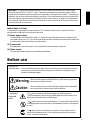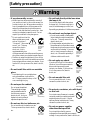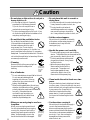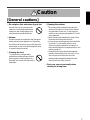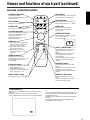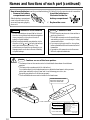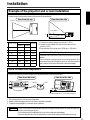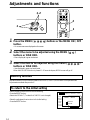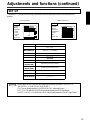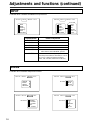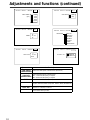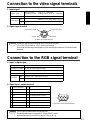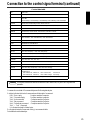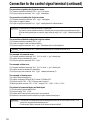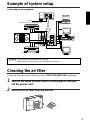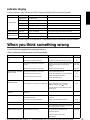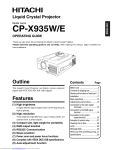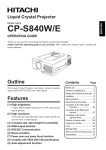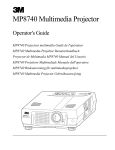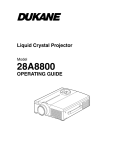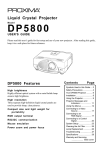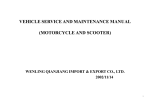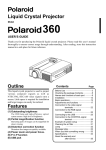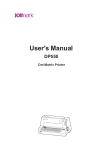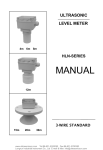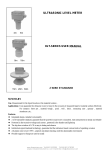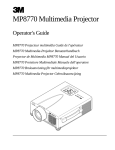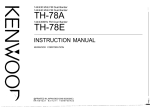Download Hitachi CP-x950E User's Manual
Transcript
Liquid Crystal Projector Model name CP-X950W/E OPERATING GUIDE Thank you very much for purchasing this Hitachi Liquid Crystal Projector. Please read this operating guide to use correctly. After reading this manual, keep it carefully for future reference. O N TE LA M P M M IN P ZO U PU T AN STN /O TE O M S CU FO U EN M T SE RE D BY Outline This Liquid Crystal Projector can display various computer signals and NTSC/PAL/SECAM video signals. Features (1) High brightness A highly efficient optical system with a metal halide lamp ensures high brightness. (2) High resolution Three separate high-definition liquid crystal panels are used for the R, G and B signals. (3) Compact size, light weight for portability (4) RGB output terminal (5) RS232C Communication (6) Mouse emulation (7) Power zoom and power focus functions (8) Complies with VESA DDC1/2B specifications Contents Page Before use ............................. 3 Names and functions of each part ............................... 8 Installation ........................... 11 Basic operations .................. 12 Adjustments and functions .. 14 Connection to the video signal terminals ..................... 19 Connection to the RGB signal terminals ..................... 19 Connection to the control signal terminal ............ 22 Example of system setup .... 27 Cleaning the air filter ........... 27 Lamp ................................... 28 Message table ..................... 28 When you think something wrong ......................... 29 Specifications ...................... 30 FOR THE CUSTOMERS IN U.K THIS PRODUCT IS SUPPLIED WITH A TWO PIN MAINS PLUG FOR USE IN MAINLAND EUROPE. FOR THE U.K PLEASE REFER TO THE NOTES ON THIS PAGE. IMPORTANT FOR UNITED KINGDOM WORDING FOR CLASS I EQUIPMENT INSTRUCTION BOOKS AND LABELS The mains lead on this equipment is supplied with a moulded plug incorporating a fuse, the value of which is indicated on the pin face of the plug. Shoud the fuse need to be replaced, an ASTA or BSI approved BS 1362 fuse must be used of the same rating. If the fuse cover is detachable never use the plug with the cover omitted. If a replacement fuse cover is required, ensure it is of the same colour as that visible on the pin face of the plug. Fuse covers are available from your dealer. DO NOT cut off the mains plug from this equipment. If the plug fitted is not suitable for the power points in your home or the cable is too short to reach a power point, then obtain an appropriate safety approved extension lead or consult your dealer. Shoud it be necessary to change the mains plugs, this must be carried out by a competent person, preferable a qualified electrician. If there is no alternative to cutting off the mains plug, ensure that you dispose of it immediately, having first removed the fuse, to avoid a possible shock hazard by inadvertent connection to the mains supply. WARNING: THIS EQUIPMENT MUST BE EARTHED IMPORTANT: The wires in the mains lead are coloured in accordance with the following code: Green and Yellow = Earth, Blue = Neutral, Brown = Live. Green & Yellow to Earth Brown to Live Fuse Blue to Neutral Cord Clamp As these colours may not correspond with the coloured makings identifying the terminals in your plug, proceed as follows: The wire which is coloured Green and Yellow must be connected to the terminal in the plug which is marked with the letter E or by the earth symbol or coloured Green or Green and Yellow. The wire coloured Blue must be connected to the terminal marked with the letter N or coloured BLUE or BLACK. The wire coloured BROWN must be connected to the terminal marked with the letter L or coloured BROWN or RED. WARNING: This equipment has been tested and found to comply with the limits for a Class A digital device, pursuant to Part 15 of the FCC Rules. These limits are designed to provide reasonable protection against harmful interference when the equipment is operated in a commercial environment. This equipment generates, uses, and can radiate radio frequency energy and, if not installed and used in accordance with the instruction manual, may cause harmful interference to radio communications, Operation of this equipment in a residential area is likely to cause harmful interference in which case the user will be required to correct the interference at his own expense. Instructions to Users: This equipment complies with the requirements of FCC (Federal Communication Commission) Class A equipments provided that following conditions are met. (1) Video signal cables: Double shielded coaxial cables (so called FCC shield cable) must be used and the outer shield must be connected to the ground. Or, if normal coaxial cables are used, the cables must be enclosed in metal pipes or similar way to reduce the interference noise radiation. (2) Power cord: Shielded power cord must be used. The outer shield must be connected to the ground. (3) Video inputs: The input signal amplitude must no exceed the specified level. Before use <Before Use> Illustrated marks Various illustrated marks are used in this product and instruction manual so the product is used correctly and safely, and also to protect you and others from danger and your property from being damaged. Warning This shows that a person could be killed or injured if the wrong operation is done by ignoring this indication. Caution This shows that a person could be injured or material may be damaged if the wrong operation is done by ignoring this indication. Examples of illustrated marks The mark informs you that there is a warning (including caution). The concrete details of the warning (the left diagram shows the caution for an electric shock hazard) is shown in the diagram. The mark informs you of a prohibited action. The concrete prohibited action (the left diagram shows the prohibition of disassembly) is drawn in the diagram or near it. The mark informs you of actions you must do. The concrete instruction details (the left diagram shows “Disconnect the power plug from the power outlet”) is drawn in the diagram. [Safety precaution] Warning Λ If any abnormality occurs. there is an abnormal smell or smoke, if •When you use this unit as it is, this could cause a fire or electric shock, etc. When an abnormality is found, immediately turn off the power switch and pull out the power plug from the power outlet. Check that there is no smoke, etc., then contact your dealer to repair the unit. Do not repair it yourself as it is very dangerous. Do not use this unit as it is after trouble has occurred, such as “No picture”, “No sound”, “Abnormal Pull out the sound”, etc. This may power plug cause a fire, electric from the power shock, etc. In this outlet. case immediately turn off the power switch and disconnect the power plug, then contact your dealer to repair the unit. If water, etc. enters inside the unit, turn off the power switch of the unit first and disconnect the power plug and then contact your dealer. If you use it as it is, it may cause a fire, electric shock, etc. • • Λ Do not install this unit in an unstable place. placing it in an unstable place •Avoid such as weak base, inclined floor, Λ Do not look directly at the lens when the lamp is lit. Do not look directly at the lens when the lamp is lit. Since a strong light is used, it could damage you vision, etc. Especially pay attention if children are present. Λ Do not insert any foreign object. not insert a metal or flammable •Do object inside through the ventilation holes, etc. This may cause a fire, electric shock, etc. If foreign matter enters inside, turn the power switch off and disconnect the power plug from the power outlet and contact your dealer. If you use as it is, it may cause a fire, electric shock, etc. Be careful especially if children could touch the unit. • Λ Do not apply any shock. If you drop this unit or if the cabinet is broken, turn off the power switch, disconnect the power plug and contact your dealer. If you use it as it is, it may cause a fire, electric shock, etc. Pull out the power plug from the power outlet. Λ Do not remodel this unit. etc. This may cause it to drop or fall over, resulting in injury. Do not remodel this unit. It may cause a fire, electric shock, etc. Prohibition of disassembly Λ Do not open the cabinet. Do not open the cabinet. There are high voltage parts inside the cabinet and this may cause an electric shock. Ask your dealer to check inside and adjust and repair the unit. Pull out the power plug from the power outlet. Λ Do not put a container, etc. with liquid on this unit. Electric shock hazard Prohibition of disassembly Λ Do not use this in a bathroom, etc. Do not use this unit in a bathroom, etc. This may cause a fire, electric shock, etc. Do not put a vase, flowerpot, cosmetic container, medicine or water and small metal objects on this unit. If liquid spills and enter inside the unit, it may cause a fire, electric shock, etc. Λ Do not use power supplies other than that specified. Do not use near water Do not use this unit with a power voltage other than specified power supply voltage. It may cause a fire, electric shock, etc. Warning Λ Be careful in handling the power cord. not scratch, damage or process the power •Do cord. Do not bend it forcibly. Also do not put a heavy object on it, do not heat it and do not pull it. If you do, the power cord may be damaged and it may cause a fire, electric shock, etc. •Do not pull the cord. •Do not put a heavy object on it. •Do not damage the cord. •Do not put it near a heating device. Be careful that this unit is not placed on the power cord. The power cord may be damaged and it may cause a fire, electric shock, etc. If the cord is covered with a carpet, etc. a heavy object may be put on it without your realizing it. If the cord is damaged (core wire is exposed, disconnected, etc.), ask your dealer to replace it. It may cause a fire, electric shock, etc. Check that no dirt adheres to the power plug and fully insert without any play. If dirt adheres or the connection is incomplete, it may cause a fire, electric shock, etc. The outer shield of power cord must be connected to ground. If you do not, it may cause a electric shock. • • • • three labels below are caution labels for the •The laser beam. Λ Do not stare directly into the laser aperture. laser pointer on the remote •The control unit radiates the laser beam from the laser aperture. Do not stare into the laser aperture or radiate the laser beam to other persons as the laser emitted is a class II laser and it could damage you vision, etc. Especially pay attention if children are present. AVOIDE EXPOSURE–LASER RADIATION IS EMITTED FROM THIS APERTURE • LASER APERTURE CAUTION LASER RADIATIONDO NOT STARE INTO BEAM WAVE LENGTH:670nm MAX. OUTPUT:1mW CLASS II LASER PRODUCT RADIAZIONI LASER NON GUARDARE NEL RAGGIO LUCE APPARECCHIO LASER DI CLASSE 2 RAYONNEMENT LASER MANUFACTURED NE PAS REGARDER DANS LE FAISCEAU APPAREIL August-97 A LASER DE CLASSE 2 LASER-STRAHLUNG NICHT IN DEN STRAHL BLICKEN LASER KLASSE2 MANUFACTURER:A MADE IN JAPAN Caution Λ Do not step on this unit or do not put a heavy object on it. not step on this unit. Especially •Do pay attention if children are present. If you do, the unit may fall over or may be broken causing an injury. Do not put a heavy object on this unit. If you do, the unit may fall due to its imbalance or it may drop, causing an injury. • Λ Do not block the ventilation holes. Do not block the ventilation holes. If the ventilation holes are blocked, the heat inside may build up and it may cause a fire. Do not use this unit in the following ways: On its side. In a poorly ventilated, narrow place. On a carpet or bedspread. Covered with a tablecloth. Place this unit so that the ventilation holes are kept 10cm or more away from the wall. Λ Cleaning Be sure to pull out the power plug from the power outlet for safety when cleaning. Λ Use of batteries. Pull out the power plug from the power outlet. not use batteries not specified for this unit. •Do Do not use new batteries mixed together with old ones. This may cause a fire, injury due to burst of battery, liquid leakage. When inserting batteries in this unit, pay attention to the direction of the and polarity indications and insert the batteries correctly. If the polarities are confused, it may cause injury or damage near the unit due to burst batteries, liquid leakage, etc. • Λ When you are not going to use for a long time. When you are not going use this unit for a long time because you are going on a trip, etc., be sure to pull out the power plug from the power outlet for safety. And also apply cover to the lens so that the lens is not damaged. Pull out the power plug from the power outlet. Λ Do not place this unit in a moist or dusty place. not place this unit in a moist or dusty place. •Do It may cause a fire, electric shock, etc. not place this unit where it •Do would be exposed to soot or steam, near a cooking stove or humidifier, etc. It may cause a fire, electric shock, etc. Λ Set the caster stoppers. When this unit is installed on the table with casters, set the caster stoppers. If the table moves, it may fall over, causing an injury. Λ Handle the power cord carefully. not bring the power cord near a heating •Do device. The shield of the cord may melt and it may cause a fire, electric shock, etc. Do not insert/disconnect the power plug with wet hands. It may cause an electric shock. When the power plug is to be disconnected, do not pull the power cord. The power cord may be damaged and it may cause a fire, electric shock, etc. Be sure to hold the power plug. • • Λ Clean inside the unit at least once two years. Ask your dealer to clean inside the unit at least once two years. If the unit is left with too much dust inside as it is for a long this without cleaning, it may cause a fire. Especially it is effective to clean before the rainy season starts. Consult your dealer for the cost of the cleaning the inside the unit. Λ Caution when carrying it. When this unit is to be moved, apply a cover to the lens and be sure to disconnect the power plug from the power outlet and check that all external connection cords are removed before moving it. If not, the cord may be damaged and it may cause a fire, electric shock, etc. Pull out the power plug from the power Caution [General cautions] Λ Do not place this unit where it gets hot. Be careful since if you place the unit outdoors, in a place exposed to direct sunlight or near a heating device, the cabinet and parts could be affected. Λ Volume. Use at the proper volume level so that it does not bother persons in the neighborhood. Especially, since the sound is likely to carry well at the night even at a low volume, consider the neighborhood to a good living environment. Λ Cleaning the lens. To clean the lens, use a generallyavailable lens cleaning tissue (used for cleaning lens of camera, glasses, etc.). Be careful not to scratch the lens with a hard object. Λ Cleaning the cabinet. many plastic materials are used on the •Since surface of the cabinet, if the surface is cleaned using benzene, thinner, etc., it may change in quality or the coating may be peeled off. Avoid using chemicals. When a chemically-teated cloth is used, follow the cautions that come with the cloth. Do not spray a volatile agent such as insecticide on the unit. Do not leave a rubber or vinyl object touching the cabinet for a long time. It may cause the cabinet to change in quality or the coating to peel off. Clean the dirt from the cabinet and operation panel by dusting lightly with soft cloth. If the dirt is conspicuous, wipe off with a cloth moistened with detergent diluted with water, then wipe off with a dry soft cloth. • • • Λ Rest your eyes occasionally when viewing for a long time. Names and functions of each part Main unit LAMP indicator ON indicator This lights when the lamp does not light. (See page 29) This blinks in the standby mode and lights in the operation mode. (See page 29) O STANDBY / ON button N Speaker Y DB AN ST N /O P P M TE M LA Remote control sensor Handle Power ON/OFF button. OFF sets the unit in standby mode. (See page 12 ~ 13) O N TEMP Indicator TE LA M P M M IN P ZO U PU T AN STN /O TE O M S CU FO U EN M T SE RE D BY T PU IN This lights when temperature inside the projector is too high. (See page 29) M UT E MUTE button. M O ZO (See page 9) ZOOM button Adjusts picture size. (See page 12) Lens Remote control sensor S CU FO Cooling fan (exhaust) Cooling fan (in take) FOCUS button Adjusts focus. (See page 12) Lens cover Lever MENU button U EN M the remote control transmitter within the range •Use of about 16 feet from the remote control sensor T SE RE and within 30° to both the left and right. Picture adjustments. Refer to page 14 ∼ 18 for details. RESET button Resets unit to factory settings. (See page 14) INPUT button To select the input source. Each time this button is pressed, the input source is changed in sequence as shown below. RGB1 RGB2 VIDEO1 VIDEO2 VIDEO input terminal (on video-equipped models only) S-VIDEO input terminal Mini DIN 4pin connector (1/2) VIDEO input terminal RCA Jack (1/2) AUDIO L/R input terminal RCA Jack (1/2) RGB IN S-VIDEO VIDEO L AUDIO R RGB input terminal RGB input terminal D-sub 15pin shrink terminal (1/2) RGB output terminal AUDIO IN AC SW AUDIO OUT RGB OUT AC IN MAIN POWER switch RGB output terminal D-sub 15pin shrink terminal RGB output can be displayed even in the standby mode. CONTROL Main power ON/OFF switch. ∴: OFF : ON CONTROL terminal D-sub 15pin shrink terminal AC IN socket Connect the provided power cord. AUDIO output terminal (RGB/VIDEO) Stereo mini jack AUDIO input terminal Stereo mini jack (1/2) Names and functions of each part (continued) Remote control transmitter STANDBY / ON button MUTE button Power ON/OFF button. OFF sets the unit in standby mode. (See page 12, 13) Silences the sound. (Cancels the mute when the unit is set in mute mode.) STANDBY/ON MUTE VOLUME button FOCUS button Adjusts volume. The sound is loud or low while pressing the “+” or “–” button. Adjusts focus. (See page 12) FOCUS ZOOM VOLUME LASER ON ZOOM button Laser pointer ON/OFF button. Use as a stick (for indication). (See page 10) Adjusts picture size.(See page 12) POSITION ON LASER POSITION ON button Moves the picture by DISC PAD after pressed the POSITION ON button. (Only RGB signal input) While the back light on, you can operate POSITION. *1 DISK PAD 1 When the back light of MENU ON button on, selects or adjusts the menu items. (See page 14) 2 When removes the on-screen menus, works as mouse. 3 When the back light of the POSITION ON button on, moves picture. *2 MOUSE LEFT button ← RESET Mouse left button is the left click of the mouse. (bottom button) (See page 22) RIGHT MENU ON MOUSE ON BLANK TIMER RGB 1/2 VIDEO 1/2 RESET / RIGHT button INPUT MENU ON button Displays the on-screen menus. And back light on. (See page 14 ~ 18) While the back light on, you can operate MENU. When displays the on-screen menus, resets the menu item to factory settings. When operats the mouse emulation, works as right click of mouse in computer mode. After moving the picture (POSITION ON), resets the position to factory settings. MOUSE ON button BLANK ON button 1 The blank screen which is displayed by pressing BLANK. 2 And the blank screen will be revealed down by pressing BLANK again. (See page 16 ~ 17) Mouse emulation mode starts. (See page 22) When menu are open or blank screen is displayed or icon of position is displayed, there are stopped and back light off. INPUT SELECT button TIMER ON / OFF button Selects the input source. See page 12) Displays the setting time by count down. See page 18 “TIMER” of menu when you set the minutes of timer. *1 POSITION ON icon When presses POSITION ON button, back light on and icon is displayed. While displaying the icon, you can operate POSITION. Icon is displayed in video mode, but can not operate POSITION. *2 When the back light of MENU ON or POSITION ON button on without displaying the icon of POSITION ON or MENU, can operate DISK PAD too. Displays the icon or MENU at the same time as starting the operation. When presses the MOUSE ON button, MENU mode or POSITION ON mode is stopped. Names and functions of each part (continued) How to insert batteries insert the provided batteries (LR6 (alkali)) into the remote control transmitter. ¡ Remove the battery ™ Insert the batteries as compartment cover. illustrated inside the battery compartment. Slide the battery compartment cover in the direction of the arrow while pressing slightly down on it. £ Replace the cover. Caution Cautions on use of batteries Do not use batteries not specified for this unit. Also do not use old and new batteries together. It may cause a fire, injury due to burst of battery or liquid leakage. When inserting batteries, pay attention to the direction of the and polarity indications and insert the batteries correctly. If the polarities are confused, it may cause injury or damage near the unit due to a burst of battery or liquid leakage. • • Caution Caution Cautions on use Do not drop the remote control transmitter or apply any shock to it. Do not let the remote control transmitter get wet and do not put it on a wet object. It may cause a malfunction. If you are not going to use it for a long time, remove the batteries from the remote control transmitter. If operation of the remote control becomes difficult, replace the batteries. • • • • Cautions on use of the laser pointer. laser pointer on the remote control unit radiates the laser beam from the laser •The aperture. laser pointer used as a stick (for indication). •This Do not stare directly into the laser aperture or radiate the laser beam to other persons as the laser emitted is a class II laser and it could damage you vision, etc. Especially pay attention if children are present. The three labels below are caution labels for the laser beam. • AVOIDE EXPOSURE–LASER RADIATION IS EMITTED FROM THIS APERTURE LASER APERTURE CAUTION LASER RADIATIONDO NOT STARE INTO BEAM WAVE LENGTH:670nm MAX. OUTPUT:1mW CLASS II LASER PRODUCT RADIAZIONI LASER NON GUARDARE NEL RAGGIO LUCE APPARECCHIO LASER DI CLASSE 2 RAYONNEMENT LASER MANUFACTURED NE PAS REGARDER DANS LE FAISCEAU APPAREIL August-97 A LASER DE CLASSE 2 LASER-STRAHLUNG NICHT IN DEN STRAHL BLICKEN LASER KLASSE 2MANUFACTURER:A MADE IN JAPAN Installation Example of the projector and screen installation Determine picture size and projection distance as illustrated below. View from the top View from the side Screen Lens center b a a (inch) Screen (inch) b (inch) Minimum Maximum 40 60 89 3.4 60 89 134 5.1 80 119 179 6.9 100 149 224 8.6 120 179 269 10.3 150 224 336 12.9 200 298 448 17.2 a: Distance from the projector to the screen. (±10%) b: Length from the center of the lens to the bottom of the picture. (±10%) This screen size is full-screen size. (1024 dots × 768 dots) Installation of liquid crystal projector Please basically use liquid crystal projector at the horizontal position. If you use liquid crystal projector by the lens up position, the lens down position and the side up position, this may cause the heat inside to build up and become the cause of damage. How to use foot adjusters Adjust the projection position using the foot adjusters at the bottom of the projector. View from the front unlock ← View from the side → lock Foot adjuster A viewing angle of 2° ~ 12° can be changed. 1. Lift up the projector, unlock the foot adjusters. 2. Adjust a viewing angle, and then lock the foot adjusters complete. 3. To adjust the angle slightly, revolve the foot adjusters. Caution Do not unlock the foot adjusters while you do not support the projector, to avoid falling of the projector and causing an injury. Do not revolve the foot adjusters by force, the foot adjusters is damaged. If the foot adjusters do not lock completely, move the foot adjusters a little before locking. Basic operations To project the picture 7 2 2 4 O N 5 4 STANDBY/ON FOCUS MUTE ZOOM VOLUME TE LA M P M M IN P ZO U PU T AN STN /O TE O M S CU FO U EN M T SE RE D BY POSITION ON LASER 5 RESET MENU ON 1 7 RIGHT MOUSE ON BLANK TIMER RGB 1/2 VIDEO 1/2 INPUT 3 1 Turn the MAIN POWER switch of the projector on. [ I : ON] •The ON indicator will light up orange. 2 Press the STANDBY/ON button. •The ON indicator blinks (green) and then lights (green). •The ON indicator will blink green during warm-up and light up. 3 Turn the lens cover lever down. •Lens cover opens. 4 5 Adjust the picture size using the ZOOM button. Adjust the focus using the FOCUS button. (1) Press the FOCUS button. The on-screen display shown on the right appears. (2) Adjust the focus so that the picture is clear using the FOCUS button. (3) When any other button is pressed, “FOCUS” on the screen will be turned off. 6 7 +++FOCUS+++ Power on all connected equipment. The method of connecting various equipment, see on the page 19 ∼ 27. Press the INPUT button or the INPUT SELECT (VIDEO or RGB) button to select the source of the signal Example on-screen display to be projected on the screen. •The selected signal input is displayed at the bottom right of the screen. RGB 1 Basic operations (continued) To turn off the power 1 1 STANDBY/ON MUTE O N TE LA M P M M IN P ZO U PU T AN STN /O FOCUS ZOOM VOLUME TE O M S CU FO U EN M T SE RE D BY POSITION ON LASER RESET 2 RIGHT MENU ON MOUSE ON BLANK TIMER RGB 1/2 3 1 VIDEO 1/2 INPUT Press the STANDBY/ON button, for 1 second. •The ON indicator lights up orange and the lamp turns off. (About 1 minute later), the fan stops and the indicator blinks orange. •Press the STANDBY/ON button for short time (less than 1 second), the projector do not set in standby mode. 2 3 ♠: OFF] Turn the MAIN POWER switch of the projector off. [ Turn the lens cover lever up. •Lens cover closes. Caution Do not turn off the MAIN POWER switch before pressing the STANDBY/ON button. After the STANDBY/ON button is pressed, the fan rotates for about 1 minute to cool the projector. Do not turn off the MAIN POWER switch during the lamp on because the lamp is damaged. PLUG & PLAY This projector complies with VESA DDC1/2B specifications. PLUG & PLAY is a system with computer, peripherals (including projectors), and operating system. It works when the projector is connected to DDC (Display Data Channel) ready computer that is running an operating system software that incorporates plug & play functionality. (Only RGB 1) Adjustments and functions STANDBY/ON 1, 2 FOCUS ZOOM POSITION ON 1 U EN M VOLUME LASER 2 T SE RE RESET MENU ON 1 MUTE Press the MENU ( button. RIGHT 1 MOUSE ON BLANK TIMER RGB 1/2 VIDEO 1/2 ) buttons or the MENU ON / OFF •On-screen menus are displayed on the screen. 2 Select the menu to be adjusted using the MENU ( buttons or DISK PAD. ) •Menu displayed in green is selected. 3 Select the item to be adjusted using the MENU ( buttons or DISK PAD. ) •Item displayed in green can be adjusted. When the MOUSE ON button is pressed 5 ~ 10 seconds elapses, MENU screen will go off. Memory function Individual memory functions are provided for the VIDEO1, VIDEO2, RGB1 and RGB2 input terminals. Adjustments are saved after power off. To return to the initial setting •Select the menu item to return to the initial setting. •Press the RESET button. •Select the DEFAULT (To select the CANCEL is not changed). •Select the adjustment item to return to the initial setting. •Press the RESET button. SETUP INPUT IMAGE VOL RESET ‘SETUP’ BRI CON SHA DEFAULT COL CANCEL TIN R COLOR BAL OPT. B Adjustments and functions (continued) SET UP The menu SET UP serves for the change of parameters influencing the picture and for the move picture position. RGB signal input SETUP INPUT VOLUME BRIGHT CONTRAST V POSIT H POSIT H PHASE H SIZE COLOR BAL IMAGE VIDEO signal input SETUP OPT. VOLUME BRIGHT CONTRAST SHARPNESS COLOR TINT COLOR BAL 121 57 7 800 R INPUT IMAGE R OPT. B B Adjustment Item VOLUME BRIGHT (BRIGHTNESS) Details of adjustment Decrease Increase Dark Bright Lower Higher SHARPNESS Soft Sharp COLOR Less More TINT Red Green CONTRAST V.POSIT (V.POSITION) Moves the picture up or down. H.POSIT (H.POSITION) Moves the picture left or right. H.PHASE Decreases the picture flicker. H.SIZE COLOR BAL (COLOR BALANCE) Widens or Narrows the horizontal size of picture. for Red for Blue Caution • Menu items cannot be adjusted, while displaying the start up screen (“NO INPUT IS DETECTED” or “SYNC IS OUT OF RANGE”). • TINT cannot be adjusted with PAL/SECAM/M-PAL video signal input. •TINT, COLOR and SHARPNESS cannot be adjusted with an RGB signal input. •V.POSIT, H.POSIT, H.PHASE and H.SIZE cannot be adjusted with a VIDEO signal input. Adjustments and functions (continued) INPUT The menu INPUT serves for the selection of input source. SETUP INPUT IMAGE OPT. SETUP RGB1 RGB2 VIDEO1 VIDEO2 TEST PATTERN INPUT IMAGE SYSTEM AUTO NTSC PAL SECAM NTSC4.43 M-PAL RGB1 RGB2 VIDEO1 VIDEO2 TEST PATTERN Adjustment Item Details of adjustment RGB1 Selects the RGB 1 terminal. RGB2 Selects the RGB 2 terminal. VIDEO1 Selects the VIDEO 1 terminal. OPT. VIDEO2 Selects the VIDEO 2 terminal. TEST PATTERN Selects the TEST PATTERN. (Start up screen) After selected, wait until MENU goes off. SYSTEM Selects the video signal systems. When the picture (Video) is abnormal (no color or out of sync.), selects the input signal mode (NTSC, PAL, SECAM, NTSC4.43 and M-PAL). IMAGE The menu IMAGE serves of the picture inversion. SETUP INPUT IMAGE OPT. SETUP BLANK MIRROR BLANK REVEAL MESSAGE SETUP INPUT MIRROR INPUT IMAGE OPT. NORMAL H : INVERT V : INVERT H&V : INVERT SETUP INPUT REVEAL IMAGE OPT. WHITE BLUE BLACK IMAGE OPT. FAST MEDIUM SLOW Adjustments and functions (continued) SETUP INPUT IMAGE MESSAGE OPT. TURN ON TURN OFF Adjustment Item Details of adjustment Inverts the picture horizontally or vertically. NORMAL Not invert. H : INVERT Inverts the picture horizontally. V : INTERT Inverts the picture vertically. H&V : INVERT Inverts the picture horizontally and vertically. MIRROR BLANK Selects the blank color of signal or pressing BLANK ON button. REVEAL Selects the speed of revelation. See page 9 “BLANK ON button”. MESSAGE Turn off the on-screen message. (FOCUS, VOLUME, INPUT mode.) OPT. (OPTION) The menu OPT. allows you to control communication function etc. SETUP INPUT IMAGE OPT. COM. SPEED COM. BITS TIMER LANGUAGE AUTO OFF START UP Adjustments and functions (continued) SETUP INPUT SETUP IMAGE OPT. COM. SPEED (bps) 1200 2400 4800 9600 19200 INPUT OPT. IMAGE SETUP INPUT SETUP INPUT SETUP INPUT 10 min. IMAGE AUTO OFF OPT. SETUP START UP 0 min. STOP Adjustment Item INPUT IMAGE IMAGE Details of adjustment Selects the data format of transmission. Sets the minutes of timer. (0 ~ 99) Selects the language on-screen menu. (English, Francais, Deutsch, Espanol, Italiano, Norsk, Nederlands) AUTO OFF Selects the power off timing since input source is off. Set time: 1 ~ 99 (min), 0: not set. START UP Turns off the start up screen. OPT. TURN ON TURN OFF COM. BITS 7N1... 7 data-bits, No parity, 1 stop bit. (COMMUNICATION BITS) 8N1... 8 data-bits, No parity, 1 stop bit. LANGUAGE OPT. ENGLISH FRANÇAIS DEUTSCH ESPAÑOL ITALIANO NORSK NEDERLANDS COM. SPEED Selects the data speed of transmission. (five kinds) (COMMUNICATION SPEED) TIMER OPT. 7N1 8N1 COM. BITS LANGUAGE TIMER IMAGE Connection to the video signal terminals 1. Input signal S-VIDEO signal Luminance signal Chrominance signal 1.0Vp-p, 75 Ω termination VIDEO signal AUDIO signal 1.0Vp-p, 75 Ω termination 0.286Vp-p (burst signal), 75 Ω termination Input 200mVrms, 20 kΩ below (MAX 3.0Vp-p) Output 0~200mVrms, 1k Ω 2. Signal input terminal Chrominance signal Ground Luminance signal Ground S VIDEO input (Mini DIN4 pin) Caution Video input signal terminals have priority in the following order. 1 S-VIDEO input terminal 2 RCA jack input terminal Even when the video signal is displayed, only an audio signal is output to RGB audio output terminals. Connection to the RGB signal terminal 1. Input / output signal Video signal Analog 0.7Vp-p 75 Ω termination (Positive polarity) Horizontal sync signal TTL level (Positive/negative polarity) Vertical sync signal TTL level (Positive/negative polarity) Composite sync signal TTL level Audio signal Input 200mVrms, 20k Ω below (MAX 3.0Vp-p) Output 0 ∼ 200mVrms, 1k Ω 2. Signal input / output terminal 1 Video signal (Red) 9 N.C 2 Video signal (Green) 10 Ground 3 Video signal (Blue) 11 N.C 4 N.C 12 DDC (Display Data Channel) 5 N.C 13 Horizontal/Composite sync signal 6 Ground (for R) 14 Vertical sync signal 7 Ground (for G) 15 DDC (Display Data Channel) 8 Ground (for B) D-sub 15pin shrink terminal (Female) Caution Do not use RGB cable other than that specified. Some RGB cable may not operate DDC (Disply Data Channel) because there are not connect from pin No. & to pin No.#. Connection to the RGB signal terminal (continued) 3. Example of computer signal Resolution H ×V fH (kHz) fV (Hz) 640 × 350 31.5 70.1 640 × 400 24.8 640 × 400 Standard Type Note 3 Display Dots H×V VGA-1 Expanded 1024 × 560 56.4 NEC PC9800 Expanded 1024 × 640 31.5 70.1 VGA-2 Expanded 1024 × 640 640 × 480 43.3 85.0 VESA Expanded 853 × 640 640 × 480 31.5 59.9 VESA Expanded 1024 × 768 640 × 480 35.0 66.7 Expanded 1024 × 768 640 × 480 37.9 72.8 VESA Expanded 1024 × 768 640 × 480 37.5 75.0 VESA Expanded 1024 × 768 800 × 600 35.2 56.3 VESA SVGA (56Hz) Expanded 1000 × 750 800 × 600 37.9 60.3 VESA SVGA (60Hz) Expanded 1000 × 750 800 × 600 48.1 72.2 VESA SVGA (72Hz) Expanded 1000 × 750 800 × 600 46.9 75.0 VESA SVGA (75Hz) Expanded 1000 × 750 800 × 600 53.7 85.1 VESA SVGA (85Hz) 832 × 624 49.7 74.5 1024 × 768 48.4 60.0 VESA XGA (60Hz) 1024 × 768 1024 × 768 56.5 70.1 VESA XGA (70Hz) 1024 × 768 1024 × 768 60.0 75.0 VESA XGA (75Hz) 1024 × 768 1152 × 864 67.5 75.0 VESA Compressed 988 × 741 1280 × 960 60.0 60.0 VESA Compressed 1024 × 768 1280 × 1024 64.0 60.0 VESA SXGA (60Hz) Compressed 960 × 768 1280 × 1024 80.0 75.0 VESA SXGA (75Hz) Compressed 960 × 768 Note 1 Note 2 VGA-3 Mac 13˝ mode Mac 16˝ mode SW 1 ON SW 5 ON SW 6 ON 800 × 600 SW 2 ON SW 5 ON SW 6 ON 980 × 735 Expanded Note 1 : Signal mode Note 2 : MAC adapter is necessary to the resolution mode. Projector is compatible with 13 inch mode and 16 inch mode. MAC 13" mode = switch 1, switch 5 and switch 6 are ON. MAC 16" mode = switch 2, switch 5 and switch 6 are ON. ON 1 2 3 4 5 6 Note 3 : Display mode (Example 16inch mode) Caution • Some input source may not be displayed properly because they are not compatible with the projector. • Some input source may not be displayed in full size as shown “Display Dots”. Connection to the RGB signal terminal (continued) 4. Initial set signals The following signals are initially set. The settings may be different depending on the computer type. In this case, adjust the settings referring to pages 14, 15. Back porch (b) Front porch (d) Active (c) DATA HSYNC Sync. (a) Horizontal Timing (µs) Computer/Signal a b c Horizontal Timing (µs) Computer/Signal d a b c d 0.3 VGA-1 3.8 1.9 25.4 0.6 SVGA (75Hz) 1.6 3.3 16.3 PC9800 3.0 3.8 30.4 3.0 SVGA (85Hz) 1.1 2.7 14.2 0.6 VGA-2 3.8 1.9 25.4 0.6 Mac 16 inch mode 1.1 3.9 14.5 0.6 VESA (85Hz) 1.6 2.2 17.8 1.6 XGA VESA (60Hz) 2.1 2.5 15.8 0.4 VGA-3 3.8 1.9 25.4 0.6 XGA VESA (70Hz) 1.8 1.9 13.7 0.3 Mac 13 inch mode 2.1 3.2 21.2 2.1 XGA VESA (75Hz) 1.2 2.2 13.0 0.2 VESA (72Hz) 1.3 4.1 20.3 0.8 VESA (75Hz) 1.2 2.4 10.7 0.6 VESA (75Hz) 2.0 3.8 20.3 0.5 VESA (60Hz) 1.0 2.9 11.9 0.9 SVGA (56Hz) 2.0 3.6 22.2 0.7 SXGA VESA (60Hz) 1.0 2.3 11.9 0.4 SVGA (60Hz) 3.2 SXGA VESA (75Hz) 1.1 1.8 9.5 0.1 SVGA (72Hz) 2.4 2.2 20.0 1.0 1.3 16.0 1.1 Back porch (b) Front porch (d) Active (c) DATA VSYNC Sync. (a) Vertical Timing (lines) Computer/Signal a b c Vertical Timing (lines) d Computer/Signal a b c d 1 VGA-1 2 59 350 38 SVGA (75Hz) 3 21 600 PC9800 8 25 400 7 SVGA (85Hz) 3 27 600 1 VGA-2 2 34 400 13 Mac 16 inch mode 3 39 624 1 VESA (85Hz) 3 25 480 1 XGA VESA (43Hz) 4 20 768 0 VGA-3 2 33 480 10 XGA VESA (60Hz) 6 29 768 3 Mac 13 inch mode 3 39 480 3 XGA VESA (70Hz) 6 29 768 3 VESA (72Hz) 3 28 480 9 XGA VESA (75Hz) 3 28 768 1 VESA (75Hz) 3 16 480 1 VESA (75Hz) 3 32 864 1 SVGA (56Hz) 2 22 600 1 VESA (60Hz) 3 36 960 1 SVGA (60Hz) 4 SXGA VESA (60Hz) 3 38 1024 1 SVGA (72Hz) 6 SXGA VESA (75Hz) 3 38 1024 1 23 600 23 600 1 37 Connection to the control signal terminal 1. Control signal terminal . Pin No Mouse RS232C PS/2 ADB 2 CLK DATA 3 DATA Serial RS232C (option CP-X950E) Serial mouse (option CP-X950W) 1 4 5 6 SELO SEL0 7 RTS RTS SEL0 RTS RTS D-sub 15pin shrink terminal (Male) 8 9 10 GND +5V +5V GND GND GND 11 12 13 RDP 14 TDP TD 15 Caution Turn off the power of both the projector and computer before connecting. Connect the computer to the control terminal of the projector using an appropriate cable. Refer to the instruction manual of each device before connecting. 2. Mouse emulation (1) Connect the projector and the mouse terminal of computer using an appropriate cable, while the projector and the computer are turn off because mouse emulation don’t work. (2) Turn on the projector (The ON indicator will light up orange.). (3) Press the INPUT of the projector or RGB 1/2 button of the remote control transmitter and select the input connection. (4) Turn on the computer. (5) Start mouse emulation mode. If can not start mouse emulation, reset the computer. (With soft reset or reset switch) (6) See on the page 9 about to operate the remote control transmitter. (7) Operation speed of the mouse will vary according to the pressing force on the DISK PAD button. Caution • In some note computers which have internal pointing device, mouse emulation don’t work without setting the internal pointing device disabled. In this case, set the internal pointing device disabled in BIOS setting. After setting in BIOS, operate (1) ~ (5) Please check its hardware manuals to disable internal pointing device in BIOS setting. • In some computers, mouse emulation don’t work without the utility program. In this case, see and check the operating manuals of the computer. Connection to the control signal terminal (continued) PS/2 mouse Projector 1 CLK 2 DATA 3 4 5 SEL0 6 RTS 7 8 +5V 9 GND 10 11 12 13 14 15 ADB (Mac) mouse Serial mouse (option CP-X950W) Projector 1 2 DATA 3 4 5 6 RTS 7 8 +5V 9 GND 10 11 12 13 14 15 Projector 1 2 3 4 5 SELO 6 RTS 7 8 9 GND 10 11 12 13 TD 14 15 Computer 1 2 3 4 5 6 DATA Mini Din 6pin GND +5V CLK 6 5 4 3 1 2 PS/2 cable Computer 1 2 3 4 ADB (POWER ON) +5V GND Mini Din 4pin 4 3 1 2 ADB cable Computer 1 2 3 4 5 6 7 8 9 CD RD TD DTR GND DSR RTS CTS RI Serial cable (option) D-sub 9pin 2 1 6 3 7 4 8 5 9 Connection to the control signal terminal (continued) 3. Communication (1) (2) (3) (4) Connect the projector and computer using RS 232C cable. Turn on the computer and after computer is setting up, turn on the projector. Select the data speed (COM.SPEED) and the data format (COM.BITS) of the projector. (See page 18) Start communication. Projector Computer 1 2 3 4 5 SELO 6 RTS 7 8 9 GND 10 11 12 RDP 13 TDP 14 15 1 2 3 4 5 6 7 8 9 CD RD TD DTR GND DSR RTS DTS RI D-sub 9pin 2 1 6 3 7 4 5 9 8 RS232C cable 4. Control command code Control command table Projector→Computer Reply code Computer→Projector Ask code Default code Set code Item 1st 2nd data 1st 2nd 1st 2nd data 1st 2nd MOUSE 11h 05h +1 20h 05h 31h 05h +1 40h 05h COMMUNICATE 11h 06h +1 20h 06h 31h 06h +1 40h 06h POWER 11h 11h +1 20h 11h 31h 11h +1 ——— ZOOM 11h 12h +1 ——— 31h 12h +1 ——— FOCUS 11h 13h +1 ——— 31h 13h +1 ——— MIRROR 11h 14h +1 20h 14h 31h 14h +1 40h 14h INPUT 11h 21h +1 20h 21h 31h 21h +1 40h 21h (VIDEO) SYSTEM 12h 22h +2 20h 22h 32h 22h +2 40h 22h VOLUME 11h 23h +1 20h 23h 31h 23h +1 40h 23h MUTE 11h 24h +1 20h 24h 31h 24h +1 40h 24h BRIGHT 13h 31h +3 20h 31h 33h 31h +3 40h 31h CONTRAST 13h 32h +3 20h 32h 33h 32h +3 40h 32h COLOR 13h 33h +3 20h 33h 33h 33h +3 40h 33h TINT 13h 34h +3 20h 34h 33h 34h +3 40h 34h SHARPNESS 13h 35h +3 20h 35h 33h 35h +3 40h 35h H.PHASE 13h 37h +3 20h 37h 33h 37h +3 40h 37h H.POSIT 14h 38h +4 20h 38h 34h 38h +4 40h 38h H.SIZE 14h 36h +4 20h 36h 34h 36h +4 40h 36h V.POSIT 14h 3Ah +4 20h 3Ah 34h 3Ah +4 40h 3Ah BLANK 11h 41h +1 20h 41h 31h 41h +1 40h 41h REVEAL 11h 42h +1 20h 42h 31h 42h +1 ——— Connection to the control signal terminal (continued) Control data table Item Data code MOUSE 00h=stop mouse emulation. 01 ∼ 7Fh=start mouse emulation COMMUNICATE 0Xh=8N1 1Xh=7N1 X0h=1200bps, X1h=2400bps, X2h=4800bps, X3h=9600bps, X4h=19200bps POWER 1Eh=Power off (Standby mode), 1Fh=Power on ZOOM 01-3Fh=Zoom +, 41-7Fh=Zoom- 01, 04 (up) ∼ 3F, 7F (down) FOCUS 01-3Fh=Focus +, 41-7Fh=Focus- 01, 04 (short) ∼ 3F, 7F (long) MIRROR 00h=Normal, 01h=H:Invert, 02h=V:Invert, 03h=H & V:Invert INPUT 11h=VIDEO1, 12h=VIDEO2, 21h=RGB1, 22h=RGB2 VIDEO SYSTEM 00h 00h=Auto, 00h 01h=NTSC, 00h 04h=NTSC4.43 00h 02h=PAL, 00h 03h=SECAM, 00h 05h=M-PAL VOLUME 00h (min) ∼ 7Fh (max) MUTE 00h=Mute off, 01h=Mute on BRIGHT 00h 00h 00h (dark) ∼ 00h 00h 7Fh (brite) CONTRAST 00h 00h 00h (lower) ∼ 00h 00h 7Fh (higher) COLOR 00h 00h 20h (less) ∼ 00h 00h 60h (more) TINT 00h 00h 2Eh (red) ∼ 00h 00h 52h (green) SHARPNESS 00h 00h 00h (soft) ∼ 00h 00h 64h (sharp) H.PHASE 00h 00h 00h ∼ 00h 00h 1Fh H.POSIT 00h 00h 52h 00h (left) ∼ 00h 00h 54h 04h (right) H.SIZE 00h 00h 00h 06h (narrow) ∼ 00h 00h 48h 0Bh (wide) V.POSIT 00h 00h 06h 00h (down) ∼ 00h 00h 50h 05h (up) BLANK 0Xh=Blank off 1Xh=Blank on bit0 0=Blue off, 1=Blue on, bit2 0=Red off, 1=Red on, REVEAL bit1 0=Green off, 1=Green on bit3 0=Not change, 1=Change X1h=Reveal down, X4h=Reveal right, X=0 (slow) ∼ 7 (fast) Caution If computer sends the undefined command code or data code, Projector can not guarantee operation. Command is consisted of 2 command bytes and following data bytes. 1-st byte indicates the kinds of commands and the length of command. ‘0xH’ : Error-reply Projector sends to computer. ‘1xH’ : Command reply Projector sends to computer. ‘2xH’ : Ask command Computer sends to Projector. ‘3xH’ : Set command Computer sends to Projector. ‘4xH’ : Default set command Computer sends to Projector. ‘5xH’ — ‘FxH’ : Reserved ‘x’ indicates the length of data bytes. 2-nd byte indicates the command code ‘yy’ as command table. Data table shows the data byte. Connection to the control signal terminal (continued) The procedure of getting the Projector status. (1) Computer sends the command ’20H’ + ‘yyH’ to Projector. (2) Projector reply the command ‘1xH’ + ‘yyH’ + data bytes. The procedure of setting the Projector status (1) Computer sends the command ‘3xH’ + ‘yyH’ + data bytes. (2) Projector changes it’s status. (3) Projector reply the command ‘1xH’ + ‘yyH’ + data bytes which indicate status. Caution (3) data bytes is not always same as (1) data bytes. If projector cannot realize the status of (1) data bytes, projector set the proper status and reply this new setting data bytes or projector reply the error reply ‘0xH’ + ‘yyH’ + data bytes same as (1). The procedure of default setting the Projector status (1) Computer sends the command ’40H’ + ‘yyH’ (2) Projector changes it’s status to default setting. (3) Projector reply the command ‘1xH’ + ‘yyH’ + data bytes which indicate default. Caution If projector replys ‘4Dh’, (before command code, etc.) computer ignores ‘4Dh’ The example of command error (1) Computer sends the command ‘2xH’, ‘3xH’ or ‘4xH’ + ‘yyH’ + data bytes. (2) Projector doesn’t understand (1) code. (3) Projector reply the command ‘00H’ + ‘yyH’ The example of data error (1) Computer sends the command ‘2xH’, ‘3xH’ or ‘4xH’ + ‘yyH’ + data bytes. (2) Projector doesn’t understand (1) data bytes. (3) Projector reply the command ‘0xH’ + ‘yyH’ + data bytes same as (1) The example of framing error (1) Projector detect framing error. (2) Projector changes to 1200bps 7N1 if it doesn’t 1200bps 7N1. (3) Projector replys ’70H’ + ’70H’ 10 times, every 1 second. (4) When projector receives ’70H’ + ’70H’, it replys ’12H’ + ’03H’ + ’01H’ + ’00H’. The interval of command bytes and data bytes (1) The interval of bytes exceeds 500mS. (2) Projector replys ’70H’ + ’70H’. (3) Projector wait 1 second for the computer’s any command. (4) If there is no command from the computer, projector treat as framing error. Caution • The interval of command bytes and data bytes must be over 1mS and under 500mS. If it is under 1mS, it may be treat as framing error. • The interval of Reply code and other codes must be over 40mS. Example of system setup Connecting various equipment. AC Inlet VCR with S-VHS out (video model only) Computer (Note type) Computer (Desk type) Audio amplifying equipment VCR, etc. (video model only) CRT Display Caution Turn power off to all devices before connecting. Refer to the instruction manual of each device before connecting. Cleaning the air filter Clean the air filter about every 100 hours or when “CHECK THE AIR FLOW” is displayed. 1 2 Turn off the MAIN POWER switch of the projector and pull out the power cord. Remove the air filter from the bottom. Cleaning the air filter (continued) 3 Clean the air filter using a vacuum cleaner. If dirt is still present, wipe the air filter with a cloth moistened with water or neutral detergent and wipe with a dry cloth. 4 Re-install the air filter. Caution • If air filter is stutted with dust, etc., protection circuit will turn the power off. • “CHECK THE AIR FLOW” is displayed when you block the ventilation holes. Lamp The following symptoms may indicate a worn lamp : • A dark picture. • Displayed message “CHANGE THE LAMP”. • LAMP indicator lights up red. The lamp should be replaced, contact your dealer. (Estimated operating time is approximately 2,000 hours) Also LAMP indicator will light when the lamp becomes too hot. Turn off the power and let the projector cool for 20 minutes. Turn on. If LAMP indicator still lights up red, contact your dealer. Message table On screen display The following messages are displayed on the screen. MESSAGE CHANGE THE LAMP “CALL A MAINTENANCE PERSON.” Action Lamp has 1,900 hours on and it may need to be changed. *1 “CHANGE THE LAMP” Lamp has 1,980 hours on. “CALL A MAINTENANCE Call a maintenance person. *1 PERSON.” Time is 20 ~ 0. (count down.) “THE POWER WILL TURN OFF AFTER 20 Hr.” Blinking of “CHANGE THE LAMP” When the lamp has 2,000 hours or more on, the message will blink, and the power will turns off after 10 minutes. NO INPUT IS DETECTED Signal is not input. (See page 19, 20) SYNC IS OUT OF RANGE The horizontal frequency of the input signal exceeds the range of the projector, it cannot be displayed. (See page 20, 21) CHECK THE AIR FLOW Clean the air filter or remove the object blocking ventilation holes. (See page 27) *1 This message is not displayed after 3 minutes. But this message is displayed when you turn on the power again. Indicator display The ON indicator, LAMP indicator and TEMP indicator will light or blink in the following cases. Indicator status ON indicator Meaning Remedy Lights orange Standby mode ————————————— Blinks green During warming up ————————————— Lights green During operation ————————————— Blinks orange During cooling down ————————————— Lights red Under the mode Under the method Lamp cannot light Cool projector by power off for 20 minutes. Lights red Temperature inside too high Correctly reinstall so as not to block ventilation holes. Blinks red Cooling fan accidented Call a maintenance person. LAMP indicator Lights red TEMP indicator When the LAMP indicator lights, turn the power off. If the problem cannot be recovered, contact your dealer. When you think something wrong Check the following again before asking for service. If the trouble cannot be recovered, consult your dealer. Phenomena Cause Check point Page Power cannot be turned on. •The Main power is not turned on. •Turn the MAIN POWER switch on. P12 •The power cord is disconnected. •Insert the power cord into an AC socket. P8 No picture and sound •The setting of the input source is not correct. •Set the correct input using the input select button of the projector or the remote control. P8, P9 P12, P16 •Wiring to the projector is not correct. •Connect the cable correctly. P8, P27 Only picture is displayed •Wiring to the projector is not correct. with no sound •Connect the cable correctly. P8, P27 •The volume is set to minimum. •Press the VOL button or press the MENU button and adjust the volume. •The unit enters the mute mode. P9 P8, P9 •Press the MUTE button. Only sound is heard without a picture •Wiring to the projector is not correct. •Connect the cable correctly. •The brightness is set fully to the dark side. •Press the MENU button and select button. BRIGHT and press the P8, P27 P15 •Turn the lens cover lever down and lens cover opens. Color is weak and tint is incorrect The color and tint have been adjusted incorrectly. Adjust the color and tint correctly. P15 Picture is dark •The brightness and contrast has been adjusted incorrectly. •Adjust the brightness and contrast correctly. P15 •The lamp has not been adjusted. •Replace the lamp with a new one. P28 Picture is not clear Focus or H.PHASE is not matched. Adjust the focus or H.PHASE. LAMP indicator lights red. Trouble with the lamp. Turn off the power and leave for 20 minutes ; then turn the power on again. TEMP indicator lights red. Inside the projector too hot. •Do not block the venational holes. •Clean the air filter. •Use the projector under 35˚C temperature. P12, P15 P29 P6, P29 Specifications • All specifications are subject to change without notice. Product name Liquid crystal projector Model Name CP-X950W/E Display system 3 sheets of liquid crystal panels, 3 primary color lights shutter system Liquid crystal panel Panel size 3.3 cm (1.3 inches) Drive system TFT active matrix Number of pixels 786.432 pixels (V768 × H1,024) Lens Zoom lens F=2.3 ∼ 3.0 Lamp Metal halide lamp 260W Speaker 2W + 2W (stereo) Power supply AC100 ∼ 120V, 5A / AC220 ∼ 240V, 2.2A Power consumption 370W Usable temperature range 32 ∼ 95°F Dimensions (W × H × D) 15.9˝ × 6.4˝ × 12.3˝ Weight 20.0 lbs. Input/Output terminal f=48.1 ∼ 72.1mm video signal input terminal S VIDEO : Mini DIN4-pin terminal VIDEO : RCA Jack terminal AUDIO : RCA Jack terminal RGB input/output signal terminal RGB signal : D-sub 15pin shrink terminal (Female) AUDIO : Stereo mini jack Control terminal D-sub 15pin shrink terminal (Male) Accessories Remote control .............................. 1 POWER cord ........... 3 (CP-X950W) .................................. 2 (CP-X950E) BATTERIES LR6 .......................... 2 RGB cable ..................................... 1 MAC adaptor ................................. 1 Video/Audio cable .... 1 (CP-X950W) .......................... (option CP-X950E) RS232C cable .......... 1 (CP-X950W) .......................... (option CP-X950E) Mouse cable ............. 2 (CP-X950W) .................................. 3 (CP-X950E) Dimension diagram 12.3" All dimensions shown in inches. 2.1" 6.4" 4.0" 15.9"