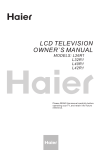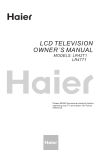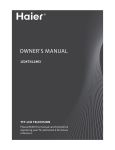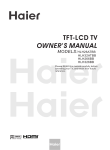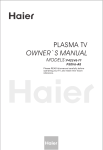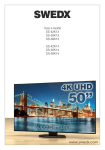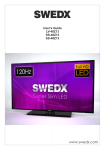Download Haier P42S6A-C2 User's Manual
Transcript
PLASMA TV OWNER`S MANUAL MODEL S : P42SV6-C1 P42S6A-C2 Please READ this manual carefully before operating the unit, and keep it for future reference. -Y- CONTENT BEFORE OPERATING Warning.................................................................................................................1 Important Safety Instructions................................................................................2 Buttons and interface location............................................................................. 4 Remote controller.................................................................................................6 Remote controller key function.............................................................................7 Effective range of remote controller......................................................................8 External equipment connections..........................................................................9 BASIC OPERATING Switching on/off the TV set................................................................................ 12 Watching TV program........................................................................................13 Searching channel............................................................................................ 15 Picture control functions.................................................................................. .18 Sound control functions.....................................................................................19 Time functions....................................................................................................21 Multiple aspect ratio and language....................................................................23 Multiple OSD position........................................................................................24 Calendar search and time skip..........................................................................25 OTHERS Others functions.................................................................................................26 PC setting..........................................................................................................27 Specifications and functions..............................................................................29 Troubleshooting.................................................................................................30 Accessories Color.SYS Edit PIP Sound.SYS Scan Shuttle Swap Zoom/Move UP Left/Prew DOWN Right/Next Pause Enter Forward Time.Skip Sleep USB REV EXIT ZOOM HELP Remote controller User's manual Alkaline battery(AA) 2 Power cable Warning WARNING RISK OF ELECTRIC SHOCK DO NOT OPEN WARNING TO REDUCE THE RISK OF ELECTRIC SHOCK DO NOT REMOVE COVER (OR BACK). NO USER SERVICEABLE PARTS INSIDE. REFER TO QUALIFIED SERVICE PERSONNEL. *To avoid electric hazards, it is strongly suggested that the back cover not be opened, as there is no any accessory inside the casing. *If necessary, please contact authorized after-sales services. *A lighting flash mark in a triangle: A potentially hazardous situation, which, if not avoided, could result in serious injury by high voltage. *An exclamation mark in a triangle: Major part or accessory of which technical specifications must be followed if it is to be replaced. Warning : To avoid fire or electric hazards, never place your television receiver in an area with heavy moisture. Attention should be paid to avoid accidental scratches or impacts onto the PDP screen. Caution: Please read this manual carefully before using your television and keep this manual in a good place for future reference. To achieve the best performance of your television, read this User's Manual carefully and properly store it for future reference. Information of screen displays and figures in the User's Manual may vary due to technical innovations. Caution: Unauthorized disassembly of this product is prohibited. 1 Important Safety Instructions The product should be tightly fixed to avoid drop damages and even fire. To avoid fire hazards, do not use this product under direct sunlight or closely to heat sources. Do not locate the product close to water or oil, which may cause fire hazards. Unplug the power supply and antenna of the product when there is a rainstorm, especially Thunderstorm. Do not use damaged or worn electric plugs and keep electric cord away from heat sources to avoid electric shocks or fire hazards. Do not connect excessive sockets in parallel or share the same socket by multiple plugs to avoid fire hazards. The product must be placed on a solid and stable surface to avoid collapse. Unauthorized disassembly of the television is prohibited to avoid electric shocks or fire hazards. Contact authorized after-sales service if technical service is needed. Keep the product away from a transformer or heat source to avoid fire hazards. Disconnect the product from power supply and contact authorized after-sales service if abnormal sound is heard in the product. 2 Important Safety Instructions Don't use or store inflammable materials near the product to avoid explosion or fire hazards. Don't place the product in a humid area to avoid fire hazards. The antenna of the product should be away from electric cable to avoid electric shocks. Never touch the plug when your hand is wet as this might cause electric shocks. Always make sure that the televisionis well plugged as poor electric connection might cause fire. When antenna is used, measures should be taken to prevent water from flowing down along the cable into the television. Unplug the television, use soft fabric, never chemicals, if you are going to make cleaning of the product. Make sure that no water drops in the product. The plug and electric cable must be kept clean to avoid electric shocks or fire hazards. Disconnect the television from power supply and antenna when there is a rainstorm or thunderstorm to avoid electric shocks or fire hazards. Disconnect the television from power supply to avoid electric shocks or fire hazards in a long vocation. 3 Buttons and interface location - This is a simplified representation of front panel. - Here shown may be somewhat different from your TV. Front panel Control P42SV6-C1 P42S6A-C2 Underside SOURCE MENU 1 2 - VOL + 3 4 CH ENTER 5 6 SOURCE MENU 1 2 7 - VOL + 3 4 CH ENTER 5 6 Buttons and functions 1 Input signal option: selection of input signals of TV, VIDEO, S-Video, YUV, PC and DVI sources. 2 Menu button 3 Volume decrease: for lowering the volume or adjusting the menu. 4 Volume increase: for enhancing the volume or adjusting the menu. 5 Channel number increase and decrease. 6 Option confirmation. 7 Power button for turning on or off the power supply. 4 7 Buttons and interface location Rear panel Control PC VIDEO Input Connect the monitor output connector from a PC to the jack Antenna Input Connect cable or antenna signals to the TV, either directly or through your cable box. DVD/DTV Input (Component ) Connect a component video/audiodevice to these jacks. Power Cord Socket and switch This TV operates on AC power. The voltage is indicated on the Specifications page. Never attempt to operate the TV on DC power Video output terminal Connect ordinary video/audio or other appliance audio input terminals. COMPONENT L L-AUDIO-R Y Pb/Cb Pr/Cr ANT IN DVI PC DVI Input Connect the monitor output connector from a PC to the appropriate input port. RS-232 L-AUDIO-R R VIDEO IN S-VIDEO L-AUDIO IN-R Audio/Video Input Connect audio/video output from an external device to these jacks. Audio input for linking DVI, PC or other appliance audio output terminals. RS-232 INPUT (CONTROL/SERVICE) PORT Connect to the RS232 port on a PC. L VIDEO OUT AUDIO OUT SPEAKER PC R EXT SUBWOOFER AC-IN EXT Subwoofer: Subwoofer audio output terminal. External Speaker (8 ohm Output) Connect to optional external speaker(s). S-Video Input Connect S-Video out from an S-VIDEO device to the S-VIDEO input. 5 Remote controller Battery loading 1.Slide open the cover of the battery compartment on the back of the remote controller. 2.Load two 5# alkaline batteries in the compartment. (plus and minus poles to respective mark) 3.Replace the cover of the battery compartment. 1 2 3 Precautions As strong light may interfere the signals, change your position to operate the remote controller if the television cannot be turned on or off as you expect. Make sure that two 5# 1.5V alkaline batteries are loaded. The batteries must be of the same type. The batteries must be located properly. The batteries are not rechargeable. Keep the remote controller away from heat source or humid area to ensure effective performance of the remote controller. Make sure that there is no obstacle between the remote controller and television set. 6 Remote controller key function Calendar Picture still Display of year/month/date MUTE Switches the sound on or off. POWER Turns your TV on or off. S-Video mode select S-Video. PC/DVI mode select PC/DVI mode. TV/VIDEO Selects: TV, Video DVD mode select DVD mode NUMBER buttons Q.VIEW Tunes to the last channel viewed. Information display Display of current channel signals, program and systems CHANNEL select are not available OK button VOLUME UP/DOWN Increases/decreases the sound level. Picture mode option Standard, Soft, Bright, Personal Zoom Auto adjustment (PC status only) Color system option CHANNEL UP/DOWN Selects available channels found with Auto program. Color.SYS Edit Scan Shuttle PIP Swap Zoom/Move Sleep OSD Position button UP Left/Prew Forward USB Time skip button DOWN Right/Next REV EXIT Nicam select button ZOOM HELP Pause Scan for search the favorite program Time.Skip Sound system option Program edit PIP system buttons are not available Sound.SYS MENU Brings up the main menu to the screen. Sound system option Theater, Personal, standard, news Enter Sleep buttons is not available Shuttle button USB system buttons are not available 7 Effective range of remote controller P42SV6-C1 left 45 45 P42S6A-C2 right left Sound.SYS Color.SYS Edit Scan Shuttle Swap Zoom/Move Left/Prew Right/Next Enter Forward Scan Shuttle Swap Zoom/Move Time.Skip Sleep PIP UP Sound.SYS Time.Skip Edit PIP DOWN Pause right front 8m front 8m Color.SYS 45 45 Sleep USB REV EXIT ZOOM HELP UP Left/Prew DOWN Right/Next Pause Enter Forward USB REV EXIT ZOOM HELP above 20 20 below Ensure the remote controller is pointed toward the remote controller windows on the display. No obstacles should be placed between the remote controller and the remote controller window. The effective receiving scope for the signal is 8 meters to the front of the remote controller windows, and 45 to the left or right side and 20 above or below the control windows. Use of remote controller: 1. To ensure a normal operation, the remote controller should not be dropped or damaged in any way . It should also be kept dry and away from all heat sources. 2. Battery replacement is necessary when the remote controller acts inconsistently or stops operating the plasma display. 8 External Equipment Connections - Antenna or Cable Service without a Cable Box Connections - For optimum picture quality, adjust antenna direction if needed. AC power socket outdoor antenna Antenna input 75 standard coaxial type EXT SUBWOOFER AC-IN 300 75 coaxial cable twin-lead cable Plug (additional purchase) Antenna adapter Note * It is recommended that you'd better use 75 coaxial cable to remove the disturbance caused by airwave. * Don't bind antenna cable and electric wire together. To improve picture quality in a poor signal area, purchase and install a signal amplifier. If the antenna needs to be split for two Tv`s, install a 2WaySignal Splitter in the connections. If the antenna is not installed properly, contact your dealer for assistance. 9 External Equipment Connections DVD setup How to connect 1. Connect the DVD video outputs (Y, Pb/Cb, Pr/Cr) to the COMPONENT (Y, Pb/Cb, Pr/Cr) INPUT jacks on the TV and connect the DVD audio outputs to the AUDIO INPUT jacks on the TV, as shown in the figure. 2. If your DVD only has an S-Video output jack, connect this to the S-VIDEO input on the TV and Connect the DVD audio outputs to the AUDIO INPUT jacks on the TV, as shown in the figure. COMPONENT L L-AUDIO-R Y Pb/Cb Pr/Cr L-AUDIO-R VIDEO IN L-AUDIO IN-R How to use 1. Turn on the DVD player, insert a DVD. 2. Use the S-Video button on the remote 3. Press Play button on external equipment or for program play. 4. Refer to the DVD player's manual for operating instructions. DTV setup -To watch digitally broadcast programs, purchase and connect a digital set-top box. How to connect Use the TV`s COMPONENT (Y, Pb/Cb, Pr/Cr) INPUT jacks, RGB or DVI port for video connections, depending on your settop box connections available. Then, make the corresponding audio connections. How to use 1. Turn on the digital set-top box. (Refer to the owner`s manual for the digital set-top box.) 2. Use YUV on the remote control to select YUV (Y, Pb/Cb, Pr/Cr) mode. 3. Press Play button on external equipment for program play. 10 DVD L VIDEO OUT AUDIO OUT SPEAKER R NOTE: If your DVD player does not have component video output, use S-Video. control to select S-VIDEO mode. ANT IN PC S-VIDEO R External Equipment Connections PC setup How to connect 1. Use the TV`s RGB INPUT or DVI (Digital Visual Interface) INPUT port for video connections, depending on your PC connector. If the graphic card on the PC does not output analog and digital RGB simultaneously, connect only one of either RGB INPUT or DVI INPUT to display the Picture on the TV. If the graphic card on the PC does output analog and digital RGB simultaneously, set the TV to either RGB or DVI; (the other mode is set to Plug and Play automatically by the TV.) 2. Then, make the corresponding audio connection. If using a sound card, adjust the PC sound as required. How to use 1. Turn on the PC and the TV. 2. Turn on the display by pressing the POWER button on the TV's remote control. 3. Use PC/DVI on the remote control to select PC or DVI source. 4. Check the image on your TV. There may be noise associated with the resolution, vertical pattern, contrast or brightness in PC mode. If noise is present, change the PC mode to another resolution, change the refresh rate to another rate or adjust the brightness and contrast on the menu until the picture is clear. If the refresh rate of the PC graphic card can not be changed, change the PC graphic card or consult the manufacturer of the PC graphic card. NOTES: 1 Use a DVI cable or D-SUB cable. 2 Avoid keeping a fixed image on the TV's screen for a long period of time. The fixed image may become permanently imprinted on the screen. 3 The synchronization input form for Horizontal and Vertical frequencies is separate. COMPONENT L L-AUDIO-R Y Pb/Cb Pr/Cr ANT IN DVI PC RS-232 L-AUDIO-R R VIDEO IN L-AUDIO IN-R L VIDEO OUT AUDIO OUT SPEAKER PC S-VIDEO R EXT SUBWOOFER AC-IN 11 Switching ON/OFF the TV set In the manual, the OSD (on screen display) may be different from your TV`s because it is just an example to help you with the TV operation. Power ON/OFF Switching ON/OFF the TV set 1 Please press down the power switch to switch on AC power supply and the power indicator will light . 2 If the indicator is lighting in red, press button Remote receiving window Indicator on the remote control again. display on the front SOURCE MENU - VOL + CH ENTER 3 If you want to exchange to standing by status, please press down button controller. on the remote 4 If you want to fully switch off the power supply for the TV set, please press down the power switch button on the TV set. Auto switch-off function If an empty channel is selected or the TV programs are ended for the day, the power will be switched off 5 minutes later automatically. If the "OFF TIME" is setting, it will be switched off according to the presetting time. (Note: If the "Off timer" is less than 5 minutes, it will be switched off automatically to the presetting time. ) 12 Watching TV Program You can watch TV program in a presetting channel. Watching TV program To select the TV mode Before watching TV program, you may ensure your tv in TV mode. Press TV/AV button to select tv mode. How to select the desired program 1 Using "Program number" buttons. Directly enter the channel number with the numeric keypad on the remote control. To select channel numbers from 10 ~ 99 ,press continuously the numeric buttons. 2 Using the CH+/- buttons. Press the CH+ button to select a channel number in number increasing direction. Press the CH- button to select a channel number in number decreasing direction. 3 Using Prog. NO. Function. Press the MENU button and VOL+/- button, till picture menu shown on the right display on the screen. Press the VOL+ button to select a channel number in number increasing direction. Press the VOL- button to select a channel number in number decreasing direction. Prog.No. Sound System Color System Fine Tune Search Auto Search 26 D/K AUTO 00 527.27 MHz <Vol+> Adjust picture sound tuner function signal timer How to select the desired sound Press the VOL-/+ buttons on the remote or the front of the TV set to adjust the volume level. The range is 0~100. When the volume buttons are pressed the volume level is displayed automatically on the TV screen. Volume MENU to Exit Vol+/Vol- to Adjust 13 Watching TV Program continued Watching TV program If the colour of some channel is abnormal Usually colour system should be set in the auto position. However if the colour displayed on the screen are incorrect, you can manually select the correct colour system. Press the menu and VOL+/- button, till the picture menu shown on the right will display on the screen. Prog.No. Sound System Color System Fine Tune Search Auto Search 26 D/K AUTO 00 527.27 MHz <Vol+> Adjust picture sound tuner function signal timer If picture color is abnormal Press the CH+/- buttons to select "color system", then press the VOL-/+ buttons to select the correct color system. In general, you can set it as "AUTO". If sound is abnormal Press the CH+/- buttons to select "sound system", then press the VOL/+ buttons to select the correct sound system. Prog.No. Sound System Color System Fine Tune Search Auto Search 26 D/K AUTO 00 527.27 MHz <Vol+> Adjust picture sound tuner function signal Prog.No. Sound System Color System Fine Tune Search Auto Search timer 26 D/K AUTO 00 527.27 MHz <Vol+> Adjust picture sound tuner function signal Program review Swap function enables quick swap to the last watched program. 1 Suppose the channel number you used just now is 8 and the channel number you are using is 18 (as shown in the figure). 2 If you want to return to the last watched program channel 8, you can simply press the Q.View button. 3 If you want to return to channel 18, press the button again. Through this function, you can easily change between the channel you are using and the channel you used last time. 14 timer Searching Channel This TV set has three methods to set channels, which are respectively full automatic, manual search fine tune. In this section, how to use the remote control to set channel is explained. You can also use buttons on the TV set to set channel. Full automatic search mode Automatic search 1 Press the MENU button and Prog.No. Sound System Color System Fine Tune Search Auto search VOL+/- button, till tuner menu shown on the right display on 26 D/K AUTO 00 527.27 MHz <Vol+> Adjust the screen. picture sound tuner function signal timer Note : the tuner menu will be only operated in normal TV mode. 2 Press the CH+/- buttons to select "Auto Search" item. Prog.No. Sound System Color System Fine Tune Search Auto search 26 D/K AUTO 00 527.27 MHz <Vol+> Adjust picture sound tuner function signal 3 Press the VOL+ button to ensure automatic search function work. After the search has finished, the Program Table will display on the screen. All channels now playing program will be automatically preset in order. timer Program Searching Press <OK> to Cancel 073.25 Programs Found 00 @0497 01 @0622 02 @0832 03 @1442 04 @1842 05 @2112 06 @2322 07 ----08 ----09 ----- 01 Program Table 10 ----11 ----12 ----13 ----14 ----15 ----16 ----17 ----18 ----19 ----- 20 21 22 23 24 25 26 27 28 29 ----------------------------------------- Vol+/Vol- Ch+/Ch- to Select Program 1=Del 2=Change 3=Rename 4=Favorite 5=Skip 15 Manual search Manual search 1 Press the CH+/- buttons or the PROGRAM NUMBER 0-9 button to choose desired channels regard channel 1 as example 2 Press the MENU button and VOL+/- button, till the tuner menu shown on the right display on the screen. 3 Press the CH+/- buttons TV01 AUTO D/K Prog.No. Sound System Color System Fine Tune Search Auto Search 01 D/K AUTO 00 527.27 MHz <Vol+> Adjust picture sound tuner function signal timer to select " Search" item. 4 Press the VOL-/+ buttons to start searching. The VOL- down button is used for lower side program search. The VOL+ up button is used for higher side program search. Repeat this step, till find the desired channel. 16 Prog.No. Sound System Color System Fine Tune Search Auto Search 01 D/K AUTO 00 527.27 MHz <Vol+> Adjust picture sound tuner function signal timer Fine tune Fine tune If the picture or sound are poor, try using the FINE TUNE feature. Do not use this feature unless reception is poor. 1 Press the CH+/- buttons or NUMBER 0-9 button to choose desired channels regard channel 8 as example 2 Press the MENU button and VOL+/- button, till the tuner menu shown on the right display on the screen. TV08 AUTO BG Prog.No. Sound System Color System Fine Tune Search Auto Search 08 D/K AUTO 00 527.27 MHz <Vol+> Adjust picture sound tuner function signal timer 3 Press the CH+/- buttons to select "Fine Tune" item. 4 Press the VOL-/+ buttons all through to carry out fine tune, till the best picture and sound are obtained, then loosen the button. Prog.No. Sound System Color System Fine Tune Search Auto Search 08 D/K AUTO +05 527.27 MHz <Vol+> Adjust picture sound tuner function signal timer 17 Picture Control Functions Multiple picture modes How to select picture modes You can quickly select the desired picture mode from three preset modes and one customized mode. Press the PSM button to select the Standard desired picture quality. Four kinds Soft of picture modes (i.e., "Standard", Bright "Soft", "Bright","Personal", ) can be selected in turn. Personal The 4 modes are Picture mode Personal Standard Picture quality A spare setting that can be adjusted to personal tastes Designed for rooms that have good all round lighting Soft Designed for night time low light viewing Bright Designed for rooms with high ambient lighting such as daytime sport; How to customize your own picture status 1 Press the MENU button and 2 Press the CH+/- buttons to select the item to adjusted, then press the VOL+/- buttons to obtain the desired effect. ITEM 50 05 50 50 Personal picture sound tuner function signal timer Brightness MENU Press VOL- to Return Vol+/Vol- to Adjust Press VOL+ Brightness Dark Bright Contrast Weak Strong Sharpness Soft Sharp Chroma Shallow Deep Tint(only in NTSC mode) More purple More green NOTE 18 50 Brightness Contrast Sharpness Chroma Tint Picture Mode VOL+/- button , till the picture menu shown on the right display on the screen. these items are adjustable only under the personal setting. Sound Control Functions Multiple sound modes How to choose sound mode Theater Press the SSM button to select the desired sound quality. Four kinds of sound modes (i.e., Personal Theater , Personal , Standard and News Standard ) can be selected in turn. News Sound mode Personal Standard Sound quality A spare setting that can be adjusted to personal tastes normal sound with moderate bass and treble setting News Designed to reduce the bass and treble which enhances the voice for news programs Theater Enables extra bass and treble to enhance the movie experience; How to customize you own sound quality 1 Press the MENU button and VOL+/- button , till the sound menu shown on the right display on the screen. Balance 0 Equalizer Sound Mode Personal picture sound tuner function signal 2 Press the CH+/- buttons to move select the item to be adjusted, then press the VOL-/+ buttons to obtain the desired effect. ITEM Balance NOTE Press VOL- Balance timer +04 Equalizer Sound Mode Personal picture sound tuner function signal timer Press VOL+ R down these items are adjustable only under the L down personal setting. 19 Equalizer and mute How to use Equalizer 1 Press the MENU and VOL+/ VOl- button , till the sound menu shown on the right display on the screen. Balance +04 Equalizer Sound mode Personal picture sound tuner function signal timer 2 Press the CH+/- buttons to select "Equalizer", then press the VOL+ buttons, the menu shown on the right display on the screen. EQUALIZER 3 Press the VOL+/- buttons to select frequency to adjust, then press the CH+/- buttons to adjust the value data. How to eliminate sound When you need to pay attention to surrounded sounds, or there is a telephone calling you or there are some guests visiting you, the sound elimination (mute) function is very convenient. MUTE 1 Press the MUTE button on the remote control and "MUTE" type face will display on the lower part of the screen. At this time, the sound of the TV set is turned off. 2 If you want to recover the sound, press the MUTE button again or directly press the VOL-/+ buttons. 20 Mute Time Functions Clock setting and timer on/off functions Clock setting The clock will only work if the TV set is turned on or in standby. When the set is disconnect from the power supply or is turned off by the main power on the rear panel, the clock loses power and will need to be reset when the power is reconnected. 1 Press the MENU button and VOL+/- button, and the timer menu display on the screen. 2 Press the CH+/- buttons select "Clock",press the VOL -/+ buttons to select hour position; then press the CH+/- buttons to set the value of hour; press again the VOL +/- buttons to select the minutes position, then press the CH+/- buttons to set the value of minute. Clock On Time On Prog. Off Time Remind Time Remind Prog. 00:00 00:00 AV 00:00 00:00 DVI picture sound tuner function signal Clock On Time On Prog. Off Time Remind Time Remind Prog. timer 00:00 00:00 AV 00:00 00:00 DVI picture sound tuner function signal timer On/off timer Using on/off timer function, the TV set can automatically turn on to a preset program or shut down in a preset time. 1 Press the MENU and VOL+/button to call up the timer menu on the screen. Clock On Time On Prog. Off Time Remind Time Remind Prog. 2 Press the CH+/- buttons to select "On time", press the VOL-/+buttons to select hour position; then press the CH+/- buttons to set the value of hours; press again the VOL +/buttons to select the minute position, then press the CH+/- buttons to set the value of minute..(take 18:00 as an example) 00:00 00:00 AV 00:00 00:00 DVI picture sound tuner function signal Clock On Time On Prog. Off Time Remind Time Remind Prog. timer 00:00 18:00 AV 00:00 00:00 DVI picture sound tuner function signal timer 3 Press the CH+/- buttons to select "On prog", then press the VOL-/+ or program direct number buttons to select your desired channel (take 8 as an example). 4 Clock On Time On Prog. Off Time Remind Time Remind Prog. 00:00 00:00 08 23:00 00:00 DVI picture sound tuner function signal timer Repeat step 1-2 to set Off time .(take 23:00 as an example) 21 Time Functions Remind Time and Remind Program setting How to use the remind time and program Program remind timer, that displays an on-screen reminder prompt, when a program on a different channel is due to start. 1 Press the MENU and VOL+/button to call up the timer menu on the screen. Clock On Time On Prog. Off Time Remind Time Remind Prog. 00:00 00:00 AV 00:00 00:00 DVI picture sound tuner function signal 2 Press the CH+/- buttons to select "Remind Time", then press the VOL -/+ buttons to select hour position; then press CH+/- to set the value of hour. Repeat 2 step to select the minute position and set the value of the minute.(take 19:30 as an example) 3 Press the CH+/- buttons to move the cursor to "REMIND PROG", then press the VOL -/+ buttons or the program direct number buttons to set the desired channel or source (take DVI as an example). Clock On Time On Prog. Off Time Remind Time Remind Prog. Clock On Prog. Off Time Remind Time Remind Prog. timer 00:00 00:00 AV 00:00 00:00 DVI picture sound tuner function signal NOTE the Tv offers multi-remind program. I.e., "PC", "AV","SV", "DVI", "YUV", "00", "01", "02",......."99") can be selected in turn. 22 00:00 00:00 AV 00:00 19:30 DVI picture sound tuner function signal On Time timer timer Multiple aspect ratio and language Multiple aspect ratio and language setting How to choose picture aspect ratio 1 Using ZOOM button. Fill All Press the ZOOM button to select the desired picture ratio. Four kinds of aspect ratio modes (i.e., Fill all , Normal , Wide and Zoom ) can be selected in turn. Normal Wide Zoom Aspect ratio Fill all Normal Wide Zoom Picture effect no cut out on input signal ,screen is filled by picture no cut out on input signal picture with un-changed scale displayed on the screen (to keep the scale, maybe only the center area of the screen is active) input signal is vertically cut out by 10% and picture's center area is non-linear zoomed to fill the whole screen input signal is vertically cut out by 15.3% no non-linear zoomed to fill the screen 2 Using the MENU button. 1 Press the MENU button and VOL+/- button , till the function menu shown on the right display on the screen. 2 Press the CH+/- buttons to select Aspect Ratio item, then press the VOL+ buttons to select the item to desired. Language English OSD Position Center Time Skip 00:00 Aspect Ratio Calendar picture sound tuner function signal Language English OSD Position Center Time Skip 00:00 timer Aspect Ratio Calendar picture sound tuner function signal timer 23 Multiple OSD position Multiple OSD position setting How to choose OSD position 1 Using "OSD posi" button. Press the "OSD posi" button to select the desired picture position. Five kinds of position modes (i.e., Center , Left T , Right T Right B and Left B ) can be selected in turn. OSD position OSD position OSD position Center Left T Right T OSD position OSD position Left B Right B 2 Using the MENU button. 1 Press the MENU button and VOL+/- button , till the function menu shown on the right display on the screen. Language English OSD Position Center Time Skip 00:00 Aspect Ratio Calendar picture sound tuner function signal 2 Press the CH+/- buttons to select OSD Position item, then press the VOL+ buttons to select the item to desired position. 24 Language English OSD Position Center Time Skip 00:00 timer Aspect Ratio Calendar picture sound tuner function signal timer Calendar search and time skip This TV set has been designed to search the calendar from the year 1900 to 2100. Calendar search and time skip To choose calendar search 1 Press the MENU button and VOL+/- button , till the function menu shown on the right display on the screen. Language English OSD Position Center Time Skip 00:00 Aspect Ratio Calendar picture sound tuner function signal 2 Press the CH+/- buttons to select "Calendar item, then press the VOL+ buttons to display the calendar menu on the screen. timer Language English OSD Position Center Time Skip 00:00 Aspect Ratio Calendar picture sound tuner function signal 3 . Press VOL+ button to search the desired year or month. Jan 00:05:52 S 4 . Press CH+/- button to M timer T W T F S 1 adjust the desired year or month. 2 9 3 4 5 6 7 8 10 11 12 13 14 15 16 17 18 19 20 21 22 23 24 25 26 27 28 29 30 31 5 . Press the TIME button to return to previous mode. To choose time skip function Repeat step 1. to select "Time Skip item, then press the VOL+/- buttons to set the desired time. Language English OSD Position Center Time Skip 05:30 Aspect Ratio Calendar picture sound tuner function signal timer 25 Others functions Program Edit Scan Nicam and display functions Program edit and Scan Edit Scan 1 Press the Edit button,, the Program Table display on the screen. 2 Press CH+/- or VOL+/Edit Scan button to select program, then press the number button 4 to set favorite program. 00 @0497 01 @0622 02 @0832 03 @1442 04 @1842 05 @2112 06 @2322 07 ----08 ----09 ----- Program Table 10 ----11 ----12 ----13 ----14 ----15 ----16 ----17 ----18 ----19 ----- 20 21 22 23 24 25 26 27 28 29 ----------------------------------------- Vol+/Vol- Ch+/Ch- to Select Program 1=Del 2=Change 3=Rename 4=Favorite 5=Skip 3 Repeat step 2 you may set Favorite multiple favorite program. TV04 AUTO D/K 4 Press SCAN button to enjoy desired program. NICAM Press the I/II button will result in fast swap of NICAM function of current program. Display function DISPLAY Press the DISPLAY button, then the channel number and system will be displayed on the screen. Press the DISPLAY button again, it is disappear. TV03 AUTO BG Shuttle function Shuttle function enables quick swap to setting program. Shuttle 26 Press Shuttle button about 3 second, and the display Shuttle on the screen, at the time, you may operate other, then if you scan over program, you may press again shuttle button to return to the setting program. Shuttle TV03 AUTO BG PC setting PC setting PC setting Press PV/DVI button to select PC mode. 1 Press the MENU button and VOL+/- button , till the signal menu shown on the right display on the screen. 50 Red Green Blue H position V position Auto Adjust 50 05 50 50 <Vol+ > Adjust picture sound tuner function signal timer 2 Press the CH+/- buttons to select the item to adjusted, then press the VOL+/buttons to adjust. ITEM Press VOL- Press VOL+ Red Weaker Stronger Green Weaker Stronger Blue Weaker Stronger Note Recommendatory frequency as follow: Sequence frequency H-frequency V-frequency Remark KHz Hz 31.5 60 DOS 37.88 60 VESA 48.36 60 VESA NOTE As the frequency of display differ in PC device you may select the appropriate frequency to obtain desired effect. If the signal of receive is excess, the picture can not be displayed or wrong on the screen. 27 PC setting continued In VGA and DVI input mode, H-Position and V-Position can be adjusted to eliminate transverse line interference. Multiple picture position setting PC setting 1 Press the MENU button and VOL+/- button , till the signal menu shown on the right display on the screen. Red Green Blue H position V position Auto Adjust 50 50 05 50 50 <Vol+ > Adjust picture sound tuner function signal timer 2 Press the CH+/- buttons to select the item to adjusted, then press the VOL-/+ buttons to obtain the desired effect. Note: 1. As adjusting H position or V position parameter, It is natural that the picture will have faintness once in a while if the range is more, then to adjust contrarily to normal position. 2. H-position,V-position,Auto Adjust are not available in TV mode , AV and S-VIDEO mode. 3. Auto Adjust is only available in PC/DVI mode. 28 Specifications and functions Sereen diagonal line 42 inches Picture proportions 4:3/16:9: (4 modes) Panorama picture: 16:9 Picture element: 852 480 Contrast: 10000:1 2 Brightness: 1500cd/m Multi-input compatibility Advanced technology for motion picture processing Two 7W speakers/optional Complex component: RCA-pin 3 Component video signal: YUV 1 S terminal: Mini DIN 4-pin 1 RGB input: D-sub 15-pin 1 (480i/p, 720p, 1080i) Audio input: RCA-pin TYPE (L/R) 3: full support separate audio frequency input Audio system: stereo Control port: RS-232 D-sub 9-pin 1 Model P42SV6-C1 Size (WXHXD) unit:mm main component 1050 Working conditions 150V-240V, 50/60Hz Power consumption 664 P42S6A-C2 88 1055 654 86 150V-240V, 50/60Hz 380W 380W Temperature Working: 0 35 0 0 (32 F 90 F) Storage: -15 60 0 0 (5 F 140 F) Humidity Working: 20 70% Storage: 20 80% Pressure Working: 800 1114hpa Storage: 600 1114hPa 29 Troubleshooting For the sake of time and cost, it is strongly recommended that you check out the problem by yourself according to the instructions listed hereunder before contacting the after-sales service for technical assistance. Problem No picture, no sound Possible remedies Turn on the power supply; Properly plug the TV set to the power socket; Check to see if the power cable of other appliance is plugged in the TV set. Make sure that the power cable of the TV set is properly connected. Good picture, no sound Depress the volume button; Check out the audio frequency input signals. Failure of remote Check to see if the remote controller and plasma display receiving controller window are blocked by other objects and if batteries are properly loaded. No color, weak color or Designate the item of color from the Picture menu and depress the poor picture volume button; Keep the display and VCR separate a reasonable space; Activate some functions to store picture brightness; Make sure that the display and signal source are available and turned on. Excessive brightness or Adjust brightness or contrast. darkness Picture too big or small Adjust the setup of sizes. One speaker failure Slight sound from display Balance the sound in the menu. It is a normal phenomenon. Note: Do not leave the television with static picture in an extended period as it may result in residual image on your television screen. Note: Production of the plasma screen requires high and precision technologies. However, there might be some dark or bright (red, blue or green) spots, or some anomalistic stripes or spots. This is not defect. If the TV set is used in an area 2,400 meters above the sea level where the air pressure is below 750hpa, the picture on the plasma screen may be affected and a muffled sound might be produced. These phenomena might happen in the area 1,500 meters above the sea level. This is resulted from difference between air pressures inside and outside the display. This is not a defect covered by the limited warranty. NOTE Design and specifications are subject to change without notice. The dimension in this manual is a approximation. 30