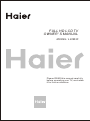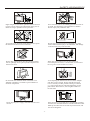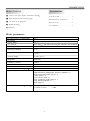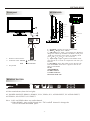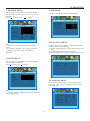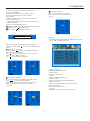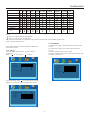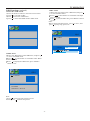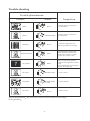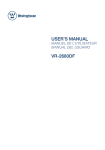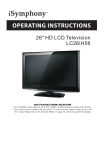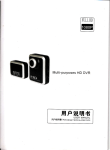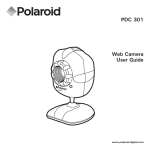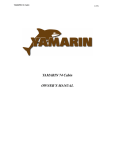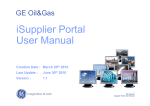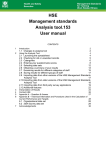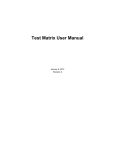Download Haier L32M3F User's Manual
Transcript
FULL HD LCD TV OWNER' S MANUAL MODEL: L32M3F Please READ this manual carefully before operating your TV, and retain it for future reference Contents 1 Safety and warnings..........................................................................................................2-3 2 Introduction.....................................................................................................................4 3 Installation.......................................................................................................................5-8 4 Remote Controller .........................................................................................................9 5 TV Operation..................................................................................................................10-13 6 TV Trouble shooting.......................................................................................................14 -1- SAFETY AND WARNINGS IMPORTANT SAFETY INSTRUCTION WARNING: 1.Read these safety instructions. 2.Keep these safety instructions. 3.Heed all warnings. 4.Follow all safety instructions. 5.Do not use this apparatus near water. 6.Clean only with dry cloth. 7.Do not block any ventilation openings. Install in accordance with the manufacturers instructions. 8.Do not install near any heat sources such as radiators , stoves, or other apparatus (including amplifiers)that produce heat. 9.Protect the power cord from being walked on or pinched particularly at power outlets, and the point where they exit from the apparatus. 10.Only use attachments/accessories specified by the manufacturer. 11.Unplug this apparatus during lightning storms or when unused for long periods of time. 12.Refer all servicing to qualified service personnel. Servicing is required when the apparatus has been damaged in any way, such as the power-supply cord or plug is damaged, liquid has been spilled or objects have fallen into the apparatus, the apparatus has been exposed to rain or moisture , does not operate normally, or has been dropped. 13.Apparatus must not be exposed to dripping or splashing and no objects filled with liquids, such as vases, should be placed on the apparatus. 14.WARNING:The battery(battery or batteries or battery pack) shall not be exposed to excessive heat such as sunshine, fire or the like. 15:The mains plug is used as disconnect device, the disconnect device shall remain readily operable. 16: This is CLASS II apparatus with double To prevent fire or shock hazard, do not expose this appliance to rain or moisture. Thank you very much for purchasing this TV. To enjoy your product from the very beginning, read this manual carefully and keep it handy for easy reference. INSTALLATION Locate the TV in the room where light does not strike the screen directly. Total darkness or a reflection on the picture screen can cause eyestrain. Soft and indirect lighting is recommended for comfortable viewing. Allow enough space between the TV and the wall to permit ventilation. Avoid extremely warm locations to prevent possible damage to the cabinet or premature component failure. This TV can be connected to AC 100-240 Volts. 50/60 Hz. Never connect to a DC supply or any other power supply. Do not cover the ventilation openings when using the TV. CAUTION Never tamper with any components inside the TV, or any other adjustment controls not mentioned in this manual. All LCD-TVs are high voltage instruments. When you clean up dust or water drops on the LCD PANEL or CABINET, the power cord should be pulled out from the receptacle, then wipe the TV with a dry soft cloth. During thunder and lighting, unplug the power cord and antenna cord to prevent damage to your TV. All repairs to this TV should only be performed by qualified TV service personnel. Warning: Change or modifications to this unit not expressly by the part responsible for compliance could void the user 's authority to operate the Equipment. insulation, and no protective earth provided. CAUTION RISK OF ELECTRIC SHOCK DO NOT OPEN! CAUTION TO REDUCE THE RISK OF ELECTRIC SHOCK, DO NOT REMOVE COVER (OR BACK).NO USER SERVICEABLE PARTS INSIDE. REFER SERVICING TO QUALIFIED SERVICE PERSONNEL. a. Do not expose to dripping or splashing. b. No objects filled with liquids, such as vases, shall be placed on the apparatus. c. The mains plug of this device is used as the disconnect device and shall remain readily accessible and operable. d. No naked flame sources, such as lighted candles, should be placed on the apparatus. e. Allow suitable distances around the apparatus for sufficient ventilation. Ventilation should not be impeded by covering ventilation openings with items such as newspapers, table cloths, curtains and such like. This symbol indicates that this productincorporates double insulation between hazardous mains voltage and user accessible parts. When servicing use only identical replacement parts. WARNING: To reduce the risk of fire or electric shock, do not expose this apparatus to rain or cords. The symbol indicates that dangerous voltages constituting a risk of electric shock are present within this unit. The symbol indicates that there are important operating and maintenance instructions in the literature accompanying this unit. -2- SAFETY AND WARNINGS High voltages are used in the operation of this television receiver. Do not remove the cabinet back from your set. Refer servicing to qualified service personnel. Never stand on, lean on, or suddenly push the television or its stand. You should pay special attention to children. Serious injury may result if it falls. To prevent fire or electrical shock hazard, do not expose the television receiver to rain or moisture. Do not place your television on an unstable cart, stand, shelf or table. Serious injury to an individual , and damage to the television, may result if it falls. Do not drop or push objects into the television cabinet slots or openings. Never spill any kind of liquid on the television receiver. When the television receiver is not used for an extended period of time, it is advisable to disconnect the AC power cord from the AC outlet. Do not block the ventilation holes in the back cover. Adequate ventilation is essential to prevent failure of electrical components. Avoid exposing the television receiver to direct sunlight and other sources of heat. Do not stand the television receiver directly on other products which give off heat, e.g. video cassette players and audio amplifiers. Do not place naked flame sources, such as lighted candles on the television. Dim:515*320mm( Do not trap the power supply cord under the television receiver. If the television is to be built into a compartment or similar enclosure, the minimum distances must be maintained. Heat build-up can reduce the service life of your television, and can also be dangerous. -3- INTRODUCTION Accessories Main features Used as Television, display terminal,PC display High luminance,wide viewing angle Can store 99 TV programs AC Power Cord......................... 1 Infrared Remote Controller...... 1 Battery(AAA)...............................2 HDMI interface User s M anual...............................1 5 NICAM Main parameter Vie wing Picture Size(diagonal) Resolution Aspect Ratio TV System Video Signal System 32 1920x1080 16 : 9 PAL-B/G I D/K,SECAM-L/L SECAM-B/G SECAM-D/K PAL/NTSC/SECAM Receiving Channel 1-99 Response Time 6.5ms Viewing Angle 176 H/ 176 V Brightness 500cd/m2 Dynamic Contrast Inpu t Power Voltage Po we r consumption Audio Outpu t Powe r Signal Input 1500:1 AC 100 V-240 V~ 50 /60Hz 170W 2x 8W Horizontal definition THD 7% Analog RGB(VGA) x 1 High-Definition Multimedia Interface (HDMI) x 2 Rear Composite Video Input x 2 Audio Input x 4 YCb (Pb )Cr (P R) x 1 Side Composite Video Input x 1 Side HEAD PHONE x 1 Side USB x 1 TV line Composite Video input >=350 Y Cb(Pb ) Cr(Pr) >=400 -4- INSTALLATION KEYBOARD Front panel SOURCE MENU 3 CH+ CH- 1 VOL+ 2 VOL- USB USB HEADPHONE HEADPHONE VIDEO STANDBY AV2 VIDEO L L R R 30 1 1: Remote control sensor. 2: Indicator LED: GREEN RED 3: 30 2 1 SOURCE Display the input source menu. 2 MENU Display main MENU. 3 CH+/CH-:In TV mode press CH+ or CH- to change the channel up and down.In MENU mode, press CH+ or CH- to select items .In standby mode, press CH+ or CH- to turn on the TV. 4 VOL+/VOL-:Adjust sound level.In MENU mode, press VOL+ or VOL- to adjust the item that you selected. 5. STANDBY : Press this button to turn the unit ON from STANDBY mode. Press it again to turn the set back to STANDBY. 6.USB 7.HEADPHONE 8.VIDEO INPUT 9.AUDIO INPUT-L 10.AUDIO INPUT-R 3 4 5 6 7 8 9 0 + + VOL CH _ _ POWER ON. STANDBY. Key board REAR AV PASTER HDMI2 INPUT Pr Pb L AV1 Y R HDMI1 INPUT PC AUDIO INPUT RF INPUT All the terminals are(from left to right): AC POWER SOCKET, HDMI 1, HDMI 2, VGA , YPbPr, AV1, AUDIO INPUT, PC AUDIO INPUT, ANTENNA, AV OUTPUT, AV3 INPUT. Note: 1.AV1 and YPbPr share one audio channel. 2.When HDMI 1 port get DVI signal, the PC Audio receive the audio for HDMI 1 port. -5- channel is changed to INSTALLATION ANTENNA Note: Aerial connections:IEC(female). Input impendance:75 unbalanced. -6- INSTALLATION PC STEPS: 8 Be sure both the TV and computer are Power off. 1.Connect VGA and audio cable 2.Connect power cord 3.Power on the TV, switch to PC mode 4.Power on the PC This sequence is very important. HDMI2 INPUT Pr Pb L AV1 Y R HDMI1 INPUT PC AUDIO INPUT RF INPUT PC PRESET MODE RESOLUTION V.Freq.(Hz) H.Freq.(KHz) 1 800*600 60 37.88 2 1024*768 60 48.36 3 1280*768 60 47.3 NOTE: PC V.Freq.(Hz) not more than 60Hz. -7- INSTALLATION AV EQUIPMENT This TV provides three groups of AV, one group of YPbPr for convenient connection to VCR, DVD or other video equipment. Please refer to the owner s manual of the equipment to be connected as well. You can use the input terminals on TV set rear as follows. VIDEO EQUIPMENT with YPbPr Y Yellow (video) R Red (audio R) VIDEO EQUIPMENT W White(audio L) G B R W R R Red(Pr) W R B Blue(Pb) Y From video output G Green(Y) From audio outputs G B W R R Y W Y W R HDMI2 INPUT Pr Pb L AV1 Y R HDMI1 INPUT PC AUDIO INPUT Y W RF INPUT R R HDMI VIDEO EQUIPMENT W VIDEO EQUIPMENT W R Y R Y To VIDEO output To video output To audio outputs To audio outputs It can be connected to the following appliances: VCR, multi disc player, DVD, camcorder, video game or stereo system, etc..... YPbPr can support these video fomats:480i,576i,480p,576p,720p,1080i. Note: 1.AV2 share the audio input channel 2.When HDMI 1 port get DVI signal, the receive the audio for HDMI1 port. PC Audio -8- channel is changed to REMOTE CONTROLLER MUTE POWER 1 11 NICAM 1 2 12 3 2 RECALL 4 5 6 7 8 9 13 0 MENU SOURCE 14 3 15 4 ENTER 16 5 EXIT 6 DISPLAY SOUND + 18 PIC VOL CH _ _ 7 SLEEP ASPECT 19 8 9 17 + TV AV HDMI MIX YPbPr PC 10 REVEAL HOLD LIST INDEX SUBPAGE SIZE AUTO TEXT 20 21 Insert Batteries Into the Remote Control 1 2 3 1. Remove the battery cover. 2. Inserting the 2 AAA 1.5V batteries making sure the polarity (+ or -) of the batteries matches the polarity marks inside the unit. 3. Mount the battery cover. Replace with new batteries when the TV set begins to show the following symptoms: Operation is unsteady or erratic. Sometimes the TV set does not function with Remote Control Unit. Remark: 1) Alkaline Battery Recommended. 2) Remove batteries when they are exhausted or if the remote control is not to be used for long time. 1:POWER To set the TV to standby or power on. 2:NUMBER KEY: For direct access to programmes. For a 2 digit programme number, the second digit must be entered before the dash disappears. The number (in analog TV mode) is displayed for a few seconds. 3:MENU To display the menu or return to the previous menu 4: CURSOR To move within the menu. 5: EXIT Used to exit menu. 6: VOL+/To adjust the sound level. 7: PIC To switch the picture mode. 8: SLEEP Set the time to turn off the TV. 9: SOURCE HOT KEYS Switch to the source that you want directly. 10:TELETEXT KEYS (OPTIONAL) 11:MUTE To disable or enable the sound. 12:NICAM (OPTIONAL) To switch to nicam mode.only available in TV programmes with nicam mode transmission. 13:RECALL To access the previously viewed programme. 14:SOURCE To display source menu . 15:ENTER Confirms selection. 16:DISPLAY Displays/removes the programme information. 17:SOUND To switch sound mode. 18:CH+/CHTo access the next or previous TV Programmes. 19:ASPECT To change the picture aspect ratio. 20:TEXT (OPTIONAL) To enter or exit TELETEXT. 21:AUTO Auto adjust in PC mode. -9- TV OPERATION 1. PICTURE MENU 3.OSD MENU The first item of the MENU is PICTURE MENU. You can adjust picture effect here, such as contrast, brightness, etc. Press to move, press to adjust. The third item of the MENU is OSD MENU. OSD ENGLISH OSD LANGUAGE PICTURE CONTRAST 50 BRIGHTNESS 50 HUE 50 COLOUR 50 OSD H-POSITION 50 OSD V-POSITION OSD DURATION 50 30 OSD HALFTONE 50 50 SHARPNESS COLOUR TEMP NORMAL ASPECT 16:9 PICTURE MODE STANDARD 3D NR MID 4.FUNCTION MENU Note: 1). HUE only available when receiving NTSC signal. 2). If contrast, brightness, hue, colour, sharpness be adjusted, the picture mode will return to personal. The fourth item of the MENU is FUNCTION MENU. You can adjust settings below 1).SLEEP TIME:adjust this item,you can set the sleep timer. 2).LANGUAGE:adjust teletext language. 3).RESETTING:Reset all the settings to default value. 2.SOUND MENU FUNCTION The second item of the MENU is SOUND MENU. You can adjust sound here. Press to move, press to adjust. OFF SLEEP TIMER RESETTING SOUND BASS 50 TREBLE 50 BALANCE SOUND MODE 50 STANDARD 5.CHANNEL MENU The fifth item of the MENU is channel menu(only use in TV source).You can complete channel search and setting here. Note: 1). If Bass, Treble are adjusted, the sound mode will return to personal . CHANNEL COLOUR SYSTEM AUTO SOUND SYSTEM DK SKIP OFF AUTO SCAN MANUAL SEARCH FINE TUNING CHANNEL EDIT -10- TV OPERATION 1).Colour system: adjust the colour system, Auto is remmended. 2).Sound system:adjust the sound system. Please select the right sound system for your contry. 3).Skip:If select on,you can select the channel only by dight button. 4).Auto scan:Serach all the channels automaticly. 5).Manual Search Search the channels manually. Channel: Select the channel of the manual search. Search: Press begin tosearch. Store:Press to store the channel Delete the channel Press 2 to select one channel. Press 1 to delete or press 2 to cancel. 001 002 003 004 005 006 007 008 009 010 011 012 013 0 14 015 016 017 018 019 020 021 022 023 024 025 026 027 028 029 1 CHANNEL 650.25MHz 55.25MHZ SEARCH STORE 6. PIP The Sixth item of the MENU is PIP Menu, you can select PIP or POP operation. OK 6)Finetuning:finetuning the current program. 7).Channel edit:Press to entre the channel edit menu .Rename the channel: You can press to select one channel and press 1 button to rename it. Use select character ,press 1 to store the name or press 2 to cancel. Use select character positon. PIP MULTI WINDOW OFF SUB SOURCE YPBPR SIZE LARGE PIP POSITION TOP L BORDER COLOUR BLUE SOUND SOURCE MAIN SWAP 001 002 003 004 005 006 007 008 009 010 011 012 013 0 14 015 016 017 018 019 020 021 022 023 024 025 026 027 028 029 001 002 003 004 005 006 007 008 009 010 011 012 013 0 14 A 015 016 017 018 019 020 021 022 023 024 025 026 027 028 029 1)Multi window Open the PIP/POP window 2).Sub source Select the sub source 3).Size Adjust the PIP window size 4).PIP Position Adjust the position of the PIP window 5).Border colour Adjust the border colour of the sub window 6).Sound source Select the sound source. 7).Swap Swap the main source and the sub source. Change the sequence. Press 3 to select onechannel position ,then press to select another channel, when the 2 channels are hlighted,you can swap them, press 1 to confirm or press 2 to cancel. 001 002 003 004 005 006 007 008 009 010 011 012 013 0 14 B 015 016 017 018 019 020 021 022 023 024 0 25A 026 027 028 029 001 002 003 004 005 006 007 008 009 010 011 012 013 0 14B 0 15A 016 017 018 019 020 021 022 023 024 025 026 027 028 029 -11- TV OPERATION Source TV AV1 AV2 AV3 DVD SCART YPBPR HDMI1 HDMI2 PC TV AV1 AV2 AV3 DVD SCART YPBPR HDMI1 HDMI2 PC Note: :The two sources cannot do PIP/POP :The two sources can do PIP/POP. The sources in the table are optional. If any of these sources are not available in your unit, please ignore these sources. 2.GEOMETRY 1).H-Position: adjust the horizontal position of the screen. 2).V-Position :adjust the vertical positon of the screen. 3).Clock: finetune the screen width. 4).Phase: finetune the phase of the sreen,usually don not adjust this item. In PC mode,there are two items that are different with other sources. 1. PC MENU You can adjust picture here, such as contrast, brightness. Press to move, press to adjust. PC CONTRAST 50 BR IGHTNESS 50 GEOMETRY H-POSITION PICTURE MODE V-POSITION STANDARD FULL ASPECT COLOUR TEMP PC COLOR TEMP. USER USER-R 50 USER-G 50 USER-B 50 -12- 0 CLOCK 100 PHASE 0 AUTO ADJUST 1).Colour temp: press to entre the colour temp MENU.To select the colour temp,that you like. 100 TV OPERATION USB Function:(optional) 1.MP3 menu ) Select the mp3 item of the USB menu, and press to entre the MP3 menu. )Press to entre folders or exit folder until Mp3 files are found. )Press to play the MP3 file ,press “MENU” button to exit. Note : When playing the mp3 music, press to move ,and press to play, stop, pause, etc. 1.Entre the “USB” menu. 1)Press the “source” button to entre the source menu. 2)press to select the “USB”. 3)Press to entre the “USB”menu. 4)press to select the JPEG menu or MP3 menu. Mp3 MP3 110.MP3 VOLUME 25 EQ 1.JPEG menu )Select the JPEG item of the USB menu, and press to entre the JPEG menu. )Press to entre folder or exit folders until JPEG files are found. )Press to display the JPEG files ,press “MENU” button to exit . JPEG JPG 110.JPG1 FOLDERS 2009/03/10 08:53:00 Note: 1.Press to select previous picture or next Picture, press to rotate the picture. -13- Trouble shooting Trouble phenomenon Picture Audio Snow Ghost Noise Normal audio Interfere Normal Picture No picture Inspection antenna position, direction or connection antenna position, direction or connection Noise electronic equipment,car/ motorcycle,fluorescent light Mute Volume(inspect wether the mute function on the remote control are started , or audio system are correct or not) Mute Power cord is not inserted Power switch is not opened Contrast and brightness/volume setup Press standby key on the remote control for inspecting No color Normal audio color control Scramble Normal audio or weak retune channel No color Noise Audio system Special Explanation The accessories such as remote control is not belongs to the guarantee -14-