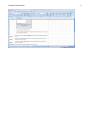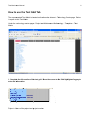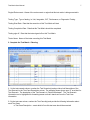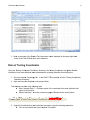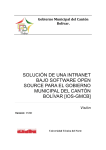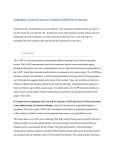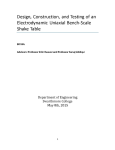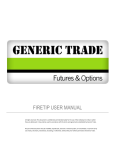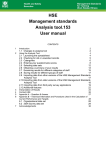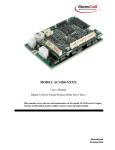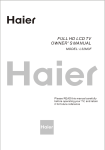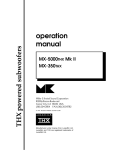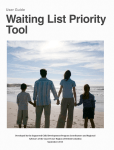Download Test Matrix User Manual
Transcript
Test Matrix User Manual January 5, 2012 Revision 2 Test Matrix User Manual Table of Contents: Overview of this training manual ............................................................................................ 3 Overview of the Test Matrix .................................................................................................... 4 Purpose - Scope ............................................................................................................... 4 Test Grid ........................................................................................................................... 4 Results ............................................................................................................................. 4 Special Note ..................................................................................................................... 4 How to use the Test Grid Tab................................................................................................. 6 Results Tab ............................................................................................................................ 8 Role of Testing Coordinator .................................................................................................... 9 Q&A ...................................................................................................................................... 10 2 Test Matrix User Manual Overview of this training manual This document serves as a supplement and guide to the recommended Test Matrix. It provides a summary of functionality and features available. It provides detailed information on how to use this recommended Test Matrix. If there are any questions after reviewing this manual, please contact the IT – Application Quality Team using the Lotus Notes Group ‘IT Application Quality’. 3 Test Matrix User U Manual 4 Overvie ew of the e Test Matrix M The test ma atrix is an excel documen nt that is ma ade up of 4 ta abs: 1. Purp pose-Scope 2. Testt Grid 3. Resu ults 4. Speccial Note Purpose - Scope S The ‘Purposse’ tab is a place p for the user to ente er any testing g information that outline es the scope e and procedures of the testin ng that will be e completed d using the te est grid. Thiis helps everyone involvved with the testing to t understan nd what it is they t are tryin ng to accom mplish and ho ow they are expected to do it. Test Grid The ‘Test Grid’ G tab conttains the actual test matrrix, including g the details for the test scenarios an nd test cases. Results This tab con ntains the su ummary information from m the testing g completed on the test matrix m tab. This T summary information includes the overall o testin ng condition (Green, Yelllow, Red), th he number of o test cases comp pleted, the pe ercentage co ompleted, th he number of o cases passed and the number failed as well as iden ntifying progrress on high priority test cases. Special No ote This provide es informatio on on what the user should be aware e when usin ng the Test Matrix M to enssure that the calculatiion in the Re esult tab is correct. c Thiss tab is not usually u changed by the Testing T Coorrdinator, but is used as a a user gu uide and/or trouble t shoo oting guide. See sample e below. Test Matrix User Manual 5 Test Matrix User U Manual 6 How to use the Test Grrid Tab The recomm mended Test Matrix is lo ocated on the e Ameritas Intranet – Te echnology Center page. Below is a path to this Test Ma atrix. T Center C page e – Project an nd Maintena ance Method dology – Tem mplates – Te est Under the Technology Matrix 1. Complete e the title section of th he test grid. Move the cursor to th he field high hlighted in gray g to enter the in nformation. Project = Na ame of the project p and project p numb ber Test Matrix User Manual 7 Region/Environment = Name of the environment or region that this test matrix is being executed in. Testing Type: Type of testing i.e. Unit, Integration, CAT, Performance, or Regression Testing Testing Start Date: Date that the execution of this Test Matrix will start Testing Completion Date: Date that this Test Matrix should be completed Testing sign off: Date that the tester signed off on this Test Matrix Tester Name: Name of the tester executing this Test Matrix 2. Complete the Test Matrix - Planning 2.1 In the test scenario column, number the Test Scenario(s) and provide a brief description of the Test Scenario in the Test Case Description column. The example shown above uses “A” as a label for Test Scenario. The description of the Test Scenario is “Partial Withdrawal”. The Test Scenario information row is highlighted for formatting reason so that it stands out from the Test Case information. 2.2 In the test case column, number the Test Case #(s) and provide the following information about each Test Case. a. Test Case Description – exact detail of how this test case should be executed Test Matrix User Manual 8 b. Priority – select the priority from the drop down box. High = testing not complete until executed and signed off; items critical to complete the project, implement the modification, or correct the problem; include items that are high frequency, high dollar impact, or immediate impact Medium = testing not complete until executed and signed off; must still be completed before move to production; may not have immediate implementation impact Low = may not be completed prior to moving to production due to time constraints; does not have large impacts or dollar expense; end user is willing to accept the risk c. Expected Results – provide description on what you expect the “pass” result to be. 3. Complete the Test Matrix - Execution When you are ready to execute the Test Matrix, the following fields should be completed. 3.1 Process Date: This is the date that the particular Test case was executed. 3.2 P/F: This is the result of the executed test case. Select either “P” or “F” from a drop down box. 3.3 Notes: This is an optional field that a tester can use for their own notes. 3.4 PLOG/Remedy #: This field is used to track any PLOG or remedy number associated with the Test Case. 3.5 Tester Initial: This is the field used to track each tester initial. This is used in the event that there are multiple testers using the same test matrix and each test case may be executed by a different tester. 3.6 Factor 1 and Factor 2: These fields are free-form fields and can be customized to fit the needs of a specific Test Matrix. 3.7 Traceability: This column is used to track traceability between test scenario/test cases and requirement. The test matrix can be further customized by adding additional Columns after Column N. Results Tab 1. Results Tab displays testing status information, which is automatically calculated. 2. Here is a picture of Results Tab Test Matrix User U Manual e: A summarry of the Ressults Tab infformation is also a displayed in the upper right han nd 3. Note corner of the Test Grid tab fo or a quick re eference Role of Testing Coordinator Using the Te esting Coord dinator Test Matrix Sum mmary, the Te esting Coord dinator can gather g Resu ults information from each in ndividual tesster and dete ermine a tessting status for f the entire e project. 1. Go to the Intrane et Technolog gy tab. In th he UNIFI IT Flow F section n, find the “T Testing Coorrdinator Testt Matrix Sum mmary”. 2. Open and save this t template e to the project folder. This tem mplate consis sts of the folllowing tabs a Data 1 th a. hrough Data 7 – Contain ns copies of the results tab t from eacch Individual test matrix for the projectt. b Master Summary b. S – Provides P a summary pag ge of Resultss for the enttire project. 3. Copyy the Resultts tab from each e individu ual test matrix using the following pro ocedure. a Click on the Results tab of an ind a. dividual Test Matrix 9 Test Matrix User Manual 10 b. Left click on the top-far left hand corner of the spreadsheet. The entire spreadsheet is now selected/highlighted c. Right click and select “copy” 4. Paste the Results tab to Testing Coordinator Test Matrix Summary a. Click Data1 tab b. Right click on the top-far left hand corner of the tab and select “Paste”. Continue copying and pasting each individual Test Matrix results tab using “Data2..3..and so on”. The Testing Coordinator Test Matrix Summary is set up to accommodate a total of 7 different Test Matrix results, starting with the “Data1” tab. If additional tabs are needed for a project, please contact IT Application Quality Team for assistance. The Master Summary tab provides a summary of various Test Matrix results which can be used to simplify status reporting. This summary information is automatically calculated for the project by the test matrix spreadsheet. See sample below. Q&A Q1: If the testing completion date of the project changes after the testing starts, should I update the Test Matrix – Testing Completion Date? Ans1: Yes. The Testing Completion Date field on the Test Matrix should accurately represent the date that the testing of this project is scheduled to be completed. Test Matrix User Manual 11 Q2: Can this Test Matrix accommodate multiple testers? Ans2: Yes. The Testers Initial column is used to track different testers executing various Test Scenario. A list of multiple tester names can be input in Tester Name field of the Test Matrix. The testing sign off field can have multiple sign off dates based on different testers. See an example below. Q3: How can I insert rows in the Test Matrix? Ans3: The Test Matrix is formulated to row 500. Column K has a formula that must be present in all rows in order for the RESULTS Page to calculate accurately. When inserting rows between row 11 and 500, please use the following procedure. a. Highlight the entire row below the location where you want to insert the row. b. Right click and select “Insert”. This will insert an empty row above your highlighted row. c. Highlight the entire row above your newly inserted row(s). d. Right click and select “Copy”. e. Highlight the inserted row(s) f. Right click and select “Paste” By following this procedure, the newly inserted row(s) has the formula and validation required on the Test Grid page. Q4: Can I delete any rows between row 11 and row 500? How? Ans4: Yes. To delete any rows, please use the following procedure. a. Highlight the entire row that you would like to delete. b. Right click and select “Delete”.