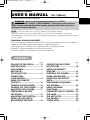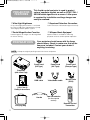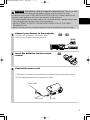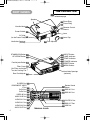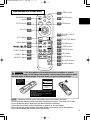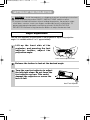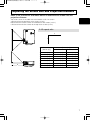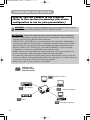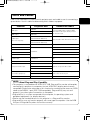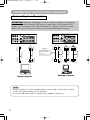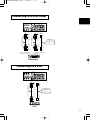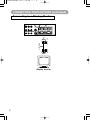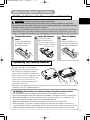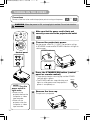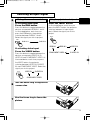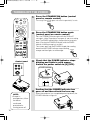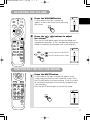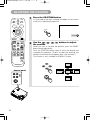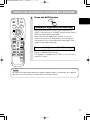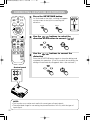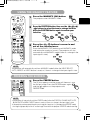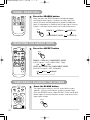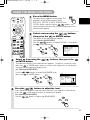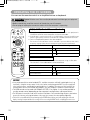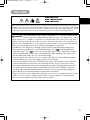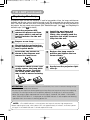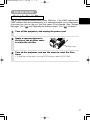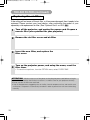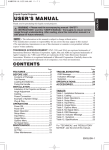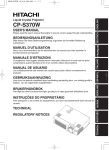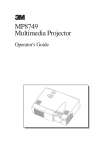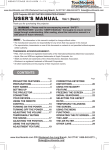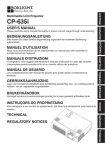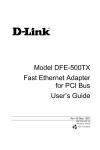Download Grundig CP-X385W User's Manual
Transcript
01CPX385/EN最終 02.11.7 4:15 PM ページ 1 LCD Projector CP-X385W USER'S MANUAL Vol.1 (Basic) Thank you for purchasing this projector. WARNING • Please read the accompanying manual “SAFETY INSTRUCTIONS” and this “USER'S MANUAL” thoroughly to ensure correct usage through understanding. After reading, store this instruction manual in a safe place for future reference. NOTE • The information in this manual is subject to change without notice. • The manufacturer assumes no responsibility for any errors that may appear in this manual • The reproduction, transmission or use of this document or contents is not permitted without express written authority. TRADEMARK ACKNOWLEDGEMENT : • PS/2, VGA and XGA are registered trademarks of the International Business Machines Corporation. • Apple, Mac and ADB are registered trademarks of Apple Computer, Inc. • VESA and SVGA are trademarks of the Video Electronics Standard Association. • Windows is a registered trademark of Microsoft Corporation. • All other trademarks are the property of their respective owners. CONTENTS Page Page PROJECTOR FEATURES ................2 PREPARATIONS ..............................2 PART NAMES ...................................4 SETTING UP THE PROJECTOR ............................6 CONNECTING YOUR DEVICES................................8 USING THE REMOTE CONTROL .......................................13 TURNING ON THE POWER ...........14 TURNING OFF THE POWER .........16 ADJUSTING THE VOLUME ...........17 TEMPORARILY MUTING THE SOUND....................................17 ADJUSTING THE POSITION..........18 USING THE AUTOMATIC ADJUSTMENT FEATURE ..............19 CORRECTING KEYSTONE DISTORTIONS ................................20 USING THE MAGNIFY FEATURE........................................21 FREEZING THE SCREEN ..............21 SIGNAL SEARCHING.....................22 SELECTING THE ASPECT RATIO..............................................22 TEMPORARILY BLANKING THE SCREEN..................................22 USING THE MENU FUNCTIONS....................................23 OPERATING THE PC SCREEN .....24 THE LAMP ......................................25 THE AIR FILTER.............................27 THE HANDLE..................................29 OTHER CARE .................................29 1 01CPX385/EN最終 02.11.7 4:15 PM ページ 2 PROJECTOR FEATURES This liquid crystal projector is used to project various computer signals as well as NTSC / PAL / SECAM video signals onto a screen. Little space is required for installation and large images can easily be realized. ●Ultra High Brightness ●Keystone Distortion Correction ●Partial Magnification Function ●Whisper Mode Equipped Crisp, ultra-bright presentations is achieved by using a UHB (ultra high brightness) lamp and a highly efficient optical system Interesting parts of images can be magnified for closer viewing PREPARATIONS Quick correction of distorted images electrically Special mode is available for reducing projector noise to achieve quieter operation Your projector should come with the items shown below. Check to make sure that all the items are included. Contact your dealer if anything is missing. NOTE • Keep the original packing material for future reshipment. Power cord (US Type) Power cord (UK Type) Power cord (Europe Type) RGB cable Video/Audio cable Mouse cable (PS/2) Projector (with Lens Cap) Liquid Crystal Projector CP-X385W USER'S MANUAL Vol.1 Basic Please read this user's manual thoroughly to ensure correct usage through understanding. ENGLISH DEUTSCH BEDIENUNGSANLEITUNG Teil 1 Grundlagen Bitte lessen Sie diese Benutzerhandbuch zugunsten der korrekten Bedienung aufmerksam. MANUEL D'UTILISATION Vol.1 Fondements Nous vous recommandons de lire attentivement ce manuel pour bien assimiler le fonctionnement de l'appareil. FRANÇAIS MANUALE D'ISTRUZIONI Vol.1 Informazioni di base Vi preghiamo voler leggere attentamente il manuale d'istruzioni in modo tale da poter comprendere quanto riportato ai fini di un corretto utilizzo del proiettore. ITALIANO MANUAL DE USUARIO Vol.1 Básico Lea cuidadosamente este manual del usuario para poder utilizar corretamente el producto. GEBRUIKSAANWIJZING Vol.1 Basis ESPAÑOL Lees voor het qebruik alstublieft deze handleiding aandachtig door, om volledig profijt te hebben van de uitgebreide mogelijkheden. BRUKERHÅNDBOK Vol.1 Grunnleggende Vennligst les denne bruksanvisningen grundig for å være garantert driftssikker bruk. NEDERLANDS INSTRUÇÕES DO PROPRIETÁRIO Vol.1 Básico Para assegurar o uso correto do equipamento, por favor leia atentamente este manual do utilizador. NORSK PORTGÊS 中文 REGULATORY NOTICES User's Manuals (Vol.1/Vol.2) Safety Instructions BLANK STANDBY/ON LASER VIDEO RGB AUTO MENU KEYSTONE ENTER POSITION Handle Carrying Bag 2 Two AA batteries (for the remote control) RESET ASPECT FREEZE ESC MAGNIFY ON OFF MUTE VOLUME SEARCH Remote Control Transmitter 01CPX385/EN最終 02.11.7 4:15 PM ページ 3 WARNING Precautions to observe in regards to the power cord: Please use extra caution when connecting the projector's power cord as incorrect or faulty connections may result in FIRE AND/OR ELECTRICAL SHOCK. Please adhere to the following safety guidelines to insure safe operation of the projector: • Only plug the power cord into outlets rated for use with the power cord's specified voltage range. • Only use the power cord that came with the projector. • NEVER ATTEMPT TO DEFEAT THE GROUND CONNECTION OF THE THREEPRONGED PLUG! • Make sure that you firmly connect the power cord to the projector and wall outlet. 1 Connect your devices to the projector 2 Insert the batteries into the remote control 3 Connect the power cord Connect your computer, VCR and/or other devices you will be using to the projector. 8 ∼ 12 13 (1) Connect the connector of the electrical power cord to the AC inlet of the main unit. (2) Firmly plug the power cord's plug into the outlet Power outlet (2) Power cord (1) AC inlet 3 01CPX385/EN最終 02.11.7 4:15 PM ページ 4 THE PROJECTOR PART NAMES Indicates the corresponding reference page Speaker 15 15 Handle Hook 29 13 Power Switch Zoom Ring Focus Ring Remote Control Sensor 14 Lens AC Inlet (to the Power Cord) 3 14 Ventilation Openings (Intake) 6 Foot Adjuster STANDBY/ON Button 14 KEYSTONE Button 20 15 26 27 Foot Adjuster Button ( Lens Cap 14 6 18 23 Filter Cover 27 Air Filter and Intake for the Cooling Fan INPUT Button LAMP Indicator TEMP Indicator POWER Indicator RESET Button MENU Button ) Rear Foot Adjuster Ventilation Openings (exhaust) 6 S-VIDEO Port 11 COMPONENT VIDEO Y Port CB/PB Port CR/PR Port VIDEO IN Port 4 13 11 10 11 11 1 11 AUDIO IN AUDIO 1 IN VIDEO IN 2 AUDIO OUT RGB IN Remote Control Sensor RGB IN 1 Port 10 RGB IN 2 Port 2 S-VIDEO IN USB AUDIO IN R Port 11 AUDIO IN L Port 11 10 CONTROL Port AUDIO IN 1 Port 10 12 RGB OUT Port AUDIO IN 2 Port 10 10 USB Port AUDIO OUT Port 9 RGB OUT CONTROL TERMINAL PANEL 01CPX385/EN最終 02.11.7 4:15 PM ページ 5 THE REMOTE CONTROL 5 LASER button BLANK STANDBY/ON STANDBY/ON 14 button 22 BLANK button LASER VIDEO RGB VIDEO button 15 15 RGB button Disk Pad 24 24 MOUSE / RIGHT Button AUTO button 19 AUTO 20 KEYSTONE button MENU KEYSTONE MENU button 23 23 ENTER button ENTER , , , 23 Cursor buttons POSITION button 18 ASPECT button 22 MAGNIFY button 21 18 RESET button POSITION RESET ASPECT FREEZE ESC MAGNIFY ON OFF MUTE 21 FREEZE button 23 ESC button 17 MUTE button VOLUME 17 VOLUME button SEARCH 22 SEARCH button WARNING • The laser pointer of the remote control transmitter is used in place of a finger or rod. Never look directly into the laser beam outlet or point the laser beam at other people. The laser beam can cause vision problems. AVOID EXPOSURELASER RADIATIONS IS EMITTED FROM THIS APERTURE C A U T I O N LASER RADIATIONDO NOT STARE INTO BEAM MAX. OUTPUT: 1mW WAVE LENGTH: 650nm CLASS2 LASER PRODUCT LASER RADIATION DO NOT STARE INTO BEAM CLASS2 LASER PRODUCT MAX. OUTPUT: 1mW WAVE LENGTH: 650nm IEC60825-1 : 1993+A1:1997 Complies with 21 CFR 1040. 10 and 1040. 11 except for deviations pursuant to Laser Notice No.50, dated 2001.7.26 SMK CORPORATION 6-5-5 Togoshi Shinagawa-ku, Tokyo, JAPAN 142-8511 MANUFACTURED Novemver 2001 PLACE OF MANUFACTURER: A NOTE • Keep the remote control transmitter away from children and pets. • Do not give the remote control transmitter any physical impact. Take care not to drop. • Do not place the heavy objects on the remote control transmitter. • Do not wet the remote control transmitter or place it on any wet object. • Do not place the remote control transmitter close to the cooling fan of the projector. • Do not disassemble the remote control transmitter. 5 01CPX385/EN最終 02.11.7 4:15 PM ページ 6 SETTING UP THE PROJECTOR CAUTION • Install the projector in a suitable environment according to instructions of the accompanying manual “SAFETY INSTRUCTIONS” and this manual. • If you press the elevator buttons without holding the projector, the projector might crash down, overturn, smash your fingers and possibly result in malfunction. To prevent damaging the projector and injuring yourself, ALWAYS HOLD THE PROJECTOR whenever using the elevator buttons to adjust the elevator feet. Angle Adjustment Use the foot adjusters on the bottom of the projector to adjust the projection angle. It is variable within 0˚ to 9˚ approximately. 1 Lift up the front side of the projector, and pressing the foot adjuster button, adjust the projection angle. Press the foot adjuster button 2 3 Release the button to lock at the desired angle. Turn the rear foot adjuster to adjust the left-right slope. Do not force the foot adjuster screws. This could damage the adjusters or cause the lock to fail. Rear Foot Adjuster 6 01CPX385/EN最終 02.11.7 4:15 PM ページ 7 Adjusting the Screen Size and Projection Distance Refer to the illustrations and tables below to determine the screen size and projection distance. The values shown in the table are calculated for a full size screen a:Distance from the projector to the screen (±10%) b:Distance from the lens center to the bottom of the screen (±10%) c:Distance from the lens center to the top of the screen (±10%) If 4:3 aspect ratio 4 3 Top View Screen size [inches (m)] a Side View a [inches (m)] Min. Max. 40 (1.0) 60 (1.5) 62 (1.6) 94 (2.4) 82 (2.1) 123 (3.1) 80 (2.0) 127 (3.2) 164 (4.2) 100 (2.5) 160 (4.1) 205 (5.2) 120 (3.0) 192 (4.9) 246 (6.3) 150 (3.8) 241 (6.1) 308 (7.8) 200 (5.0) 323 (8.2) 411 (10.4) 7 01CPX385/EN最終 02.11.7 4:15 PM ページ 8 CONNECTING YOUR DEVICES Devices You Can Connect to the Projector (Refer to this section for planning your device configuration to use for your presentation.) CAUTION • Incorrect connecting could result in fire or electrical shock. Please read this manual and the separate “SAFETY INSTRUCTIONS”. ATTENTION Precautions to observe when connecting other devices to the projector • Whenever attempting to connect other devices to the projector, please thoroughly read the manual of each device to be connected. • TURN OFF ALL DEVICES prior to connecting them to the projector. Attempting to connect a live device to the projector may generate extremely loud noises or other abnormalities that may result in malfunction and/or damage to the device and/or projector. Refer to the “TECHNICAL” of the USER’S MANUAL (Vol.2) for the pin assignment of connectors and RS-232C communication data. • Make sure that you connect devices to the correct port. Incorrect connection may result in malfunction and/or damage to the device and/or projector. • A component cable and some other cables have to be used with core set. Use the accessory cable or a designated-type cable for the connection. For cables that have a core only at one end, connect the core to the projector. • Secure the screws on the connectors and tighten. Indicates the corresponding reference page 12 Display monitors 11 DVD players 10 Laptop computers 11 VCRs 10 Desktop computers 8 01CPX385/EN最終 02.11.7 4:15 PM ページ 9 Ports and Cables Refer to the table below to find out which projector port and cable to use for connecting a given device. Use this table for determining which cables to prepare. Function Projector Port RGB IN 1 RGB input RGB IN 2 RGB output Audio input (from the computer) USB mouse control RGB OUT Connection Cables Accessory RGB cable or optional RGB cable with D-sub 15-pin shrink jack and inch thread screws AUDIO IN 1 (interlocked with RGB IN 1) Optional audio cable with stereo mini jack AUDIO IN 2 (interlocked with RGB IN 2) USB PS/2 mouse control Optional USB cable Accessory PS/2 mouse cable ADB mouse control Optional ADB mouse cable CONTROL Serial mouse control Optional serial mouse cable RS-232C communication Optional RS-232C cable S-video input S-VIDEO IN Optional S-video cable with mini DIN 4-pin jack Video input VIDEO IN Accessory audio/video cable COMPONENT VIDEO Y Component video input COMPONENT VIDEO CB/PB Optional component video cable COMPONENT VIDEO CR/PR Audio input (from video equipment) AUDIO IN L AUDIO IN R Accessory audio/video cable or optional audio cable with RCA jack Audio output AUDIO OUT Optional audio cable with stereo mini jack NOTE About Plug-and-Play Capability • This projector is compatible with VESA DDC 1/2B. Plug-and-Play can be achieved by connecting this projector to computers that are VESA DDC (display data channel) compatible. Please take advantage of this function by connecting the accessory RGB cable to the RGB IN 1 port (DDC 1/2B compatible). Plug-and-Play may not work properly if any other type of connection is attempted. • Plug-and-Play is a system composed of the computer, its operating system and peripheral equipment (i.e. display devices). • Please use the standard drivers as this projector is a Plug-and-Play monitor. • Plug-and-Play may not function properly with some type of computers. Use the RGB IN 2 port if Plug-and-Play does not function correctly. 9 01CPX385/EN最終 02.11.7 4:15 PM ページ 10 CONNECTING YOUR DEVICES (continued) Connecting to a Computer ATTENTION Whenever attempting to connect a laptop computer to the projector, be sure to activate the laptop's RGB external image output (set the laptop to CRT display or to simultaneous LCD and CRT display). For details on how this is done, please refer to the instruction manual of the corresponding laptop computer. 1 AUDIO IN AUDIO 1 IN VIDEO IN 2 AUDIO OUT S-VIDEO IN 1 2 RGB IN AUDIO IN AUDIO 1 IN RGB OUT 2 AUDIO OUT C B RGB OUT CONTROL A B 10 CONTROL OUT Analogue RGB OUT NOTE • Some computers may have multiple display screen modes. Use of some of these modes will not be possible with this projector. • For some RGB input modes, the optional Mac adapter is necessary. MOUSE cable RGB cable AUDIO OUT Analogue RGB OUT USB OUT AUDIO cable RGB cable AUDIO cable AUDIO OUT Desktop computer CONTROL IN RGB IN C AUDIO IN USB IN RGB IN AUDIO IN Laptop computer USB cable If connecting to a USB port equipped computer D 2 A USB D CONTROL A B RGB IN S-VIDEO IN A USB B VIDEO IN 01CPX385/EN最終 02.11.7 4:15 PM ページ 11 Connecting to a DVD Player A A A AUDIO IN VIDEO IN 1 AUDIO 1 IN 2 RGB IN S-VIDEO IN B B B C 2 AUDIO OUT USB RGB OUT S-VIDEO cable If using a S-video connection S-VIDEO OUT AUDIO/VIDEO OUT AUDIO/VIDEO cable COMPONENT VIDEO OUT COMPONENT cable S-VIDEO IN C AUDIO/VIDEO IN B COMPONENT VIDEO IN A CONTROL If using an audio/video connection If using a component video connection DVD player Connecting to a VCR 1 AUDIO IN VIDEO IN A A A AUDIO 1 IN 2 AUDIO OUT RGB IN 2 S-VIDEO IN B USB RGB OUT S-VIDEO IN B S-VIDEO cable If using a S-video connection S-VIDEO OUT AUDIO/VIDEO OUT AUDIO/VIDEO cable AUDIO/VIDEO IN A CONTROL VCR 11 01CPX385/EN最終 02.11.7 4:15 PM ページ 12 CONNECTING YOUR DEVICES (continued) Connecting to a Display Monitor 1 AUDIO IN AUDIO 1 IN VIDEO IN 2 AUDIO OUT 2 RGB IN S-VIDEO IN A USB RGB OUT CONTROL A RGB OUT RGB IN RGB cable Display monitor 12 01CPX385/EN最終 02.11.7 4:15 PM ページ 13 USING THE REMOTE CONTROL Putting batteries into the remote control unit CAUTION Precautions to observe in regards to the batteries Always handle the batteries with care and use them only as directed. Improper use may result in battery cracking or leakage, which could result in fire, injury and/or pollution of the surrounding environment. • Keep the battery away from children and pets. • Be sure to use only the batteries specified for use with the remote control. Do not mix new batteries with used ones. • When inserting batteries, verify that the plus and minus terminals are aligned correctly (as indicated in the remote control). • When you dispose the battery, you should obey the law in the relative area or country. 1 Remove the battery cover Push the knob while lifting up the battery cover in the direction of the arrow. 2 Insert the batteries Align and insert the two AA batteries (that came with the projector) according to their plus and minus terminals (as indicated in the remote control). Close the battery cover 3 Replace the battery cover in the direction of the arrow and snap it back into place. Operating the remote control 30 30 • The remote control works with both the projector's front and rear remote sensors. • The range of the remote sensor on the front and back is 3 meters with a 60-degree range (30 degrees to the left and right of the remote sensor). • Since the remote control uses infrared light to send 30 30 de de gre gre es es signals to the projector (Class 1 LED), be sure to use the remote control in an area free from approximately approximately obstacles that could block the remote control's 3 meters 3 meters output signal to the projector. • Only use the accompanying remote control. Using other remote controls (even of similiar models) to control the CP-X385W may result in unexpected operation. es e gr de es e gr de ATTENTION Precautions to observe when using the remote control • Do not drop or otherwise expose the remote control to physical impact. • Do not get the remote control wet or place it on wet objects. Doing so may result in malfunction. • Remove the batteries from the remote control and store them in a safe place if you won't be using the remote control for an extended period. • Replace the batteries whenever the remote control starts to malfunction. • When strong light, such as direct sunlight or light from an extremely close range (such as from an inverter fluorescent lamp), hits the projector's remote sensor, the remote control may cease to function. Adjust the direction of the projector to keep light from directly hitting the projector's remote sensor. 13 01CPX385/EN最終 02.11.7 4:15 PM ページ 14 TURNING ON THE POWER Precautions Connect all devices to be used to the projector prior to turning on the power. 8 ∼ 12 WARNING When the power is ON, a strong light is emitted. Do not look into the lens. BLANK STANDBY/ON 1 LASER VIDEO Make sure that the power cord is firmly and correctly connected to the projector and outlet 3 RGB 2 Turn on the projector's power Set the power switch to [ | ] (ON). The projector will go to STANDBY mode and the POWER indicator will light to solid orange. POWER-indikator Control panel på/av-bryter 3 NOTE Turn the power on/off in right order. • Power on the projector before the computer or video tape recorder. • Power off the projector after the computer or video tape recorder. 14 Press the STANDBY/ON button (control panel or remote control) • The projector begins warming up and the POWER indicator blinks green. STANDBY/ON • The POWER indicator stops blinking and lights to solid green once the projector's power is completely on. 4 Remove the lens cap The picture is projected. 01CPX385/EN最終 02.11.7 4:15 PM ページ 15 Selecting an Input Signal 5 Using the remote control If selecting RGB input Press the RGB button Using the projector's control panel Press the INPUT button Press this button to toggle between the devices connected to RGB IN 1 and 2. As illustrated below, each time you press the RGB button, the projector switches between RGB IN 1 and 2. Select the signal you wish to project. As illustrated below, each time you press the INPUT button, the projector switches between its input signal ports. Select the signal you wish to project. INPUT RGB RGB IN 1 RGB IN 2 RGB IN 1 If selecting video input Press the VIDEO button Press this button to toggle between the devices connected to VIDEO IN, SVIDEO IN and COMPONENT VIDEO. As illustrated below, each time you press the VIDEO button, the projector switches between VIDEO IN, S-VIDEO IN and COMPONENT VIDEO. Select the signal you wish to project. VIDEO VIDEO IN RGB IN 2 COMPONENT VIDEO VIDEO IN S-VIDEO IN S-VIDEO IN COMPONENT VIDEO 6 Use the zoom ring to adjust the screen size 7 Use the focus ring to focus the picture 15 01CPX385/EN最終 02.11.7 4:15 PM ページ 16 TURNING OFF THE POWER 1 BLANK STANDBY/ON Press the STANDBY/ON button (control panel or remote control) The message "Power off?" will appear on the screen for approximately 5 seconds. LASER STANDBY/ON VIDEO RGB 2 Press the STANDBY/ON button again while the "Power off?" message is visible. The projector lamp goes off and starts cooling down. The POWER indicator blinks orange while the lamp cools down. (Pressing the STANDBY/ON button while the POWER indicator is blinking orange has no effect.) The system goes into the STANDBY mode after cooling down and the POWER indicator stops blinking STANDBY/ON orange and then lights to solid orange. AUTO MENU KEYSTONE ENTER POSITION RESET ASPECT FREEZE ESC MAGNIFY ON OFF MUTE Press the STANDBY/ON button again (control panel or remote control) VOLUME Control panel 3 Check that the POWER indicator stops blinking and lights to solid orange. Switch the power switch to [O] (OFF). POWER-indikator på/av-bryter 4 NOTE • Except in emergencies, follow the abovementioned procedure for turning power off. 16 Confirm that the POWER indicator has gone off and then attach the lens cap. When the projector has completed powering down, the POWER indicator will go off. 01CPX385/EN最終 02.11.7 4:15 PM ページ 17 ADJUSTING THE VOLUME BLANK STANDBY/ON 1 LASER VIDEO RGB Press the VOLUME button VOLUME As illustrated on the right, a dialog will appear on the screen to aid you in adjusting the volume. VOLUME 16 2 AUTO MENU Press the the volume , buttons to adjust Press the VOLUME button again to close the dialog and complete this operation. (Even if you don't do anything, the dialog will automatically disappear after a few seconds.) KEYSTONE ENTER POSITION RESET ASPECT FREEZE ESC MAGNIFY ON OFF MUTE Press this to increase the volume VOLUME Press this to decrease the volume VOLUME SEARCH 16 TEMPORARILY MUTING THE SOUND 1 AUTO MENU KEYSTONE ENTER POSITION RESET ASPECT FREEZE ESC MAGNIFY ON OFF MUTE Press the MUTE button As illustrated on the right, a dialog will appear on the screen indicating that you have muted the sound. Press the VOLUME button to close the dialog. (Even if you don't do anything, the dialog will automatically disappear after a few seconds.) Press the MUTE button again to restore the sound. VOLUME MUTE VOLUME SEARCH 16 17 01CPX385/EN最終 02.11.7 4:15 PM ページ 18 ADJUSTING THE POSITION BLANK STANDBY/ON 1 LASER VIDEO Press the POSITION button As illustrated on the right, a dialog will appear on the screen to aid you in adjusting the position. RGB POSITION POSITION AUTO MENU KEYSTONE 2 ENTER POSITION RESET ASPECT FREEZE ESC MAGNIFY ON OFF MUTE VOLUME SEARCH Control panel 18 Use the , the position , , buttons to adjust When you want to initialize the position, press the RESET button during adjustment. Press the POSITION button again to close the dialog and complete this operation. (Even if you don't do anything, the dialog will automatically disappear after a few seconds.) This function is only available for RGB IN 1/2 input. 01CPX385/EN最終 02.11.7 4:15 PM ページ 19 USING THE AUTOMATIC ADJUSTMENT FEATURE 1 BLANK STANDBY/ON Press the AUTO button AUTO LASER VIDEO RGB Automatic Adjustment for RGB Input AUTO MENU KEYSTONE Horizontal position (H. POSIT), vertical position (V. POSIT), clock phase (H. PHASE) and horizontal size (H. SIZE) are automatically adjusted. Make sure that the application window is set to its maximum size prior to attempting to use this feature. Dark pictures may still be incorrectly adjusted. Use a bright screen when adjusting. ENTER POSITION RESET ASPECT FREEZE ESC MAGNIFY ON OFF MUTE VOLUME Automatic Adjustment for Video Input The signal type best suited for the respective input signal is selected automatically. This feature is available only if VIDEO is set to AUTO in the INPUT menu. SEARCH NOTE The automatic adjustment operation requires approximately 10 seconds. Also, please note that it may not function correctly with some input signals. 19 01CPX385/EN最終 02.11.7 4:15 PM ページ 20 CORRECTING KEYSTONE DISTORTIONS BLANK STANDBY/ON 1 LASER VIDEO RGB Press the KEYSTONE button As illustrated on the right, a dialog will appear on the screen to aid you in correcting the distortion. KEYSTONE KEYSTONE KEYSTONE 16 AUTO MENU 2 Use the , buttons to select the direction of distortion to correct ( / 3 Use the distortion KEYSTONE ) ENTER POSITION RESET ASPECT FREEZE ESC MAGNIFY ON OFF MUTE VOLUME SEARCH , buttons to correct the Press the KEYSTONE button again to close the dialog and complete this operation. (Even if you don't do anything, the dialog will automatically disappear after a few seconds.) Control panel NOTE • This function may not be work well with some types of input signals. • The adjustable range for correcting keystone distortions will vary with the type of input signal. 20 01CPX385/EN最終 02.11.7 4:15 PM ページ 21 USING THE MAGNIFY FEATURE BLANK STANDBY/ON LASER VIDEO 1 Press the MAGNIFY (ON) button The projector enters MAGNIFY mode. MAGNIFY ON RGB the POSITION button, then use the , , 2 ,Pressbuttons to select the area to enlarge and then press the POSITION button again to confirm your selection POSITION POSITION AUTO MENU KEYSTONE ENTER POSITION RESET ASPECT FREEZE ESC MAGNIFY ON OFF MUTE 3 Press the , buttons to zoom in and out of the selected area. Press the MAGNIFY (OFF) button to exit MAGNIFY mode and restore the screen to normal. (The projector will also automatically exit MAGNIFY mode if there is a change in the input signal's state.) VOLUME SEARCH NOTE The projector will automatically exit from MAGNIFY mode if either the INPUT SELECT, AUTO, ASPECT or VIDEO feature is used, or, if there is a change in the input signal's state. FREEZING THE SCREEN ENTER RESET ASPECT FREEZE ESC MAGNIFY ON OFF MUTE 1 Press the FREEZE button The [II] icon appears and the screen will freeze at the current image. Press the FREEZE button again and the [ ] appears as the projector exits FREEZE mode. FREEZE ▲ POSITION VOLUME SEARCH NOTE • The projector will automatically exit from FREEZE mode if either the POSITION, VOLUME, MUTE, AUTO, BLANK ON/OFF or MENU ON/OFF feature is used, or, if there is a change in the input signal's state. • If the projector continues projecting the same image for a long time (i.e. you forget to exit FREEZE mode), the image might possibly remain as an afterimage. Do not leave the projector in FREEZE mode for too long. 21 01CPX385/EN最終 02.11.7 4:15 PM ページ 22 SIGNAL SEARCHING POSITION RESET ASPECT FREEZE ESC MAGNIFY ON OFF MUTE 1 VOLUME Press the SEARCH button When you press the SEARCH button, the projector begins searching for input signals. If it detects an input signal, the search will cease and the projector will project the detected signal. If the projector is unable to find an input signal at any of its ports, it will return to the state it was in prior to the search. SEARCH SEARCH RGB IN 1 RGB IN 2 COMPONENT VIDEO VIDEO IN S-VIDEO IN SELECTING THE ASPECT RATIO 1 AUTO MENU Press the ASPECT button ASPECT KEYSTONE ENTER POSITION RESET ASPECT FREEZE ESC MAGNIFY ON OFF MUTE RGB IN 1, RGB IN 2, COMPONENT VIDEO (HDTV signals : 1125i (1035i/1080i), 750p) 4:3 16:9 VIDEO IN, S-VIDEO IN, COMPONENT VIDEO (Non-HDTV signals : 525i, 525p,625i) VOLUME SEARCH 4:3 16:9 SMALL TEMPORARILY BLANKING THE SCREEN BLANK STANDBY/ON LASER VIDEO RGB 1 Press the BLANK button The input signal screen is shut off, and a blank screen appears. You can set the blank screen using the menu (from the SCREEN menu, select BLANK). Press the BLANK button again to remove the blank screen, and return to the input signal screen. BLANK AUTO 22 01CPX385/EN最終 02.11.7 4:15 PM ページ 23 USING THE MENU FUNCTIONS BLANK STANDBY/ON 1 Press the MENU button 2 / Select a menu using the buttons, then press the or ENTER button. LASER VIDEO RGB AUTO MENU The display of the selected menu appears. [ex. Adjusting SHARPNESS] Use the / buttons to select PICTURE-1, then press the or ENTER button. MENU KEYSTONE ENTER POSITION RESET ASPECT FREEZE ESC MAGNIFY ON OFF MUTE ENTER MAIN PICTURE-1 PICTURE-2 INPUT SCREEN OPTION –1 +1 –1 +1 –1 COLOR BAL R COLOR BAL B SHARPNESS COLOR TINT : SELECT VOLUME 3 MENU The menu display appears on the screen. The projector has the following menus: MAIN, PICTURE-1, PICTURE-2, INPUT, SCREEN, and OPTION. Select a menu using the / buttons. The current settings of the items that can be manipulated via the selected menu appear. Select an item using the or ENTER button. / buttons, then press the The operation display of the selected item appears. To adjust a numerical value, press the or ENTER button again to switch to the single menu (small display showing only the operation display area). [ex. Adjusting SHARPNESS] Use the / buttons to select SHARPNESS, then MENU press the or ENTER button. MAIN COLOR BAL R ENTER PICTURE-1 PICTURE-2 INPUT SCREEN OPTION COLOR BAL B SHARPNESS COLOR TINT 0 : SELECT 4 Press the / buttons to adjust the level. Press the MENU button to hide the menu and finish your operation. Alternatively, press the or ESC button to return to the previous display. [ex. Adjusting SHARPNESS] Use the / buttons to adjust the SHARPNESS. 23 01CPX385/EN最終 02.11.7 4:15 PM ページ 24 OPERATING THE PC SCREEN You can use the remote control as a simplified mouse or keyboard. CAUTION Caution: Mistaken use of the mouse/keyboard control could damage your equipment. • Only connect to a PC. • Before connecting, read the manuals of the device you will connect. • Do not plug or unplug the connector cables while the computer is operating. BLANK STANDBY/ON LASER VIDEO RGB PS/2, ADB, Serial Mouse Control 1. Turn off the projector and PC power, and connect the projector’s CONTROL terminal to the computer via the mouse cable. 2. If a USB cable is connected, disconnect it. If a USB cable is connected, the USB control function is given priority, and mouse control from the CONTROL terminal will not function. 3. Turn on the projector power, then the computer. The functions in the table below can be controlled. If you have difficulty with control, restart the computer (either from the software or by pressing the restart button). Available Functions AUTO MENU KEYSTONE Remote Control Operation Move Pointer Use Left click with mouse Press button Right click with mouse Press button button ENTER POSITION RESET ASPECT FREEZE ESC MAGNIFY ON OFF MUTE USB Mouse Control 1. Connect the projector’s USB terminal to the computer using a USB cable. The functions in the table below can be controlled. Available Functions Remote Control Operation VOLUME SEARCH Move Pointer Use Left click with mouse Press button Right click with mouse Press button button NOTES • It may not be possible to control notebook PCs, and other computers with built-in pointing devices (e.g. track balls), using this remote control. In this case, before connecting go into BIOS (system setup) and select external mouse, and disable the pointing devices. In addition, the mouse may not function if the computer does not have the needed utility program. See your computer’s hardware manual for details. • The USB control can be used with Windows 95 OSR 2.1 or higher. It may not be possible to use the remote control, depending on the computer’s configurations and mouse drivers. • The USB control can only be used for the functions listed above. You cannot do things like press two buttons at once (for instance, pressing two buttons at the same time to move the mouse pointer diagonally). • This function is not available while the lamp is warming up (the POWER indicator flashes green), while adjusting the volume and display, correcting for trapezoidal distortion, zooming in on the screen, using the BLANK function, or displaying the menu screen. 24 01CPX385/EN最終 02.11.7 4:15 PM ページ 25 THE LAMP HIGH VOLTAGE HIGH TEMPERATURE HIGH PRESSURE Before replacing the lamp, check the serial number of the replacement lamp bulb (sold separately: DT00431), then contact your local dealer. Before replacing the lamp, turn off the power, and unplug the power cord, then wait at least 45 minutes, in order to ensure that the lamp is properly cooled. Removing the lamp bulb while it is still hot could cause burns, or cause the lamp bulb to burst. The LCD projector uses a glass lamp bulb. It is a mercury lamp with high internal pressure. High-pressure mercury lamps can break with a loud bang, or burn out, if jolted or scratched, or through wear over time. Each lamp has a different lifetime, and some may burst or burn out soon after you start using them. In addition, when the bulb bursts, it is possible for shards of glass to fly into the lamp housing, and for gas containing mercury to escape from the projector’s vent holes. • Handle with care: jolting or scratching could cause the lamp bulb to burst during use. • If the replace lamp indicator (see "Related Messages" (Vol.2 7 ) and "Regarding the indicator Lamps" (Vol.2 8 )) comes on, replace the lamp as soon as possible. Using the lamp for long periods of time, or past the replacement date, could cause it to burst. Do not use old (used) lamps; this is a cause of breakage. • If the lamp breaks soon after the first time it is used, it is possible that there are electrical problems elsewhere besides the lamp. If this happens, contact your local dealer. • If the lamp should break (it will make a loud bang when it does), ventilate the room well, and make sure not to breathe the gas that comes out of the projector vents, or get it in your eyes or mouth. • If the lamp should break (it will make a loud bang when it does), unplug the power cord from the outlet, and make sure to request a replacement lamp from your local dealer. Note that shards of glass could damage the projector’s internals, or cause injury during handling, so please do not try to clean the projector or replace the lamp yourself. • Obey local ordinances when disposing of used lamps. In most cases, it is possible to dispose of used bulbs in the same manner as used glass bottles, but in some cases, bulbs are sorted separately. • Do not use the projector with the lamp cover removed. WARNING 25 01CPX385/EN最終 02.11.7 4:15 PM ページ 26 THE LAMP (continued) Replacing the lamp All projector lamps will wear out eventually. If used for long periods of time, the image could become darkened, and the color contrast could be impacted as well. We recommend that you replace your lamps early. If the LAMP indicator turns red, or a message prompts you to replace the lamp when you power up the projector, the lamp needs to be replaced. (See "Related Messages" (Vol.2 7 ) and "Regarding the Indicator Lamps" (Vol.2 8 ) for details.) 1 witch the projector OFF, remove the power cord from the power outlet, and wait at least 45 minutes for the unit to cool. 2 Prepare a new lamp. 3 Check that the projector has cooled sufficiently, and gently turn it upside down. 4 5 6 Install the new lamp and tighten the three screws firmly. Also steadily push the opposite side of the screwed lamp into the unit. Loosen the two screws as shown in the diagram, and remove the lamp cover. 7 Replace the lamp cover in position and tighten the two screws firmly. Loosen the three screws, and gently remove the lamp while holding the grips. Touching the inside of the lamp case may result in uneven coloring. 8 Gently turn the projector rightside up. ATTENTION • Make sure that the screws are screwed in firmly. Loose screws could result in damage or injury. • Do not use with lamp cover removed. • Do not reset the lamp timer without replacing the lamp. Reset the lamp timer always when replacing the lamp. The message functions will not operate properly if the lamp timer is not reset correctly. • When the lamp has been replaced after the message of "CHANGE THE LAMP ...THE POWER WILL TURN OFF AFTER 0 hr." is displayed, or the LAMP indicator is red, complete the following operation within 10 minutes of switching power ON. NOTE • The LAMP indicator is also red when the lamp unit reaches high temperature. Before replacing the lamp, switch power OFF, wait approximately 20 minutes, and switch power ON again. If the LAMP indicator is still red, replace the lamp. 26 01CPX385/EN最終 02.11.7 4:15 PM ページ 27 THE AIR FILTER Caring for the air filter The air filter should be cleaned about every 100 hours. If the LAMP indicator and TEMP indicator blink red simultaneously, or a message prompts you to clean the air filter when you turn on the unit, the filter needs to be cleaned. (See "Related Messages" (Vol.2 7 ) and "Regarding the Indicator Lamps" (Vol.2 8 ) for details.) 1 Turn off the projector, and unplug the power cord 2 Apply a vacuum cleaner to the top of the air filter cover to clean the air filter Filter Cover 3 Turn on the projector, and use the menu to reset the filter timer • To reset the air filter timer, from the OPTION menu, select FILTER TIME. 27 01CPX385/EN最終 02.11.7 4:15 PM ページ 28 THE AIR FILTER (continued) Replacing the air filter If the soiling will not come off the air filter, or it becomes damaged, then it needs to be replaced. Please contact your local dealer, after confirming the model of your separately sold replacement air filter. (See "Optional Parts" on Vol.2 10 .) 1 Turn off the projector, and unplug the power cord. Prepare a new air filter (one specified for your projector) 2 Remove the air filter cover and air filter 3 Insert the new filter, and replace the filter cover 4 Turn on the projector power, and using the menu, reset the filter timer • To reset the lamp timer, from the OPTION menu, select FILTER TIME. ATTENTION • Make sure to turn off the power and unplug the power cord before caring for the unit. Please carefully read "Safety Instructions", in order to care for your projector correctly. • Do not use with air filter cover removed. • If the air filter becomes clogged by dust or the like, internal temperature rises and could cause malfunction. The power is automatically turned off in order to prevent the unit from overheating internally. 28 01CPX385/EN最終 02.11.7 4:15 PM ページ 29 THE HANDLE Fixing the Handle Fix the enclosed handle if you need. 1 Raise up the handle hook, and pass one end of the handle through the hole of handle hook. 2 Buckle the end of the handle, as the right drawing. 3 Fix the other end of the handle to the other handle hook in the same way. CAUTION • Make sure the handle is fixed before carrying the projector with the handle. If the projector should be dropped from the handle should be off, it could result in an injury, and continued use could result in fire or electrical shock. Do not flourish the projector with the handle. OTHER CARE Caring for the inside of the projector : In order to ensure the safe use of your projector, please have it cleaned and inspected by your local dealer about once every 2 years. Never try to care for the inside of the unit yourself. Doing so is dangerous. Caring for the lens : Lightly wipe the lens with a commercially available lens-cleaning wipe. Do not touch the lens directly with your hand. Caring for the cabinet and remote control transmitter : Wipe lightly with gauze or a soft cloth. If soiling is severe, dip a soft cloth in water or a neutral cleanser diluted in water, and wipe lightly after wringing well. Then, wipe lightly with a soft, dry cloth. ATTENTION • Make sure to turn off the power and unplug the power cord before caring for the unit. Please carefully read "Safety Instructions" in this manual, in order to care for your projector correctly. • Do not use cleaners or chemicals other than those listed above, including benzene and paint thinner. • Do not use aerosols or sprays. • Do not polish or wipe with hard objects. 29