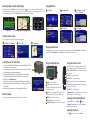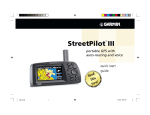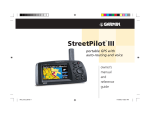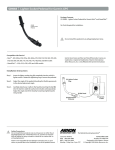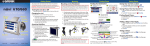Download Graco STREETPILOT 2820 User's Manual
Transcript
Getting Your StreetPilot 2820 Ready To use the mounting base with adhesive disks, start with ➊. To use the non-skid friction mount, start with ➋. ➊ Attach the mounting base to your dashboard. 1. Clean and dry the area where you want to place the mounting base. 2. Remove the liner from the bottom of the base. 3. With the locking lever facing you, position the base on the cleaned area. Apply pressure to adhere the base to the dashboard. StreetPilot 2820 Power plug ® setup and go! ➋ Mount your StreetPilot 2820 to the base. 1. Align the power plug on the vehicle adapter to the connector and slide the plug until fully seated. 2. Slide the locking lever on the base to the left (unlocked). 3. Slide the bottom of the 2820 into the base until it clicks into place. Mounting 4. Slide the locking lever to the right (locked). base 5. Plug the power cable into a 12-Volt receptacle in your vehicle. 6. Route the cable so it does not interfere with vehicle operation. Locking lever May 2006 © Copyright 2006 Garmin Ltd. or its subsidiaries 190-00633-01 Rev. B Power switch Release tab Printed in Taiwan Finding a Destination ➌ Configure your StreetPilot 2820. 1. Flip the power switch down to turn on your 2820. 2. Follow the screen prompts to configure the 2820; you only have to do this once. ➍ Pair your cellular phone with Bluetooth ® ➊ Touch Where To? ➋ Touch Food, Hotel…. ➌ Touch ➍ Touch a category. ➎ Touch a place. ➏ Touch Go To. and Recreation. wireless technology to your StreetPilot 2820. 1. Press the MENU key. 2. Touch Settings > Bluetooth > Manage Connections. 3. If you have never paired a device with your 2820, touch Yes. If you have already paired a device with your 2820 and want to add another, touch Add Device. 4. Set your phone to “Find Me,” “Discoverable,” or “Visible” mode. Touch OK on the 2820. 5. Touch your device in the list. Indicates your cellular phone’s 6. If your phone model appears in the list, touch it. If not, touch battery level and Other Phones…. signal strength 7. When pairing your phone, enter the 2820’s PIN code (1234) into your phone when prompted. 8. From the Main menu, touch Phone. Use the Mobile Phone menu to place calls and review your call history. Mobile Phone menu NOTE: You must have the external microphone connected or a headset with Bluetooth wireless technology paired to your 2820 in order to place a call. WARNING: For use in vehicles, it is the sole responsibility of the owner/operator of a vehicle with the 2820 installed to place and secure the device so it does not interfere with the vehicle operating controls and safety devices, obstruct the driver’s view of driving conditions, or cause personal injury in the event of an accident. Following Your Route Follow the route to your destination using the map. As you travel, your 2820 guides you to your destination with voice prompts, arrows, and directions along the top of the map. If you depart from the original route, your 2820 recalculates the route and provides new route instructions. Follow the arrows. A checkered flag marks your destination. Your route is marked with a magenta line. Viewing the Map and Other Helpful Pages From the Menu page, touch View Map to open the map. The position icon shows your current location. Touch the map and drag to view different parts of the map. Touch and to zoom in and out. While navigating a route, touch the green bar across the top of the map to open the Turns List. Touch the Speed or Arrival data field to open the Trip Computer. Turns List Map Page while Navigating a Route Trip Computer Playing MP3 Files ➊ Touch Tools. ➋ Touch Music Player. ➌ Touch Source to select MP3 mode. Touch Browse. ➍ Touch a category. ➎ Touch Play All. ➏ Enjoy the music! Setting a Home Location You can set a Home Location for the place you return to most often. ➊ Touch Where To? > Go Home. ➋ Select an option. ➌ Touch Save Home. Playing Audible Books Playing audible books is very similar to playing an MP3 file. From the Menu page, touch Tools > Music Player. Touch Source to change the 2820 to Audible Books mode. Touch Browse and touch the book you want to listen to. Loading Files on Your StreetPilot 1. Place the enclosed USB Driver DVD-ROM into your computer’s DVD-ROM drive. Follow the instructions on your computer screen. 2. Connect the enclosed AC power cable to the power connector on the back of the 2820. Connect the other end to an available electrical outlet. 3. Connect the mini-USB connector to the back of the 2820 (under the weather cap). Connect the larger end of the cable to an available USB port on your computer. 4. On the 2820, touch USB Mass Storage. 5. Double-click the My Computer icon on your computer’s desktop. A new Removable Disk drive appears in your list of drives. “GARMIN” is the available storage in the 2820’s internal memory. 6. Double-click one of the drives to open it. Copy and paste files into the drive. More Information For more information about the StreetPilot 2820, refer to the owner’s manual. Using the Remote Control Using the 2820 Unit Keys ➊ ➏ IN ➋ ➌ ➍ OUT ZOOM ➎ MENU MAP BACK SPEAK VOL PAGE 1 ABC 2 DEF 3 GHI 4 JKL 5 MNO 6 PQRS TUV 8 WXYZ ➊ FIND—opens the Find menu. ➋ MENU—opens the Menu page. Press repeatedly to scroll through the Menu page, Tools menu, and Settings menu. ➌ MAP—opens the Map page. Press repeatedly to scroll through the Map page, Trip Computer, and Music Player. ➍ SPEAK—announces voice directions. ➎ Power switch—turns the unit on and off. ➏ Infrared (IR) window—receives remote control signals. 7 0 9 Install two AAA batteries in the remote (observe polarity). To use the remote, aim it toward the 2820 and press a button. The MENU, MAP, and SPEAK keys have the same function as the keys on the unit. (ZOOM) IN—zooms into the map. (ZOOM) OUT—zooms out of the map. BACK—returns to the previous page and cancels data entry. Thumb Stick—highlights options and moves the map pointer. Press in to make a selection. Page ▲ and ▼—scrolls through lists. Alphanumeric Keys—enters numbers and letters. Press the key repeatedly until the correct character appears. Adjusting the Backlight Brightness Press the MENU key. Touch Settings > Screen > Brightness > Manual > Next. You can also select Auto for automatic brightness adjustment. Adjusting the Volume Touch , or from the Menu page, touch Volume.