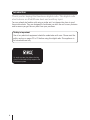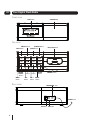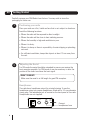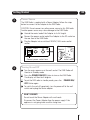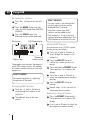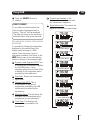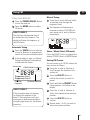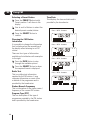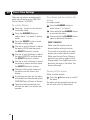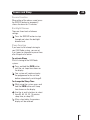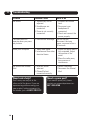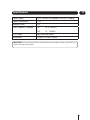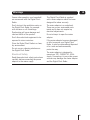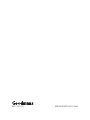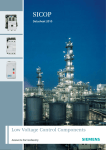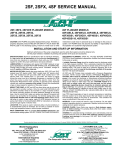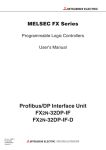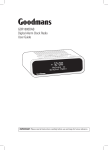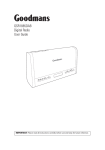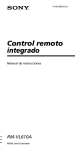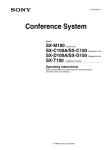Download Goodmans GCR1181DABIP User's Manual
Transcript
GCR1881DABIP Digital Clock Radio with Dock for iPhone/iPod User Guide IMPORTANT: Please read all instructions carefully before use and keep for future reference. Introduction Thank you for buying this Goodmans digital radio. This digital radio also features an iPod/iPhone dock and auxiliary input. You may already be familiar with using a similar unit, but please take time to read these instructions. They are designed to familiarise you with the unit’s many features and to ensure you get the very best from your purchase. Safety is important Use of any electrical equipment should be undertaken with care. Please read the safety section on pages 22 to 23 before using this digital radio This appliance is for household use only. An audio system that allows docking of an iPod and which fully supports the iPod menu system. 2 What’s in the box? Digital Clock Radio with Dock for iPhone/iPod Power Adaptor GCR1881DABIP Digital Clock Radio with Dock for iPhone/iPod User Guide IMPORTANT: Please read all instructions carefully before use and keep for future reference. Quick Start Guide User Guide The above images are for illustrative purposes only and may differ to the items supplied. Contents 01 Your Digital Clock Radio .............4 08 System Settings ......................17 02 What is Digital Radio? ...............5 09 Alarm Time Settings................18 03 Getting Started..........................6 10 Snooze and Sleep....................19 04 Using DAB Radio .......................8 11 Troubleshooting .......................20 05 Using FM Radio .......................13 12 Specifications ..........................21 06 Using iPhone/iPod....................15 13 Warnings .................................22 07 Using Aux input .......................16 14 Guarantee ...............................24 3 01 Your Digital Clock Radio Front view lcd Display SPEAKER Grill Top view alarms Button preset Button info Button power on/off Button MODE Button Rear view iPhone/iPod Dock scan Button < Button VolButton > Button Vol+ Button snooze Button select Button MENU Button headphone Jack DC IN 5V DC IN 5V AUX IN AUX IN FM ANT FM ANT Aerial Lead DC IN 5V Aux Input 4 What is Digital Radio? 02 What is Digital Radio? DAB (Digital Audio Broadcasting) is the next generation of radio. DAB was developed in Europe by a consortium of broadcasters and manufacturers. DAB uses digital compression techniques to transform the source material, i.e. music and speech, into digital computer code before it is transmitted. The computer code consists of electronic ‘ones and zeros’ called binary digits or bits. The binary code is then multiplexed or grouped together to create a superior signal, when compared with the older analogue system, with the following key benefits: • Near CD quality sound. Because DAB is binary coded, the receiving equipment is only expecting to receive a series of ones and zeros, so any other interference is ignored, resulting in very high quality audio. • Interference free reception. Analogue systems suffer from an effect called ‘multipath distortion’. This is caused because radio waves do not behave in an orderly fashion, but bounce and reflect off buildings and mountains etc. DAB sees this as an advantage and uses the direct and reflected signals to actually reinforce the end result. • No need to re-tune. A single DAB frequency can be used to cover the whole of the UK, so solving many of the problems experienced with the earlier analogue system. • Scolling text Broadcasters can transmit text to your radio. This way you can read the name of the DJ, artist, song title or any other information that is broadcast. • DAB coverage Check your local coverage at www.ukdigitalradio.com, to check if you are in a DAB broadcast area. 5 03 Getting Started Carefully remove your DAB Radio from the box. You may wish to store the packaging for future use. 1 Positioning your radio Place your radio on a flat / stable surface that is not subject to vibrations. Avoid the following locations: •Where the radio will be exposed to direct sunlight. •Where the radio will be close to heat radiating sources. •Where the humidity is high and ventilation is poor. •Where it is dusty. •Where it is damp or there is a possibility of water dripping or splashing onto unit. •For sufficient ventilation, keep other objects at least 10 cm away from the unit. 2 Adjusting the Aerial For FM mode the aerial should be extended to ensure you receive the best reception possible. For DAB mode it may be necessary to alter the position of the radio to achieve the best signal. DON’T FORGET! Make sure the aerial is at full length for good FM reception. Headphones The radio has a headphone output for private listening. To use the headphone output you require headphones fitted with a 3.5 mm diameter stereo plug. The headphone jack is located on the back panel of the radio. Headphones are not supplied. DC IN 5V AUX IN FM ANT Connect headphones here 6 Getting Started 3 03 Power Source The DAB Radio is supplied with a Power Adaptor. Follow the steps below to connect to the Adaptor to the DAB Radio. CAUTION. Do not connect any other power source to this DAB radio. Another power source may cause damage to the DAB Radio. 111. 2122. 323 4343. 545 656 767 878 989 9 4 Unwind the mains lead of the Adaptor to its full length. Connect the power socket end of the Adaptor to the DC socket on the rear face of the DAB Radio. Plug the Adaptor into a switched 240VAC, 50Hz mains outlet socket. DC IN 5V AUX IN FM ANT Power Adaptor Connect power socket here Mains outlet socket Turning On and Off 11. 12 2132. 1 324 23. 435 3 546 44. 657 5 768 6 879 7 98 98 9 Turn the mains power on at the wall socket. The DAB Radio will then be in Standby mode Press the POWER ON/OFF Button to turn on the DAB Radio. The display will then be lit brighter. To put the DAB radio in standby mode, press the OFF Button again. POWER ON/ To switch the unit off completely, turn the power off at the wall outlet and unplug the Power adaptor. DON’T FORGET! Do not touch the Power Adaptor with wet hands. Disconnect the Power Adaptor from the power supply if the appliance is not going to be used for a long time. 7 04 Using DAB Scanning for stations 11. Press the 12 on. Button to turn the unit 223. Press the MODE Button until you 1 select the DAB mode from DAB/FM/ 34 2 iPod/AUX. 45 33. Press the SCAN Button. The 56 following screen will be displayed. 4 67 5 Volume bar DAB Mode display 78 6 89 DAB 7 9 8 9 Progress bar Number of stations found The progress bar indicates the progress of the DAB station search. The number of stations found increases as the scan progresses. DON’T FORGET! To improve reception, try adjusting the position of the radio. Changing DAB Stations 1.1 Press the < and > Buttons to 2 scroll through the stations in the 1 station list. 3 2.2 The radio will tune to the new 4 station. 3 8 5 4 6 5 7 6 8 7 9 8 9 DON’T FORGET! If a new station is not selected the currently playing station will be displayed after 5 seconds. From time to time new DAB stations may be added to the DAB station list. To see if any new stations have been added, press the SCAN button to activate a full scan. Storing DAB Presets You can preset up to 10 DAB stations for easy access as follows: 1.1 Press the < and > Buttons to 2 scroll through the stations in the 1 station list. 3 22. Press the SELECT Button to 14 confirm the station you wish to 3 52 preset. 41 3.63 Press and hold the PRESET Button. 52 471 Preset position 1 will show in the 36 display. 8 152 4.749 Press the < and > Buttons to 263 58 select the required preset memory 374 position. 9 6 5485. Press the SELECT Button to 7 596 confirm. 8 6.67 Repeat steps 1 to 5 if you wish to 9 store more preset stations. 7 8 89 Selecting a Preset Station 191. Press the PRESET Button briefly. 2 Preset position 1 will show in the 1 display. 3 22. Use < and > Buttons to select the 4 desired preset number/station. 3 5 4 6 5 7 6 8 7 1 Using DAB 3 Press the SELECT Button to 3. 4 confirm. DON’T FORGET! If you select a preset location that has not been programmed with a station, “Not set” will be displayed. The radio will return to the previously selected station after a few seconds. Changing the station information displayed It is possible to change the information displayed on the second line of the display when listening to a DAB station. There are seven types of information available. Each press of the INFO Button steps to the next display format as shown in the examples right. 1 Dynamic Label Segment (DLS). This 1. 2 is scrolling text information supplied by the DAB station. It may 3 comprise information on music titles 4 or details of the programme and is 15 provided by the broadcaster. 26 Signal Bar. Shows the transmission 2. 37 signal level. 34 Program Type (PTY). This is 3. 8 451 a description of the type of 9 programme provided by the DAB 526 station and is provided by the 637 broadcaster. 2 1 3 2 4 3 5 4 6 6. 5 7 6 8 7. 7 9 8 04 Channel and Frequency. This displays the channel number and the transmission frequency. Signal Information. This shows the digital bit-rate and the signal mode. 9 1 2 Press INFO Button DAB AM 1 2 Press INFO Button DAB AM 1 2 Press INFO Button DAB AM 1 2 Press INFO Button DAB AM 1 2 JUL-07-2012--SAT Press INFO Button DAB AM 1 2 Press INFO Button DAB AM 1 2 748 Multiplex Name. This will show the 4. 859 multiplex that is broadcasting the programme you are listening to. 9 Press INFO Button 6 5 Time/ Date. This displays the 5. 6 time and date provided by the broadcaster. 7 DAB AM 1 2 Press INFO Button 8 9 9 04 Using DAB DAB AM 1 2 Press Menu Button DAB AM 1 2 The MENU Button The MENU Button allows you to change some of the system options on your Radio. These options are arranged in a menu structure as shown below. Press SELECT Button 1 2 Press SELECT Button 1 2 DAB AM Press < and > Buttons DAB AM 1 2 Press the < and > Buttons to choose radio frequency Press < and > Buttons DAB AM 1 2 DAB AM Press SELECT Button DAB AM 1 2 Press the < and > Buttons Press < and > Buttons DAB AM 1 2 Press < and > Buttons AM 1 2 SW: V2.17 Press < and > Buttons 10 Press SELECT Button DAB AM 1 2 Press the < and > Buttons to choose Prune No / Yes Using DAB 04 Using the Menu Button 11. Press the MENU Button to enter 2 the menu and then the < and > Buttons to scroll through the 3 options as described below. 4 Full Scan 151. Press the MENU Button to access 162 the menu. 21723. Press the < and > Buttons until 283 “Full scan” is displayed. 4 3943. Press the SELECT Button to 5 45 activate a full scan for DAB 6 stations. 56 7 Manual Tune It678is possible to manually tune to a 78 specific channel/frequency and add this 9 to98 the station list. This function can be used to obtain the optimum reception 9 for a specific channel/frequency. 11. Press the MENU Button to access 12 the menu. 21123. Press the < and > Buttons until 223 “Manual tune” is displayed. 41 52 44465. 3 556 74 667 5857. 78 96 889 7 99 8 3334. Press the SELECT Button to select. Press the < and > Buttons to select the desired channel/ frequency. Press the SELECT Button. A rectangle will be displayed on the second line of the display. The position of this rectangle indicates the signal strength - the further 9 DAB AM 1 1 towards the right, the greater the signal strength. 6.6 Adjust the position of the aerial 7 lead to obtain the optimum signal 6 strength. 8 77. Press the SELECT Button to 9 confirm. 8 DAB Display Modes Dynamic Range Control (DRC) DRC adds or removes a degree of compression to compensate for the differences in the dynamic range between radio stations. For example, a station broadcasting popular music may have a high level of compression applied since the emphasis is on a constant high listening level. Whereas a station broadcasting classical music will have little or no compression as the listener requires all of the highs and lows in the music to define the detail. There are three levels of compression: DRC off = No compression applied DRC high = Maximum compression applied DRC low = Low compression applied The best way to determine which of these settings suits you best is to experiment with them on a variety of source material. 11. Press the MENU Button to access 12 the menu. 223. Press the < and > Buttons until 3 “DRC” is displayed. 4 45 56 67 11 04 1 Using 2 DAB 3. 3 Press the SELECT Button to select. 4 Press the < and > Button to select 4. 5 between the three DRC values. The 6 available options appear on line 2 of the display. When the required DRC 7 value is displayed: 8 1 Press the SELECT Button to 1. 91 confirm. 2 23 You should be able to hear 2. the difference in compression 43 immediately. 45 Station Prune 56 The 67 Station Prune function allows you to remove stations from the station 78 list that are not active or cannot be 89 received. These stations usually appear in9 the display with the “?” symbol. 1 Press the MENU Button to access 1. 12 the menu. 12 Press the < and > Buttons until 2. 3 123 ‘Prune’ is displayed. 4 234 Press the SELECT Button to select. 3. 5 345 Press the < and > Buttons to 4. 6 45 highlight either ‘No’ or ‘Yes’. 67 5. 567 Press the SELECT Button. 8 678 If you chose to prune the station 6. 9 789 list, the unwanted stations will be deleted. 89 9 12 Using FM 11 Using the FM Radio 1. 1 Press the POWER ON/OFF Button 12 to turn the radio on. 2. 23 Press the MODE button to select FM mode. 3 4 45DON’T FORGET! 56You may hear background noise if 67no station has been tuned in. The display will show the frequency of the FM station. 78 89 9 Automatic Tuning 1. Press the SCAN button or hold the 1 < and > Buttons to automatically 2 1 search for the next available station. 3 2. 2 If the reception is poor, try Manual 4 Tuning (see Manual Tuning below) 3 5 to fine-tune the station. 4 6 5Volume bar STEREO/MONO indicator 7 6 8 FM AM 7 9 8 Frequency line 1 STEREO 9 Frequency line 2 Scanning frequency FM Mode indicator DON’T FORGET! If the reception does not improve, try altering the position of the aerial. If the reception is still poor, scan again to determine whether a stronger signal exists for the desired frequency. Manual Tuning 1. 1 Press the < and > Buttons briefly 2 to manually tune through the 1 frequency band. 3 2 The frequency will decrease or 2. 4 3 increase in steps of 0.05 MHz for 5 each press the < and > Buttons 4 6 respectively. 5 7 6 8 7 9 8 STEREO AM FM 9 Stereo / Mono Select (FM mode) Press the SELECT button to change the station STEREO (Auto) or MONO option. Storing FM Presets You can preset up to 10 FM stations for easy access as follows: 1. 1 Press the < and > Buttons to 2 scroll through the stations in the 1 station list. 3 2 Press the SELECT Button to 2. 41 3 confirm the station you wish to 52 preset. 41 63 Press and hold the PRESET Button. 3. 52 714 Preset position 1 will show in the 63 display. 8521 74 Press the < and > Buttons to 4. 9632 85 select the required preset memory 743 position. 9 6 854 Press the SELECT Button to 5. 7 965 confirm. 8 6. 76 Repeat steps 1 to 5 if you wish to 9 store more preset stations. 7 8 98 9 13 05 Using FM Selecting a Preset Station 1 Press the PRESET Button briefly. 1. 2 Preset position 1 will show in the 1 display. Time/Date. This displays the time and date and is provided by the broadcaster. 3 12 Use < and > Buttons to select the 2. 4 23 desired preset number/station. 5 34 Press the SELECT Button to 3. 6 confirm. 45 7 56 Changing the FM Station 8 Information 67 It97 is possible to change the information 8 that is displayed on the second line of 89 the display when listening to an FM 9 station. There are four types of information available as listed below with examples to the right. 1 Press the INFO Button to step 1. 12 through the available options. Press INFO buttons STEREO AM FM Press INFO buttons STEREO AM FM Press INFO buttons STEREO AM FM 23 Press the SELECT Button to when 2. 3 the required format is displayed. 4 Radio Text 45 This is scrolling text information 56 supplied by the FM station. It may 67 comprise information on music titles or78 details of the programme and is provided by the broadcaster. 8 9 Station Name & Frequency 9 This is information of the station name / frequency of the current FM station. Program Type (PTY) This is a description of the type of programme provided by the FM station and is provided by the broadcaster. 14 Press INFO buttons STEREO AM FM 06 Using iPhone/iPod Docking an iPhone or iPod This system is equipped with a universal dock to allow you to connect your iPod or iPhone. It will also charge your iPod/iPhone battery when the it is docked. 1 Press the 1. 12 on. Button to turn the unit 12 Press the MODE button to select 2. 3 23 ‘iPod mode’. 41 34 Carefully place the socket on the 3. 52 45 base of your iPod or iPhone into the 63 dock. 56 74 The display will indicate when the 4. 67 85 iPod/iPhone is correctly connected, 78 see below. 96 89 7DON’T FORGET! 9 8 The iPod or iPhone may need to be 9removed from a case or ‘skin’ in order to connect properly. AM 1 2 Operating your iPod or iPhone with the main unit 11. 212. 12 3 233. 41 34 152 454. 362 56 374 67 4855. 78 956 89 676. 9 78 89 9 Dock the iPod/iPhone Press the unit on. Button to turn the Press the MODE button to select ‘iPod mode’. Press the < and > Buttons to select the previous or next music track. Press the SELECT button to play or pause the music. The iPod/iPhone will play and heard in the speakers and play mode will show on the display. 15 1 2 07 Auxiliary input AUX In Connection Other audio equipment (an MP3 player for example) can be connected to play through your DAB Radio system. The AUX IN connector (3.5 mm stereo jack socket) on the back panel is provided for this. 1.1 Connect a 3.5mm stereo audio lead 2 (not included) to the AUX-IN socket 1 on the rear panel 3 2.12 142 3 5 3243. 63 45 44756. 85 67 697 8 78 9 89 Connect the other end of the lead to the output from the auxiliary device. Press the Button to turn on your DAB Radio system. 4 5.5 The display will show ‘AUX’ which 6 indicates it is now set up to play your auxiliary device. 7 1 8 2 9 3 AM 1 AUX 2 4 5 6.6 Turn on the auxiliary device. 7.7 Adjust the volume level by pressing 8 the VOLUME buttons on your DAB Radio system. 9 Press the MODE button to select the AUX mode. Rear connector panel 9 DC IN 5V Auxiliary device 16 3 AUX IN FM ANT 3.5mm jack plug 08 System Settings Using the MENU Control If you wish to manually set the time and date, follow the sequence shown below . The MENU control allows you to change some of the system options on your DAB Radio system in standby mode only. Factory Reset These options are arranged in a menu structure as shown below. In DAB mode, the time and date is set automatically and is always accurate. 1 2 3 4 5 6 Press MENU button 7 8 This setting will restore the factory default settings. 1. 1 Press and hold the MENU Button. 2 ‘Press the SELECT key to Reset’ will 2. 32 be displayed. 34 Press the SELECT Button to reset. 3. 45 56 69 7 1 Press SELECT 1 button Press the " <9 " & " > " Button to choose 12/24 hour format. 1 Press SELECT 1 button Press the " < " & " > " Button to set hour / minute time. 1 Press SELECT 1 button Press the " < " & " > " Button to set correct Year . 1 1 Press SELECT button Press the " < " & " > " Button to set correct Month . 1 1 Press SELECT button Press the " < " & " > " Button to set correct Day . 17 09 Alarm Time Settings There are two alarms available which when set will wake you to DAB/ FM / iPod or iPhone / or BUZZER. To activate and de-activate the alarms To set the Alarms 1 Press the ALARMS button to 1. 12 select ‘alarm 1’ or ‘alarm 2’. 1. 1 Press the button to turn the unit 12 to standby mode. 23 Press the ALARMS Button to 2. 1 select ‘alarm 1’ or ‘alarm 2’ setting 34 1 mode. 2 45 2 Press the SELECT button to enter 3. 3 156 3 the alarm setting mode. 4 267 41 4. 5 378 52 6 4819 367 5. 592 74 81 63 85 297 491 6. 63 582 74 96 38 5 7. 479 6 85 7 96 8. 8 7 9 8 Use the < and > Buttons to adjust the alarm HOURS and then press the SELECT button to confirm. Use the < and > Buttons to adjust the alarm MINUTES and then press the SELECT button to confirm. Use the < and > Buttons to select the wake up source and then press the SELECT button to confirm. In standby mode: 12 Press and hold the ALARMS button 2. 3 23 to activate the alarm. 4 3. 34 Press and hold the ALARMS Button 5 4 again to deactivate the alarm. 56 56DON’T 7 89If you wish to be woken up by radio, 9ensure that a radio station is tuned. Make sure that an iPod or iPhone is docked if you wish to wake to iPod/ iPhone mode. If an iPod/iPhone is not docked at the time of the alarm, the buzzer will sound. The alarm will now be active and the alarm icon will show in the display. Turning off the alarm At the time you have set, the alarm will sound from the selected source (DAB/FM/iPod or iPhone/ or Buzzer). 1 Press the 1. 2 the alarm. 9. 9 The alarm will automatically turn off after one hour if no buttons are pressed. When an alarm sounds: Button once to turn off The 3 alarm will be repeated each day at the set time until it is deactivated. 4 5 6 7 8 9 18 FORGET! 67Make sure the volume is set as 8 78desired before setting the alarm. 9 09 Snooze and Sleep Snooze Function When either of the alarms sound, press the SNOOZE button to temporarily silence the alarm for 10 minutes. Backlight Dimmer There are three levels of dimmer settings. 1.1 Press the SNOOZE button to step 2 through and select the backlight dimmer level. 3 Sleep Function 4 If5you want to fall asleep listening to your DAB Radio system, you can set it6so it goes to sleep after a preset time 7 the push of a button. after 8 To activate Sleep 9 Whilst listening to the DAB Radio system: 1.1 Press and hold the INFO button 2 until the set sleep time shows on 1 the display. 3 2.2 Your system will continue to play 4 3 the programme for the set time 5 before automatically switching off. 4 6 To 5 change the Sleep Time 1.716 While using the system, press and 82 hold the INFO button until sleep 7 time shows on the display. 19 3 282. Use the < and > buttons to select 41 9 from 90, 60, 45, 30, 15 minutes 3 52 sleep time, or sleep OFF. 4 3.63 After a short delay, the previous 5 74 display will be restored. 6 85 7 96 8 7 9 8 9 19 11 Troubleshooting Problem Possible Cause What to do No sound 1.Volume may not be adjusted. 2.Headphones are connected. 3.Power is not correctly connected. 1.Increase the Volume level. 2.Disconnect your headphones if connected. 3.Check and connect the power properly. The radio does not operate when you press any buttons 1.Electrostatic discharge Turn off the unit, disconnect the main power, reconnect after a 60 seconds Radio poor reception 1.Weak radio signal. 1.Ensure the aerial lead is fully extended. Adjust 2.Interference from other the position of the electrical items. aerial. 2.Move the radio away from sources of interference. No sound from iPhone/ iPod 1.Incorrect mode selected. 2.iPhone/iPod not connected correctly. Need extra help? Don’t worry we are just at the other end of the phone. If you are experiencing problems using your new product, before returning it to the retailer, just call 0871 230 1777. 20 1.Select iPod mode. 2.Reconnect the iPhone/ iPod. Need a spare part? If you need a spare part, please contact our spares department on: 0871 230 0790 Specifications 12 Power Supply DC 5V, 2000mA via supplied 230VAC/DC Adaptor Power Consumption 11 W Speaker Power 1W Tuner Frequency Coverage FM: 87.5 -108MHz DAB: 74 - 240MHz LCD Display High resolution display Dimensions 172mm x 122mm x 54mm IMPORTANT: Due to continual revision and improvements to our products design, specifications are subject to change without notice. 21 13 Warnings WEEE General Safety This Digital Clock Radio is labelled in accordance with European Directive 2002/96/EG concerning used electrical and electronic appliances (Waste Electrical and Electronic Equipment - WEEE). The guideline determines the framework for the return and recycling of used appliances. Sound levels Your hearing is very important to you and to us, so please take care when using this Digital Clock Radio. It is strongly recommended that you follow the listed guidelines in order to prevent possible damage or loss of hearing. Establish a safe sound level Over time your hearing will adapt to continuous loud sounds and will give the impression that the volume has in fact been reduced. What seems normal to you may in fact be harmful. To guard against this before your hearing adapts, set the volume to a low level. Slowly increase the level until you can hear comfortably and clearly and without distortion. Damage to your hearing is accumulative and is irreversible. Any ringing or discomfort in the ears indicates that the volume is too loud. Once you have established a comfortable listening level, do not increase the sound level. 22 This Digital Clock Radio has been designed and manufactured to meet European safety standards, but like any electrical equipment, care must be taken if you are to obtain the best results and safety is to be assured. Do read these operating instructions before you attempt to use the Speaker System. Do ensure that all electrical connections (including the mains adaptor, extension leads and interconnections between pieces of equipment) are properly made in accordance with the manufacturer’s instructions. Switch off and remove the mains adaptor when making or changing any connections. Do consult your dealer if you are ever in doubt about the installation, operation or safety of your Digital Clock Radio. Don’t continue to operate the Digital Clock Radio if you are ever in doubt about it working normally, or if it is damaged in any way. Switch it off withdraw the mains adaptor from the mains and consult your dealer. Don’t remove any fixed covers as this may expose you to dangerous voltages. Don’t leave the Digital Clock Radio switched On when it is unattended for long periods of time, unless it is specifically stated that it is designed for unattended operation or has a standby mode. 13 Warnings Ensure other people in your household are conversant with the Digital Clock Radio. This Digital Clock Radio is supplied with a mains adaptor which has been designed for indoor use only. Don’t obstruct the ventilation vents on the Digital Clock Radio, for example with curtains or soft furnishings. The mains adaptor is a sealed unit. There are no user serviceable parts inside and it does not require any electrical adjustments. Overheating will cause damage and shorten the life of the product. Don’t allow electrical equipment to be exposed to rain or moisture. Store the Digital Clock Radio in a clean, dry environment. Do not use any cleaning solutions on the Digital Clock Radio. Electrical Safety Read these electrical safety instructions carefully before connecting the power adaptor to the mains supply. Do not attempt to open the mains adaptor. If the mains adaptor becomes damaged, or fails to operate your Digital Clock Radio, it must be replaced and disposed of in a safe and environmentally protective way. The mains adaptor is designed to operate on 100 - 240VAC 50 - 60Hz supply. Connecting it to any other power sources may damage the mains adaptor and the Digital Clock Radio. 23 14 Guarantee The Digital Clock Radio with Dock for iPhone/iPod is guaranteed for twelve months from the date of original purchase. If any defect due to faulty materials or workmanship, contact the Goodmans Helpline. Have your receipt of purchase on hand. The guarantee is subject to the following provisions: •It is only valid within the boundaries of the country of purchase. •The product must be correctly installed and operated in accordance with the instructions contained in this User Guide. •This Digital Clock Radio must be used solely for domestic purposes. •The guarantee will be rendered invalid if the Digital Clock Radio is re-sold or has been damaged by inexpert repair. •The manufacturer disclaims any liability for incidental or consequential damages. •The guarantee is in addition to, and does not diminish, your statutory or legal rights. 24 25 0871 230 1777 GCR1881DABIP-130712-Rev0