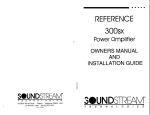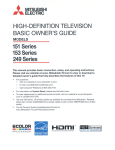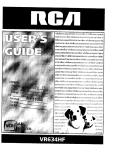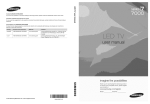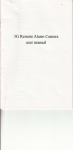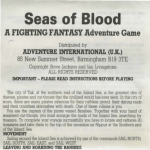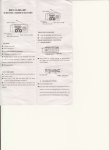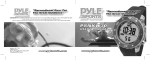Download Goldstar R-E21M User's Manual
Transcript
GoldStar
"--'----_--_
VCR
OWNER'S MANUAL
vllSl
R-E21M
Before connecting, Operating or adjusting this
product, please read this instruction booklet carefully and completely.
WARNING:
TO PREVENT FIRE OR SHOCK HAZARD,
DO NOT
EXPOSE THIS APPLIANCE,TO
RAIN OR MOISTURE.
1
The exclamation point within an equilateral triangle
is intended to alert the user to the presence of
important operating and maintenance (servicing)
instructions in the literature accompanying
the
product.
CAUTION:
TO REDUCE THE RISK OF ELECTRIC
SHOCK.
The lightning flash with arrowhead symbol, within
an equilateral triangle, is intended to alert the user
to the presence of uninsulated "dangerous voltage" within the product's enclosure that may be of
sufficient magnitude to constitute a risk of electric
shock to persons.
DO NOT REMOVE COVER (OR BACK).
NO USER-SERVICEABLE
PARTS INSIDE.
REFER
SERVICING
TO QUALIFIED
SERVICE
PERSONNEL,
DEW (MOISTURE CONDENSATION)
If you pour cold liquid into a glass, water vapor in
the air will condense on the surface of the glass.
This is moisture condensation. Moisture condensation on the head drum, one of the most crucial
parts of the unit, will cause damage to the tape.
When the unit is exposed to a rapid temperature
change from cold to warm, some condensation will
occur. Under this condition connect the power cord
to the AC line, press POWER ON/OFF button on
and allow at least two hours for the unit to dry out.
[
"POWER" OWOFF button
"Cable reception is only available to customers subscribing to cable service. Cable-compatible models will
tune in most nonscrambled cable channels without the need for an external converter box. Scrambled PayTV services may require an additional descrambling box. Check with your local cable company for compatibility and any additional requirements."
FCC WARNING: This equipment may generate or use radio frequency energy. Changes or modifications to
this equipment may cause harmful interference unless the modifications are expressly approved in the
instruction manual. The user could lose the authority to operate this equipment if an unauthorized change or
modifications is made.
Note: Depending on your antenna system, you will need a different type of Combiner (Mixer) and Separater
(Splitter). You can purchase them at electronics store. For further details, ask your nearest service center.
-1-
Congratulations on buying the WLtLWSJ
V=deo Cassette
these simple instructions before operating your VCR.
Recorder (VCR). For your convenience,
please read
NOTES: * This Video Cassette Recorder is compatible with any video cassette bearing the _
mark.
• _
is designed to expand your opportunities for in-home TV viewing and not for any usage
which might violate the copyright laws.
•
The Video Cassette Recorder (VCR) with this marking incorporates _high-quality
IHI@
picture technology and is compatible with any Video Cassette Recorders bearing
the _
mark.
Check to make sure you have the following accessories before disposing of the packing material.
1. 75-ohm Coaxial
(75/300-ohm)
2. Remote Control
Cable with Antenna
Adaptor
TABLE OF CONTENTS
Editing a recording ......................
30
VHS Index search system (VISS) ...........
31
Visual search (F-Search and R-Search) ......
32
Pause/Still .............................
33
Auto playback function
..................
33
Using the counter memory feature .........
34
Auto-rewind ...........................
35
Auto memory power shut-off ..............
35
Playback with TV equipped with VIR ........
35
Video Head Cleaning ....................
35
Operating hints .........................
36
VCR to VCR dubbing ....................
36
Troubleshooting ........................
37
Routine maintenance ....................
38
Sears Service ..........................
38
How to order repair parts .................
38
Specifications ..........................
39
Features ..............................
39
Warranty .......................
Rear Cover
Important Safety Instructions ..............
3
Installation
.............................
5
Wiring diagram ..........................
5
Antenna/VOR connections
.................
6
VCR/TV connections .....................
7
Cable antenna (CATV) connections ..........
8
On Screen Display .......................
9
On Screen Menu features .................
10
Channel presetting
(By using the remote control)
.............
11
Set your television to the VCR channel ......
13
Making a sample recording ...............
14
Identification and operation of controls .....
15
Remote Control ........................
18
Clock setting (By using the remote control}- •21
Recording while you are away .............
23
Program timer setting
(You must use the remote control) .........
24
Instant Timer Recording (ITR) .............
29
Recording one program while viewing
Another ...............................
30
-2-
IMPORTANT SAFETY INSTRUCTIONS
.
Read Instructions-All
the safety
and
op0rating instructions should be read before
the product is operated.
2=
Retain Instructions-The
safety and operating
instructions
should be retained for future
reference.
3_
Heed Warnings-All warnings on the product
and in the operating instructions should be
adhered to.
4o
Follow Instructions-All
operating
instructions should be followed.
5.
and use
Ventilation-Slots
and openings in the cabinet
are provided for ventilation and to ensure
reliable operation of the product and to protect
it from overheating, and these openings must
not be blocked or covered. The openings
should never be blocked by placing the
product on a bed, sofa, rug, or other similar
surface. This product should not be placed in
a built-in installation such as a bookcase or
rack unless proper ventilation is provided or
the manufacturer's
instructions
have been
adhered to.
11.
Power Sources-This
product should be
operated only from the type of power source
indicated on the marking label. If you are net
sure of the type of power supply to your home,
consult your product dealer or local power
company. For products intended to operate
from battery power, or other sources, refer to
the operating instructions.
12.
Grounding or Polarization-This
product may
be equipped with a polarized alternatingcurrent line plug (a plug having one blade
wider than the other). This plug will fit into the
power outlet only one way. This is a safety
feature. If you are unable to insert the plug
fully into the outlet, try reversing the plug. If
the plug should still fail to fit, contact your
electrician to replace your obsolete outlet. Do
not defeat the safety purpose of the polarized
plug.
Alternate Warnings-This product is equipped
with a three-wire grounding-type plug, a plug
having a third (grounding) pin. This plug will
only fit into a grounding-type
power outlet.
This is a safety feature. If you are unable to
insert the plug into the outlet, contact your
electrician to replace your obsolete outlet. Do
not defeat
the safety purpose
of the
grounding-type plug.
Attachments-Do
not use attachments
not
recommended by the product manufacturer as
they may cause hazards.
Water and Moisture-Do not use this product
near water- for example, near a bath tub,
wash bowl, kitchen sink, or laundry tub; in a
wet basement; or near a swimming pool; and
the like.
7,
10.
Cleaning-Unplug
this product from the wall
outlet before cleaning.
Do not use liquid
cleaners or aerosol cleaners. Use a damp
cloth for cleaning.
Exception:
A product that is meant for
uninterrupted
serviceand
that for some
specific reason, such as the possibility of the
loss of an authorization
code for a CATV
converter, is not intended to be unplugged by
the user for cleaning or any other purpose,
may exclude the reference to unplugging the
product in the cleaning description otherwise
required in item 5.
o
$3125A
o
Accessories-Do not place this product on an
unstable cart, stand, tripod, bracket, or table.
The product may fall, causing serious injury to
a child or adult, and serious damage to the
product. Use only with a cart, stand, tripod,
bracket,
or table recommended
by the
manufacturer,
or sold with the product.
Any mounting of the product should follow the
manufacturer's instructions, and should use a
mounting accessory recommended
by the
manufacturer.
=
A product and cart combination should be
moved with care. Quick stops, excessive
force, and uneven surfaces may cause the
product and cart combination to overturn.
13.
-3-
Power-Cord Protection-Power-supply
cords
should be routed so that they are not likely to
be walked on or pinched by items placed upon
or against them, paying particular attention to
cords at plugs, convenience receptacles, and
the point where they exit from the product.
14.
Protective Attachment
Plug-The product is
equipped with an attachment
plug having
overload protection. This is a safety feature.
See Instruction Manual for replacement or
resetting of protective device. If replacement
of the plug is required, be sure the service
technician
has used a replacement
plug
specified by the manufacturer that has the
same overload protection as the original plug.
15.
Outdoor Antenna Grounding-If
an outside
antenna or cable system is connected to the
product, be sure the antenna or cable system
is grounded so as to provide some protection
against voltage surges and built-up static
charges. Article 810 of the National Electrical
Code ANSI/NFPA 70, provides information
with regard to proper grounding of the mast
an supporting structure, grounding of the leadin wire to an antenna discharge unit, size of
grounding conductors, location of antennadischarge
unit, connection
to grounding
electrodes,
and requirements
for the
grounding electrode. See Figure 131.1.
FIGURE
EXAMPLE OF ANTENNA
NATIONAL ELECTRICAL
19.
Object and Liquid Entry-Never push objects
of any kind into this product through openings
as they may touch dangerous voltage points
or short-out parts that could result in a fire or
electric shock. Never spill liquid of any kind on
the product.
20.
Servicing-Do
not attempt to service this
product yourself as opening or removing
covers may expose you to dangerous voltage
or other hazards.
Refer all servicing
to
qualified service personnel.
21.
Damage Requiring
Service-Unplug
this
product from the wall outlet and refer servicing
to qualified
service personnel
under the
following conditions:
a. When the power-supply
damaged.
b. If liquid has been spilled, or objects have
fallen into the product.
c. If the product has been exposed to rain or
water.
d. If the product does not operate normally by
following the operating instructions. Adjust
_nly those controls that are covered by the
operating
instructions
as an improper
adjustment of other controls may result in
damage and will often require extensive
work by a qualified technician to restore
the product to its normal operation.
•
131.1
GROUNDING
AS PER
CODE ANSI/NFPA
70
ANTENNA
LEAD IN
WIRE
GROUND
CLAMP
e. If te product has been dropped
cabinet has been damaged.
DISCHARGE
UNIT
A_NTENNA
(NEC SECTION
810-20)
I
EQUIPMENT
_
J _,GROUNDING
F [L_,_/
]
NEC NATIONAL
_""-_-_ELECTRICAL
_
CODE
GROUND
CONDUCTORS
(NEC SECTION
POWER SERVICE GROUNDING
ELECTRODE
SYSTEM
(NEC ART 250 PART H)
17.
18.
Lightning-For
added protection
for this
product during a lightning storm, or when it is
left unattended and unused for long periods of
time, unplug it from the wall outlet and
disconnect the antenna or cable system. This
will prevent damage to the product due to
lightning and power-line surges.
Power Lines-An
outside antenna system
should not be located in the vicinity
of
overhead power lines or other electric light or
power circuits, or where it can fall into such
power lines or circuits. When instaling an
outside antenna system, extreme care should
be taken to keep from touching 6uch power
lines or circuits as contact with them might be
fatal.
22.
Replacement Parts-When replacement parts
are required, be sure the service technician
has used replacement parts specified by the
manufacturer
or have the same characteristics as the original part. Unauthorized
substitutions may result in fire, electric shock,
or other hazards.
23.
Safety Check-Upon
completion
of any
service or repairs to this product, ask the
service technician to perform safety checks to
determine
that the product
is in proper
operating condition.
Wall or Ceiling
Mounting-The
product
should be mounted to a wall or ceiling only as
recommended by the manufacturer.
24.
25.
Overloading-Do
not overload wall outlets and
extension cords as this can result in a risk of
fire or electric shock.
-4-
or the
f. When the product exhibits
a distinct
change in performance-this.indicates
a
need for service.
810-21)
CLAMPS
$2898A
16.
cord or plug is
Heat-The product should be situated away
from heat sources such as radiators, heat
registers, stoves, or other products (including
amplifiers) that produce heat.
INSTALLATION
Placing your VCR on the top of or under the -IV receiver may result in nnterferenceappearing on the TV screen
when the VCR is on. If this occurs, move the VCR to a position alongside the TV receiver.
WIRING DIAGRAM
To use your VCR connect it with your TV receiver and antenna system as illustrated below.
Antennas
CATV
From
Cable
Company
"!
(From ANT.)
(ToVCR)
i
n
PO%
aoldsl:ar
°!
VCR
i
[
I
I
-AEJECT
O
TAPE-IN
L
O
REC
O
TIMER
O
VCR
(Front VCR)
(ToTV)
[]
• See "ANTENNA/VCR
[]:
See "VCR/TV CONNECTIONS"
CONNECTIONS"
ii
on page 6.
on page 7.
[_]: See "CABLE ANTENNA (CA]V) CONNECTIONS"
on page 8.
-5-
REWJ_
rli, I,
IbPLAY
FF_
ANTENNANCR
ANTENNAS
CONNECTIONS
WITH ONE LEAD (Combined
VHF-UHF)
VCR
i
"
"=
:-_-_
_A
75-ohm Comdal (round) Cable
lilllllll
!-!
nnooooooo
Ill
®'® _
III
To "IN FROM ANT"
300-ohm Twin-lead Flat Cable
ntenna Adaptor (300-ohm to 7S-ohm) (not aupplled)
,.,,,, i.
1. Disconnect the antenna leads from the rear of the
"IV receiver.
2. Identify the type of cable from your antenna. If it is
a round cable as illustrated, it is a 75-ohm coaxial
antenna cable. This cable will connect directly to
the connector marked "IN FROM ANT" on your
VCR.
ANTENNA
WITH SEPARATE
VHF-UHF
If your antenna lead wire is a flat type antenna
cable, connect it to the Antenna Adaptor (300-ohm
to 75-ohm) (not supplied) and slip the Adaptor onto
the "IN FROM ANT" terminal. The Adaptor does not
screw onto the VCR, it just slips over the connector.
LEADS
VCR
VHF Antenna
UHF Antenna
To "IN FROM ANT"
t
hm Twin-lead Flat Cable
Antenna Mlxer (VHF/UHF 300-ohm to
75-ohm) (not supplied)
I
i
r
rr
i ii
ii
-I__
4. Connect the UHF Twin-lead Cable to the "UHF"
terminals on the Antenna Mixer.
5. Slip the Antenna Mixer onto the "IN FROM ANT"
terminal.
1. Disconnect the UHFNHF twin leads on your television.
2. Locate Antenna Mixer(VHF/UHF 300-ohm to 75ohm) (not supplied).
3. Connect the VHF Twin-lead Cable to the "VHF"
terminals on the Antenna Mixer.
-6-
VCR/TV CONNECTIONS
@.@
] __J
III
@_@ IDDDQDDDDD
111
=o ODODDDDO0
DOgDDD
=/
To "OUT TO TV"
75-ohm Com(lal Cable
with Antenna Adaptor
(accessory number 1,)
"= OR
\
Antenna Splitter
(75-ohm to VHF/UHF 300ohm) (not supplied)
"rJI
TV Antenna Terminals
i
3. Connect the wires marked "VHF" on the Splitter
to the VHF terminals on the rear of your television.
1. Connect
the 75-ohm
Coaxial
Cable with
Antenna adaptor (accessory number 1) to "OUT
TO TV" on the VCR. Connect the other end to the
Antenna Splitter (75-ohm to VHF/UHF 300-ohm)
(not supplied) or 75-ohm antenna input on back
of rv, as illustrated above.
2. Connect the wires marked "UHF" on the Splitter
to the UHF terminals on the rear of your television.
-7-
CABLE ANTENNA (CATV) CONNECTIONS
"Note to CATV system installer: This reminder is provided to call the CA'I-V system installer's attention to Section
820-40 of the NEC which provides guidelines for proper grounding and, in particular, specifies that the cable
ground shall be connected to the grounding system of the building, as close to the point of cable entry as
practical".
Diagram
No. 1
IC°=°'ntenn°i
i
To "IN FROM ANT"
c,=,
VCR
]
i
r H,
]
r
ConverterJ
OUT /
|'%.
I
f,
TV
I m i
r
To "OUT TO TV" (CH3 or 4 on PLAY)
This hook-up permits the recording of cable channels except for scrambled channels. At the same
time, you may watch any cable channel selected by
the cable converter (with A-B Switch in B position).
Diagram
To watch the playback picture from the VCR, set the
A-B Switch to the A position.
No. 2
I Cable Antenna I
Cable
Converter/
OUT |
To "IN FROM ANT"
2-Set
VCR
®.® inonoon_]n
n ODD
Coupler _
-_"'-_j0nnoonon,
_
i
r_oooooolF,
r
O
I
I1
r
To "OUT TO TV" (CH3 or 4)
NOTES:
1. The 2-Set Coupler and the A-B Switch are not
supplied and should be purchased locally. The
cable converter is normally supplied by the cable
This hook-up
permits
the recording
of any
channel(including scrambled premium channels).
At the same time, you may view any channel except
those that are scrambled. To view scrambled channels, put the A-B Switch in the A position. (In this
position, you cannot watch one channel and record
another.) To use this hook-up, you should have a
cable compatible television receiver.
company.
2. There are other possible connections than shown
here. Their use depends upon the type of cable
system you have and on the type of equipment
you wish to connect. Please consult with your
local Sears Store or Service Department.
-8-
Diagram
No. 3
Cable Antenna I
o
A
VCR
TO "IN FROM ANT" !
c o ter
'"I
ii
,"
rr--,
'"
i
I
•
Cable
Converter
OUT
I
To "OUT TO TV"
Use A position of A-B switch for watching and/or
recording channels that do not require a cable converter box.
i
\
TV
VHF ANT
Use B position of A-B switch for watching and/or
recording channels that require a cable converter
box.
ON SCREEN DISPLAY
Set TV to channel 3 or 4 to match OUTPUT CHANNEL SET on back of VCR.
CHANNEL DISPLAY
ON SCREEN
FUNCTION
DISPLAYS
Function of the "DISPLAY" button is, when pressed,
to display the current time on the IV screen, along
with the operation mode, the tape counter, the
counter memory and channel number. The on
screen overlays will appear momentarily as a clear
indication that a main function or a channel has
been changed with the remote control or at the
VCR.
Whenever a function button (Stop, FF, etc.) is
pressed, or when you change channels, a 4 second
OSD appears. The function name and the channel
number (if tuned) are displayed as a overlay for 2
seconds.
CH 02_69
CATV )1_ 125
CATV AV
FUNCTION DISPLAY
TAPE SPEED
DISPLAY ---[_]
(SP/LP/EP)
U¥_
DATE DISPLAY
(MONTH/DAY/YEAR)
102:15PMI
CLOCK DISPLAY
(12:00 AM--- 11:59 PM)
NOTE: The on-screen display will not be recorded.
Pressing "DISPLAY" button changes the "IV screen in the following sequence.
Press once
Press three times
ON SCREEN
MENU FEATURES
You only need to press the MENU button on the remote cotrol. Each number buttons are indicated next to the
feature displayed on the OSD menu. When you select a feature turn to the section in this manual and read the
tull description accompanying the instruction there.
SET UP MENU DISPLAY
AUTO CHANNEL
Your VCR allows remote control adjustment
of
several additional feature options. You can use the
SET UP menus to select the functions that best fit
your porsonal needs.
See the "CHANNEL
page 11.)
LANGUAGE
• To display this menu, press MENU then press "6"
on the remote control.
SET DISPLAY
PRESETTING".
SELECT
(Described on
DISPLAY
The on screen programming of this VCR can be
display in either English or Spanish.
MAIN MENU
• Press "3" when the SET UP menu is displayed.
First
Press
"MENU".
PUSH SELECTION
1
2
3
4
5
6
NUMBER
CLOCK SET
NORMAL PROGRAM
DAILY PROGRAM
WEEKLY PROGRAM
PROGRAM REVIEW
SET UP
PUSH SELECTION
Press
"3"to
change.
TO END PUSH MENU
PUSH SELECTION
1 "IV SYSTEM
2 AUTO CHANNEL SET
3 LANGUAGE SELECT
(TV)
NUMBER
Then press "6".
SET-UP
MENU
NUMBER
1 TV SYSTEM
2 AUTO CHANNEL SET
3 LANGUAGE SELECT
TO END PUSH MENU
(TV)
• Press "1" for ENGLISH or "2" for SPANISH.
TO END PUSH MENU
TV SYSTEM
LANGUAGE SELECT
PUSH SELECTION NUMBER
DISPLAY
1 ENGLISH
2 SPANISH
The TV SYSTEM feature is used for manually
setting the video recorder tuner to match your
antenna system.
Broadcast
band (TV): Select TV if your antenna
system provides only UHF and VHF channels.
Regular cable band (CATV): Select CATV if your
antenna system is a cable TV line with or without a
cable converter/decorder box. Check with your cable
supplier to determine your type of system.
TO END PUSH MENU
• To set the TV SYSTEM to TV or CATV, press "1"
on the remote control in the SET UP menu
display.
PUSH SELECTION
Press
"1" to
change,
NUMBER
= 1 TV SYSTEM
2 AUTO CHANNEL SET
3 LANGUAGE SELECT
(TV)
TO END PUSH MENU
-10-
CHANNEL PRESETTING
(By using the Remote Control)
This VCR is equipped with a frequency synthesized tuner capable of receiving up to 181 channels (VHF channels 2~13, UHF channels 14~69 and CATV channels 1~125), but channel presetting is required as described
below after "ANTENNNVCR
CONNECTIONS"
and "VCR/TV CONNECTIONS" are made as described on
pages 6 and 7.
AUTO CHANNEL
SETTING
The automatic programming feature makes it easy
and convenient to program the TV station into the
tuner's memory.
Automatic programming is usually a one-time procedure, but you will need to repeat it if you move to a
location that has different channels, or if the power is
interrupted.
• Turn on the power of both VCR and TV.
• Be sure that the TV is set to the video channel
(channel 3 or 4).
• Aim the remote control at the receiver on the front
panel of the VCR.
"POWER"
ON/OFF
Button
ON THE REMOTE
•CHANNEL" Select
Button ( • or • )
CONTROL
1. Press the MENU button until the "MENU",
illustrated, appears on the TV screen.
_Y
PUSH SELECTION
"MENU"
Button
!®® ®!--
1
2
3
4
5
6
Number Buttons
"0" through "9"
,,® ® ®',
as
NUMBER
CLOCK SET
NORMAL PROGRAM
DAILY PROGRAM
WEEKLY PROGRAM
PROGRAM REVIEW
SET UP
TO END PUSH MENU
OOO
"ADD/ERASE"
Button
2. Press "6" button to select the SET UP menu. The
SET UP menu will appear.
PUSH SELECTION
NUMBER
1 TV SYSTEM
2 AUTO CHANNEL SET
3 LANGUAGE SELECT
TO END PUSH MENU
-11
-
(TV)
TO ADD OR ERASE CHANNELS
CHANNEL
MEMORY
3. Press "1" button to select "TV" or "CATV". If your
VCR is connected to a home antenna system,
select "TV", select "CATV" when your VCR is
connected
to a cable antenna. Switching
is
performed between "TV" and "CATV" on the TV
screen every time "1" button is pressed.
PUSH SELECTION
FROM
This feature allows you to manually add or remove
channels from the channel scan. To do so, please
refer to the procedure below:
TO ERASE A CHANNEL(S)
NUMBER
1. Turn the TV and tune to channel 3 or 4.
1 TV SYSTEM
(CATV)
2 AUTO CHANNEL SET
3 LANGUAGE SELECT
2. Press the POWER ON/OFF button to turn the
VCR on. The "VCR" indicator will light on the display panel of the VCR.
3. Press "CHANNEL" select button ( •
unwanted channel.
TO END PUSH MENU
or • ) for an
4. Press the ADD/ERASE button for eliminating the
channel, and the channel display flashes on the
TV screen.
4. Press "2" button for channel setting. The tuner will
automatically cycle through all available channels
in the area and place them in the tuner's memory.
After auto-presetting
is completed, the lowest
active channel number stays on.
5. Repeat steps 3 and 4 until all unwanted channels
have been eliminated.
NOTE: This VCR is equipped with AFT (Automatic
Fine Tuning). But it does not have an
ON/OFF switch.
TO ADD A CHANNEL(S)
AUTO CHANNEL SET
PROCEEDING
.
CHANNEL:---
CATV
.
TO END PUSH MENU
.
5. Press the MENU
screen.
button
to return
to the TV
NOTE: To check the presetting, first set the TV to
the VCR channel and press "CHANNEL" select
button (UP or DOWN) to cycle to VCR tuner
through all the channels you have stored in
memory.
-12-
Press channel select buttons to select the desired
channel (by using the "0" through "9" and "100"
button).
Press "ADD/ERASE" button to store the channel,
and the channel display flashing will stop.
Repeat steps 6 and 7 for other desired channels
in your area.
Now both standard
TV channels
and CATV
channels has been preset.
SET YOUR TELEVISION
TO THE VCR CHANNEL
NOTES:
• If the range is short, try new batteries.
cAn object between the VCR and remote control
may block the invisible light beam and operation
will not be possible.
1. Set your TV to Channel 3 unless Channel 3 is
one of the TV stations in your area. If Channel 3
is used in your area, set your "IV to Channel 4.
The RF Channel Select Switch is located on the
Rear Control Panel. Slide the switch of CH3 or
CH4 to match the channel selector on your IV.
This is the VCR channel on your television set.
Your television receiver must be. tuned to this
channel any time a video cassette is played back
on the VCR.
"CHANNEL"
Select Button (•
0 .......o6
or •)
TR_3KING
e.® Iooooooooo
G®®
®®®
"RF Channel" Select Swltch
®®®
4. Fine tune the television for best picture.
NOTE: If both Channel 3 and Channel 4 are in
2. Plug the VCR power cord into a 120V electrical
outlet and press "POWER" ON/OFF button on,
and the "POWER" and "VCR" lights will come on.
(See "Clock Setting" Instructions on page 21 .)
NOTE: When the power is turned on, the
"VCR/TV" selector is switched to the VCR mode
automatically.
use in your area, select the one which does not
interfere with the playback picture.
SPECIAL NOTE:
Certain television receivers with "ELECTRONIC
TUNERS" may require special procedures to tune
Channel 3 or 4. These receivers may not tune to the
VCR channel (3 or 4) because there isn't an active
"IV station on these channels.
In these cases, press VCR "POWER" ON/OFF
button on. Make sure that the "VCR" indicator in the
display panel is on. If the indicator is off, press
"VCR/I-V" selector on the remote control to turn the
"VCR" indicator on. Tune VCR tuner to an active
channel. The television receiver will now tune into
the VCR channel (Channel 3 or 4). For more
detailed instructions, consult your TV owners
manual.
"POWER" ON/OFF Button
HOW TO INSTALL THE
REMOTE CONTROL
3. Select an active TV channel by pressing the
Channel Select button ( • or •) on the remote
control aiming at the front panel of the VCR. The
picture from that channel should now be displayed on your television.
_
BATTERIES
IN THE
1. Be sure to install two
"AAA" size batteries (not
supplied) before use.
OTES:
2. Be aware of the polarity
(Remove the protect compartment cover completely.)
-13-
MAKING A SAMPLE RECORDING
1. Insert the Cassette so the transparent window is
up and the arrow toward the Cassette Loading
Door until the VCR mechanism starts to pull the
cassette into the opening.
NOTES:
1. When the cassette is loaded, the power is
turned on automatically.
2. Be sure to check that the erase prevention tab
is not missing. If it is removed, the VCR goes
into playback mode automatically.
5. Now, press "REC/ITR" button once, on the VCR
or on the remote control. The " REC" indicator
will light on the VCR display panel and you
are now recording the program you see on your
TV screen.
"REC" Indicator
"REC/ITR"
2. Turn on TV and tune to the VCR Channel
(Channel 3 or 4).
3. Press "INPUT SELECT" button on the remote
control so as to select Channel Number Display.
4. Press Channel Select button (v or A) on the
remote control to select the channel to be
recorded.
Button
6. Record for a few minutes. Press "STOP" button
on the VCR or on the remote control and then
"REW" button. The tape will be rewound to the
beginning.
7. Press "PLAY" button on the VCR or remote
control. The program you just recorded will be
shown.
8. After playing, press "STOP" button on the VCR or
on the remote control.
"INPUT SELECT" Button
"PLAY" Button
Channel Select Buttons
"REW" Button
"STOP" Button
_.u
O®®
CLam O_Y
@@@
@@®
@®®
000
I_EMOTEcO_rTROL
,...____.J
14-
I"rr
i"rlr r rl
Ir
ii
IDENTIFICATION
AND OPERATION OF CONTROLS
Now that you have experienced the simple operation of your VCR, let's get familiar with the complete operation
of your VCR and all its capabilities.
[ REAR
[
AUDIO IN
When this "AUDIO IN" jack, receive audio signals
from a Video Camera or another VCR, the "INPUT
VSELECT" button must be in the "AN" position.
If you select AN, "AV" indicator appears on the
screen.
"VHF/UHF OUTPUT"
75-ohm round Cable Connector connects to this
output. Opposite end of cable connects to the
television through the Antenna Splitter (not supplied).
"VIDEO IN"
connection from another VCR, video camera
other video equipment.
OUT
@
TO TV
IN FROM
ANT
IIIIII F
I
J
Permits video connection of your unit to a monitor
or another VCR.
"AUDIO OUT"
The audio that is supplied to the television is also
available at this jack. It can be connected to an
external amplifier.
"VHF/UHF INPUT"
Lead wire from antenna
ohm input
connects
to this 75CHANNEL SELECT SWITCH
Slide the switch to "CH3" or "CH4" to match the
channel selector on your TV. This is the VCR
channel on your television set.
-15-
I FRONT
I
CASSE'n'E LOADING DOOR
When a cassette is inserted, loading will be
completed automatically and Tape-In indicator
will light.
"POWER" ON/OFF BU'R'ON
Press to turn the power on. The indicator will
illuminate. To turn the unit off, press the button
again. If a timer reservation has been made
when the power is switched OFF, the VCR will
go into a timer recording standby status. (The
°'TIMER " indicators will go ON.)
NOTES:
1. Power is turned on automatically when the
cassette is loaded.
2, When a cassette with erase prevention tab
removed is inserted, playback will start automatically. ("AUTO PLAYBACK FUNCTION")
CAUTION: Do not put your finger or other
objects behind the Cassette Door because of
the risk of injury. Particulary,
keep small
children away from the unit.
INDICATORS OF VCR DISPLAY
/
i
• STO P/AEJECT
_r
___
"-
"'
,11TAPE-IN
0
0
REC
TIMER
O
VCR
OA
]1
_'_
II_LL
O REC/ITR
(_
i
P
_
REMOTE CONTROL RECEIVER
This sensor window receives the
signals from the wireless remote
control.
STOP/EJECT BU'I-rON
If this button is pressed,
while the set is
operating the running of tape stops and all
operating modes are cancelled (except for timer
recording). Press this button to eject a cassette
in the stop mode.
NOTE: Power may be on or off when removing
the cassette.
"REC/ITR" BU'I-rON
Press the REC/ITR
button once to start
recording. The "REC" indicator will light on the
VCR display. This button is also the ITR (Instant
Timer Record) button.
-16-
"REW" REWIND/
"VISUAL SEARCH" REVERSE SEARCH
Press "REW" button during Stop or Fast forward
mode and fast rewinding starts.
"REW" indication appears on the screen.
Press the button during playback of tape. The tape
is played back in the rewind direction approximately
15 times faster than the normal speed (EP recorded
tape), 9 times faster than the normal speed (LP
recorded tape) or 5 times faster than the normal
speed (SP recorded tape) to confirm the recorded
contents.
Press "PLAY" button to return to normal playback
mode or press "STOP" button to stop tape movement. Sound is muted during "VISUAL SEARCH"
mode.
"FF" FAST FORWARD/
"VISUAL SEARCH" FORWARD SEARCH
Press "FF" button during Stop or Rewind mode, and
fast forwarding starts.
"FF" indication appears on the screen.
Press the button during playback of tape. The tape
is played back in the forward direction approximately
15 times faster than the normal speed (EP recorded
tape), 9 times faster than the normal speed (LP
recorded tape) or 5 times faster than the normal
speed (SP recorded tape) to confirm the recorded
content.
Press "PLAY" button to return to normal playback
mode or press "STOP" button to stop tape movement. Sound is muted during "VISUAL SEARCH"
mode.
REW/_)
IpPLAY
•
TAPE-IN
O
REC
O
"PLAY" BUI-rON
Press the "PLAY" button. The "PLAY" indication
appears on the screen and playback starts. Be sure
the "IV set's channel selector is tuned to Channel 3
or 4 depending on the VCR RF Channel Select
Switch setting of VCR. Press "STOP" button to stop
tape movement.
TIMER
O
VCR
O
REC/IT R
©
"PAUSE/STILL" BUTI'ON
Used in the record or play mode to stop the tape
movement. Press it to cut out station breaks or
unwanted program material. The "RECP" appears
on the screen during the RECORD/PAUSE mode.
The REC indicator
will flash on the VCR
display.Press this button
againtoresumerecording.
Pressing this button during the PLAY mode will
cause the tape to stop and "FREEZE". The picture
will not appear.
NOTE: After 5 minutes of continuous
"PAUSE"
(record mode)or "STILL" in the play mode, the VCR
will go into the STOP mode.
-17-
REMOTE CONTROL
The remote control is used for most of the operations and features of the VCR. Before proceeding,
batteries into the remote and get familiar with the buttons on the remote.
install
Aim the remote control at the receiver on the front
panel of the VCR.
NOTES:
1. If the range is short, try new batteries.
2. An object between the VCR and remote control
may block the invisible light beam and operation
SIGNAL TRANSMISSION WINDOW
Transmits an invisible light beam from the Remote
Control to the VCR.
"POWER" ON/OFF BUTTON
Press to turn VCR on. Press again to turn VCR off.
TRACKING/CHANNEL
SELECT BUTTONS
POWER
TUiAV
• "AUTO" TRACKING: When playback is started,
the auto tracking function operates and adjusts
tracking automatically so the picture is optimized.
"AUTO TRK" flashes on the TV screen for
several seconds.
• MANUAL "TRACKING"/"CHANNEL"
SELECT
("V" and "A ") BUTTONS
"TRACKING":
If noise appears on the screen
during playback, press "V" or "&" button until the
noise on the screen is reduced or eliminated.
"CHANNEL": You can scan up or down through
all the memorized channels using the Channel
Select button (V or A).
TVNCR
CHANNEL/
TRACKING
PLAY
MENU
NOTES:
• Tracking is automatically reset to normal when a
tape is inserted or the power cord is unplugged.
• Auto tracking may not operate correctly when the
tape is scratched or the recorded condition is
poor.
In this case, press the TRACKING control button
(V or A) to adjust tracking.
• If the AUTO TRACKING button is pressed after
operating the TRACKING control button (V or
A), auto tracking operates again.
CLEAR
DISPLAY
@®@
®®®
@®®
@
P,',-nEP
CLOCK/
VISS
COUNT
RESET
© © ©
NORMAL OPERATION BUTTONS
These buttons (except for "STOP" button) function
same as the buttons on the front of your VCR.
• "STOP" BUTTON
If this button is pressed while the set is operating,
the running of tape stops and all operating modes
are cancelled.
REMOTE CONTROL
J
-18-
OSD (On Screen Display) FUNCTION BU'FrONS
MENU BU'rFON
Used to enter the On-Screen Programming mode.
CLEAR BU1 rON
Used to go backward and correct the programmed
information.
DISPLAY Bu'n'ON
Press to display the VCR operation mode, tape
counter, channel number, date and clock. Press this
button once again to remove the on-screen display.
Press this button twice to remove the clock display
(the display switches by pressing the "CLOCK/
COUNT" button when tape is inserted).
POWER
O0
TU/AV
TVNCR
CHANNEL/
TRACKING
NUMBER BUTFONS "0" THROUGH "9"
Select any channel by pressing two buttons. (Press
"0" and then "8" for channel 8.) The number buttons
are also used for setting the On Screen Programming.
pLAY
"100" BUTTON
Use to select TV channels with number 100 or
above. Press "100", "2" and "3" in this order to
select channel 123.
Press "100", "0" and "5" for channel 105.
/
MENU
CLEAR
DISPLAY i
@®®
I
I
VISS BU'FrON
Use to enter the VISS function mode.
@®®
i
I
_,
kSP/LP/EP
',_ o__' _J
CLOCK!
VISS
COUNT
RESET
CLOCK!COUNT Bu'n'ON
To switch the display between the counter memory
and clock modes.
ADr
NOTE: To "CLOCK/COUNT" button does not work
when the tape is not inserted.
COUNTER "RESET" BUTTON
The readout of the tape counter will
"0:00:00" when this button is pressed.
REMOTE
return to
ADD/ERASE BU'FfON
Used to add or erase a selected channel memory.
-19-
CONTROL
INPUT SELECT BUTTON ('I'U/AV)
TUNER: (TU)
To record signals coming from the built-in tuner
(Video and Audio),
AUDIONIDEO: (AV)
To record signals coming from the VIDEO IN and
AUDIO IN terminals.
NOTE: This VCR can be used as an Audio deck
when Input Select button is in AV position.
TRACKING
"VCR/TV" SELECTOR
Selects the program for viewing on your TV. The
"VCR" position (the "VCR" indicator is on) supplies a
signal to your TV on Channel 3 or 4 depending on
the RF Channel Select Switch setting. With the
PLAY button pressed, the recorded tape program is
supplied to the TV. With the RECORD mode on the
VCR, the TV will display the program as it is being
recorded. The rv position (the "VCR" indicator is off)
is used for regular TV operation when the VCR is not
being used.
This position also allows you to record one channel
while viewing another.
PINY
REW__
FF/f_)
MENU
CLEAR
DISPLAY
NOTES:
• When the power is turned on, the VCR/TV
selector
is switched
to the VCR
mode
automatically.
eThe VCR/TV selector is switched to the VCR
mode when "PLAY" button is pressed.
@®®
®®®
@®®
VISS
CLOCK/
COUNT
"TAPE SPEED" BUTTON
RESET
Changes tape speed in the recording mode.
Record and playback time is as follows:
© © ©
ADD/f_
ERASEVJ
REMOTE
"TAPE SPEED"
Indicator
h
CONTROL
T-60
Video Cassette
T-120
1"-160
SP
60 min.
120 min.
160 min.
LP
120 min.
240 min.
320 min.
EP
180 min.
360 min.
480 min.
j
In the playback mode, tape speed is automatically
selected to match the recording speed.
- 20 -
CLOCK SETTING (By using the Remote Control)
_Things
to know before starting
w
• The clock uses the 12-hour system. (Be sure to
set AM and PM correctly.)
• When the VCR and "IV are turned on for the first
time, the clock will read .....
. If the clock
display disappears, press the DISPLAY button
to recall it.
• The buttons for setting the clock are on the
remote control.
"CLEAR" Button
"MENU" Button
• While you are setting the clock, the "Menu
display" on the TV screen will prompt you
through the procedures.
"DISPLAY" Button
Number Buttons
o®®:
"O" through "9"
® o:
• If you have entered a wrong number by mistake,
press "CLEAR" button several times to erase
the wrong number. Then re-enter a correct
number.
OGO
• If you input an illogical time or date (13th month
for example), "?" will appear on the TV screen.
(It will not enter the memory.)
r,
NOTE: If direct VIDEO/AUDIO connection is made
between the VCR and the -rv, set the TV's source
selector to VIDEO.
li} Turn on the power of both VCR and TV.
i_ Be sure that the TV is set to the VCR Output
Channel (channel 3 or 4).
i_ Aim the remote control
front panel of the VCR.
i_
at the sensor
i.
on the
Press "MENU" button on the remote control.
The "MENU", as illustrated, will appear on the
TV screen.
PUSH SELECTION
1
2
3
4
5
6
NUMBER
CLOCK SET
NORMAL PROGRAM
DALLY PROGRAM
WEEKLY PROGRAM
PROGRAM REVIEW
SET UP
TO END PUSH MENU
Main MENU (English)
i}
Press "1" button to set clock.
prompts you to set the hour.
The display
CLOCK SET
TIME -_J -'/: ....
/1\
TO END PUSH MENU
-21
-
Set the hour by pressing two number buttons on
the remote control and two more for the minute
(for example, 0 2 15 for 2:15). The display
prompts you to select AM or PM.
CLOCK SET
TIME 02:15,_-!-_
-
A
I
P."
/I
TO END PUSH MENU
O Press "1" for AM or "2" for PM (for example, 2 for
PM).
The display flashes and prompts you to set the
date.
CLOCK SET
TIME
02:15 PM
MONTI-_A)f/YEAR
DATE _;4 --I.::
TO END PUSH MENU
OSet the date by pressing six digits in order of
month, day and year (for example 09 01 93 for
September 1, 1993). The day of the week will
appear when you have entered all six digits for
the date.
NOTE: Always press "0" before single-digit
months and days.
• The VCR will not accept illogical time or date
entries (13th month for example).
• Now the display on the screen will show the
correct time.
CLOCK SET
TIME 02:15 PM
MONTH/DAY/YEA R
DATE
09/01/93
WED
TO END PUSH MENU
Press "MENU" button. The display resumes the
"original menu".
PUSH SELECTION
1
2
3
4
5
6
NUMBER
CLOCK SET
NORMAL PROGRAM
DAILY PROGRAM
WEEKLY PROGRAM
PROGRAM REVIEW
SET UP
TO END PUSH MENU
_) Press "MENU" button once again to return to the TV screen.
To display the date and time, press the DISPLAY button.
CLOCK SETTING NOTES:
1. The clock must be set to the correct time before programming the timer for unattended recording.
2. When moving the VCR, if the power cord is reconnected within a few seconds (about 3 seconds), there is no
need to reset the clock.
3. If a power failure lasts more than a few seconds, or if the power cord is disconnected for longer than a few
seconds, the clock needs to be reset.
- 22 -
RECORDING
WHILE YOU ARE AWAY
Be sure that the clock is set to the correct time.
(Refer to "CLOCK SEI-IING" on page 21 .)
3. Press "POWER" ON/OFF button to OFF. The
TIMER indicator will appear on the VCR display.
1. insert the cassette.
NOTE: Before starting check that the erase
prevention tab is not missing. If it is removed,
recording will not start.
NOTES:
1. If the erase prevention tab is removed, the cassette
is ejected
automatically
and the
"TAPE-IN" indicator will flash. Stick a piece of cellophane tape over the erase prevention hole on
the cassette to enable recording.
2. The "TAPE-IN" indicator will flash if a cassette is
not inserted.
"TIMER" Indicator
2. Set the program timer for the;
Menu program Number
Program Mode
Input Select
Channel
Tape Speed
Record-starting time
Record-stopping time
Date (on which to recording is to be made)
(Refer to "PROGRAM
TIMER SETTING"
pages 24 through 28.)
"POWER"
4. The recording will start and the " TIMER " and the
" REC" indicators will light at the time you have
programmed.
on
"INPUT SELECT"
Button
_Y
UENU
(_
Number Buttons
_
(_
ON/OFF Button
D_tAy
(_
:QQQ:
®®,
L ....
000
REMOTE COWmOL
- 23 -
NOTES:
1. When the TIMER indicator is on, your VCR can
not be operated manually (except POWER button).
2. If the tape runs out (if the end of the tape is
reached) during timer recording, the mode will
change automatically
to STOP, REWIND and
EJECT in this order. At that point, power will
cease to be supplied to prevent the recorded tape
from being overlapped.
3. If the "TIMER" indicator goes off it indicates that
there has been a power interruption and the "[]me
and Programming need to be reset.
4. To stop the VCR during "l]mer Recording, press
"POWER" ON/OFF button OFF.
PROGRAM TIMER SETTING (You must use the Remote Control)
This VCR can be programmed to record up to 8 programs within a period of 1 year. For unattended recording,
the timer needs to know the channels to be recorded and the times to start and to end.
_Things
to know before starting
• If you try to set the program timer before setting
the clock, "CLOCK SET" mode appears on the
TV screen. Set the time and date before proceeding.
• The buttons for programming the timer are on
the remote control.
Pt_y
• While you are programming
the timer, the
"Menu display" on the TV screen will prompt
you through the procedures.
"CLEAR" Button
"MENU" Button
• The display contents will be switched to the "IV
screen automatically if it is left on without further steps for about 3 minutes.
• Make sure batteries are installed in the remote
control.
Number Buttons
"0" through "9"
QQ®
®®®
®®®
OOO
• Make sure a tape is in the VCR.
• You can correct an error in the program, any
time before the last step by pressing "CLEAR"
button repeatedly until the digit to be corrected
flashes and then by entering the corrections.
RE_OI1ECO_rmOL
_)Turn on the power of both VCR and TV.
OBe sure that the TV is set to the VCR Output
Channel (Channel 3 or 4).
_)Aim the remote control at the receiver on the
front panel of the VCR.
_1 Press "MENU" button on the remote control. The
"MENU", as illustrated, will appear on the TV
screen.
PUSH SELECTION
1
2
3
4
5
6
NUMBER
CLOCK SET
NORMAL PROGRAM
DAILY PROGRAM
WEEKLY PROGRAM
PROGRAM REVIEW
SET UP
TO END PUSH MENU
_) Make sure that the TV system (TV or CATV) to
the desired position in the SET UP mode feature.
PUSH SELECTION
NUMBER
> 1 TV SYSTEM
(TV)
2 AUTO CHANNEL SET
3 LANGUAGE SELECT
TO END PUSH MENU
- 24 -
_1 Press MENU to return to first screen as shown.
Press "2" to enter a NORMAL program, "3" to
enter a DAILY program,
or "4" to enter a
WEEKLY program.
Normal
event
... for recording
up to 8
programs on a single day or over the days
within a period of 1 year.
I
I
Weekly
event
... for recording
up to 8
programs on a certain day of every week.
Daily event ... for recording up to 8 programs
at the same time(s) Monday through Friday.
PUSH SELECTION
1
2
3
4
5
6
NUMBER
CLOCK SET
NORMAL PROGRAM
DALLY PROGRAM
WEEKLY PROGRAM
PROGRAM REVIEW
SET UP
TO END PUSH MENU
NOTE: Any one of these program modes or any
combination thereof (up to 8 programs in
total) may be selected.
A typical example of a "NORMAL" program
is demonstrated below.
NOTE: The lowest available program number will be
selected automatically.
lliiThe display will prompt you to select _'TUNER"
mode or "A/V" mode. (example program No. 1)
NORMAL PROGRAM
PROGRAM 1
SELECT SOURCE INPUT
TU NE I_]-,/---I
A¢ I--,_.
/1\
/1\
TO END PUSH MENU
(_ Press "1" for TUNER mode or "2" for A/V mode.
The display will prompt you select a channel
number. If you want to select the channel in
CATV, set the TV system (CATV or TV) in the
SET UP mode feature and then set the channel
number.
NORMALPROGRAM
PROGRAM1
/I\
TO END PUSH MENU
- 25 -
O Press two digits for the channel to be recorded
(for example, "0" "4" for channel 4). The display
will prompt you to select a recording speed.
NORMAL PROGRAM
PROGRAM 1 X t /
,o4 ,.
S_ .--_-1 LP-J-;_ EP _,-J_--_
/1\
/'IN
/I
TO END PUSH MENU
_) Press a digit from "1" to "3" on the remote control
to select the recording speed you want program
("1" for SP, "2" for LP, "3" for EP mode).
(for example, "1" for SP). The display will then
prompt you to enter the recording start time.
NORMALPROGRAM
PROGRAM1
CH 04
SPE_D SP
STARTTIME3_<: ....
TO END PUSH MENU
(])Press five digits, two for the hour and two more
for the minute and one more for AM or PM (for
example, "0" "6" "0.... 0" "2" for 6:00 PM). Press
"1" for AM or "2" for PM. The display will prompt
you to select the stop time.
NORMALPROGRAM
PROGRAM 1
CH 04
SPEED SP
START TIME 06:00 PM
STOP
NOTE: Always press "0" before a single digit
hour and minute.
TIME-_-'I_
,-'":
TO END PUSH MENU
_Press five digits, two for the hour and two more
for the minute and one more for AM or PM (for
example, "0" "7" "3" "0" "2" for 7:30 PM).
NOTE: The present month, day and year for the
DATE (for example, 090193 for September 1, to
change it at step 13).
NORMALPROGRAM
PROGRAM 1
CH 04
SPEED
SP
START TIME 06:00 PM
STOP TIME 0.,_:,30 PM
START DATE -09/01/93
/I ', WED
TO END PUSH MENU
- 26 -
_]_)Press four digits, two for the start month and two more
for the start date, (for example, "0" "9" "0" "2" to begin
recording on September 2). The year and day of the
week are displayed automatically.
NORMAL PROGRAM
PROGRAM 1
CH 04
SPEED
SP
START TIME 06:00 PM
STOP TIME 07:30 PM
START DATE 09/02/93
THU
TO END PUSH MENU
NOTES:
To change an incorrect entry, or an undesired entry, proceed as follows;
1. Press "CLEAR" button repeatedly until the digit to be changed flashes.
2. Enter the correct number.
_) Press "MENU" to enter your program and return to the
menu display.
If the program preset time is past, the "PAST TIME
PROGRAMMED" message will blink on the screen.
Return to the incorrect program and reprogram it with
the correct time.
NORMALPROGRAM
PROGRAM 1
CH 04
SPEED
SP
STARTTIME 01:00
PM
STOP TIME 01:30
PM
START DATE
09/01/93
\1
1 I 1 I I W=ED/
--PAST TIME P,RqGFIAI_ME, D-/ _O P-Nb PUSH MENU \
_) Press MENU" again to return to the main menu display.
Additional program may be entered by repeating steps O - _).
If you are finished programming and you want to set the VCR to record the programs you have entered, a)
make sure you have inserted a tape in the machine, and b) press the POWER button to OFF ("TIMER"
indicator will light.).
The VCR is now set to record the preset programs.
CHECKING
THE TIMER PROGRAM
Program can be checked whenever the VCR is tuned on.
1. Press "MENU" on the remote control to display the
menu.
2. Press "5" to review the program. (Program Review).
The program review menu will appear on the TV
screen.
3. Press "5" again if you want to review the next program
information.
4. When you are finished, press "MENU" again.
- 27 -
NORMAL PROGRAM
PROGRAM 1
CH 04
SPEED
SP
START TIME 06:00 PM
STOP TIME 07:30 PM
START DATE 09/02/93
THU
TO CONTINUE PUSH NO.5
TO ERASE PUSH CLEAR
TO END PUSH MENU
ERASING
A TIMER
PROGRAM
NORMALPROGRAM
1. Press "MENU" button on the remote control to
display the menu.
2. Press "5" to erase a program. (Program Review).
3. Press "5" again if you want to review the next program information.
4. Press "CLEAR" button when the program information you want to erase is displayed.
5. When you are finished, press "MENU" button
again.
PROGRAM 1
CH 04
SPEED
SP
START TIME 06:00 PM
STOP
TIME 07:30 PM
START DATE 09/02/93
THU
TO CONTINUE PUSH NO,5
TO ERASE PUSH CLEAR
TO END PUSH MENU
NOTE: When there is no program in the VCR, if you
press "5" to review or to erase in the menu mode,
the display will be shown (EMPTY) for 3 seconds.
\
I ,1
-- EMPTY-i
I \
TO END PUSH MENU
PROGRAM
PRIORITY
When there is an overlap of the program timer settings..
7:00 PM
I
Case I
[
8:00 PM
9:00 PM
10:00 PM
I
I
I
/
Program No. 1
1
s J
t
Case 2
•r
s /
sr
SJs
sr
S
•
/s •
t:,,:,,,,,,,t
,roor°m.o.,
]
s S
s S
s S
Program No. 1
"", "P4"_'_lr'a_
N6_,3'_,"1
s S
s €
r_s/
s
ss
s
Chooses lowest numbered program.
,.1
- 28 -
INSTANT TIMER RECORDING
(ITR)
Instant Timer Recording allows you to make simplified timer recording without using the program timer.
•
FOR ITR RECORDING
1. Be sure that the clock is set to the correct time.
(Refer to "CLOCK SETI'ING".)
2. Insert the cassette (one with the erase prevention
tab intact) into the cassette loading door.
3. Press "INPUT SELECT" button so as to select
Channel Number Display.
4. Press "CHANNEL" Select Buttons to select the
channel to be recorded.
5. Press "TAPE SPEED" button to select the desired
speed.
•
STARTING
p,.AY
"REC/ITR* Button
O®®
®®®
o,®®
ITR NOW
To start recording
immediately
and to set the
recording length (in 30-minute increments).
1. First perform Steps 1 through 5 of "FOR ITR
RECORDING".
2. After recording has started, press REC/ITR
button once again to indicate the recording time
on the screen.
RECALLING
THE ITR SE'n'ING
Press the REC/ITR button, and the recalled ITR
setting will be displayed on the screen. The recalled
ITR setting will automatically return to the current
position in 5 seconds.
NOTE: To recall the recording time, press the
REC/ITR button only once. If you press this button
twice or more, the recording time will be changed.
INSTANT TIMER RECORD
TO CANCEL
CH O2
TAPE SPEED: SP
START
LENGTH
,Ira
1. Press the "POWER" ON/OFF button or STOP
button to stop the VCR during ITR operation.
01:09PM
0:00
For each press, the time changes as in the chart
below.
EXAMPLE: CURRENT TIME 01:09 PM
REC/ITR
Button
THE ITR SETTING
LENGTH display
(ITR STOP TIME)
1 press
0:00
2 presses
0:30
3 presses
1:00
17 presses
8:00
18 presses
8:30
19 presses
9:00
20 presses
0:00
- 29 -
NOTES:
• The "TIMER" and "REC" indicators will light on
the VCR display during Instant Timer Recording.
eThe recording time can be extended any time
during "ITR" by pressing "REC/ITR" button.
Press "REC/ITR" button to reset the length of
recording in 30 minute increments for up to 9
hours and then to "END" (the recording
will
continue until the end of the tape).
• To change the "ITR" program, the previous information must be cleared first.
• If "ITR" and the program timer recording overlap,
the former will override the latter.
• During Instant Timer Recording, you can not
change the Channel of the VCR.
If you want to view another channel, press the
VCR/TV button to TV mode, and then select the
channel to be viewed with the TV's channel
selector.
RECORDING
ONE PROGRAM WHILE VIEWING ANOTHER
1. Insert the cassette (one with erase prevention tab
intact) into cassette loading door.
2. Press "TAPE SPEED" button to select the desired
speed.
3. Press "INPUT SELECT" button so as to select
Channel Number Display.
4. Press Channel Select Button ( • or • ) to select
channel to be recorded and set the television to
Channel 3 or 4 depending on which channel is
selected on the RF CHANNEL Select Switch on
the rear of the VCR.
5. Check to make sure that the reception is acceptable.
8. If you want to periodically check what you are
recording, simply set the channel selector on the
television to the VCR channel (3 or 4) and press
"VCR/TV" selector to turn "VCR" indicator on.
"VCR" Indlcetor
"VCR/TV" Selector
• RE_ITR"
Button
"INPUT SELECT" Button
®®®
®®®
•CHANNEL"
Select Buttons
vies
"PAUSE/
STILL"
Button
OOO
i®®®i
,,® ® (_:
"TAPE SPEED" Button
000
EDITING A RECORDING
6. Press the REC/ITR button once.
You are now recording the program you see on
the iV screen.
7. To continue to record this program while you
watch something else, simply press "VCR/TV"
selector to turn "VCR" indication off. Set the
channel selector on the television to the program
you want to watch.
1. Press "PLAY" button and watch the program until
the exact point is reached where you want the
new recording to start.
2. Press "PAUSE/STILL" button.
3. Press the REC/ITR button once on the VCR or on
the remote control. The program material to be
recorded will appear on the television.
4. When you wish to start recording,
press
"PAUSE/STILL" button again. The new program
material
will directly
follow the previously
recorded material. This feature is especially
helpful during camera use so each segment of
the recording becomes a continuous program.
- 30 -
VHS INDEX SEARCH SYSTEM (VISS)
The VHS INDEX SEARCH SYSTEM enables you to
locate the beginning of any recording made on this
VCR.
Whenever a recording is begun, an invisible INDEX
mark is recorded on the tape. This feature makes
use of VISS signals to search out a specified tape
segment and begin playback automatically.
1
!
I
_Y
"FF" Button
"REW" Button
•
MARKING
VlSS SIGNALS
Automatic marking during recording ....
A VISS signal is automatically marked on the tape
when a recording or a timer recording starts.
The "V.MARK"
indicator is displayed on the
screen while a VISS signal is being marked.
Q®®:
Q®®
Q®®
"VISS" B_ton
NOTES:
• The VISS signals cannot be marked on cassettes
whose erase prevention tab has been broken off.
• The VISS signals cannot be marked on an
unrecorded portion of the tape.
• The VISS may not function on damaged or worn
tapes.
•
PLAYING BACK THE BEGINNING
EACH PROGRAM IN SEQUENCEVISS SCAN
Number Buttons
"0" through "9"
_,_
_-_O0
REMOTECOh_ROL
•
OF
LOCATING THE DESIRED
-VlSS SEARCH
PROGRAM
You can locate the desired program and play it back
automatically by designating the number of its VISS
signal. Up to the 99th VISS signal from the present
position on the tape can be located.
1. Insert a cassette tape that has VISS signals
marked.
2. Press the VISS button once, while a tape is
playing. The "VISS - - " indicator will appear on
the TV screen.
3. Press either the FF or REW button, VISS will
start.
The indicator appears simultaneously
during
scanning. The tape will be rewound or rapidly
advanced to the next signal marked.
The tape will be played back for approximately 5
seconds, and then rewound or rapidly advanced
to the next VlSS signal.
Every time a VISS signal is detected
and
playback
begins, the displayed
VISS scan
number appears. ("V.SCAN 00")
4. At the desired program, press the VISS button.
Normal playback of that program will begin.
1. Press the VISS button once during playback.
2. Press the numbered
buttons
(0N9)
which
corresponds to the number of VISS codes to be
passed on the way to the VISS destination from
the present tape location (up to 99 codes can be
detected on an individual tape).
3. Press either the FF or REW button briefly. The
"V.SEARCH 00" appears on the screen.
When the desired VISS signal recorded section is
found, playback begins automatically.
NOTE: The cassette tape will proceed to the end
and automatically rewind if a segment is not
selected for play, and eject the tape.
- 31 -
VISUAL SEARCH (F-SEARCH AND R-SEARCH)
When you press "FF(I_,)"
(Forward SEARCH) or
"REW(4< )" (Reverse SEARCH) button during playback, the tape will be played back at a speed about
15 times faster than the normal playback speed (EP
recorded tape), 9 times faster than the normal playback speed (LP recorded tape), or 5 times faster
than the normal playback speed (SP recorded tape),
and you can easily locate a certain spot on the tape.
- PICTURE SEARCH.
(>UeCNEU
_AC_ONG
"PLAY"
Button
"FF" Button
"REW" Button
NOTE:
• During playback, press either search button (FF
or REW) to begin visual search.
When you have reached the desired point on the
tape, press "PLAY" button again so that the unit
enters the normal playback mode. Otherwise,
speed search continues for about 3 minutes, after
which time the PLAY mode is resumed.
MENU
CLEAR
01SPLAY
®@®
®®®
®®®
While you hold down "FF" or "REW" button during
the picture search mode, the picture will be viewed
at 9 times faster than the normal playback speed
(SP recorded tape), at a speed about 17 times faster
than the normal playback speed (LP recorded tape)
or at 27 times faster than the normal playback speed
(EP recorded tape). - RAPID PICTURE SEARCH.
RE_-T
@0@
C
REMOTE
CONTROL
When you have reached the desired point of the
tape, release the REW or FF button so that the VCR
enters the normal playback mode.
PICTURE SEARCH
4
SP Recording (x 5)
I
EP recording (x 15)
LP recording (x 9)
I
RAPID PICTURE SEARCH
__r
SP Recording (x 9)
EP recording (x 27)
- 32 -
_"
_4
LP recording (× 17)
PAUSE/STILL
When "PAUSE/STILL"
button is pressed during
recording. "RECP" will appear and the VCR will stop
recording. This feature can be used for eliminating
unwanted station breaks or program material while
recording a TV program or when using a camera
from one scene to another. To start again press
"PAUSE/STILL" button, and "P" indication will go off
and the VCR will continue
recording.
When
"PAUSE/STILL" button is pressed during playback, a
still picture can be seen. To start again press "PLAY"
button and the VCR will continue playback.
"rlU_,ONG
"PLAY" Button
"PAUSE/STILL"
Button
NOTES:
1. The "REC" indicator will flash on the display
panel of the VCR in the record/pause mode.
2. The tape recorded at LP mode will contain more
noise and flagging than the tape recorded at SP
or EP mode.
3. When the PAUSE (STILL) mode continues for
more than about 5 minutes,
the VCR will
automatically change to stop mode to protect the
tape.
MENU
C L,_..,t.R
DISPLAY
®®®
®®®
®®®
RESET
AUTO PLAYBACK FUNCTION
When a cassette with erase prevention tab removed
is inserted, playback will start automatically. This
automatic function eliminates the need for pressing
"PLAY" button.
1. Inserting a cassette into the Cassette Loading
Slot automatically switches on the VCR's power.
(Auto Power-on)
2. The VCR starts playback automatically.
(Auto Playback)
3. At the end of the tape, the tape automatically
rewinds to the beginning. (Auto Rewind)
4. The cassette is ejected automatically when the
tape has finished rewinding. (Auto Eject)
5. Auto power off.
NOTE:
The cassette can be ejected when the
EJECT button is pressed, even if the VCR's
power is OFF.(Auto Power-off-eject)
Erase Prevention Tab
r
J
I , J
- 33 -
USING THE COUNTER MEMORY FEATURE
The tape counter on this VCR indicates the tape travel time in hours, minutes, and seconds during recording
and playback.
The memory feature allows you to return to a
specific spot on the cassette after recording or
playing.
The memory works with the Counter to return to a
particular spot on the cassette. The memory is
designed
to stop when the counter
reaches
"0:00:00" during rewind (REW).
This feature is especially helpful when editing a
recording.
,,
1. Press "CLOCK/COUNT"
button repeatedly for
counter
memory
mode. The indicator
"M"
appears.
2. Press "DISPLAY" button twice for counter display
on the screen if necessary.
3. Start playing or recording a tape.
4. At the point you want to start, press "RESET"
button ta reset the counter to "M0:00:00".
5. Continue to play or record.
6. Press "STOP" button.
7. Press "REW" button. The tape will be rewound to
the preselected
point
approximately
at
"M0:00:00".
i
"REW"
Button
"STOP"
Button
_[_
=DISPLAY" Button
QQ®
"RESET" Button
"CLOCK/COUNT"
NOTES:
1. The linear time counter does not operate for nonrecorded portions.
2. The tape counter will be automatically reset
"0:00:00" when the tape is loaded.
3. If a tape is rewound beyond "0:00:00",
the
counter will show a negative indication.
4. The tape starts moving from "0:00:00"
and
counter indicates amount elapsed time.
Button
REAL TIME COUNTER
The real time counter can be calculated by pressing "CLOCK/COUNT" button.
Each time the "CLOCK/COUNT" button is pressed, the display switches as follows.
CLOCK
REAL TIME
COUNTER
MO:O0:O0
I I I
02:15 PM
I
Hour indication __
Hour
indication
Minute indication
- 34 -
Minute
indication
I
Second
indication
AUTO-REWIND
In the record, playback or fast forward mode the VCR automatically
VCR will stop at the beginning of the tape.
rewinds the tape at the end of tape. The
AUTO MEMORY POWER SHUT-OFF
During rewind, press "POWER" button once:
Rewind complete
_
Auto Power off.
Press "POWER" button again to release "AUTO MEMORY POWER SHUT-OFF" function.
If the cassette has reached the end and goes into auto-rewind, the power will also off and eject the tape.
PLAYBACK WITH TV EQUIPPED WITH VIR
If your television receiver is equipped with VIR, it may be necessary to turn the VIR OFF when playing back the
video tape. Otherwise the color may be too bright, too faint or even change.
VIDEO HEAD CLEANING
_;_
_"_,_.t._ .M,,,t-_.
_- .'i _ ..,,_.-.
• Picture playback may become blurred or interrupted
even
though the "IV program received is clear. This does not mean
that the recorded program has been erased.
• Dirt accumulation on the head after long periods of use can
cause these problems.
• If high quality video tapes are used in this VCR, the video heads
should not normally require cleaning: however it is possible that
the heads may become clogged when playing an old or
damaged tape. If the image on your screen resembles the
picture on the left, while playing back a tape, the heads may
require cleaning.
eTo clean the heads, obtain a head cleaning tape from your local
video dealer. Be sure to follow the instructions that come with
the cleaning tape, as excessive use can shorten head life.
- 35 -
OPERATING HINTS ....
oAfter you have finished using the VCR, _ewJna,
eject and remove the cassette. Place the cassette
in its protective sleeve to protect it from dust. It is
not necessary to rewind the cassette before
removing it, but if you do, it will be ready to play or
record the next time you use it.
• Be sure the VCR "CHANNEL" selector is on the
correct channel you wish to record. The channel
that is being recorded can always be checked by
setting the television on the VCR channel (3 or 4)
and setting the "VCR/TV" selector to "VCR".
e AIways reset the "COUNTER" to "0:00:00" when
you start using a cassette. Make a note on the
cassette what number the "COUNTER" reads
when the recording is finished if less than the full
program material at the end of the first recording.
Any other locations on the tape can be noted on
the cassette label also, if desired so you can
quickly locate them later.
• U• i=o[ attemp[
[o houK up iIDuiu Lhall ORe
television set to the VCR for either recording or
playback.
• ERASE PREVENTION TAB
If you wish to save a recording
and prevent
accidental erasure, remove the erase prevention
tab from the cassette. This will prevent recording
on the cassette. Later, if you wish to record, stick
two layers of cellophane tape over the opening.
Erase Preventlon Tab
VCR TO VCR DUBBING
If you wish to exchange or copy some of your friend's favorite home recordings, the following instructions
be used to connect on VCR to another for this purposed.
can
CONNECTIONS
Connecting Cables are not supplied except as notated.
VCR 1: To playback - - .,_ VCR 2: To record
r
'n._=
VCR 1: To Play
=::=
)
_ I
VCR 2: To Record
"'
I1"I
,
/gooo ooool
illUUUl "1II- =
,oQoo,I
I
"VIDEO
,, i i
'
"AUDIO IN"
OUT"
"VIDEO
1. Connect VIDEO OUT/AUDIO OUT of VCR 1 to
VIDEO IN/AUDIO IN of VCR 2.
2. Set Input Select Button of VCR 2 to AN mode.
3. Play the tape on VCR 1 and record it on VCR 2.
- 36 -
,oo,o,I
|
IN"
NOTE:
If you connect the '"VHF/UHF OUTPUT" connector
of VCR 2 to the "TV ANT" connector, as illustrated,
and press the "VCR/TV" selector to turn the "VCR"
indicator on, the picture being dubbed by VCR 2 can
be monitored.
TROUBLESHOOTING
Your Video Cassette Recorder is a highly sophisticated instrument. It has been carefully checked and adjusted
at the factory under the most rigid quality control and inspection systems. However, should problems develop,
check the following points and take necessary corrective measures.
INSERTING
OR REMOVING
THE CASSETTE
Check Point & Correction
Symptom
Cassette
cannot
Compartment.
be
inserted
into
Cassette
• Load cassette in direction indicated
cassette.
• A cassette is already in the VCR.
by arrow on
• Press "POWER" ONIOFF button to "OFF" and
then to "ON" again, and then insert the cassette
again.
RECORDING
TV PROGRAM
OFF THE AIR
Symptom
Check Point & Correction
• Press "VCR/TV"
indicator on.
No picture appears on television screen.
selector
to turn the "VCR"
• Set the television to the same channel selected on
the RF Channel Select Switch. (Channel 3 or 4).
A picture
clear.
appears
on television
screen
but is not
The VCR will not go into the recording mode, even
when the "REC/ITR on the VCR or on the remote
control are pressed.
PLAYBACK
OF PRE-RECORDED
• Adjust the Tuning Control on television
best picture.
to obtain
• The cassette has had the erase prevention tab
removed. Stick a piece of cellophane tape over
erase prevention tab hole or select a different
cassette.
CASSETTE
Symptom
Check Point & Correction
No picture appears on television screen when "PLAY"
button is pressed.
• Set the television to the VCR channel (3 or 4)
depending upon the selected channel on the RF
Channel Select Switch.
• Try different cassette tape.
No picture, but audio is clear.
• Take VCR to Sears Service Center for service.
Interference on playback picture.
• Adjust fine tuning knob on television set to obtain
best picture.
• Adjust "TRACKING"
control button (v or A).
• Take VCR to Sears Service Center for service.
Picture bends at top of screen.
• TV receiver is of older type. It needs to be modified
to work properly with VCR.
• Tape is damaged. Try another cassette.
Color is too bright, too faint or changes.
• TV set has VIR circuit. Turn it off during playback.
- 37-
CLOCK
Check Point & Correction
Symptom
" on the screen.
"Clock displays"
• Reset time according
been interrupted.
to instructions.
Power has
VCR does not start at preset record starting time.
• Set up recording time according to instructions.
• Be sure the "AM-PM" display is correct.
• Press "POWER" ON/OFF button off.
VCR does not start at preset record starting time.
The tape is ejected in the timer mode.
• The cassette has had the erase prevention tab
removed. Stick a piece of cellophane tape over the
erase prevention tab hole or select a different
cassette.
"TAPE- IN" indication flashes.
• Insert a cassette.
"POWER" indication flashes.
• Unplug the VCR, after a few seconds, put the plug
in again.
REMOTE
CONTROL
OPERATION
Symptom
Check Point & Correction
The VCR cannot be remotely controlled or the remote
control has short range.
• Weak or dead batteries.
ROUTINE MAINTENANCE
Your VCR is a highly sophisticated electro/mechanical device. It is normal for it to require routine cleaning and
maintenance after approximately 1,000 hours of use. The exact schedule will depend on the condition in which
it is used.
The necessity of maintenance will generally be indicated by a slight degeneration in picture or sound quality.
Because of the delicate nature of VCR, it is recommended that you take the VCR to a Sears Service Center to
have it cleaned and restored to "like new" operation.
SEARS SERVICE
Your Sears Video Cassette Recorder has added value when you consider that Sears has service units
nationwide staffed with Sears trained technicians...professional
technicians specifically trained on Sears home
entertainment products; having the parts, tools and equipment to insure that we meet our pledge to you.-.
"We Service What We Sell".
HOW TO ORDER REPAIR PARTS
Now that you have purchased your Video Cassette Recorder, should a need ever exist for repair parts or
service, simply contact any Sears Service Center or Sears, Roebuck and Co. store. Be sure to provide all
pertinent facts when you call or visit. When ordering parts by mail, selling prices will be furnished on request, or
parts witl be shipped at current setting prices and you will be billed accordingly.
The Model Number will be found on the rear of cabinet. Always mention the Model Number when requesting
service or repair parts for your Video Cassette Recorder.
WHEN ORDERING REPAIR PARTS, ALWAYS GIVE THE FOLLOWING INFORMATION:
1. NAME of ITEM-..Sears Video Cassette Recorder
2. MODEL NUMBER
3. PART DESCRIPTION
- 38 -
SPECIFICATIONS
Video input
Video output
Audio input
Audio output
Tape speed
Fast forward/Rewind
Power requirements
Power consumption
Dimensions
Weight
1Vp-p, 75 ohms unbalanced
1Vp-p, 75 ohms unbalanced
0.308 Vrms
0.308 Vrms
time
33.35 mm/sec (SP), 16.67 mm/sec (LP), 11.12 mm/sec (EP)
Less than 6 minutes with T-160 cassette
120V AC. 60 Hz
29W
360(W)× 88(H) × 335(D) mm
Approx. 4.2 kg
FEATURES
•
•
•
•
•
•
•
•
•
•
•
•
•
•
•
DA Two Head System
181 Channel Frequency Synthesizer Tuner
8-Program/1 year Programmability
On screen program review
On screen display of function
High Quality (HQ) picture enhancement system for improved image sharpness and detail
Instant Timer Recording (ITR)
Auto power and playback functions
Record/play/visual search in 3 speeds (SP, LP, EP)
Rapid picture search
Freeze function in 3 speeds
Quick start play
VHS Index Search System (VlSS)
Real time counter
Auto power shut-off
- 39 -
Cut off here
These are simplified instructions for recording and playback with the VHS
Video Cassette Recorder. It is recommended that you first thoroughly read the
instructions in the owners manual before referring to this sheet. This may be
kept handy by placing it near the VCR.
_Select
Olnsert a cassette.
channel to be
f
_
rn off power.
_Select
lllll
llll
IIII
_Press
channel to be recorded.
"REC/ITR" button once, and recording
starts.
ITurn
on I-V.
_Select
the desired speed.
OFirst perform Steps (1) through (7) of the above "Viewing and Recording
the Same TV Program".
li Insert a cassette.
1ect "CH3"
i_)Press to "TV".
ii,
f
\
_v_teChednnel
i'",
--)'_
IIII
IIIIi
IIII
OPress "PLAY" button.
iTurn
on -rv.
Q@®
®®@
to be
°
Olnsert a cassette.
Olnsert a cassette.
f
IIIII
IIIII
IIIII
{}Turn off power.
Recording will start
automatically at the
time
yo_
selected.
OTurn on -IV and select
"CH3" or "CH4".
;}Select the channel to be recorded.
have
puny
•"J,Press "MENU" button.
:®®®:
L_O®,_Oj :
_,(])Use these buttons to_
L
I
"-
iPress "MENU"
once again,
button
Program timer.
/
®®®
®®®
®®®
S
REC/ITR
button
1 press
2 presses
3 presses
T
_1. Select program mode. ("2" Normal program, "3" Daily program, "4'-Weekly program...)
2. Input select ("1" Tuner, "2" AN.)
3. Select channel.
4. Select recording speed ("1" SP, "2" LP, "3" El:).)
5. Select starting time.
6. Select stopping time.
7. Select starting date.
9After recording is started,
press "REC/ITR" button for
recording length, which is selected
as the button is pressed.
{}Select the desired speed.
18 presses
19 presses
20 presses
LENGTH display
(ITR STOP TIME)
0:00
0:30
1:00
8:30
9:00
0:00
NOTE: To cancel the ITR, press the POWER ON/OFF button or STOP
button.
WARRANTY
For 90 days from the date of purchase, Sears will repair any
defect in material
or workmanship
in this video cassette
recorder,
free of charge.
For one year from the date of
purchase, Sears will supply, at no charge, replacement
for
defective parts.
The above warranty coverage applies only to video cassette
recorders which are used for private household purposes.
TO OBTAIN WARRANTY
SERVICE,
SIMPLY
THE VIDEO CASSETTE
RECORDER
TO THE
SEARS
SERVICE
CENTER/DEPARTMENT
UNITED STATES.
RETURN
NEAREST
IN THE
This warranty gives you specific legal rights, and you may
also have other rights which vary from state to state.
Sears, Roebuck and Co.
D/817WA, Hoffman Estates, IL 60179
PiN 481-402A
Printed
tn Korea