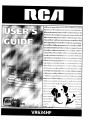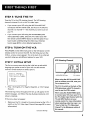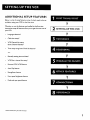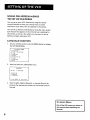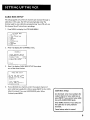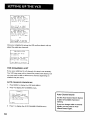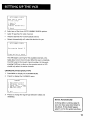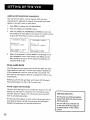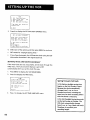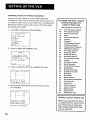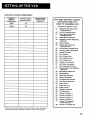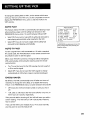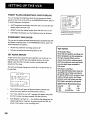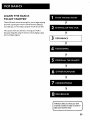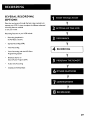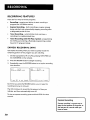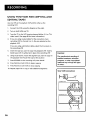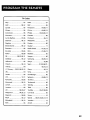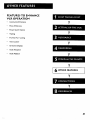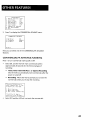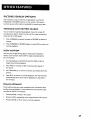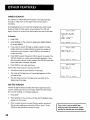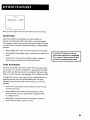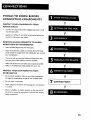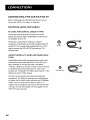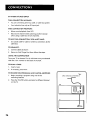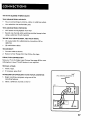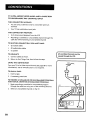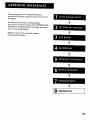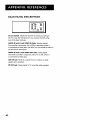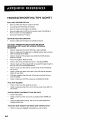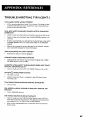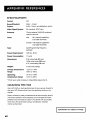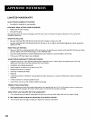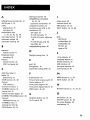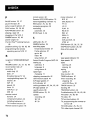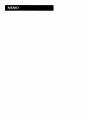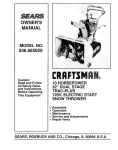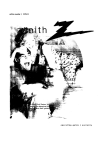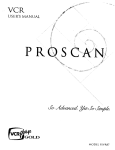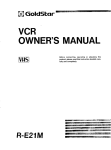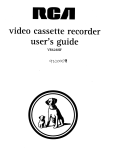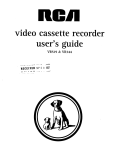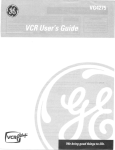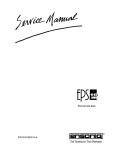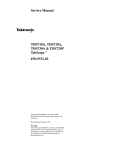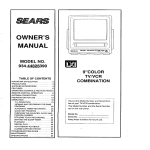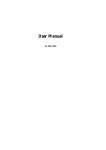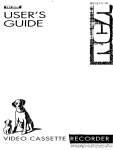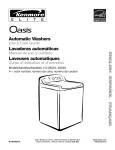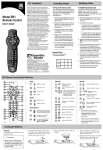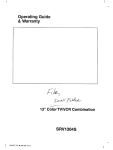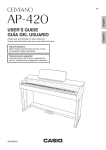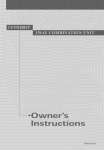Download RCA VR634HF User's Manual
Transcript
TO REDUCE THE RISK OF ELECTRICSHOCK, DO NOT REMOVE
COVER (OR BACK). NO USER SERVICEABLE PARTSINSIDE.
REFERSERVICING TO QUALIFIED SERVICE PERSONNEL.
WARNING
To reduce risk of fire or
DO NOT OPEN
shock hazard, do not
expose this product to
rain or moisture.
Cautions
_lk
Caution:
insert.
Attention:
This symbol indicates "dangerous
voltage" inside the product that
presents a risk of electric shock or
personal injury.
important
his symbol instructions
indicates
accompanying the product.
To prevent electric shock, match wide blade of plug to wide slot, fully
Pour _viter les chocs (_lectriques, introduire
la lame la plus large de la
fiche dans la borne correspondante de la prise et pousser jusq_ au fond.
Refer to the identification/rating
for its proper operating
FCC Regulations
equipment
label located on the back panel of your product
voltage.
state that unauthorized
may void the user's authority
changes or modifications
to operate
to this
it.
Cable lrv Installer: This reminder is provided to call your attention to Article
820-40 of the National Electrical Code (Section 54 of the Canadian Electrical Code,
Part 1) which provides guidelines for proper grounding and, in particular, specifies
that the cable ground shall be connected to the grounding system of the building
as close to the point of cable entry as practical.
Care
and
Cleaning:
Use a soft cloth or the dusting attachment of your vacuum cleaner to dust your
VCR. Remove dust from the ventilation holes.
Plastic surfaces are easily scratched and can be marred by alcohol and various
solvents. Avoid excessive use of oil-based furniture polishes since the materials
used in the cabinet will accumulate more dust. A nonabrasive, antistatic cleaner/
polisher is recommended,
Product
Registration
Please fill out the product registration
card and return
it immediately.
Returning
the card allows us to contact you if needed.
Keep your sales receipt to obtain warranty parts and service and for proof of purchase, Attach
numbers in case you need them. The numbers are located on the back of the product.
Model No.
it here and record the serial and model
VR634HF
Serial No.
Purchase Date:
Dealer/Address/Phone:
VCRPlus+,AIISet, and PluJCodeare registeied trademarks of Gemster Development Corporation,
The VCRPlus+ System is manufactured under the license from Gemstar Development Corporation.
COMMERCfAL ADVANCE and MOVIE ADVANCE are registered trademarks of 5RT, inc.; a Jerry fggutden invention licensed in association with An'hut O. Little Enterprises.
i
First
Things
Setting
First
Up the
..................................................
VCR
.............................................
Using on-screen Menus to Set Up Features .........
Language Selection .........................................
Cable Box Setup ...............................................
VCR Channels List ..........................................
Auto channel searching ............................
Changing the signal type ..........................
Adding or removing
channels ..................
Time and Date ................................................
Auto clock set feature ...............................
Setting the time zone ...............................
Setting Daylight-saving
time ....................
Setting time and date manually ...............
VCR Plus+ Silver Programming
System .........
Mapping VCR Plus+ System Channels ......
VCR Plus+ System Worksheet
...................
Additional
Setup Features ..................................
VCR
3
7
8
8
9
10
10
11
12
12
12
13
13
14
15
16
17
18
Remote VCR1/VCR2 Option ...........................
Auto Play ........................................................
Auto TVNCR ..................................................
18
19
!9
EnergySaver
...................................................
Front Panel Brightness (VCR Display) ...........
Preferred Tape Speed ....................................
Set Auto Repeat .............................................
!9
20
20
20
Basics
Remote
.............................................................
Buttons
...................................................
23
24
Component
Buttons ......................................
VCR Function Buttons ....................................
TV Function Buttons ......................................
Playing a Tape ......................................................
Automatic
Rewind .........................................
24
24
25
26
26
Tape Eject .......................................................
Recording .............................................................
Check the Safety Tab .....................................
26
27
27
Recording
..............................................................
29
Express Recording
(XPR) ......................................
Timer Recording
..................................................
Timer Recording with VCR Plus+ ........................
Setting Up the Channel List ..........................
30
31
32
32
Using the System ...........................................
Reviewing and Clearing Programs ...............
Recording Broadcast Stereo TV Or SAP
(Second Audio Program) ..................................
Recording
Audio Only .........................................
Copying and Editing Tapes .................................
32
34
34
35
36
1
Program
the
Remote
........................................
About Programming
the Remote .......................
Controlling
a TV .............................................
Operating
the TV ...........................................
TV Codes .........................................................
Other
Features
Commercial
....................................................
Advance
...........................................
38
38
38
39
41
42
Marking ..........................................................
Playback .........................................................
Display ............................................................
Movie Advance ....................................................
43
44
44
45
Picture Search Options ........................................
Forward and Reverse Search .........................
Slow Motion ...................................................
47
47
47
Frame Advance ..............................................
Index Search ...................................................
Go-To Search ..................................................
Tracking
................................................................
47
48
48
49
Pro-Tect Plus TM Locking Feature .........................
Time Counter .......................................................
49
49
On-screen Displays ...............................................
Audio Set-up Features .........................................
50
50
Reception
.......................................................
Tape Playback ................................................
Connections
.........................................................
Connecting
the VCR to the TV ............................
Selecting Jacks and Cables ............................
RF jacks and coaxial cables (F-type) ..........
AN jacks and cables (RCA-type) ...............
Choosing the right VCR Connection
.............
Advantages
of AN Cable Connections
....
TV with RF jack only ..................................
TV with AN jacks .......................................
TV with A/V Jacks and a Cable Box to
Unscramble
References
Front
Pay Channels
Only .............
............................................................
Panel description
51
51
53
54
54
54
54
55
55
56
57
58
59
.......................................
60
Display Panel description
....................................
Back Panel description
........................................
Troubleshooting
Tips ...........................................
Questions and answers about
Commercial
Advance ........................................
61
62
63
Specifications
68
.......................................................
Cleaning the VCR .................................................
Finding YOUR TV's Video Input Channel ...........
Limited Warranty
.................................................
Index .....................................................................
2
37
67
68
69
70
71
WELCOME
TO YOUR
NEW VCR...
To help you get started using yourVCR with as little reading as
possible, we've put all the basic information needed in the first
three sections. To help you along,
1
FIRSTTHINGS
FIRST
I
V
there's even an initial setup feature the first time you turn on
yourVCR which walks you through several
setup steps at once.
V
GETTI NG STARTE D
Before this first step, though, learning about
the time and date, your remote control's features, working with
channels, and basic video tape operations are essential to get all
you can out of theVCR. Once you are comfortable with these
¥
features, feel free to refer to other sections because they cover
the more detailed information.
WHAT
¥
REMAINS?
The final sections of this manual contain
playback and recording information, a detailed connections
section, and a reference section including troubleshooting
warranty information, and an index.
tips,
V
¥
V
These note boxes give you tips for
I your
READnew
ME!video cassette recorder.
1
3
STEP 1: WHAT'S
IN THE
BOX?
The following items come packed in the box:
•
VCR
•
Remote control
•
RF coaxial cable
•
AAA Batteries
STEP 2: INSTALL BATrERIES
REMOTE CONTROL
IN THE
Follow these steps whenever you need to install or change the
batteries in your VCR remote.
1.
Remove the cover of the battery compartment.
2.
Place the batteries
into the remote's back panel. Match the
positive (+) and negative (-) ends of each battery to the
diagram inside the battery compartment.
3.
Replace the cover.
STEP 3: CONNECT
YOUR
VCR
If you connect your VCR to your home antenna or cable system
and then to your TV, use the VCR's ANT. IN and RF OUT jacks for
a good signal as shown to the right.
if you have a TV with AUDIO/VIDEO jacks, use the jacks for a
better connection. Refer to the section, Connections, toward
the back of the manual, for additional
connection
options.
CABLE, CABLE BOX, OR ANTENNA_
STEP 4: PLUG IN THE VCR
Your VCR's power cord has a plastic band strung through
blades. Remove
plastic band before
plugging
the
VCR
the cord into
the power outlet. To remove band, cut with a pair of scissors
and pull it free of the blades. Once the plastic is removed, match
the wide blade of the power cord to the wide slot in the AC
outlet. Be sure to insert the plug completely.
TV
I
4
I
I
STEP 5: TUNE
THE TV
Tune the TV to the VCR viewing channel. The VCR viewing
channel is channel 3 or 4 or the TV's video input.
•
If you connect your VCR using the ANT. IN and RF OUT
connectors with RF coaxial cable, set the 3 CH. 4 switch to
channel 3 or channel 4--the
channel you want to use on
your TV.
•
If you connect your VCR using the AUDIO/VIDEO jacks
with audio/video
cables, select the TV's video input with
the remote control's INPUT button
have trouble
understanding
the Video Input Channel,
look to page 68 for a more detailed
STEP 6:TURN
to see the signal. If you
explanation.
ON THE VCR
Press POWER on the VCR's front panel or the VCR button
on the
remote control to turn on the VCR. The first time you turn the
VCR on, a menu screen appears. This is the start of an initial set
up which helps you set different
STEP 7: INITIAL
options for your VCR.
VCR Viewing
SETUP
Channel
+ +lJ
The first on-screen menu during the initial set up asks which
language you prefer to use for your VCR. Use the remote
control's number buttons to select options.
SeLect
a
Seleccione
Choisissez
1.
1
English
2
Espa_ol
3
Fran_ais
language.
un
idioma.
une
AUDIOIVIDEO
3 CH. 4 Switch
When using the ANT. IN and RF OUT
jacks to connect your VCR, tune your
TV to channel 3 or 4.
menus throughout
chosen language. Just follow
setup is complete.
the set up will appear in the
the step-by-step
procedures until
If the menu does not appear:
•
OUT Jacks
e
langue.
Press 1 for English, 2 for Espa_ol (Spanish), or 3 for Fran_ais
(French).
The remaining
//.j.
Make sure the TV is tuned to the same channel as the 3 CH. 4
switch or the TV's Video Input Channel (see page 68 for more
information).
The 3 CH. 4 switch on the back of the
VCR determines which TV channel is
used to see the VCR's output.
When using the AUDIO/VIDEO jacks
to connect your VCR, tune your TV to
the TV's Video Input Channel with the
TV and INPUT buttons on your
remote control. For more information
about selecting video line input, see
"How to Find Your TV's Video Input
Channel" in the References section of
this manual..
Continued on Next Page
5
•
Make sure the VCR indicator
connected
•
is on in the VCR display if you
your VCR using the ANT. IN and RF OUT jacks.
Check your connections.
If you chose to set up your VCR options individually,
the next section.
STEP 8: ACCESSING
then go to
MENUS
The MENU and number buttons let you access, select, and change
your VCR's preferences. For example, to select a different
preferred on-screen language than the one you selected during
the initial set up, do the following:
1.
Press MENU to display the VCR MAIN MENU.
I
2
3
4
5
6
7
8
0
2.
VCR MAIN
MENU
VCR
Plus+
Timer
Recodings
Time
Channels
getup
Preferences
Audio
Language
Exit
Press 8 to display the LANGUAGE menu.
LANGUAGE
Select
a
Language.
1>English
2 EspaSot
3 Frangais
Press
.
MENU
to
continue
On the remote control,
press 1 for English, 2 for Espahol
(Spanish), or 3 for Fran(;ais (French).
All other on-screen menus are worked within similar ways
using the remote control to follow on-screen instructions.
See Additional
detailed
6
Set-Up Features in the next section for
information about accessing menus.
ADDITIONAL
SETUP FEATURES
Below is a list of setup features, some of which need to be set
up before using yourVCR
Whether
for the first time,
V
or not the features are handled in the first time
interactive setup, all features allow you to get the most out of
yourVCR.
Language selection*
SETTINGUPTHEVCR
V
Cable box setup*
VCR Channel List setup
(Auto Channel Search)*
V
Time setup using Auto Clock Set feature*
-or-
Manually setting time and date*
¥
VCR Plus+ channel list setup*
Remote VCR I/VCR2 featu re
Auto Play feature
V
EnergySaver feature
Front panel brightness feature
Preferred tape speed feature
V
* Features handled during the VCR'I initial setup
7
USING ON-SCREEN MENUS
TO SET UP FEATURES
You can set up your VCR's features by using the remote
control's buttons to enter your choices from on-screen
instructions.
Each menu item is explained
in this section.
You can set up features individually by using the menu system.
Each feature that appears in the initial set up is explained in
this section as well as a few others you may want to set up
before you begin using your VCR.
LANGUAGE
1.
On your remote control,
the VCR MAIN MENU.
1
2
3
6
S
6
7
8
0
2.
SELECTION
press the MENU button to display
VCR MAIN
MENU
VCR PLus+
Timer
Recodings
Time
ChanneLs
Setup
Preferences
Audio
Language
Exit
Press 8 to select the LANGUAGE menu.
LANGUAGE
SeLect
a
language.
1>English
2 Espa_o_
3 Fran_ais
Press
3.
MENU
to
continue
Select English, Espa_ol (Spanish), or Fran_ais (French) by
pressing the appropriate
key pad.
number on the remote control's
On-Screen Menus
Not all the VCR screens are shown in
this manual when explaining the
features,
8
CABLE BOX SETUP
This setup applies only when all channels are received through
cable box. In this case, the VCR will automatically
channel used to view cable box programming.
this channel for all future timer recordings.
I.
Your VCR will use
Press MENU to display the VCR MAIN MENU.
1
2
3
4
5
6
7
B
0
2.
a
enter the
VCR MAIN
MENU
VCR
Plus+
Timer
Recodings
Time
Channels
Setup
Preferences
Audio
Language
Exit
Press 4 to display the CHANNELS menu.
CHANNELS
3.
1
2
3
4
5
Auto
Channel
Search
Add/Remove
Channels
Signal
Type:
CABLE
VCR Plus+
Channel
List
Cable
Box getup
0
Exit
Press5 to displayCABLE BOX SETUP.Then select
one of the three choices:
CABLE
BOX
SETUP
go you
use
your
cable
box
to
receive
ALL
channels
or
only
SOME
channels?
1 ALL
channels
2 Only
SOME
channels
3 Cancel
setup
4.
If you selected ALL channels, enter the output channel of
your cable box (usually 03 or 04), or press iNPUT for the VCR's
video line input ]f you use AUDIO/VIDEO jacks. When
finished, press MENU.
Cable
Box Setup
ALL channels:
output
channel
enter
two
numbers
press INPUT if you connect
box with
for
of your cable box or
AUDIO/VIDEO
your cable
jacks.
Only SOME channels:
if you only use
the cable box to tune
channels.
premium
CanceJ setup: select to cancel.
9
CABLE
On
BOX
what
the
VCR
from
signals
cable
(usually
box?
3,
Enter
Press
4.
01-13
MENU
CABLE
what
the
from
does
receive
the
On
SETUP
channel
or
Video)
or
INPUl
to
cancel
BOX
SETUP
channel
does
VCR
the
receive
cable
(usually
3.
signals
box?
4
or
video)
04
Press
CLEAR
Press
MENU
to
correct
to
continue
Once you complete the setup, the VCR confirms that it will not
adjust the cable box channels:
CABLE
IThe
is
cable
SETUP
BOX
box
setup
complete,
The
VCR
the
cable
will
during
not
box
timer
Press
MENU
control
channel
recordings,
to
continue
VCR CHANNELS
LIST
If you use a cable box for all channels, this step is not necessary.
Your VCR may come with a channel list preset at the factory, but
you may want to add or delete some channels depending on
whether
AUTO
they are active.
CHANNEL
SEARCHING
1.
Press MENU to display the VCR MAIN MENU.
2.
Press 4 to display the CHANNELS menu.
CHANNELS
I
2
Auto
Channel
Add/Remove
3
4
Signal
Type:
VCR
PLus+
Channel
5
Cable
0
Exit
BOX
Auto Channel Search
Search
Channels
CABLE
List
Use the Auto Channel Search feature
to place all available channels in
memory.
Setup
3. PressI to displaythe AUTO
CHANNEL
SEARCH menu,
If you ever change cable or antenna
signals, you may need to Auto
Channel Search again,
IO
AUTO
What
CHANNEL
are
I
type
SEARCH
of
you
signat
using?
Cable
TV
2 Antenna
3>Detect
0
4.
Automatically
Cancel
Select one of the three AUTO CHANNEL SEARCH options:
Cable TV searches for cable channels
Antenna
searches for local broadcast stations
Detect Automatically
AUTO
Now
CHANNEL
SEARCH
scanning
Press
any
will make this decision for you
channel
key
to
14
cancel
The VCR begins scanning for the available channels--this
takes about one to two minutes. When the scan is complete,
the VCR tunes to the lowest channel number. At this point,
pressing CHAN up or down on the remote control or VCR
should only select the active channels.
CHANGING
THE
SIGNAL
TYPE
I.
PressMENU to display the VCR MAIN MENU.
2.
Press 4 to display the CHANNELS menu.
CHANNELS
3.
1
Auto
2
Addlgemove
Channel
3
4
Signal
Type:
VCR
Plus+
Channel
5
Cable
0
Exit
Box
Search
Channels
CABLE
List
Setup
Press 3 to change the Signal Type between CABLE and
ANTENNA.
Detect
Automatically
A strong cable or antenna signal in
your area may cause Auto Detect to
mis-detect. If this should happen,
select 1 or 2 for the system you have.
W
11
ADDING
OR REMOVING
CHANNELS
You may want to add or remove channels after you Auto
Channel Search, especially if some of the channels have weak
signals or you don't want to watch them.
1.
Press MENU to display the VCR MAIN MENU.
2.
Press 4to display the CHANNELS menu.
3.
Press 2 to display the ADD/REMOVE CHANNELS screen. Use
the CHAN up or down keys on the remote or number buttons
to go to the channels you want to remove or add.
ADD/REMOVE
Channel
115
is
presently
Press
Press
4.
CHANNELS
ADDED
CLEAN
to remove
MENU to exit
ADD/REMOVE
CHANNELS
Channel
115
is presently
REMOVED
Press
Press
INFO
MENU
to
to
add
exit
When at the channel, it will be added if not already on the
list or deleted
if it was, If the channel was added, you can
press CLEAR to remove it. If the channel was deleted, you
can press INFO to add.
TIME
AND
DATE
The VCR gives you two ways to set the time and date: the Auto
Clock Feature or manually. The Auto Clock Feature enables the
VCR to update the clock each time the VCR is turned
Auto Clock is advantageous
off. The
because it updates the time for you
automatically.
Before you set the time and date, set the Auto DST (Daylight°
Saving Time) feature to ON or OFF for your area.
AUTO
CLOCK
SET FEATURE
The Auto Clock Set feature is set to ON at the factory. In the ON
setting, the VCR looks for automatic time information being
carried in television signals. This information allows the VCR's
Selecting
clock to automatically
The Channel
update.
For the Auto Clock feature to work, certain setup steps such as
Auto Channe_ Search, setting the time zone, and setting the
Daylight Saving feature are required beforehand.
Channels
up and down
access those channels
VCR channel list.
buttons
active
in your
You can still access channels not
on the channel list by using the
number buttons on the remote
control.
12
SETTINGTHE TIME ZONE
1.
Press the MENU button
VCR Main Menu.
VCR
2.
I
VCR
2
3
Timer
Time
4
Channels
5
Setup
6
7
Preferences
Audio
8
0
Language
Exit
MAIN
MENU
PLus+
Recodings
Press 3 to display TIME menu
1
2
3
4
TIME
Set Time
and Date
Auto
Clock
Set:
ON
Set Time
Zone
Set
Daylight
Savings
Time
Data
was
channel
20.
0
3.
on the remote control to display the
found
on
Exit
Press 3 to display the SETTIME ZONE screen.
SET
What
is
I Eastern
2
Central
3
Mountain
4
Pacific
5
Alaska
6
Hawaii
TIME
your
ZONE
Time
Zone?
7>Automatic
Press
4.
MENU
to
continue
Select your time zone, then press MENU to continue.
If you chose Automatic
for your time zone, the VCR sets the clock
using the first Coordinated
Universal Time information
it finds. If
the time is not correct, select another time zone or manually set
the time and date through
SETTING
1.
reset the clock after a power outage
unless the cable box is set to the
TIME
Press MENU to display the VCR MAIN MENU.
VCR
2.
With a cable box, the VCR will not
the menu system.
DAYLIGHT-SAVING
MAIN
I
VCR
2
3
Timer
Time
4
Channels
5
6
Setup
Preferences
7
Audio
8
O
Language
Exit
Auto Clock Information
channel carrying
information.
the automatic
time
If Auto Clock Set is unsuccessful, try
tuning the VCR (or cable box) to
MENU
Plus+
Recodings
a channel carrying the broadcast
information (usually PBS), then turn
the VCR off. If the time does not set
within 10 minutes, set the time and
date manually through the menus.
Press 3 to display the TIME menu.
Continued on Next Page
13
I
2
3
4
TIME
get Time
and
Date
Auto
Clock
Set:
ON
Set
Time
Zone
Set
Daylight
Savings
Time
Data
was
channel
20.
0
3.
found
on
Exit
Press 4 to display the SET DAYLIGHT SAVINGS menu.
SET
DAYLIGHT
SAVINGS
Does
your
area
observe
Daylight
Savings
Time
from
April
to October?
I Yes,
DST
2 NO
3>Automatic
Press
MENU
is
observed
to
continue
4.
Select one of the options and then press MENU to continue.
•
DST stands for "Daylight
•
If you chose Automatic,
information broadcast
SE'n'ING
TIME
AND
Saving Time."
the VCR sets the clock using the DST
in the signal (channel).
DATE MANUALLY
If the Auto Clock Set was unsuccessful, set the clock through
TiME menu. The Auto Clock Set feature is set to OFF
automatically
when you set the clock this way.
1.
Press MENU to display the VCR MAIN MENU.
2.
Press 3 to display the TIME menu.
TIME
Set Time
and
Date
Auto
Clock
get:
ON
get
Time
Zone
get
Daylight
Savings
I
2
3
4
XDS
Time
not
found.
0
3.
the
Data
was
Exit
Press 1 to display the SETTIME AND DATE menu.
Spring forward,
Fail back
In the Spring, daylight-saving time
begins on the first Sunday in April.
Because the clock automatically
changes from 2 a.m. to 3 a.m.
(forward one hour), including the
extra hour for timer recording within
this time frame is necessary.
In the Fall, Daylight-Saving time ends
on the last Sunday in October. The
VCR clock automatically changes
from 2 a.m. to 1 a.m. (back one hour).
Therefore, it can affect your
recording length.
14
SET
Time
--:-(hh:mm)
Date
--/--/--
Press
4.
TIME
MENU
AND
to
DATE
cancer
Enter the data using the number buttons. Press 0 before
single-digit numbers and follow the on-screen'directions.
SET
TIME
Time
12:34
Date
11118199
Press
CLEAR
Press
MENU
AND
DATE
PM
Thursday
to
to
correct
set
VCR PLUS+ ® SILVER
PROGRAMMING
The VCR Plus+ SILVER programming
automatic
by setting and updating
SYSTEM
system makes VCR set up
the clock and channel list for
you. During the one-time QuickSet Guide set up, the VCR
prompts you to enter your zip code. Soon after, the VCR clock
will set itself and, overnight,
the VCR Plus+ SILVER system will
input a channel list for you.
Time, date, and VCR Plus+ system information
from participating
are downloaded
TV stations over your antenna
Time and date are updated
or cable system.
each time the VCR is turned off (and
after every power interruption).
So, when your TV stations or
cable company update their programming
lineups, your VCR will
get the most current channel list automatically. This frees you
from having to manually change the channel list whenever
channels are reorganized.
If your VCR Plus+ SILVER system fails to download
information
the proper
for any reason, channels can be manually
the VCR. AUTO VCR Plus+ can also be turned
mapped in
off if prompts
about "multiple cable" services appear. To do so, select (2) in the
VCR Plus+ SETUP menu from the VCR's MAIN MENU.
Time/Date
VCRPlus+ is a registered trademark of the Gemstar Development Corporation.
The VCRPlus+ system is manufactured under the license from Gemstar Development Corporation.
Display
Pressing INFO on the remote displays
the time and date on the screen.
]
15
MAPPING
VCR
PLUS+ SYSTEM
CHANNELS
Using the VCR Plus+ system can make programming
timer
recordings for cable or off-air antenna easier, but you have to put
Two-Digit
VCR
Plus+
System
in a little time right now to set up a channel list. A worksheet and
abbreviated codes for typical cable services in the United States
Channel
and Canada are provided.
*See next page for Canadian list
1.
Press MENU to display the VCR MAIN MENU.
1
2
3
4
S
6
7
8
0
2.
VCR MAIN
MENU
VCR Plus+
T_mer
Recodings
Time
Channels
Setup
Preferences
Audio
Language
Exit
Press 4 to display the CHANNELS menu.
CHANNELS
1 Auto
Channel
Search
2 Add/Remove
Channels
3 Signal
Type:
CABLE
4 VCR
Plus+
Channel
List
5 Cable
Box
Setup
0
3,
Exit
Press 4 to displaythe VCR PLUS+ CHANNEL
VCR+
Channel
My
LIST menu.
Channel
5
--
4
--
3 -> -> -> -1
Use
4,
--
CH+/-
to
Press
0-9
Press
MENU
to
change
to
Channel
5
save
My
4
3
Channel
46
List)
35
39
American Movie Classics
Arts &-Entertainment
57
54
42
Black Entertainment
Bravo
Cable News Network
45
98
Cinemax
Cinemax
37
53
63
The Discovery Channel
The Disney Channel
Entertainment
Television
34
47
33
ESPN Sports Network
The Family Channel
Home Box Office
95
96
Home Box Office
Home Box Office
51
46
58
The Learning Channel
Lifetime
The Movie Channel
48
49
38
Music Television
The Nashville Network
Nickelodeon
64
99
41
97
Nostalgia Television
Quality Value Cable
Showtime
Showtime 2
59
52
Sports Channel
Turner Network
44
62
USA-Network
Video Hits 1
93
Viewer's
Choice 1
94
Viewer's
Choice 2
55
43
60
WGN Chicago
WTBS Atlanta
WWOR-New
York
2
2
3
Television
the on-screen directions
using
-->
->
->
23
2
--
I
--
Use CH+/to
select
Press
0-9
to change
Press
MENU to save
(Screen shown is for an example only)
16
TV (USA
for
select
Enter the data following
your worksheet.
VCR÷
Cable
Numbers
VCR Plus+ System Channel List
Refer to your local television list for
a complete VCR Plus+ channel list for
your viewing area or contact your
cable company. Using the list may
save you some time.
VCR
PLUS+ SYSTEM
Broadcast or
Cable-TV
Station Name
WORKSHEET
VCR Plus+ System
Channel Number**
HBO
33
ESPN
34
Channel Number
You Receive the
Station On*
Two-Digit
VCR
Channel
Cable
Plus+
System
Numbers
for
TV (Canadian
List)
*See previous page for U.S. list
67
44
Allarcom
Pay Television/
Superchannel
Arts & Entertainment
72
Cable News NetworkHeadline
News
61
Cable
70
Canadian
Network
News
Network
Home
Shopping
56
Canal
69
Cathay International
Television
Inc.
Famille
68
Chinavision
60
Country
63
62
Family Channel
First Choice
96
First Choice
Two
97
99
First Choice
First Choice
Three
Four
Canada
Music
Corp
Television
90
House
91
La Chaine
of Commons
51
65
The Learning
Channel
MeteoMedia/The
Weather
Network
48
MuchMusic
55
52
MusiquePlus
Nashville
Network
73
Newsworld/CBC
53
43
Le Reseau des Sports
The Sports Network
64
Super
Ecran
37
Super
Ecran B
98
66
Super Ecran C
Telatino
Network
46
TV5 Montreal
92
Viewer's
Choice
1
93
94
Viewer's
Viewer's
Choice
Choice
2
3
95
Viewer's
Choice
4
71
Vision TV: Canada's
Faith Network
38
Youth
Francaise
Network
TV, Canada
Inc.
*Check your local or cable listings for the channel number _oureceive this station on.
**Check your local listings for broadcastor VCRPlus+channel number assigned.
17
ADDITIONAL
SETUP
PREFERENCES
MENU
The features in this section are all accessed through
PREFERENCESmenu.
1.
IN THE
FEATURES
the
Press MENU to display the VCR MAIN MENU.
VER
2.
MAIN
I
VER
2
Timer
3
Time
4
Channels
S
6
Setup
Preferences
7
_udio
8
0
Language
Exit
MENU
PLus+
Recodings
Press 6 to display the PREFERENCESmenu.
I
2
3
4
5
6
7
8
0
PREFERENCES
Remote
Control:
VCRI
Auto
Play:
OFF
Auto
TVIVCR:
OFF
EnergySaver:
2:00
Front
Panel:
AUTO
Tape
Speed:
SLP
Commercial
Advance
Set
Auto
Repeat
Exit
Now you are ready to select an item from the menu to set up.
REMOTE
VCRI/VCR2
If you own a compatible
OPTION
RCA, GE, or ProScan remote that has a
VCR2, VCR2.LD, or VCR2.DVD button,
this feature allows you to
set this VCR to respond to that button.
In the PREFERENCESmenu, press 1 to select REMOTE CONTROL.
With the compatible
remote control,
press the VCR2, VCR2oLD,
or VCR2-DVD button to change which remote controls the VCR.
PREFERENCES
TO
PREFERENCES
(PRESS
VCR2
CHANGE)
2
3
Auto
Auto
Play:
TVIVCR:
4
EnergySaver:
2:00
5
Front
AUTO
6
7
Tape
Speed:
Commercial
0
Exit
OFF
OFF
Panel:
SLP
Advance
I
Remote
2
Auto
Play:
Control:
OFF
3
Auto
TV/VCR:
OFF
4
5
EnergySaver:
Front
Panel:
6
7
Tape
Speed:
Commercial
8
0
Set
Exit
Auto
VCR2
2:00
AUTO
SLP
Advance
Repeat
The VCR will only respond to the compatible remote's VCR2,
VCR2.LD, or VCR2.DVD button. If the PREFERENCESsetting is
changed to VCR20 the remote that came with your VCR will no
longer control it.
18
Remote
Control
Option
Changing the remote option to VGR2
disables the remote that came with
your VCR.
To change the setting back to VCR1, so the remote which came
with your VCR can control the unit, use the compatible remote to
display the PREFERENCESmenu, press 1, and then VCR on this
VCR's remote.
AUTO
PLAY
This feature
allows the VCR to automatically
start playing a tape
when inserting a tape with the safety tab removed. In the
PREFERENCESmenu, press 2 to switch between ON and OFE
•
Select ON if you want a tape with its safety tab removed to
start playing automatically
•
when inserted in the VCR.
PREFERENCES
1 Remote
Control:
2 Auto
Play:
3 Auto
TV/VCR:
4 EnergySaver:
5 Front
Panel:
VCR2
OFF
OFF
2:00
AUTO
6 Tape
Speed:
SLP
7 Commercial
Advance
8 Set Auto
Repeat
0 Exit
Select OFF if you do not want a tape with its safety tab
removed to start playing automatically.
The PREFERENCES
menu allows accessto many VCR
options including remote control, Auto Play,and
AUTO
EnergySaver features.
TV/VCR
To view a signal from a VCR connected to a TV with a standard
RF coaxial cable, the TVNCR button on the remote control must
be pressed in order to see the signal.
When Auto TVNCR is turned
VCR automatically,
control button.
eliminating
on, the signal will be changed to
the need to press the remote
The TV must be tuned to the VCR viewmg channel (usually 3
or 4) to see the signal.
Select OFF if you do not want the VCR's signal to change
automatically
to VCR when a tape is inserted and played.
ENERGYSAVER
By default, this VCR automatically
turns off after two hours of
inactivity. To change the time delay, or to disable the feature,
Press 3 in the PREFERENCESmenu to switch between ON and OFE
•
•
OFF means the VCR will remain turned
off.
l:00,2:00,
on until you shut it
or3:OOmeanstheVCRturnsoffafterone,
three hours of inactivity
two, or
respectively.
Thirty seconds before shutting off, the VCR will warn you with a
screen reading, "The VCR will turn off in 30 seconds. Press any
key to cancel."
If you use the VCR's tuner instead of your TV to tune channels,
you may want to turn this feature
off.
19
FRONT
PANEL
BRIGHTNESS
(VCR
DISPLAY)
You can change the brightness level of the fluorescent display
panel on the front of the VCR. In the PREFERENCESmenu, press 4
to switch between the options.
•
AUTO brightens the display when the VCR is on and dims the
display when the VCR is off.
•
BRIGHT keeps the display bright when the VCR is on or off.
•
DIM keeps the display at a low brightness
PREFERRED
level at all times.
1
2
3
4
5
6
7
8
0
PREFERENCES
Remote
ControL:
VCR2
Auto
PLay:
OFF
Auto
TV/VCR:
OFF
EnergySaver:
2:00
Front
Panel:
AUTO
Tape
Speed:
SLP
Commercial
Advance
Set
Auto
Repeat
Exit
ThePREFERENCES
menu allows accessto many
VCRfeatures including front panel brightness,
tape speed, and auto repeat,
TAPE SPEED
You can set the preferred
tape speed between Standard Play (SP)
and Super Long Play (SLP). In the PREFERENCESmenu, press 5 to
switch between the options.
•
SP sets the preferred
•
SLP sets the preferred
SET AUTO
recording speed to SR
recording
Tape Speeds
speed to SLR
SP (Standard Play)
Gives the best quality recording, but
REPEAT
A tape can be set to play the same segment over and over in a
repeating loop with the Set Auto Repeat feature. Set Auto
Repeat uses the VCR's memory counter to determine
duration
the
you play back tapes recorded in
this speed.
of the loop.
The Set Auto Repeat dialog box wil_ ask for a loop end time to
be specified:
AUTO
Set
you
play
Loop
Press
Press
•
the
want
in
from
REPEAT
Length
of
the
tape
a repeating
0;00
to
-:-{h:mm)
CLEAR to
turn
off
MENU to
exit
20
Gives approximately three times the
recording time of tapes recorded in
SP.Special effects such as pause, slow
Approximate
Cassette
The CLEAR key will erase all three numbers entered and
The "Press CLEAR to turn off" message will appear only after
the first number has been entered into the end time.
Auto Repeat is set back to -:-- by resetting
the dialog box, by
cassette ejecting or insertion,
off the VCR, by
power interruption,
SLP (Super Long Play)
motion, picture search, and frame
advance work well when you play
back tapes recorded in this speed.
time
to
Loop
move the cursor back to the first position (hours).
•
fewer programs can be recorded on
the tape. Special effects such as
pause, slow motion, picture search,
and frame advance work well when
by powering
or by recording
start.
1"-120
T-160
Recording
SP
2 Hr
2 Hr/40 Min
Times:
SLP
6 Hr
8 Hr
When a duration
time has been set:
The VCR will automatically
switch to rewind if the counter
meets or goes past the Auto Repeat set duration.
The VCR will automatically
switch to playback during rewind if
the counter equals or is less than 0:00.
The Auto Repeat may be adjusted by setting the counter to
00:00. This can be done by pressing the CLEAR button while
the tape counter is on screen or on the front panel display.
The counter will not reset while rewinding
in an Auto Repeat
loop.
21
LEARN TH E BASICS
TO GET STARTED
TheseVCR basics should be enough for you to begin enjoying
yourVCR. Learning the remote control functions, playing a
¥
recorded tape, and recording a program should do just that.
This section shows you the basics of using yourVCR. It
discusses things like using the remote control, playing a tape,
V
and recording programs.
VCR BASICS
V
V
V
V
V
to know in order to watch a movie or
I tape
VCR Basicstells
your favorite
youshow.
what you need
J
/
23
REMOTE
BUTTONS
The remote control is capable of controlling your VCR and many
brands of televisions. If you have an RCA, GE, or PROSCAN TV,
you may be able to control it without
remote.
having to program the
)N_0FF
TV
VCR
(2) 0o
REVERSE PLAY FORWAR
COMPONENT
ON.OFF
BUTTONS
Turns off VCR when remote is set to contro) the VCR,
Also turns some compatible
components
on and off.
RECORD
STOP
PAUSE
CZ? C?
INFO
]HAN
SEARCl
1_/ Turns on a compatible RCA, GE, or PROSCAN TV and sets the
remote to control the TV. Also used with the ON.OFF button to
turn on a different brand of TV (if programmed)
remote to control the TV.
and sets the
VCR Turns on a compatible RCA, GE, or PROSCAN VCR and sets
the remote to control the VCR.
VCR FUNCTION
CHAN Up or Down
BUTFONS
entries when setting the dock or a timer
recording.
F.ADV Lets you view one frame with each press of the button
when tape is in pause.
Fast forwards
through
the tape when the VCR is stopped.
a tape during playback. Starts slow
motion during play-pause and increases slow-motion
GO BACK
speed.
Switches between two channels. Select one channel
and then select another
using the number buttons. Press GO
BACK to switch between the two channels. In menu mode, press
to go back to a previous menu.
INFO Shows the status displays on the TV screen.
INPUT
Selects between
the VCR's line input or tuner, Line input
refers to the signal coming from the component
connected to
the AUDIO/VIDEO IN jacks on the back (L1) or front (L2) of the
VCR.
MENU
Brings up VCR MAIN MENU on the TV screen.
Numbers
(0 through
9) Select a channel up to 99 by pressing
two numbers. Select a cable channel over 99 by pressing and
holding 1 until 1 - - appears on the screen. Then press the other
two numbers.
24
GOBACK
®@@
Selects next higher or lower channel in the
CLEAR Resets time counter to 0:00:00. Allows you to change
Searches forward
MUTE
MENU
VCR's channel memory.
FORWARD
o< Vo
40
SPEED
PAUSE Pauses playback or recording.
Press PAUSE again to
return to playback or recording.
PLAY Plays a tape.
RECORD Starts VCR recording.
REVERSE
backward
during
Rewinds
through
play-pause
the tape
Also used for Express recording.
when
a tape during
the VCR is stopped.
playback.
Searches
Starts slow motion
and decreases slow-motion
speed.
SEARCH Displays INDEX and GO-TO Search menus on TV screen
when VCR is stopped. Advances the tape 30 seconds of recorded
material during playback. Each press advances the tape an
additional 30 seconds up to five minutes.
SPEED Selects a recording
speed (SP or SLP).
STOP Stops the current VCR function
such as record, playback,
rewind, or fast forward. To eject a tape, press and hold the STOP
button for three seconds while in STOP mode.
TRACKING Up or Down
Lets you manually reduce the streaks
that may appear on the picture during play, slow motion, or
pause. Reduces picture "jitter"
TV,VCR
during stop-action playback.
Switches the picture signal so that it either comes from
the VCR or cable/antenna
system.
TV FUNCTION
Bu'n'ONS
CHAN Up or Down
Selects next higher or _ower channel in the
TV's channel memory.
CLEAR Removes menus or status displays from the screen.
GO BACK Switches between two channels. Select one channel
and then select another using the number buttons. PressGO
BACK to switch between the two channets.
INFO Shows the TV's status displays on the TV screen.
INPUT Selects between the TV's input channel or tuner. Press to
see the VCR signal if you connected your VCR using the
AUDIO/VIDEO jacks.
MUTE Reduces volume to minimum
Numbers
two
(0 through
numbers.
holding 1 until
two numbers.
9)
level.
Select a channel
Select a cable channel
I - - appears
up to 99 by pressing
over 99 by pressing
TV Buttons
and
on the screen. Then press the other
The TV buttons may not control all
features of all models of RCA, GE,
and ProScan TVs.
Continued on Next Page
25
ON.OFF
Turns a compatible
VOL Up and Down
TV off and on.
Raises and lowers sound of TV.
PLAYI NG A TAPE
I.
Tune the TV to your VCR viewing channel (3, 4, or TV's video
input- see page 68 for more abo_ the video input channel),
Press the VCR button on the remote control to switch to VCR
viewing mode (The front panel display will indicate "VCR").
2.
Insert a tape in the VCR,
If the Auto Play feature is set to ON, the tape automatically
begins playback (if the safety tab on the cassette is removed).
•
Press FWD or REV to position the tape.
•
Press PLAY PAUSE (if necessary) on the VCR (PLAY on remote)
to begin tape play.
•
Press PLAY PAUSE (PAUSE on remote) for stop action.
•
Press TRACKING up or down to remove any streaks from the
picture,
•
if necessary.
Press STOP*EJECT on VCR (STOP on remote) to stop playback,
AUTOMATIC
REWI N D
If you
The VCR automatically rewinds the tape if it reaches the end of
the tape during playback. While rewinding, you can press
I
pause, the VCR automatically
switches
Pause
from pause to stop after
few minutes
to reduce
Automatic
Tracking
tape wear.
POWER on the VCR (ON,OFF on remote) and the VCR will turn
off after rewinding.
TAPE EJECT
The VCR has automatic
tracking
Press STOP.EJECT on the VCR (STOP on remote) for a few seconds
which
adjusts the picture
when it is stopped to eject the tape, A tape can be ejected even
when the VCR is off.
playing
back a tape recorded
another
VCR. Automatic
is turned
on whenever
when
a tape
inserted or the VCR's power
turned on.
26
on
tracking
is
is
a
RECORDING
If you want to record something
use basic recording.
"Recording"
1.
that you're watching,
For more detailed
section starting
information,
you can
refer to the
on the next page.
Set the tape speed by pressing TAPE SPEED on the VCR
(SPEEDon the remote).
2.
Press the RECORD button to begin recording.
Tape Speeds
3.
Press STOP to stop recording.
SP (Standard Play)
If you just want to pause the recording
(such as during a commercial),
•
for a short time
press PAUSE instead of STOR
For more information
about in-depth
refer to the next section.
recording
features,
CH ECK TH E SAF ETY TAB
No matter which recording option you use, you need to make
sure there is a tape in the VCR, and that the tape's safety tab is in
Gives the best quality recording, but
fewer programs can be recorded on
the tape. Special effects such as
pause, slow motion, picture search,
and frame advance work well when
you play back tapes recorded in
this speed.
SLP (Super Long Play)
place. You cannot record on a tape with the safety tab removed.
Gives three times the recording time
of tapes recorded in SP.Special effects
If the safety tab is removed and you want to record over it,
such as pause, slow motion, picture
search, and frame advance work well
simply cover the hole with vinyl tape.
when you play back tapes recorded in
this speed.
Recording
Safet_ Tab
Time
Cassette
SP
SLP
T- 120
2 hr
6 hr
T- 160
2 hr/40 rain
8 hr
27
SEVERAL
RECORDING
OPTIONS
Now that you've gone through the basic steps necessary to
¥
operate yourVCR, it's time to explain the different advanced
recording features available
to suit your needs.
Recording Features on yourVCR
include:
¥
Recording (explained in
the VCR Basics section)
Express Recording (XPR)
¥
Timer Recording
RECORDING
Timer Recording with theVCR Plus+
Programming System
V
Broadcast Stereo or
Second Audio Program (SAP)
Audio Only Recording
Copying and EditingTapes
V
V
¥
29
RECORDI
NG FEATURES
There are four ways to record programs:
•
Recordingpressing one button to start recording
program (see VCR Basics section)
•
Express Recording-
starts recording
being watched, and automatically
a designated period of time
a program
stopping
a
already
recording
•
Timer Recordingautomatically starts and stops a
recording at a predetermined
time
•
Timer Recording
with VCR Plus+ System-
programming
the VCR by just entering a PlusCode programming
found in TV program listings.
EXPRESS RECORDING
Use express recording
remaining
portion
after
number
(XPR)
when you want to quickly record the
of the program
you are watching.
1.
Set the tape speed to SP or SLP by pressing TAPE SPEEDon
the VCR (SPEEDon the remote).
2.
Press the RECORD button to begin recording.
3.
Repeatedly press the RECORD button to set up the recording
time duration.
REC
Record
Press
CH 36
Length
REC
to
REC
0:00
set
Record
Length
CH
PPess,REC
Each time you press the RECORD button,
recording time (up to 4 hours).
36
Length
to
1:30
set
length
you increase the
The VCR continues to record for the amount of time you
indicate, and then automatically
To stop an express recording,
seconds.
turns off.
press and hold STOP for three
Express
Recording
Express recording is a great way to
tape the last quarter of the game, or
the last part of a movie when you
have to leave.
30
TIMER
RECORDING
You can set up as many as eight timer
1.
programs.
Press MENU to display the VCR MAIN MENU.
I
2
3
4
5
6
7
8
0
2.
recording
VCR MAIN
MENU
VCR
Plus+
Timer
Recodings
Time
Channels
Setup
Preferences
Audio
Language
Exit
Press 2 to display the TIMER RECORDINGS menu.
TIMER
RECORDINGS
1 Create
a New Program
2 Review
Existing
Progs.
3 Use VCN Plus+
Code
0 Exit
3.
Select 1 to Create a New Program.
How often
should
program
record?
4.
I
One
2
3
Daily
Weekdays
4
Weekly
0
Cancel
time
Timer Recording
(every
day)
(M-F)
(once
per
week)
1
(One
time)
Channel
Start
Time
End Time
Start
Date
Tape
Speed
---:---:-ll/li/
SLP
Press
to
MENU
Information
The clock must be set correctly.
Select how often you want the program to record.
Program
5.
this
Insert a tape with the safety tab in
place and enough tape to record
the program.
"PROGRAMS OVERLAP" appears if
you have entered two programs
whose times overlap.
ii
The TIMER indicator appears in the
display when you turn off the VCR
and a timer recording has been set. It
flashes if there is no tape in the VCR.
cancel
Enter the data for the program with the number buttons.
The data includes the channel number (press INPUT to select the
line input), start time, and end time (including AM or PM}. The
start date is automatically entered based on the VCR clock. The
date and/or speed can be changed when flashing.
When recording from a cable box or
satellite receiver, turn on that unit
and tune it to the channel you want
to record before the recording is to
begin. The VCR channel should be set
to the cable box's output channel
(usually Channel 3 or 4).
Continued on the Next Page
31
6.
Review the information
to make sure it is correct, and then
press MENU to save.
Program
1
(0ne
Channel
Start
End
104
Time
Time
Start
Date
Tape
Speed
Press
:Press
TIMER
Time)
Program
Cable
Remember
08=00
PM
09:30
PN
11118199
has
to
recordable
Thu
been
insert
tape
turn
the
the
program
saved
VCR
a
and
off
before
start
time.
SLP
CLEAR
MENU
to
to
Remember
to
Leave
your
cable
box
on and
tuned
to the
desired
channel
correct
save
RECORDING
PROGRAM
1
GUIDE
WITH
THE VCR PLUS+
SYSTEM
You can use the VCR Plus+ system code numbers to simplify timer
programming
if you have cable TV and don't receive all channels
through
a cable box, or if you receive your TV signal off-air.
SETrlNG
UP THE
CHANNEL
LIST
If you did not set up the VCR Plus+ programming
list, you can do it now.
system channel
CHANNELS
1.
Display the CHANNELS menu from the VCR MAIN MENU
2.
Display the VCR Plus+ Channel List menu
3.
Go to section four, Setting Up Your VCR, if you need more
information on setting
system channel list.
USING
1.
VCR
up your VCR Plus+ programming
PLUS+ PROGRAMMING
Press MENU to bring up the VCR MAIN MENU.
I
2
3
4
5
6
7
B
O
2.
THE
VCR
MAIN
MENU
VCR
Plus+
Timer
Recodings
Time
ChanneLs
Auto
ChanneL
Search
Add/Remove
Channels
VCR PLus+
List
SignaL
Type:Channel
CABLE
VCR+
Channel
Channel
46
4
3 ->
SYSTEM
My
5
1-
->
->
23
2
--
1
1-
Use CH+/to
select
Press
0-9
to
change
Press
MENU to
save
gEM MAIN
MENU
VCR
Plus+
Timer
gecodings
Time
Channels
Setup
Preferences
Audio
Language
Exit
Press 1 to display the VCR Plus+ system menu.
your cable box on Channel 3 or 4, you
must use the regular Timer Recording
If
you receive
all channels
through
method
to record
programs,
32
VCR
Ente_
PLUS+
PtusCode
(from
Press
.
Number
TV
listing)
MENU
to
cancel
Enterthe VCR PlusCode ®programming
your local television
gCg
Enter
4.
shown
in
PLUS+
PlusCode
(from
number
guide.
Number
rv listing)
12876-
Press
CLEAR
Press
MENU
to
when
correct
done
Press MENU to enter the PlusCode system number.
Mow
often
program
should
this
record?
I
One
2
Daily
time
3
Weekdays
4
Weekly
0
Cancel
(every
day)
Recording with the
(M-F)
(once
per
week)
VCR Plus+ SILVER System
The clock must be set correctly for
5.
indicate how often you want the program to be recorded.
Program
6.
I
(One
03 Cable
08:00
PM
09:30
PM
11/18/99
SLP
Press
Press
to
adjust
to
save
Change the recording
remote or the program
7.
to work.
Insert a tape with the safety tab in
time)
Channel
Start
Time
End Time
Start
Date
Tape
Speed
CLEAR
MENU
VCR Plus+ programming
place and enough tape to record the
program.
The TIMER indicator appears in the
Thu
display when you turn off the VCR
and a timer recording has been set. it
flashes if there is no tape in the VCR.
speed with the SPEED button on the
end time with the CLEAR button
on
PROGRAMS OVERLAP appears if you
the remote (if necessary}.
have entered two programs where
the times overlap.
Changing the end time comes in handy when you are
UNRECOGNIZED NUMBER... PLEASE
recording a program, such as a sporting
exceed the scheduled broadcast time.
RE-ENTER appears when the VCR does
event, that may
Press MENU to save the program.
not recognize the PlusCode
programming system number.
Timer recordings will not be lost in
the event of an extended power
PlusCode is a registered trademark of the Gemstar Development Corporation
outage.
The VCRPlus+ system is manufactured under the/icense from Gemstar Development Corporation
3)
Program
1
Remember
has
to
been
insert
recordable
a
tape
turn
the
the
program
saved
VCR
and
off
before
start
time.
Remember
to leave
your
cable
box on and
tuned
to the desired
channel
STOPPING
A TIMER
RECORDING
To stop or cancel a timer recording
express recording):
•
in progress (even an
Press and hold the STOP button
REVIEWING
AND
for three seconds.
CLEARING
PROGRAMS
To review programs that you have already set up:
1.
In the VCR MAIN MENU, press 2 to display the
TIMER RECORDINGS menu.
TIMER
2.
RECORDINGS
1
Create
a
2
3
Review
Use
VCR
Existing
Plus+
0
Exit
Program
Progs.
Code
Press 2 to display the Review Existing Progs. screen.
Program
1
Channet
Start
End
Start
Tape
3.
New
(One
104
Time)
Time
Time
Date
Speed
Press
CLEAR
Press
MENU
Cable
08:00
PM
09:30
PM
11/18/99
Thu
SLP
to
to
correct
save
Press CLEAR to erase or MENU to see the next program.
RECORDING
BROADCAST
OR SAP (SECOND
AUDIO
STEREO
TV
PROGRAM)
Some TV programs are broadcast with stereo audio or SAP
(Second Audio Program).
1.
Turn on the TV and tune it to the VCR viewing channel
(either 3, 4, or TV's video input).
34
2.
Insert a tape with safety tab in place.
3.
If your VCR viewing channel is 3 or 4, make sure the VCR
indicator appears in the VCR's display panel. If not, press
TVoVCR to turn it on.
4.
Use the SPEED button
on the remote to select a recording
speed. The tape speed indicator
appears on the TV screen.
5.
Select the channel or line input to be recorded.
Video Input
6.
Set the Reception: STEREO/MONO/SAP feature for the type of
For more information
audio you want to record. See Other Features section.
line input, see "How to Find Your TV's
I
Reception:
STEREO
2
Tape
HI-FI
i0
about video
Video Input Channel" in the
References section of this manual.
AUDIO
Playback:
Channel Explained
Exit
7. Press RECORD
to startrecording.
8. Press STOP when you are finished.
RECORDING
AUDIO
ONLY
You can record audio only from another
audio source connected
to the AUDIO IN (R and L) jacks on the back or front of the VCR.
1.
Press the INPUT button
on the remote to select the line
input (L1 or L2). Select (L1) to record from the back jacks or
(L2) to record from the front jacks.
anything that was previously
I recorded
ecordingon
audio
only wilt erase
the tape.
The VCR wirl record audio from the audio equipment
connected to the AUDIO IN jacks.
2.
Use TAPE SPEED on the VCR (SPEED on the remote) to select
the recording speed.
3.
Start audio source playing
Audio
BACK
Connection
OF VCR
and press RECORD to begin
recording.
4,
Press STOP when you are finished,
PLAYING
BACK AUDIO
I
.... i I
ONLY
To get stereo sound, connect the AUDIO OUT jacks of the VCR to
the appropriate input on your amplifier or receiver. Do not use
the phono input, Refer to your amplifier
or receiver user's guide.
p_oNO
TUftER
BACK OF AMPLIFIER
/ RECEIVER
Continued on the Next Page
35
USING
TWO
EDITING
VCRS
AND
TAPES
Use one VCR as the playback
recording
FOR COPYING
VCR and the other as the
VCR.
1.
Connect the VCRs using the diagram
2.
Turn on both VCRs and TV.
3.
Tune the TV to the VCR viewing
at the right.
channel (either 3, 4, or TV's
video input). (See page 68 for more information)
4.
If you are using coaxial cables for the connection,
recording
VCR to channel 3 or 4--the
tune
one selected on the
playback VCR
If you are using audio/video
the recording
5.
cables, select the line input on
VCR
Insert the tape you want to copy into playback
VCR. Insert a
blank tape with its safety tab in place into recording
6.
VCR
Using visual search, locate the segment you want to copy on
the playback
VCR. Pause the tape at this location
7.
Press RECORD on the recording
VCR, then PAUSE
8.
Press PAUSE on both VCRsto begin copying
9.
Press PAUSE on both VCRs to stop copying
10. Repeat steps 6-9 to copy or edit additional
Caution:
The unauthorized recording of
satellite broadcasts, television
programs, or other copyrighted
materials may infringe the rights
of others.
segments.
Two VCR Connection
CABLE
BOX
PLAYBACKVCR
RECORDtNG
VCR
_1- OR.-_
TO TV
36
TO TV
1
CONTROL
YOUR
TELEVISION
The remote can be programmed to control a television as well
as theVCR.
This remote can automatically control RCA, GE, and PROSCAN
TVs. Other manufacturer's brands need to be programmed.
¥
V
¥
PROGRAM
THE REMOTE
V
V
¥
37
ABOUT
PROGRAMMING
THE REMOTE
The remote can be programmed to control other brands or
remote controllable TVs, digital satellite receivers, and cable
boxes. It is already programmed to operate most RCA, GE, and
ProScan televisions and digital satellite receivers.
CONTROLLING
A TV
If the TV does not turn on when you press the TV button,
the
remote needs to be programmed.
Follow these steps to program the remote to control your
particular
TV:
1.
Turn on theTV.
2.
Find your TV brand and code number(s) on the code list on
the next page.
3.
Press and hold the TV button
on the remote.
4.
Enter the code from the code list.
5.
Release TV, and then press CHAN up or down. If the TV
responds to the remote commands, the remote is
programmed.
6.
If the TV does not respond, repeat these steps using the next
code listed for your TV's brand.
OPERATING
THE TV
After you set up the remote, see which buttons operate your TV.
1.
Point the remote at the TV, and press the TV button.
If the TV does not turn on, press the TV button
and then
press the ONoOFF button.
2.
You may want to experiment
to see which buttons operate
your TV. Try pressing buttons, such as VOL and MUTE. See
"TV Function Buttons" in the VCR Basics Section for details.
This remote may not operate all
models of the brands that are
shown.
Note the difference between the TV
and VCR on-screen displays to see
which one the remote is operating,
38
TV Codes
03
NAD ..................................
07
06,12
NEC ...................................
06
Akai ..................................
AOC .............................
Candle ..............................
06
Panasonic ............... 04,08,11
Citizen ..............................
06
Philco ...................... 04,06,12
........................ 06
Philips ................ 03,04,06,12
Colortyme
Concerto ...........................
06
Pioneer .............................
06
Curtis Mathes .............. 01,06
Portland ....................... 06,12
Daewoo ....................... 06,12
PROSCAN .......................... 01
Daytron ............................
06
Proton ...............................
06
Electrohome ................ 06,12
Quasar ..............................
11
Emerson ............................
06
Radio Shack ............ 01,05,13
Envision ....................... 05,06
RCA ......................... 01,06,12
Fisher ...........................
Realistic ............................
05
GE ...................... 00,01,06,11
Sampo ...............................
06
Goldstar ....................... 06,12
Samsung ................. 06,09,12
Hallmark ...........................
Sanyo ...........................
Hitachi .........................
05,08
06
06,14
Infinity ..............................
05,08
Sears ................. 01,05,06,07,
08,10,12
04
J C Penney .... 00,01,06,09,12
Sharp ...........................
JBL.....................................
04
Sony ..................................
Jensen ...............................
06
Soundesign ....................... 06
JVC ...............................
10,11
06,13
03
Sylvania .................. 04,06,12
Kawasho ...................... 03,06
Technics ............................
Kenwood ..................... 06,12
Techwood
Loewe ...............................
04
Teknika .............................
06
Luxman .............................
06
TMK ..................................
06
LXI ...........................
04,05,07
11
......................... 06
Toshiba .............. 05,07,08,09
Magnavox .............. 04,06,12
Universal ..........................
00
Marantz ....................... 04,06
Victor ................................
10
MGA ............................
Wards ...... 00,01,04,06,12,13
06,12
Mitsubishi .................... 06,12
Yamaha ............................
12
MTC ..................................
Zenith ...............................
02
06
39
FEATURES TO ENHANCE
VCR OPERATION
Commercial
V
• • Advance
Movie •• Advance
Picture Search Options
V
Tracking
Pro-Tect Plus
TM
Locking
V
Time Counter
On-Screen Displays
Audio Reception
V
Audio Playback
V
16
OTH ER FEATURES
k
V
¥
41
,,
COMMERCIAL
ADVANCE
®
COMMERCIAL _,1_ADVANCE is patented technology
that detects
and marks most commercials on your tape for any recording that
is more than 15 minutes long. After recording, the VCR rewinds
the tape to the beginning
the commercials
of the recording
and determines
are located. It then marks the beginning
of the detected commercial
where
and end
segments, and when finished,
the tape to the end of the recording.
commercials from the tape.
During playback, the VCR automatically
returns
It does not erase
skips the detected
commercial segments, or you can chose to manually skip them.
This feature reduces three minutes of commercials to
approximately
8-12 seconds of fast forwarding
in the SLP speed.
You can select a background display of blue or see the video as
the commercials are skipped.
Because television
signals do not indicate where commercials
located, this feature finds and marks them through
formulas
based on how television
are
a set of
is broadcast today. Since
television stations broadcast differently and insert their own
commercials, you may experience some variations in this feature's
effectiveness.
Station promotions,
identifications,
and
announcements are not considered commercials, but might be
skipped. For more information,
see "Questions and Answers
About COMMERCIAL I_1_ADVANCE " in the Reference section. All
of the COMMERCIAL _,_,ADVANCE features are accessed through
the Commercial Advance menu.
1.
Press MENU to display the VCR MAIN MENU.
I
2
3
4
S
6
7
8
D
2.
VCR MAIN
MENU
VCR
PLus+
Timer
gecodings
Time
ChanneLs
Setup
Preferences
Audio
Language
Exit
Press6 to display the PREFERENCESmenu.
COMMERCIAL • • ADVANCE is a registered trademark of SRT,Inc.
42
PREFERENCES
3.
I
Remote
2
3
Auto
Auto
Control:
4
5
EnergySaver:
Front
Panel:
6
Tape
7
Commercial
8
0
Set
Exit
VCR1
Play:
TV/VCR:
OFF
OFF
2:00
AUTO
Speed:
Auto
SLP
Advance
Repeat
Press 7 to display the COMMERCIAL ADVANCE menu.
COMMERCIAL
ADVANCE
Marking:
Playback:
Display:
ON
MANUAL
BLUE
Exit
Now you can selectone of the COMMERCIAL
features.
COMMERCIAL,I
ADVANCE
Press 1 to turn commercial
marking
,, ADVANCE
MARKING
ON or OFF.
Select ON, and the VCR will mark commercials
approximately
recording:
30 seconds for the following
-- Timer, Timer with
Recording
types of
VCR Plus+, or Express
Sets the VCR to automatically
power is tuned off.
--
within
Recording
mark commercials
after the
Allows the VCR to prompt you to mark the
commercials when you've stop the recording.
The
mark
VCR
is
wa_tlng
commercials
program
I
2
Mark
Mark
3
Don't
The
VCR
marking
you
them
them
to
the
recorded.
now
later
mark
commercials
will
in
in
begin
30
seconds,..
Select OFF and the VCR will not mark the commercials.
43
COMMERCIAL
ADVANCE
PLAYBACK
In the PREFERENCESmenu, press 2 to switch between Playback:
AUTO and MANUAL.
•
Select AUTO to have the VCR automatically
the blocks of marked commercials.
advance through
It works with most 30, 45, and 60-second commercials.
A commercial
group starting
with the first two minutes or
last two minutes of a recording
skipped.
A commercial
minute.
through
be
will not be skipped if a recording starts in the
middle of a commercial
shown without
will not automatically
segment, one isolated commercial
others, or a commercial
is
is longer than one
Press FWD on the VCR (FORWARD on remote} to scan
the commercial.
Part of a recorded program may be skipped if the program
segment is between commercials and less than one minute or
there are frequent
dark and quiet scenes. If part of the
program is skipped, rewind the tape to the beginning
skipped program segment and press PLAY.
•
Select MANUAL and the VCR won't
blocks of marked commercials
advance through
of the
the
until you press SEARCH.
If you press SEARCH during playback of material other than
commercials, the VCR advances to the end of the next "marked"
commercial
block and resumes playback.
The VCR resumes playback when it reaches the end of the
marked commercials.
COMMERCIAL,,
ADVANCE
DISPLAY
Press 3 to switch between Display: BLUE or VIDEO.
44
•
Select BLUE to display a blue background when the VCR
advances through the block of marked commercials.
•
Select VIDEO to display the recorded video when the VCR
advances through the block of marked commercials.
MOVI
E
ADVANCE
®
MOVIE I_1_ADVANCE helps you locate certain parts of
prerecorded
movies (rented or purchased). This feature works
two ways: 1) you can go to the beginning of the movie, or, 2) you
can skip from one preview to the next. MOVIE ,, ADVANCE
works only on cassettes recorded in the SP speed with the safety
tab removed.
1.
To select MOVIE I_ ADVANCE, insert a tape with the safety
tab removed and press SEARCH. The following
appears:
What
type
is
this?
of
tape
1 Purchased/Rented
2 Home Recording
3 Other
Press
2,
CLEAR
menu
to
Movie
cancel
Press 1 if the tape is a purchased or rented movie,
press 2 if it's a recording
made at home, or press 3 if
it's something else, you don't know, or you do not want
to select MOVIE I_1_ADVANCE.
Pressing 2 or 3 gives the same response and takes you to a
different
search feature,
if you accidentally
make a wrong
selection, press STOP.EJECT on the VCR (STOP on remote)
and reinsert the tape. PressSEARCH.
If you press 1, the MOVIE ADVANCE menu appears.
MOVIE
Would
you
the start
or to the
I Go
2 Go
Press
3.
to
to
ADVANCE
like
to go to
of the movie
next
preview?
movie
preview
CLEAR
to
cancel
Press 1 to advance directly to the beginning
press 2 to view the first (next) preview.
of the movie or
MOVIE I_1_ADVANCE works only on
cassettes recorded in the SP speed
with the safety tab removed.
MO VIE• • ADVANCE is a registered trademark of Aurthur D. Little Enterprises, Inc.
]
45
Press 1 to Go To Movie. The following
a blue background.
MOVIE
ADVANCE
Searching
of
movie...
for
Rewinding
tape
Press
STOP
start
to
cancel
When the movie
MOVIE
The
movie
screen appears with
is found,
the following
screen
is displayed:
ADVANCE
is
ready.
Press
PLAY
to
start.
Press
STOP
to
cancel
Thisdisplay will time out after a few minutes and the VCRwill enter the Stop mode,
•
Press2 to Go To Preview. The following
screen appears with
a video background:
Searching
for
Press
SEARCH
Press
STOP
preview
to
to
reverse
cancel
When a preview is detected,
playing automatically.
the VCR cues it and begins
Pressing SEARCH goes back to the
beginning of the previous preview. Pressing STOP cancels
the preview view.
Press
SEARCH
for
next
Once a preview isfinished,
pressingSEARCH findsthe
beginning of the next available
preview,
46
Preview
Search
Note
Any time during the preview search
mode, pressing SEARCH will reverse
the search direction.
PICTURE
SEARCH
OPTIONS
The most basic way to search during playback is using the
FORWARD or REVERSEbuttons on the remote. This section
contains several other options available for searching a tape.
FORWARD
AND
REVERSE SEARCH
You can search a tape during playback. Sound is turned off
during picture search. Search works well for tapes recorded at
either the SP or SLP speed.
1.
Press FORWARD to search forward
or REVERSEto search in
reverse.
2.' Press FORWARD or REVERSEagain or press PLAY to return to
normal playback.
SLOW MOTION
You can view a tape during play or play-pause using slow
motion.
Slow motion works well for tapes recorded at the
SP or SLP speed.
1.
During playback, press PAUSE and then FWD or REVto
begin slow-motion
playback.
2.
Press FWD to increase or REVto decrease the speed of
the search.
3.
Use TRACKING up or down to remove any streaks from the
picture.
4.
Press PLAY to return to normal playback. The VCR switches
automatically
few minutes.
FRAME
from slow-motion
playback to stop after a
ADVANCE
Frame advance lets you view recorded action one frame after
another
during playback. Frame advance works well for tapes
recorded at the SP or SLP speed.
•
Pressing PAUSE "freezes"
the action
•
Pressing EADV repeatedly views single frames of the action
•
Pressing PAUSE or PLAY returns normal playback.
47
INDEX
SEARCH
The VCR has a "VHS Index Search System" that automatically
records an index mark on the tape every time you start a
recording.
During playback you can locate the program
you want to play
by the number of index marks or by scanning. The VCR will
search forward
SEARCH
Press
REV
OR FWD
to begin
scanning
OR
enter
a specific
index
number
To Search:
1.
INDEX
or reverse from the location you are on the tape-
Press STOR
2.
Press SEARCH on the remote to display the INDEX SEARCH
on-screen display.
3.
If you want to search through
Press
a certain number of index
SEARCH
INDEX
to
exit
SEARCH
marks, press two number buttons to enter the number of
marks you want to search. Press CLEAR on the remote to
Searching
for
index
number
12...
correct an entry.
4.
Press FWD to search forward
or REV to search in reverse. The
VCR will locate your index mark and begin playback. If you
did not enter a specific index number, the VCR wilt locate the
Press
STOP
to
cancel
next index mark and begin playback.
5.
INDEX
Press STOP to end index searching.
Some index marks may be missed by the VCR:
•
A mark too close to your location on the tape
•
The mark at the beginning
minutes or less
•
The first index mark on the tape when you start at the
beginning of the tape.
GO-TO
SEARCH
Searching
for
index
marks...
of a recorded segment of five
Press
STOP
to
cancel
SEARCH
The Go-To Search feature enables the VCR to quickly locate a
counter reading anywhere
the counter reading,
on the tape. When the VCR locates
it will begin playback.
1.
PressSTOR
2,
Press SEARCH on the remote until the GO-TO SEARCH menu
appears on the screen.
3.
Press number
buttons to enter the hour and/or minute of
the counter reading you want the VCR to "go to." Press
CLEAR on the remote to correct an entry.
with the safety tab removed-- Index
I and
If you
Go-To
insertsearches
a pre-recorded
are not available.
tape
48
!
]
4.
Press FORWARD to search ahead or REVERSEto search
behind.
5.
Press STOP to end Go-To searching.
GO-TO
Current
TRACKING
Your VCR has automatic tracking which removes interference
streaks or "snow" from the picture. Automatic tracking is
automatically
activated
Press
to go
REV
or FWO
to -:--:00
Press
SEARCH
when you insert a tape or turn on the
especially if the tape was recorded on a different VCR. Just use
the TRACKING buttons to reduce the distortion. You can also use
when you pause a tape to reduce jittering
tape
counter
2:17:25
to
is
exit.
like
VCR. Occasionally you may need to manually adjust tracking,
tracking
SEARCH
of the
GO-TO
Current
SEARCH
tape
counter
2:1T:25
Press
to go
REV
or FWD
to O:O0:O0
Press
SEARCH
is
picture.
to
exit.
When you manually adjust the picture, automatic tracking is
turned off. To turn automatic tracking back on, press both
TRACKING buttons on the front of the VCR at the same time, or
eject the tape and re-insert it. Tracking has no effect during
recording- only playback.
PRO-TECT
PLUS
TM
LOCKING
FEATURE
To disable the usage of the VCR, or to protect your timer
recordings, you can lock the VCR so that the buttons on the
VCR or remote won't work.
•
To Lock: Press and hold the VCR button on the remote
for approximately
•
•
six seconds. SAFE appears.
To Lock While a Timer Recording is in Progress: Press
and hold the VCR button on the remote for approximately
six seconds.
Locking
To Unlock:
Locking your VCR prevents the VCR
from being accidentally turned on.
Press and hold the VCR button on the remote for
approximately
TIME
six seconds.
Your VCR
If a timer recording is programmed,
make sure your VCR is turned off.
COUNTER
The time counter shows the actual time it takes to record a
program
or play back a segment of a recorded tape. It helps
locate the beginning or end of programs you taped. The time
counter resets to 0:00:00 whenever the tape is ejected from
the VCR.
Continued on Next Page
49
For example, if you record a 30-minute
beginning
HOURS_J
MINUTES
of the tape and you want to go to the end of
that program to begin another
recording,
[
SECONDS
you would:
1.
Press INFO twice to display the time counter.
2.
Press CLEAR to reset the time counter to 0:00:00.
3.
Press FWD to forward
reads 0:30:00.
4.
0:30:00
program at the
the tape until the time counter
Timer Counter on-screen display shows hours,
minutes and secondsof a segment of tape.
Press STOR This is the approximate
end of the program.
(You may want to press PLAY to verify.) Now, you can
begin recording
5.
at this spot.
Press INFO to remove the time counter from the
screen and return to the normal display mode.
ON-SCREEN
DISPLAYS
1
The INFO button shows the status of the VCR (STOP, PLAY,
Stop
RECORD, etc.), channel number, time counter, date, time, and
Ch
I
0=3o:oo I
os
HOURS_
/
MINUTES
tape speed on the TV screen. The date and time must be set
[
before they can be displayed.
1.
Press INFO to see the on-screen displays.
2.
Press INFO again to have only the time counter remain
on the screen.
11/18/99
3.
Thu
01:30PM
SLPI
I
On-screendisplay (times Out)
Press INFO again to remove the time counter from the screen.
2
Turning off the VCR also resets the displays.
AUDIO
recordings.
The features
0:30:00
NOURS_J
MINUTES
SET-UP FEATURES
The audio set-up features
[
SECONDS
enhance your tape playback and
in this section are accessed through
the
AUDIO menu and are shown in the displays below.
1.
Press MENU to display the VCR MAIN MENU.
VCR
2.
50
I
I
SECONDS
1
VCR
2
Timer
3
Time
4
Channels
5
6
Setup
Preferences
7
Audio
8
Language
0
Exit
MAIN
MENU
Plus+
Recodings
Press 7 to display AUDIO menu.
T_mecounter only (does not time out)
AUDIO
I
Reception:
STEREO
2
Tape
HI-FI
0
Exit
Playback:
Now you are ready to select an item from the menu to set up.
RECEPTION
Some TV programs are broadcast with stereo audio or a
Second Audio Program (SAP) which offers a second language.
The reception feature lets you select the type of audio you want
to record. Press 1 to switch between Reception: STEREO, MONO,
and SAR
•
Select STEREO for normal or stereo broadcast TV recording.
•
Select MONO if the stereo signal is weak and the sound is too
noisy.
•
Select SAP to record a Second Audio Program instead of
normal audio on both the Hi-Fi and linear tracks.
•
To receive Hi-Fi stereo sound, use
audio-video cables with a compatible
TV or receiver. Using only the RF OUT
jack will not produce stereo sound.
j
TAPE PLAYBACK
The VCR records the same audio on both Hi-Fi and linear tracks
on the tape. Hi-Fi sound is recorded on a separate left and right
stereo channels. Monaural sound is recorded on the linear track.
Press 2 to switch between tape playback: HI-FI, LINEAR, and MIX.
To enjoy Hi-Fi sound, connect your VCR to a stereo television
amplifier/receiver
Playback feature
playback.
using the AUDIONIDEO
or
jacks. The Tape
lets you select which audio you use during
•
Select HI-FI to play back sound recorded on the Hi-Fi track
and for normal use.
•
Select LINEAR to play back sound recorded on a linear
monaural track, such as a Second Audio Program (SAP),
or a dubbed voice.
•
Select MIX to play back the sound recorded on both the
linear and Hi-Fi tracks, sound-on-sound.
51
THINGS TO KNOW BEFORE
CONNECTING
COMPONENTS
PROTECT
YOUR
POWER
COMPONENTS
FROM
V
SURGES
Connect all components before plugging any power cords
into the wall outlet.
Always turn off theTV and other components before you
¥
connect or disconnect any cables.
POSITION
AUDIO
CABLES
HUM
OR
CORRECTLY
TO AVOID
INTERFERENCE
V
Insert all cable plugs firmly into their jacks.
Place the audiolvideo
cables to the sides of the'rV's back
panel instead of straight down the middle after you connect
your components.
V
Try not to coil any twin-lead cables and keep them away
from the audio/video cables as much as possible.
Make sure all antennas and cables are properly grounded.
Refer to the SafetyTips sheet packed with your unit.
PROTECT
YOUR
COMPONENTS
V
FROM
OVERHEATING
Do not block ventilation holes in any of the components.
Arrange the components so that air can circulate freely.
Do not stack components.
Allow adequate ventilation when placing your components
in a stand.
V
CONNECTIONS
V
Place an amplifier or satellite receiver on the top shelf of
the stand so heated air rising from it will not flow around
other components.
53
CONNECTING
TH E VCR TO TH E TV
Refer to these pages to help determine the best way to
connect the VCR to a TV, stereo, or cable box.
SELECTING
RF JACKS AND
JACKS AND
COAXIAL
CABLES
CABLES (F-TYPE)
The RF jacks provide good picture and mono sound
quality, and must be used if audio/video
connections
are
not available for your TV.
These jacks are required for antenna or cable-TV
connections.
The RF jacks on the VCR are labeled ANT. IN
and RF OUT. The coaxial cable supplied with your VCR is
RF Jack
used to connect the VCR's RF OUT jack and your TV's
antenna
input.
AUDIO/VIDEO
(A/V)
JACKS AND
CABLES (RCA-
TYPE)
AudioNideo jacks provide very good picture quality and
stereo sound, and can be used if your TV has AN input
jacks. Generally, if AN jacks are used, a line INPUT
"channel" needs to be tuned to in order to see the picture.
For detailed information about the TV's input source
channel, see "Finding the TV's Video Input Channel"
References section of this manual.
A/V jacks can be used for most connections
in the
between
components. The VCR's AN jacks are color coded (yellow
for video, red for RIGHT audio, and white for LEFT/MONO
audio). If your TV only has one input for audio, a Yadapter may be needed to hear sound from both the left
and right channels (the adapter will be plugged into the
VCR's LEFT audio out jack).
54
Audio/Video Jack
CHOOSING
THE
RIGHTVCR
There are several different
CONNECTION
ways to connect your VCR, depending
on whether or not you have cable service, if you have a cable box
to see this service, whether some of the cable channels are
scrambled, and so on
Three connectionsaredescribedinthissectionand one of them
should provideyou with a VCR connectionthatworks.
•
TVwith
RFjackonly
•
TV with Audiofideo
jacks
•
TV with Audiofideo
jacks and a cable box to unscramble
pay channels only
If you need to connect additional
components
not shown in the
diagrams here (and are unsure of how to connect them), refer to
the instruction
manual that came with that particular
component
ADVANTAGES
OF AUDIO/VIDEO
CABLE
CONNECTIONS
Using a simple coaxial cable connection
gives you good picture
quality, If your television has AUDIONIDEO jacks though, it is
highly recommended that you use them to get even better
picture quality and Hi-Fi stereo sound when recording and
playing back videotapes. These connections give you more
convenient
antenna
operation
by not having to share the TV's
signal. If you are having a hard time understanding
the
TV's Video Input Channel, refer to page 68 for more information.
55
TV WITH
RF JACK ONLY
THIS CONNECTION
ASSUMES:
•
You are connecting
•
Your television
THIS CONNECTION
antenna, cable, or cable box system.
has only an RF input jack.
PROVIDES:
•
Mono sound playback from VCR
•
Record one channel while watching another
when using a cable box for all channels).
TO USE THIS CONNECTION,
•
YOU MUST
(I) coaxial cable for cable or antenna
cable box.
(except
HAVE:
connection;
(2) for
TO CONNECT:
1.
Connect cables as shown
2.
Return to First Things First, then follow
the steps.
USING THIS CONNECTION
Tune your TV to channel 3 or 4, whichever one you selected
with the 3 CH. 4 switch on the back of the VCR.
TO PLAY A TAPE:
1.
Insert atape
2.
If necessary, press PLAY.
TO RECORD ONE PROGRAM
1.
Begin recording a program
recording features
2.
Press the TV,VCR button
on the TV.
AND
WATCH ANOTHER:
using one of the
and select a different
CABLE, CABLE BOX, OR ANTENNA_
channel
VCR
TV
56
TV WITH
AUDIO/VIDEO
THIS CONNECTION
JACKS
ASSUMES:
•
You are connecting
•
Your television
an antenna,
has audio/video
THIS CONNECTION
cable, or cable box system
jacks
PROVIDES:
•
Hi-Fi stereo sound playback from VCR
•
Record one channel while watching
using a cable box for all channels)
TO USE THIS CONNECTION,
another
(except when
YOU MUST HAVE:
•
(1) coaxial cable for cable/antenna
cable box
•
(2) audio/video
connection;
(2) for
cables
TO CONNECT:
1.
Connect cables as shown,
2.
Return to First Things First, then follow
the steps.
USING THIS CONNECTION
Tune your TV to its Video Input Channel (see page 68 for more
information),
Use of TVoVCR button
is not required.
TO PLAY A TAPE:
1.
Insert a tape.
2.
If necessary, press PLAY.
TO RECORD ONE PROGRAM
1.
Begin recording a program
recording features.
2.
Select a different
AND WATCH ANOTHER:
CABLE, CABLE BOX, OR ANTE NNA'_
using one of the
channel on the TV.
VCR
TV
57
TVWITH
AUDIO/VIDEO
JACKS AND
TO UNSCRAMBLE
PAY CHANNELS
THIS CONNECTION
ASSUMES:
A CABLE
ONLY
•
You are using a cable box only to unscramble
channels
•
Your TV has audio/video
THIS CONNECTION
BOX
premium
input jacks
PROVIDES:
•
Hi-Fi stereo sound playback from the VCR
•
Recording a scrambled or unscrambled channel through
cable box while watching an unscrambled channel
TO USE THIS CONNECTION,
•
(3) coaxial cables
•
(2) audio/video
•
(1) splitter
YOU MUST
the
HAVE:
cables
All scrambled channels must be
TO CONNECT:
viewed through the VCR.
1.
Connect cables as shown.
2.
Return to First Things First, then follow the steps.
USING THIS CONNECTION
Tune your TV to its Video Input Channel (see page 68 for more
information).
Use of TV,VCR button
is not required.
TO PLAY A TAPE:
1.
Insert a tape.
2.
If necessary, press PLAY.
CABLE BOX
TO RECORD A SCRAMBLED OR UNSCRAMBLED
PROGRAM
AND WATCH ANOTHER
UNSCRAMBLED
PROGRAM:
58
1.
Begin recording a scrambled or unscrambled program
through the cable box using one of the recording features.
2.
Select an unscrambled
channel on the TV.
VCR
J
This section gives you some additional information
about theVCR, including a description
and displays.
of the unit's controls
You will also find the section, TroubleshootingTips,
and a question and answer section about COMMERCIAL
ADVANCE
in thisAppendix.These
¥
I_1_
areas might help resolve
some of those simple problems.
¥
Finally,this section of the manual also contains
your warranty information.
¥
V
¥
¥
V
8
REFERENCES
I
59
FRONT
PANEL DESCRIPTION
ethe,rootAiVj c to
connect
a camcorder,
video
game systemor other VCR.
Usethe L2 Video Input
Channel to record.
%
RemotecoDtrolseD$or
AUDIO (LEFTIMONO
and RIGHT) and VIDEO INPUT Jacl(s Receives signals from another
component (like a VCR, camcorder, digital camera, or video game system) when connected to
these jacks. Use INPUT on the remote to select L2 to record when using these jacks.
CHANNEL TRACKING Up or Down
memory. Adjusts tracking
Selects next higher or lower channel in the VCR's channel
when a tape is playing. Press both together
to recenter tracking.
FWD Forwards the tape when the VCR is stopped. Searches the picture forward
playback. Starts slow motion during play-pause and increases slow-motion
PLAY PAUSE Plays a tape. Pauses action for viewing
prevent recording
of unwanted
during
speed.
during playback. Pauses recording
to
scenes.
POWER Turns the VCR on or off.
RECORD Starts VCR recording.
Remote
Sensor
Used for express recording.
Receives signals from the remote control. Aim the remote at this sensor.
REV Rewinds the tape when the VCR is stopped. Searches the picture in reverse during
Starts slow motion during play-pause and decreases slow-motion
TAPE SPEED Selects a recording
playback.
speed.
speed (either SP or SLP).
STOP.EJECT Stops the normal functions
such as record, playback, rewind, fast-forward,
or
pause. Ejects the tape when the VCR is stopped.
TVeVCR
system.
60
Switches the picture signal so that it either comes from the VCR or the cable/antenna
DISPLAY
PANEL DESCRIPTION
Time, Channel
Indicator
Channel
Number,
Number
Line Input Indicator
or Line Input
Indicator
(L1 or L2), Tape Speed Indicator,
or Status
The channel number appears when the VCR is tuned
to a channel. The line indicator (L1 or L2) appears when the VCR's line input is selected. Select L1 to
record from the back jacks, L2 to record from the front jacks.
Time The current time appears. Only an AM indicator
for PM.
Status Indicators
appears with the time. There is no indicator
Show what the VCR is doing.
•
EJCT (Eject) Cassette ejected
•
FF Fast forwarding
•
HI VCR turned on and BYE VCR turned off
•
PLAY In playback (flashes during play-pause and slow)
•
REC Recording and RECP For record-pause or pause mode
•
REW Rewinding
•
RO:30 Express recording in progress
•
SAFE Pro-Tect Plus feature turned on
•
STILL Play-pause
•
SCH and SCH - Forward or reverse search
•
SP and SLP Tape speed
•
STOP Tape is stopped
Timer Indicator
recording
(C))
and turned
VCR Indicator
on or off.
Lights during an express or timer recording or when the VCR is set for a timer
off, Flashes when a timer recording
(Applies only if the VCR Viewing
•
VCR indicator
on: Picture from VCR.
•
VCR indicator
off: Picture from TV channel.
is set and there is no tape in the VCR.
Channel is 3 or 4). Press the TV•VCR button to turn
61
BACK PANEL DESCRIPTION
e
Lt,o,o Je
RFO_F
CH. 3/4 Switch
Selects the channel to which you will tune
the TV to see the VCR picture if you connect the VCR using
one of the basic hookups.
AUDIO (R and L) and VIDEO IN Jacks Receives signals
from another component, like a VCR or camcorder, when it
is connected
to these jacks. Use INPUT on the remote to select L1
to record from these jacks.
AUDIO (R and L) and VIDEO OUT Jacks Sends signals
from VCR to another component, like a TV or VCR, when it
is connected
to these jacks.
ANT, IN Jack Receives a signal from an antenna or cable
system when attached.
RF OUT Jack Passes signal to TV using the cable supplied.
62
TROUBLESHOOTING
NO
•
TIPS
POWER
Check to make sure it is plugged
into an operating
Check to make sure your connections
VCR
DOES
NOT
RESPOND
outlet.
are correct.
TO REMOTE
•
Check to make sure there are no objects between the VCR and
remote.
•
The batteries
may need changing.
Make sure the Remote VCR1NCR2 setting is set to VCR1 so the
remote that came packed with your VCR can operate it.
POOR
OR
NO
PICTURE
FOR NORMAL
TV VIEWING
•
Check to make sure the VCR indicator
•
Check to make sure the TV is switched to an active channel.
•
Check to make sure the antenna
SNOWY
•
OR NO
PICTURE
is off.
connections
DURING
Press TV.VCR to turn VCR indicator
are secure and correct.
PLAYBACK
on,
Check TV channel selected (3 or 4) to make sure it matches the
channel selected with 3 CH. 4 switch on back of VCR.
•
Check to make sure the TV's fine tuning
you have selected.
•
Check video cable connections
between VCR and TV monitor.
Check to make sure the TV monitor
(see page 68 for more information).
•
is correct for the channel
is set to Video Input
Try another tape.
Some snow/streaks are normal during search, stop action, frame
advance, and slow-motion
playback.
STREAKS
•
IN
PICTURE
DURING
NORMAL
PLAYBACK
Press one of the TRACKING buttons to move streaks up or down for
the best picture.
Check to make sure the tape is of good quality
TIME COUNTER NOT WORKING
WORKING
IN SEARCH MODES
OR TIME
and not worn out.
COUNTER
NOT
The time counter does not advance during unrecorded portions of
tape. When an unrecorded segment of tape is encountered, the
time counter will hold its count until recorded material is detected
again.
A minus (-) will appear in front of the time if you rewind the tape
farther back than a counter reading of 0:00:00.
•
The time counter
disappears during
search; this is normal.
63
TROU
B LESHOOTI
WILL
RECORD
NOT
OR
NG TI PS (CONT.)
PLAY
Check to make sure there is a tape in the VCR.
Try ejecting
and reinserting
the cassette.
•
Check to make sure the tape is not broken.
•
Check to make sure the VCR is not in pause mode, Press PAUSE or
PLAY to return to normal playback.
Check the ProTect Plus TM feature.
REWIND
•
DOES NOT OPERATE
Check to make sure the tape is not already rewound.
VCR PLUS PROGRAMMING
RECORDING
NOT MADE
RECORDED
SYSTEM
OR WRONG
ORTIMER
PROGRAM
Check to make sure the correct VCR Plus+ code is entered.
•
Check to make sure the cable box or satellite receiver was turned
when recording was to begin,
Check to make sure the program
channel or times).
Power interruption.
was entered correctly
on
(wrong
Reset the clock.
•
Check to see if time and date are correct - including
•
Check to make sure the program did not exceed the tape's length or
the tape was not rewound beforehand.
AM/PM.
•
Check to make sure the VCR was turned
was to start.
off at the time recording
Check to make sure there was a tape in the VCR and the cassette's
safety tab was intact,
•
VCR ejects cassette when the end of the tape is reached during
timer recording.
•
Check to make sure VCR Plus+ setup was completed
WILL
•
NOT
correctly.
RECORD
Check to make sure the safety tab is intact.
Check to make sure the VCR is not in the line mode. Press LNPUT on
the remote.
CLOCK SHOWS INCORRECTTIME
OR DATE
•
Power interruption.
•
Check to make sure the clock is set accurately (check AM/PM and
date).
Check Daylight-Saving
daylight-saving
time.
TIME
•
64
a
setting.
DID NOT ADJUST
The clock may have adjusted
FOR DAYLIGHT-SAVING
for
TIME
Check to make sure daylight-saving feature is set correctly.
TROUBLESHOOTING
VCR MAKES NOISE WHEN
TIPS (CONT.)
STOPPED
VCR is removing tape from heads. This is normal, The head cylinder
inside the VCR will continue to rotate for a few minutes after you
put the VCR in the stop mode.
WILL NOT AUTO
CORRECTLY
CHANNEL
SEARCH ACTIVE CHANNELS
•
Check to make sure the antenna
connections
are secure and correct.
•
Check to make sure the Signal Type: CABLE/ANTENNA feature
correctly.
•
If Detect Automatically
was selected for the Signal Type in the AUTO
CHANNEL SEARCH menu, try using either CABLE TV or ANTENNA
instead.
is set
May not be necessary if using a cable box for all channels. Contact
your local cable company for more information.
TAPE PLAYS BACK IN SLOW MOTION
•
PressPLAYto return to normal playback,
CANNOT
•
SELECT CHANNELS
OVER
69
Cable channels over 69 can only be selected if Signal Type: CABLE/
ANTENNA feature is set to CABLE.
CASSE'IIrE WITH SAFETY TAB REMOVED
TO PLAY AUTOMATICALLY
•
Check to make sure the AUTO PLAY ON/OFF feature
TIMER
•
DOES NOT START
((_))
INDICATOR
is set to ON.
FLASHES
The clock is not set.
Check to make sure there is a cassette in the VCR when a timer
recording is set.
TIME COUNTER
This is normal.
ON-SCREEN
SPANISH
•
DISAPPEARS
MENUS
APPEAR
DURING
SEARCHING
IN ENGLISH,
FRENCH,
OR
Check LANGUAGE feature.
NO STEREO SOUND
DURING
PLAYBACK
Check to make sure the TAPE PLAYBACK feature is set to Hi-Fi to
hear stereo sound during playback. The tape you are playing must
be recorded in Hi-Fi in order to use the HI-FI feature.
Must use the AUDIO/VIDEO
stereo sound.
jacks on the back of the VCR to hear
65
TROUBLESHOOTING
STEREO
AUDIO
TOO
TI PS (CONT.)
NOISY
•
Stereo signal is weak. Set reception:
to MONO.
•
Press one of the TRACKING up or down buttons
noise.
INDEX
•
AND
GO-TO
SEARCH
Check to see if MOVIE _
CANNOTACCESS
STEREO/SAP/MONO feature
FEATURES
ADVANCE feature
MOVIE
,,ADVANCE
DO
NOT
the
OPERATE
is activated.
FEATURE
•
Cassette must have safety tab removed and be recorded
•
Home Recording was selected for the tape type in the menu. Eject
cassette and reinsert.
VCR FORWARDS
MOMENTARILY
PLAYBACK.
•
in SP speed.
TH ROUGH COMMERCIALS
OR
DISPLAYS A BLUE SCREEN DURING
Commercial Advance Playback feature is set to AUTO. Set it to
MANUAL.
COMMERCIAL
COMMERCIALS
'_ ADVANCE
WHEN:
FEATURE
DOES NOT
MARK
•
The Marking feature is set to OFF in the COMMERCIAL ADVANCE
menu. Set it to ON.
•
A recording is less than 15 minutes or the commercial
one minute.
•
A single isolated commercial
•
Recording started in the middle of a commercial
A commercial
recording.
group within
is longer than
can not be marked.
segment.
the first or last two minutes of a
•
Accuracy and effectiveness can vary depending upon program
content and the characteristics of the commercials.
•
A commerdal
•
Effectiveness may vary when local television
own commercials.
is between
30-and-45 seconds and 45-and-60 seconds.
stations insert their
COMMERCIALS
RECORDED EVEN THOUGH
I_, ADVANCE FEATURE WAS SET TO ON.
•
66
to minimize
COMMERCIAL
COMMERCIAL I_, ADVANCE is designed to record the commercials,
mark them, and then skip over the marked commercials during
playback.
QUESTIONS
AND
WILL COMMERCIALS
ANSWERS
BE SCANNED
ABOUT
THROUGH
In SLP tape speed, a 3-minute
takes about 25-35 seconds.
ARE COMMERCIALS
including
VCR SCAN THROUGH
break is scanned through
STILL RECORDED IF I WANT
Yes. The recorded program,
MANUAL.
WHAT
segments until after recording
,,ADVANCE
commercial
,,
ADVANCE
ONLY ON PLAYBACK OF RECORDINGS?
Yes. The VCR does not rewind and mark commercial
HOW FAST DOES THE COMMERCIAL
BREAKS?
COMMERCIAL
is finished.
THE COMMERCIAL
in approximately
8-12 seconds. In SP,it
TO WATCH THEM?
commercials, can be viewed by setting the Playback feature to
IF THE VCR SCANS FORWARD
THROUGH
PART OF MY PROGRAM?
Simply rewind the tape to just before the skipped segment, and press PLAY to view the program.
ONCE A RECORDING HAS BEEN MARKED,
THE TAPE IS PLAYED?
DOES COMMERCIAL,,ADVANCE
Yes. if the Playback feature is set to AUTO, the marked commercials
played in a COMMERCIALlY,ADVANCE VCR.
AFTER MARKING
RECORDING?
COMMERCIALS,
DOES THE MARKING
so it is in position to begin additional
PROCESS INTERFERE WITH
No. If two or more recordings are programmed
together
OTHER
without
EACH TIME
should be skipped each time the tape is
IS THE TAPE LEFT AT THE BEGINNING
The tape is left at the end of the recording
WORK
PROGRAMMED
sufficient
OR END OF THE
programmed
recordings.
RECORDINGS?
time to mark the first recording,
marking will take place after all recordings have completed.
WHAT
Marking
turned
HAPPENS
IF THE MARKING
can be interrupted
PROCESS IS INTERRUPTED?
to allow use of the VCR. Marking will resume again when the VCR's power is
off as long as the tape has not been ejected from the VCR.
DOES COMMERCIAL_'ADVANCE
Yes, COMMERCtAL'_ADVANCE
WORK
commercials
SPEEDS?
works in SP and SLP.
WILL COMMERCIAL,_ADVANCE
ADVANCE VCRS?
A COMMERCIAL_IPADVANCE
IN ALL RECORDING
MARKED
RECORDINGS
WORK
IN NON-COMMERCIAL
marked recording will play in a non-commercial
will not automatically
advance VCR, but
be skipped.
67
SPECIFICATIONS
Format:
VHS
Record/Playback
Video:
4-head
System:
Audio:
Stereo recordlplayback
Video Signal
System:
Antenna:
EIA standard:
system
NTSC color
75-ohm external VHFIUHF combined
antenna terminal
Tuner:
USA:
Canada:
181 channels capability*
(125 cable channels)
178 channels capability*
(122 cable channels)
AutoProgramming
l_pe:
frequency
synthesis
Power Requirement:
120V AC, 60 Hz
Power Consumption:
17 watts
Dimensions:
3.54 inches high (90 mm)
14.96 inches wide (380 mm)
9.37 inches deep (238 mm)
7.9 pounds (3.6 Kg)
Weight:
Storage
Temperature
- 22°F to +149°F
Range:
(-30°C to +65°C)
Operating
+41°F to +104°F
Temperature
Range:
(+5°C tO +40°C)
*Check your cable company's
CLEANING
compatibility
requirements,
THE VCR
Use a soft cloth or dusting attachment
of your vacuum cleaner to
dust your VCR. Remove dust from the ventilation
cabinet.
holes on the
Plastic surfaces are easily scratched and can be marred by alcohol
and various solvents, Avoid excessive use of oil-based furniture
polishes since the materials
used in the cabinet will accumulate
more dust, We recommend
using a nonabrasive,
antistatic
cleaner and polisher.
I
68
Specifications are subject to change.
I
FINDING
CHANNEL
YOUR
TV'S
VIDEO
INPUT
TV button
You need to tune your TV to the Video Input Channel if you are
using the VCR's AUDIONIDEO
AUDIONIDEO
OUT jacks to connect to the TV°s
INPUT jacks. You must select this "channel"
before
you can see the VCR's menus, the cable or antenna reception,
and the content that's on a tape.
The Video Channel on TVs varies for different
different
•
0
0
REVERSE
PLAY
RECORD
STOP
FORWARE
<11 C> D
brands and
models. Below are some steps to try:
If your TV brand is RCA, GE, or PROSCAN, press the TV button
INFO
PAUSE
CHAN
on the remote control that came with the VCR. Then press
the INPUT button on the remote.
•
if you have another
Programming
brand of TV, consult the section,
The Remote, to see if the VCR's remote control
can be set to control your "I'M If so, follow
If those options do not work, try the following
access the Video Input Channel by:
the step above.
CLEAR
•
pressing a button
*
selecting the channel from the TV's menu system
(see table below)
•
tuning directly to the channel by selecting a specific channel
number (see table below)
•
going through all the channels in the channel list by pressing
the channel up or down buttons on the TV.
MENU
SPEED
on the remote (see table below)
Some common scenarios are listed in the Video Input Channel
Variations table that follows:
Video
®®@
ideas. You might
Input
Channel
40
INPUT
bu_on
Variations
Button/Switch
on the TV
Button on the
TV Remote
Channel
Number
VIDEO
VID 1
00
SIGNAL
LINE
90
VlD 1
VID
91
VID 2
VIDEO
92
S-VID
S-WD
93
S-VIDEO
INPUT
VID 1
S-VIDEO
VID 2
SOURCE
AUX
69
LIMITED
WHAT
•
WARRANTY
YOUR WARRANTY
COVERS:
Any defect in materials or workmanship.
FOR HOW
LONG
AFTER
YOUR
•
Ninety days for labor charges.
•
One year for parts.
PURCHASE:
The warranty period for rental units begins with the first rental or 45 days from date of shipment to the rental firm,
whichever comes first.
WHAT
WE WI LL DO:
•
Pay any Authorized
RCA VCR Service Center the labor charges to repair your VCR.
•
Pay any Authorized
repair your VCR.
RCA VCR Service Center for the new or, at our option,
HOW
YOU
replacement
parts required to
GET SERVICE:
•
Take your VCR to any Authorized RCA VCR Service Center. To identify
ask your dealer, look in the Yellow Pages, or call 1-800-336-1900.
•
Show the Authorized
•
Pick up your VCR when repairs are completed.
WHAT
refurbished
YOUR
Service Center Representative
WARRANTY
DOES
NOT
your nearest Authorized
RCA VCR Service Center,
your evidence or purchase date or first rental.
COVER:
•
Customer instruction. (Your Owner's Manual clearly describes how to install, adjust, and operate your VCR. Any
additional information
should be obtained from your Dealer.)
•
Installation
•
Signal reception
•
Damage from
•
Cleaning of video/audio
•
Batteries.
•
A VCR that has been modified
purposes.
and related adjustments.
problems
not caused by your VCR.
misuse or neglect.
heads.
or incorporated
into other products
or is used for institutional
or other commercial
A VCR purchased or serviced outside the USA.
Acts of God, such as but not limited to lightning
PRODUCT
damage.
REGISTRATION:
Please complete and mail the Product Registration Card packed with your VCR. It will make it easier to contact you
should it ever be necessary. The return of the card is not required for warranty coverage.
HOW
•
STATE LAW RELATES TO TH IS WARRANTY:
This warranty gives you specific legal rights and you also may have other rights that vary from state to state.
IF YOU PURCHASED
•
7O
YOUR VCR OUTSIDE THE UNITED
STATES:
This warranty does not apply. Contact your dealer for warranty information.
A
clearing
programs
COMMERCIAL
adding/removing
ANT IN jack
audio
playing
channels
12
recording
questions
35
35
AudioNideo
your VCR 4, 54
AN
19, 26
26
tracking
24
I
55
TV with
A/V jacks
TV with
AN jacks, cable box
57
jacks
ANT IN 62
copying/editing
tapes
56
AudioNideo
69
Audio/video
62
RF OUT
36
62
types of
!)
batteries
remote
control
Broadcast
stereo
recording
buttons
remote
Daylight-saving
time
L line indicator
control
Language
24
panel
60
eject
¢
26
9
Forward
channel
buttons
Locking
(XPR) 30
24
5
24
MENU
and reverse search
Frame advance
VCR viewing
5
Channel 314 switch
8
indicator
feature
61
49
M
F.ADV button
25, 38
feature
line input
I:
53
CHAN buttons
:hannel
19
Express Recording
cable box setup
cables 54
61
limited warranty
70
LINE indicator
35
EnergySaver
CHANNEL
14
E
positioning
54
L
4
34
VCR front
24, 35, 69
53
cable
TV with RF jack only
two VCRs 36
B
60
24, 25
INPUT button
58
26
49
Panel
INFO button
connecting
connections
indicator
67
buttons
5, 24, 35, 60, 62, 69
automatic
and answers
component
jacks
Auto play feature
automatic
rewind
Index search
42, 43, 44
5, 62
back
34
ADVANCE
6, 9, 24
MUTE button
25, 38
47
front
panel diagram
60
front
panel display
feature
FWD button
47
button
26, 60
N
20
Number
buttons
6, 15, 24, 25
List 32
:hannel number display 61
CHANNEL.TRACKING
button
channels
adding/removing
CHANNELS menu
:leaning
the VCR
CLEAR button
12
O
G
60
GO BACK button
Go-To search 48
24, 25
OFF button
ON-OFF
24, 26
button
26, 38
9
On-screen
Displays
68
overheating
53
50
24, 25
71
P
PAUSE button
25, 27
pause the tape
picture
playing
plugging
47
VCR1/VCR2
reviewing
26
60
18
BYE 61
channels
12
EJEC (Eject)
FF 61
25, 26, 60
programs
PLAY 61
rewinding
automatic
26
R0:30 61
RF OUT jack
5, 62
REC 61
solving
programming
SCH and SCH- 61
Feature
63, 64, 65, 66
the remote
operating
SAFE 61
53
Plus TM Locking
problem
second VCR
37
R
safety tab 26, 27
SEARCH button
25
searching
forward
tapes
and reverse
frame
advance
go-to
index
48
49
STEREO/MONO/SAP
RECORD button
25, 27, 35, 60
protect
recording
tab
27
27
audio only
basic 27
tapes
36
30
speeds 20
timer
31
VCR Plus+
contro_
buttons
installing
buttons
batteries
TV function
Control
buttons
option
24
4
language
8
18
tape speeds
ejecting
playing
8
26
taping
speed 27
time counter
11
problems
speed)
63, 64, 65, 66
27
49
TIMER indicator
61
timer
30
recording
stopping
34
with VCR Plus+
TRACK buttons
30
25
specifications
68
tracking
49
TRACKING buttons
SPEED button
25, 35
Troubleshooting
recording
SLP 20
61
20
26
TV button
20
TV codes
63, 64, 65, 66
39
TV function
buttons
TV, programming
control
38
TV-VCR
26
24, 38, 69
button
TV's video
72
26
tape speed indicator
(SAP) 34
skipping commercials
42
slow-motion
search 47
SP 20
25
pause
tapes
speeds
24
component
9
SP (tape
32
stop-action
26, 60
47
Program
setting up
cable box
solving
XPR 30
remote
47
SLP (tape speed) 27
SLP indicator
61
SAP 34
25, 26, 27, 35
STOP,EJECT button
signal type
stereo TV 34
copying/editing
express
Second Audio
changing
broadcast
STOP button
47
using menus
35
STOP 61
T
slow-motion
reception:
35
61
HI 61
34
S
49
Remote
option
61
REW 61
26, 60
surges
Pro-Tect
record
status indicators
in the VCR 4
POWER button
power
Remote
REV button
25, 26, 60
button
26
a tape
sensor
removing/adding
26
search options
PLAY button
PLAY,PAUSE
remote
input
25
the remote
25, 35, 61
channel
69
to
V
VCR button
24
VCR channel
list
9
VCR, cleaning
68
VCR indicator
35, 61
VCR MAIN
MENU
9
VCR Plus+
worksheet
for channels
VCR Plus+ channel
Canada
USA
list
17
16
17
16
VCR Plus+ GOLD Programming
System
15
VCR viewing
channel
VOL buttons
26, 38
5
W
Warranty
70
X
XPR (express
recording)
30
73
If your VCR needs service, please contact your dealer or the
nearest service center from the yellow pages. Please do not
send any products to the Indianapolis
address listed in this
manual or on the carton. This will only add delays in service
for your product.
"II'IOMSON CONSUMER ELECTRONICS
10330 North Meridian
Indianapolis,
Street
IN 46290
©1999 Thomson Consumer
Trademark(s)®
Registered
Marca(s) Registrada(s)
Printed in USA
TOCOM 15527480
Electronics,
Inc.
As an ENERGY
STAR ® Partner, Thomson Consumer
Electronics has determined
product
that this product or
model meets the ENERGY
STAR
for energy efficiency.
®
guidelines