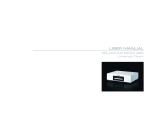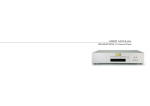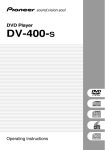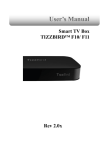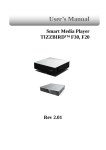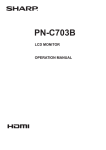Download Goldmund EIDOS 20DVD User's Manual
Transcript
USER MANUAL GOLDMUND EIDOS 20DVD CD/SACD/DVD Player Thank you for purchasing the GOLDMUND EIDOS 20DVD CD/SACD/DVD player. Please take some time to read this manual. It will provide you with useful information to make your pleasure of using the EIDOS 20DVD Player even higher. INTRODUCTION GOLDMUND EIDOS 20DVD - CD/SACD/DVD Player Goldmund was founded in 1978 and has ever since been dedicated to the accurate reproduction of sound and image. At Goldmund, we strive to lead in the creation, development and manufacture of the industry’s most advanced technologies, including audio and video systems, home - networking and music distribution. The guiding principle at Goldmund is to produce a precise sound with the least possible loss of quality through the different stages. Goldmund will never adopt a technology before it is sufficiently developed to satisfy the high quality standards we set. This is why Goldmund has often rejected mainstream technologies and developed its own. Table of Contents 1 FEATURES & COMPATIBILITY 5 2 UNPACKING 6 3 POWER SUPPLY VOLTAGE SELECTION 6 4 CHOICE OF THE PLAYER LOCATION 7 5 POWER CONNECTION 7 6 BACK PANEL CABLE CONNECTIONS 8 7 KEYBOARD CONTROLS 10 8 REMOTE CONTROL FUNCTIONS 11 9 SETTING THE DISPLAY SYSTEM 13 10 SWITCHING ON 14 11 FIRST CONNECTION 15 12 BASIC OPERATIONS 16 13 PLAYING DISCS 19 14 AUDIO SETTINGS & VIDEO ADJUST MENUS 29 15 INITIAL SETTINGS MENU 32 16 CLEANING 43 17 MAINTENANCE 43 GOLDMUND EIDOS 20DVD – CD/SACD/DVD Player- 3 W A R N I N G ! THIS HIGH QUALITY PLAYER POSSESSES TECHNICAL FEATURES WHICH ARE NECESSARY FOR ACCURATE TRACKING OF TODAY'S BEST DVDS AND CDS. ONLY CAREFUL USE CAN PROVIDE ALL THE SATISFACTION YOU ARE EXPECTING. ALL HANDLING MUST BE PERFORMED ACCORDING TO THE FOLLOWING INSTRUCTIONS TO AVOID TO DAMAGING THE PLAYER. NEVERTHELESS, IF THE INSTRUCTIONS ARE PERFECTLY CARRIED OUT, YOU WILL NOTICE THAT USING THE GOLDMUND EIDOS 20DVD PLAYER IS QUITE SIMPLE AND CONVENIENT. PLEASE DO NOT CONNECT ANY CABLES OR MOVE ANY PART BEFORE READING THE FOLLOWING INSTRUCTIONS. OBSERVE GENERAL ELECTRICAL SAFETY PRECAUTIONS PARTICULARY WITH REGARD TO AVOIDING WATER, MOISTURE AND HEAT. TO REDUCE THE RISK OF ELECTRIC SHOCK, DO NOT REMOVE THE COVERS AND REFER SERVICING TO QUALIFIED PERSONNEL. GOLDMUND EIDOS 20DVD – CD/SACD/DVD Player- 4 1 FEATURES & COMPATIBILITY 1.1 COMPATIBILITY Please note that the Goldmund EIDOS 20DVD is compatible with the following formats: - DVD Video 12 and 8 cm size, one or two layers, single-sided or double-sided. - VIDEO CD/SUPERVCD 12 and 8 cm size, single-sided. - Audio CD 12 and 8 cm size, single-sided. - CD-R/RW - DVD-R/RW - DVD+R/RW - DVD-RW recorded in Video Recording Mode - DVD-R/RW recorded in Video Mode - DivX and MP3 - DVD – Audio - Super VCD - SACD 1.2 ASSOCIATED EQUIPMENT For technicians, musicians, or users who demands the very best in sound transcription, you may decide the use of one of our separate D/A converters, such as the Goldmund Mimesis 20S. The D/A converters built into the Eidos 20DVD, however, are a high quality standard and are provided for use in most systems and especially for formats requesting them such as SACD. GOLDMUND EIDOS 20DVD – CD/SACD/DVD Player- 5 2 UNPACKING You will find in the packaging (see note): - The player and remote control, - The power cord. - This user manual. NB: If you need to return the player to the factory or to your local representative for a warranty repair, please note that it must be repackaged in the original packing. This packaging has been designed specifically to protect the Eidos 20DVD. Use of alternative packaging is likely to result in damage, invalidating the warranty. 3 POWER SUPPLY VOLTAGE SELECTION The power supply of your unit has been adjusted to operate with the AC voltage of your area. Check on the back panel of the unit if in any doubt. If you move after purchasing the player to an area using different mains voltage, do not forget to switch the back panel selector to the new voltage of your area. The unit can operate at 50 or 60 Hz mains. WARNING! - Always ensure that the fuse cover is fitted. Fuses are for fire prevention and do not protect against risk of electric shock. - Always remember that a plug with bared connectors is dangerous if in contact with a live socket. This appliance must be earthed. - Connect the non-rewirable power cord supplied to the back of the power supply and plug it onto the nearest wall plug. Use only a 3 lugs grounded plug, for safety and noise reasons. Replacement mains leads can be obtained from your Goldmund retailer. GOLDMUND EIDOS 20DVD – CD/SACD/DVD Player- 6 4 CHOICE OF THE PLAYER LOCATION Due to the specific quality of its Goldmund "Mechanical Grounding" construction, the Goldmund EIDOS 20DVD Player is less critical than other designs in placement selection. Feedback is mostly so low that no special precaution is required. Nevertheless, position the player as far as you can from the speakers if you want to totally avoid the air coupling between the speakers and the player. Locate the Player to provide the most rigid possible connection to the building construction. Solid coupling is essential and the support used (Rack, Table, Shelf) must be as rigid and solid as possible. 5 POWER CONNECTION Plug the AC power cord to the back of the EIDOS 20DVD and in a wall socket. Switch the back power switch to ON. The front display will light up as soon as you press any key or when pressing the remote control STANDBY button, meaning the unit is now powered on. GOLDMUND EIDOS 20DVD – CD/SACD/DVD Player- 7 6 BACK PANEL CABLE CONNECTIONS 6.1 VIDEO CONNECTIONS The EIDOS 20DVD offers 4 different types of Video signal outputs: o o o o S-Video Output connector. 3 x 75 Ohms RCA coaxial Component Video Output connectors. 5 x 75 Ohms BNC RGB progressive Output DVI Digital Video Output Always use high quality cables for getting the best picture. The best results will be achieved by using high quality coaxial cable on Component Video Output connectors or high-quality S-Video cable on the S-Video Output connector. Both may be of equivalent quality if the associated equipment is properly tuned (especially for color and hue). On some types of projectors or screens, the component video may be found of higher quality. On some doublers or quadruplers, the S-Video may be providing better results. Always experiment the best selection in readjusting the color and hue accordingly. If you use the Progressive Output, move the top left switch on the rear panel to analogue Video. If you use the DVI Digital Video Output, move the top left switch on the rear panel to Digital Video. GOLDMUND EIDOS 20DVD – CD/SACD/DVD Player- 8 6 6.2 BACK (Ctd.) PANEL CABLE CONNECTIONS AUDIO CONNECTIONS The EIDOS 20DVD is equipped with the following stereo output connectors to connect your player to a D/A converter or digital preamplifier: o o o o Coaxial Digital output. Optical Digital audio output Multi-channel analog output HDMI cable Goldmund recommends that the greatest care is taken when selecting the cable linking the player to the D/A converter or digital preamplifier. The very accurate signal, provided by the Eidos 20DVD, can easily be ruined by an imperfect connection. Use a "Goldmund Lineal™" cable from the coaxial output if you want to achieve the most accurate jitter-free connection for CD playback. GOLDMUND EIDOS 20DVD – CD/SACD/DVD Player- 9 7 KEYBOARD CONTROLS 7.1 FRONT PANEL DISPLAY 9 – OPEN: Located near the disc drawer opening, this button opens the tray to load the CD or DVD. The same button closes the tray when it is open. When loading a disc, place discs in the disc tray with the label side facing up. 10 - PLAY: This key is used to start or resume Playback. It also cancels the "Pause" function. 11 - PAUSE: Key used for the pause function. When the "Pause" function is switched off by pressing the "Start" key, the selection will start back at the exact location where it was interrupted. 12 - STOP: Press to stop playback. Pressing once enables playback to resume from a point shortly before the location where it stopped. Pressing twice causes the disc to return to the beginning of the disc if playback starts again. 13 - << / >> Press to go back to previous chapters/tracks. Press and hold to perform reverse playback scanning. Press to advance to chapters/tracks. Press and hold to perform fast-forward scanning. GOLDMUND EIDOS 20DVD – CD/SACD/DVD Player- 10 8 REMOTE CONTROL FUNCTIONS PLAY Press to start or resume playback PAUSE Press to pause playback; press again to restart. BACK/FORWARD Press to jump to the start of the previous/next chapter/track STOP Press to stop the disc (you can resume playback by pressing play) FAST FORWARD/REVERSE Use for reverse/forward slow motion playback, frame reverse/advance and reverse/forward scanning (see below) HOME MENU Press to display (or exit) the on-screen display. ENTER & cursor control buttons Use to navigate on-screen displays and menus. Press ENTER to select an option or execute a command MENU Press to display a DVD disc menu, or the Disc Navigator if a DVD-RW, CD, Video CD/SuperVCD or MP3 disc is loaded DISPLAY Press to display information about the disc playing (see below) GOLDMUND EIDOS 20DVD – CD/SACD/DVD Player- 11 8 REMOTE CONTROL FUNCTIONS (Ctd.) ANGLE Press to change the camera angle during DVD multi-angle scene playback (see below) VIDEO ADJUST Press to display the Video Adjust menu PLAY MODE Press to display the Play Mode menu (see below) (also accessible by pressing HOME MENU and selecting Play Mode). RETURN Press to return to a previous menu screen AUDIO Press to select the audio channel or language GOLDMUND EIDOS 20DVD – CD/SACD/DVD Player- 12 9 The default setting of this player is AUTO, and unless you notice that the picture is distorted when playing some discs, you should leave it set to AUTO. Note • SETTING THE DISPLAY SYSTEM You can perform this setup anytime by selecting “Easy setting” in the Setup menu. 9.1 WATCHING NTSC ON A PAL TV/DISPLAY Most models of the newly developed countdown PAL TV system detect 50 Hz (PAL)/60 Hz (NTSC) and automatically switch vertical amplitude, resulting in a display without vertical shrinkage. If your PAL TV does not have a V-Hold control, you may not be able to watch NTSC discs because of picture roll. If the TV has a V-Hold control, adjust it until the picture stops rolling. On some TVs, the picture may shrink vertically, leaving black bands at the top and bottom of the screen. This is not a malfunction; it is caused by the NTSC to PAL conversion. GOLDMUND EIDOS 20DVD – CD/SACD/DVD Player- 13 10 SWITCHING ON After making sure that everything is connected properly and that the player is plugged in, press STANDBY on the remote control or any key on the keyboard of the EIDOS 20DVD to switch the player on. Also, switch on your TV, Display or Projection system and make sure that it is set to the input you connected the EIDOS 20DVD player to. This player features a screen saver. If the player is stopped and no button is pressed for five minutes, the screen saver starts. GOLDMUND EIDOS 20DVD – CD/SACD/DVD Player- 14 11 FIRST CONNECTION When you switch on the player for the first time, you should see a welcome screen displayed on your TV. From here you can set up language preference and TV format, then either use the Setup Navigator to make more settings, or jump in and start playing discs. Before continuing, make sure that you’ve loaded the batteries in the remote control. 1. Use the (cursor up/down) buttons to choose a language then press ENTER. 2. Use the (cursor left/right) buttons to select either ‘Wide screen (16:9)’ or ‘Standard size screen (4:3)’ according to the kind of TV you have, then press ENTER. 3. Press ENTER again to finish setting up. Select Back then ENTER if you want to go back and change the setting you just made. 11.1 USING THE ON-SCREEN DISPLAYS For ease of use, this player makes extensive use of graphical on-screen displays (OSDs). All the screens are navigated in basically the same way, using the cursor buttons to change the highlighted item and pressing ENTER to select it. Note: Throughout this manual, ‘Select’ means use the cursor buttons to highlight an item on-screen, then press ENTER. Button What it does HOME MENU NAVIGATION ARROWS ENTER RETURN Display/exit the on-screen display Changes the highlighted menu item Selects the highlighted menu item Returns to the previous menu without saving changes Congratulations, set up is complete! GOLDMUND EIDOS 20DVD – CD/SACD/DVD Player- 15 12 BASIC OPERATIONS 12.1 PLAYING DISCS The basic playback controls for playing DVD, CD, SACD, Video CD/SuperVCD and DivX video and MP3/WMA discs are covered here. Further functions are detailed in the next chapter. Throughout this manual, the term ‘DVD’ means DVD-Video, DVD-Audio and DVD-R/RW. If a function is specific to a particular kind of DVD disc, it is specified. 1 - If the player isn’t already on, press STANDBY/ON on remote to switch it on. If you’re playing a DVD, disc containing DivX video files or Video CD/SuperVCD, also turn on your TV or Video display and make sure that it is set to the correct video input. 2 - Press OPEN/CLOSE to open the disc tray. 3 - Load a disc. Load a disc with the label side facing up, using the disc tray guide to align the disc. Never load more than one disc at a time. 4 - Press (play) to start playback. If you’re playing a DVD or Video CD/SuperVCD, a menu may appear. If you’re playing a containing DivX video files or MP3 disc, it may take a few seconds before playback starts, depending on the complexity of the disc file structure. 12.2 BASIC PLAYBACK CONTROLS The controls on the remote for playing discs are listed below. The following chapter covers playback features in more detail. GOLDMUND EIDOS 20DVD – CD/SACD/DVD Player- 16 12 BASIC OPERATIONS (Ctd.) PLAY: PAUSE: STOP: FAST REVERSE: FAST FORWARD: PREVIOUS: NEXT: Numbers: Starts playback. If the display shows RESUME or LAST MEM, playback starts from the resume or last memory point. Pauses a disc that’s playing, or restarts a paused disc. Stops playback. See also Resume and Last Memory. Press to start fast reverse scanning. Press (play) to resume normal playback. Press to start fast forward scanning. Press (play) to resume normal playback. Skips to the start of the current track, title or chapter, then to previous tracks/title/chapters. Skips to the next track, title or chapter. Use to enter a title/group/track number. Press ENTER to select (or wait a few seconds). Note: If the disc is stopped, playback starts from the selected title/group (for DVD) or track number (for CD/SACD/Video CD/SuperVCD/MP3). If the disc is playing, playback jumps to the start of the selected chapter or track (within the current group for DVD-Audio). Resume and Last Memory With the exception of DVD-Audio and SACD discs, when you stop playback of of a DVD, CD, Video CD/Super VCD or DivX video discs, RESUME is shown in the display indicating that you can resume playback again from that point. If the disc tray is not opened, the next time you start playback the display shows RESUME and playback resumes from the resume point. If you want to clear the resume point, press (stop) while RESUME is displayed. With DVDs and Video CD/Super VCDs, if you take the disc out of the player after stopping playback, the last play position is stored in memory. If the next disc you load is the same one, the display shows LAST MEM and playback will resume. For DVD-Video discs the player stores the play position of the last five discs. When one of these discs is next loaded, you can resume playback. GOLDMUND EIDOS 20DVD – CD/SACD/DVD Player- 17 12 BASIC OPERATIONS (Ctd.) 12.3 DVD AND DIVX DISC MENUS Some DivX media files and many DVD-Video and DVD-Audio discs feature menus from which you can select what you want to watch. They may also give access to additional features, such as subtitle and audio language selection, or special features such as slideshows. See disc packaging for details. Sometimes menus are displayed automatically when you start playback; others only appear when you press MENU or TOP MENU. Note: Some DVD-Audio discs feature a ‘bonus group’. To play this group you first have to input a password, which you can find on the disc’s packaging. Use the number buttons to input the password. TOP MENU: Displays the ‘top menu’ of a disc—this varies with the disc. MENU : Displays a disc menu. This varies with the disc and may be the same as the ‘top menu’. Arrows Cursors: Moves the cursor around the screen. ENTER: Selects the current menu option. RETURN: Returns to the previously displayed menu screen. On some DVDAudio discs featuring browsable pictures, press to display the browser screen. Numbers: Highlights a numbered menu option (some discs only). Press ENTER to select (or wait a few seconds). 12.4 VIDEO CD/SUPERVCD PBC MENUS Some Video CD/Super VCDs have menus to select what you want to watch. These are called PBC (Playback control) menus. You can play a PBC Video CD without having to navigate the PBC menu by starting playback using a number button or track skip button to select a track, rather than the (play) button. RETURN: Displays the PBC menu. Numbers: Use to enter a numbered menu option. Press ENTER to select (or wait a few seconds). PREVIOUS: Displays the previous menu page (if there is one). NEXT: Displays the next menu page (if there is one). GOLDMUND EIDOS 20DVD – CD/SACD/DVD Player- 18 13 PLAYING DISCS 13.1 INTRODUCTION Many of the functions covered in this chapter apply to DVD and SACD discs, Video CD/Super VCDs, CDs and MP3 discs, although the exact operation of some varies slightly with the kind of disc loaded. Some DVD discs restrict the use of some functions (random or repeat, for example). This is not a malfunction. When playing Video CDs/Super VCDs, some of the functions are not available during PBC playback. If you want to use them, start the disc playing using a number button to select a track. 13.2 SCANNING DISCS You can fast-scan discs forward or backward at various different speeds using the remote. 1 - During playback, press (Forward) or (Reverse) to start scanning. 2 - Press repeatedly to increase the scanning speed. Note: MP3s can only be scanned at one speed. The scanning speed is shown on-screen. 3 - To resume normal playback, press (play). Note: Sound can be heard while scanning audio CDs, and MP3 discs. There is no sound while scanning DVD Videos and Video CD/Super VCDs, and no subtitles while scanning DVD-Video. Depending on the disc, normal playback may automatically resume when a new chapter is reached on a DVD-Video disc. GOLDMUND EIDOS 20DVD – CD/SACD/DVD Player- 19 13 PLAYING DISCS (Ctd.) 13.3 PLAYING IN SLOW MOTION You can play DVD-Videos and DVD-R/RW at four different forward slow motion speeds, and DVD-Videos, DVD-R/RW also at two reverse speeds, forwards and backwards. Video CD/Super VCDs and DivX video can be played at four different forward slow motion speeds. 1 - During playback, press (pause). 2 - Press and hold (Reverse) or (Forward) button until slow motion playback starts. Note: The slow motion speed is shown on-screen. There is no sound during slow motion playback. 3 - Press repeatedly to change the slow motion speed. 4 - To resume normal playback, press (play). 13.4 FRAME ADVANCE/FRAME REVERSE You can advance or back up DVD-Video or DVD-RW discs frame-by-frame. With Video CD/Super VCDs, you can only use frame advance. 1 - During playback, press (pause). 2 - Press (Reverse) or (Forward) buttons to reverse or advance a frame at a time. 3 - To resume normal playback, press (play). Notes: - Depending on the disc, normal playback may automatically resume when a new chapter is reached. GOLDMUND EIDOS 20DVD – CD/SACD/DVD Player- 20 13 PLAYING DISCS (Ctd.) 13.5 Browsing DVD or Video CD/ Super VCD disc with the disc navigator Use the Disc Navigator to browse through the contents of a DVD-Video, DVD-RW or Video CD/Super VCD disc to find the part you want to play. 1 – During playback, press HOME MENU and select `Disc Navigator´ from the nscreen menu. 2 – Select a view option The options available depend on the kind of disc loaded and whether the disc is playing or not, but include: • Title • Chapter: chapter from the current title • Track • Time • Original: Title • Play list: Title • Original: Time • Play list: Time The screen shows up to 6 moving thumbnail images displayed one after another. 3 – Select the Thumbnail image for what you want to play. You can use either the (cursor) buttons and ENTER to select a thumbnail, or the number buttons. To select using the number buttons, enter a two-digit number then press ENTER. GOLDMUND EIDOS 20DVD – CD/SACD/DVD Player- 21 13 PLAYING DISCS (Ctd.) 13.6 Browsing WMA, MP3, DivX video and JPEG files with the disc navigator Use the Disc Navigator to find a particular file or folder by filename. Note that if there are other types of files on the same disc, these will not be displayed in the Disc Navigator. 1 – Press HOME MENU and select `Disc Navigator´ from the on-screen menu. 2 – Use the (cursor buttons and ENTER to navigate. 3 – To play the highlighted track or DivX video file or display the highlighted JPEG file, press ENTER. Note: - You can also play a JPEG slideshow while listening to WMA/MP3 playback. Simply select the audio file you want to listen to followed by the JPEG from which you want the slideshow to start. Playback of both the slideshow and the audio files repeat. Playback controls are effective for the JPEG slideshow only. - To play the contents of the whole disc rather than just the current folder, exit the Disc Navigator and start playback using the(PLAY) button. 13.7 Looping a section of a disc The A-B Repeat function allows you to specify two points (A and B) within a track (DVDAudio, CD and Video CD/SuperVCD) or title (DVD Video and DVD-RW) that form a loop which is played over and over. Note: A-B Repeat is not available with SACDs, MP3s, Super VCDs, Video CD in PBC mode, or while a DVD disc menu is displayed. 1 - During playback, press PLAY MODE and select ‘A-B Repeat’ from the list of functions on the left. 2 - Press ENTER on ‘A(Start Point)’ to set the loop start point. 3 - Press ENTER on ‘B(End Point)’ to set the loop end point. After pressing ENTER, playback jumps back to the start point and plays the loop. 4 - To resume normal playback, select ‘Off’ from the menu. GOLDMUND EIDOS 20DVD – CD/SACD/DVD Player- 22 13 PLAYING DISCS (Ctd.) 13.8 USING REPEAT PLAY There are various repeat play options, depending on the kind of disc loaded. It’s also possible to use repeat play together with program play to repeat the tracks/chapters in the program list (see Creating a program list below). Note: Repeat play is not available with Video CD/Super VCDs in PBC mode, or with WMA/MP3 discs. You can’t use repeat and random play at the same time. 1 - During playback, press PLAY MODE and select ‘Repeat’ from the list of functions on the left. 2 - Select a repeat play option. If program play is active, select “Program Repeat” to repeat the program list, or “Repeat Off” to cancel. The repeat play options available depend on the type of disc loaded. DVD-Video and DVD-RW discs • Title Repeat • Chapter Repeat • Repeat Off DVD-Audio discs • Group Repeat • Track Repeat • Repeat Off SACD, CD and Video CD/Super VCD discs • Disc Repeat • Track Repeat • Repeat Off DivX discs • Disc Repeat • Folder Repeat • Track Repeat • Repeat Off GOLDMUND EIDOS 20DVD – CD/SACD/DVD Player- 23 13 PLAYING DISCS (Ctd.) 13.9 USING RANDOM PLAY Use the random play function to play titles or chapters (DVD-Video), groups or tracks (DVD-Audio), or tracks (CD, Video CD/Super VCD and MP3 discs) in a random order. You can set the random play option when a disc is playing or stopped. Note: You can’t use random play with VR format, DVD-RWs, Video CD/Super VCDs playing in PBC mode, WMA/MP3 discs, DivX video discs or while a DVD disc menu is being displayed. 1 - Press PLAY MODE and select ‘Random’ from the list of functions on the left. 2 - Select a random play option. The random play options available depend on the type of disc loaded. The screen below appears when a DVD-Video disc is loaded. DVD-Video discs • Random Title • Random Chapter • Random Off DVD-Audio discs • Random Group discs, • Random Track • Random Off MP3, CD and Video CD/Super VCD discs • On • Off GOLDMUND EIDOS 20DVD – CD/SACD/DVD Player- 24 13 13.10 PLAYING DISCS (Ctd.) CREATING A PROGRAM LIST This feature lets you program the play order of titles/group/chapters/folders/tracks on a disc. Note: Program play is not available with VR format DVD-RWs, Video CD/Super VCDs playing in PBC mode, WMA/MP3 discs, DivX video discs, or while a DVD disc menu is being displayed. 1 - Press PLAY MODE and select ‘Program’ from the list of functions on the left. 2 - Select ‘Create/Edit’ from the list of program options. 3 – Use the cursor buttons and ENTER to select a title, chapter, group, folder or track for the current step in the program list. For a DVD-Video disc, you can add a whole title, or a chapter within a title to the program list. For a DVD-Audio disc, you can add a whole group, or a track within a group to the program list. For SACD, CD or Video CD/SuperVCD, select a track to add to the program list. For an MP3 disc, you can add a whole folder, or a track within a folder to the program list. After pressing ENTER to select the title/group/chapter/folder/track, the step number automatically moves down one. 4 - Repeat step 3 to build up a program list. A program list can contain up to 24 titles/chapters/groups/folders/tracks. Note: you can insert steps into the middle of a program list by just highlighting the position where you want the new step to appear and entering a title/chapter/group/track number. To delete a step, highlight it and press “CLEAR”. 5 - To play the program list, press (play). Program play remains active until you turn off program play (see below), erase the program list (see below), eject the disc or switch off the player. GOLDMUND EIDOS 20DVD – CD/SACD/DVD Player- 25 13 13.11 PLAYING DISCS (Ctd.) SEARCHING A DISC You can search: • DVD-Video discs by title or chapter number, or by time • DVD-Audio discs can be searched by group or track number • SACDs by track number or time • CDs and Video CD/Super VCDs by track number or time • DivX video discs by time, and some DivX media files by chapter number. Note: search functions are not available with Video CD/Super VCDs in PBC mode, or with WMA/MP3 discs. 1 - Press PLAY MODE and select ‘Search Mode’ from the list of functions on the left. 2 - Select a search mode. The search options that appear depend on the kind of disc loaded. 3 - Use the number buttons to enter a title, group, chapter, page, folder or track number, or a time. Notes: For a time search, enter the number of minutes and seconds into the currently playing title (DVD-Video/DVD-RW) or track (Video CD/SuperVCD) you want playback to resume from. For example, press 4, 5, 0, 0 to have playback start from 45 minutes into the title/track. For 1 hour, 20 minutes and 30 seconds, press 8, 0, 3, 0. - Some DVD-Audio discs feature pages of browsable pictures. Enter the page number you want. 4 - Press ENTER to start playback. GOLDMUND EIDOS 20DVD – CD/SACD/DVD Player- 26 13 13.12 PLAYING DISCS (Ctd.) SWITCHING SUBTITLES Some DVD-Video discs have subtitles in one or more languages; the disc box will usually tell you which subtitle languages are available. You can switch subtitle language during playback. Press SUBTITLE repeatedly to select a subtitle option. Notes: - Some discs only allow you to change subtitle language from the disc menu. Press TOP MENU or MENU to access. - To set subtitle preferences, see Subtitle Language. 13.13 SWITCHING AUDIO LANGUAGE/CHANNELS - When playing a DVD-Video and DivX video discs recorded with dialog in two or more languages, you can switch audio language during playback. When playing a VR format DVD-RW disc recorded with dual-mono audio, you can switch between the main, sub, and mixed channels during playback. When playing a DVD-Audio disc, you may be able to switch channels. When playing Video CD/Super VCD You can switch between stereo, just the left channel or just the right channel Press AUDIO repeatedly to select an audio language/channel option. Notes: - Some discs only allow you to change audio language from the disc menu. Press TOP MENU to access. - To set audio language preferences, see Audio Language. GOLDMUND EIDOS 20DVD – CD/SACD/DVD Player- 27 13 13.14 PLAYING DISCS (Ctd.) ZOOMING THE SCREEN Using the zoom feature you can magnify a part of the screen by a factor of 2 or 4, while watching a DVD, DivX video title or Video CD/Super VCD or playing a JPEG disc. 1 – During playback, use the ZOOM button to select the zoom factor (Normal, 2x or 4x). Note: Since DVD, Video CD/Super VCD, DivX video title and JPEG pictures have a fixed resolution, picture quality will deteriorate, especially at 4x zoom. This is not a malfunction. 2 – Use the cursor buttons to change the zoomed area. You can change the zoom factor and the zoomed area freely during playback. Note: If the navigation square at the top of the screen disappears, press ZOOM again to display it. 13.15 SWITCHING CAMERA ANGLES Some DVD-Video discs feature scenes shot from two or more angles. Check the disc box for details. When a multi-angle scene is playing, a icon appears on screen to let you know that other angles are available (this can be switched off if you prefer) When a multi-angle scene is playing, a “camera” icon appears on screen to let you know that other angles are available (that can be switched off if you prefer). During playback press ANGLE to switch angle. 13.16 DISPLAYING DISC INFORMATION Various track, chapter and title information, as well as the video transmission rate for DVD discs, can be displayed on-screen. 1 - During playback, press DISPLAY to show/switch the information displayed. Keep pressing DISPLAY to change the displayed information. Note: You can see disc information (number of titles/chapters, groups, tracks, folders and so on) from the Disc Navigator screen. See Using the Disc Navigator to browse the contents of a disc) GOLDMUND EIDOS 20DVD – CD/SACD/DVD Player- 28 14 AUDIO SETTINGS & VIDEO ADJUST MENUS 14.1 AUDIO SETTING MENU The Audio Settings menu offers features for adjusting the way discs sound. AUDIO DRC • Default setting: Off When watching Dolby Digital DVDs at low volume, it’s easy to lose the quieter sounds completely, including some of the dialog. Switching Audio DRC (Dynamic Range Control) to On can help by bringing up the quieter sounds, while controlling loud peaks. How much of a difference you hear depends on the material you’re listening to. If the material doesn’t have wide variations in volume, you may not notice much change. 1 - Press SETUP and select ‘Audio Settings’ from the on-screen display. 2 - Highlight Audio DRC, then use the cursor left/right to change to ‘On’ or ‘Off’, as required. 3 - Press ENTER to make the setting and exit the Audio Settings screen. Notes: Audio DRC is only effective with Dolby Digital audio sources. - Audio DRC is only effective through digital output when Digital Out is set On, and Dolby Digital Out is set to Dolby Digital > PCM. - The effect of Audio DRC depends on your speakers and AV receiver settings. VIRTUAL SURROUND • Default setting: Off Switch on Virtual surround to enjoy surround sound effects from just two speakers. When you play a Dolby Digital soundtrack, Virtual Dolby Digital, which uses TruSurround technology from SRS, produces a 3D Soundspace from a pair of stereo speakers. SRS TruSurround is a process certified by Dolby Laboratories for Virtual Dolby Digital Sound. GOLDMUND EIDOS 20DVD – CD/SACD/DVD Player- 29 14 AUDIO SETTINGS & VIDEO ADJUST MENUS (Ctd.) 1 - Press HOME MENU and select ‘Audio Settings’ from the on-screen display. 2 - Highlight Virtual Surround, then use the cursor left/right to change to ‘V/TruSurround’ or ‘Off’, as required. 3 - Press ENTER to make the setting and exit the Audio Settings screen. Notes: You can also use the SURROUND button on the remote control to switch Virtual Surround on (V/TruSurround)/Off. - Virtual Surround does not work with CD, MP3, DVD-Audio or SACD discs, or - The Virtual Surround effect is output only through the 2-channel Analog Output - Make sure that Audio Output Mode is set to 2 Channel. - How good the surround effect is varies with the disc. DIALOG • Default setting: Off The Dialog feature is designed to make the dialog stand out from other background sounds in the soundtrack. GOLDMUND EIDOS 20DVD – CD/SACD/DVD Player- 30 14 14.2 AUDIO SETTINGS & VIDEO ADJUST MENUS (Ctd.) VIDEO ADJUST MENU VIDEO ADJUST From the Video Adjust screen you can adjust various settings that affect how the picture is presented. 1 - Press HOME MENU and select ‘Video Adjust’ from the on-screen display. 2 – Make settings using the (cursor) buttons and ENTER. You can adjust the following picture quality settings: • Sharpness Adjusts the sharpness of edges in the picture (Fine, Standard (default), Soft). • Brightness – Adjusts the overall brightness (-20 to +20). • Contrast – Adjusts the contrast between light and dark (-16 to +16). • Gamma – Adjusts the “warmth” of the picture (High, Medium, Low, Off (default). • Hue – Adjusts the red / green balance (green 9 to red 9). • Chroma Level – Adjusts how saturated colors appear (-9 to +9). • BNR Switches on/off block noise reduction (On, Off (default)). Note: Adjust the Brightness, Contrast, Hue and Chroma Level settings using the (cursor) left / right buttons. 3 - Press ENTER to return to the Video Adjust screen, or HOME MENU to exit. GOLDMUND EIDOS 20DVD – CD/SACD/DVD Player- 31 15 INITIAL SETTINGS MENU 15.1 USING THE INITIAL SETTINGS MENU The Initial Settings menu provides audio and video output settings, parental lock settings, and display settings, among others. If an option is grayed out, it means that it cannot be changed at the current time. This is usually because a disc is playing. Stop the disc then change the setting. 1 - Press HOME MENU and select ‘Initial Settings’ from the on-screen display. 2 – Use the (cursor) buttons and ENTER to select the setting and option you want to set. 15.2 DIGITAL AUDIO OUT SETTINGS DIGITAL OUT • Default setting: On You only need to make this setting if you connected this system to a processor using one of the digital outputs. If at any time you need to switch off the digital audio output, set this to Off, otherwise leave it On. DOLBY DIGITAL OUT • Default setting: Dolby Digital You only need to make this setting if you connected this system to a processor using one of the digital outputs. If your processor is Dolby Digital compatible, set to Dolby Digital, otherwise set to Dolby Digital > PCM. DTS OUT • Default setting: DTS You only need to make this setting if you connected this system to a processor using one of the digital outputs. If your processor has a built-in DTS decoder, set this to DTS, otherwise set to DTS > PCM (DTS audio is converted to more compatible PCM audio). Check the manual that came with the other component if you are unsure whether it is DTS compatible. GOLDMUND EIDOS 20DVD – CD/SACD/DVD Player- 32 15 INITIAL SETTINGS MENU (Ctd.) 15.3 LINEAR PCM OUT • Default setting: Down Sample On You only need to make this setting if you connected this system to a processor using one of the digital outputs. 50 If your processor is compatible with high sampling rates (96 kHz), set this to Down Sample Off, otherwise set it to Down Sample On (96 kHz audio is converted to a more compatible 48 kHz). Check the manual that came with the other component if you’re unsure whether it is 96 kHz compatible. Notes: Even when set to Down Sample Off, some discs will still output down sampled audio through the digital outputs (you only get full sampling rate audio through the analog outputs).High sampling rate DVD-Audio discs (192kHz or 176.2kHz) automatically output down-sampled audio through the digital outputs. 15.4 MPEG OUT • Default setting: MPEG > PCM You only need to make this setting if you connected this system to a processor using one of the digital outputs. If your processor is compatible with MPEG audio, set this to MPEG, otherwise set it to MPEG >PCM (MPEG audio is converted to more compatible PCM audio). Check the manual that came with the other component if you’re unsure whether it is MPEG audio compatible. GOLDMUND EIDOS 20DVD – CD/SACD/DVD Player- 33 15 INITIAL SETTINGS MENU (Ctd.) 15.5 VIDEO OUTPUT SETTINGS TV SCREEN • Default setting: 4:3 (Letter box) If you have a widescreen TV, select the 16:9 (Wide) setting—widescreen DVD software is then shown using the full screen area. When playing software recorded in conventional (4:3) format, the settings on your TV will determine how the material is presented—see the manual that came with your TV for details on what options are available. When set to 16:9 (compressed), progressive-scan 4:3 material is shown with black bars on either side if the screen. If you have a conventional TV, select either 4:3 (Letter Box) or 4:3 (Pan & Scan). In Letter Box mode, widescreen software is shown with black bars at the top and bottom of the screen. Pan & Scan chops the sides off widescreen material to make it fit the 4:3 screen (so even though the image looks larger on the screen, you’re actually seeing less of the picture). Note: You can’t change an output setting when an HDMI component is connected. COMPONENT OUT • Default setting: Interlace You only need to make this setting if you connected this player to your TV using the component video outputs. If you have a progressive-scan compatible TV, set this to Progressive for flicker-free video output. If your TV is not compatible with progressive-scan video, set to Interlace. Check the operating instructions that came with your TV if you are unsure about this compatibility. GOLDMUND EIDOS 20DVD – CD/SACD/DVD Player- 34 15 INITIAL SETTINGS MENU (Ctd.) 15.6 LANGUAGE SETTINGS AUDIO LANGUAGE • Default setting: English This setting is your preferred audio language for DVD-Video discs. If the language you specify here is recorded on a disc, the system automatically plays the disc in that language. The DVD-Video format recognizes 136 different languages. Select Other Language if you want to specify a language other than those listed. See also Selecting languages using the language code list chapter. SUBTITLE LANGUAGE • Default setting: English This setting is your preferred subtitle language for DVD-Video discs. If the language you specify here is recorded on a disc, the system automatically plays the disc with those subtitles. The DVD-Video format recognizes 136 different languages. Select Other Language if you want to specify a language other than those listed. See also Selecting languages using the language code list chapter. DVD MENU LANGUAGE • Default setting: w/Subtitle Lang. Some multilingual discs have disc menus in several languages. This setting specifies in which language the disc menus should appear. Leave on the default setting for menus to appear in the same language as your Subtitle Language The DVD-Video format recognizes 136 different languages. Select Other Language if you want to specify a language other than those listed. See also Selecting languages using the language code list chapter. SUBTITLE DISPLAY • Default setting: On When set to On, the player displays subtitles according to the Subtitle Language and Auto Language settings. Set to Assist Subtitle to have the player display the extra assistive subtitles recorded on to some DVD discs. Set to Off to switch subtitles off altogether. GOLDMUND EIDOS 20DVD – CD/SACD/DVD Player- 35 15 INITIAL SETTINGS MENU (Ctd.) 15.7 DISPLAY SETTINGS OSD LANGUAGE • Default setting: English This sets the language of this player’s onscreen displays. ANGLE INDICATOR • Default setting: On If you prefer not to see the camera icon onscreen during multi-angle scenes on DVD discs, change this setting to Off. 15.8 OPTIONS PARENTAL LOCK • Default level: Off • Default password: none • Default country code: US (2119) Some DVD Video discs feature a Parental Lock level. If your player is set to a lower level than the disc, the disc won’t play. This gives you some control about what your children watch on your DVD player. Some discs also support the country code feature. The player does not play certain scenes on these discs, depending on the country code you set. Before you can set the Parental Lock level or the country code you must register a password. As the password owner, you can change the Parental Lock level or country code whenever you like. You can also change the password. Notes : Not all discs that you may consider inappropriate for your children use the Parental Lock feature. These discs will always play without requiring the password first. - If you forget your password, you’ll need to reset the player to it’s factory settings then register a new password. GOLDMUND EIDOS 20DVD – CD/SACD/DVD Player- 36 15 INITIAL SETTINGS MENU (Ctd.) REGISTERING A NEW PASSWORD You must register a password before you can change the Parental Lock level or enter a country code. 1 - Select ‘Options’, then ‘Password’. 2 - Use the number buttons to enter a 4- digit password. 3 - Press ENTER to register the password and return to the Options menu screen. If you forget your password, you can reset the system then register a new one. CHANGING YOUR PASSWORD To change your password, confirm your existing password then enter a new one. 1 - Select ‘Password Change’. 2 - Use the number buttons to enter your existing password, then press ENTER. 3 - Enter a new password and press ENTER. This registers the new password and will return to the Options menu screen. SETTING/CHANGING THE PARENTAL LOCK LEVEL 1 - Select ‘Level Change’. 2 - Use number buttons to enter your password, then press ENTER. 3 - Select a new level. Press (cursor left) repeatedly to lock more levels (more discs will require the password); press (cursor right) to unlock levels. You can’t lock level 1. 4 - Press ENTER to set the new level and return to the Options menu screen. SETTING/CHANGING THE COUNTRY CODE 1 - Select ‘Country Code’. 2 - Use number buttons to enter your password, then press ENTER. 3 - Select a country code. There are two ways you can do this. • Select by code letter: Use cursor up/down to change the country code. • Select by code number: Press (cursor right) then use the number buttons to enter the 4-digit country code. 4 - Press ENTER to set the new country code and return to the Options menu screen. Notes: Changing the country code does not take effect until the next disc is loaded (or the current disc is reloaded). GOLDMUND EIDOS 20DVD – CD/SACD/DVD Player- 37 15 INITIAL SETTINGS MENU (Ctd.) DVD PLAYBACK MODE • Default setting: DVD-Audio Some DVD-Audio discs contain DVD-Video content in addition to the DVD-Audio. Set to DVD-Video to play a DVD-Audio disc as if it were a DVD-Video disc. Note that in this case only the DVD-Video part of the disc will play. Note: This setting reverts to DVD-Audio (default) when the disc tray is opened, or the power is switched into standby. SACD PLAYBACK • Default setting: 2ch Area SACD discs can be divided up into several different areas : stereo audio (2ch Area), multichannel audio (Multi-ch Area) and, for hybrid SACDs, standard CD audio (CD Area). Select which you want to listen to. Note : For multi-channel audio from i.LINK and 5.1 channel analog outputs, SACD playback must be set to Multi-ch Area. If you select an area that isn’t on the disc loaded, a different area will play. For example, if you choose standard CD audio but the disc loaded is not a hybrid SACD, the stereo SACD area will play. DTS DOWNMIX • Default setting: Stereo If you have selected DTS > PCM in DTS Out, or 2 Channel in Audio Output Mode below, you can choose the way the DTS signal is downmixed to PCM audio. Stereo downmixes the signal to 2-channel signal compatible with Dolby surround matrix decoders. (This allows you to hear surround sound if your processor or amplifier has Dolby Pro Logic capability.) Note: If you have selected DTS > PCM in DTS Out and 5.1 Channel in Audio Output Mode below, DTS Downmix setting will automatically be set to Stereo. DIVX VOD • Default setting: Display GOLDMUND EIDOS 20DVD – CD/SACD/DVD Player- 38 15 INITIAL SETTINGS MENU (Ctd.) 15.9 HDMI SETTINGS You only need to make this setting if you connected this player to an HDMI-compatible component using the HDMI connector. After selecting HDMI from the Initial Settings menu, the HDMI settings menu appears. RESOLUTION Since HDMI has the capacity to support many different high-definition video formats, you may want to change the resolution depending on the monitor you’re using. The options that appear will depend on the video format of the current disc (NTSC or PAL). Note: When the resolution is changed, a confirmation message appears on the screen. Press ENTER to confirm. Note that this may take some time. If the screen goes blank after changing the resolution, it means that you selected a resolution incompatible with your monitor. Press and hold the (number) 0 button for 5 seconds to return to the auto resolution setting. ASPECT RATIO Select an aspect ratio according to the kind of display you have, and how you want to see the image on-screen. Refer to the table below to match the HDMI resolution you chose in Resolution above to the disc type you’re using and the setting on your monitor. GOLDMUND EIDOS 20DVD – CD/SACD/DVD Player- 39 15 15.10 INITIAL SETTINGS MENU (Ctd.) SPEAKERS AUDIO OUTPUT MODE • Set in Setup Navigator (Default: 2 Channel) If you connected this player to a processor using the 6 channel analog outputs, set this to 5.1 Channel; this will enable you to enjoy multichannel sound. If you connected only the stereo analog outputs, set to 2 Channel. On this setting multichannel audio is downmixed to 2 channels for stereo analog output. Notes : - Even if you set Audio Output Mode to 5.1 Channel, you’ll only get sound from all speakers when playing a multichannel discs. - When set to 5.1 Channel there is no optical/coaxial digital output when playing DVDAudio discs. - Some DVD-Audio discs don’t allow down-mixing of audio. These discs always output multi-channel audio regardless of the setting made here. SPEAKER INSTALLATION • Set in Setup Navigator (default: L/R: Large | C: Large | LS/RS: Large| SW: On ) You only need to make this setting if you connected this player to your amplifier using the 5.1 channel analog outputs. This setting does not affect digital audio output. Use the Speaker Installation screen to tell the player what kinds of speakers you have connected. 1 - Use the cursor up/down buttons to select a speaker Note : The L and R, and RS and LS speakers are paired; you can’t set them differently. 2 - Press (cursor right) to modify the selected speaker. 3 - Use the cursor up/down buttons to change the current setting. GOLDMUND EIDOS 20DVD – CD/SACD/DVD Player- 40 15 INITIAL SETTINGS MENU (Ctd.) Notes : You can see the effect of changes in the room graphic on the right of the screen. - Except for the subwoofer, you can set speaker size to Large or Small. If the main speaker cone in the speaker is 12cm or more, set to Large, otherwise set to Small (or Off if you don’t have that speaker). - Setting the front L and R speakers to Small, automatically sets center and surround speakers are to Small and subwoofer to On. - The subwoofer can only be set to On or Off. 4 - Press (cursor left) to go back to the speaker list if you want to modify another speaker, or press ENTER to exit the Speaker Installation screen. SPEAKER DISTANCE • Default setting: all speakers 3m You only need to make this setting if you connected this player to your amplifier using the 6 channel analog outputs. To get the best surround sound from your system, you should set up the speaker distances from your listening position. 1 - Move the cursor up/down to select a speaker - The L and R speakers are paired; you cannot set them differently 2 - Move the cursor right to change the speaker distance for the highlighted speaker. 3 - Move the cursor (up/down) to change the distance - When you change the distance settings of the front left or front right speakers, all the other speaker distances change relative to it. - Front left/right speaker distances can the set from 30cm to 9m in 10cm increments. - The centre speaker and subwoofer can be set from -2m to +2m relative to the front left/right speakers. - Surround left/right speakers can be set -6m to +2m relative to the front left/right speakers. 4 - Move the cursor left to go back to the speaker list if you want to modify another speaker, or press ENTER to exit the Speaker Distance screen. Note: Speaker distance settings do not affect SACD playback. GOLDMUND EIDOS 20DVD – CD/SACD/DVD Player- 41 15 INITIAL SETTINGS MENU (Ctd.) Notes : You can see the effect of changes in the room graphic on the right of the screen. - Except for the subwoofer, you can set speaker size to Large or Small. If the main speaker cone in the speaker is 12cm or more, set to Large, otherwise set to Small (or Off if you don’t have that speaker). - Setting the front L and R speakers to Small, automatically sets center and surround speakers are to Small and subwoofer to On. - The subwoofer can only be set to On or Off. 4 - Press (cursor left) to go back to the speaker list if you want to modify another speaker, or press ENTER to exit the Speaker Installation screen. SPEAKER DISTANCE • Default setting: all speakers 3m You only need to make this setting if you connected this player to your amplifier using the 6 channel analog outputs. To get the best surround sound from your system, you should set up the speaker distances from your listening position. 1 - Move the cursor up/down to select a speaker - The L and R speakers are paired; you cannot set them differently 2 - Move the cursor right to change the speaker distance for the highlighted speaker. 3 - Move the cursor (up/down) to change the distance - When you change the distance settings of the front left or front right speakers, all the other speaker distances change relative to it. - Front left/right speaker distances can the set from 30cm to 9m in 10cm increments. - The centre speaker and subwoofer can be set from -2m to +2m relative to the front left/right speakers. - Surround left/right speakers can be set -6m to +2m relative to the front left/right speakers. 4 - Move the cursor left to go back to the speaker list if you want to modify another speaker, or press ENTER to exit the Speaker Distance screen. Note: Speaker distance settings do not affect SACD playback. GOLDMUND EIDOS 20DVD – CD/SACD/DVD Player- 42 16 CLEANING Always disconnect the power cord from the wall socket before cleaning your player. To clean the front panel metal parts, always use a very soft, clean damp cloth to avoid scratching the surface. Avoid the use of proprietary cleaning products. 17 MAINTENANCE The Goldmund EIDOS 20DVD player does not require any specific maintenance. WARNING! Always turn the power off before cleaning your player. There are no user serviceable parts inside the Eidos 20DVD. Unauthorized servicing or alteration invalidates the manufacturer’s warranty. All enquires relating to product servicing and operation should be referred to the local authorized retailer supplying and supporting your Goldmund equipment. GOLDMUND EIDOS 20DVD – CD/SACD/DVD Player- 43