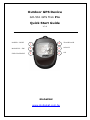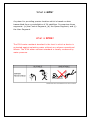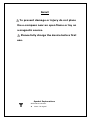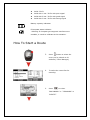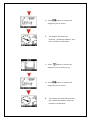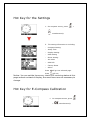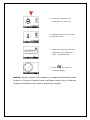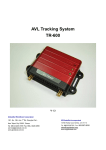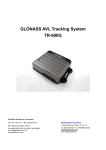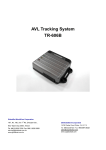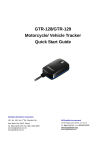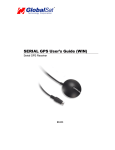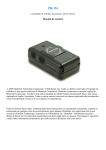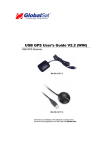Download GlobalSat GH-561 Quick Start Guide
Transcript
Outdoor GPS Device GH-561 GPS Trek Pro Quick Start Guide V 3.0 POWER / LIGHT 1 4 TRACK BACK MARK W.P. / ESC 2 5 SCROLL FIND WAYPOINT 3 6 OK GlobalSat www.globalsat.com.tw What is GPS? A system for providing precise location which is based on data transmitted from a constellation of 24 satellites. It comprises three segments: (a) the Control Segment, (b) the Space Segment, and (c) the User Segment. What is IPX4? The IPX4 water resistant standard is the level in which a device is protected against splashing water without any adverse operational effects. The IPX4 water resistant standard is usually measured by water pressure. Note!! To prevent damage or injury do not place the e-compass near an open flame or lay on a magnetic source. Please fully charge the device before first use. Symbol Explanations GPS status indicator z None: No signal z Solid: 3D fix z Solid with 1 bar: 3D fix with poor signal z Solid with 2 bar: 3D fix with good signal z Solid with 3 bar: 3D fix with strong signal Battery capacity indication E-Compass status indicator - Blinking: E-Compass got magnetic interference or unstable, it needs to calibrate at this situation. How To Start a Route 1. Press button to select the route you’ve planed on PC software( Travel Manager) 2. To select the route files for traveling. 3. Press to select ‘’BACKWARD’’ or ‘’ FORWARD’’ or ‘’DELETE’’ 4. The display will show direction, remaining distance, and needed time till you arrive at your destination. - A solid arrow means the system has a 3D fix - A blank arrow means system has no fix and in e-compass navigation mode. 5. By pressing the ‘’OK’’ button, the device will display the map page. 6. Pressing the button will go back to the direction display. 7. When near your destination, the system will advise you, if you want to stop, pressing the button will ask if you want to exit route or not How To Find Waypoint 1. Press button to choose the waypoint you’ve saved to go. 2. Press button to choose the waypoint you’ve saved. 3. The display will show the direction ,remaining distance, and time needed to destination. 3. Press button to choose the waypoint you’ve saved to go. 4. Press button to choose the waypoint you’ve saved. 4. The display will show the direction and remaining distance and time needed to destination. Hot Key for the Settings 1. On compass screen, press + simultaneously 2. The setting information is including - Compass Setting - Setup Time - Set Units - GPS Info Display Setting GPS Setting Route Setting Factory Reset About Press Press will go into selected page will exit Notice: You can set the time zone, check GPS receiving status at this page and set contrast of display, the most items are not necessary to change. Hot Key for E-Compass Calibration 1. On compass screen, press + simultaneously 2. Follow the instruction to calibrate X & Y axis first 3. Calibrated X & Y axis, continue to calibrate Z axis 3. When you finished X/Y/Z axis calibration, the display will show ‘’ Calibration OK’’. 4. Press will return to compass display’. Notice: Usually, system will calibrate e-compass automatically after power on. It doesn’t need to have a calibration every time, unless got magnetic interference or base on particular request.