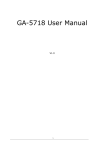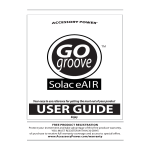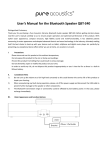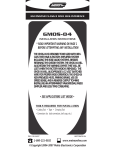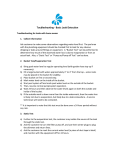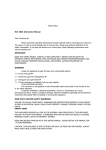Download GlobalSat GA-4640 Operating Instructions
Transcript
GA-4640 User Manual V1.0 1 Table of Contents 1. CAUTIONS ..................................................................................................................3 2. PACKAGE CONTENTS ..............................................................................................4 3. PRODUCT FEATURES ..............................................................................................4 4. PRODUCT SPECIFICATIONS ................................................................................5 4-1 Hardware ............................................................................................................................................................. 5 4-2 GPS .......................................................................................................................................................................... 5 4-3 Software ............................................................................................................................................................... 6 4-4 Certificate ............................................................................................................................................................ 6 5. PRODUCT OVERVIEW .............................................................................................7 6. GETTING STARTED ..................................................................................................8 6-1 Charging the Battery..................................................................................................................................... 8 6-2 Car Mount Installation ................................................................................................................................. 8 7. SOFTWARE .................................................................................................................9 8. TOUBLESHOOTING................................................................................................23 FCC NOTICES ................................................................................................................23 2 1. Cautions One should not carry out any operation which could impair safety while driving or cycling. As for the operation of this product in the aircraft, please consult the aviation company first of all. Special care should be taken when an electronics device is engaged during a flight. Never get closer to a place emitting intensive radio waves or radiation which could affect the operation of this product. Never make the navigator fall down or clash with stiff objects to project it against any damage in appearance, battery loose, data lose or other hardware mutilation. Never let this product expose to the humid environment or rain as the water leaked into could disable Never switch on this product in the dusty environment. Over-voltage, power cable strain, bending or squeezing by heavy objects is not allowed to avoid it to the extent beyond reparation. overheating or fire disaster. Never deploy any chemical or detergent to clean up the navigator to prevent erosion of the surface or paintwork. In order to eliminate the risk of electric shock, do not touch the cable power plug with wet hands and do plunge it into the socket completely. Never charge the battery in a neither extreme cold nor hot place, which could damage the battery. Keep this product which is being charged out of the reach of children. Never put it under the direct baking sunshine or place it in a place with high temperature to avoid the problem of over-heat to the battery or this product, which could trigger fault or danger. Put this product on an even workbench instead of blanket, pillow or carpet which could build up the heat to a level so high to bring forth damage. When any sort of fault comes into being, please contract with qualified maintenance personnel for service rather than disassemble it at your own discretion. Keep all the wires in neat order to prevent damage-fostering tangling. Never suppress the LCD screen violently. Never bring it to the open glaring sunshine, which could damage this product. Please wipe the screen surface clean with soft cloth. Never cut off the power directly in the mode of navigation, music, video and image browse, which could When the system is reading data from or writing date into the memory card, never take out the card lose data. directly which could make the information stored in the memory card corrupted or lost or even crash the system. In the process of formatting, upload or download, never disconnect the power supply abruptly. Otherwise, it could lead to a problem of application error. Pay attention to the compatibility of multimedia files and the product can only play back the files in the stipulated formats. All the TV programs, music, movies and images are under the protection of copyright. Unauthorized usage is deemed as an infringement to the laws of copyright. For the sake of data safety, please back up the data on the SD/MMC card into the computer on a regular basis. Do not adjust the volume of speaker to maximum for a long time. Otherwise, it will cause audio distortion. The pictures presented in this manual are only for reference. 3 2. Package Contents Items GPS Navigator Car Charger Bracket Cradle USB Cable Data Disk AC Charger (optional) Quantity 1 1 1 1 1 1 1 3. Product Features 1. 2. 3. 4. 5. 6. 7. 8. 9. 10. 11. 12. 13. 14. 15. 16. Anti-reflective 4.3-inch high brightness touch screen High Performance 500MHz CPU 1GB Built-in Flash Memory Stereo earphone jack 1 built-in speaker Build-in high performance GPS receiver Build-in high sensitivity GPS antenna SDHC SD/MMC Slot Music Player Video Player Photo Viewer e-Book AVIN (optional) Built-in Rechargeable Battery High Speed USB 2.0 LED Indicators 4 4. Product Specifications 4-1 Hardware Processor Atlas IV 500MHz Type Display Anti-reflective 4.3”high brightness LCD touch screen Pixel 480 x 272 (H x W) Color 65535 color GPS Chipset SiRF Atlas IV Antenna Built-in high performance patch ANT Flash 1GB SDRAM 64MB SD/MMC SDHC SD/MMC slot Speaker Mono, 1W RMS @ 8W Earphone Jack 2.5mm jack Microphone (optional) High sensitivity, omni-directional Power Supply 5Vdc input via mini USB jack Battery 900mAH ( 2 hours) Signal Format CVBS Video Format NTSC/PAL GPS Memory Audio Power AVIN (optional) Keys Power button, Reset, Menu button I/O High speed USB v2.0 Operation Temperature Environment Storage Temperature -10 ºC to 60 ºC (working) 0 ºC to 40 ºC (charging) -20 ºC to 70 ºC Humidity 30% to 80% non-condensing Dimensions 119 x 78 x 15 mm Weight 161 g Mechanical 4-2 GPS Channels 64 channels 5 Sensitivity -161 dBm Accuracy <10 meters (2DRMS) Velocity 0.1 m/s Altitude 18,000 meters (60,000 feet) max Cold Start 45 seconds average (open sky)* Warm Start 38 seconds average (open sky)* Hot Start 3 second average (open sky)* *Open sky means the device should be able to see at least 7 satellites. 4-3 Software Operation System WINCE 6.0 Music Player WMA Video Player WMV Photo Viewer BMP / JPG / GIF / PNG E-book TXT 4-4 Certificate EMC FCC/ CE/ BSMI Others RoHS 6 5. Product Overview 7 6. Getting Started 6-1 Charging the Battery There are three methods to charge the GA-4640. 1. Charge by Using the Car Charger Connect the GA-4640 to car cigarette lighter by the car charger provided. 2. Charge by Using the AC Charger Connect the GA-4640 to wall outlet by the AC charger provided. 3. Charge by Using the USB Cable Connect the GA-4640 to PC by the USB cable provided. NOTE: Before using the GA-4640, please charge the battery for more than 8 hours to get the best battery performance. 6-2 Car Mount Installation 1. Attach the bracket to the cradle provided. 2. Clean up the windshield with a dry clean cloth. 3. Place the suction cup on the windshield and flip the lever to fix the cradle on the windshield. 4. Attach the GA-4640 to the bracket provided. 5. Loose the swivel screws to adjust the GA-4640 to the proper position, and then tighten the swivel screws. 8 7. Software Console Tap this icon to start the navigation Tap this icon to enter the Settings software. menu. Tap this icon to start the Music Tap this icon to start the Video Player application. Player application. Tap this icon to start the e-Book application. Tap this icon to start the Photo Tap this icon to start the GPS monitor application. Tap this icon to go to the next 9 Viewer application. page. Settings Tap this icon to enter the Nav. Tap this icon to view the system Settings menu. information. Tap this icon to enter the Tap this icon to enter the Clock Preferences setting menu. menu. Tap this icon to start the touch Tap this icon to enter the USB screen calibration. menu. Go back to the Console. Go back to the Console. 10 Nav. Settings Tap this icon to set the path of the navigation software. Check this box to enable auto-run function. Go back to the Console. Go back to the Settings menu. Preferences Tap this icon to set language. Tap this icon to set backlight. Tap this icon to set power management mode. Tap this icon to set switch effect. Tap this icon to set volume. Tap this icon to set UI style. Go back to the Console. Go back to the Settings menu. 11 Language Roll the menu to select the language. Go back to the Console. Go back to the Settings menu. Backlight Slide on the brightness bar to adjust brightness. Go back to the Console. Disable Select time. the backlight turn-off Go back to the Settings menu. 12 Power Roll the menu to select power management mode. Go back to the Console. Go back to the Settings menu. Switch Effect Roll the menu to select the switch effect. Go back to the Console. Go back to the Settings menu. 13 Volume Tap this icon to mute or resume Slide on the volume bar to adjust device volume. the sound. Key Sound Roll the menu to select key sound. Go back to the Console. Go back to the Settings menu. Style Roll the menu to select UI style. Go back to the Console. Go back to the Settings menu. 14 Clock Tap the right or the left arrow to set month and year。 Tap the right or the left arrow to set hour and minute。 Tap a certain date on the calendar to set date. Go back to Go back to the Settings the menu. Console. System Check the system information including Device ID, Software Version, RAM Memory, ROM Memory, and OS Version. Go Go back to the Console. back menu. 15 to the Settings Touch Screen Calibrate the touch screen by tapping the cross mark. USB Scroll the menu to select USB connection mode. Go back to the Console. Go back to the Settings menu. 16 Music Player Tap this icon to start playing. Tap this icon to pause playing.。 Tap this icon to play next sound Tap this icon to play previous track. sound track. Play by following the order of Play by random order of the the playlist. playlist. Tap this icon to mute the sound. Tap this icon to resume the sound. Delete sound tracks from the Edit playlists. playlist. Go back to the Console. Exit the Music Player program. 17 Edit Playlist Select files to be added to the playlist. Confirm playlist editing. Go back to the Console. Exit the playlist edit menu. Video Player Tap this icon to start Tap this icon to pause playing. playing. Tap this icon to go to play Tap this icon to go to play previous next video clip. video clip. Tap this icon to enter full Tap this icon to mute the sound. screen mode. Tap this icon to resume the Edit playlist sound. Delete all files from the Go back to the Console. playlist. Exit the Video Player application. 18 Edit Playlist Select files to be added to the playlist. Confirm playlist editing. Go back to the Console. Exit the playlist edit menu. E-Book Tap this icon to open files. Go to previous page. Go to next page. Go to selected page. Go back to the Console. Exit the e-Book program. 19 Page Select Enter the page number and tap to read the selected page. Go back to the Console. Exit the Page Select. Open Files Confirm the file selected. Go back to the Console. Exit the Open Files menu. 20 Image Viewer Tap this icon to enter full screen Previous photo. mode. Tap this icon to start the slide show Tap this icon to rotate the photo mode. clockwise by 90 degree. Zoom out. Zoom in. View previous photo. View next photo. Go back to the Console. Go back to the Console. 21 Open Files Confirm the file selected. Go back to the Console. Exit the Open Files menu. GPS Monitor Tap this icon to reset the GPS receiver. Go back to the Console. Go back to the Console. 22 8. Toubleshooting Problem My GA-4640 signals. cannot get GPS The suction cup cannot stay on my windshield. I cannot turn on my GA-4640. The system encounters fatal errors and crashed. The images or sound tracks or video clips cannot be played on my GA-4640. Solution Take the GA-4640 outdoors and away from tall buildings and trees. Remain stationary for several minutes to get the necessary GPS information from satellites. Clean the suction cup and windshield with a clean, dry cloth. Then mount the suction cup as described in section 6-2. Check if the battery is charged. Push the reset button to restart the system. Please check the software specifications on the page 6 to see if the media formats are supported by the GA-4640. FCC Notices This device complies with part 15 of the FCC rules. Operation is subject to the following two conditions: (1) This device may not cause harmful interference, and (2) This device must accept any interference received, including interference that may cause undesired operation. FCC RF Exposure requirements: This device and its antenna(s) must not be co-located or operation in conjunction with any other antenna or transmitter. NOTE: THE MANUFACTURER IS NOT RESPONSIBLE FOR ANY RADIO OR TV INTERFERENCE CAUSED BY UNAUTHORIZED MODIFICATIONS TO THIS EQUIPMENT. SUCH MODIFICATIONS COULD VOID THE USER’S AUTHORITY TO OPERATE THE EQUIPMENT. 23