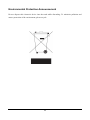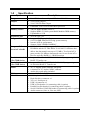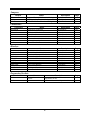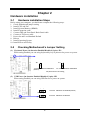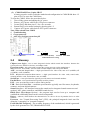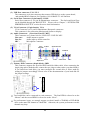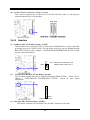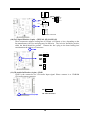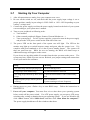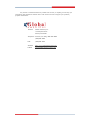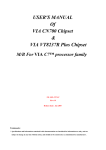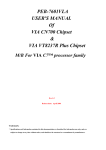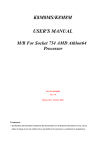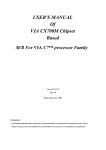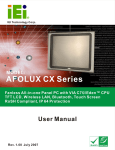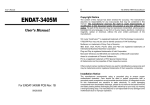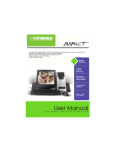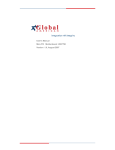Download Global Upholstery Co. Mini-ITX 2807840 User's Manual
Transcript
User’s Manual Mini-ITX-Motherboard-2807840 Version 5.0, August 2007 Copyrights This manual is copyrighted and all rights are reserved. It does not allow any non authorization in copied, photocopied, translated or reproduced to any electronic or machine readable form in whole or in part without prior written consent from the manufacturer. In general, the manufacturer will not be liable for any direct, indirect, special, incidental or consequential damages arising from the use of inability to use the product or documentation, even if advised of the possibility of such damages. The manufacturer keeps the rights in the subject to change the contents of this manual without prior notices in order to improve the function design, performance, quality and reliability. The author assumes no responsibility for any errors or omissions, which may appear in this manual, nor does it make a commitment to update the information contained herein. Trademarks Intel is a registered trademark of Intel Corporation. Award is a registered trademark of Award Software, Inc. All other trademarks, products and or product's name mentioned herein are mentioned for identification purposes only, and may be trademarks and/or registered trademarks of their respective companies or owners. Environmental Protection Announcement Do not dispose this electronic device into the trash while discarding. To minimize pollution and ensure protection of the environment, please recycle. ii USER’S NOTICE.....................................................................................................................ii MANUAL REVISION INFORMATION ..............................................................................ii ITEM CHECKLIST ................................................................................................................ii CHAPTER 1 INTRODUCTION OF VIA CN700 CHIPSET MOTHERBOARD 1-1 FEATURE OF MOTHERBOARD ..........................................................................1 1-2 SPECIFICATION .....................................................................................................2 1-3 LAYOUT DIAGRAM & JUMPER SETTING ...................................................... 3 CHAPTER 2 HARDWARE INSTALLATION 2-1 HARDWARE INSTALLATION STEPS ................................................................5 2-2 CHECKING MOTHERBOARD'S JUMPER SETTING......................................5 2-3 GLOSSARY ...............................................................................................................6 2-3-1 SETTING CPU BUS CLOCK & MEMORY CLOCK JUMPER..........7 2-3-2 OVER CLOCK RUNNING .......................................................................7 2-4 INSTALL MEMORY ...............................................................................................8 2-5 EXPANSION CARDS...............................................................................................9 2-5-1 PROCEDURE FOR EXPANSION CARD INSTALLATION ...............9 2-5-2 ASSIGNING IRQ FOR EXPANSION CARD ......................................... 9 2-5-3 INTERRUPT REQUEST TABLE FOR THIS MOTHERBOARD .......9 2-6 CONNECTORS, HEADERS....................................................................................10 2-6-1 CONNECTORS ..........................................................................................10 2-6-2 HEADERS ...................................................................................................12 2-7 STARTING UP YOUR COMPUTER .....................................................................15 i USER’S NOTICE COPYRIGHT OF THIS MANUAL BELONGS TO THE MANUFACTURER. NO PART OF THIS MANUAL, INCLUDING THE PRODUCTS AND SOFTWARE DESCRIBED IN IT MAY BE REPRODUCED, TRANSMITTED OR TRANSLATED INTO ANY LANGUAGE IN ANY FORM OR BY ANY MEANS WITHOUT WRITTEN PERMISSION OF THE MANUFACTURER. THIS MANUAL CONTAINS ALL INFORMATION REQUIRED TO USE THIS MOTHER-BOARD AND WE DO ASSURE THIS MANUAL MEETS USER’S REQUIREMENT BUT WILL CHANGE, CORRECT ANY TIME WITHOUT NOTICE. MANUFACTURER PROVIDES THIS MANUAL “AS IS” WITHOUT WARRANTY OF ANY KIND, AND WILL NOT BE LIABLE FOR ANY INDIRECT, SPECIAL, INCIDENTIAL OR CONSEQUENTIAL DAMAGES (INCLUDING DAMANGES FOR LOSS OF PROFIT, LOSS OF BUSINESS, LOSS OF USE OF DATA, INTERRUPTION OF BUSINESS AND THE LIKE). PRODUCTS AND CORPORATE NAMES APPEARING IN THIS MANUAL MAY OR MAY NOT BE REGISTERED TRADEMARKS OR COPYRIGHTS OF THEIR RESPECTIVE COMPANIES, AND THEY ARE USED ONLY FOR IDENTIFICATION OR EXPLANATION AND TO THE OWNER’S BENEFIT, WITHOUT INTENT TO INFRINGE. Manual Revision Information Reversion 5.0 Revision History Fifth Edition Date Aug. 2007 Item Checklist 5 Motherboard □ Cable for IDE(Option) 5 CD for motherboard utilities □ Cable for USB Port 2/3 (Option) 5 User’s Manual □ Cable for COM2 Serial Port (Option) ii Chapter 1 Introduction of VIA CN700 Chipset Motherboards 1-1 Feature of motherboard The VIA CN700 Chipset motherboard series are designed for the new generation VIA C7™ processor family guaranteed both of the performance and stability of general purpose IPC and dedicated IPC platform solutions. The VIA CN700 north bridge chipset is fully optimized to provide the variety IPC platform solutions by featuring the high compatibilities and cost-effective support for HD digital media experience and the all new high bandwidth V4 bus as well as support for DDR2 memory modules which is expandable up to 1.0GB. The VIA CN700 Chipset motherboard series utilize VIA CN700 north bridge chipset which supports 400 / 533MHz system bus of data transferring. With featuring a robust shared memory architecture and provides 133 / 166 / 200 MHz Memory clock frequency for DDR2 533 / 400 system memory modules. The motherboard series are embedded with VIA VT8237R Plus South Bridge that offers ULTRA ATA 133 and Serial ATA with RAID 0, 1, JBOD functions to provide speedier HDD throughout that boosts overall system performance. The VIA CN700 north bridge chipset ITX motherboard series also implement the optional Realtek RTL8100C or Realtek RTL8110SC PCI LAN chip for the Fast Ethernet LAN function support of 10 / 100 Mb/s or 10 / 100 / 1000 Mb/s data transfer rate. The motherboard series also have an integrated 6-channel AC’97 CODEC on board which is fully compatible with Sound Blaster Pro® that gives you the best sound quality and compatibility. The VIA CN700 north bridge chipset ITX motherboard series are integrated with the VIA Graphics UniChrome™ Pro IGP graphics core, and it features the Chromotion CE Video Display engine with hardware MPEG-2 playback function and advanced 2D / 3D graphics core together to guarantee the exceptional playback and streaming of various digital video formats that keeps the benefits of ultra low power consumption and exerting minimal loading of embedded C7 processor. Embedded USB controllers offer the capability of expanding to 8 of USB2.0 functional ports delivering 480Mb/s bandwidth of rich connectivity, these motherboards meet USB2.0 demands data transport demands which are also equipped with hardware monitor function on system to monitor and protect your system and maintain your non-stop business computing. Targets at High Growth Markets: Digital Home / Digital Office / Digital World - Personal electronics such as personal video recorders (PVR), set top boxes, home theatres, digital audio centers, etc. - Mini PCs / Green clients / Quiet desktop PCs / High density servers - Home server appliances / Public information/entertainment kiosks / Point-of-Sales systems / Intelligent displays / Edge networking devices / Hospital monitoring systems / Municipal control & monitoring systems 1 1-2 Specification Spec Design Chipset CPU Description ∗ ∗ ∗ ∗ Mini ITX form factor 6 layers PCB size: 17.0x17.0cm VIA CN700 Chipset VIA VT8237R Plus Chipset Embedded VIA CN700 NANO BGA processor ∗ 240-pin DDR2 DIMM socket x1 ∗ Support DDR2 533/400 system RAM Modules DDR memory ∗ Expandable to 1GB ∗ 32-bit PCI slot x 1cs Expansion Slot Integrate VGA ∗ Integrate 2D/3D graphic Engines ∗ 8/16/32/64MB frame buffer using system memory ∗ Internal AGP 8x performance ∗ Support 24-bit 250MHz RAMDAC Integrate IDE and ∗ Two PCI IDE controllers support PCI Bus Mastering, ATA PIO/DMA and the ULTRA DMA 33/66/100/133 functions that Serial ATA RAID deliver the data transfer rate up to 133 MB/s; Two Serial ATA ports provide 150 MB/sec data transfer rate for two Serial ATA Devices and offer RAID 0, 1, JBOD functions Dual 10 / 100 LAN ∗ Integrated Dual Realtek RTL8100C LAN Chip supporting 10/100 BASE-T Transfer rate (For 7F4B Series) Dual Gigabit LAN ∗ Integrated Dual Realtek RTL8110SC LAN Chip supporting 10/100/1000 BASE-T Transfer rate (For 7F4K Series) ∗ AC’97 Digital Audio controller integrated Audio ∗ 6-channel AC’97 Audio CODEC onboard ∗ Audio driver and utility included ∗ Award 4Mb Flash ROM BIOS Multi I/O ∗ PS/2 keyboard and PS/2 mouse connectors ∗ Hard disk drive connector x1 ∗ VGA x1, Serial port x1 ∗ USB 2.0 connector x2 ∗ USB 2.0 Pin-header x2 (connecting cable is option) ∗ Parallel Port Pin-header x1(connecting cable is option) ∗ Serial COM Port COM2 Pin-header x1(connecting cable is option) ∗ Audio connector (Line-in, Line-out, MIC) Memory Socket 2 1-3 Layout Diagram & Jumper Setting COM1 PS/2 MOUSE Optional LAN LINE-OUT MIC PS/2 Keyboard VGA USB Parallel Connector ATX Power Connector USB/KB/MS Power ON Jumper(JP1) LINE-IN VIA C7 EBGA CPU CPU FAN SFAN1 DIMM Socket X1 Speaker/Power LED Conn. PS2 KB/Mouse Port VGA / COM1 Connector F71805F LPC I/O Chip 4Mbit Flash ROM BIOS USB Port/LAN Connector Front Panel Connector SFAN2 Dual VIA CN700 North Bridge Optional RTL8110 SC Gigabit LAN PHY VIA VT8237R Plus Chip LINE OUT SATA Connector (SATA1,SATA2) LINE IN MIC ATA 133 IDE Connector (IDE1) COM2 Connector CD Audio Front Panel Audio PCI Slot USB Port (USB1/USB2) USB Power Clear CMOS (JBAT) On Jumper (JP3) 3 Jumpers Jumper JP1 JP3 JBAT Name Keyboard Power ON Function Setting USB Power On Function Setting CMOS RAM Clear Function Setting Description 3-pin Block 3-pin Block 3-pin Block Page p.5 p.5 p.6 Connectors Connector ATXPWR KB/MS1 UL1 / UL2 COM1 VGA Line-In/Out, MIC IDE1 Name ATX Power Connector PS/2 Mouse & PS/2 Keyboard Connector RJ45 Over USB Connector Serial Port Connector VGA Port Connector Line-Out/Line-In/MIC Audio Connector Primary/Secondary Connector Description 20-pin Block 6-pin Female 4-pin Connector 25-pin Female 15-pin Female Phone Jack 40-pin Block Page p.10 p.10 p.11 p.11 p.11 p.11 p.11 SATA1/2 Serial ATA IDE Connector 7-pin Connector p.12 Name COM2 Serial Port Headers Parallel Port Headers Line-Out/MIC output Header USB2.0 Port Headers Hard drive LED connector Reset switch lead Speaker connector Power LED Headers Power Button Headers FAN Speed Headers CD Audio-In Headers Description 10-pin Block 25-pin Block 4-pin Block 10-pin Block 3-pin Block 2-pin Block 4-pin Block 2-pin Block 2-pin Block 3-pin Block 4-pin Block Page p.12 p.12 p.13 p.13 p.13 p.13 p.13 p.13 p.14 p.14 p.14 Name Description DDR2 SDRAM Module 240-pin DDR2 SDRAM Module Socket Expansion Socket PCI Slot 32-bit PCI Local Bus Expansion slots Page p.8 Headers Header COM2 PARALLEL AUDIO USB1/USB2 HD_LED RESET SPEAK PWR LED PWR BTN CPUFAN, SFAN1/2 CDIN Expansion Sockets Socket/Slot DDR2 PCI1 4 p.9 Chapter 2 Hardware installation 2-1 Hardware installation Steps Before using your computer, you had better complete the following steps: 1. Check motherboard jumper setting 2. Install CPU and Fan 3. Install System Memory (DIMM) 4. Install Expansion cards 5. Connect IDE and Front Panel /Back Panel cable 6. Connect ATX Power cable 7. Power-On and Load Standard Default 8. Reboot 9. Install Operating System 10. Install Driver and Utility 2-2 (1) Checking Motherboard’s Jumper Setting Keyboard Power On function Enabled/Disabled (3-pin): JP1 When setting Enabled you can using keyboard by key in password to power on system. JP1 JP1 1 3 3 1-2 closed (Default) 1 K/B Power ON Disable 2-3 closed K/B Power ON Enabled Keyboard Power On Setting (2) USB Power On function Enabled/Disabled (3-pin): JP3 When setting Enabled you can using USB Device to power on system. 1 3 1-2 closed USB Power On Disabled (Default) 2-3 closed USB Power On Enabled JP3 1 3 JP3 5 (3) CMOS RAM Clear (3-pin): JBAT A battery must be used to retain the motherboard configuration in CMOS RAM short 1-2 pins of JPAT to store the CMOS data. To clear the CMOS, follow the procedure below: 1. Turn off the system and unplug the AC power 2. Remove ATX power cable from ATX power connector 3. Locate JBAT and short pins 2-3 for a few seconds 4. Return JBAT to its normal setting by shorting pins 1-2 5. Connect ATX power cable back to ATX power connector Note: When should clear CMOS 1. Troubleshooting 2. Forget password 3. After over clocking system boot fail JBAT 1 1-2 closed 3 Normal (Default) JBAT 1 2-3 closed 3 Clear CMOS CMOS RAM Clear Setting 2-3 Glossary Chipset (core logic) - two or more integrated circuits which control the interfaces between the system processor, RAM, I/O devises, and adapter cards. Processor socket - the socket used to mount the system processor on the motherboard. Slot (AGP, PCI, ISA, RAM) - the slots used to mount adapter cards and system RAM. AGP - Accelerated Graphics Port - a high speed interface for video cards; runs at 1X (66MHz), 2X (133MHz), or 4X (266MHz). PCI - Peripheral Component Interconnect - a high speed interface for video cards, sound cards, network interface cards, and modems; runs at 33MHz. Serial Port - a low speed interface typically used for mouse and external modems. Parallel Port - a low speed interface typically used for printers. PS/2 - a low speed interface used for mouse and keyboards. USB - Universal Serial Bus - a medium speed interface typically used for mouse, keyboards, scanners, and some digital cameras. Sound (interface) - the interface between the sound card or integrated sound connectors and speakers, MIC, game controllers, and MIDI sound devices. BIOS (Basic Input/Output System) - the program logic used to boot up a computer and establish the relationship between the various components. Driver - software, which defines the characteristics of a device for use by another device or other software. Processor - the "Central Processing Unit" (CPU); the principal integrated circuit used for doing the "computing" in "personal computer" Front Side Bus Frequency - The working frequency of the motherboard, which is generated by the clock generator for CPU, DRAM and PCI BUS. 6 CPU L2 Cache - The flash memory inside the CPU, normally Pentium III CPU has 256K or above, while Celeron CPU will have 128K. 2-3-1 Setting CPU Bus Clock & Memory Clock Jumper Setting the front side bus frequency and SDRAM frequency The motherboard uses jumper less function for the front side bus frequency and SDRAM frequency users don’t need setting any jumper when plug the CPU in motherboard For experience user looking for over clocking possibility, please refer to sec 2-3-2. 2-3-2 Over clock Running WARNING! This section is for experienced motherboard installer only. Over clocking can result in system instability or even shortening life of the processor. Users can choose over clock running by BIOS CMOS SETUP UTILITY. When you entered CMOS SETUP UTILITY, choose “Miscellaneous Control” you will see the screen as below then. Phoenix – AwardBIOS CMOS Setup Utility Miscellaneous Control Auto Detect PCI Clock Spread Spectrum ** Current Host Clock Host Clock at Next Boot ** Current DRAM CLOCK DRAM Clock at Next Boot VDIMM Select VAGP Select Flash Part Write Protect Enabled Disabled 100MHZ 100MHZ 266MHz ** 266MHz(By SPD) 1.90V(Default) 1.55V(Default) Disabled Item Help Menu Level > ↑↓→← Move Enter:Select Item +/-/PU/PD:Value F10:Save ESC:Exit F1:General Help F5:Previous Values F6:Optimized Defaults F7:Standard Defaults WARNING! The Design of this motherboard follows chipset and CPU vender’s design guideline. Any attempts to push beyond product specification are not recommended and you are taking your own risk to damage your system or important data. Before over clocking, you must make sure your components are able to tolerate such abnormal setting, especially CPU, memory, hard disks, and VGA cards. 7 2-4 Install Memory The motherboards provide one 240-pin DUAL INLINE MEMORY MODULES (DIMM) sites for memory expansion available from minimum memory size of 64MB to maximum memory size of 1.0GB DDR2 SDRAM. Valid Memory Configurations Bank Bank 0, 1 (DDR1) Total 240-Pin DIMM DDR2 533/DDR2 400 DDR2 SDRAM Module System Memory (Max. 1.0GB) PCS Total Memory X1 64MB∼1.0GB 1 64MB∼1.0GB DIMM1 (BANK0+BANK1) Generally, installing DDR SDRAM modules to your motherboard is very easy, you can refer to figure 2-4 to see what a 240-Pin DDR2 400/DDR2 533 DDR2 SDRAM module looks like. Figure 2-4 NOTE! When you install DIMM module fully into the DIMM socket the eject tab should be locked into the DIMM module very firmly and fit into its indention on both sides. WARNING! For the DDR SDRAM CLOCK is set at 133MHz, use only DDR266-compliant DDR Modules. When this motherboard operate at 133MHz, most system will not even boot if non-compliant modules are used because of the strict timing issues, if your SDR Modules are not DDR266-compliant, set the DDR SDRAM clock to 100MHz to ensure system stability. 8 2-5 Expansion Cards WARNING! Turn off your power when adding or removing expansion cards or other system components. Failure to do so may cause severe damage to both your motherboard and expansion cards. 2-5-1 Procedure For Expansion Card Installation 1. 2. 3. 4. 5. 6. 7. Read the documentation for your expansion card and make any necessary hardware or software setting for your expansion card such as jumpers. Remove your computer’s cover and the bracket plate on the slot you intend to use. Align the card’s connectors and press firmly. Secure the card on the slot with the screen you remove above. Replace the computer system’s cover. Set up the BIOS if necessary. Install the necessary software driver for your expansion card. 2-5-2 Assigning IRQs For Expansion Card Some expansion cards need an IRQ to operate. Generally, an IRQ must exclusively assign to one use. In a standard design, there are 16 IRQs available but most of them are already in use. Standard Interrupt Assignments IRQ Priority 0 1 2 3* 4* 5* 6* 7* 8 9* 10 * 11 * 12 * 13 14 * 15 * Standard function N/A N/A N/A 8 9 6 N/A 7 N/A 10 3 2 4 N/A 5 N/A System Timer Keyboard Controller Programmable Interrupt Communications Port (COM2) Communications Port (COM1) Sound Card (sometimes LPT2) Floppy Disk Controller Printer Port (LPT1) System CMOS/Real Time Clock ACPI Mode when enabled IRQ Holder for PCI Steering IRQ Holder for PCI Steering PS/2 Compatible Mouse Port Numeric Data Processor Primary IDE Channel Secondary IDE Channel * These IRQs are usually available for ISA or PCI devices. 2-5-3 Interrupt Request Table For This Motherboard Interrupt request are shared as shown the table below: INT A Slot 1 Onboard VGA Onboard USB 1 Onboard USB 2 LAN AC97/MC97 IMPORTANT! INT B √ INT C INT D INT E INT F INT G INT H √ √ √ √ √ If using PCI cards on shared slots, make sure that the drivers support “Shared IRQ” or that the cards don’t need IRQ assignments. Conflicts will arise between the two PCI groups that will make the system unstable or cards inoperable. 9 2-6 Connectors, Headers 2-6-1 (1) Connectors Power Connector (24-pin block) : ATXPWR ATX Power Supply connector. This is a new defined 24-pins connector that usually comes with ATX case. The ATX Power Supply allows to use soft power on momentary switch that connect from the front panel switch to 2-pins Power On jumper pole on the motherboard. When the power switch on the back of the ATX power supply turned on, the full power will not come into the system board until the front panel switch is momentarily pressed. Press this switch again will turn off the power to the system board. ** We recommend that you use an ATX 12V Specification 2.0-compliant power supply unit (PSU) with a minimum of 80W power rating. This type has 24-pin and 4-pin power plugs. ** If you intend to use a PSU with 20-pin and 4-pin power plugs, make sure that the 20-pin power plug can provide at least 6.6A on +12V and the power supply unit has a minimum power rating of 80W. The system may become unstable or may not boot up if the power is inadequate. ROW1 ROW2 PIN ROW1 ROW2 Pin 1 Pin 1 20-Pin 24-Pin ROW1 ROW2 1 3.3V 3.3V 2 3.3V -12V 3 GND GND 4 5V Soft Power On 5 GND GND 6 5V GND 7 GND GND 8 Power OK -5V 9 +5V (for Soft Logic) +5V 10 +12V +5V 11 +12V +5V 12 +3V GND (2) PS/2 Mouse & PS/2 Keyboard Connector: KB/MS1 If you are using a PS/2 mouse, you must purchase an optional PS/2 mouse set which connects to the 5-pins block and mounts to an open slot on your computer’s case. 10 (3) USB Port connector: UL1 / UL2 The connectors are 4-pins connector that connect USB devices to the system board, and standard RJ45 connector for Gigabit or 10/100 BASE-T LAN function. (4) Serial Port Connector (9-pin female): COM1 Serial Port connector is a 9-pin D-Subminiature connector. The On-board Serial Port can be disabled through the BIOS SETUP. Please refer to Chapter 3 “INTEGRATED PERIPHERALS SETUP” section for more detail information. (5) VGA Connector (15-pin female): VGA VGA Connector is a 15-pin D-Subminiature Receptacle connector. This connector is for connection Monitor and System to display. (6) Audio Connector: (Line-Out/ Line-IN/ MIC) This Connector are 3 phone Jack for LINE-OUT/ LINE-IN/ MIC. Audio output to speaker Line-out : Audio input to Audio controller Line-In : Microphone Connector MIC : PS/2 COM1 MOUSE Optional LAN LINE IN PS/2 Keyboard VGA USB LINE OUT MIC (7) Primary IDE Connector (40-pin block): IDE1 This connector supports the provided IDE hard disk ribbon cable. After connecting the single plug end to motherboard, connect the two plugs at other end to your hard disk(s). If you install two hard disks, you must configure the second drive to Slave mode by setting its jumpers accordingly. Please refer to the documentation of your hard disk for the jumper settings. IDE1 Pin 1 • Two hard disks can be connected to each connector. The first HDD is referred to as the “Master” and the second HDD is referred to as the “Slave”. • For performance issues, we strongly suggest you don’t install a CD-ROM or DVD-ROM drive on the same IDE channel as a hard disk. Otherwise, the system performance on this channel may drop. 11 (8) Serial-ATA Port connector: SATA1 / SATA2 This connector supports the provided Serial ATA IDE hard disk cable to connecting the motherboard and serial ATA hard disk. 2-6-2 Headers (1) COM2 Serial Port Headers (9-pin) : COM2 This board has two serial port COM1 (Connector)/COM2(Headers), it come with cable providing serial port COM1/COM2. The On-board serial port can be disabled through BIOS SETUP. Please refer to Chapter 3 “INTEGRATED PERIPHERALS SETUP“ section for more detail information. Pin 1 COM2 (2) Note: Orient the read marking on the COM1/2 ribbon cable to pin 1 Parallel Port Headers (25-pin Block): Parallel The On-board Parallel Port can be disabled through the BIOS SETUP. Please refer to Chapter 3 “INTEGRATED PERIPHERALS SETUP” section for more detail information. Pin 1 PARALLEL Connector (3) Line-Out, MIC Header (9-pin): AUDIO This header connects to Front Panel Line-out, MIC connector with cable. 12 AUD-RET-L AUD-GND AUD-VCC AUD-RET-R AUDIO 2 10 Pin 1 AUD-MIC AUD-MIC-BIAS AUD-FPOUT-R HP-ON AUD-FPOUT-L 9 Line-Out, MIC Headers +DATA GND OC VCC -DATA VCC +DATA GND -DATA +DATA GND Pin 1 VCC Pin 1 USB2 -DATA +DATA GND OC -DATA USB1 VCC (4) USB Port Headers (9-pin) : USB1/USB2 These headers are used for connecting the additional USB port plug. By attaching an option USB cable, your can be provided with two additional USB plugs affixed to the back panel. USB Port Headers (5) IDE Activity LED: HD_LED This connector connects to the hard disk activity indicator light on the case. (6) Reset switch lead: RESET This 2-pin connector connects to the case-mounted reset switch for rebooting your computer without having to turn off your power switch. This is a preferred method of rebooting in order to prolong the lift of the power supply unit. See the figure below. (7) Speaker connector: SPEAK This 4-pin connector connects to the case-mounted speaker. See the figure below. (8) Power LED: PWR LED The Power LED is light on while the system power is on. Connect the Power LED from the system case to this pin. (9) Power switch: PWR BTN This 2-pin connector connects to the case-mounted power switch to power ON/OFF the system. 13 PWRBTN PWR LED PWRBTN GND GND RSTSW NC VCC5 PWRLED JW FP PWRLED SPEAK Pin 1 SPKR NC GND VCC5 RESET HDLED VCC5 HDDLE Pin 1 System Case Connections (10) FAN Speed Headers (3-pin) : CPUFAN, SFAN1/SFAN2 These connectors support cooling fans of 350mA (4.2 Watts) or less, depending on the fan manufacturer, the wire and plug may be different. The red wire should be positive, while the black should be ground. Connect the fan’s plug to the board taking into consideration the polarity of connector. 1 3 CPUFAN SFAN1 1 3 SFAN2 3 1 (11) CD Audio-In Headers (4-pin) : CDIN CDIN is the connectors for CD-Audio Input signal. Please connect it to CD-ROM CD-Audio output connector. CDIN 1 4 CD Audio-In Headers 14 2-7 Starting Up Your Computer 1. After all connections are made, close your computer case cover. 2. Be sure all the switch are off, and check that the power supply input voltage is set to proper position, usually in-put voltage is 220V∼240V or 110V∼120V depending on your country’s voltage used. 3. Connect the power supply cord into the power supply located on the back of your system case according to your system user’s manual. 4. Turn on your peripheral as following order: a. Your monitor. b. Other external peripheral (Printer, Scanner, External Modem etc…) c. Your system power. For ATX power supplies, you need to turn on the power supply and press the ATX power switch on the front side of the case. 5. The power LED on the front panel of the system case will light. The LED on the monitor may light up or switch between orange and green after the system is on. If it complies with green standards or if it is has a power standby feature. The system will then run power-on test. While the test are running, the BIOS will alarm beeps or additional message will appear on the screen. If you do not see any thing within 30 seconds from the time you turn on the power. The system may have failed on power-on test. Recheck your jumper settings and connections or call your retailer for assistance. Beep Meaning One short beep when displaying logo No error during POST Long beeps in an endless loop No DRAM install or detected One long beep followed by three short beeps Video card not found or video card memory bad High frequency beeps when system is working CPU overheated System running at a lower frequency 6. During power-on, press <Delete> key to enter BIOS setup. Follow the instructions in BIOS SETUP. 7. Power off your computer: You must first exit or shut down your operating system before switch off the power switch. For ATX power supply, you can press ATX power switching after exiting or shutting down your operating system. If you use Windows 9X, click “Start” button, click “Shut down” and then click “Shut down the computer?” The power supply should turn off after windows shut down. 15 Any advice or comments about our products and service, or anything we can help you with please don’t hesitate to contact with us. We will do our best to support your products, projects and business. Address: Global American, Inc. 17 Hampshire Drive Hudson, NH 03051 Telephone: Toll Free (U.S. Only) 800-833-8999 (603)886-3900 FAX: (603)886-4545 Website: E-Mail: http://www.globalamericaninc.com [email protected]