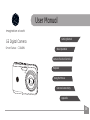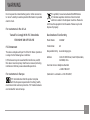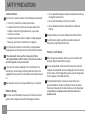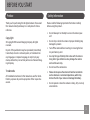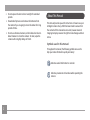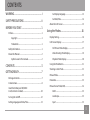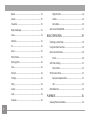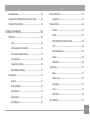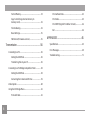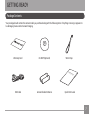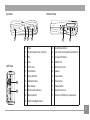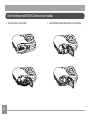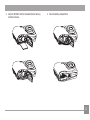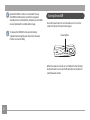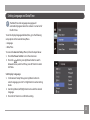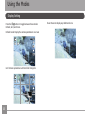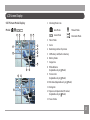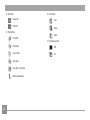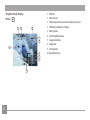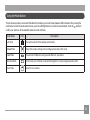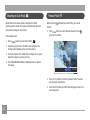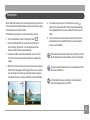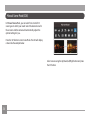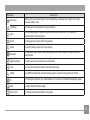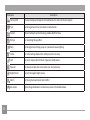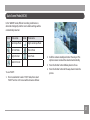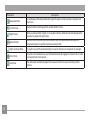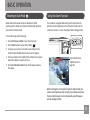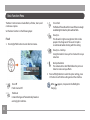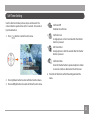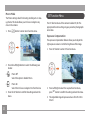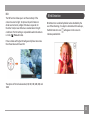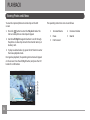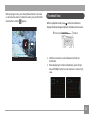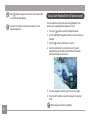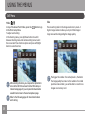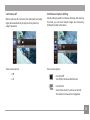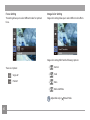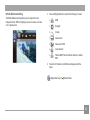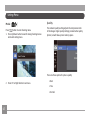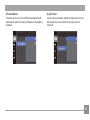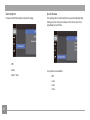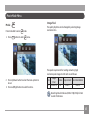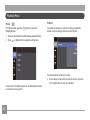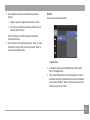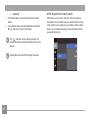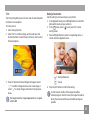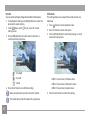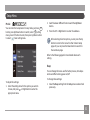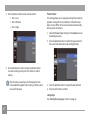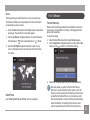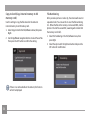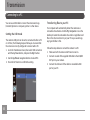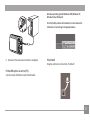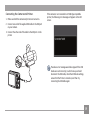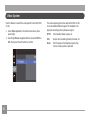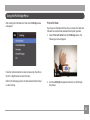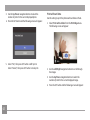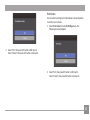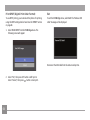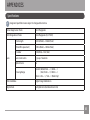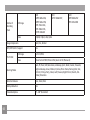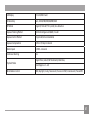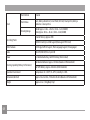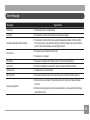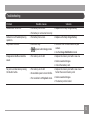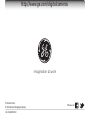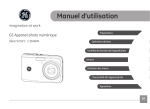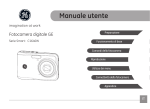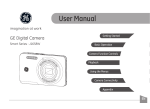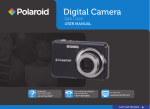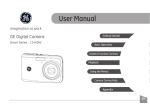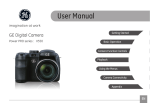Download GE C1640W User's Manual
Transcript
User Manual
imagination at work
Getting Started
GE Digital Camera
Smart Series : C1640W
Basic Operation
Camera Function Controls
Playback
Using the Menus
Camera Connectivity
Appendix
EN
WARNING
Do not expose the camera battery pack or other accessories
to rain or humidity to avoid a potential fire hazard or possible
electric shock.
For customers in the U.S.A.
Tested To Comply With FCC Standards
FOR HOME OR OFFICE USE
This symbol [crossed-out wheeled bin WEEE Annex
IV] indicates separate collection of electrical and
electronic waste in the European countries. Please do
not throw the equipment into the waste. Please recycle and
dispose of properly.
Declaration of Conformity
Model Name: C1640W
FCC Statement
Trade Name:
GE
This device complies with part 15 of the FCC Rules. Operation
is subject to the following two conditions:
Responsible Party: General Imaging Co.
(1) This device may not cause harmful interference, and (2)
this device must accept any interference received, including
interference that may cause undesirable operation.
For customers in Europe
Address:
1411 W. 190th Street, Suite 550, Gardena,
CA 90248, U.S.A.
Customer Service Telephone Number:
+1-800-730-6597
(Outside U.S. & Canada: +1-310-755-6857)
"CE" mark indicates that this product complies
with the European requirements for safety, health,
environment and customer protection. "CE" marked cameras
are intended for sales in Europe.
SAFETY PRECAUTIONS
Camera Notes:
Do not store or use the camera in the following environments:
• In the rain, in humidity or dusty environments.
• Do not heat the battery or throw it into a fire.
• In a place where the camera can be exposed directly to
sunlight or subject to high temperatures, e.g. inside a
closed car in summer.
Keep the battery out of reach of babies and small children.
• In a place where the camera is subject to a high magnetic
fields, e.g. near motors, transformers or magnets.
Do not place the camera on a wet surface or places where
dripping water or sand may come in contact with the camera.
• Do not attempt to deform, disassemble or modify the
battery.
In cold locations, battery performance deteriorates and
battery life is significantly shortened.
Memory Card Notes:
If the camera will not be used for a long period of time,
removing the battery and the memory card from the camera
and storing them in a dry environment.
When using a new memory card, be sure to format the card
with your digital camera before using it.
If you carry the camera suddenly from a cold location to a
warm place, moisture may condense inside the camera. It is
suggested that you wait for a while before turning this camera
on.
Do not change folder or file name of the memory card in the
computer. An edited file cannot be displayed on the LCD screen
of the camera. To edit image data, please copy the image data
to the computer’s hard disk drive first.
Warranty does not cover any type of data loss or corruption.
Battery Notes:
Incorrect use of the battery may cause it to leak, become hot,
ignite or burst. Always observe the following precautions:
ii
• Do not expose the battery to water and take particular care
to keep the terminals dry.
The photos taken by this camera are stored in the autogenerated folder in the SD card. Please do not store photos
that are not taken by this model of camera, as this may make
it impossible to recognize pictures when the camera is in
playback mode.
BEFORE YOU START
Preface
Thank you for purchasing this GE digital camera. Please read
this manual carefully and keep it in a safe place for future
reference.
Copyright
© Copyright 2013 General Imaging Company. All rights
reserved.
No part of this publication may be reproduced, transmitted,
transcribed, stored in a retrieval system, or translated into
any language or computer language, in any form, by any
means, without the prior written permission of General Imaging Company.
Safety Information
Please read the following important information carefully
before using this product.
• Do not take apart or attempt to service the camera yourself.
• Do not drop or knock the camera. Improper handling may
damage the product.
• Turn off the camera before inserting or removing the battery and memory card.
• Use only the type of battery that comes with the camera.
Using other types of batteries may damage the camera
and void the warranty.
• Do not touch the camera lens.
Trademarks
All trademarks mentioned in this manual are used for identification purposes only and are properties of their respective
owners.
• Please do not expose the camera to harsh environments
such as moisture or extreme temperatures, which may
shorten the life of your camera or damage the battery.
• Do not operate or store the camera in dusty, dirty or sandy
environments.
• Do not expose the lens to direct sunlight for extended
periods.
• Download all pictures and remove the batteries from
the camera if you are going to store the camera for long
periods of time.
• Do not use abrasive cleansers, alcohol-based or solventbased cleaners to clean the camera. To clean, wipe the
camera with a slightly damp, soft cloth.
About This Manual
This manual provides you with instructions on how to use your
GE digital camera. Every effort has been made to ensure that
the contents of this manual are accurate, however General
Imaging Company reserves the right to make changes without
notice.
Symbols used in this manual
Throughout this manual, the following symbols are used to
help you locate information quickly and easily:
Indicates useful information to consider.
Indicates precautions to be taken while operating the
camera.
CONTENTS
WARNING................................................................ i
Set Display Language..................................................... 13
SAFETY PRECAUTIONS......................................... ii
Set Date/Time................................................................... 14
BEFORE YOU START.............................................. 1
Preface...........................................................................................1
Copyright..............................................................................1
About the LCD Screen.............................................................. 15
Using the Modes.................................................16
Display Setting.......................................................................... 16
Trademarks..........................................................................1
LCD Screen Display.................................................................. 17
Safety Information......................................................................1
Still Picture Mode Display.............................................. 17
About this Manual.......................................................................2
Video Shooting Mode Display........................................ 19
Symbols used in this manual...........................................2
Playback Mode Display................................................... 20
CONTENTS.............................................................. 3
Using the Mode Button........................................................... 21
GETTING READY.................................................... 7
Package Contents.......................................................................7
Camera Views..............................................................................8
Insert the Battery and SD/SDHC
Card (card not included).......................................................... 10
Shooting in Auto Mode............................................................ 22
Manual Mode............................................................................. 22
Panorama.................................................................................. 23
Manual Scene Mode (SCN)...................................................... 24
ASCN................................................................................... 25
Turning On and Off................................................................... 12
Landscape......................................................................... 25
Setting Language and Date/Time......................................... 13
Sport................................................................................... 25
Beach.................................................................................. 25
Night Portrait.................................................................... 26
Sunset................................................................................. 25
Sketch................................................................................. 26
Fireworks........................................................................... 25
Anti-shake......................................................................... 26
Night Landscape.............................................................. 25
Auto Scene Mode (ASCN)......................................................... 27
Snow................................................................................... 25
BASIC OPERATION .............................................29
Children.............................................................................. 25
Using the Zoom Function........................................................ 29
Glass .................................................................................. 25
Basic Functions Menu............................................................. 30
Photo Frame..................................................................... 25
Flash................................................................................... 30
Panning Shot..................................................................... 26
Self-Timer Setting..................................................................... 31
Text..................................................................................... 26
Macro Mode...................................................................... 32
Portrait............................................................................... 26
SET Function Menu................................................................... 32
Fish Eye.............................................................................. 26
Exposure Compensation................................................ 32
Party................................................................................... 26
ISO....................................................................................... 33
Indoor................................................................................. 26
Blink Detection.......................................................................... 33
Leaf..................................................................................... 26
PLAYBACK ...........................................................34
Museum............................................................................. 26
Shooting in Auto Mode............................................................ 29
ID......................................................................................... 25
Viewing Photos and Videos.................................................... 34
Thumbnail View........................................................................ 35
Movie Mode Menu.................................................................... 45
Using Zoom on Playback (for still pictures only)................ 36
Image Pixel........................................................................ 45
Using the Delete Button.......................................................... 37
Playback Menu.......................................................................... 46
USING THE MENUS.............................................38
Protect................................................................................ 46
Still Menu.................................................................................... 38
Size...................................................................................... 38
Continuous Auto Focus (AF)........................................... 39
Continuous Capture Setting.......................................... 39
Focus Setting.................................................................... 40
Image Color Setting......................................................... 40
White Balance Setting.................................................... 41
Setting Menu............................................................................. 42
Quality................................................................................ 42
AF-Assist Beam................................................................. 43
Digital Zoom...................................................................... 43
Date Imprint...................................................................... 44
Quick Review..................................................................... 44
Delete................................................................................. 47
DPOF (Digital Print Order Format)............................... 48
Trim..................................................................................... 49
Red-Eye Reduction.......................................................... 49
Rotate . .............................................................................. 50
Slideshow........................................................................... 50
Setup Menu ............................................................................... 51
Beep.................................................................................... 51
Power Saver...................................................................... 52
Language........................................................................... 52
Zone.................................................................................... 53
Date/Time.......................................................................... 53
File / Software........................................................................... 53
Format Memory................................................................ 53
Print without Date........................................................... 62
Copy to Card (Copy internal memory to
memory card)................................................................... 54
Print Index......................................................................... 63
File Numbering................................................................. 54
Print DPOF (Digital Print Order Format)...................... 64
Exit...................................................................................... 64
Reset Settings................................................................... 55
FW Version (Firmware version)..................................... 55
APPENDICES........................................................65
Transmission.......................................................56
Specifications............................................................................ 65
Connecting to a PC................................................................... 56
Setting the USB Mode..................................................... 56
Transferring Files to your PC......................................... 56
Connecting to a PictBridge Compatible Printer................ 58
Setting the USB Mode..................................................... 58
Connecting the Camera and Printer............................ 59
Video System............................................................................. 60
Using the PictBridge Menu..................................................... 61
Print with Date................................................................. 61
Error Messages......................................................................... 69
Troubleshooting....................................................................... 71
GETTING READY
Package Contents
Your package should contain the camera model you purchased along with the following items. If anything is missing or appears to
be damaged, please contact General Imaging.
Warranty Card
CD-ROM (Optional)
Wrist Strap
Quick S
tart Gu
USB Cable
AA-size Alkaline Batteries
ide
Quick Start Guide
Camera Views
Front View
Back View
1 2 3
4
5
6
7
8
9
10
Right View
15
11
14
12
13
Top View
Bottom View
18
19 20
Left View
16
17
21
22
23
1
Flash
13
Delete/Down Button
2
AF Assist Beam/Timer indicator
14
Auto-Timer Shooting Button/Left Button
3
Mic
15
Function/SET Button
4
Lens
16
USB/AV Port
5
LCD Screen
17
Wrist Strap Mount
6
Zoom Button
18
Speaker
7
Power Indicator
19
Power Button
8
Playback Button
20
Movie button
9
Menu Button
21
Shutter Button
10
Mode Selection Button
22
Tripod Mount Point
11
Disp/Up Button
23
Memory Card/Battery Compartment
12
Flash Mode/Right Button
Insert the Battery and SD/SDHC Card (card not included)
1. Open the battery compartment.
10
2. Insert the battery while observing the correct polarity.
3. Insert an SD/SDHC card (not included) into the memory
card slot as shown.
4. Close the battery compartment.
11
Optional SD/SDHC cards are not included. The use
of 64 MB to 32 GB memory cards from recognized
manufacturers such as SanDisk, Panasonic and Toshiba
are recommended for reliable data storage.
To remove the SD/SDHC card, open the battery
compartment and gently push the card to release it.
Pull the card out carefully.
Turning On and Off
Press the Power button to turn the camera on. To turn the
camera off, press the Power button again.
Power Button
When the camera is turned on, it will default to the shooting
mode last used. You can use the Mode button on the back to
switch between modes.
12
Setting Language and Date/Time
The Date/Time and Language setup page will
automatically appear when the camera is turned on for
the first time.
To set the display language and date/time, go to the following
setup options in the General Setup Menu.
• Language
• Date/Time
To access the General Setup Menu, follow the steps below:
1. Press the Power button to turn the camera on.
func
2. Press the menu
button, press Up/Down button to switch
between menus, select Set Menu, press SET button to enter
Set Menu.
Set Display Language
1. In the General Setup Menu, press Up/Down button to
select Language, press SET or Right button to enter setting
mode.
2. Use the Up/Down/Left/Right buttons to select the desired
language.
3. Press the SET button to confirm the setting.
13
Set Date/Time
1. In the General Setup Menu, press Up/Down button to
select Date/Time, press SET or Right button to enter
setting mode.
2. Press Up/Down to select the date display mode, press right
button to select the item to be set, press Up/Down button
to select the required value.
3. Press the SET button to confirm the setting.
14
About the LCD Screen
When you turn the camera on, various icons are shown on the
LCD screen to indicate the current camera settings and status.
To learn more about the displayed icons, see “LCD Screen
display” on page 17.
LCD Screen Notes:
Extremely high-precision technology has been used to
manufacture the LCD screen so that most of the pixels are
operational for use. However, there may be some minute
points (black, white, red, blue or green) that consistently
appear on the LCD screen. These points are normal in the
manufacturing process and the recorded image is not affected
in any way.
Avoid exposing the LCD screen to water; please remove
any moisture on the LCD screen with a soft, dry cleaning
cloth.
If the LCD monitor is damaged, take particular care
with the liquid inside the monitor. If any of the following
situations arise, take the recommended action
immediately as indicated below:
• If liquid from the LCD comes in contact with your skin,
wipe the area with a cloth and then wash thoroughly with
soap and running water.
• If liquid from the LCD gets into the eyes inadvertently,
rinse with water immediately and seek medical
assistance.
• If liquid from the LCD is swallowed, rinse your mouth
thoroughly with water. Drink large quantities of water
and induce vomiting Then seek medical assistance
immediately.
15
Using the Modes
Display Setting
Press the
button to toggle between these modes:
Default, Grid, and Clean.
Default mode: Display the camera parameters on screen
1234
-0.3 EV
400 ISO
Grid: Camera parameters with Grid and Histogram
1234
-0.3 EV
16
400 ISO
Clean: Does not display any additional icons
LCD Screen Display
Still Picture Mode Display
1 Shooting Mode Icons
Auto Mode
Mode:
1
3
2
4
14
Scene Mode
5
13
6
3 Zoom
7
4 Remaining number of pictures
8
5 SD Memory card/built-in memory
9
-0.3 EV
12
15
400 ISO
11
16
x3.5
1234
Manual Mode
Panorama Mode
2 Macro Mode
1234
x3.5
10
6 Battery Status
7 Image Size
8 White Balance
(Adjustable only in
Mode)
9 Picture Color
(Adjustable only in
Mode)
10 ISO Value (Adjustable only in
Mode)
11 Histogram
17
12 Exposure Compensation (EV value)
(Adjustable only in Mode)
-0.3 EV
400 ISO
13 Focus Frame
17
14 AF Mode
Single-AF
Multi-AF
15 Flash Mode
Force Off
2sec
10sec
Smile
17 Continuous Shot
Flash Auto
Off
Force Flash
On
Slow Sync.
Slow Sync. + Red-Eye
Red-Eye Reduction
18
16 Self-Timer
Video Shooting Mode Display
5 Remaining time for video recording
Mode :
6 SD Memory Card/Built-in Memory
7 Battery Status
1
2
3
4
5
8 Video Quality
6
9 Picture Color
10 Exposure Compensation (EV value)
00:56
7
11
8
9
-0.3 EV
11 Metering
For optimal video shooting, it is recommended that a
SD memory card be used. If you shoot video using only
the internal memory, the results may have image jitter,
noise and shortened recording times.
10
1 Video Mode Icon
2 Macro Mode
3 Self-Timer
10 sec
4 Zoom Value Scale (Displayed only when zoom is activated)
19
Playback Mode Display
1 DPOF File
Mode :
2 File Protection
3 Memory Space (this picture/total number of pictures)
1
4 SD Memory Card/Built-in Memory
3
2
5 Battery Status
6/45
4
5
7 Image Zoom Ratios
8 Image Zone
10
9 Shooting Date
6
7
8
15:37
3
9
20
6 Zoom Magnification Area
10 Red-Eye Reduction
Using the Mode Button
This GE camera provides a convenient Mode Button that allows you to switch easily between different modes. After pressing the
mode button to enter the mode selection menu, press the Left/Right button to choose the selected mode. Press the SET button to
confirm your selection. All the available modes are listed as follows:
Mode Name
Icon
Description
Auto Mode
The camera selects all the settings automatically
Manual Mode
Many of the camera settings can be configured manually in this mode
Scene Mode
Choose from 23 different scene types and effects for your photos
Panorama Mode
In this mode, up to 4 frames can be stitched together to create a single panoramic photo
Movie Mode
Switch to record videos
21
Manual Mode M
Shooting in Auto Mode
Auto Mode is the easiest mode to take photos. While
operating in this mode, the camera automatically optimizes
your photo settings for best results.
Follow these steps:
1. Press mode button to select Auto Mode (
When selecting
EV/ISO.
(Manual Exposure) Mode, you can set
1. Press mode button to select Manual Exposure Mode
press SET to confirm.
,
).
2. Compose your picture in the LCD screen and press the
Shutter button halfway to focus on the subject.
3. The focus frame in the middle of the LCD will turn to green
when the subject is properly in focus.
4. Press the Shutter button completely down to capture
the image.
-0.3 EV
400 ISO
2. Press SET to confirm, Press the Up/Down button to select
the parameter adjustment.
3. Press the SET button to confirm the settings and enter the
shooting screen.
22
Panorama
Panorama Mode allows you to create a panoramic picture. The
camera will automatically compose a panoramic picture using
the individual shots that you take.
Follow these easy steps to create a panoramic picture:
1. Press mode button to select Panorama Mode (
).
2. Use the Left/Right buttons to specify the direction of
picture taking, and then in 2 seconds the panoramic
sequence will commence automatically.
5. If continuous pictures are less than 4 shots, press SET
button, the camera will stitch the pictures automatically.
Press playback button to enter playback mode to see the
effect.
6. If you take 4 pictures, the camera will stitch the pictures
automatically. Press playback button to enter playback
mode to see the effect.
3. Compose the first view of the panoramic picture on the
LCD screen and press the Shutter button to capture the
image.
After selecting Panorama mode, Flash, Self-timer, Macro
mode and Exposure Compensation cannot be adjusted.
4. After the first shot is taken, the semi-transparent image of
the first shot will appear at the edge of the screen. You can
use this image to compose your picture before you press
the Shutter button to capture and finish manual stitching.
Pictures cannot be deleted, nor the zoom adjusted until
the series is finalized.
In Panorama mode, up to 4 photos can be captured
when the image size is set at 2MP.
23
Manual Scene Mode (SCN)
In Manual Scene Mode, you can select from a total of 23
scene types to match your needs. Select the desired scene for
the occasion and the camera will automatically adjust the
optimal settings for you.
Press the SET button to enter Scene Mode. The LCD will display
a menu like the example below:
Select a scene using the Up/Down/Left/Right button and press
the SET button.
24
Mode name
Auto Scene
Description
Identifies the scene automatically; Person, Backlighting, Landscape, Macro, Night Scene, Night
Scene with subject, Auto.
Landscape
For landscapes. Vivid reproduction of green and blue.
Sport
For fast-moving subjects. Capture sharp action shots with minimal blur. This mode is not
recommended for shooting indoors.
Beach
For taking pictures in areas with strong sunlight.
Sunset
For sunsets. Capture subjects in strong sunlight.
Fireworks
For fireworks at night. Slower shutter speed adjusted for brilliant images. The use of a tripod is
recommended.
Night Landscape
For night scenes. The use of tripod is recommended.
Snow
For snow scenes. Reproduce natural and clear white scenes.
Children
Turn off flash automatically. Avoids disturbing subject, suitable for taking photos of children.
ID
For shooting ID size photos. (It is recommended to print using 6-inch 4R (6X4) photographic paper).
Glass
For objects behind transparent glass.
Photo Frame
For adding interesting frame effects to the photo.
25
Mode name
26
Description
Panning Shot
Produces background image blur that emphasizes the motion of the main subject.
Text
For taking pictures of text, documents or white boards.
Portrait
The best setting for portrait shooting, enables AE/AF for faces.
Fish Eye
For interesting fish eye effect.
Party
For taking pictures of large groups or in areas with uneven lighting.
Indoor
For indoor settings. Reduce blur and improve color accuracy.
Leaf
For plants. Capture brilliant shots of greenery and blossoms.
Museum
For museum or flash-free areas. Retain color and reduce blur.
Night Portrait
For portraits against night scenery.
Sketch
For taking photos with pencil sketch effect.
Anti-shake
Optical Image Stabilization to take clear pictures in the handheld state.
Auto Scene Mode (ASCN)
In the "ASCN" mode, different recording conditions are
detected intelligently and the most suitable settings will be
automatically selected.
Icon
Mode name
Icon
Mode name
Landscape Mode
Night Landscape Mode
Portrait Mode
Macro Mode
Night Portrait
Auto Mode
Backlit Portrait
To use "ASCN":
2. Hold the camera steadily and aim at the subject. The
optimum scene mode will be selected automatically.
3. Press the Shutter button halfway down to focus.
4. Press the Shutter button all the way down to take the
picture.
1. Press mode button to select “SCN” mode, then select
“ASCN” function. LCD screen will be shown as follows:
27
Mode name
28
Description
Landscape Mode
For landscapes, ASCN will automatically adjust the exposure and reproduce vivid green and
blue colors.
Portrait Mode
The best mode for shooting portraits, enables AE/AF for faces.
Night Portrait
When you take portraits at night, or in low light conditions, ASCN will automatically adjust the
exposure for people and night scenes.
Backlit Portrait
When the sun or any other light source is behind you, ASCN will automatically adjust the
foreground exposure to produce the best pictures possible.
Night Landscape Mode
For night scenes, ASCN will automatically increase the ISO value to compensate for low light.
Macro Mode
To produce more detailed close-ups, ASCN will automatically engage the camera's Macro mode
and automatically focus the lens.
Auto Mode
The camera will automatically adjusts the exposure and focus to ensure the best possible
pictures.
BASIC OPERATION
Shooting in Auto Mode
Auto mode is the easiest mode to take photos. While
operating in this mode, the camera automatically optimizes
your photos for best results.
Using the Zoom Function
Your camera is equipped with two types of zoom functions:
optical zoom and digital zoom. Press the Zoom button of the
camera to zoom in or out on the subject while taking pictures.
To start shooting, do the following:
1. Press the Power button to turn the camera on.
2. Press mode button to select Auto Mode (
).
3. Compose your picture in the LCD screen and press the
Shutter button halfway down to focus on the subject.
4. The focus frame in the middle of the LCD will turn to green
when the subject is properly in focus.
5. Press the Shutter button down all the way to capture
the image.
Zoom indicator (See
“Digital Zoom“ on
page 43)
When reaching the critical point of optical / digital zoom, the
camera will temporarily stop zooming; if you release and press
the Zoom button again, it will automatically switch between
optical and digital zoom.
29
Basic Function Menu
The Basic Function menu includes flash, self-timer, macro, and
continuous capture.
•
Set the basic functions in the following steps:
Force Flash
The flash will fire with each shot even if there is enough
available light to take the photo without flash.
•
Slow Sync.
This allows for night scenery photos that include
people in the foreground. The use of a tripod is
recommended when shooting with this setting.
•
Slow Sync. + Red-Eye
Using this mode for slow synchro shots with red-eye
reduction.
Flash
1. Press Right/Flash button to enter function menus.
•
Red-Eye Reduction
The camera emits a brief flash before the picture is
taken to reduce red-eye effects.
2. Press Left/Right button to select the option setting, press
SET button to confirm the setting and exit the interface.
30
•
Force Off
Flash is turned off.
•
Flash Auto
Camera flash goes off automatically based on
existing light conditions.
When
appears, it represents the flashlight is
charging.
Self-Timer Setting
Use this function to take pictures at pre-set intervals. The
camera shutter speed can be set for 2 seconds, 10 seconds or
by smile detection.
1. Press
button to enter function menu.
•
Self-timer Off
Disables the self-timer.
•
Self-timer 2sec
A single picture is shot 2 seconds after the Shutter
button is pressed.
•
Self-timer 10sec
A single picture is shot 10 seconds after the Shutter
button is pressed.
•
Self-timer Smile
Once the Shutter button is pressed a photo is taken
as soon as a smile is detected on the LCD screen.
2. Press Up/Down button to enter self-timer function menu.
4. Press the SET button to confirm the settings and exit the
menu.
3. Press Left/Right button to select self-timer function menu.
31
Macro Mode
The Macro setting is ideal for shooting small objects or closeup photos. This mode allows you to focus on subjects very
close to the camera.
1. Press
button to enter macro function menu.
SET Function Menu
The SET function menu of the camera includes EV, ISO. The
appropriate function setting can give you better photographs
and videos.
Exposure Compensation
The exposure compensation feature allows you to adjust the
light exposure value to control the brightness of the image.
1. Press SET button to enter SET function menu.
2. Press the Left/Right button to select the following two
modes:
•
Macro Off
Select this option to disable Macro.
•
Macro On
Select this to focus on subjects 5cm from the lens.
3. Press the SET button to confirm the settings and exit the
menu.
32
2. Press Left/Right to select the required function menu,
press SET button to confirm the setting and exit the menu.
3. The adjustable range of exposure value is from EV -2.0 to
EV+2.0.
ISO
The ISO function allows you to set the sensitivity of the
camera's sensor to light. To improve the performance in
darker environments, a higher ISO value is required. On
the other hand, a lower ISO value is needed when in bright
conditions. (The ISO setting is only available when the camera
is in the M Manual mode).
Blink Detection
Blink Detection is enabled by default unless disabled by the
user. When shooting, if a subject is detected with closed eyes,
the Blink Detection icon
will appear on the screen to
indicate possible blink.
Pictures taken with higher ISO will generally have more noise
than those taken with lower ISO.
The options of ISO include automati, 80, 100, 200, 400, 800, and
1600.
33
PLAYBACK
Viewing Photos and Videos
To view the captured photos and video clips on the LCD
screen:
1. Press the
button to enter the Playback mode. The
last recorded photo or video clip will appear.
2. Use the Left/Right navigation buttons to scroll through
the photos or video clips stored in the internal memory or
memory card.
3. To play a selected video clip, press the SET button to enter
the movie playback mode.
During video playback, the operating instructions will appear
on the screen. Press the Left/Right button, and press the SET
button for confirmation.
1
2
3
4
5
00:00:47
34
00:01:23
The operating instruction icons are as follows.
1
Increase Volume
4
Decrease Volume
2
Pause
5
Rewind
3
Fast Forward
When playing a movie, press the Up/Down button to increase
or decrease the volume. To mute the audio, press and hold the
Down button until the
appears.
Thumbnail View
When in playback mode, press
on the zoom button to
display thumbnail images of photos and videos on the screen.
W
00:00:47
00:01:23
Zoom out
T
Zoom in
1. Slide the zoom lever to switch between 3x3 and 4x4
thumbnails.
2. When displaying 3x3 and 4x4 thumbnails, press the Up/
Down/Left/Right button to select a picture or video clip to
view.
35
If the
indicator appears on the LCD, then a movie file
is currently being displayed.
Press the SET button to restore a preview icon to its
original image size.
Using Zoom Playback (for still pictures only)
The zoom buttons can also be used during playback. This
allows you to magnify photos between 2x to 8x.
1. Press the
button to switch to playback mode.
2. Use the Left/Right navigation buttons to select a photo to
magnify.
3. Press the
on the zoom button to zoom in.
4. Use the Zoom button to zoom in and out. The zoom
magnification area frame and the frame of the whole
photo will display on the screen.
5. Use the navigation buttons to pan across the image.
6. Press the SET button to return the image to its original
scale.
36
Movie images cannot be magnified.
Using the Delete Button
In Playback Mode, you can press the Down/Delete button to
delete pictures or videos.
To delete pictures or videos:
1. Press the
button to enter the Playback Mode.
2. Select a picture or video clip you want to delete with the
Left/Right button.
3. Press the Down/Delete button and the delete screen will
appear.
4. Select Delete One or the Back option with the Up/Down
button and press the SET button for confirmation.
Erased photos/video clips cannot be recovered.
Please refer to page 47 for instructions on the Delete
Menu options.
37
USING THE MENUS
Still Menu
Size
Mode:
In any of the above Photo Modes, press the
button to go
to the Photo Setup Menu.
To adjust each setting:
In the shooting menu, press Up/Down button to switch
between shooting menu and camera setting menu. Select
the screen which has function options and press Left/Right
button to select function.
func
menu
After selecting a function, you can press the Up button to
return to the Still Picture menu for other Photo Setup or
Camera Setup pages. Or you can press the Down button
several times to move to the next setup menu page.
Refer to the following pages for more details about
each setting.
38
The size setting refers to the image resolution in pixels. A
higher image resolution allows you to print that image in
larger sizes without degrading the image quality.
The bigger the number of recorded pixels is, the better
the image quality becomes. As the number of recorded
pixels becomes smaller, you will be able to record more
images on a memory card.
Continuous AF
Continuous Capture Setting
When Continuous AF is turned on, the camera will continually
adjust focus automatically in response to any camera or
subject movement.
Use this setting to perform continuous shooting. After entering
this mode, you can shoot multiple images by continuously
holding the shutter button down.
There are two options:
There are two options:
• Off
• On
•
Cont.Shot: Off
Turn off the Continuous Shot function.
•
Cont.Shot: On
Shoot at the rate of 2.3 pictures per second.
The resolution is lowered to 3 megapixels.
39
Focus Setting
Image Color Setting
This setting allows you to select different modes for optimum
focus.
Image color setting allows you to select different color effects.
Image color setting effect has the following 4 options:
There are 2 options:
•
Normal
Single-AF
•
Vivid
Multi-AF
•
Retro
•
Black and White
Adjustable only in
40
Manual Mode.
White Balance Setting
The White Balance Setting allows you to adjust the color
temperature for different lighting sources to ensure accurate
color reproduction.
1. Press Left/Right button to select the following 7 modes:
•
AWB
•
Daylight
•
Cloudy
•
Fluorescent
•
Fluorescent CWF
•
Incandescent
•
Manual WB (Press the Shutter button to detect
WB)
2. Press the SET button to confirm the settings and exit the
menu.
Adjustable only in
Manual Mode.
41
Setting Menu
Quality
Mode :
Press
func
menu
button to enter shooting menu.
1. Press Up/Down button to switch among shooting menus
and select setting menu.
The camera's quality setting adjusts the compression ratio
of the images. Higher quality settings produce better quality
photos, but will take up more memory space.
There are three options for picture quality:
2. Press SET or Right button to set menu.
• Best
• Fine
• Normal
42
AF-Assist Beam
Digital Zoom
This option can turn on or turn off the AF assist lamp. The AF
assist beam is useful for focusing in the dark or in low lighting
conditions.
Use this setting to enable or disable the Digital Zoom function.
When Digital Zoom is turned off, only the optical zoom is
functional.
43
Date Imprint
Quick Review
Include a Date/Time stamp in the photo image.
This setting refers to the brief photo review immediately after
taking a picture. The picture stays on the LCD screen for an
adjustable period of time.
• Off
• Date
• Date / Time
Four options are available:
• Off
• 1 sec
• 2 sec
• 3 sec
44
Movie Mode Menu
Image Pixel
Mode :
Press mode dial to select
1. Press
func
menu
mode.
button to enter
The quality of photos can be changed by selecting image
resolution ratio.
menu.
The speed requirements for reading and writing high
resolution pixel images to a SD card are as follows:
2. Press Up/Down button to select the menu options to
be set.
3. Press Left/Right button to select functions.
No.
1
Image
Pixel
1280x720
Frame Requirement Recommendation
30
Class 2
Class 4
Recording time limit above (1280 x 720p) 29 fps format
is under 29 minutes.
45
Playback Menu
Protect
Mode :
In Playback mode, press the
Playback menu.
func
menu
button to enter the
To prevent any pictures or videos from being accidentally
erased, use this setting to lock one or all of the files.
1. Press Up / Down button to switch between playback menus.
2. Press SET or Right button to playback setting menu.
To protect/unprotect a picture or video:
Please refer to the following sections for detailed instructions
on the various menu options.
46
1. Use Up/Down arrow button to select Protection, press the
SET or Right button to enter the submenu.
2. Press Up/Down button to select between protection
options:
Delete
There are two ways to delete files.
• Single, to protect a single selected photo or video
• All, to protect all photos and videos stored in built-in
memory and/or SD card
Press SET button to confirm and enter photo/video
protection interface.
3. Select Protect to lock displayed photos or videos, or select
Unprotect to unlock, then press SET and select "Back" to
return to the playback menu.
• Delete One:
1. In the Delete setting, select Delete One and then press
the SET or Right button.
2. Press the Left/Right button to locate the photo or video to
be deleted. Press the Up/Down button to select item (Delete
One: to delete the file or, Back: to return to previous menu)
and then press SET to confirm.
47
•
Delete All:
1. In the Delete option, select All and then press the SET
button.
2. Use Up/Down button and select Delete All to delete all
files, or select Exit to return to the menu.
The “
” indicator means a file is protected. File
protection must be removed first before a file can be
deleted.
Deleting files will cause DPOF settings to be reset.
48
DPOF (Digital Print Order Format)
DPOF allows you to record a selection of pictures that you
would like to print, and will save your selection in the memory
card, so that you can simply use your memory card at a photo
kiosk or in-store without having to review and select photos
you would like to print.
Trim
Red-Eye Reduction
The Trim setting allows you to trim an area of a selected photo
and save it as a new photo.
To trim a picture:
1. Select cutting function.
Use this setting to remove red eye in your photos.
1. In the playback mode, press Left/Right button to select the
photo which needs red-eye reduction.
func
menu, select
to set, press SET to enter
2. In the menu
setting screen.
3. Press Left/Right button to select corresponding menu, or
cancel and return playback menu.
2. Select “Yes” to confirm cutting, use the zoom lever and
direction buttons to select the part to be cut, and to select
the desired photo.
:Red-Eye Reduction
3. Press SET button and ‘Save Change?’ will appear. Select
“ ” to confirm changes and save it as a new image, or
select “ ” to cancel changes and return to the previous
menu.
The image cannot be cropped again when it is cropped
to 640 x 480.
:Cancel
4. Press the SET button to confirm the setting.
For best results, the face of the subject should be
relatively large on the LCD screen, the subject should be
facing the camera, and the eyes should be as large as
possible.
49
Rotate
You can use this setting to change the orientation of the picture.
1. In the playback mode, press Left/Right button to select the
photo which needs rotation.
func
2. In the menu
menu, select to set, press SET to enter
setting screen.
3. Press Left/Right button to select rotation direction, or
cancel and return play menu.
Slideshow
This setting allows you to view all the stored pictures as a
slideshow.
1. Press
button to enter playback screen.
2. Press SET button to enter slide option.
3. Press Left/Right button to select slide playing, or cancel
and return to play menu.
:Turn Right
:Turn Left
•Effect 1: interval 1sec, Melodious music
:Cancel
•Effect 2: interval 1sec, Enthusiastic music
4. Press the SET button to confirm the setting.
Videos and panoramic pictures cannot be rotated.
The rotated picture file will replace the original one.
50
•Effect 3: interval 1sec, Peaceful music
4. Press the SET button to confirm the setting.
Setup Menu
Mode :
You can enter the Setup menu from any mode, just press
button, press Up/Down button to switch, select
setting
menu, press SET button to enter, then press Up/Down button
to select
basic setting menu.
func
menu
2. Switch between different functions with the Up/Down
button.
3. Press the SET or Right button to enter the submenu.
After selecting a function option, you can press the Up
button to return to the menu for other Camera Setup
pages. Or you can press the Down button to switch to
the next menu page.
Refer to the following pages for more details about each
setting.
Beep
You can change the tones used for button presses, time lapse
and sound effects during power on/off.
To adjust the settings:
1. Select the setting menu for the options you want to
choose, and press SET or Right button to enter the
appropriate menu.
To change these settings:
1. Select the Beep setting from the Setup menu as described
previously.
51
2. Press Up/Down button to select volume control:
• Tone 1: Low
• Tone 2: Medium
• Tone 3: High
Power Saver
This setting allows you to save power and get the maximum
possible running time for your batteries. Follow the steps
below to turn off the LCD screen and camera automatically
after a period of inactivity.
1. Select the Power Save setting from the Setup menu as
described previously.
2. Press the Up/Down button to select the power items for
the screen and camera and press the Right button.
3. Press Right button to enter, and press Up/Down button
to select sound type, then press SET button to confirm
setting.
After selecting a sound type, the following functions
can be adjusted together: alarm setting, shutter, button
tone, and time lapse.
3. Press the Up/Down button to adjust the selected item.
4. Press the SET button to confirm.
Language
See “Setting the Language“ section on page 13.
52
Zone
The Zone setting is a useful function on your overseas trips.
This feature enables you to display the local time on the LCD
screen while you are overseas.
1. Select the Zone setting from the Setup menu as described
previously. The world time screen will appear.
2. Use the Up/Down navigation buttons to switch between
the hometown (
) and travel destination (
) fields.
3. Use the Left/Right navigation buttons to select a city
close to the desired time zone. Then press the SET button
to confirm.
Date/Time
See “Setting the Date and Time“ section on page 14.
File / Software
Format Memory
Please note: formatting enables you to delete all contents in
the memory card and built-in memory, including protected
photo and movie files.
To use this setting:
1. Select Format Memory in the File and Software menu.
2. Use the Up/Down navigation button to select Yes or No.
Then press the SET button to confirm the setting.
3. Select Yes, the camera will format the selected media.
Note that when you perform the Format Memory
function, it only formats the active memory. If an SD
memory card is inserted, the SD memory card is active
and will be formatted. If there is no SD memory card,
the internal memory is active and the internal memory
will be formatted. Formatting the SD memory card
will not automatically format the internal memory.
53
Copy to Card (Copy internal memory to SD
memory card)
Use this setting to copy the files stored in the camera's
internal memory to an SD memory card.
1. Select Copy to Card in the File/Software menu, then press
Right.
2. Use the Up/Down navigation buttons to select Yes or No.
Then press the SET button to confirm the setting.
If there is no card available in the camera, this function
will not be displayed.
54
File Numbering
After you take a picture or video clip, the camera will save it in
sequential order. You can use this to reset the file numbering
to 1. (When the files in the memory card exceed 9999, and the
photos in the last file exceed 999, a warning will indicate that
the memory card is full).
1. Select File Numbering in the File/Software menu, then
press Right.
2. Select the option with the Up/Down button and press the
SET button for confirmation.
Reset Settings
FW Version (Firmware Version)
Use this setting to restore the camera to its original factory
default settings.
Use this setting to view the current camera firmware version.
1. Select Reset Settings in the File/Software menu, then press
Right.
Select FW Version in the File/Software menu, then press
Right.
2. Use the Up/Down navigation buttons to select Yes or No.
Then press the SET button to confirm the setting.
To update to the latest firmware version, you can go to
the following website:
www.ge.com/digitalcameras and look under Support.
55
Transmission
Connecting to a PC
You can use a USB cable to connect the camera and copy
(transmit) photos to a computer, printer or other device.
Setting the USB mode
The camera’s USB port can be set to connect with either a PC
or a Printer, the following steps will allow you to ensure that
the camera is correctly configured to connect with a PC.
1. Go to the Transmission menu, then select USB connection
with the Up/Down button, and press the Right button.
2. Use the Up/Down navigation buttons to select PC.
3. Press the SET button to confirm the setting.
56
Transferring files to your PC
Your computer will automatically detect the camera as a
removable drive. Double-click the My Computer icon on the
desktop to locate the removable drive and to copy folders and
files in the drive to a directory on your PC as you would copy
any typical folder or file.
Follow the steps below to connect the camera to a PC.
1. Make sure both the camera and PC are turned on.
2. Connect one end of the supplied USB cable to the USB/AV
OUT port on your camera.
3. Connect the other end of the cable to an available USB
port on your PC.
Windows operating system (Windows 2000, Windows XP,
Windows Vista, Windows 7).
Click the [Safely remove the hardware] icon and remove the
USB connector according to the appeared menu.
4. Disconnect the camera once transfer is completed.
Macintosh
Drag the untitled icon to the Trash. ("Untitled")
If the USB option is set to [PC] :
Turn the camera off and disconnect the USB cable.
57
Connecting to a PictBridge Compatible Printer
PictBridge allows printing images from a
memory card in a digital camera directly to
a printer, regardless of brand. To find out if a
printer is PictBridge compatible, simply look
for the PictBridge logo on the packaging or
check the printer manual. With the PictBridge function on
your camera, you can print the captured photos directly with
a PictBridge compatible printer using the supplied USB cable,
without the need for a PC.
3. Press the SET button to confirm the setting.
Setting the USB Mode
Since the camera’s USB port can be set to connect with either
a PC or a Printer, the following steps will allow you to ensure
that the camera is correctly configured to connect with a
Printer.
1. Enter the camera setup menu to select USB Mode with
Up/Down, then press the SET or Right button to enter.
2. Use the Up/Down button to select Printer.
58
After the camera is reset, it will switch to PC mode
automatically from USB mode.
Connecting the Camera and Printer.
1. Make sure both the camera and printer are turned on.
If the camera is not connected to a PictBridge compatible
printer, the following error message will appear on the LCD
screen.
2. Connect one end of the supplied USB cable to the USB port
on your camera.
3. Connect the other end of the cable to the USB port on the
printer.
The above error message would also appear if the USB
mode were set incorrectly, in which case you should
disconnect the USB cable, check the USB mode settings,
ensure that the Printer is turned on, and then try
connecting the USB cable again.
59
Video System
Use this feature to switch the video system from either NTSC
or PAL.
1. Select Video System in the Transmission menu, then
press Right.
2. Use the Up/Down navigation buttons to select NTSC or
PAL. Then press the SET button to confirm.
60
The video output signal can be switched to NTSC or PAL
to accommodate different regional TV standards. The
appropriate setting will vary between regions.
NTSC:
USA, Canada, Taiwan, Japan, etc.
PAL:
Europe, Asia (excluding Taiwan), Oceania, etc.
Note:
The TV output will not display properly if an
incorrect video system is selected.
Using the PictBridge Menu
After setting the USB mode to Printer, the PictBridge menu
will appear:
Print with Date
If you have set the date and time of your camera, the date and
time will be recorded and saved with each photo you take.
1. Select Print with date from the PictBridge menu. The
following screen will appear:
Press the Up/Down button to select a menu item, then Press
the SET or Right button to enter this item.
Refer to the following sections for more detailed information
on each setting.
2. Use the Left/Right navigation buttons to scroll through
the photos.
61
3. Use the Up/Down navigation buttons to select the
number of prints for the current displayed photo.
Print without Date
4. Press the SET button and the following screen will appear:
1. Select Print without date from the PictBridge menu.
The following screen will appear:
5. Select “Yes”, then press SET button: confirm print.
Select “Cancel”, then press SET button: cancel print.
Use this setting to print the photos without dates on them.
2. Use the Left/Right navigation buttons to scroll through
the images.
3. Use the Up/Down navigation buttons to select the
number of prints for the current displayed image.
4. Press the SET button and the following screen will appear:
62
Print Index
You can use this setting to print all indexes to show all photos
currently in your camera.
1. Select Print index from the PictBridge menu. The
following screen will appear:
5. Select “Yes”, then press SET button: confirm print.
Select “Cancel”, then press SET button: cancel print.
2. Select “Yes”, then press SET button: confirm print.
Select “Cancel”, then press SET button: cancel print.
63
Print DPOF (Digital Print Order Format)
Exit
To use DPOF printing, you must select the photos for printing
using the DPOF settings before hand. See the “DPOF” section
on page 48.
To exit the PictBridge menu, select Exit. The “Remove USB
cable” message will be displayed.
1. Select Print DPOF from the PictBridge menu. The
following screen will appear:
Disconnect the USB cable from the camera and printer.
2. Select “Yes”, then press SET button: confirm print.
Select “Cancel”, then press SET button: cancel print.
64
APPENDICES
Specifications
Design and specifications are subject to change without notice.
Active Image Sensor Pixels
16.15 Megapixels
Total Image Sensor Pixels
16.44 Megapixels [1/2.3"CCD]
Lens
Focal Length
4.9mm (Wide) — 19.6mm (Tele)
[35mm film equivalent]
[27mm (Wide) — 108mm (Tele)]
F number
F3.0 (Wide) — F6.6 (Tele)
Lens Construction
7 groups 7 elements
Optical Zoom
4x
Focusing Range
Normal: (Wide) 23.6in. ~ ∞ / 60cm ~ ∞
(Tele) 39.3in. ~ ∞ / 100cm ~ ∞
Macro: 1.9in. ~ ∞ / 5cm ~ ∞ (Wide Only)
Anti-Handshake
Digital Image Stabilization
Digital Zoom
6x Digital Zoom (Combined Zoom: 24x)
65
Number of
Recording
Pixels
Movie
720p30, 720p15, VGA, QVGA
Image Compression
Best, Fine, Normal
DCF, DPOF (Ver1.1) Support
Yes
File Format
66
Still Image
(4:3)
16MP: 4608×3456,
10MP: 3648×2736,
5MP: 2592×1944,
3MP: 2048×1536,
0.3MP: 640×480
(3:2)
12MP: 4608×3072,
(16:9)
10MP:4608×2592
2MP: 1920×1080
Still Image
Exif 2.3 (JPEG)
Movie
Movie Format: MOV (Motion JPEG), Audio: G7.11 [Monaural]
Shooting Modes
Auto, M, Movie, SCN [Auto Scene, Landscape, Sport, Beach, Sunset, Fireworks,
Night Landscape, Snow, Children, ID, Glass, Photo Frame, Panning Shot, Text,
Portrait, Fish Eye, Party, Indoor, Leaf, Museum, Night Portrait, Sketch, Antishake], Panorama
Detection Features
Face, Smile, Blink
Red-Eye Reduction
Yes
Panorama Capture
0°~ 180° (Horizontal)
LCD Display
2.7inch (230k Pixels)
ISO Sensitivity
Auto, ISO 80/100/200/400/800/1600
AF Method
Single AF, Multi-AF (TTL 9-point), Face-Detection
Exposure Metering Method
Artificial Intelligence AE (AiAE), Face AE
Exposure Control Method
Program AE (AE-Lock Available)
Exposure Compensation
±2EV in 1/3 Step Increments
Shutter Speed
1/2000 ~ 4 Seconds
Continuous Shooting
Yes
Playback Modes
White Balance Control
Single Photo, Index (9/16 Thumbnails), Slide Show,
Zoom (Approx. x2 ~ x8)
AWB, Daylight, Cloudy, Fluorescent, Fluorescent CWF, Incandescent, Manual WB
67
Flash
Flash Method
Internal
Flash Modes
Auto, Red-Eye Reduction, Forced Flash, No Flash, Slow Synchro, Red-Eye
Reduction + Slow Synchro
Shooting Range
(Wide) Approx. 11.8in. ~ 204.7in. / 0.3m ~ 5.2m (ISO800)
(Tele) Approx. 19.6in. ~ 94.4in. / 0.5m ~ 2.4m (ISO800)
Recording Media
SD/SDHC Card (Up to 32GB Support) [Nonsupport MMC Card]
Other Features
PictBridge, ExifPrint Support, Multi-Language Support (25 Languages)
Jacks
AV-OUT/USB 2.0 (Micro 5 pin USB)
Power
2 x AA Alkaline Battery, AA NiMH Battery [Not Included]
Shooting Capability (Battery Performance)
68
Internal Memory: Approx. 8MB
AA Alkaline Batteries: Approx. 120 shots (based on CIPA standards)
AA NiMH Battery : Approx. 360 shots (CIPA Standards)
o
o
Operation Environment
Temperature: 32 ~ 104 F / 0 ~ 40 C, Humidity: 0 ~ 90%
Dimensions (W×H×D)
Approx. 3.6×2.4×1.0in. / 93.0×60.2×26.6mm (Based on CIPA Standards)
Weight
Approx. 4.1oz. / 116g (Body Only)
Error Messages
Messages
Explanation
Card error
• The memory card is not formatted.
Card full
• The memory card is full and cannot store any new images.
Exceeded maximum folder number.
• This indicates that the SD card exceeded the maximum number of folders (999).
This could cause a long read time during the camera's power up.Copy the data to
your PC, format the memory card using the camera.
Picture error
• The picture was not captured correctly.
• The picture is corrupted.
No picture
• There are no images in the memory card or in the internal memory.
Lens error
• The lens is probably stuck and the camera will power off automatically.
System error
• Unexpected error encountered.
Write protect
• The write protection switch in the memory card is set to the “LOCK” position.
Improper alignment
• When pictures were taken in Panorama mode, the direction of movement was
incorrect.
• While shooting in panorama mode, the movement is too slow and the shooting is
not finished in 30s.
69
Messages
Explanation
Card is not formatted, format?
• Confirm whether the memory card should be formatted.
This image cannot be deleted
• The picture or video you are trying to delete is protected.
Warning!! Camera recording, please wait.
• No other actions allowed to perform during video/audio recording.
Warning!! Battery exhausted.
• The battery is out of charge.
This file cannot be played back
• The picture format cannot be recognized by the camera.
No connection
• The camera is not connected to the printer correctly.
Print error
• There is a problem with camera or printer.
Cannot print
• Check that the printer is out of paper or out of ink.
• Check if the printer has a paper jam.
70
Troubleshooting
Problem
Camera does not turn on.
Camera turns off suddenly during
operation.
The picture is blurred.
Possible causes
• The battery has run out.
Solution
• Replace with a fully charged battery.
• The battery is not inserted correctly.
• The battery has run out.
• Replace with a fully charged battery.
• The lens is dirty.
•
appears when taking pictures.
Images and video files cannot be
saved.
• The memory card is full.
No picture is taken when pressing
the Shutter button.
• The memory card is full.
• Use a soft cloth to clean the lens on your
camera.
• Use the Image Stabilization mode.
• Replace the memory card with a new one.
• Delete unwanted images.
• No available space to store the files.
• Unlock the memory card.
• Replace the memory card with a new one or
format the current memory card.
• The mode dial is in Playback mode.
• Delete unwanted images.
• The memory card is locked.
71
Problem
Images cannot print from the
connected printer.
Possible causes
• The camera is not connected to the
printer correctly.
Solution
• Check the connection between the camera and
printer.
• The printer is not PictBridge
compatible.
• Use a PictBridge compatible printer.
• The printer is out of paper or out of
ink.
• Replace the ink cartridge in the printer.
• The paper is jammed.
Writing to memory card is slow
Cannot write to the memory card
72
• Load some paper in the printer.
• Remove the jammed paper.
• A Class 4 memory card or below may • Please select HCSD or shoot after formatting
inhibit recording of slow the process
this card.
down.
• Memory card is in write-protection
• Please replace a memory card.
state.
• Please shoot again.
• When shooting or recording,
write-protection interruption in the
memory card (like slower writing
times) may not allow you to continue
to shoot or record. .
http://www.ge.com/digitalcameras
imagination at work
Printed in China
© 2013 General Imaging Company
GE-C1640W-EN-0
Follow us on