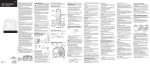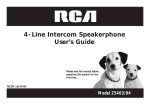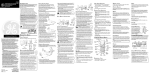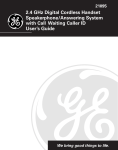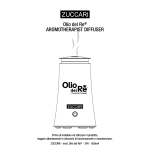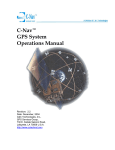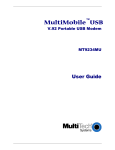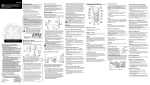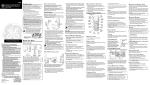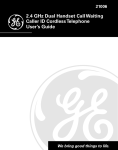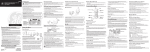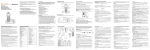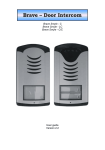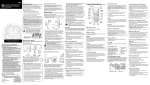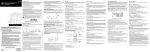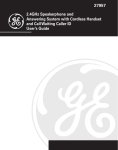Download GE 21011 User's Manual
Transcript
21011 2.4 GHz Digital Dual-Handset Caller ID with Call Waiting Cordless Speakerphone User’s Guide We bring good things to life. EQUIPMENT APPROVAL INFORMATION Your telephone equipment is approved for connection to the Public Switched Telephone Network and is in compliance with parts 15 and 68, FCC Rules and Regulations and the Technical Requirements for Telephone Terminal Equipment published by ACTA. 1 Notification to the Local Telephone Company On the bottom of this equipment is a label indicating, among other information, the US number and Ringer Equivalence Number (REN) for the equipment. You must, upon request, provide this information to your telephone company. The REN is useful in determining the number of devices you may connect to your telephone line and still have all of these devices ring when your telephone number is called. In most (but not all) areas, the sum of the RENs of all devices connected to one line should not exceed 5. To be certain of the number of devices you may connect to your line as determined by the REN, you should contact your local telephone company. Notes •This equipment may not be used on coin service provided by the telephone company. •Party lines are subject to state tariffs, and therefore, you may not be able to use your own telephone equipment if you are on a party line. Check with your local telephone company. •Notice must be given to the telephone company upon permanent disconnection of your telephone from your line. 2 Rights of the Telephone Company Should your equipment cause trouble on your line which may harm the telephone network, the telephone company shall, where practicable, notify you that temporary discontinuance of service may be required. Where prior notice is not practicable and the circumstances warrant such action, the telephone company may temporarily discontinue service immediately. In case of such temporary discontinuance, the telephone company must: (1) promptly notify you of such temporary discontinuance; (2) afford you the opportunity to correct the situation; and (3) inform you of your right to bring a complaint to the Commission pursuant to procedures set forth in Subpart E of Part 68, FCC Rules and Regulations. The telephone company may make changes in its communications facilities, equipment, operations or procedures where such action is required in the operation of its business and not inconsistent with FCC Rules and Regulations. If these changes are expected to affect the use or performance of your telephone equipment, the telephone company must give you adequate notice, in writing, to allow you to maintain uninterrupted service. INTERFERENCE INFORMATION This device complies with Part 15 of the FCC Rules. Operation is subject to the following two conditions: (1) This device may not cause harmful interference; and (2) This device must accept any interference received, including interference that may cause undesired operation. This equipment has been tested and found to comply with the limits for a Class B digital device, pursuant to Part 15 of the FCC Rules. These limits are designed to provide reasonable protection against harmful interference in a residential installation. This equipment generates, uses, and can radiate radio frequency energy and, if not installed and used in accordance with the instructions, may cause harmful interference to radio communications. However, there is no guarantee that interference will not occur in a particular installation. If this equipment does cause harmful interference to radio or television reception, which can be determined by turning the equipment off and on, the user is encouraged to try to correct the interference by one or more of the following measures: • Reorient or relocate the receiving antenna (that is, the antenna for radio or television that is “receiving” the interference). • Reorient or relocate and increase the separation between the telecommunications equipment and receiving antenna. • Connect the telecommunications equipment into an outlet on a circuit different from that to which the receiving antenna is connected. If these measures do not eliminate the interference, please consult your dealer or an experienced radio/television technician for additional suggestions. Also, the Federal Communications Commission has prepared a helpful booklet, “How To Identify and Resolve Radio/TV Interference Problems.” This booklet is available from the U.S. Government Printing Office, Washington, D.C. 20402. Please specify stock number 004-000-00345-4 when ordering copies. HEARING AID COMPATIBILITY This telephone system meets FCC standards for Hearing Aid Compatibility. 2 TABLE OF CONTENTS EQUIPMENT APPROVAL INFORMATION ........ 2 INTERFERENCE INFORMATION ................... 2 HEARING AID COMPATIBILITY ................... 2 INTRODUCTION ..................................... 5 HANDSET AND CHARGE CRADLE LAYOUT .. 7 BASE LAYOUT ...................................... 7 BEFORE YOU BEGIN .............................. 8 PARTS CHECKLIST ............................. 8 TELEPHONE JACK REQUIREMENTS ........ 8 IMPORTANT INSTALLATION INFORMATION .... 9 IMPORTANT INSTALLATION GUIDELINES .. 9 CONNECTING THE AC (ELECTRICAL) POWER .......................................... 10 CONNECTING THE TELEPHONE LINE ..... 10 INSTALLING THE PHONE ........................ 10 WALL MOUNTING THE BASE .............. 11 TELEPHONE SETUP ............................... 11 PROGRAMMABLE FUNCTIONS .............. 11 USING THE SOFT KEYS .............. 11 LANGUAGE ...................................... 11 DISPLAY CONTRAST ......................... 12 AREA CODE ................................... 14 RINGER TONE ................................. 15 TONE/PULSE .................................. 16 HANDSET REGISTRATION .................. 17 HANDSET DE-REGISTRATION .............. 20 GLOBAL DEREGISTRATION ................. 21 WALKIE TALKIE ............................... 22 TIME OF DAY .................................. 24 DEFAULT ........................................ 25 CORDLESS PHONE BASICS .................... SPEAKERPHONE .............................. CHARGE INDICATOR ......................... MAKING A CALL ............................. HANDSET ............................... SPEAKERPHONE ....................... ANSWERING A CALL ........................ HANDSET ............................... SPEAKERPHONE ....................... CALL TIMER .................................... AUTO STANDBY .............................. RINGER VOLUME SWITCH ................. HANDSET ............................... BASE ............................................ FLASH/CALL WAITING ...................... LAST NUMBER REDIAL ..................... HOLD ............................................ EXIT ............................................. PAGING THE HANDSET ...................... PAGING FROM THE BASE OR HANDSET ....................................... TRANSFERRING CALLS ...................... MUTE ........................................... TEMPORARY TONE DIALING ............... CORDLESS HANDSET VOLUME CONTROL ............................ SPEAKERPHONE VOLUME CONTROL ............................... INTERCOM ...................................... MAKING AN INTERCOM CALL ............. 26 26 26 27 27 27 27 27 27 28 28 28 28 29 29 30 30 30 31 31 32 33 34 34 34 35 35 CAUTION: RISK OF ELECTRIC SHOCK DO NOT OPEN WARNING: TO PREVENT FIRE OR ELECTRICAL SHOCK HAZARD, DO NOT EXPOSE THIS PRODUCT TO RAIN OR MOISTURE. THE LIGHTNING FLASH AND ARROW HEAD WITHIN THE TRIANGLE IS A WARNING SIGN ALERTING YOU OF “DANGEROUS VOLTAGE” INSIDE THE PRODUCT. CAUTION: TO REDUCE THE RISK OF ELECTRIC SHOCK, DO NOT REMOVE COVER (OR BACK). NO USER SERVICEABLE PARTS INSIDE. REFER SERVICING TO QUALIFIED SERVICE PERSONNEL. THE EXCLAMATION POINT WITHIN THE TRIANGLE IS A WARNING SIGN ALERTING YOU OF IMPORTANT INSTRUCTIONS ACCOMPANYING THE PRODUCT. SEE MARKING ON BOTTOM / BACK OF PRODUCT 3 RECEIVING AN INTERCOM CALL ... RECEIVING AN EXTERNAL TELEPHONE CALL DURING AN INTERCOM CALL ..... BETWEEN HANDSETS ................ BETWEEN BASE AND HANDSET .. USING INTERCOM OR CONFERENCE WITH EXTERNAL CALLS ................. MEMORY ........................................... STORING A NAME AND NUMBER IN MEMORY ....................................... STORING A REDIAL NUMBER ............. INSERTING A PAUSE IN THE DIALING SEQUENCE ..................................... REVIEWING, CHANGING OR DELETING STORED NUMBERS .......................... TO REVIEW: ............................ TO CHANGE: ........................... TO DELETE: ............................ DIALING A STORED NUMBER ............. HANDSET ............................... BASE ..................................... CHAIN DIALING FROM MEMORY ......... CALLER ID ........................................ RECEIVING AND STORING CALL RECORDS ....................................... 4 36 36 36 36 36 38 38 40 40 40 40 41 41 42 42 42 43 43 44 REVIEWING CALL RECORDS ............... TRANSFERRING CID RECORDS TO MEMORY ................................... DIALING A CALLER ID NUMBER ......... DELETING THE CALLER ID RECORD SHOWING IN THE DISPLAY ................. DELETING ALL CALLER ID RECORDS .. CALLER ID ERRORS ......................... REPLACING THE BATTERY ...................... BATTERY SAFETY PRECAUTIONS ......... HEADSET AND BELT CLIP INSTALLATION .. CONNECTING AN OPTIONAL HEADSET TO THE HANDSET ................ ATTACHING THE BELT CLIP ................ DISPLAY MESSAGES ............................ HANDSET SOUND SIGNALS .................. TROUBLESHOOTING GUIDE ................... GENERAL PRODUCT CARE .................... CAUSES OF POOR RECEPTION ............... SERVICE ............................................ INDEX ............................................... LIMITED WARRANTY ............................ ACCESSORY ORDER FORM ................... 44 45 46 47 48 49 50 50 51 51 51 52 53 53 56 57 57 58 60 61 INTRODUCTION CAUTION: When using telephone equipment, there are basic safety instructions that should always be followed. Refer to the IMPORTANT SAFETY INSTRUCTIONS provided with this product and save them for future reference. Congratulations on purchasing this GE Dual Cordless Handset Telephone System. This system operates in the 2.4 GHz frequency range, and is unique to conventional cordless telephones. When the base is connected to electrical power and a telephone line, it can support up to two cordless handsets, and you can place a fully featured cordless handset anywhere an electrical power line is available. Features: • 2.4 GHz Technology • Handset to Handset Intercom • Speakerphone • 2-way and 3-way Conference/Call Transfer • Call Waiting and Caller ID Compatible • Tone/Pulse Dialing • 50 Name and Number Memory Locations in each handset and the base This telephone has been designed to be simple to use, however, you can reach its full potential more quickly by taking a few minutes to read this instruction book. This telephone is a multifunction product for use with Call Waiting and Caller ID services available from your local telephone company. 5 Your Caller ID Call Waiting phone allows you to: • view the name and telephone number of a caller while you are on the phone (Call Waiting Caller ID). • identify callers before you answer the phone. • view the time and date of each incoming call. • record up to 40 Caller ID messages sequentially in each handset and the base. • know who called while you are on the other line or when you were away. • screen unwanted calls, eliminate harassment from annoying calls, or to get prepared before answering a call. IMPORTANT: Because cordless phones operate on electricity, you should have at least one phone in your home that isn’t cordless, in case the power in your home goes out. IMPORTANT: In order to use all of the features of this telephone, you must subscribe to two separate services available from your local telephone company: the standard Name/Number Caller ID Service to know who is calling when the phone rings and Caller ID with Call Waiting Service to know who is calling while you are on the phone. INSTALLATION NOTE: Some cordless telephones operate at frequencies that may cause interference to nearby TVs, microwave ovens, and VCRs. To minimize or prevent such interference, the base of the cordless telephone should not be placed near or on top of a TV, microwave ovens, or VCR. If such interference continues, move the cordless telephone farther away from these appliances. Certain other communications devices may also use the 2.4 GHz frequency for communication, and, if not properly set, these devices may interfere with each other and/or your new telephone. Typical devices that may use the 2.4 GHz frequency for communication include wireless audio/video senders, wireless computer networks, multi-handset cordless telephone systems, and some long-range cordless telephone systems. 6 HANDSET AND CHARGE CRADLE LAYOUT soft key buttons Display AC power supply format/ conference button handset charge cradle TALK/callback button call b ack conference format v ci redial cid/vol button v l vo d/ TALK page flash ringer in t redial button 1 2 abc 3 def 4 ghi 5 jkl flash button 6 mno charge 7 pqrs 8 tuv 9 wxyz * tone 0 oper # pause page/int button ringer button charge indicator # pause button * tone button BASE LAYOUT soft key buttons Display redial button ringer button CID button Back Side flash button g rin al di co n f. CID v 1 2 abc 3 def 4 ghi 5 jkl 6 mno 7 pqrs 8 tuv 9 wxyz 0 oper # pause volume v charge * tone page/int. c charge indicator f or m at re v flas er v h volume button format/ conference button ck lba al speaker # pause button page/int. button speaker/callback button * tone button 7 BEFORE YOU BEGIN PARTS CHECKLIST Make sure your package includes the items shown here. g rin flas al di at f or m er re co v h v n f. 1 2 abc 3 def 4 ghi 5 jkl 6 mno call b ack conference format v l vo d/ TALK ci page ringer in charge 7 pqrs 8 tuv 9 wxyz * tone 0 oper # pause c page/int. 1 2 abc 3 def 4 ghi 5 jkl * Base 6 mno 7 pqrs 8 tuv 9 wxyz ck lba al speaker Mounting pedestal tone 0 oper conference format v l vo d/ TALK page flash t v call b ack v redial redial v flash ringer t in volume ci CID v # pause 1 2 abc 3 def 4 ghi 5 jkl 6 mno 7 8 9 pqrs tuv wxyz * tone 0 oper # pause Dual Handsets Belt clip Handset batteries charge Telephone line cord AC power supply Handset charge cradle TELEPHONE JACK REQUIREMENTS To use this phone, you need an RJ11C type modular phone telephone jack, which might look like the one pictured here, installed in your home. If you don’t have a modular jack, call your local phone company to find out how to get one installed. 8 Wall plate Modular telephone line jack IMPORTANT INSTALLATION INFORMATION • Never install telephone wiring during a lightning storm. • Never install telephone jacks in wet locations unless the jack is specifically designed for wet locations. • Never touch non-insulated telephone wires or terminals, unless the telephone line has been disconnected at the network interface. • Use caution when installing or modifying telephone lines. • Temporarily disconnect any equipment connected to the phone such as faxes, other phones, or modems. IMPORTANT INSTALLATION GUIDELINES • Install telephone near both a telephone (modular) jack and an electrical power outlet. • Avoid sources of noise, such as a window by a busy street, and electrical noise, such motors, microwave ovens, and fluorescent lighting. • Avoid heat sources, such as heating air ducts, heating appliances, radiators, and direct sunlight. • Avoid areas of excessive moisture or extremely low temperature. • Avoid dusty locations. • Avoid other cordless telephones or personal computers. 9 INSTALLING THE PHONE Choose the best location to install your base and handset charge cradle. Your base and handset charge cradle should be placed on a level surface such as a desk or table top, or you may mount the base on a wall. charge CONNECTING THE AC (ELECTRICAL) POWER 1. Plug the power supply cord into the power jack on the back of the base and the other end into an electrical outlet. When the handset is placed on the cradle the charge indicator turns on to indicate the battery is charging. 2. Plug the handset charge cradle into an electrical outlet. CAUTION: Use only the ATLINKS USA, Inc. power supply 5-2562 that came with this unit. Using other power supplies may damage the unit. Allow the system to charge for 12 hours prior to first use. If you don’t properly charge the phone, battery performance is compromised. CONNECTING THE TELEPHONE LINE On the base, plug the one end of the telephone line cord into the jack on the back of the base and the other end into a modular phone jack. 10 WALL MOUNTING THE BASE NOTE: For best results, leave the phone on a flat surface during initial charging before you hang the phone on the wall. 1. Turn the base over. 2. Attach the wall mounting pedestal by first inserting the tabs on the open edge of the pedestal into the slots on the lower portion of the bottom of the base. Then push down and snap the pedestal into place. 3. Slip the mounting holes (on the back of the pedestal) over the wall plate posts and slide the unit down into place. (Wall plate not included.) TELEPHONE SETUP PROGRAMMABLE FUNCTIONS This system uses a menu structure and soft key function buttons to give you access to all of the built-in features. USING THE SOFT KEYS There are three buttons under the display box which represent several soft key (programmable) functions. Use the buttons to activate the soft key icons that appear in the display box. You may program the following items with the soft keys: Language, Display Contrast, Area Code, Ringer Tone, Time, Tone/Pulse, Registration, Deregistration, Walkie-Talkie, and Default Setting. LANGUAGE This setting may be made with the handset or the base. Make sure your phone is OFF (not in TALK mode). 1. Press the MENU soft key to go to the main menu. LANGUAGE AREA CODE OK EXIT 11 2. Press cid/vol (up and down arrow) button on the handset or the CID (up and down arrow) button on the base to scroll to LANGUAGE. 3. Press the OK soft key and SET LANGUAGE 1ENG 2 FRA 3ESP shows in the display. 4. Use the touch tone pad on your handset to select 1ENG, 2FRA, or 3ESP, or use the cid/vol (up or down arrow) button on the handset or the CID (up or down arrow) button on the base to move the arrow to your selection. English is the default setting. SET LANGUAGE 1 ENG 2 FRA 3 ESP OK EXIT 5. Press the OK soft key to save your selection, and return to the main menu. The selected language displays for two seconds. ENGLISH NOTE: Press the EXIT soft key to keep the previous setting and return to the main menu. LANGUAGE CONTRAST OK BASE DISPLAY EXIT LANGUAGE AREA CODE OK EXIT HANDSET DISPLAY DISPLAY CONTRAST This setting may be made with the base only. Make sure your base is at the main menu, and make sure your phone is OFF (not in TALK mode). 12 1. Press the CID (up or down arrow) button to scroll to CONTRAST. LANGUAGE CONTRAST OK EXIT 2. Press the OK soft key and SET CONTRAST 1 2 3 shows in the display. 3. Use the touch tone pad on your base to select 1, 2, or 3, or use the CID (up or down arrow) button to move the arrow to your selection. Contrast level 1 is the default setting. SET CONTRAST 1 23 OK EXIT 4. Press the OK soft key to save your selection and return to the main menu. The selected contrast level displays for two seconds. CONTRAST - 2 NOTE: Press the EXIT soft key to keep the previous setting and return to the main menu screen. OK LANGUAGE CONTRAST EXIT 13 AREA CODE Make sure your handset or base is at the main mode. If you enter a 3-digit area code in the area code menu, your local area code will not appear in Caller ID messages you receive. Instead, you will see only the local seven digit number. Calls you receive from outside your local area code will show the full ten-digit number. This setting may be made with the handset or the base. Make sure your phone is OFF (not in TALK mode). 1. Press the cid/vol (up or down arrow) button on the handset or the CID (up and down arrow) button on the base to scroll to AREA CODE. LANGUAGE AREA CODE OK AREA CODE RINGER TONE EXIT HANDSET DISPLAY OK EXIT BASE DISPLAY 2. Press the OK soft key and SET AREA CODE - - - shows in the display. - - is the default setting. SET AREA CODE --- OK EXIT 3. Use the touch tone pad on your base or handset to enter your three digit area code. 4. Press the OK soft key to save your selection and return to the main menu. The selected area code displays for two seconds. AREA CODE - 317 NOTE: Press the EXIT soft key to keep the previous setting and return to the main menu screen. 14 AREA CODE RINGER TONE LANGUAGE AREA CODE OK EXIT HANDSET DISPLAY OK EXIT BASE DISPLAY RINGER TONE Make sure your handset or base is at the main menu. This setting may be made with the handset or the base. You may choose from six different ringer tones. Make sure your phone is OFF (not in TALK mode). 1. Press the cid/vol (up or down arrow) button on the handset or the CID (up and down arrow) button on the base to scroll to RINGER TONE. RINGER TONE REGISTRATION OK AREA CODE RINGER TONE EXIT HANDSET DISPLAY OK EXIT BASE DISPLAY 2. Press the OK soft key and SET RINGER TONE 1 2 3 4 5 6 shows in the display. 3. Use the touch tone pad on your handset or base to select 1, 2, 3, 4, 5, 6 , or use the cid/vol (up or down arrow) button on the handset or the CID (up or down arrow) button on the base to move the arrow to your selection.The default setting is 1. SET RINGER TONE 123456 OK EXIT NOTE: When you use the handset or base to set a ringer tone, the ringer tone plays after you make your selection. 15 4. Press the OK soft key to save your selection, and return to the main menu. The new ringer tone is displayed for two seconds. RINGER TONE - 2 NOTE: Press the EXIT soft key to keep the previous setting and return to the main menu screen. RINGER TONE REGISTRATION OK AREA CODE RINGER TONE OK EXIT HANDSET DISPLAY EXIT BASE DISPLAY TONE/PULSE Most telephone systems use tone dialing, however, some may still use pulse dialing. Depending on your telephone system, set the dialing mode as follows: This setting may be made with the base only. Make sure the base is at the main menu. Make sure your phone is OFF (not in TALK mode). 1. Press the CID (up or down arrow) button on the base to scroll to TONE/PULSE. TONE / PULSE TIME OK EXIT 2. Press the OK soft key and SET TONE/PULSE 1TONE 2PULSE shows in the display. SET TONE / PULSE 1 TONE 2 PULSE OK 16 EXIT 3. Use the touch tone pad on the base to select 1TONE or 2PULSE, or press the CID (up or down arrow) button to move the arrow to your selection. The default setting is 1. 4. Press the OK soft key to save your selection, and return to the main menu. The dialing mode displays for two seconds. TONE NOTE: Press the EXIT soft key to keep the previous setting and return to the main menu screen. TONE / PULSE TIME OK EXIT NOTE: If you aren’t sure which dialing system you have, set the telephone to tone dialing and make a test call. If the call connects, the setting is correct. If the call does not connect, set the telephone to pulse dialing. HANDSET REGISTRATION This setting may be made with the handset only. During the registration process, keep your handset near the base. Make sure your handset is at the main menu. Make sure your phone is OFF (not in TALK mode). 1. Press the cid/vol (up or down arrow) button to scroll to REGISTRATION. RINGER TONE REGISTRATION OK EXIT 2. Press the OK soft key and REGISTER HANDSET? shows in the display. 17 3. Press the OK soft key and HANDSET NEEDS REGISTRATION shows in the display. HANDSET NEEDS REGISTRATION OK REGISTER HANDSET ? EXIT OK EXIT 4. Press the OK soft key and HOLD, BASE PAGE WAIT FOR BEEP shows in the display. HOLD BASE PAGE WAIT FOR BEEP EXIT 5. Press and hold the page/int button on the base until you hear a long beep and the handset displays CONFIRM REGISTRATION? CONFIRM REGISTRATION ? OK EXIT 6. Press the OK soft key on the handset to confirm the registration. HANDSET # REGISTERED displays for two seconds. When handset registration is complete, you may name the handset. ENTER NAME shows in the display. HANDSET 2 REGISTERED ENTER NAME OK 18 DEL EXIT BILL SMITH HANDSET 2 MENU DIR 7. Use the touch tone pad to enter the name. More than one letter is stored in each of the number keys. For example, to enter the name Bill Smith, press the 2 key twice for the letter B. Briefly pause and the cursor moves to the next field. Press the 4 key 3 times for the letter I. Briefly pause and the cursor moves to the next field. Press the 5 key 3 times for the letter L. Briefly pause and the cursor moves to the next field. Press the 5 key 3 times for the second letter L, press 1 key to add a space. Press the 7 key 4 times for the letter S. Briefly pause and the cursor moves to the next field. Press the 6 key once for the letter M. Briefly pause and the cursor moves to the next field. Press the 4 key 3 times for the letter I. Briefly pause and the cursor moves to the next field. Press the 8 key for the letter T. Briefly pause and the cursor moves to the next field. Press the 4 key twice for the letter H. B ENTER NAME OK DEL ENTER NAME BILL SMITH OK DEL EXIT EXIT NOTE: If you make a mistake press the DEL soft key to backspace and erase the wrong character(s). 8. Press the OK soft key to save the name and return to the main menu. You will hear a confirmation tone. NOTE: Press the EXIT soft key once to keep the previous setting and return to the main menu. Or press and hold the EXIT soft key on the handset to return to standby mode. 19 HANDSET DE-REGISTRATION This setting may be made with the handset only. Deregistration cancels a handset’s registration. If you do not know a handset’s name, you should deregister the handset according to the steps below. During the deregistration process, keep the handset near the base. WARNING: It is not recommended that a handset be de-registered unless absolutely necessary because once a handset is de-registered, that handset's telephone features cannot be used until the handset is re-registered. Make sure your handset is in menu mode. Make sure your phone is OFF (not in TALK mode). 1. Press the cid/vol (up or down arrow) button to move the arrow to DEREGISTRATION. DEREGISTRATION WALKIE TALKIE OK EXIT 2. Press the OK soft key and DE-REGISTER HANDSET? shows in the display. DE - REGISTER HANDSET 1 ? OK EXIT 3. Press the OK soft key to de-register the handset, and MOVE NEAR TO BASE displays until the handset is moved closer to the base. MOVE NEAR TO BASE 20 EXIT Then the handset displays CONFIRM DEREGISTRATION? CONFIRM DEREGISTRATION ? OK EXIT 4. Press the OK soft key to confirm the deregistration. HANDSET # DEREGISTERED followed by REGISTER HANDSET? shows in the display. HANDSET 1 DEREGISTERED NOTE: Press the EXIT soft key once to keep the previous setting and return to the main menu screen. GLOBAL DEREGISTRATION If one or more handsets becomes lost, you should de-register all handsets to ensure proper system operation. WARNING: It is not recommended that a handset be de-registered unless absolutely necessary because once a handset is de-registered, that handset's telephone features cannot be used until the handset is re-registered. 1. Press and hold the base page/int button on the base until the charge indicator flashes. 2. Press and hold the base page/int button again until the charge indicator flashes rapidly. 3. Press and release the page/int button on the base. The charge indicator stops blinking, and the base display shows ALL HANDSET DEREGISTERED for five seconds to confirm that all handsets are deregistered. Then the base returns to standby mode, and each handset displays REGISTER HANDSET? 21 WALKIE TALKIE This feature allows a pair of handsets to be used like walkie talkies (electrical power to the base unit is not required for walkie talkie operation). This setting may be made with the handset only. Make sure the handset is at the main menu. 1. Press the cid/vol (up or down arrow) button to move the arrow to WALKIE TALKIE. DEREGISTRATION WALKIE TALKIE OK EXIT 2. Press the OK soft key and WALKIE TALKIE ENABLE? shows in the display. WALKIE TALKIE ENABLE ? OK EXIT 3. Press the OK soft key and WALKIE TALKIE ENABLED followed by WALKIE TALKIE HANDSET# shows in the display. WALKIE TALKIE ENABLED WALKIE TALKIE HANDSET 1 EXIT NOTE: Both handsets must be in walkie talkie mode to send and receive. 4. Press the page/int button, and then enter the handset number/extension you want to call. The selected handset is paged. When the page/int button on the receiving handset is pressed, and the page is answered, the walkie talkie feature is activated between both handsets. Both handsets display WALKIE TALKIE WITH HANDSET #. 22 WALKIE TALKIE HANDSET # EXIT WALKIE TALKIE EXTENSION ? EXIT PAGING HANDSET # EXIT WALKIE TALKIE WITH HANDSET # MUTE EXIT 5. When your conversation is finished, both the sending and receiving handsets may press the EXIT soft key to disable the walkie talkie feature and return to the walkie talkie standby mode. WALKIE TALKIE HANDSET # EXIT WALKIE TALKIE DISABLED 6. Press EXIT key again will disable the walkie talkie and go back to handset standby mode. WALKIE TALKIE DISABLED shows briefly in the display. NOTE: When two handsets are in walkie talkie mode, they are isolated from the base and cannot receive pages or dial out until the walkie talkie is disabled. NAME HANDSET 1 MENU DIR 23 TIME OF DAY This setting may be made with the base only. Make sure your base is at the main menu. Make sure your phone is OFF (not in TALK mode). 1. Press the CID (up or down arrow) to scroll to TIME. TONE/PULSE TIME OK EXIT 2. Press the OK soft key and SET TIME - - : - - AM PM shows in the display. SET TIME _ _ : _ _ AM PM EXIT OK 3. Use the touch tone pad to enter the current time. The arrow automatically moves to the AM field. Press the CID (up or down arrow) button to move the arrow to PM. The default setting is 12:00 AM. 12;34 PM 4. Press the OK soft key to save your selection and return to the main menu. The current time displays for two seconds. TONE/PULSE TIME OK 24 EXIT DEFAULT As you become familiar with this system, you may prefer to use the system’s original settings. Follow the steps below to return to the factory default settings. Make sure your handset or base is in menu mode. Make sure your phone is OFF (not in TALK mode). 1. Press the cid/vol (up and down arrow) button on the handset or CID (up and down arrow) button on the base to move the arrow to DEFAULT SETTING. DEFAULT SETTING LANGUAGE OK EXIT 2. Use the touch tone pad on your handset or base to enter 1YES or 2NO, or use the cid/vol (up or down arrow) button on your handset or the CID (up or down arrow) button on your base to move the arrow to your selection. 2NO is the default setting. DEFAULT SETTING 1 YES 2NO OK EXIT NOTE: If you choose YES all settings in the programmable menu return to the factory default settings. 3. Press the OK soft key to save your selection, and return to the main menu. The default setting you choose shows on the display for two seconds. DEFAULT SETTING NO DEFAULT SETTING LANGUAGE OK HANDSET & BASE DISPLAY EXIT HANDSET & BASE DISPLAY 25 NOTE: Press the EXIT soft key once to keep the previous setting and return to the main menu. CORDLESS PHONE BASICS SPEAKERPHONE For hands-free operation and convenience, your dual-handset system is equipped with a speakerphone. For best speakerphone performance, avoid the following: • Areas with high background noise. (The microphone might pick up these sounds.) • Surfaces affected by vibration. • Recessed areas such as in a corner, under a cupboard, or next to a cabinet, which can generate an echo effect. Note the following guidelines when using the speakerphone: • The speakerphone works similar to a two-way radio. You can only listen or talk at one time. • Stay reasonably close to the phone so that you can be clearly heard by the person to whom you are talking. NOTE: Only one-way conversation is possible in speakerphone mode. When you are speaking, you are transmitting. When you are listening, you are receiving. You can’t do both at the same time. The phone automatically switches between transmitting and receiving depending on the level of the voice or the room noise detected by the speakerphone microphone. CHARGE INDICATOR When the charge indicator is lit, the handset is correctly seated in the cradle and is charging. The indicator flashes when the base is paged, when the base pages the handset, or when you receive an incoming call. 26 MAKING A CALL HANDSET 1. Pick up the handset and press the talk/callback button on the handset. Listen for a dial tone. 2. Dial the desired number, or dial the number first then press the talk/ callback button. 3. When finished, press the talk/callback button again to hang up. SPEAKERPHONE 1. Press the callback/speaker button on the base. You will hear a dial tone. 2. Dial the number you wish to call. Or, you can dial the number and then press the speaker/callback button. 3. When finished, press the callback/speaker button to hang up. ANSWERING A CALL HANDSET 1. When the phone rings, press the talk/callback button on the handset. 2. When finished, press the talk/callback button again to hang up. SPEAKERPHONE 1. When the phone rings, press the speaker/callback button to answer a call. 2. When finished press callback/speaker to hang up. NOTE: If you are using the handset and want to switch to the speakerphone, press the callback/speaker button. The speakerphone indicator turns on. To continue using the handset, press the talk/callback button. 27 CALL TIMER After you press talk/callback on the handset or speaker/callback on the base, the built-in call timer shows in the display and counts the length of time of the call in minutes and seconds. AUTO STANDBY Placing the handset in the base cradle or handset charge cradle while the handset is off the hook (during a call) automatically hangs up the handset. RINGER VOLUME SWITCH HANDSET 1. Press the ringer button and the current ringer setting shows in the display. RINGER ON 1 ON 2 OFF OK EXIT 2. Use the touch tone pad on your handset to enter 1 ON or 2 OFF, or use the cid/vol (up and down arrow) to scroll to your selection. 3. Press the OK soft key to save your selection, and you will hear a confirmation tone and the ringer setting displays for two seconds. RINGER ON NOTE: If you turn the ringer OFF, the ringer off icon NAME HANDSET 1 MENU 28 DIR shows in the display. BASE 1. Press the ringer button and the current ringer setting shows in the display. RINGER HIGH 1 HI 2 LOW 3 OFF OK EXIT 2. Use the touch tone pad on your handset to enter 1HI, 2LOW, or 3OFF, or use the CID (up and down arrow) to scroll to your selection. 3. Press the OK soft key to save your selection, and the ringer setting shows in the display for two seconds then returns to standby mode. RINGER LOW 01:15 PM NEW CALL 00 MENU DIR FLASH/CALL WAITING If you subscribe to the combined Call Waiting Caller ID service from your local telephone company, you will receive Caller ID information (if available) on Call Waiting calls. During a phone call you will hear a beep, which indicates another call is waiting on the line, and Caller ID information shows in the handset display. To connect to the waiting call, press the flash button on the handset and your original call is put on hold. You may switch back and forth between the two calls by pressing the flash button. TIP: Don’t press the talk/callback button on the handset or the speaker/ callback button on the base to activate a custom calling service, such as call waiting, or you’ll hang up the phone. 29 LAST NUMBER REDIAL To quickly redial the last number you dialed: 1. Press the talk/callback button on the handset or the speaker/callback button on the base. 2. Press the redial button. -OR3. Press the redial button first then press the talk/callback button or the speaker/callback button. If you get a busy signal and want to keep dialing the number, press the redial button to quickly redial the number. HOLD Press the HOLD soft key on the handset or base to put a call on hold. LINE ON HOLD shows in the handset display. LINE ON HOLD TALK 00:10 VOL 2 CONF TRANS EXIT Your phone stays on hold until you press the EXIT soft key and release the line, or press the talk/callback button to return to standby mode. If you continue the call on a separate extension phone, or other registered handset your cordless phone releases the line to the extension phone. If the handset with the call on hold is placed back on the cradle, the holding call is transferred to the base speakerphone and the handset returns to standby mode. EXIT Press the EXIT soft key to end an operation, such as HOLD or TRANSFER. The display shows LINE ACTIVE for two seconds then returns to the TALK mode. 30 LINE ACTIVE TALK 00:05 VOL 2 MUTE HOLD DIR PAGING THE HANDSET This feature helps you locate a misplaced handset. To send and receive pages, all handsets must be registered. If your handsets are not registered follow the instructions in the Handset Registration section of this manual. PAGING FROM THE BASE OR HANDSET Make sure the phone is OFF (not in TALK mode). 1. Press the page/int button the handset or base. PAGING EXTENSION ? EXIT 2. Use the touch tone pad on your handset or base to select 1 or 2. PAGING EXTENSION shows in the display. NOTE: Press the * key to page all registered handsets or press the 0 key to page the base. 3. The receiving handset or base starts paging. PAGING HANDSET 2 EXIT SENDING HANDSET 31 PAGING FROM HANDSET 1 RECEIVING HANDSET When the talk/callback or speaker/callback or page/int on the receiving handset or base is pressed the page is answered. If the page is not answered after two minutes, NO ANSWER shows in the display of sending handsets or base and the page is cancelled. The unit returns to standby mode. NOTE: If name has been assigned to the handset during registration, then the name will be displayed instead of handset number when paging starts. NOTE: To cancel the page, press the EXIT soft key or the page/int button. TRANSFERRING CALLS This feature lets you transfer calls between handsets or the base in TALK mode. 1. Press the HOLD soft key to put the call on hold. TALK 00:10 VOL 2 MUTE HOLD DIR 2. Press the TRANS soft key. LINE ON HOLD TALK 00:10 VOL 2 CONF TRANS LINE ON HOLD EXTENSION ? 32 EXIT EXIT 3. Enter the handset number you want to transfer the call to, and the receiving handset is paged. PAGING FROM HANDSET 2 RECEIVING HANDSET PAGING/LINE ON HOLD STEVE EXIT SENDING HANDSET NOTE: If the page isn’t answered, press the EXIT soft key or the page/int button to cancel the transfer. When the page/int or talk/callback button is pressed on the receiving handset, the unit goes into intercom mode. When the talk/callback button on the sending handset is pressed, the call is transferred. After you select the station you want to transfer the call to, press the talk/ callback button to hang up your station. If the other station does not take the call within 30 seconds, the call is transferred back to your station. MUTE To have a private, off-line conversation use the mute feature. The party on the other end of the line cannot hear you, but you can still hear them. 1. While having a phone conversation you may press the MUTE soft key. MUTE ON shows in the display. MUTE ON TALK 00:10 VOL 2 MUTE HOLD DIR 33 2. Press the MUTE soft key to cancel mute and return to your phone conversation. TALK 00:05 VOL 2 MUTE HOLD DIR TEMPORARY TONE DIALING This feature is useful only if you use pulse dialing service. Temporary tone dialing enables pulse (rotary) service phone users to access touch-tone services offered by banks, credit card companies, etc. For example, when you call your bank you may need to enter your account number. Using the temporary tone feature allows you to temporarily switch to touch tone mode so you can enter and send your number. 1. Dial the telephone number and wait for the line to connect. 2. When your call is answered, press the *tone button on your handset number pad to temporarily change from pulse dialing to tone dialing. 3. Follow the automated instructions to get the information you need. 4. Hang up the handset and the phone automatically returns to pulse (rotary) dialing mode. CORDLESS HANDSET VOLUME CONTROL When the cordless handset is ON (in TALK mode) adjust the receiver volume by pressing the cid/vol (up or down arrow) button on the cordless handset. There are four volume levels, and each press of the cid/vol (up or down) button adjusts the receiver volume by one level. SPEAKERPHONE VOLUME CONTROL When the speakerphone is ON, adjust the volume by pressing the volume up or down arrow buttons on the base. When the maximum or minimum volume level is reached the phone beeps twice. NOTE: You may also adjust the volume during walkie talkie mode, intercom mode, and conference mode. 34 INTERCOM The intercom feature allows you to have an unlimited-duration, two-way conversation between two handsets or the base and a handset. MAKING AN INTERCOM CALL 1. Make sure the phone is OFF (not in TALK mode). 2. Press the page/int button on the handset or base. PAGING EXTENSION shows in the display. PAGING EXTENSION ? EXIT 3. Enter the desired handset number or base (enter 0) you want to intercom with. The receiving party is paged. NOTE: To cancel the page, press the page/int button or the EXIT button. PAGING HANDSET 1 EXIT THE SENDING PARTY PAGING FROM HANDSET 2 THE RECEIVING PARTY 4. Wait for the receiving party to answer and activate the intercom feature. The following displays when the intercom is setup: INTERCOM HANDSET 1 MUTE INTERCOM HANDSET 2 EXIT MUTE EXIT 5. When finished, press the EXIT soft key or the page/int button on either handset to deactivate the intercom. 35 NOTE : During the intercom, if a handset is assigned a name, that name is displayed instead of handset number. RECEIVING AN INTERCOM CALL When an intercom call is received, the handset or base beeps. To answer the intercom call, press the page/int button. RECEIVING AN EXTERNAL TELEPHONE CALL DURING AN INTERCOM CALL BETWEEN HANDSETS If you receive a telephone call during an intercom call, both users are alerted with a ringing tone. Press the talk/callback button on the handset to end the intercom. Press the talk/callback button again to take the external telephone call. BETWEEN BASE AND HANDSET If you receive a telephone call during an intercom call, the intercom between the handset and the base automatically ends and the unit rings. Press the talk/callback on the handset or the speaker/callback button on the base to take the external telephone call. USING INTERCOM OR CONFERENCE WITH EXTERNAL CALLS During an external telephone call, you may page other handsets and have offline, private intercom conversations between an external caller and the handsets, or you may have a 3-way conference with external line and another handset or the base. 1. During an external call, press the HOLD soft key on the handset to place the external call on hold. LINE ON HOLD shows in the sending handset or base display. LINE ON HOLD TALK 00:10 VOL 2 CONF 36 TRANS EXIT 2. Press the CONF soft key on your handset or base. LINE ON HOLD EXTENSION? shows in the display. LINE ON HOLD EXTENSION ? EXIT 3. Enter the desired handset number to select the base or the handset number you want to conference with. The receiving party is paged. PAGING/LINE ON HOLD HANDSET 2 PAGING FROM HANDSET 1 SENDING HANDSET RECEIVING HANDSET EXIT 4. The receiving handset or base must press the page/int button to answer the intercom, then both intercom users may speak privately. The external caller cannot hear the intercom conversation. LINE ON HOLD/INTERCOM HANDSET 2 MUTE EXIT SENDING HANDSET INTERCOM HANDSET 1 MUTE EXIT RECEIVING HANDSET 5. Either sending or receiving party may press the format/conference button to start the 3-way conference. NOTE: Press the EXIT soft key on either handset to cancel the intercom call and let the sending party continue to talk to the external party. Or the calling party may press the talk/callback button to transfer the call to the receiving party who may speak to the external caller independently. NOTE: A handset or the base can enter conference directly by pressing talk/ callback on the base while the other handset or the base is on an external call. 37 MEMORY The handset and base each have their own separate memory dialing storage areas. Fifty 15-character names and 24-digit telephone numbers can be stored in the handset memory. Fifty 15-character names and 24digit telephone numbers can be stored in the base memory. STORING A NAME AND NUMBER IN MEMORY 1. Make sure the phone is OFF (not in TALK mode). 2. Press the DIR soft key. NAME HANDSET 1 MENU DIR 3. Press the desired memory location button (01 through 50) or, use the cid/ vol (up or down arrow) button on handset or CID up or down arrow on the base to select the memory location. If the memory location is occupied, the memory location and stored name and number appear in the display. If the memory location is empty, EMPTY shows in the display. - SELECT MEMORY # MEMO 01-50 EXIT 0 3 * * EMPTY * * # MEMO EDIT DEL EXIT 4. Press the EDIT soft key. The display shows ENTER NAME. # MEMO ENTER NAME OK 38 DEL 0 3 EXIT 5. Use the touch tone pad on your handset or base to enter a name (up to 15 characters). More than one letter is stored in each of the number keys. For example, to enter Bill Smith, press the 2 key twice for the letter B. Press the 4 key 3 times for the letter I. Press the 5 key 3 times for the letter L. Wait for 1 second. Press the 5 key 3 times for the second letter L, and press the 1 key to insert a space between the first and last name. Press the 7 key 4 times for the letter S; press the 6 key once for the letter M; press the 4 key 3 times for the letter I; press the 8 key for the letter T; press the 4 key twice for the letter H. 6. Press the OK soft key to confirm your selection. The display shows ENTER TEL NUMBR. 0 3 ENTER TEL NUMBR # MEMO OK DEL EXIT 7. Use the touch tone pad on your handset or base to enter the area code followed by the telephone number (up to 24 digits, including pauses) and press the OK soft key again to save your selection. The unit beeps to confirm. NAME HANDSET 1 MENU DIR 8. To enter another name and number in a different memory location, please follow step 1 and repeat the process. 39 STORING A REDIAL NUMBER 1. Make sure the phone is OFF (not in TALK mode). 2. Press the DIR soft key. 3. Press any number key (01-50) to store the phone number in that memory location, or press the cid/vol (up and down arrow) button on the handset or CID (up and down arrow) button on the base to select the memory location. 4. Press the EDIT soft key and ENTER NAME shows in the display. 5. Use the touch tone pad on your handset or base to enter the name, then press the OK soft key and ENTER TEL NUMBR shows in the display. 6. Press the redial button to display the redial number. 7. Press the OK soft key again to confirm. NOTE: If the redial number has more than an 24 digits, the redial number cannot be stored in memory. INSERTING A PAUSE IN THE DIALING SEQUENCE If a pause is needed to wait for a dial tone press the # pause button on the number pad to insert a delay in dialing sequence of a stored telephone number (for example, after you dial 9 for an outside line, or wait for a computer access tone.) Each pause counts as one digit in the dialing sequence. REVIEWING, CHANGING OR DELETING STORED NUMBERS TO REVIEW: 1. Make sure the phone is OFF (not in TALK mode). 2. Press DIR soft key. NAME HANDSET 1 MENU 40 DIR 3. Press the cid/vol (up or down arrow) button on the handset or CID (up or down arrow) button on the base to scroll through the stored numbers. Or use the touch tone pad on your handset or base to enter the memory location number. # MEMO 0 3 317 - 123 - 4567 PETER CHAN EDIT DEL EXIT TO CHANGE: Use the same procedure to change a stored number as you do to store a number - instead just replace one stored phone number with a different one. TO DELETE: 1. Make sure the phone is OFF (not in TALK mode). 2. Press DIR soft key 3. Press the cid/vol (up or down arrow) button on the handset or CID (up or down arrow) button on the base to scroll to a desired record. 4. When the record shows in the display, press the DEL soft key to mark the record for deletion. The display shows DELETE? # MEMO 0 3 317 - 123 - 4567 DELETE ? OK EXIT 5. Press the OK soft key a second time to delete the record. The display shows DELETED for two seconds. You will hear a confirmation tone. * * DELETED * * 41 NOTE: If you don’t want to change or delete a number, simply press EXIT soft key, or wait for one minute to exit the review mode. DIALING A STORED NUMBER HANDSET Make sure the phone is ON by pressing the talk/callback button. 1. Press the DIR soft key. 2. Enter the memory location number (01-50) for the desired memory location. The number will be dialed automatically. -OR1. Make sure the phone is OFF (not in TALK mode). 2. Press the DIR soft key. 3. Press the number key (01-50) for the desired memory location or use the cid/vol (up or down arrow) button to scroll through memory until the desired number displays. 4. Press the talk/callback button. The number dials automatically. BASE Make sure the phone is ON by pressing the pressing the speaker/callback button. 1. Press the DIR soft key. 2. Press the number key (01-50) for the desired memory location. The number dials automatically. -ORMake sure the phone is OFF (not in talk mode) 1. Press the DIR soft key. 2. Press the number key (01-50) for the desired memory location, or use the CID (up or down arrow) button to scroll through memory until the desired number displays. 3. Press the speaker/callback button. The number dials automatically. 42 CHAIN DIALING FROM MEMORY Use this feature to make calls that require a sequence of numbers, such as a calling card number used for a frequently called long distance number. The following example shows how you can store each part of the long dialing sequence and use chain dialing to make a call through a long distance service: 1. Make sure the phone is ON . The Number For Memory Location Long Distance Access Number 7 Authorization Code 8 Frequently called long distance number 9 2. Press DIR soft key and then press 07. 3. When you hear the access tone, press DIR soft key, and then press 08. 4. At the next access tone, press DIR soft key then press 09. CALLER ID Caller ID (CID) is a service available from your local telephone company. For Caller ID to work on this system, you must subscribe to Caller ID service. To receive Caller ID information for a Call Waiting call, you must subscribe to the combined Caller ID Call Waiting service. # NEW 18:88PMAM 88 88 REPT 88 CALL MEMO 88 000000000000000 000000000000000 000000000000000 43 When your telephone rings, and you are subscribed to Caller ID Call Waiting service, you will receive information (if available) transmitted by your local telephone company. You will also receive Caller ID information from Call Waiting calls. If you receive an incoming call and you are already on the phone, a beep indicates the presence of a Call Waiting Call on the line, and Caller ID information for the Call Waiting call shows on the display. This information may include the phone number, date and time; or the name, phone number, and date and time. RECEIVING AND STORING CALL RECORDS When you receive a call, Caller ID information is transmitted by the phone company to your Caller ID telephone between the first and second ring. The Caller ID information appears on the display while the phone rings, giving you a chance to monitor the information and decide whether or not to answer the call. If you are not at home or cannot answer, your telephone’s Caller ID memory automatically stores the call number, date, time, phone number, and name for the 40 most recent calls received so you can see who called while you were unavailable. Caller ID records are stored sequentially, in the order they are received. When the 41st call is received, the oldest Caller ID record is automatically deleted. You may review the stored information for the most recent 40 calls at any time. Calls received since your last review show as NEW in the display. REVIEWING CALL RECORDS As calls are received and stored, the display is updated to let you know how many calls have been received. 1. Press the cid/vol (up arrow) button to review oldest call and scroll toward the most recent calls (higher numbers). When you reach the newest call, the display shows END OF LIST. 44 2. Press the cid/vol down arrow button on the handset or CID (down arrow) button on the base to review the newest call and scroll to older calls (lower numbers). When you reach the oldest call, the display shows END OF LIST. As you review calls, the display shows you the following information for each call: • The telephone number of the caller. • The number of the call, with regard to the order received. • The name of the caller, if this service is available in your area. NOTE: If a name is received which exceeds 15 characters, the extra characters are removed. • Time and date the call was received. • NEW appears for all calls that have not been reviewed. NOTE: Check with your local phone company regarding name service availability. TRANSFERRING CID RECORDS TO MEMORY You may transfer a Caller ID record to your phone ’s memory. NOTE: It is important that you format CID records correctly before storing in memory. It is not possible to reformat CID records stored in memory. 1. Use the cid/vol (up or down arrow) button on the handset or CID (up or down arrow) button on the base to scroll to the desired CID record. 9:58 AM 11/24 NEW CALL #01 317 - 123 - 4567 PETER CHAN SAVE DEL EXIT 2. Press the SAVE soft key. 45 3. Press the desired memory location button. Example, press the number 01 key to store the record in memory location 1. If the memory location is occupied and, you want to replace it, you must confirm the replacement by pressing the OK soft key. MEMO -- # SELECT MEMORY 01-50 EXIT # MEMO 01 765-4321 REPLACE MEMO? OK EXIT NOTE: Press EXIT soft key once to keep previous the setting and return to the Caller ID menu. Or, press and hold the EXIT soft key on handset to return to standby mode. DIALING A CALLER ID NUMBER While reviewing Caller ID records, you may call the caller phone number showing in the display. 1. Make sure the phone is OFF (not in talk mode). 2. Press cid/vol (up or down arrow) button on the handset or CID (up or down arrow) button on the base until the desired call record is displayed. Depending on (a) how the incoming phone number was formatted when it was received, and (b) whether or not you previously pre-programmed your local area code into memory, you may need to adjust the format of the incoming caller ’s stored phone number before dialing it back. The format button lets you change the format of the displayed number. 46 Available formats include: Number of digits Explanation Example Eleven digits long distance code “1 ” +3- digit area code +7-digit telephone number. 1-317-888-8888 Ten digits 3-digit area code +7-digit telephone number. 317-888-8888 Seven digits 7-digit telephone number. 888-8888 NOTE: If the phone company does not supply all ten digits of an incoming number, you will not be allowed to adjust the format of that number. 3. If the number does not dial as shown, press the format/conference button on handset or format/conf on the base. Repeat if necessary, until the correct number of digits show in the display. 4. Press the talk/callback button on the handset or speaker/callback on the base. The number dials automatically. NOTE: If the number is corrupted, such as a number in a name or an alphabetical character in a number, an error tone sounds from the handset or base and the number cannot be dialed. DELETING THE CALLER ID RECORD SHOWING IN THE DISPLAY To delete only the record showing in the display: 1. Make sure the phone is OFF (not in talk mode). NAME HANDSET 1 MENU DIR 47 2. Use the cid/vol (up or down arrow) button on the handset or CID (up or down arrow) button on the base to display the desired Caller ID record. 9:58 AM 11/24 NEW CALL #01 12 34567890 1 2 34 5 STEVE SAVE DEL EXIT 3. Press DEL soft key. The display shows DELETE CALL ID? DELETE CALL ID? OK EXIT 4. Press OK soft key to erase the record. The display shows DELETED, for two seconds, and confirms the deletion. You will hear a confirmation tone. * *DELETED * * NOTE: Press EXIT soft key once to return to the CID review menu. Or, press and hold the EXIT soft key on the handset to return to standby mode. DELETING ALL CALLER ID RECORDS To delete all of the Caller ID records in memory: 1. Make sure the phone is OFF (not in talk mode). NAME HANDSET 1 MENU 48 DIR 2. Use the cid/vol ( up or down arrow) button on the handset or CID (up or down arrow) button on the base to display any Caller ID record. 9:58 AM 11/24 NEW CALL #01 12 34567890 1 2 34 5 NAME SAVE DEL EXIT 3. Press and hold the DEL soft key for two seconds. The display shows DELETE ALL? DELETE ALL ? OK EXIT 4. Press the OK soft key to erase all CID records from memory. The display shows NO CALLS. You will hear a confirmation tone. NO CALLS NOTE: Press the EXIT soft key once to return to the CID review menu. Or, press and hold the EXIT soft key to return to standby mode. CALLER ID ERRORS If there is an error in the transmission of information to your Caller ID phone, ERROR or INCOMPLETE DATA shows in the display. If you are not subscribed to Caller ID service or it is not working properly, NO DATA shows in the display. 49 REPLACING THE BATTERY CAUTION: To reduce the risk of fire or personal injury, use only the battery 5-2459 that is compatible with this unit. Make sure the telephone is OFF before you replace battery. 1. Remove the battery compartment door. 2. Disconnect the cord attached to the battery pack from the jack inside the battery compartment and remove the battery pack from the handset. 3. Insert the new battery pack and reconnect the battery plug. 4. Put the battery compartment door back on. 5. Place handset in the base to charge. If you don’t charge the handset battery properly (for 12 hours) when you first set up the phone and/or when you install a new battery pack, the battery’s long-term performance will be compromised. BATTERY SAFETY PRECAUTIONS • Do not burn, disassemble, mutilate, or puncture. Like other batteries of this type, toxic materials could be released which can cause injury. • Keep batteries out of the reach of children. • Remove batteries if storing over 30 days. Contains Nickel-Cadmium Rechargeable Battery Ni-Cd Must be Recycled or Disposed of Properly 50 NOTE: This product contains a nickel-cadmium rechargeable battery and must be recycled or disposed of properly. We suggest that you check with your local Environmental Agency regarding recycling or disposal. HEADSET AND BELT CLIP INSTALLATION CONNECTING AN OPTIONAL HEADSET TO THE HANDSET Each handset may be used with an optional headset for hands free operation. 1. Remove the rubber cap covering the headset jack. 2. Connect the headset to the headset jack on the side of the handset. The handset receiver and speakerphone microphone are disabled when the headset is connected. 3. Adjust the headset to rest comfortably on top of your head and over your ear. Move the microphone to approximately two to three inches from your mouth. 4. Press the talk/callback button on the handset to answer a call or make calls with the headset. 5. To return to normal operation, unplug the headset from the jack. ATTACHING THE BELT CLIP To attach the belt clip, insert the sides of the belt clip into the slots on each side of the handset. Snap the ends of the belt clip into place. Slot for belt clip Headset jack Slot for belt clip Headset plug 51 DISPLAY MESSAGES The following indicators show the status of a message or of the unit. INCOMPLETE DATA Caller information has been interrupted during transmission or the phone line is excessively noisy. ENTER NAME Prompt telling you to enter the name in one of the 50 memory locations. DELETE ALL? Prompt asking if you want to erase all Caller ID records. DELETE CALL ID? Prompt asking if you want to erase the current Caller ID record that is shown on the display. DELETE? Prompt asking if you want to erase one of the 50 numbers stored in the phone's outgoing memory. END OF LIST Indicates that there is no additional information in Caller ID memory. NEW Indicates call or calls have not been reviewed. UNKNOWN CALLER The incoming call is from an area not serviced by Caller ID or the information was not sent PAGING Someone has pressed the page/int button on the base or handset. BLOCKED NUMBER The person is calling from a number that has been blocked from transmission. REPT Repeat call message. Indicates that a new call from the same number was received more than once. SEARCHING Handset is searching the base. NO DATA No Caller ID information was received. OUT OF RANGE Handset is too far away from the base. Move closer to the base. 52 HANDSET SOUND SIGNALS Signal Meaning A long warbling tone (with ringer on) Three short beeps One short beep (every 7 seconds) Signals an incoming call Page signal Low battery warning TROUBLESHOOTING GUIDE TELEPHONE No dial tone • Check or repeat installation steps. • Make sure base power cord is connected to a working electrical outlet. • Make sure the telephone line cord is connected to the base and the modular phone jack. • Connect another phone to the same jack; if there is still no dial tone, the problem might be your wiring or local service. • The cordless handset may be out of range of the base. Move closer to the base. • Make sure the battery is properly charged (12 hours). • Make sure the battery pack is installed correctly. • Did the handset beep when you pressed the talk/callback button? The battery may need to be charged. • Place handset in charge cradle for at least 20 seconds to reset. 53 Dial tone is OK but can’t dial out • Make sure the TONE/PULSE setting on the handset is set to the type of phone service you are subscribed to. Handset/Base does not ring • Make sure the handset ringer is turned on and the base ringer is programmed to HIGH. • The cordless handset may be out of range of the base. Move closer to the base. • You may have too many extension phones on your line. Try unplugging some phones. • Check for dial tone. You experience static, noise, or fading in and out • The cordless handset may be out of range of the base. Move closer to the base. • Relocate the base. Make sure base is not plugged into an outlet with another household appliance. • Charge the battery. Unit beeps • Place the handset in the cradle for 20 seconds. If it still beeps, charge battery for 12 hours. • Clean charging contacts on cordless handset and charger with a soft cloth or an eraser. • See solutions for “No dial tone”. • Replace the battery. 54 Charge indicator on the base flashes • Provided your phone company offers voice message service and you subscribe to it, the charge indicator on the base flashes when the phone is not in use to indicate there is a message waiting. It stops flashing after the message has been reviewed. Memory Dialing doesn't work • Did you program the memory location keys correctly? • Did you follow proper dialing sequence? Unit locks up and no communication between the base and cordless handset • Unplug the AC power supply from the wall outlet and the back of the base. Remove the handset battery. Wait for 30 seconds and plug the power adapter back into the base and wall outlet. Reconnect the battery and charge for 12 hours. Re-register the handset. CALLER ID No Display • Charge or replace the battery. • Make sure that the unit is connected to a non-switched electrical outlet. Disconnect the AC power supply from the base and reconnect it. Caller ID Error Message • The unit displays this message if it detects anything other than valid Caller ID information during the silent period after the first ring. This message indicates the presence of noise on the line. 55 No Caller ID • You must be subscribed to Caller ID service from your local telephone company to receive Caller ID records. BATTERY If you experience any of the following problems, even after fully recharging the battery, you may need to replace the battery pack: • Short talk time • Poor sound quality • Limited range • Charge indicator fails to light GENERAL PRODUCT CARE To keep your unit working and looking good, follow these guidelines: • Avoid putting the phone near heating appliances and devices that generate electrical noise (for example, motors or fluorescent lamps). • DO NOT expose to direct sunlight or moisture. • Avoid dropping the handset, as well as other rough treatment to the phone. • Clean the phone with a soft cloth. • Never use a strong cleaning agent or abrasive powder because this will damage the finish. • Retain the original packaging in case you need to ship the phone at a later date. • Periodically clean the charge contacts on the handset and base with a clean pencil eraser. 56 CAUSES OF POOR RECEPTION • Aluminum siding. • Foil backing on insulation. • Heating ducts and other metal construction that can shield radio signals. • You’re too close to appliances such as microwaves, stoves, computers, etc. • Atmospheric conditions, such as strong storms. • Base is installed in the basement or lower floor of the house. • Base is plugged into AC outlet with other electronic devices. • Baby monitor is using the same frequency. • Handset battery is low. • You’re out of range of the base. SERVICE This product may be serviced only by the manufacturer or its authorized service agents. Changes or modifications not expressly approved by ATLINKS USA, Inc. could void the user’s authority to operate this product. For instructions on how to obtain service, refer to the warranty included in this guide or call customer service at 1-800-448-0329. Or refer inquiries to: ATLINKS USA, Inc. Manager, Consumer Relations P O Box 1976 Indianapolis, IN 46206 Attach your sales receipt to the booklet for future reference or jot down the date this product was purchased or received as a gift. This information will be valuable if service should be required during the warranty period. Purchase date ________________________________________________ Name of store ________________________________________________ 57 INDEX A E Accessory Order Form 61 Answering a Call 27 Area Code 14 Auto Standby 28 Equipment Approval Information 2 Exit 30 B Base Layout 7 Before You Begin 8 C Call Timer 28 Caller ID 43 Caller ID Errors 49 Causes of Poor Reception 57 Chain Dialing from Memory 43 Connecting an Optional Headset to the Handset 51 Connecting the AC (Electrical) Power 10 Connecting the Telephone Line 10 Cordless Handset Volume Control 34 Cordless Phone Basics 26 D Default 25 Deleting All Caller ID Records 48 Deleting the Caller ID Record Showing in the Displ 47 Deleting the Current Caller ID Record 47 Dialing a Caller ID Number 46 Dialing a Stored Number 42 Display Contrast 12 Display Messages 52 58 F Features 5 Flash/Call Waiting 29 G General Product Care 56 Global Deregistration 21 H Handset and Charge Cradle Layout 7 Handset De-registration 20 Handset Registration 17 Handset Sound Signals 53 Headset and Belt Clip Installation 51 Hearing Aid Compatibility 2 Hold 30 I Important Installation Guidelines 9 Important Installation Information 9 Inserting a Pause in the Dialing Sequence 40 Installing the Phone 10 Intercom 35 Interference Information 2 Introduction 5 L Language 11 Last Number Redial 30 Limited Warranty 60 M Making a Call 27 Making an Intercom Call 35 Memory 38 Mute 33 P Paging from the Base or Handset 31 Paging the Handset 31 Parts Checklist 8 Programmable Functions 11 R Receiving an External Telephone Call During an Intercom Call 36 Receiving an Intercom Call 36 Receiving and Storing Call Records 44 Replacing the Battery 50 Reviewing Call Records 44 Reviewing, Changing or Deleting Stored Numbers 40 Ringer Tone 15 Ringer Volume Switch 28 Telephone Setup 11 Temporary Tone Dialing 34 Time of Day 24 Tone/Pulse 16 Transferring Calls 32 Transferring CID Records to Memory 45 Troubleshooting Guide 53 U Using Intercom or Conference with External Calls 36 Using the Soft Keys 11 W Walkie Talkie 22 Wall Mounting the Base 11 S Service 57 Speakerphone 26, 27 Speakerphone Volume Control 34 Storing a Name and Number in Memory 38 Storing a Redial Number 40 T Telephone Jack Requirements 8 59 LIMITED WARRANTY What your warranty covers: • Defects in materials or workmanship. For how long after your purchase: • One year, from date of purchase. (The warranty period for rental units begins with the first rental or 45 days from date of shipment to the rental firm, whichever comes first.) What we will do: • Provide you with a new or, at our option, a refurbished unit. The exchange unit is under warranty for the remainder of the original product’s warranty period. How you get service: • Properly pack your unit. Include any cables, etc., which were originally provided with the product. We recommend using the original carton and packing materials. • ”Proof of purchase in the form of a bill of sale or receipted invoice which is evidence that the product is within the warranty period, must be presented to obtain warranty service.” For rental firms, proof of first rental is also required. Also print your name and address and a description of the defect. Send via standard UPS or its equivalent to: ATLINKS USA, Inc. c/o Thomson 11721 B Alameda Ave. Socorro, Texas 79927 • Pay any charges billed to you by the Exchange Center for service not covered by the warranty. • Insure your shipment for loss or damage. ATLINKS accepts no liability in case of damage or loss. • A new or refurbished unit will be shipped to you freight prepaid. What your warranty does not cover: • Customer instruction. (Your Owner’s Manual provides information regarding operating instructions and user controls. Any additional information, should be obtained from your dealer.) • Installation and setup service adjustments. • Batteries. • Damage from misuse or neglect. • Products which have been modified or incorporated into other products. • Products purchased or serviced outside the USA. • Acts of nature, such as but not limited to lightning damage. Product Registration: • Please complete and mail the Product Registration Card packed with your unit. It will make it easier to contact you should it ever be necessary. The return of the card is not required for warranty coverage. Limitation of Warranty: • THE WARRANTY STATED ABOVE IS THE ONLY WARRANTY APPLICABLE TO THIS PRODUCT. ALL OTHER WARRANTIES, EXPRESS OR IMPLIED (INCLUDING ALL IMPLIED WARRANTIES OF MERCHANTABILITY OR FITNESS FOR A PARTICULAR PURPOSE) ARE HEREBY DISCLAIMED. NO VERBAL OR WRITTEN INFORMATION GIVEN BY ATLINKS USA, INC., ITS AGENTS, OR EMPLOYEES SHALL CREATE A GUARANTY OR IN ANY WAY INCREASE THE SCOPE OF THIS WARRANTY. • REPAIR OR REPLACEMENT AS PROVIDED UNDER THIS WARRANTY IS THE EXCLUSIVE REMEDY OF THE CONSUMER. ATLINKS USA, INC. SHALL NOT BE LIABLE FOR INCIDENTAL OR CONSEQUENTIAL DAMAGES RESULTING FROM THE USE OF THIS PRODUCT OR ARISING OUT OF ANY BREACH OF ANY EXPRESS OR IMPLIED WARRANTY ON THIS PRODUCT. THIS DISCLAIMER OF WARRANTIES AND LIMITED WARRANTY ARE GOVERNED BY THE LAWS OF THE STATE OF INDIANA. EXCEPT TO THE EXTENT PROHIBITED BY APPLICABLE LAW, ANY IMPLIED WARRANTY OF MERCHANTABILITY OR FITNESS FOR A PARTICULAR PURPOSE ON THIS PRODUCT IS LIMITED TO THE APPLICABLE WARRANTY PERIOD SET FORTH ABOVE. How state law relates to this warranty: • Some states do not allow the exclusion nor limitation of incidental or consequential damages, or limitations on how long an implied warranty lasts so the above limitations or exclusions may not apply to you. • This warranty gives you specific legal rights, and you also may have other rights that vary from state to state. If you purchased your product outside the USA: • This warranty does not apply. Contact your dealer for warranty information. 60 61 5-2562 5-2561 5-2425 5-2459 $18.35 $8.75 $36.35 $11.90 PRICE* CUSTOMER: CUT ALONG DOTTED LINE. Please make sure that this form has been filled out completely. Authorized Signature ____________________________________________________________________ My card expires: Copy the number above your name on the Master Card Copy your complete account number from your Master Card or Discover. My card expires: Daytime Phone Number ( )_______________________________ City ________________________State________ ZIP_________________ Address_____________________________________ Apt.____________ Name_______________________________________________________ Ronks, PA 17573-8419 P.O. Box 8419 Mail Order Department Thomson Mail order form and money order or check (in U.S. currency) made payable to Thomson to: Total Amount Enclosed.................................$_______________ $5.00 Shipping/Handling....................................... $_______________ Use VISA or Master Card or Discover preferably. Money order or check must be in U.S. currency only. No COD or Cash. All accessories are subject to availability. Where applicable, we will ship a superseding model. We are required by law to collect the appropriate sales tax for each individual state, county, and locality to which the merchandise is being sent. Duties will apply for shipments to Canada. Sales Tax........................................................$_______________ Total Merchandise.........................................$_______________ Copy your complete account number from your VISA card. *Prices are subject to change without notice. Your complete charge card number, its expiration date and your signature are necessary to process all charge card orders. TOTAL ✂ For credit card purchases To order, call 1-800-338-0376 (for accessories only) or complete this order form. Belt Clip Headset Replacement Handset Battery MODEL NUMBER DESCRIPTION AC power adapter ACCESSORY ORDER FORM Model 21011 16047080 (Rev. 2 E/S) 02-43 Printed in China ATLINKS USA, Inc. 101 West 103rd Street Indianapolis, IN 46290 © 2002 ATLINKS USA, Inc. Trademark(s) ® Registered Marca(s) Registrada(s)