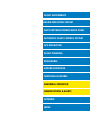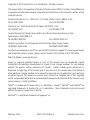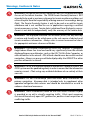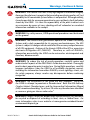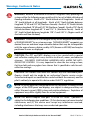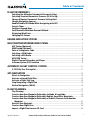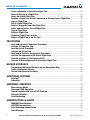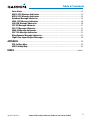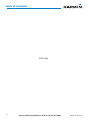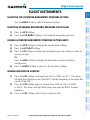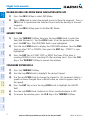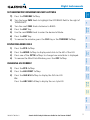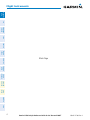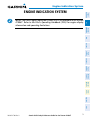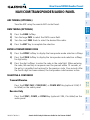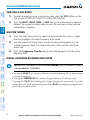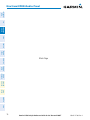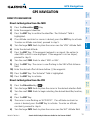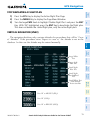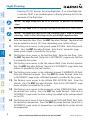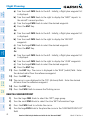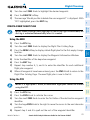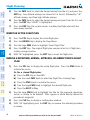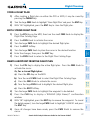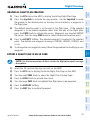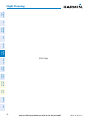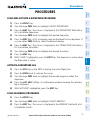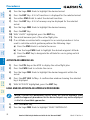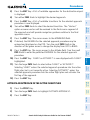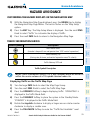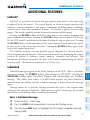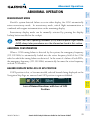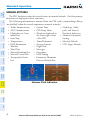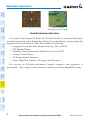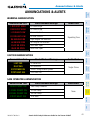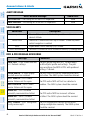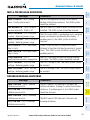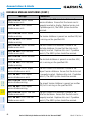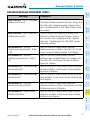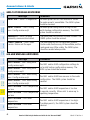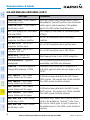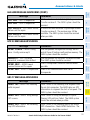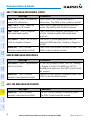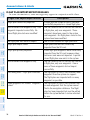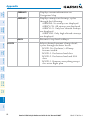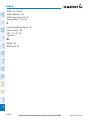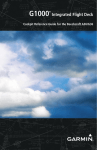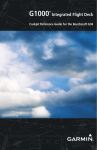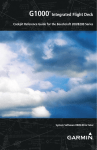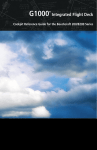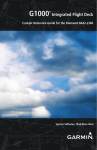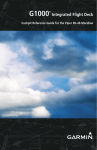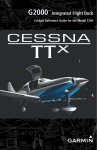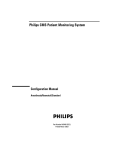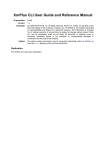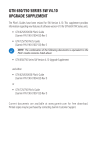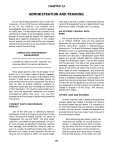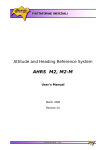Download Garmin 2006T Cockpit Reference Guide
Transcript
G950™ Integrated Flight Deck Cockpit Reference Guide for the Tecnam P2006T Flight Instruments ENGINE INDICATION SYSTEM Nav/Com/Transponder/Audio Panel Automatic Flight Control System GPS Navigation Flight Planning Procedures Hazard Avoidance Additional Features Abnormal Operation Annunciations & Alerts Appendix INDEx Copyright © 2010 Garmin Ltd. or its subsidiaries. All rights reserved. This manual reflects the operation of System Software version 0935.01 or later. Some differences in operation may be observed when comparing the information in this manual to earlier or later software versions. Garmin International, Inc., 1200 East 151st Street, Olathe, Kansas 66062, U.S.A. Tel: 913/397.8200 Fax: 913/397.8282 Garmin AT, Inc., 2345 Turner Road SE, Salem, OR 97302, U.S.A. Tel: 503/391.3411 Fax 503/364.2138 Garmin (Europe) Ltd, Liberty House, Bulls Copse Road, Hounsdown Business Park, Southampton, SO40 9RB, U.K. Tel: 44/0870.8501241 Fax: 44/0870.8501251 Garmin Corporation, No. 68, Jangshu 2nd Road, Shijr, Taipei County, Taiwan Tel: 886/02.2642.9199 Fax: 886/02.2642.9099 For after-hours emergency, aircraft on ground (AOG) technical support for Garmin panel mount and integrated avionics systems, please contact Garmin’s AOG Hotline at 913.397.0836. Web Site Address: www.garmin.com Except as expressly provided herein, no part of this manual may be reproduced, copied, transmitted, disseminated, downloaded or stored in any storage medium, for any purpose without the express written permission of Garmin. Garmin hereby grants permission to download a single copy of this manual and of any revision to this manual onto a hard drive or other electronic storage medium to be viewed for personal use, provided that such electronic or printed copy of this manual or revision must contain the complete text of this copyright notice and provided further that any unauthorized commercial distribution of this manual or any revision hereto is strictly prohibited. G950™ is a trademark of Garmin Ltd. or its subsidiaries. Garmin®, WATCH®, and SafeTaxi® are registered trademarks of Garmin Ltd. or its subsidiaries. These trademarks may not be used without the express permission of Garmin. NavData® is a registered trademark of Jeppesen, Inc. February, 2010 190-01147-00 Rev. A Printed in the U.S.A. Warnings, Cautions & Notes WARNING: Navigation and terrain separation must NOT be predicated upon the use of the terrain function. The G950 Terrain Proximity feature is NOT intended to be used as a primary reference for terrain avoidance and does not relieve the pilot from the responsibility of being aware of surroundings during flight. The Terrain Proximity feature is only to be used as an aid for terrain avoidance and is not certified for use in applications requiring a certified terrain awareness system. Terrain data is obtained from third party sources. Garmin is not able to independently verify the accuracy of the terrain data. WARNING: The displayed minimum safe altitudes (MSAs) are only advisory in nature and should not be relied upon as the sole source of obstacle and terrain avoidance information. Always refer to current aeronautical charts for appropriate minimum clearance altitudes. WARNING: The altitude calculated by G950 GPS receivers is geometric height above Mean Sea Level and could vary significantly from the altitude displayed by pressure altimeters, such as the GDC 74A Air Data Computer, or other altimeters in the aircraft. GPS altitude should never be used for vertical navigation. Always use pressure altitude displayed by the G950 PFD or other pressure altimeters in aircraft. WARNING: Do not use outdated database information. Databases used in the G950 system must be updated regularly in order to ensure that the information remains current. Pilots using any outdated database do so entirely at their own risk. WARNING: Do not use basemap (land and water data) information for primary navigation. Basemap data is intended only to supplement other approved navigation data sources and should be considered as an aid to enhance situational awareness. WARNING: Traffic information shown on the G950 Multi Function Display is provided as an aid in visually acquiring traffic. Pilots must maneuver the aircraft based only upon ATC guidance or positive visual acquisition of conflicting traffic. Garmin G950 Cockpit Reference Guide for the Tecnam P2006T 190-01147-00 Rev. A Warnings, Cautions & Notes WARNING: The Garmin G950 has a very high degree of functional integrity. However, the pilot must recognize that providing monitoring and/or self-test capability for all conceivable system failures is not practical. Although unlikely, it may be possible for erroneous operation to occur without a fault indication shown by the G950. It is thus the responsibility of the pilot to detect such an occurrence by means of cross-checking with all redundant or correlated information available in the cockpit. WARNING: For safety reasons, G950 operational procedures must be learned on the ground. WARNING: The United States government operates the Global Positioning System and is solely responsible for its accuracy and maintenance. The GPS system is subject to changes which could affect the accuracy and performance of all GPS equipment. Portions of the Garmin G950 utilize GPS as a precision electronic NAVigation AID (NAVAID). Therefore, as with all NAVAIDs, information presented by the G950 can be misused or misinterpreted and, therefore, become unsafe. WARNING: To reduce the risk of unsafe operation, carefully review and understand all aspects of the G950 Pilot’s Guide documentation. Thoroughly practice basic operation prior to actual use. During flight operations, carefully compare indications from the G950 to all available navigation sources, including the information from other NAVAIDs, visual sightings, charts, etc. For safety purposes, always resolve any discrepancies before continuing navigation. WARNING: The illustrations in this guide are only examples. Never use the G950 to attempt to penetrate a thunderstorm. Both the FAA Advisory Circular, Subject: Thunderstorms, and the Aeronautical Information Manual (AIM) recommend avoiding “by at least 20 miles any thunderstorm identified as severe or giving an intense radar echo.” WARNING: Lamp(s) inside this product may contain mercury (HG) and must be recycled or disposed of according to local, state, or federal laws. For more information, refer to our website at www.garmin.com/aboutGarmin/ environment/disposal.jsp. 190-01147-00 Rev. A Garmin G950 Cockpit Reference Guide for the Tecnam P2006T Warnings, Cautions & Notes WARNING: Because of variation in the earth’s magnetic field, operating the system within the following areas could result in loss of reliable attitude and heading indications. North of 72° North latitude at all longitudes. South of 70° South latitude at all longitudes. North of 65° North latitude between longitude 75° W and 120° W. (Northern Canada). North of 70° North latitude between longitude 70° W and 128° W. (Northern Canada). North of 70° North latitude between longitude 85° E and 114° E. (Northern Russia). South of 55° South latitude between longitude 120° E and 165° E. (Region south of Australia and New Zealand). WARNING: Do not use GPS to navigate to any active waypoint identified as a ‘NON WGS84 WPT’ by a system message. ‘NON WGS84 WPT’ waypoints are derived from an unknown map reference datum that may be incompatible with the map reference datum used by GPS (known as WGS84) and may be positioned in error as displayed. CAUTION: The PFD and MFD displays use a lens coated with a special anti-reflective coating that is very sensitive to skin oils, waxes, and abrasive cleaners. CLEANERS CONTAINING AMMONIA WILL HARM THE ANTIREFLECTIVE COATING. It is very important to clean the lens using a clean, lint-free cloth and an eyeglass lens cleaner that is specified as safe for antireflective coatings. CAUTION: The Garmin G950 does not contain any user-serviceable parts. Repairs should only be made by an authorized Garmin service center. Unauthorized repairs or modifications could void both the warranty and the pilot’s authority to operate this device under FAA/FCC regulations. nOTE: All visual depictions contained within this document, including screen images of the G950 panel and displays, are subject to change and may not reflect the most current G950 system and aviation databases. Depictions of equipment may differ slightly from the actual equipment. NOTE: This device complies with part 15 of the FCC Rules. Operation is subject to the following two conditions: (1) this device may not cause harmful interference, and (2) this device must accept any interference received, including interference that may cause undesired operation. Garmin G950 Cockpit Reference Guide for the Tecnam P2006T 190-01147-00 Rev. A Warnings, Cautions & Notes NOTE: The data contained in the terrain and obstacle databases comes from government agencies. Garmin accurately processes and cross-validates the data, but cannot guarantee the accuracy and completeness of the data. NOTE: This product, its packaging, and its components contain chemicals known to the State of California to cause cancer, birth defects, or reproductive harm. This notice is being provided in accordance with California’s Proposition 65. If you have any questions or would like additional information, please refer to our web site at www.garmin.com/prop65. NOTE: Interference from GPS repeaters operating inside nearby hangars can cause an intermittent loss of attitude and heading displays while the aircraft is on the ground. Moving the aircraft more than 100 yards away from the source of the interference should alleviate the condition. NOTE: Use of polarized eyewear may cause the flight displays to appear dim or blank. NOTE: The purpose of this Cockpit Reference Guide is to provide the pilot a resource with which to find operating instructions on the major features of the G950 system more easily. It is not intended to be a comprehensive operating guide. Complete operating procedures for the system are found in the G950 Pilot’s Guide for this aircraft. 190-01147-00 Rev. A Garmin G950 Cockpit Reference Guide for the Tecnam P2006T Warnings, Cautions & Notes Blank Page Garmin G950 Cockpit Reference Guide for the Tecnam P2006T 190-01147-00 Rev. A Record of Revisions Part Number 190-01147-00 Change Summary Initial release. Revision Date of Revision Affected Pages A February, 2010 All 190-01147-00 Rev. A Description Production release Garmin G950 Cockpit Reference Guide for the Tecnam P2006T RR-1 Record of Revisions Blank Page RR-2 Garmin G950 Cockpit Reference Guide for the Tecnam P2006T 190-01147-00 Rev. A Table of Contents Flight Instruments. ............................................................................................................... 1 Selecting the Altimeter Barometric Pressure Setting....................................................... 1 Selecting Standard Barometric Pressure (29.92 in Hg)..................................................... 1 Change Altimeter Barometric Pressure Setting Units....................................................... 1 Change Navigation Sources.................................................................................................... 1 Enable/Disable OBS Mode While Navigating with GPS..................................................... 2 Generic Timer.............................................................................................................................. 2 Configure Vspeed Bugs............................................................................................................. 2 Set Barometric Minimum Descent Altitude......................................................................... 3 Displaying Wind Data............................................................................................................... 3 Changing HSI Format................................................................................................................ 3 Engine Indication System. ................................................................................................ 5 Nav/Com/Transponder/Audio Panel......................................................................... 7 ADF Tuning (Optional)............................................................................................................... 7 DME Tuning (Optional).............................................................................................................. 7 Enter a Transponder Code....................................................................................................... 7 Selecting a COM Radio............................................................................................................. 7 Selecting a NAV Radio.............................................................................................................. 8 NAV/COM Tuning........................................................................................................................ 8 Digital Clearance Recorder and Player................................................................................. 8 Intercom System (ICS) Isolation............................................................................................. 9 Automatic Flight Control System........................................................................... 11 S-TEC Fifty Five X Autopilot.................................................................................................. 11 GPS Navigation......................................................................................................................... 13 Direct-to Navigation............................................................................................................... 13 Activate a Stored Flight Plan................................................................................................ 14 Activate a Flight Plan Leg...................................................................................................... 14 Stop Navigating a Flight Plan............................................................................................... 15 Vertical Navigation (VNAV)................................................................................................... 15 Flight Planning....................................................................................................................... 17 Trip Planning............................................................................................................................. 17 Create a New User Waypoint Defined by Latitude & Longitude.................................. 19 Create a New User Waypoint Defined by Radials from Other Waypoints.................. 19 Create a New User Waypoint Defined by a Radial & Distance from Another Waypoint.............................................................................................................................. 21 Delete a User Waypoint.......................................................................................................... 22 Create a New Flight Plan....................................................................................................... 23 Import a Flight Plan from an SD Card................................................................................. 24 190-01147-00 Rev. A Garmin G950 Cockpit Reference Guide for the Tecnam P2006T i Table of Contents Insert a Waypoint in the Active Flight Plan....................................................................... 24 Enter an Airway in a Flight Plan........................................................................................... 25 Invert An Active Flight Plan................................................................................................... 26 Remove a Departure, Arrival, Approach, or Airway from a Flight Plan...................... 26 Store a Flight Plan................................................................................................................... 27 Edit a Stored Flight Plan........................................................................................................ 27 Delete a Waypoint from the Flight Plan............................................................................. 27 Invert and Activate a Stored Flight Plan............................................................................ 28 Copy a Flight Plan.................................................................................................................... 28 Delete a Flight Plan................................................................................................................. 28 Graphical Flight Plan Creation.............................................................................................. 29 Export a Flight Plan to an SD Card...................................................................................... 29 Procedures................................................................................................................................. 31 Load and Activate a Departure Procedure........................................................................ 31 Activate A Departure Leg...................................................................................................... 31 Load An Arrival Procedure..................................................................................................... 31 Activate An Arrival Leg.......................................................................................................... 32 Load and/or Activate an Approach Procedure.................................................................. 32 Activate An Approach in the Active Flight Plan................................................................ 33 Activate a Vector to Final Approach Fix............................................................................. 34 Activate A Missed Approach in the Active Flight Plan.................................................... 34 Hazard Avoidance................................................................................................................. 35 Customizing the Hazard Displays on the Navigation Map............................................. 35 Traffic Information Service.................................................................................................... 35 Terrain And Obstacle Proximity............................................................................................ 36 Additional Features............................................................................................................ 37 SafeTaxi®................................................................................................................................... 37 Scheduler................................................................................................................................... 37 Abnormal Operation.......................................................................................................... 39 Reversionary Mode................................................................................................................. 39 Abnormal COM Operation..................................................................................................... 39 Hazard Displays with Loss of GPS Position........................................................................ 39 Unusual Attitudes.................................................................................................................... 40 Dead Reckoning....................................................................................................................... 41 Annunciations & Alerts................................................................................................... 43 WARNING Annunciation......................................................................................................... 43 CAUTION Annunciation........................................................................................................... 43 Safe Operating Annunciation................................................................................................ 43 Alert Message........................................................................................................................... 44 ii Garmin G950 Cockpit Reference Guide for the Tecnam P2006T 190-01147-00 Rev. A Table of Contents Voice Alerts............................................................................................................................... 44 MFD & PFD Message Advisories........................................................................................... 44 MFD & PFD Message Advisories........................................................................................... 45 Database Message Advisories.............................................................................................. 45 GMA 1347 Message Advisories............................................................................................. 48 GIA 63W Message Advisories................................................................................................ 48 GTX 33 Message Advisories................................................................................................... 51 GRS 77 Message Advisories................................................................................................... 51 GMU 44 Message Advisories................................................................................................. 52 GDC 74A Message Advisories................................................................................................ 52 Miscellaneous Message Advisories...................................................................................... 53 Flight Plan Import/Export Messages................................................................................... 56 Appendix........................................................................................................................................ 59 PFD Softkey Map..................................................................................................................... 59 MFD Softkey Map.................................................................................................................... 63 Index..........................................................................................................................................Index-1 190-01147-00 Rev. A Garmin G950 Cockpit Reference Guide for the Tecnam P2006T iii Table of Contents Blank Page iv Garmin G950 Cockpit Reference Guide for the Tecnam P2006T 190-01147-00 Rev. A Flight Instruments Flight Instruments Flight Instruments Selecting the Altimeter Barometric Pressure Setting EIS Turn the BARO Knob to select the desired setting. Nav/Com/ XPDR/Audio Selecting Standard Barometric Pressure (29.92 in Hg) 1) Press the PFD Softkey. AFCS 2) Press the STD BARO Softkey to set standard barometric pressure. Change Altimeter Barometric Pressure Setting Units GPS Nav 1) Press the PFD Softkey to display the second-level softkeys. 2) Press the ALT UNIT Softkey. Flight Planning 3) Press the IN Softkey to display the barometric pressure setting in inches of mercury (in Hg). Procedures Or: Press the HPA Softkey to display the barometric pressure setting in hectopascals. Hazard Avoidance 4) Press the BACK Softkey to return to the top-level softkeys. Change Navigation Sources Abnormal Operation Annun/ Alerts 2) Press the CDI Softkey again to change from VOR1 or LOC1 to VOR2 or LOC2. This places the light blue tuning box over the NAV2 standby frequency. Additional Features 1) Press the CDI Softkey to change from GPS to VOR1 or LOC1. This places the light blue tuning box over the NAV1 standby frequency in the upper left corner of the PFD. 3) Press the CDI Softkey a third time to return to GPS. Appendix Index 190-01147-00 Rev. A Garmin G950 Cockpit Reference Guide for the Tecnam P2006T 1 Enable/Disable OBS Mode While Navigating with GPS 1) Press the OBS Softkey to select OBS Mode. 2) Turn a CRS Knob to select the desired course to/from the waypoint. Press a CRS Knob to synchronize the Selected Course with the bearing to the next waypoint. 3) Press the OBS Softkey again to disable OBS Mode. Generic Timer AFCS Nav/Com/ XPDR/Audio EIS Flight Instruments Flight Instruments GPS Nav 1) Press the TMR/REF Softkey, then turn the large FMS Knob to select the time field (hh/mm/ss). Turn the FMS Knobs to set the desired time, then press the ENT Key. The UP/DOWN field is now highlighted. 3) Press the ENT Key to START, STOP, or RESET the timer (if the timer is counting DOWN, it starts counting UP after reaching zero). Press the CLR Key or the TMR/REF Softkey to remove the window. Configure Vspeed Bugs 1) Press the TMR/REF Softkey. 2) Turn the large FMS Knob to highlight the desired Vspeed. 3) Use the small FMS Knob to change the Vspeed in 1-kt increments (when a Additional Features Hazard Avoidance Procedures Flight Planning 2) Turn the small FMS Knob to display the UP/DOWN window. Turn the FMS Knob to select ‘UP’ or ‘DOWN’, then press the ENT Key. ‘START?’ is now highlighted. Abnormal Operation speed has been changed from a default value, an asterisk appears next to the speed). Annun/ Alerts 4) Press the ENT Key or turn the large FMS Knob to highlight the ON/OFF field 5) Turn the small FMS Knob clockwise to ON or counterclockwise to OFF. Index Appendix 6) To remove the window, press the CLR Key or the TMR/REF Softkey. 2 Garmin G950 Cockpit Reference Guide for the Tecnam P2006T 190-01147-00 Rev. A Flight Instruments Flight Instruments Set Barometric Minimum Descent Altitude 1) Press the TMR/REF Softkey. EIS 2) Turn the large FMS Knob to highlight the OFF/BARO field to the right of ‘Minimums’. Nav/Com/ XPDR/Audio 3) Turn the small FMS Knob clockwise to BARO. 4) Press the ENT Key. 5) Use the small FMS Knob to enter the desired altitude. AFCS 6) Press the ENT Key. 7) To remove the window, press the CLR Key or the TMR/REF Softkey. GPS Nav Displaying Wind Data 1) Press the PFD Softkey. Flight Planning 2) Press the WIND Softkey to display wind data to the left of the HSI. 3) Press one of the OPTN softkeys to change how wind data is displayed. Procedures 4) To remove the Wind Data Window, press the OFF Softkey. Changing HSI Format Hazard Avoidance 1) Press the PFD Softkey. 2) Press the HSI FRMT Softkey. Additional Features 3) Press the 360 HSI Softkey to display the full size HSI. Or: Press the ARC HSI Softkey to display the arc style HSI. Abnormal Operation Annun/ Alerts Appendix Index 190-01147-00 Rev. A Garmin G950 Cockpit Reference Guide for the Tecnam P2006T 3 Index Appendix Annun/ Alerts Abnormal Operation Additional Features Hazard Avoidance Procedures Flight Planning GPS Nav AFCS Nav/Com/ XPDR/Audio EIS Flight Instruments Flight Instruments Blank Page 4 Garmin G950 Cockpit Reference Guide for the Tecnam P2006T 190-01147-00 Rev. A Engine Indication System Note: The G950 Engine Indication System (EIS) is not available in the Tecnam P2006T. Refer to the Pilot’s Operating Handbook (POH) for engine display information and operating limitations. EIS Flight Instruments Engine Indication System Nav/Com/ XPDR/Audio AFCS GPS Nav Flight Planning Procedures Hazard Avoidance Additional Features Abnormal Operation Annun/ Alerts Appendix Index 190-01147-00 Rev. A Garmin G950 Cockpit Reference Guide for the Tecnam P2006T 5 Index Appendix Annun/ Alerts Abnormal Operation Additional Features Hazard Avoidance Procedures Flight Planning GPS Nav AFCS Nav/Com/ XPDR/Audio EIS Flight Instruments Engine Indication System Blank Page 6 Garmin G950 Cockpit Reference Guide for the Tecnam P2006T 190-01147-00 Rev. A Nav/Com/XPDR/Audio Panel Flight Instruments Nav/Com/Transponder/Audio Panel ADF Tuning (Optional) EIS Tune the ADF using the remote ADF control head. Nav/Com/ XPDR/Audio DME Tuning (Optional) 1) Press the DME Softkey. AFCS 2) Turn the large FMS to select the DME source field. 3) Turn the small FMS Knob to select the desired Nav radio. GPS Nav 4) Press the ENT Key to complete the selection. Enter a Transponder Code Additional Features Selecting a COM Radio Abnormal Operation Transmit/Receive Press the COM1 MIC, COM2 MIC, or COM3 MIC Key (optional COM, if installed) on the audio panel. Annun/ Alerts Receive Only Press the COM1, COM2, or COM3 Key (optional COM, if installed) on the audio panel. Appendix Hazard Avoidance 3) Press the digit softkeys to enter the code in the code field. When entering the code, the next key in sequence must be pressed within 10 seconds, or the entry is cancelled and restored to the previous code. Five seconds after the fourth digit has been entered, the transponder code becomes active. Procedures 2) Press the CODE Softkey to display the transponder code selection softkeys, for digit entry. Flight Planning 1) Press the XPDR Softkey to display the transponder mode selection softkeys. Index 190-01147-00 Rev. A Garmin G950 Cockpit Reference Guide for the Tecnam P2006T 7 Selecting a NAV Radio 1) To begin navigating using a navigation radio, press the CDI Softkey on the PFD to select VOR1/LOC1 (NAV1) or VOR2/LOC2 (NAV2). 2) Press the NAV1, NAV2, DME, or ADF Key on the audio panel to select or deselect the navigation radio audio source. All radio keys can be selected individually or together. AFCS NAV/COM Tuning 1) Press the small tuning knob to select the desired radio for tuning. A light blue box highlights the radio frequency to be tuned. GPS Nav Nav/Com/ XPDR/Audio EIS Flight Instruments Nav/Com/XPDR/Audio Panel 2) Turn the respective tuning knobs to enter the desired frequency into the standby frequency field. The large knob enters MHz and the small knob enters kHz. Digital Clearance Recorder and Player Hazard Avoidance Procedures Flight Planning 3) Press the Frequency Transfer Key to place the frequency into the active frequency field. NOTE: Only the audio for the selected COM MIC Key is recorded. Audio is not recorded for COM3 MIC. Index Appendix Annun/ Alerts Abnormal Operation Additional Features • Pressing the PLAY Key once plays the latest recorded memory block, then returns to normal operation. • Pressing the MKR/MUTE Key while playing a memory block stops play. • Pressing the PLAY Key during play begins playing the previously recorded memory block. Each subsequent press of the PLAY Key begins playing the next previously recorded block. 8 Garmin G950 Cockpit Reference Guide for the Tecnam P2006T 190-01147-00 Rev. A Nav/Com/XPDR/Audio Panel Press the PILOT and/or COPLT Key on the audio panel to select those isolated from hearing the Nav/Com radios and music. ON ON Selected radios, aural alerts, pilot, passengers, music Selected radios, aural alerts, pilot, copilot Passengers, music Hazard Avoidance ON Copilot Procedures OFF Copilot, passengers, music Flight Planning OFF GPS Nav ON Selected radios, aural alerts, pilot, copilot, passengers, music Passenger Hears AFCS OFF Additional Features Selected radios, aural alerts, pilot, copilot, passengers, music Selected radios, aural alerts, pilot Selected radios, aural alerts, pilot; passengers, music Selected radios, aural alerts, pilot, copilot Copilot Hears Selected radios, aural alerts, pilot, copilot, passengers, music Copilot, passengers, music Nav/Com/ XPDR/Audio OFF Pilot Hears EIS PILOT KEY COPLT KEY Annunciator Annunciator Flight Instruments Intercom System (ICS) Isolation ICS Isolation Modes Abnormal Operation Annun/ Alerts Appendix Index 190-01147-00 Rev. A Garmin G950 Cockpit Reference Guide for the Tecnam P2006T 9 Index Appendix Annun/ Alerts Abnormal Operation Additional Features Hazard Avoidance Procedures Flight Planning GPS Nav AFCS Nav/Com/ XPDR/Audio EIS Flight Instruments Nav/Com/XPDR/Audio Panel Blank Page 10 Garmin G950 Cockpit Reference Guide for the Tecnam P2006T 190-01147-00 Rev. A AFCS Note: Refer to the Aircraft Flight Manual (AFM) for the installed autopilot. EIS S-TEC Fifty Five X Autopilot GPS Nav Flight Planning In addition to the redundant status/mode annunciations and/or visual representations that are simultaneously displayed on both the G950 (AFCS Status Box and/or PFD) and the S-TEC Fifty Five X (Autopilot Display and/or Remote Annunciator Display), the G950 displays the additional status/mode annunciation of ‘FD’ when the Flight Director Mode is engaged. AFCS Note: This section covers only the additional ‘FD’ status annunciations that may appear in the G950 AFCS Status Box. These status annunciations are not analogous to both the G950 and the S-TEC Fifty Five X. Refer to the approved S-TEC Fifty Five X Pilot’s Operating Handbook (POH) for comprehensive list of annunciations and operating instructions. Nav/Com/ XPDR/Audio Flight Instruments Automatic Flight Control System Procedures Hazard Avoidance Additional Features Abnormal Operation Annun/ Alerts Appendix Index 190-01147-00 Rev. A Garmin G950 Cockpit Reference Guide for the Tecnam P2006T 11 Index Appendix Annun/ Alerts Abnormal Operation Additional Features Hazard Avoidance Procedures Flight Planning GPS Nav AFCS Nav/Com/ XPDR/Audio EIS Flight Instruments AFCS Blank Page 12 Garmin G950 Cockpit Reference Guide for the Tecnam P2006T 190-01147-00 Rev. A GPS Navigation Flight Instruments GPS Navigation Direct-to Navigation EIS Direct-to Navigation from the MFD 2) 3) 6) 9) 12) 1) Press the Direct-to Key ( 2) 5) 190-01147-00 Rev. A Garmin G950 Cockpit Reference Guide for the Tecnam P2006T 13 Index 6) Appendix 4) Annun/ Alerts 3) ). Turn the large FMS Knob to place the cursor in the desired selection field. Turn the small FMS Knob to begin selecting the desired identifier, location, etc. Press the ENT Key. The cursor is now flashing on ‘ACTIVATE?’. If no altitude constraint or course is desired, press the ENT Key to activate. To enter an altitude constraint, proceed to step 6. Turn the large FMS Knob to place the cursor over the ‘ALT’ altitude field. Abnormal Operation Direct-to Navigation from the PFD Additional Features 11) Hazard Avoidance 10) Procedures 8) Flight Planning 7) GPS Nav 5) AFCS 4) ) Key. Enter the waypoint identifier. Press the ENT Key to confirm the identifier. The ‘Activate?’ field is highlighted. If no altitude constraint or course is desired, press the ENT Key to activate. To enter an altitude constraint, proceed to step 5. Turn the large FMS Knob to place the cursor over the ‘VNV’ altitude field. Enter the desired altitude. Press the ENT Key. If the waypoint entered is an airport, the option to select MSL or AGL is now displayed. If the waypoint is not an airport, proceed to step 9. Turn the small FMS Knob to select ‘MSL’ or ‘AGL’. Press the ENT Key. The cursor is now flashing in the VNV offset distance field. Enter the desired offset distance before (-) the waypoint. Press the ENT Key. The ‘Activate?’ field is highlighted. Press the ENT Key to activate. Nav/Com/ XPDR/Audio 1) Press the Direct-to ( GPS Navigation Flight Instruments 7) Turn the small FMS Knob to enter the desired altitude. EIS 8) Press the ENT Key. If the waypoint entered is an airport, the option to select MSL or AGL is now displayed. If the waypoint is not an airport, proceed to step 10. 9) Turn the small FMS Knob to select ‘MSL’ or ‘AGL’. Nav/Com/ XPDR/Audio 10) Press the ENT Key. The cursor is placed in the offset distance field. 11) Turn the small FMS Knob to enter the desired target altitude offset from the selected Direct-to. AFCS 12) Press the ENT Key to highlight ‘Activate?’ or turn the large FMS Knob to highlight the ‘CRS’ field. 14) Press the ENT Key to highlight ‘ACTIVATE?’. 15) Press the ENT again to activate the Direct-to. Activate a Stored Flight Plan 1) Press the FPL Key on the MFD and turn the small FMS Knob to display the Flight Plan Catalog Page. Procedures Flight Planning GPS Nav 13) Turn the small FMS Knob to enter the desired course to the waypoint. 2) Press the FMS Knob to activate the cursor. Hazard Avoidance 3) Turn the large FMS Knob to highlight the desired flight plan 4) Press the ACTIVE Softkey. The confirmation window is now displayed. Activate a Flight Plan Leg 1) From the Active Flight Plan Page, press the FMS Knob to activate the cursor and turn the large FMS Knob to highlight the desired waypoint. Annun/ Alerts Abnormal Operation Additional Features 5) With ‘OK’ highlighted, press the ENT Key to activate the flight plan. To cancel the flight plan activation, turn the large FMS Knob to highlight ‘CANCEL’ and press the ENT Key. 2) Press the ACT LEG Softkey on the MFD. Appendix or Index 3) Press the MENU Key, select the ‘Activate Leg’ option from the page menu and press the ENT Key. This step must be used when activating a leg from the PFD. 4) With ‘Activate’ highlighted, press the ENT Key. 14 Garmin G950 Cockpit Reference Guide for the Tecnam P2006T 190-01147-00 Rev. A GPS Navigation Flight Instruments Stop Navigating a Flight Plan 1) Press the FPL Key to display the Active Flight Plan Page. 2) Press the MENU Key to display the Page Menu Window. AFCS GPS Nav The navigation database only contains altitudes for procedures that call for “Cross at” altitudes. If the procedure states “Expect to cross at,” the altitude is not in the database. In this case the altitude may be entered manually. Nav/Com/ XPDR/Audio Vertical Navigation (VNAV) EIS 3) Turn the large FMS Knob to highlight ‘Delete Flight Plan’ and press the ENT Key. With ‘OK’ highlighted, press the ENT Key to deactivate the flight plan. This does not delete the stored flight plan, only the active flight plan. Flight Planning Procedures Large White Text Large Light Blue Text Hazard Avoidance Small Light Blue Text Additional Features Small Light Blue Subdued Text Abnormal Operation Small White Text with Altitude Restriction Bar Annun/ Alerts Cross AT or ABOVE 5,000 ft Appendix Cross AT 2,300 ft Cross AT or BELOW 3,000 ft Index 190-01147-00 Rev. A Garmin G950 Cockpit Reference Guide for the Tecnam P2006T 15 Altitudes associated with approach procedures are “auto-designated”. This means the system automatically uses the altitudes loaded with the approach for giving vertical flight path guidance outside the FAF. Note these altitudes are displayed as small light blue text. Altitudes associated with arrival procedures are “manually-designated”. This means the system does not use the altitudes loaded with the arrival for giving vertical flight path guidance until designated to do so by the pilot. Note that these altitudes are initially displayed as white text. These altitudes may be “designated” by placing the cursor over the desired altitude and pressing the ENT Key. After designation, the text changes to light blue. Altitudes that have been designated for use in vertical navigation may also be made “non-designated” by placing the cursor over the desired altitude and pressing the CLR Key. The altitude is now displayed only as a reference. It is not used to give vertical flight path guidance. Other displayed altitudes may change due to re-calculations or rendered invalid as a result of manually changing an altitude to a non-designated altitude. White Text Light Blue Text Large Text Altitude calculated by the system estimating the altitude of the aircraft as it passes over the navigation point. This altitude is provided as a reference and is not designated to be used in determining vertical flight path guidance. Altitude has been entered by the pilot. Altitude is designated for use in giving vertical flight path guidance. Altitude does not match the published altitude in navigation database or no published altitude exists. The system cannot use this altitude in determining vertical flight path guidance. Small Text Altitude is not designated to be used in determining vertical flight path guidance. Altitude has been retrieved from the navigation database and is provided as a reference. Altitude is designated for use in giving vertical flight path guidance. Altitude has been retrieved from the navigation database or has been entered by the pilot and matches a published altitude in the navigation database. The system cannot use this altitude in determining vertical flight path guidance. Index Appendix Annun/ Alerts Abnormal Operation Additional Features Hazard Avoidance Procedures Flight Planning GPS Nav AFCS Nav/Com/ XPDR/Audio EIS Flight Instruments GPS Navigation 16 Garmin G950 Cockpit Reference Guide for the Tecnam P2006T Light Blue Subdued Text 190-01147-00 Rev. A Flight Planning Flight Instruments Flight Planning Trip Planning EIS 1) Turn the large FMS Knob to select the ‘AUX’ page group. 3) The current page mode is displayed at the top of the page: ‘AUTOMATIC’ or ‘MANUAL’. To change the page mode, press the AUTO or MANUAL Softkey. AFCS 4) For Direct-to planning: GPS Nav a) Press the WPTS Softkey and verify that the starting waypoint field indicates ‘P.POS’ (present position). b) If necessary, press the MENU Key and select ‘Set WPT to Present Position’ to display ‘P.POS’. Flight Planning c) Press the ENT Key and the flashing cursor moves to the ending waypoint field. For point-to-point planning: Hazard Avoidance Or: Procedures d) Enter the identifier of the ending waypoint and press the ENT Key to accept the waypoint. a) Enter the identifier of the starting waypoint. Additional Features b) Once the waypoint’s identifier is entered, press the ENT Key to accept the waypoint. The flashing cursor moves to the ending waypoint. Abnormal Operation c) Again, enter the identifier of the ending waypoint. d) Press the ENT Key to accept the waypoint. Or: For flight plan leg planning: Annun/ Alerts a) Press the FPL Softkey (at the bottom of the display). Appendix b) Turn the small FMS Knob to select the desired flight plan (already stored in memory), by number. c) Turn the large FMS Knob to highlight the ‘LEG’ field. Garmin G950 Cockpit Reference Guide for the Tecnam P2006T 17 Index d) Turn the small FMS Knob to select the desired leg of the flight plan, or select ‘CUM’ to apply trip planning calculations to the entire flight plan. 190-01147-00 Rev. A Nav/Com/ XPDR/Audio 2) If necessary, turn the small FMS Knob to select the Trip Planning Page. Flight Planning EIS Flight Instruments Selecting ‘FPL 00’ displays the active flight plan. If an active flight plan is selected, ‘REM’ is an available option to display planning data for the remainder of the flight plan. NOTE: The page mode must be set to ‘MANUAL’ to perform the following steps. Nav/Com/ XPDR/Audio 5) Turn the large FMS Knob to highlight the departure time (DEP TIME) field. AFCS NOTE: The departure time on the Trip Planning Page is used for preflight planning. Refer to the Utility Page for the actual flight departure time. GPS Nav 6) Enter the departure time. Press the ENT Key when finished. Departure time may be entered in local or UTC time, depending upon system settings. Flight Planning 7) The flashing cursor moves to the ground speed (GS) field. Enter the ground speed. Press the ENT Key when finished. Note that in ‘automatic’ page mode, ground speed is provided by the system. Procedures 8) The flashing cursor moves to the fuel flow field. Enter the fuel flow. Press the ENT Key when finished. Note that in ‘automatic’ page mode, fuel flow is provided by the system. Additional Features 10) The flashing cursor moves to the calibrated airspeed (CALIBRATED AS) field. Enter the calibrated airspeed. Press the ENT Key when finished. Note that in ‘automatic’ page mode, calibrated airspeed is provided by the system. Abnormal Operation Hazard Avoidance 9) The flashing cursor moves to the fuel onboard field. Enter the fuel onboard. Press the ENT Key when finished. Note that in ‘automatic’ page mode, fuel onboard is provided by the fuel totalizer. 11) The flashing cursor moves to the altitude (IND ALTITUDE) field. Enter the altitude. Press the ENT Key when finished. Note that in ‘automatic’ page mode, altitude is provided by the system. Appendix Annun/ Alerts 12) The flashing cursor moves to the barometric setting (PRESSURE) field. Enter the desired baro setting. Press the ENT Key when finished. Note that in ‘automatic’ page mode, the baro setting is provided by the setting entered on the PFD. Index 13) The flashing cursor moves to the air temperature (TOTAL AIR TEMP) field. Enter the desired air temperature. Press the ENT Key when finished. Note that in ‘automatic’ page mode, air temperature is provided by the system outside air temperature. 18 Garmin G950 Cockpit Reference Guide for the Tecnam P2006T 190-01147-00 Rev. A Flight Planning Flight Instruments Create a New User Waypoint Defined by Latitude & Longitude 1) Turn the large FMS Knob on the MFD to select the ‘WPT’ page group. 2) Turn the small FMS Knob to select the User WPT Information Page. EIS 3) Press the NEW Softkey. A waypoint is created at the current aircraft position. Nav/Com/ XPDR/Audio 4) Enter the desired waypoint name. 5) Press the ENT Key. AFCS 6) The cursor is now in the ‘WAYPOINT TYPE’ field. If desired, the waypoint can be made temporary (deleted automatically when the system is turned off). If the waypoint is to remain in the system, proceed to step 7. GPS Nav a) Turn the large FMS Knob one click to the left to highlight ‘TEMPORARY’. 7) The cursor is now in the ‘WAYPOINT TYPE’ field. Turn the small FMS Knob to display a list of waypoint types. Procedures 8) Turn the small FMS Knob to select LAT/LON (latitude and longitude). 9) Press the ENT Key. Hazard Avoidance Create a New User Waypoint Defined by Radials from Other Waypoints Additional Features 1) Turn the large FMS Knob on the MFD to select the ‘WPT’ page group. 2) Turn the small FMS Knob to select the User WPT Information Page. Abnormal Operation 3) Press the NEW Softkey. A waypoint is created at the current aircraft position. 4) Enter the desired waypoint name. Annun/ Alerts 5) Press the ENT Key. Appendix 6) The cursor is now in the ‘WAYPOINT TYPE’ field. If desired, the waypoint can be made temporary (deleted automatically when the system is turned off). If the waypoint is to remain in the system, proceed to step 7. Index a) Turn the large FMS Knob one click to the left to highlight ‘TEMPORARY’. b) Press the ENT Key to place a check-mark in the box. 190-01147-00 Rev. A Garmin G950 Cockpit Reference Guide for the Tecnam P2006T Flight Planning b) Press the ENT Key to place a check-mark in the box. 19 Flight Planning Flight Instruments 7) The cursor is now in the ‘WAYPOINT TYPE’ field. Turn the small FMS Knob to display a list of waypoint types. 8) Turn the small FMS Knob to select RAD/RAD (radial/radial). EIS 9) Press the ENT Key. Nav/Com/ XPDR/Audio 10) The cursor moves to the ‘REFERENCE WAYPOINTS’ field. With the first waypoint name highlighted, use the FMS Knobs to enter the desired waypoint name. Waypoints may also be selected as follows: AFCS a) When a flight plan is active, turning the small FMS Knob to the left will display a list of the flight plan waypoints. b) Turn the large FMS Knob to select the desired waypoint. GPS Nav c) Press the ENT Key. Or: Flight Planning a) Turn the small FMS Knob to the left. Initially, a flight plan waypoint list is displayed. Procedures b) Turn the small FMS Knob to the right to display the ‘NRST’ airports to the aircraft’s current position. c) Turn the large FMS Knob to select the desired waypoint. d) Press the ENT Key. Hazard Avoidance Or: Additional Features a) Turn the small FMS Knob to the left. Initially, a flight plan waypoint list is displayed. b) Turn the small FMS Knob to the right to display the ‘RECENT’ waypoints. Abnormal Operation c) Turn the large FMS Knob to select the desired waypoint. d) Press the ENT Key. Annun/ Alerts Or: a) Turn the small FMS Knob to the left. Initially, a flight plan waypoint list is displayed. Appendix b) Turn the small FMS Knob to the right to display the ‘USER’ waypoints. c) Turn the large FMS Knob to select the desired waypoint. Index d) Press the ENT Key. 11) Press the ENT Key. The cursor is displayed in the ‘RAD’ (radial) field. Enter the desired radial from the reference waypoint. 20 Garmin G950 Cockpit Reference Guide for the Tecnam P2006T 190-01147-00 Rev. A Flight Planning 13) Repeat step 10 to enter the next waypoint name. 15) Press the ENT Key. 1) Turn the large FMS Knob on the MFD to select the ‘WPT’ page group. GPS Nav 2) Turn the small FMS Knob to select the User WPT Information Page. AFCS Create a New User Waypoint Defined by a Radial & Distance from Another Waypoint Nav/Com/ XPDR/Audio 16) Press the FMS Knob to remove the flashing cursor. EIS 14) Press the ENT Key. The cursor is displayed in the ‘RAD’ (radial) field for the second waypoint. Enter the desired radial from the reference waypoint. Flight Instruments 12) Press the ENT Key. 3) Press the NEW Softkey. A waypoint is created at the current aircraft position. Flight Planning 4) Enter the desired waypoint name. 5) Press the ENT Key. Procedures 6) The cursor is now in the ‘WAYPOINT TYPE’ field. If desired, the waypoint can be made temporary (deleted automatically when the system is turned off). If the waypoint is to remain in the system, proceed to step 7. Hazard Avoidance a) Turn the large FMS Knob one click to the left to highlight ‘TEMPORARY’. 7) The cursor is now in the ‘WAYPOINT TYPE’ field. Turn the small FMS Knob to display a list of waypoint types. Abnormal Operation 8) Turn the small FMS Knob to select RAD/DIS (radial/distance). Additional Features b) Press the ENT Key to place a check-mark in the box. 9) Press the ENT Key. Annun/ Alerts 10) The cursor moves to the ‘REFERENCE WAYPOINTS’ field. With the first waypoint name highlighted, use the FMS Knobs to enter the desired waypoint name. Waypoints may also be selected as follows: Appendix a) When a flight plan is active, turning the small FMS Knob to the left will display a list of the flight plan waypoints. b) Turn the large FMS Knob to select the desired waypoint. Index c) Press the ENT Key. Or: 190-01147-00 Rev. A Garmin G950 Cockpit Reference Guide for the Tecnam P2006T 21 Flight Planning Flight Instruments a) Turn the small FMS Knob to the left. Initially, a flight plan waypoint list is displayed. EIS b) Turn the small FMS Knob to the right to display the ‘NRST’ airports to the aircraft’s current position. c) Turn the large FMS Knob to select the desired waypoint. Nav/Com/ XPDR/Audio d) Press the ENT Key. AFCS a) Turn the small FMS Knob to the left. Initially, a flight plan waypoint list is displayed. GPS Nav b) Turn the small FMS Knob to the right to display the ‘RECENT’ waypoints. c) Turn the large FMS Knob to select the desired waypoint. d) Press the ENT Key. Flight Planning Or: Procedures a) Turn the small FMS Knob to the left. Initially, a flight plan waypoint list is displayed. b) Turn the small FMS Knob to the right to display the ‘USER’ waypoints. Hazard Avoidance c) Turn the large FMS Knob to select the desired waypoint. d) Press the ENT Key. Additional Features 11) Press the ENT Key. The cursor is displayed in the ‘RAD’ (radial) field. Enter the desired radial from the reference waypoint. 12) Press the ENT Key. Abnormal Operation 13) The cursor is now displayed in the ‘DIS’ (distance) field. Enter the desired distance from the reference waypoint. 14) Press the ENT Key. 15) Press the FMS Knob to remove the flashing cursor. Delete a User Waypoint 1) Turn the large FMS Knob to select the ‘WPT’ page group. Appendix Annun/ Alerts Or: 2) Turn the small FMS Knob to select the User WPT Information Page. Index 3) Press the FMS Knob to activate the cursor. 4) Turn the large FMS Knob to the place the cursor in the ‘USER WAYPOINT LIST’ field. 22 Garmin G950 Cockpit Reference Guide for the Tecnam P2006T 190-01147-00 Rev. A Flight Planning 6) Press the DELETE Softkey. NOTE: When creating a new flight plan in the Active Flight Plan Window, the first leg is activated automatically after it is created. AFCS Using the MFD GPS Nav 1) Press the FPL Key. 2) Turn the small FMS Knob to display the Flight Plan Catalog Page. 4) Turn the small FMS Knob to display the Waypoint Information Window. Procedures 5) Enter the identifier of the departure waypoint. Flight Planning 3) Press the NEW Softkey to display a blank flight plan for the first empty storage location. 6) Press the ENT Key. Using the PFD Abnormal Operation NOTE: If a flight plan is active, an additional flight plan cannot be entered using the PFD. Additional Features 8) When all waypoints have been entered, press the FMS Knob to return to the Flight Plan Catalog Page. The new flight plan is now in the list. Hazard Avoidance 7) Repeat step number 4, 5, and 6 to enter the identifier for each additional flight plan waypoint. Nav/Com/ XPDR/Audio Create a New Flight Plan EIS 7) The message ‘Would you like to delete the user waypoint?’ is displayed. With ‘YES’ highlighted, press the ENT Key. Flight Instruments 5) Turn the small FMS Knob to highlight the desired waypoint. Annun/ Alerts 1) Press the FPL Key. 2) Press the FMS Knob to activate the cursor. 5) Repeat step 3 and 4 to spell out the rest of the waypoint identifier. 190-01147-00 Rev. A Garmin G950 Cockpit Reference Guide for the Tecnam P2006T 23 Index 4) Turn the large FMS Knob to the right to move the cursor to the next character position. Appendix 3) Turn the small FMS Knob to enter the first letter of the destination waypoint identifier. Flight Planning Flight Instruments 6) Press the ENT Key and the cursor is now ready for entering of the next flight plan waypoint. 8) Once all waypoints have been entered, press the FMS Knob to remove the cursor. The new flight plan is now active. Import a Flight Plan from an SD Card AFCS Nav/Com/ XPDR/Audio EIS 7) Repeat steps 3 through 6 to enter the identifier for each additional flight plan waypoint. NOTE: See the Annunciations & Alerts section for flight plan import message descriptions. GPS Nav 1) Insert the SD card containing the flight plan in the top card slot on the MFD. Flight Planning 2) Press the FPL Key on the MFD to display the Active Flight Plan Page. 3) Turn the small FMS Knob to select the Flight Plan Catalog Page. Procedures 4) Press the FMS Knob to activate the cursor. 5) Turn either FMS Knob to highlight an empty or existing flight plan. 6) Press the IMPORT Softkey. Hazard Avoidance If an empty flight plan is selected, a list of the available flight plans on the SD card will be displayed. Additional Features Or: 7) Turn the small FMS Knob to highlight the desired flight plan for importing. 8) Press the ENT Key. Insert a Waypoint in the Active Flight Plan Index Appendix Annun/ Alerts Abnormal Operation If an existing flight plan is selected, an ‘Overwrite existing flight plan? OK or CANCEL’ prompt is displayed. Press the ENT Key to choose to overwrite the selected flight plan and see a list of the available flight plans on the SD card. If overwriting the existing flight plan is not desired, select ‘CANCEL’ using the FMS Knob, press the ENT Key, select another existing or empty flight plan, and again press the IMPORT Softkey. 1) Press the FPL Key to display the active flight plan. 2) If required, press the FMS Knob to activate the cursor. 24 Garmin G950 Cockpit Reference Guide for the Tecnam P2006T 190-01147-00 Rev. A Flight Planning 4) Turn the small FMS Knob. The Waypoint Information Window is now displayed. EIS 5) Enter the new flight plan waypoint by one of the following: Nav/Com/ XPDR/Audio a) Enter the user waypoint identifier, facility, or city. b) Press the ENT Key. Or: GPS Nav b) Turn the small FMS Knob to the right to display the ‘NRST’ airport waypoints to the aircraft’s current position. c) Turn the large FMS Knob to select the desired waypoint. Flight Planning d) Press the ENT Key. Or: Hazard Avoidance b) Turn the small FMS Knob to the right to display the ‘RECENT’ waypoints. Procedures a) Turn the small FMS Knob to the left. Initially, a flight plan waypoint list is displayed. c) Turn the large FMS Knob to select the desired waypoint. Additional Features d) Press the ENT Key. e) Press the ENT Key again to accept the waypoint. Abnormal Operation Enter an Airway in a Flight Plan 1) Press the FPL Key. 25 Index 4) Turn the small FMS Knob one click clockwise and press the LD AIRWY Softkey, or press the MENU Key and select “Load Airway”. The Select Airway Page is displayed. The LD AIRWY Softkey or the “Load Airway” menu item is available only when an acceptable airway entry waypoint has been chosen (the waypoint ahead of the cursor position). Appendix 3) Turn the large FMS Knob to highlight the waypoint after the desired airway entry point. If this waypoint is not a valid airway entry point, a valid entry point should be entered at this time. Annun/ Alerts 2) Press the FMS Knob to activate the cursor (not required on the PFD). Garmin G950 Cockpit Reference Guide for the Tecnam P2006T AFCS a) Turn the small FMS Knob to the left. Initially, a flight plan waypoint list is displayed. 190-01147-00 Rev. A Flight Instruments 3) Turn the large FMS Knob to highlight the desired flight plan waypoint. The new waypoint is inserted before the highlighted waypoint. Flight Planning Flight Instruments 5) Turn the FMS Knob to select the desired airway from the list, and press the ENT Key. Low altitude airways are shown first in the list, followed by “all” altitude airways, and then high altitude airways. 7) Press the ENT Key. The system returns to editing the flight plan with the new airway inserted. Invert An Active Flight Plan AFCS Nav/Com/ XPDR/Audio EIS 6) Turn the FMS Knob to select the desired airway exit point from the list, and press the ENT Key. ‘LOAD?’ is highlighted. 1) Press the FPL Key to display the active flight plan. GPS Nav 2) Press the MENU Key to display the Page Menu. 3) Turn the large FMS Knob to highlight ‘Invert Flight Plan’. 5) With ‘OK’ highlighted, press the ENT Key to invert the flight plan. Remove a Departure, Arrival, Approach, or Airway from a Flight Plan 1) Press the FPL Key to display the active flight plan. Press the FMS Knob to activate the cursor. Hazard Avoidance Procedures Flight Planning 4) Press the ENT Key. The original flight plan remains intact in its flight plan catalog storage location. Additional Features Or, for a stored flight plan: a) Press the FPL Key on the MFD. b) Turn the small FMS Knob to select the Flight Plan Catalog Page. Abnormal Operation c) Press the FMS Knob to activate the cursor. d) Turn the large FMS Knob to highlight the desired flight plan. Annun/ Alerts e) Press the EDIT Softkey. Appendix 2) Turn the large FMS Knob to highlight the title for the approach, departure, arrival, or airway to be deleted. Titles appear in white directly above the procedure’s waypoints. 3) Press the CLR Key to display a confirmation window. Index 4) With ‘OK’ highlighted, press the ENT Key to remove the selected procedure or airway. 26 Garmin G950 Cockpit Reference Guide for the Tecnam P2006T 190-01147-00 Rev. A Flight Planning 1) After creating a flight plan on either the PFD or MFD, it may be saved by pressing the MENU Key. EIS 2) Turn the large FMS Knob to highlight ‘Store Flight Plan’ and press the ENT Key. Flight Instruments Store a Flight Plan 3) With ‘OK’ highlighted, press the ENT Key to store the flight plan. 2) Press the FMS Knob to activate the cursor. GPS Nav 3) Turn the large FMS Knob to highlight the desired flight plan. 4) Press the EDIT Softkey. Flight Planning 5) Turn the large FMS Knob to place the cursor in the desired location. 6) Enter the changes, then press the ENT Key. 7) Press the FMS Knob to return to the Flight Plan Catalog Page. Procedures Delete a Waypoint from the Flight Plan Or, for a stored flight plan: Additional Features a) Press the FPL Key on the MFD. Hazard Avoidance 1) Press the FPL Key to display the active flight plan. Press the FMS Knob to activate the cursor. AFCS 1) Press the FPL Key on the MFD, then turn the small FMS Knob to display the Flight Plan Catalog Page. Nav/Com/ XPDR/Audio Edit a Stored Flight Plan b) Turn the small FMS Knob to select the Flight Plan Catalog Page. Abnormal Operation c) Press the FMS Knob to activate the cursor. d) Turn the large FMS Knob to highlight the desired flight plan. e) Press the EDIT Softkey. 5) Once all changes have been made, press the FMS Knob to remove the cursor. 190-01147-00 Rev. A Garmin G950 Cockpit Reference Guide for the Tecnam P2006T 27 Index 4) With ‘OK’ highlighted, press the ENT Key to remove the waypoint. To cancel the delete request, turn the large FMS Knob to highlight ‘CANCEL’ and press the ENT Key. Appendix 3) Press the CLR Key to display a ‘REMOVE (Wpt Name)?’ confirmation window. Annun/ Alerts 2) Turn the large FMS Knob to highlight the waypoint to be deleted. Flight Instruments Flight Planning Invert and Activate a Stored Flight Plan 1) Press the FPL Key on the MFD. EIS 2) Turn the small FMS Knob to select the Flight Plan Catalog Page. 3) Press the FMS Knob to activate the cursor. Nav/Com/ XPDR/Audio 4) Turn the large FMS Knob to highlight the desired flight plan. 5) Press the INVERT Softkey. ‘Invert and activate stored flight plan?’ is displayed. Copy a Flight Plan 1) Press the FPL Key on the MFD. Flight Planning GPS Nav AFCS 6) With ‘OK’ highlighted, press the ENT Key. The selected flight plan is now inverted and activated. The original flight plan remains intact in its flight plan catalog storage location. 2) Turn the small FMS Knob to select the Flight Plan Catalog Page. Procedures 3) Press the FMS Knob to activate the cursor. 4) Turn the large FMS Knob to highlight the flight plan to be copied. 6) With ‘OK’ highlighted, press the ENT Key to copy the flight plan. To cancel, turn the large FMS Knob to highlight ‘CANCEL’ and press the ENT Key. Delete a Flight Plan 1) Press the FPL Key on the MFD. Abnormal Operation Additional Features Hazard Avoidance 5) Press the COPY Softkey. A ‘Copy to flight plan #?’ confirmation window is displayed. 2) Turn the small FMS Knob to select the Flight Plan Catalog Page. 3) Press the FMS Knob to activate the cursor. Annun/ Alerts 4) Turn the large FMS Knob to highlight the flight plan to be deleted. Appendix 5) Press the DELETE Softkey. A ‘Delete flight plan #?’ confirmation window is displayed. Index 6) With ‘OK’ highlighted, press the ENT Key to delete the flight plan. To cancel, turn the large FMS Knob to highlight ‘CANCEL’ and press the ENT Key. 28 Garmin G950 Cockpit Reference Guide for the Tecnam P2006T 190-01147-00 Rev. A Flight Planning Flight Instruments Graphical Flight Plan Creation 1) Press the FPL Key on the MFD to display the Active Flight Plan Page. NOTE: See the Annunciations & Alerts section for flight plan export message descriptions. Procedures Flight Planning Export a Flight Plan to an SD Card GPS Nav 5) To change the user waypoint name, follow the procedure for modifying a user waypoint. AFCS 4) Press the LD WPT Softkey. The selected waypoint is inserted at the selected point. The default user waypoint naming is USR000, USR001, USR002, and so on. Nav/Com/ XPDR/Audio 3) The default insertion point is at the end of the flight plan. If the selected waypoint is to be placed anywhere other than the end of the flight plan, press the FMS Knob to activate the cursor. Waypoints are inserted ABOVE the cursor. Turn the large FMS Knob to select the desired insertion point. EIS 2) Press the Joystick to activate the map pointer. Use the Joystick to move the pointer to the desired point on the map to be inserted as a waypoint in the flight plan. Hazard Avoidance 1) Insert the SD card into the top card slot on the MFD. 2) Press the FPL Key to display the Active Flight Plan Page on the MFD. Additional Features 3) Turn the small FMS Knob to select the Flight Plan Catalog Page. 4) Press the FMS Knob to activate the cursor. Abnormal Operation 5) Turn the large FMS Knob to highlight the flight plan to be exported. 6) Press the EXPORT Softkey. 7) Press the ENT Key to confirm the export. Annun/ Alerts Appendix Index 190-01147-00 Rev. A Garmin G950 Cockpit Reference Guide for the Tecnam P2006T 29 Index Appendix Annun/ Alerts Abnormal Operation Additional Features Hazard Avoidance Procedures Flight Planning GPS Nav AFCS Nav/Com/ XPDR/Audio EIS Flight Instruments Flight Planning Blank Page 30 Garmin G950 Cockpit Reference Guide for the Tecnam P2006T 190-01147-00 Rev. A Procedures Flight Instruments Procedures Load and Activate a Departure Procedure EIS 1) Press the PROC Key. 3) Press the ENT Key. The cursor is displayed in the ‘DEPARTURE’ field with a list of available departures. 5) Press the ENT Key. A list of runways may be displayed for the departure. If so, turn either FMS Knob to select the desired runway. Flight Planning 7) Turn the large FMS Knob to highlight the desired transition. GPS Nav 6) Press the ENT Key. The cursor is displayed in the ‘TRANSITION’ field with a list of available transitions. AFCS 4) Turn the large FMS Knob to highlight the desired departure. Nav/Com/ XPDR/Audio 2) Turn the large FMS Knob to highlight ‘SELECT DEPARTURE’. 8) Press the ENT Key. Hazard Avoidance Activate A Departure Leg Procedures 9) With ‘LOAD?’ highlighted, press the ENT Key. The departure is active when the flight plan is active. 1) Press the FPL Key on the MFD to display the active flight plan. Additional Features 2) Press the FMS Knob to activate the cursor. 3) Turn the large FMS Knob to highlight the desired waypoint within the departure. Abnormal Operation 4) Press the ACT LEG Softkey. A confirmation window showing the selected leg is displayed. 5) With ‘ACTIVATE’ highlighted, press the ENT Key. Annun/ Alerts Load An Arrival Procedure Appendix 1) Press the PROC Key. 2) Turn the large FMS Knob to highlight ‘SELECT ARRIVAL’. 190-01147-00 Rev. A Garmin G950 Cockpit Reference Guide for the Tecnam P2006T 31 Index 3) Press the ENT Key. The cursor is displayed in the ‘ARRIVAL’ field with a list of available arrivals. Procedures Flight Instruments 4) Turn the large FMS Knob to highlight the desired arrival. 5) Press the ENT Key. A list of transitions is displayed for the selected arrival. 6) Turn either FMS Knob to select the desired transition. EIS 7) Press the ENT Key. A list of runways may be displayed for the selected arrival. Nav/Com/ XPDR/Audio 8) Turn the large FMS Knob to highlight the desired runway. 9) Press the ENT Key. 10) With ‘LOAD?’ highlighted, press the ENT Key. AFCS 11) The arrival becomes part of the active flight plan. GPS Nav 12) If an altitude associated with a waypoint in an arrival procedure is to be used to calculate vertical guidance perform the following steps: a) Press the FMS Knob to activate the cursor. c) Press the ENT Key to designate the altitude for use in giving vertical guidance. Activate An Arrival Leg 1) Press the FPL Key on the MFD to display the active flight plan. Hazard Avoidance Procedures Flight Planning b) Turn the large FMS Knob to highlight the desired waypoint altitude. 2) Press the FMS Knob to activate the cursor. Additional Features 3) Turn the large FMS Knob to highlight the desired waypoint within the arrival. 5) With ‘ACTIVATE’ highlighted, press the ENT Key. Load and/or Activate an Approach Procedure Appendix Annun/ Alerts Abnormal Operation 4) Press the ACT LEG Softkey. A confirmation window showing the selected leg is displayed. NOTE: If certain GPS parameters (WAAS, RAIM, etc.) are not available, some published approach procedures for the desired airport may not be displayed in the list of available approaches. Index 1) Press the PROC Key. 2) Turn the large FMS Knob to highlight ‘SELECT APPROACH’. 32 Garmin G950 Cockpit Reference Guide for the Tecnam P2006T 190-01147-00 Rev. A Procedures 4) Turn either FMS Knob to highlight the desired approach. Flight Instruments 3) Press the ENT Key. A list of available approaches for the destination airport is displayed. 5) Press the ENT Key. A list of available transitions for the selected approach procedure is now displayed. EIS 6) Turn either FMS Knob to select the desired transition. The “Vectors” option assumes vectors will be received to the final course segment of the approach and will provide navigation guidance relative to the final approach course. Nav/Com/ XPDR/Audio AFCS 7) Press the ENT Key. The cursor moves to the MINIMUMS field. GPS Nav 8) If desired, the DA/MDA for the selected approach procedure may be entered and displayed on the PFD. Turn the small FMS Knob in the direction of the green arrow to change the display from OFF to BARO. Flight Planning 9) Press the ENT Key. The cursor moves to the altitude field. Turn the small FMS Knob to enter the published DA/MDA for the selected approach procedure. Procedures 10) Press the ENT Key. ‘LOAD? or ACTIVATE?’ is now displayed with ‘LOAD?’ highlighted. 11) Turn the large FMS Knob to select either ‘LOAD?’ or ‘ACTIVATE?’. Hazard Avoidance Additional Features Selecting ‘LOAD?’ enters the selected approach procedure into the active flight plan, but is not currently active. Selecting ‘ACTIVATE?’ enters the selected approach procedure into the active flight plan and activates the first leg of the approach. 12) Press the ENT Key. Abnormal Operation Activate An Approach in the Active Flight Plan 1) Press the PROC Key. Annun/ Alerts 2) Turn the large FMS Knob to highlight ‘ACTIVATE APPROACH’. 3) Press the ENT Key. Appendix Index 190-01147-00 Rev. A Garmin G950 Cockpit Reference Guide for the Tecnam P2006T 33 Flight Instruments Procedures Activate a Vector to Final Approach Fix 1) Press the PROC Key. 3) Press the ENT Key. 4) The final approach course becomes the active leg. Activate A Missed Approach in the Active Flight Plan 1) Press the PROC Key. AFCS Nav/Com/ XPDR/Audio EIS 2) Turn the large FMS Knob to highlight ‘ACTIVATE VECTOR-TO-FINAL’. 2) Turn the large FMS Knob to highlight ‘ACTIVATE MISSED APPROACH’. GPS Nav 3) Press the ENT Key. A confirmation window is displayed. Or: Press the Go-around Button. Index Appendix Annun/ Alerts Abnormal Operation Additional Features Hazard Avoidance Procedures Flight Planning 4) With ‘ACTIVATE’ highlighted, press the ENT Key. 34 Garmin G950 Cockpit Reference Guide for the Tecnam P2006T 190-01147-00 Rev. A Hazard Avoidance Flight Instruments Hazard Avoidance Customizing the Hazard Displays on the Navigation Map EIS 1) With the Navigation Map Page displayed, press the MENU Key to display the Navigation Map Page Menu. The cursor flashes on the ‘Map Setup’ option. AFCS 3) Press the small FMS Knob to return to the Navigation Map Page. Nav/Com/ XPDR/Audio 2) Press the ENT Key. The Map Setup Menu is displayed. Turn the small FMS Knob to select ‘Traffic’ to customize the display of traffic. Traffic Information Service GPS Nav Traffic Symbol Description Flight Planning Non-Threat Traffic (intruder is beyond 5 nm and greater than 1200’ vertical separation) Procedures Traffic Advisory (TA) (closing rate, distance, and vertical separation meet TA criteria) Traffic Advisory Off Scale Hazard Avoidance Traffic Symbol Description NOTE: Traffic Information Service (TIS) is only available when the aircraft is within the service volume of a TIS capable terminal radar site. Abnormal Operation Displaying Traffic on the Traffic Map Page Additional Features 1) Turn the large FMS Knob to select the Map Page Group. 2) Turn the small FMS Knob to select the Traffic Map Page. Annun/ Alerts 3) Press the OPERATE Softkey to begin displaying traffic. ‘OPERATING’ is displayed in the Traffic Mode field. Appendix 4) Press the STANDBY Softkey to place the system in the Standby Mode. ‘STANDBY’ is displayed in the Traffic Mode field. Index 5) Rotate the Joystick clockwise to display a larger area or rotate counterclockwise to display a smaller area. 6) Press the TNA MUTE Softkey to mute the “Traffic Not Available” aural alert. 190-01147-00 Rev. A Garmin G950 Cockpit Reference Guide for the Tecnam P2006T 35 Hazard Avoidance Flight Instruments Displaying Traffic on the Navigation Map 1) Ensure TIS is operating. With the Navigation Map displayed, press the MAP Softkey. EIS 2) Press the TRAFFIC Softkey. Traffic is now displayed on the map. Nav/Com/ XPDR/Audio Terrain And Obstacle Proximity AFCS NOTE: Terrain data is not displayed when the aircraft latitude is greater than 75 degrees north or 60 degrees south. Displaying Terrain and Obstacles on the Terrain Proximity Page GPS Nav 1) Turn the large FMS Knob to select the Map Page Group. 2) Turn the small FMS Knob to select the last rectangular page icon. Flight Planning 3) If desired, press the VIEW Softkey to access the ARC and 360 Softkeys. When the ARC Softkey is pressed, a radar-like 120° view is displayed. Press the 360 Softkey to return to the 360° default display. Abnormal Operation Additional Features Hazard Avoidance Procedures 4) Rotate the Joystick clockwise to display a larger area or rotate counterclockwise to display a smaller area. Color Terrain/Obstacle Location Red Terrain/Obstacle above or within 100’ below current aircraft altitude. Yellow Terrain/Obstacle between 100’ and 1000’ below current aircraft altitude. Black Terrain/Obstacle is more than 1000’ below aircraft altitude. Annun/ Alerts Displaying Terrain and Obstacles on the Navigation Map 1) With the Navigation Map displayed, press the MAP Softkey. Index Appendix 2) Press the TERRAIN Softkey. Terrain and obstacle proximity will now be displayed on the map. 36 Garmin G950 Cockpit Reference Guide for the Tecnam P2006T 190-01147-00 Rev. A Additional Features Flight Instruments Additional Features SafeTaxi® Procedures Hazard Avoidance Additional Features Abnormal Operation Annun/ Alerts Appendix 3) Turn the large FMS Knob to highlight the first empty scheduler message naming field. 37 Index 2) Press the FMS Knob momentarily to activate the flashing cursor. Garmin G950 Cockpit Reference Guide for the Tecnam P2006T Flight Planning 1) Select the AUX - Utility Page. 190-01147-00 Rev. A GPS Nav Enter a Scheduler Message AFCS Scheduler messages appear in the Alerts Window on the PFD. When a scheduler message is waiting, the ALERTS Softkey label changes to ADVISORY. Pressing the ADVISORY Softkey opens the Alerts Window and acknowledges the scheduler message. The softkey label reverts to ALERTS when pressed, the Alerts Window is removed from the display, and the scheduler message is deleted from the message queue. Message timers set to periodic alerting automatically reset to the original timer value once the message is displayed. When power is cycled, all messages are retained until deleted, and message timer countdown is resumed. Nav/Com/ XPDR/Audio Scheduler EIS SafeTaxi® is an enhanced feature that gives greater map detail as the map range is adjusted in on the airport. The airport display on the map reveals runways with numbers, taxiways identifiers, and airport landmarks including ramps, buildings, control towers, and other prominent features. Resolution is greater at lower map ranges. The aircraft symbol provides situational awareness while taxiing. Pressing the DCLTR Softkey (declutter) once removes the taxiway markings and airport identification labels. Pressing the DCLTR Softkey twice removes VOR station ID, the VOR symbol, and intersection names if within the airport plan view. Pressing the DCLTR Softkey a third time removes the airport runway layout, unless the airport in view is part of an active route structure. Pressing the DCLTR Softkey again cycles back to the original map detail. The SafeTaxi database contains detailed airport diagrams for selected airports. These diagrams provide the pilot with situational awareness by displaying the aircraft position in relation to taxiways, ramps, runways, terminals, and services. This information should not be used by the pilot as the basis for maneuvering the aircraft on the ground. This database is updated on a 56-day cycle. Additional Features Flight Instruments 4) Use the FMS Knob to enter the message text to be displayed in the Alerts Window and press the ENT Key. EIS 5) Press the ENT Key again or use the large FMS Knob to move the cursor to the field next to Type. AFCS Nav/Com/ XPDR/Audio 6) Turn the small FMS Knob to select the message alert type: • Event—Message issued at the specified date/time • One-time—Message issued when the message timer reaches zero (default setting) • Periodic—Message issued each time the message timer reaches zero GPS Nav 7) Press the ENT Key again or use the large FMS Knob to move the cursor to the next field. 8) For periodic and one-time message, use the FMS Knob to enter the timer value (HH:MM:SS) from which to countdown and press the ENT Key. Flight Planning 9) For event-based messages: Procedures a) Use the FMS Knob to enter the desired date (DD-MM-YY) and press the ENT Key. b) Press the ENT Key again or use the large FMS Knob to move the cursor to the next field. Hazard Avoidance c) Use the FMS Knob to enter the desired time (HH:MM) and press the ENT Key. Additional Features 10) Press the ENT Key again or use the large FMS Knob to move the cursor to enter the next message. Abnormal Operation Delete a Scheduler Message 1) Select the AUX - Utility Page. 2) Press the FMS Knob momentarily to activate the flashing cursor. Annun/ Alerts 3) Turn the large FMS Knob to highlight the name field of the scheduler message to be deleted. Appendix 4) Press the CLR Key to clear the message text. If the CLR Key is pressed again, the message is restored. Index 5) Press the ENT Key while the message line is cleared to clear the message time. 38 Garmin G950 Cockpit Reference Guide for the Tecnam P2006T 190-01147-00 Rev. A Abnormal Operation Flight Instruments Abnormal Operation Reversionary Mode Nav/Com/ XPDR/Audio Reversionary display mode can be manually activated by pressing the display backup button installed in the cockpit. EIS Should a system detected failure occur in either display, the G950 automatically enters reversionary mode. In reversionary mode, critical flight instrumentation is combined with engine instrumentation on the remaining display. AFCS NOTE: The Pilot’s Operating Handbook (POH) and/or Airplane Flight Manual (AFM) always takes precedence over the information found in this section. Abnormal COM Operation Flight Planning Procedures When a COM tuning failure is detected by the system, the emergency frequency (121.500 MHz) is automatically loaded into the active frequency field of the COM radio for which the tuning failure was detected. In the event of a failure of both PFDs, the emergency frequency (121.500 MHz) automatically becomes the active frequency on both COM radios. GPS Nav Hazard Avoidance Hazard Displays with Loss of GPS Position Additional Features If GPS position is lost, or becomes invalid, selected hazards being displayed on the Navigation Map Page are removed until GPS position is again established. Abnormal Operation Annun/ Alerts Loss of Hazard Functions with Loss of GPS Position Appendix Index 190-01147-00 Rev. A Garmin G950 Cockpit Reference Guide for the Tecnam P2006T 39 Unusual Attitudes The PFD ‘declutters’ when the aircraft enters an unusual attitude. Only the primary functions are displayed in these situations. The following information is removed from the PFD (and corresponding softkeys are disabled) when the aircraft experiences unusual attitudes: • Traffic Annunciations • AFCS Annunciations • Flight director Command Bars • Inset Map • Temperatures • DME Information Window • Wind Data • Selected Heading Box • Selected Course Box • Transponder Status Box • System Time • PFD Setup Menu • Windows displayed in the lower right corner of the PFD: – Timer/References – Nearest Airports – Flight Plan – Messages – Procedures – DME Tuning • Barometric Minimum Descent Altitude Box • Glideslope, Glidepath, and Vertical Deviation Indicators • Altimeter Barometric Setting • Selected Altitude • VNV Target Altitude Additional Features Hazard Avoidance Procedures Flight Planning GPS Nav AFCS Nav/Com/ XPDR/Audio EIS Flight Instruments Abnormal Operation Index Appendix Annun/ Alerts Abnormal Operation Extreme Pitch Indication 40 Garmin G950 Cockpit Reference Guide for the Tecnam P2006T 190-01147-00 Rev. A Abnormal Operation GPS Nav Flight Planning Procedures Hazard Avoidance Additional Features Abnormal Operation Annun/ Alerts DR Mode is indicated on the G950 by the appearance of the letters ‘DR’ superimposed in yellow over the ‘own aircraft’ symbol as shown in the following figure. In addition, ‘DR’ is prominently displayed, also in yellow, on the HSI slightly above and to the right of the aircraft symbol on the CDI as shown in the following figure. Also, the CDI deviation bar is removed from the display. Lastly, but at the same time, a ‘GPS NAV LOST’ alert message appears on the PFD. Normal navigation using GPS/WAAS source data resumes automatically once a valid GPS solution is restored. It is important to note that estimated navigation data supplied by the G950 in DR Mode may become increasingly unreliable and must not be used as a sole means of navigation. If, while in DR Mode, airspeed and/or heading data is also lost or not available, the DR function may not be capable of estimating your position and, consequently, the system may display a path that is different than the actual movement of the aircraft. Estimated position information displayed by the G950 through DR while there is no heading and/or airspeed data available should not be used for navigation. DR Mode is inherently less accurate than the standard GPS/WAAS Mode due to the lack of satellite measurements needed to determine a position. Changes in wind speed and/or wind direction compounds the relative inaccuracy of DR Mode. Because of this degraded accuracy, the crew must maintain position awareness using other navigation equipment until GPS-derived position data is restored. AFCS NOTE: Dead Reckoning Mode only functions in Enroute (ENR) or Oceanic (OCN) phase of flight. In all other phases, an invalid GPS solution produces a “NO GPS POSITION” annunciation on the map and the G950 stops navigating in GPS Mode. Nav/Com/ XPDR/Audio EIS While in Enroute or Oceanic phase of flight, if the G950 detects an invalid GPS solution or is unable to calculate a GPS position, the system automatically reverts to Dead Reckoning (DR) Mode. In DR Mode, the G950 uses its last-known position combined with continuously updated airspeed and heading data (when available) to calculate and display the aircraft’s current estimated position. Flight Instruments Dead Reckoning Appendix Index 190-01147-00 Rev. A Garmin G950 Cockpit Reference Guide for the Tecnam P2006T 41 EIS Flight Instruments Abnormal Operation Symbolic Aircraft (Map pages and Inset Map) Dead Reckoning Indications As a result of operating in DR Mode, all GPS-derived data is computed based upon an estimated position and is displayed as yellow text on the display to denote degraded navigation source information. This data includes the following: • Navigation Status Box fields except Active Leg, TAS, and DTK • GPS Bearing Pointer • Wind data and pointers in the Wind Data Box on the PFD • Current Track Indicator • All Bearing Pointer Distances • Active Flight Plan distances, bearings, and ETE values The accuracy of all nearest information (airports, airspaces, and waypoints) is questionable. Also, airspace alerts continue to function, but with degraded accuracy. Index Appendix Annun/ Alerts Abnormal Operation Additional Features Hazard Avoidance Procedures Flight Planning GPS Nav AFCS Nav/Com/ XPDR/Audio CDI ‘DR’ Indication on PFD 42 Garmin G950 Cockpit Reference Guide for the Tecnam P2006T 190-01147-00 Rev. A Annunciations & Alerts Flight Instruments Annunciations & Alerts WARNING Annunciation Audio Alert Nav/Com/ XPDR/Audio Repeating Tone AFCS GPS Nav Alerts Window Message Lh Overvoltage Rh Overvoltage Lh Low Coolant Rh Low Coolant Right engine fire detected Left engine fire detected Main door open Rear Door Open EIS Annunciation Text L BUS VOLT HIGH R BUS VOLT HIGH L COOLANT LOW R COOLANT LOW RH ENGINE FIRE LH ENGINE FIRE PILOT DR OPEN REAR DR OPEN Flight Planning CAUTION Annunciation Audio Alert Hazard Avoidance Single Chime Additional Features Alerts Window Message Lh Generator Rh Generator Aircraft using external power Pitot Heat Fail Procedures Annunciation Text L ALT FAIL R ALT FAIL EXT POWER ON PITOT HEAT FAIL Safe Operating Annunciation Audio Alert Annun/ Alerts None Appendix Alerts Window Message Gear Pump Powered Lh Fuel Pump Rh Fuel Pump Pitot Heat Abnormal Operation Annunciation Text GEAR PUMP ON L FUEL PUMP ON R FUEL PUMP ON PITOT HEAT ON Index 190-01147-00 Rev. A Garmin G950 Cockpit Reference Guide for the Tecnam P2006T 43 Alert Message Alerts Window Message PFD FAN FAIL – The cooling fan for the PFD is inoperative. MFD FAN FAIL – The cooling fan for the MFD is inoperative. Voice Alert “Minimums, minimums” Appendix Annun/ Alerts Abnormal Operation Additional Features Hazard Avoidance Procedures Flight Planning GPS Nav “Vertical track” Index Audio Alert None None Voice Alerts AFCS Nav/Com/ XPDR/Audio EIS Flight Instruments Annunciations & Alerts “Traffic” “Traffic Not Available” Description The aircraft has descended below the preset barometric minimum descent altitude. The aircraft is one minute from Top of Descent. Issued only when vertical navigation is enabled. Played when a Traffic Advisory (TA) is issued. The aircraft is outside the Traffic Information Service (TIS) coverage area. MFD & PFD Message Advisories Message Comments DATA LOST – Pilot stored data was The pilot profile data was lost. System reverts to default pilot profile and settings. The pilot lost. Recheck settings. may reconfigure the MFD & PFDs with preferred settings, if desired. The MFD and PFDs are not communicating with XTALK ERROR – A flight display each other. The G950 system should be serviced. crosstalk error has occurred. PFD1 SERVICE – PFD1 needs service. Return unit for repair. The PFD and/or MFD self-test has detected a problem. The G950 system should be serviced. MFD1 SERVICE – MFD1 needs service. Return unit for repair. MANIFEST – PFD1 software mismatch, communication halted. The PFD and/or MFD has incorrect software installed. The G950 system should be serviced. MANIFEST – MFD1 software mismatch, communication halted. PFD1 CONFIG – PFD1 config error. The PFD configuration settings do not match backup configuration memory. The G950 system Config service req’d. should be serviced. 44 Garmin G950 Cockpit Reference Guide for the Tecnam P2006T 190-01147-00 Rev. A Annunciations & Alerts GPS Nav Flight Planning A key is stuck on the PFD and/or MFD bezel. Attempt to free the stuck key by pressing it several times. The G950 system should be serviced if the problem persists. Procedures The PFD1 configuration module backup memory has failed. The G950 system should be serviced. Hazard Avoidance The PFD1 voltage is low. The G950 system should be serviced. The MFD voltage is low. The G950 system should be serviced. Additional Features Database Message Advisories Comments Abnormal Operation The MFD and/or PFD detected a failure in the aviation database. Attempt to reload the aviation database. If problem persists, the G950 system should be serviced. Annun/ Alerts Appendix Message MFD1 DB ERR – MFD1 aviation database error exists. PFD1 DB ERR – PFD1 aviation database error exists. MFD1 DB ERR – MFD1 basemap database error exists. PFD1 DB ERR – PFD1 basemap database error exists. AFCS The PFD and/or MFD is overheating and is reducing power consumption by dimming the display. If problem persists, the G950 system should be serviced. Nav/Com/ XPDR/Audio SW MISMATCH – GDU software version mismatch. Xtalk is off. PFD1 COOLING – PFD1 has poor cooling. Reducing power usage. MFD1 COOLING – MFD1 has poor cooling. Reducing power usage. PFD1 KEYSTK – PFD1 [key name] Key is stuck. MFD1 KEYSTK – MFD [key name] Key is stuck. CNFG MODULE – PFD1 configuration module is inoperative. PFD1 VOLTAGE – PFD1 has low voltage. Reducing power usage MFD1 VOLTAGE – MFD1 has low voltage. Reducing power usage Comments The MFD configuration settings do not match backup configuration memory. The G950 system should be serviced. The MFD and PFDs have different software versions installed. The G950 system should be serviced. EIS Message MFD1 CONFIG – MFD1 config error. Config service req’d. Flight Instruments MFD & PFD Message Advisories The MFD and/or PFD detected a failure in the basemap database. Index 190-01147-00 Rev. A Garmin G950 Cockpit Reference Guide for the Tecnam P2006T 45 Database Message Advisories (Cont.) Message MFD1 DB ERR – MFD1 terrain database error exists. PFD1 DB ERR – PFD1 terrain database error exists. MFD1 DB ERR – MFD1 terrain database missing. PFD1 DB ERR – PFD1 terrain database missing. MFD1 DB ERR – MFD1 obstacle database error exists. PFD1 DB ERR – PFD1 obstacle database error exists. MFD1 DB ERR – MFD1 obstacle database missing. PFD1 DB ERR – PFD1 obstacle database missing. MFD1 DB ERR – MFD1 airport terrain database error exists. PFD1 DB ERR – PFD1 airport terrain database error exists. MFD1 DB ERR – MFD1 airport terrain database missing. PFD1 DB ERR – PFD1 airport terrain database missing. MFD1 DB ERR – MFD1 Safe Taxi database error exists. PFD1 DB ERR – PFD1 Safe Taxi database error exists. Comments The MFD and/or PFD detected a failure in the terrain database. Ensure that the terrain card is properly inserted in display. Replace terrain card. If problem persists, The G950 system should be serviced. The terrain database is present on another LRU, but is missing on the specified LRU. The MFD and/or PFD detected a failure in the obstacle database. Ensure that the data card is properly inserted. Replace data card. If problem persists, The G950 system should be serviced. The obstacle database is present on another LRU, but is missing on the specified LRU. The MFD and/or PFD detected a failure in the airport terrain database. Ensure that the data card is properly inserted. Replace data card. If problem persists, The G950 system should be serviced. The airport terrain database is present on another LRU, but is missing on the specified LRU. The MFD and/or PFD detected a failure in the Safe Taxi database. Ensure that the data card is properly inserted. Replace data card. If problem persists, The G950 system should be serviced. Index Appendix Annun/ Alerts Abnormal Operation Additional Features Hazard Avoidance Procedures Flight Planning GPS Nav AFCS Nav/Com/ XPDR/Audio EIS Flight Instruments Annunciations & Alerts 46 Garmin G950 Cockpit Reference Guide for the Tecnam P2006T 190-01147-00 Rev. A Annunciations & Alerts Hazard Avoidance Additional Features Abnormal Operation Annun/ Alerts DB MISMATCH – Airport Terrain database mismatch. Procedures DB MISMATCH – Obstacle database version mismatch. Flight Planning DB MISMATCH – Terrain database type mismatch. GPS Nav DB MISMATCH – Terrain database version mismatch. AFCS DB MISMATCH – Aviation database version mismatch. Xtalk is off. DB MISMATCH – Aviation database type mismatch. Xtalk is off. Nav/Com/ XPDR/Audio MFD1 DB ERR – MFD1 FliteCharts database error exists. Appendix Comments The MFD and/or PFDs detected a failure in the ChartView database (optional feature). Ensure that the data card is properly inserted. Replace data card. If problem persists, The G950 system should be serviced. The MFD and/or PFDs detected a failure in the FliteCharts database (optional feature). Ensure that the data card is properly inserted. Replace data card. If problem persists, The G950 system should be serviced. The PFDs and MFD have different aviation database versions installed. Crossfill is off. Install correct aviation database version in all displays. The PFDs and MFD have different aviation database types installed (Americas, European, etc.). Crossfill is off. Install correct aviation database type in all displays. The PFDs and MFD have different terrain database versions installed. Install correct terrain database version in all displays. The PFDs and MFD have different terrain database types installed. Install correct terrain database type in all displays. The PFDs and MFD have different obstacle database versions installed. Install correct obstacle database version in all displays. The PFDs and MFD have different airport terrrain databases installed. Install correct airport terrain database in all displays. EIS Message MFD1 DB ERR – MFD1 Chartview database error exists. Flight Instruments Database Message Advisories (Cont.) Index 190-01147-00 Rev. A Garmin G950 Cockpit Reference Guide for the Tecnam P2006T 47 GMA 1347 Message Advisories Message GMA1 FAIL – GMA1 is inoperative. Index Appendix Annun/ Alerts Abnormal Operation Additional Features Hazard Avoidance Procedures Flight Planning GPS Nav AFCS Nav/Com/ XPDR/Audio EIS Flight Instruments Annunciations & Alerts GMA1 CONFIG – GMA1 config error. Config service req’d. MANIFEST – GMA1 software mismatch, communication halted. GMA1 SERVICE – GMA1 needs service. Return unit for repair. Comments The audio panel self-test has detected a failure. The audio panel is unavailable. The G950 system should be serviced. The audio panel configuration settings do not match backup configuration memory. The G950 system should be serviced. The audio panel has incorrect software installed. The G950 system should be serviced. The audio panel self-test has detected a problem. Certain audio functions may still be available, and the audio panel may still be usable. The G950 system should be serviced when possible. GIA 63W Message Advisories Message GIA1 CONFIG – GIA1 config error. Config service req’d. GIA2 CONFIG – GIA2 config error. Config service req’d. GIA1 CONFIG – GIA1 audio config error. Config service req’d. GIA2 CONFIG – GIA2 audio config error. Config service req’d. GIA1 COOLING – GIA1 temperature too low. GIA2 COOLING – GIA2 temperature too low. GIA1 COOLING – GIA1 over temperature. GIA2 COOLING – GIA2 over temperature. 48 Comments The GIA1 and/or GIA2 configuration settings do not match backup configuration memory. The G950 system should be serviced. The GIA1 and/or GIA2 have an error in the audio configuration. The G950 system should be serviced. The GIA1 and/or GIA2 temperature is too low to operate correctly. Allow units to warm up to operating temperature. The GIA1 and/or GIA2 temperature is too high. If problem persists, the G950 system should be serviced. Garmin G950 Cockpit Reference Guide for the Tecnam P2006T 190-01147-00 Rev. A Annunciations & Alerts GPS Nav The GIA1 and/or GIA 2 has incorrect software installed. The G950 system should be serviced. Flight Planning Procedures MANIFEST – GIA2 software mismatch, communication halted. A GIA mismatch has been detected, where only one is WAAS capable. AFCS HW MISMATCH – GIA hardware mismatch. GIA1 communication halted. HW MISMATCH – GIA hardware mismatch. GIA2 communication halted. MANIFEST – GIA1 software mismatch, communication halted. The GIA1 and/or GIA2 self-test has detected a problem in the unit. The G950 system should be serviced. Nav/Com/ XPDR/Audio GIA2 SERVICE – GIA2 needs service. Return the unit for repair. Comments EIS Message GIA1 SERVICE – GIA1 needs service. Return the unit for repair. Flight Instruments GIA 63W Message Advisories (Cont.) COM1 TEMP – COM1 over temp. Reducing transmitter power. The system has detected an over temperature condition in COM1 and/or COM2. The transmitter is operating at reduced power. If the problem persists, the G950 system should be serviced. COM2 TEMP – COM2 over temp. Reducing transmitter power. COM2 SERVICE – COM2 needs service. Return unit for repair. The system has detected a failure in COM1 and/ or COM2. COM1 and/or COM2 may still be usable. The G950 system should be serviced when possible. Annun/ Alerts Appendix COM1 PTT – COM1 push-to-talk key The COM1 and/or COM2 external push-to-talk switch is stuck in the enable (or “pressed”) position. Press the is stuck. PTT switch again to cycle its operation. COM2 PTT – COM2 push-to-talk If the problem persists, the G950 system should be key is stuck. serviced. Abnormal Operation COM1 SERVICE – COM1 needs service. Return unit for repair. Additional Features Incorrect servo software is installed, or gain settings are incorrect. Hazard Avoidance MANIFEST – GFC software mismatch, communication halted. Index 190-01147-00 Rev. A Garmin G950 Cockpit Reference Guide for the Tecnam P2006T 49 Index Appendix Annun/ Alerts Abnormal Operation Additional Features Hazard Avoidance Procedures Flight Planning GPS Nav AFCS Nav/Com/ XPDR/Audio EIS Flight Instruments Annunciations & Alerts GIA 63W Message Advisories (Cont.) Message COM1 RMT XFR – COM1 remote transfer key is stuck. COM2 RMT XFR – COM2 remote transfer key is stuck. LOI – GPS integrity lost. Crosscheck with other NAVS. GPS NAV LOST – Loss of GPS navigation. Insufficient satellites. GPS NAV LOST – Loss of GPS navigation. Position error. GPS NAV LOST – Loss of GPS navigation. GPS fail. ABORT APR – Loss of GPS navigation. Abort approach. APR DWNGRADE – Approach downgraded. TRUE APR – True north approach. Change HDG reference to TRUE. GPS1 SERVICE – GPS1 needs service. Return unit for repair. GPS2 SERVICE – GPS2 needs service. Return unit for repair. NAV1 SERVICE – NAV1 needs service. Return unit for repair. NAV2 SERVICE – NAV2 needs service. Return unit for repair. NAV1 RMT XFR – NAV1 remote transfer key is stuck. NAV2 RMT XFR – NAV2 remote transfer key is stuck. 50 Comments The COM1 and/or COM2 transfer switch is stuck in the enabled (or “pressed”) position. Press the transfer switch again to cycle its operation. If the problem persists, the G950 system should be serviced. GPS integrity is insufficient for the current phase of flight. Loss of GPS navigation due to insufficient satellites. Loss of GPS navigation due to position error. Loss of GPS navigation due to GPS failure. Abort approach due to loss of GPS navigation. Vertical guidance generated by WAAS is unavailable, use LNAV only minimums. Displayed after passing the first waypoint of a true north approach when the nav angle is set to ‘AUTO’. A failure has been detected in the GPS1 and/or GPS2 receiver. The receiver may still be available. The G950 system should be serviced. A failure has been detected in the NAV1 and/or NAV2 receiver. The receiver may still be available. The G950 system should be serviced. The remote NAV1 and/or NAV2 transfer switch is stuck in the enabled (or “pressed”) state. Press the transfer switch again to cycle its operation. If the problem persists, the G950 system should be serviced. Garmin G950 Cockpit Reference Guide for the Tecnam P2006T 190-01147-00 Rev. A Annunciations & Alerts Message G/S1 FAIL – G/S1 is inoperative. Nav/Com/ XPDR/Audio A failure has been detected in glideslope receiver 1 and/or receiver 2. The receiver may still be available. The G950 system should be serviced when possible. AFCS G/S1 SERVICE – G/S1 needs service. Return unit for repair. G/S2 SERVICE – G/S2 needs service. Return unit for repair. Comments A failure has been detected in glideslope receiver 1 and/or receiver 2. The G950 system should be serviced. EIS G/S2 FAIL – G/S2 is inoperative. Flight Instruments GIA 63W Message Advisories (Cont.) GTX 33 Message Advisories Additional Features Appendix Index Garmin G950 Cockpit Reference Guide for the Tecnam P2006T Annun/ Alerts 190-01147-00 Rev. A Comments The #1 AHRS is not receiving true airspeed from the air data computer. The AHRS relies on GPS information to augment the lack of airspeed. The G950 system should be serviced. The #1 AHRS is using the backup GPS path. Primary GPS path has failed. The G950 system should be serviced when possible. The #1 AHRS is not receiving any or any useful GPS information. Check AFMS limitations. The G950 system should be serviced. Abnormal Operation AHRS1 GPS – AHRS1 not receiving any GPS information. Hazard Avoidance AHRS1 GPS – AHRS1 using backup GPS source. Procedures GRS 77 Message Advisories Message AHRS1 TAS – AHRS1 not receiving valid airspeed. Flight Planning Comments The transponder configuration settings do not match those of backup configuration memory. The G950 system should be serviced. The transponder has incorrect software installed. MANIFEST – GTX1 software The G950 system should be serviced. mismatch, communication halted. The #1 transponder should be serviced when XPDR1 SRVC – XPDR1 needs possible. service. Return unit for repair. XPDR1 FAIL – XPDR1 is inoperative. There is no communication with the #1 transponder. GPS Nav Message XPDR1 CONFIG – XPDR1 config error. Config service req’d. 51 GRS 77 Message Advisories (Cont.) Message AHRS1 GPS – AHRS1 not receiving backup GPS information. AHRS1 GPS – AHRS1 operating exclusively in no-GPS mode. AHRS1 SRVC – AHRS1 Magneticfield model needs update. Comments The #1 AHRS is not receiving backup GPS information. The G950 system should be serviced. The #1 AHRS is operating exclusively in no-GPS mode. The G950 system should be serviced. The #1 AHRS earth magnetic field model is out of date. Update magnetic field model when practical. GEO LIMITS – AHRS1 too far North/ The aircraft is outside geographical limits for approved AHRS operation. Heading is flagged as South, no magnetic compass. invalid. The #1 AHRS has incorrect software installed. The MANIFEST – GRS1 software G950 system should be serviced. mismatch, communication halted. GMU 44 Message Advisories Message Comments HDG FAULT – AHRS1 magnetometer A fault has occurred in the #1 GMU 44. Heading is flagged as invalid. The AHRS uses GPS for fault has occurred. backup mode operation. The G950 system should be serviced. The GMU 44 has incorrect software installed. The MANIFEST – GMU1 software G950 system should be serviced. mismatch, communication halted. GDC 74A Message Advisories Message MANIFEST – GDC1 software mismatch, communication halted. Comments The GDC 74A has incorrect software installed. The G950 system should be serviced. Index Appendix Annun/ Alerts Abnormal Operation Additional Features Hazard Avoidance Procedures Flight Planning GPS Nav AFCS Nav/Com/ XPDR/Audio EIS Flight Instruments Annunciations & Alerts 52 Garmin G950 Cockpit Reference Guide for the Tecnam P2006T 190-01147-00 Rev. A Annunciations & Alerts Abnormal Operation Annun/ Alerts Appendix Index 53 Additional Features Garmin G950 Cockpit Reference Guide for the Tecnam P2006T Hazard Avoidance 190-01147-00 Rev. A Procedures FPL TRUNC – Flight plan has been truncated. Flight Planning DB CHANGE – Database changed. Verify stored airways. GPS Nav DB CHANGE – Database changed. Verify user modified procedures. AFCS TIMER EXPIRD – Timer has expired. Nav/Com/ XPDR/Audio FPL WPT MOVE – Flight plan waypoint moved. Comments Upon power-up, the G950 system detects that a stored flight plan waypoint is locked. This occurs when an aviation database update eliminates an obsolete waypoint. The flight plan cannot find the specified waypoint and flags this message. This can also occur with user waypoints in a flight plan that is deleted. Remove the waypoint from the flight plan if it no longer exists in any database, Or update the waypoint name/identifier to reflect the new information. The system has detected that a waypoint coordinate has changed due to a new aviation database update. Verify that stored flight plans contain correct waypoint locations. The system notifies the pilot that the timer has expired. This occurs when a stored flight plan contains procedures that have been manually edited. This alert is issued only after an aviation database update. Verify that the user-modified procedures in stored flight plans are correct and up to date. This occurs when a stored flight plan contains an airway that is no longer consistent with the aviation database. This alert is issued only after an aviation database update. Verify use of airways in stored flight plans and reload airways as needed. This occurs when a newly installed aviation database eliminates an obsolete approach or arrival used by a stored flight plan. The obsolete procedure is removed from the flight plan. Update flight plan with current arrival or approach. EIS Message FPL WPT LOCK – Flight plan waypoint is locked. Flight Instruments Miscellaneous Message Advisories Index Appendix Annun/ Alerts Abnormal Operation Additional Features Hazard Avoidance Procedures Flight Planning GPS Nav AFCS Nav/Com/ XPDR/Audio EIS Flight Instruments Annunciations & Alerts Miscellaneous Message Advisories (Cont.) Message LOCKED FPL – Cannot navigate locked flight plan. Comments This occurs when the pilot attempts to activate a stored flight plan that contains locked waypoint. Remove locked waypoint from flight plan. Update flight plan with current waypoint. WPT ARRIVAL – Arriving at waypoint Arriving at waypoint [xxxx], where [xxxx] is the waypoint name. -[xxxx] A steep turn is 15 seconds ahead. Prepare to STEEP TURN – Steep turn ahead. turn. The aircraft is inside the airspace. INSIDE ARSPC – Inside airspace. ARSPC AHEAD – Airspace ahead less Special use airspace is ahead of aircraft. The aircraft will penetrate the airspace within 10 than 10 minutes. minutes. Special use airspace is near and ahead of the ARSPC NEAR – Airspace near and aircraft position. ahead. ARSPC NEAR – Airspace near – less Special use airspace is within 2 nm of the aircraft position. than 2 nm. The system notifies the pilot that the loaded APR INACTV – Approach is not approach is not active. Activate approach when active. required. The system notifies the pilot to load the approach SLCT FREQ – Select appropriate frequency for the appropriate NAV receiver. frequency for approach. Select the correct frequency for the approach. The system notifies the pilot to set the CDI to the SLCT NAV – Select NAV on CDI for correct NAV receiver. Set the CDI to the correct approach. NAV receiver. PTK FAIL – Parallel track unavailable: Bad parallel track geometry. bad geometry. PTK FAIL – Parallel track unavailable: Invalid leg type for parallel offset. invalid leg type. PTK FAIL – Parallel track unavailable: IAF waypoint for parallel offset has been passed. past IAF. 54 Garmin G950 Cockpit Reference Guide for the Tecnam P2006T 190-01147-00 Rev. A Annunciations & Alerts EIS Nav/Com/ XPDR/Audio AFCS GPS Nav Flight Planning Procedures Hazard Avoidance Additional Features Abnormal Operation Annun/ Alerts Appendix Message Comments UNABLE V WPT – Can’t reach current The current vertical waypoint can not be reached within the maximum flight path angle and vertical vertical waypoint. speed constraints. The system automatically transitions to the next vertical waypoint. VNV – Unavailable. Unsupported leg The lateral flight plan contains a procedure turn, vector, or other unsupported leg type prior to the type in flight plan. active vertical waypoint. This prevents vertical guidance to the active vertical waypoint. The current track angle error exceeds the limit, VNV – Unavailable. Excessive track causing the vertical deviation to go invalid. angle error. The current crosstrack exceeds the limit, causing VNV – Unavailable. Excessive vertical deviation to go invalid. crosstrack error. A parallel course has been selected, causing the VNV – Unavailable. Parallel course vertical deviation to go invalid. selected. The position of the selected waypoint [xxxx] NO WGS84 WPT – Non WGS 84 is not calculated based on the WGS84 map waypoint for navigation -[xxxx] reference datum and may be positioned in error as displayed. Do not use GPS to navigate to the selected non-WGS84 waypoint. The G950 is no longer receiving data from the traffic TRAFFIC FAIL – Traffic device has system. The traffic device should be serviced. failed. A data path connected to the GDU or the GIA FAILED PATH – A data path has 63/W has failed. failed. MAG VAR WARN – Large magnetic The GDU’s internal model cannot determine the exact magnetic variance for geographic locations variance. Verify all course angles. near the magnetic poles. Displayed magnetic course angles may differ from the actual magnetic heading by more than 2°. Message criteria entered by the user. SCHEDULER [#] – <message>. Flight Instruments Miscellaneous Message Advisories (Cont.) Index 190-01147-00 Rev. A Garmin G950 Cockpit Reference Guide for the Tecnam P2006T 55 Flight Plan Import/Export Messages In some circumstances, some messages may appear in conjunction with others. Flight Plan Import/Export Results ‘Flight plan successfully imported.’ ‘File contained user waypoints only. User waypoints imported successfully. No stored flight plan data was modified.’ ‘No flight plan files found to import.’ ‘Flight plan import failed.’ ‘Flight plan partially imported.’ ‘File contained user waypoints only.’ ‘Too many points. Flight plan truncated.’ ‘Some waypoints not loaded. Waypoints locked.’ Description A flight plan file stored on the SD card was successfully imported as a stored flight plan. The file stored on the SD card did not contain a flight plan, only user waypoints. These waypoints have been saved to the system user waypoints. No flight plans stored in the system have been modified. The SD card contains no flight plan data. Flight plan data was not successfully imported from the SD card. Some flight plan waypoints were successfully imported from the SD card, however others had errors and were not imported. A partial stored flight plan now exists in the system. The file stored on the SD card did not contain a flight plan, only user waypoints. One or more of these waypoints did not import successfully. The flight plan on the SD card contains more waypoints than the system can support. The flight plan was imported with as many waypoints as possible. The flight plan on the SD card contains one or more waypoints that the system cannot find in the navigation database. The flight plan has been imported, but must be edited within the system before it can be activated for use. Index Appendix Annun/ Alerts Abnormal Operation Additional Features Hazard Avoidance Procedures Flight Planning GPS Nav AFCS Nav/Com/ XPDR/Audio EIS Flight Instruments Annunciations & Alerts 56 Garmin G950 Cockpit Reference Guide for the Tecnam P2006T 190-01147-00 Rev. A Annunciations & Alerts GPS Nav Flight Planning Procedures ‘Flight plan export failed.’ AFCS ‘Flight plan successfully exported.’ Nav/Com/ XPDR/Audio ‘One or more user waypoints renamed.’ Hazard Avoidance Description The flight plan file on the SD card contains user waypoints. The quantity of stored user waypoints has exceeded system capacity, therefore not all the user waypoints on the SD card have been imported. Any flight plan user waypoints that were not imported are locked in the flight plan. The flight plan must be edited within the system before it can be activated for use. One or more imported user waypoints were renamed when imported due to naming conflicts with waypoints already existing in the system. The stored flight plan was successfully exported to the SD card. The stored flight plan was not successfully exported to the SD card. The SD card may not have sufficient available memory or the card may have been removed prematurely. EIS Flight Plan Import/Export Results ‘User waypoint database full. Not all loaded.’ Flight Instruments Flight Plan Import/Export Messages (Cont.) Additional Features Abnormal Operation Annun/ Alerts Appendix Index 190-01147-00 Rev. A Garmin G950 Cockpit Reference Guide for the Tecnam P2006T 57 Index Appendix Annun/ Alerts Abnormal Operation Additional Features Hazard Avoidance Procedures Flight Planning GPS Nav AFCS Nav/Com/ XPDR/Audio EIS Flight Instruments Annunciations & Alerts Blank Page 58 Garmin G950 Cockpit Reference Guide for the Tecnam P2006T 190-01147-00 Rev. A Appendix Flight Instruments Appendix PFD Softkey Map EIS ALERTS Nav/Com/ XPDR/Audio AFCS ALERTS GPS Nav Top Level PFD Softkeys Flight Planning Press the BACK Softkey to return to the top-level softkeys. Procedures ALERTS Hazard Avoidance Additional Features Inset Map Softkeys Selects desired amount of map detail; cycles through declutter levels: DCLTR (No Declutter): All map features visible DCLTR-1: Declutters land data DCLTR-2: Declutters land and SUA data DCLTR-3: Removes everything except the active flight plan Displays traffic information on Inset Map TRAFFIC 190-01147-00 Rev. A Garmin G950 Cockpit Reference Guide for the Tecnam P2006T Index DCLTR (3) Appendix Removes Inset Map Annun/ Alerts OFF Abnormal Operation Displays Inset Map in PFD lower left corner INSET 59 Appendix Displays topographical data (e.g., coastlines, terrain, rivers, lakes) and elevation scale on Inset Map Displays terrain information on Inset Map Flight Instruments TOPO EIS TERRAIN Nav/Com/ XPDR/Audio (optional) ALERTS HSI FRMT ALERTS AFCS ALT UNIT Flight Planning GPS Nav Press the BACK Softkey to return to the top-level softkeys Procedures METERS 360 HSI IN HPA ARC HSI ALERTS Hazard Avoidance ALERTS PFD Configuration Softkeys OPTN 1 Displays second-level softkeys for additional PFD configurations Resets PFD to default settings, including changing units to standard Displays softkeys to select wind data parameters Longitudinal and lateral components OPTN 2 Total direction and speed OPTN 3 Total direction with head and crosswind speed components Information not displayed PFD Abnormal Operation Additional Features ALERTS DFLTS Index Appendix Annun/ Alerts WIND OFF 60 Garmin G950 Cockpit Reference Guide for the Tecnam P2006T 190-01147-00 Rev. A Appendix HPA Press to display the BARO setting as hectopacals Hazard Avoidance Press to display the BARO setting as inches of mercury Procedures Sets barometric pressure to 29.92 in Hg (1013 hPa) Additional Features STD BARO IN Flight Planning METERS GPS Nav ALT UNIT AFCS BRG2 Nav/Com/ XPDR/Audio 360 HSI ARC HSI EIS HSI FRMT Displays the DME Information Window Cycles the Bearing 1 Information Window through NAV1 or GPS/ waypoint identifier and GPS-derived distance information. Displays the HSI formatting softkeys Displays the HSI in a 360 degree format Displays the HSI in an arc format Cycles the Bearing 2 Information Window through NAV2 or GPS/ waypoint identifier and GPS-derived distance information. Displays softkeys for setting the altimeter and BARO settings to metric units When enabled, displays altimeter in meters Flight Instruments DME BRG1 Abnormal Operation Annun/ Alerts Appendix Index 190-01147-00 Rev. A Garmin G950 Cockpit Reference Guide for the Tecnam P2006T 61 Flight Instruments Appendix ALERTS EIS ALERTS Nav/Com/ XPDR/Audio Press the BACK Softkey to return to the top-level softkeys. AFCS ALERTS Press the BACK Softkey to return to the previous level softkeys. 0—7 Displays transponder mode selection softkeys Selects Standby Mode (transponder does not reply to any interrogations) Selects Mode A (transponder replies to interrogations) Selects Mode C – Altitude Reporting Mode (transponder replies to identification and altitude interrogations) Manually selects Ground Mode, the transponder does not allow Mode A and Mode C replies, but it does permit acquisition squitter and replies to discretely addressed Mode S interrogations. Automatically enters the VFR code (1200 in the U.S.A. only) Displays transponder code selection softkeys 0-7 Use numbers to enter code BKSP Removes numbers entered, one at a time XPDR STBY Procedures Flight Planning GPS Nav Transponder Softkeys Hazard Avoidance ON Additional Features ALT Abnormal Operation GND Annun/ Alerts VFR Index Appendix CODE 62 Garmin G950 Cockpit Reference Guide for the Tecnam P2006T 190-01147-00 Rev. A Appendix ALERTS Displays Alerts Window Nav/Com/ XPDR/Audio Displays Nearest Airports Window EIS NRST Flight Instruments TMR/REF Activates the Special Position Identification (SPI) pulse for 18 seconds, identifying the transponder return on the ATC screen Displays Timer/References Window IDENT MFD Softkey Map AFCS DCLTR AUTO GPS Nav DEST DCLTR-1 DCLTR-2 TRAFFIC TOPO TERRAIN Select the BACK Softkey on this level to return to the top softkey level. AIRWAYS Flight Planning DCLTR-3 BACK Procedures AIRWY ON AIRWY LO Hazard Avoidance AIRWAY HI MFD Softkeys Garmin G950 Cockpit Reference Guide for the Tecnam P2006T Index 190-01147-00 Rev. A Appendix TOPO Annun/ Alerts TRAFFIC Switches between AUTO and DEST mode for the Navigation Information display (see the Flight Management section for more information) Enables second-level Navigation Map softkeys Displays traffic information on Navigation Map Displays topographical data (e.g., coastlines, terrain, rivers, lakes) and elevation scale on Navigation Map Abnormal Operation MAP Additional Features AUTO or DEST 63 Appendix Flight Instruments TERRAIN BACK DCLTR Selects desired amount of map detail; cycles through declutter levels: DCLTR (No Declutter): All map features visible DCLTR-1: Declutters land data DCLTR-2: Declutters land and SUA data DCLTR-3: Removes everything except the active flight plan Index Appendix Annun/ Alerts Abnormal Operation Additional Features Hazard Avoidance Procedures Flight Planning GPS Nav AFCS Nav/Com/ XPDR/Audio EIS AIRWAYS Displays terrain information on Navigation Map Displays airways on the map; cycles through the following: AIRWAYS: No airways are displayed AIRWY ON: All airways are displayed AIRWY LO: Only low altitude airways are displayed AIRWY HI: Only high altitude airways are displayed Returns to top-level softkeys 64 Garmin G950 Cockpit Reference Guide for the Tecnam P2006T 190-01147-00 Rev. A Index I Activate a flight plan 14 ADF 7, 8, 40 AHRS 51, 52 Airways 64 Audio panel controls NAV1, NAV2 8 Inset Map 59, 60 Intercom isolation 9 N OBS 2 Obstacles 47, 49 Reversionary mode 39 Flight plan import/export messages 56, 57 Frequency Transfer 8 TA 44 TAS 51 Terrain 36, 47, 60, 63, 64 Terrain-SVS 11 Timer 53 Topographical data 60, 63 Garmin G950 Cockpit Reference Guide for the Tecnam P2006T Index T Appendix F Annun/ Alerts SafeTaxi® 37 Store Flight Plan 27 Abnormal Operation S Edit a flight plan 27 190-01147-00 Rev. A Additional Features R E HF 7 Hazard Avoidance DCLTR Softkey 37 Dead Reckoning 41 Declutter 40, 59, 64 Direct-to 13 DME 7, 8 DR mode 41, 42 Procedures O Flight Planning NAV 8 NAV1 1, 8 NAV2 1, 8 Navigation database 15, 16 D H GPS Nav CDI 1, 8, 54 Clearance player 8 Clearance recorder 8 Code selection softkeys 7 COM 7, 8, 39 AFCS C Message advisories 44–55 Minimums 44 MKR/MUTE 8 Mode S 62 Mode selection softkeys 7 Multi Function Display (MFD) Softkeys 63 Nav/Com/ XPDR/Audio Barometric Altitude Minimums 3 Barometric pressure 61 M EIS B Flight Instruments A Index-1 Traffic 35, 59, 63 Traffic Advisory 44 Traffic map page 35, 36 Transponder 7, 62, 63 V Vertical speed guidance 16 Vertical track 44 VNV 13, 40, 55 Vspeed 2 W WAAS 49 Wind data 60 Index Appendix Annun/ Alerts Abnormal Operation Additional Features Hazard Avoidance Procedures Flight Planning GPS Nav AFCS Nav/Com/ XPDR/Audio EIS Flight Instruments Index Index-2 Garmin G950 Cockpit Reference Guide for the Tecnam P2006T 190-01147-00 Rev. A Garmin International, Inc. 1200 East 151st Street Olathe, KS 66062, U.S.A. p: 913.397.8200 f: 913.397.8282 Garmin AT, Inc. 2345 Turner Road SE Salem, OR 97302, U.S.A. p: 503.391.3411 f: 503.364.2138 Garmin (Europe) Ltd Liberty House, Bulls Copse Road Hounsdown Business Park Southampton, SO40 9RB, U.K. p: 44/0870.8501241 f: 44/0870.8501251 Garmin Corporation No. 68, Jangshu 2nd Road Shijr, Taipei County, Taiwan p: 886/2.2642.9199 f: 886/2.2642.9099 www.garmin.com © 2010 Garmin Ltd. or its subsidiaries 190-01147-00 Rev. A