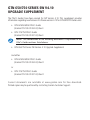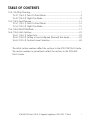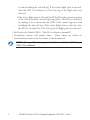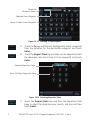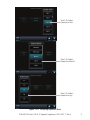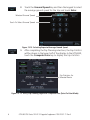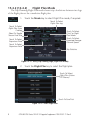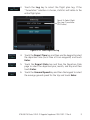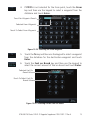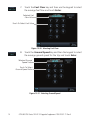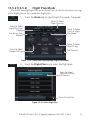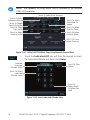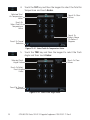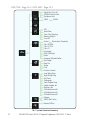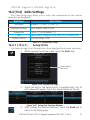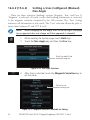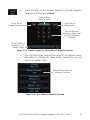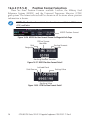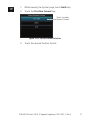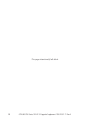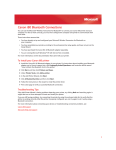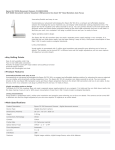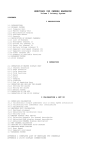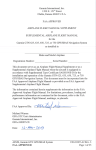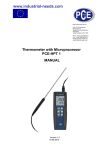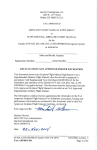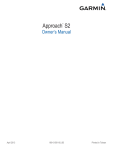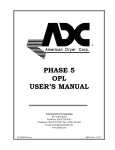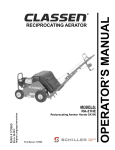Download GTN 650/750 SERIES SW V4.10 UPGRADE SUPPLEMENT
Transcript
GTN 650/750 SERIES SW V4.10 UPGRADE SUPPLEMENT The Pilot’s Guides have been revised for SW Version 4.10. This supplement provides information regarding new features of software version 4.10 for GTN 6XX/7XX Series units. • GTN 625/635/650 Pilot’s Guide (Garmin P/N 190-01004-03) Rev E • GTN 725/750 Pilot’s Guide (Garmin P/N 190-01007-03) Rev E NOTE: The combination of the following documents is equivalent to the Pilot’s Guide revisions listed above: • GTN 650/750 Series SW Version 4.10 Upgrade Supplement and either • GTN 625/635/650 Pilot’s Guide (Garmin P/N 190-01004-03) Rev D or • GTN 725/750 Pilot’s Guide (Garmin P/N 190-01007-03) Rev D Current documents are available at www.garmin.com for free download. Printed copies may be purchased by contacting Garmin Customer Support. © 2013 Garmin Ltd. or its subsidiaries. All rights reserved. This manual reflects the operation of System Software version 4.10, or later. Some differences in operation may be observed when comparing the information in this manual to later software versions. Garmin International, Inc., 1200 East 151st Street, Olathe, KS 66062, U.S.A. Tel: 913/397.8200 Fax: 913/397.8282 Garmin AT, Inc., 2345 Turner Road SE, Salem, OR 97302, U.S.A. Tel: 503/391.3411 Fax 503/364.2138 Garmin (Europe) Ltd., Liberty House, Bulls Copse Road, Hounsdown Business Park, Southampton, SO40 9LR, U.K. Tel. +44 (0) 23 8052 4000 Fax +44 (0) 23 8052 4004 Garmin Corporation, No. 68, Zhangshu 2nd Road, Xizhi Dist., New Taipei City 221, Taiwan Tel: 886/02.2642.9199 Fax: 886/02.2642.9099 Garmin Singapore Pte. Ltd., 46 East Coast Road, #05-06 Eastgate, Singapore 428766 Tel : (65) 63480378 Fax : ( 65 ) 63480278 At Garmin, we value your opinion. For comments about this guide, please e-mail: [email protected] www.garmin.com Except as expressly provided herein, no part of this manual may be reproduced, copied, transmitted, disseminated, downloaded or stored in any storage medium, for any purpose without the express written permission of Garmin. Garmin hereby grants permission to download a single copy of this manual and of any revision to this manual onto a hard drive or other electronic storage medium to be viewed for personal use, provided that such electronic or printed copy of this manual or revision must contain the complete text of this copyright notice and provided further that any unauthorized commercial distribution of this manual or any revision hereto is strictly prohibited. This part shall comply with Garmin Banned and Restricted Substances document, 001-00211-00. Garmin®, FliteCharts®, and SafeTaxi® are registered trademarks of Garmin Ltd. or its subsidiaries. These trademarks may not be used without the express permission of Garmin. NavData® is a registered trademark of Jeppesen, Inc.; StormScope® and SkyWatch® are registered trademarks of L-3 Communications; Sirius and XM are trademarks of SiriusXM Radio Inc.; Iridium® is a registered trademark of Iridium Communications Inc.; United States radar data provided by NOAA; European radar data collected and provided by Meteo France. SD and SDHC Logos are trademarks of SD-3C, LLC. March 2013 Printed in the U.S.A TABLE OF CONTENTS 15.4 (14.4)Trip Planning.................................................................................... 1 15.4.1 (14.4.1) Point-To-Point Mode.......................................................... 3 15.4.2 (14.4.2) Flight Plan Mode............................................................... 8 15.5 (14.5) Fuel Planning................................................................................ 11 15.5.1 (14.5.1) Point-To-Point Mode........................................................ 12 15.5.2 (14.5.2) Flight Plan Mode............................................................. 15 15.6 (14.6) DALT/TAS/Winds........................................................................... 17 16.6 (15.6) Units Settings................................................................................ 23 16.6.1 (15.6.1) Setup Units ..................................................................... 23 16.6.2 (15.6.2) Setting a User-Configured (Manual) Nav Angle................. 24 16.6.3 (15.5.3) Position Format Selection................................................. 26 The initial section numbers reflect the sections in the GTN 7XX Pilot’s Guide. The section numbers in parentheses reflect the sections in the GTN 6XX Pilot’s Guide. GTN 650/750 Series SW V4.10 Upgrade Supplement 190-01007-11 Rev A i This page intentionally left blank ii GTN 650/750 Series SW V4.10 Upgrade Supplement 190-01007-11 Rev A GTN 7XX - Page 15-12, GTN 6XX - Page 14-12 15.4 (14.4) Trip Planning The GTN 7XX allows the pilot to view desired track (DTK), distance (DIS), estimated time en route (ETE), en route safe altitude (ESA) and estimated time of arrival (ETA) information for a direct-to, point-to-point between two specified waypoints or for any programmed flight plan. This item also displays the sunrise/sunset times for your destination waypoint (for the selected departure date). All times are based on the time set in System-Setup. For trip planning inputs: departure time and date are manually entered, while ground speed can be provided by sensor data, if selected. The trip statistics are calculated based on the selected starting and ending waypoints and the trip planning inputs. In Flight Plan mode with a stored flight plan selected, and the entire flight plan (CUM) selected, the waypoints are the starting and ending waypoints of the selected flight plan. In Flight Plan mode with a stored flight plan selected, and a specific leg selected, the waypoints are the endpoints of the selected leg. In Point-To-Point mode these are manually selected waypoints (if there is an active flight plan, these default to the endpoints of the active leg). Some of the calculated trip statistics are dashed when the selected leg of the active flight plan has already been flown. • Desired Track (DTK) - DTK is shown as nnn° and is the desired track between the selected waypoints. It is dashed unless only a single leg is selected. • Distance (DIS) - The distance is shown in tenths of units up to 99.9, and in whole units up to 9999. • Estimated time en route (ETE) - ETE is shown as hours:minutes until less than an hour, then it is shown as minutes:seconds. • Estimated time of arrival (ETA) - ETA is shown as hours:minutes and is the local time at the destination. - If in Point-To-Point mode then the ETA is the ETE added to the departure time. - If a flight plan other than the active flight plan is selected it shows the ETA by adding to the departure time all of the ETEs of the legs up GTN 650/750 Series SW V4.10 Upgrade Supplement 190-01007-11 Rev A 1 to and including the selected leg. If the entire flight plan is selected, then the ETA is calculated as if the last leg of the flight plan was selected. - If the active flight plan is selected the ETA reflects the current position of the aircraft and the current leg being flown. The ETA is calculated by adding to the current time the ETEs of the current leg up to and including the selected leg. If the entire flight plan is selected, then the ETA is calculated as if the last leg of the flight plan was selected. • En Route safe altitude (ESA) - The ESA is shown as nnnnnFT. • Destination sunrise and sunset times - These times are shown as hours:minutes and are the local time at the destination. NOTE: The capability of using Sensor Data is available in SW Versions 2.00, 4.10, and later. 2 GTN 650/750 Series SW V4.10 Upgrade Supplement 190-01007-11 Rev A 15.4.1 (14.4.1) Point-To-Point Mode The Trip Planning Point-to-Point mode shows trip calculations between two selected points: either two waypoints from the database or from your present position to a selected waypoint. 1. While viewing the Utilities page, touch the Trip Planning key. 2. Touch the Mode key to toggle to Point-to-Point. 3. Touch the P.POS key to toggle between using your present position as the From waypoint when selected or a waypoint selected from the database when P.POS is deselected. If P.POS is selected, the Lat/Lon of the present position will be shown in the From position. Touch To Use Present Position As Departure Point Touch To Toggle Sensor Data Use Touch To Select Departure Time Lat/Lon Of Present Position Touch To Select Arrival Waypoint Touch To Select P-to-P or Flight Plan Mode Touch To Select Departure Date Trip Statistics Figure 15-14 Utility Trip Planning Page (Point-To-Point Mode) - Sensor Data Used 4. If P.POS is not selected for the From point, touch the From key and then use the keypad to select a waypoint from the database and touch Enter. GTN 650/750 Series SW V4.10 Upgrade Supplement 190-01007-11 Rev A 3 Touch For Waypoint Search Selected From Waypoint Touch To Select From Waypoint Figure 15-15 Selecting a From Waypoint 5. Touch the To key and then use the keypad to select a waypoint from the database for the destination waypoint and touch Enter. 6. Touch the Depart Time key and then use the keypad to select the departure time (local time at From waypoint) and touch Enter. Selected Departure Time Touch To Select Departure Time Figure 15-16 Selecting Departure Time 7. Touch the Depart Date key and then the Departure Date page to select the departure year, month, and day and then touch Enter. 4 GTN 650/750 Series SW V4.10 Upgrade Supplement 190-01007-11 Rev A Touch To Select Departure Year Touch To Select Departure Month Touch To Select Departure Day Figure 15-17 Selecting Departure Date GTN 650/750 Series SW V4.10 Upgrade Supplement 190-01007-11 Rev A 5 8. Touch the Ground Speed key and then the keypad to select the average ground speed for the trip and touch Enter. Selected Ground Speed Touch To Select Ground Speed Figure 15-18 Selecting Expected Average Ground Speed 9. After completing the Trip Planning selections, the trip statistics will be shown in the lower half of the display. In the GTN 6XX, touch the Compute Data key to display the trip statistics. Trip Statistics For Selected Route Figure 15-19 Utility Trip Planning Page With Computed Data (Point-To-Point Mode) 6 GTN 650/750 Series SW V4.10 Upgrade Supplement 190-01007-11 Rev A Use Sensor Data Selected Ground Speed Set By Sensor Data Trip Statistics For Selected Route Figure 15-20 Utility Trip Planning Page With Computed Data (Point-To-Point Mode) - Use Sensor Data Selected NOTE: When Local Time is selected in the Setup-Date/Time feature, Sunrise/ Sunset calculations in the Trip Planning feature are based on the From waypoint time zone. For instance, a flight plan originating in the Pacific time zone and ending in the Central time zone would show Sunset/Sunrise times at the destination in Pacific time. This potential offset does not occur when UTC time is used. GTN 650/750 Series SW V4.10 Upgrade Supplement 190-01007-11 Rev A 7 15.4.2 (14.4.2) Flight Plan Mode The Trip Planning Flight Plan mode shows trip calculations between two legs of the flight plan or the cumulative flight plan. 1. Touch the Mode key to select Flight Plan mode, if required. Touch To Select Flight Plan Leg Touch To Select Flight Plan From Catalog Touch To Select P-to-P or Flight Plan Mode Select To Toggle Sensor Data Use Touch To Select Expected Average Ground Speed Touch To Select Departure Time Touch To Select Departure Date Trip Statistics Figure 15-21 Utility Trip Planning Page (Flight Plan Mode) 2. Touch the Flight Plan key to select the flight plan. Touch To Select Flight Plan (Active FPL Shown) Touch To Scroll List Figure 15-22 Select Flight Plan 8 GTN 650/750 Series SW V4.10 Upgrade Supplement 190-01007-11 Rev A 3. Touch the Leg key to select the flight plan leg. If the “Cumulative” selection is chosen, statistics will relate to the entire flight plan. Touch To Select Flight Plan Leg (Cumulative FPL Shown) Figure 15-23 Select Flight Plan Leg 4. Touch the Depart Time key and then use the keypad to select the departure time (local time at From waypoint) and touch Enter. 5. Touch the Depart Date key and then the Departure Date page to select the departure year, month, and day and then touch Enter. 6. Touch the Ground Speed key and then the keypad to select the average ground speed for the trip and touch Enter. GTN 650/750 Series SW V4.10 Upgrade Supplement 190-01007-11 Rev A 9 7. Statistics for the current flight plan leg are displayed in the lower half of the display. In the GTN 6XX, touch the Compute Data key to display the trip statistics. Touch To View Statistics For Previous FPL Leg Touch To View Statistics For Next FPL Leg Trip Statistics Figure 15-24 Utility Trip Planning Page Computed Data View (Flight Plan Mode) Use Sensor Data Selected Ground Speed Set By Sensor Data Trip Statistics For Selected Route Figure 15-25 Utility Trip Planning Page Computed Data View (Flight Plan Mode) Use Sensor Data Selected 8. Touch the Next key to view statistics for the next leg in the flight plan. 10 GTN 650/750 Series SW V4.10 Upgrade Supplement 190-01007-11 Rev A 15.5 (14.5) Fuel Planning Fuel Planning — This item displays fuel conditions along the active direct-to or flight plan. You may manually enter fuel flow, ground speed (GS) and fuel on board figures for planning purposes. Fuel planning figures can be displayed not only for the currently active flight plan or direct-to, but also point-to-point between two specified waypoints and for any programmed flight plan. Fuel on board and fuel flow may be manually entered in the unit start-up sequence and used to recalculate fuel on board as it is consumed. When fuel flow or fuel on board is manually entered, the figures are retained the next time you view the page (with fuel on board continuously recalculated). NOTE: The capability of using Sensor Data is available in SW Versions 2.00, 4.10, and later. Use Sensor Data Selected Selected Distance Measured Flight Time Available With Remaining Fuel At Destination Flight Time Available With Existing Fuel Fuel Required For the Flight Plan Range With Existing Fuel Fuel Usage Rate Remaining Fuel At Destination Figure 15-26 Utility Fuel Planning Page (Flight Plan Mode) - Use Sensor Data Selected GTN 650/750 Series SW V4.10 Upgrade Supplement 190-01007-11 Rev A 11 15.5.1 (14.5.1) Point-To-Point Mode The Fuel Planning Point-to-Point mode shows fuel calculations between two selected points: either two waypoints from the database or from your present position to a selected waypoint. 1. While viewing the Utilities page, touch the Fuel Planning key. 2. Touch the Mode key to toggle to Point-to-Point. 3. Touch the P.POS key to toggle between using your present position as the From waypoint when selected or a waypoint selected from the database when P.POS is deselected. If P.POS is selected, the Lat/Lon of the present position will be shown in the From position. Touch To Use Present Position As Departure Point Use Sensor Data Selected Lat/Lon Of Present Position Touch To Select Arrival Waypoint Touch To Select P-to-P or Flight Plan Mode Fuel Statistics Figure 15-27 Utility Trip Planning Page (Point-To-Point Mode) - Use Sensor Data Selected 12 GTN 650/750 Series SW V4.10 Upgrade Supplement 190-01007-11 Rev A 4. If P.POS is not selected for the From point, touch the From key and then use the keypad to select a waypoint from the database and touch Enter. Touch For Waypoint Search Selected From Waypoint Touch To Select From Waypoint Figure 15-28 Selecting the From Waypoint 5. Touch the To key and then use the keypad to select a waypoint from the database for the destination waypoint and touch Enter. 6. Touch the Fuel on Board key and then use the keypad to select the current amount of fuel on board and touch Enter. Selected Fuel On Board Value Touch To Select Fuel On Board Value Figure 15-29 Selecting Current Fuel On Board GTN 650/750 Series SW V4.10 Upgrade Supplement 190-01007-11 Rev A 13 7. Touch the Fuel Flow key and then use the keypad to select the average fuel flow and touch Enter. Selected Fuel Flow Value Touch To Select Fuel Value Figure 15-30 Selecting Fuel Flow 8. Touch the Ground Speed key and then the keypad to select the average ground speed for the trip and touch Enter. Selected Ground Speed Value Touch To Select Ground Speed Value Figure 15-31 Selecting Ground Speed 14 GTN 650/750 Series SW V4.10 Upgrade Supplement 190-01007-11 Rev A 15.5.2 (14.5.2) Flight Plan Mode The Fuel Planning Flight Plan mode shows fuel calculations between two legs of the flight plan or the cumulative flight plan. 1. Touch the Mode key to select Flight Plan mode, if required. Touch To Select Flight Plan Leg Touch To Select Flight Plan From Catalog Use Sensor Data Selected Touch To Select P-to-P or Flight Plan Mode Touch To Select Next FPL Leg Touch To Select Previous FPL Leg Fuel Statistics Figure 15-32 Utility Fuel Planning Page (Flight Plan Mode) 2. Touch the Flight Plan key to select the flight plan. Touch To Select Flight Plan (Active FPL Shown) Touch To Scroll List Figure 15-33 Select Flight Plan GTN 650/750 Series SW V4.10 Upgrade Supplement 190-01007-11 Rev A 15 3. Touch the Leg key to select the flight plan leg. If the “Cumulative” selection is chosen, statistics will relate to the entire flight plan. Touch To Select Flight Plan Leg (Cumulative FPL Shown) Figure 15-34 Select Flight Plan Leg 4. If desired, touch the Fuel on Board key and then use the keypad to select the Fuel on Board value and touch Enter. 5. If desired, touch the Fuel Flow key and then use the keypad to select the Fuel Flow value and touch Enter. 6. Touch the Ground Speed key and then the keypad to select the average ground speed for the trip and touch Enter. 7. Statistics for the current flight plan leg are displayed in the lower half of the display. In the GTN 6XX, touch the Compute Data key to display the trip statistics. 8. Touch the Previous and Next keys to view statistics for the previous and next legs in the flight plan. 16 GTN 650/750 Series SW V4.10 Upgrade Supplement 190-01007-11 Rev A 15.6 (14.6) DALT/TAS/Winds Density Alt / TAS / Winds — indicates the theoretical altitude at which your aircraft performs depending upon several variables, including indicated altitude (Indicated ALT), barometric pressure (BARO) and total air temperature (TAT; the temperature, including the heating effect of speed, read on a standard outside temperature gauge). This item computes true airspeed (TAS) and density altitude, based upon the factors above. Also, this feature determines winds aloft — the wind direction and speed — and a head wind/tail wind component, based on true airspeed, aircraft heading (HDG) and ground speed. When a FADC provides pressure altitude and the Use Sensor Data option is selected, the Baro key will not be present in the edit mode and the Baro indication will not be shown in computed results. Touch To Select Baro Pressure Touch To Select Indicated Altitude Touch To Toggle Sensor Data Use TRK, HDG, & GS Statistics Touch To Select Calibrated Air Speed Touch To Select Total Air Temp DALT, TAS, and Winds Statistics Figure 15-35 Utility DALT/TAS/Winds Page Using Indicated Altitude and Not Using Sensor Data Touch To Select Indicated Altitude Touch To Toggle Sensor Data Use TRK, HDG, & GS Statistics DALT, TAS, and Winds Statistics Figure 15-36 Utility DALT/TAS/Winds Page Using Sensor Data and Pressure Altitude GTN 650/750 Series SW V4.10 Upgrade Supplement 190-01007-11 Rev A 17 NOTE: The capability of using Sensor Data is available in SW Versions 2.00, 4.10, and later. Touch To Select Baro Pressure Touch To Select Indicated Altitude Touch To Toggle Sensor Data Use Touch To Select Track Value Touch To Select Heading Value Touch To Select Calibrated Air Speed Touch To Select Total Air Temp Touch To Select Ground Speed DALT, TAS, and Winds Statistics Figure 15-37 Utility DALT/TAS/Winds Page Using Manually Entered Data 1. Touch the Indicated ALT key and then the keypad to select the Indicated Altitude and then touch Enter. Selected Indicated Altitude Value Touch To Clear Values Touch To Select Indicated Altitude Value Touch To Select Above Or Below Sea Level Figure 15-38 Select Indicated Altitude Value 18 GTN 650/750 Series SW V4.10 Upgrade Supplement 190-01007-11 Rev A 2. Touch the BARO key and then the keypad to select the Barometric Pressure and then touch Enter. Selected Barometric Pressure Value Touch To Clear Values Touch To Select Barometric Pressure Value Touch To Cancel Selection Figure 15-39 Select Barometric Pressure Value 3. Touch the CAS key and then the keypad to select the Calibrated Air Speed and then touch Enter. Selected Calculated Air Speed Value Touch To Clear Values Touch To Select Calculated Air Speed Value Touch To Cancel Selection Figure 15-40 Select Calculated Air Speed Value GTN 650/750 Series SW V4.10 Upgrade Supplement 190-01007-11 Rev A 19 4. Touch the TAT key and then the keypad to select the Total Air Temperature and touch Enter. Selected Total Air Temperature Value Touch To Clear Values Touch To Select Total Air Temperature Value Touch To Select Above Or Below 0 Degrees Touch To Cancel Selection Figure 15-41 Select Total Air Temperature Value 5. Touch the TRK key and then the keypad to select the Track Angle and then touch Enter. Selected Track Angle Value Touch To Clear Values Touch To Select Track Angle Value Touch To Cancel Selection Figure 15-42 Select Track Angle Value 20 GTN 650/750 Series SW V4.10 Upgrade Supplement 190-01007-11 Rev A 6. Touch the HDG key and then the keypad to select the Heading value and then touch Enter. Selected Heading Value Touch To Clear Values Touch To Select Heading Value Touch To Cancel Selection Figure 15-43 Select Heading Value 7. Touch the Ground Speed key and then the keypad to select the average ground speed for the trip and then touch Enter. GTN 650/750 Series SW V4.10 Upgrade Supplement 190-01007-11 Rev A 21 GTN 7XX - Page 16-2, GTN 6XX - Page 15-2 Serial No. & Sys ID SW/HW Version Info Database Info SBAS WAAS CDI Date/Time Com Chnl Spacing Nearest Airport Crossfill Arrival Destination Proximity Class B/TMA Class C/TCA Class D Restricted MOA (Military) Other Airspace Altitude Buffer Nav Angle Mag Var Temp Fuel Position Format Low-Wing Prop High-Wing Prop Kit Plane Turboprop Twin-Engine Prop Single-Engine Jet Business Jet 2-Blade Rotorcraft 3-Blade Rotorcraft 4-Blade Rotorcraft Volume TAWS Alert Voice Manual Offset 16-2 System Function Summary 22 GTN 650/750 Series SW V4.10 Upgrade Supplement 190-01007-11 Rev A GTN 7XX - Page 16-25, GTN 6XX - Page 15-26 16.6 (15.6) Units Settings The Units Setup page allows you to select the conventions for the various units that are displayed. Units Type Units Values Nav Angle Magnetic (°), True (°T), User (°u) Magnetic Variation Enter numeric value, E or W Temperature Fuel Celsius (°C) or Fahrenheit (°F) Gallons (GAL), Kilograms (KG), Liters (LT), or Pounds (LB) Position Format LAT/LON, MGRS, UTM Table 16-2 System Units Setup 16.6.1 (15.6.1) Setup Units Use these settings to set the units for values displayed in the unit operation. 1. While viewing the System page, touch the Units key. Touch Key to Set Units Figure 16-30 System Units Page 2. Touch the key for the desired units. A window with a list of unit values will appear. Touch the desired value on the list. Figure 16-31 Setup Units Selection Windows 3. After making the desired selections, touch the Back key to return to the Setup page. GTN 650/750 Series SW V4.10 Upgrade Supplement 190-01007-11 Rev A 23 16.6.2 (15.6.2) Setting a User-Configured (Manual) Nav Angle There are three variation (heading) options: Magnetic, True, and User. If “Magnetic” is selected, all track, course and heading information is corrected to the magnetic variation computed by the GPS receiver. The “True” setting references all information to true north. The “User” selection allows the pilot to enter values between 0º and 179º E or W. NOTE: When changing the Nav angle, the DTK on the Flight Plan page for an approach does not change until that approach is reloaded. 1. While viewing the System page, touch Units key. 2. Touch the Nav Angle key and then the User key. Touch to select User (manual) mag var Figure 16-32 Nav Angle Selections 3. After User is selected, touch the Magnetic Variation key to set the value. Touch to set manual mag var Figure 16-33 Magnetic Variation is Available for Editing 24 GTN 650/750 Series SW V4.10 Upgrade Supplement 190-01007-11 Rev A 4. Touch the keys on the numeric keypad to set the Magnetic Variation and then touch Enter. Current User Mag Var Value Touch Key to Delete Values Touch Key to Toggle Hemisphere Use the Numeric Keypad to Select User (manual) Magnetic Variation Cancel Selection And Return To Previous Page Figure 16-34 Numeric Keypad for Setting Manual Magnetic Variation 5. The User Nav Angle value will be used for all angular values. Remember to change the value when traveling to an area requiring another value. Selected User (manual) Magnetic Variation Figure 16-35 User (Manual) Magnetic Variation GTN 650/750 Series SW V4.10 Upgrade Supplement 190-01007-11 Rev A 25 16.6.3 (15.5.3) Position Format Selection There are three Position Formats available: Lat/Lon, the Military Grid Reference System (MGRS), and the Universal Transverse Mercator (UTM) grid system. The format selected will be shown in all locations where position information is shown. NOTE: The Position Format Selection function is available in SW Versions 4.10, and later. MGRS Position Format Figure 16-36 MGRS Position Format Shown On Waypoint Info Page Grid Designator 100 km Square Identifier Easting Numeric Location Northing Numeric Location Figure 16-37 MGRS Position Format Detail Grid Zone Latitude Band Easting Value Northing Value Figure 16-38 UTM Position Format Detail 26 GTN 650/750 Series SW V4.10 Upgrade Supplement 190-01007-11 Rev A 1. While viewing the System page, touch Units key. 2. Touch the Position Format key. Touch to select Position Format Figure 16-39 Position Format Selection 3. Touch the desired Position format. GTN 650/750 Series SW V4.10 Upgrade Supplement 190-01007-11 Rev A 27 This page intentionally left blank 28 GTN 650/750 Series SW V4.10 Upgrade Supplement 190-01007-11 Rev A © 2013 GARMIN Corporation GARMIN International, Inc. 1200 East 151st Street, Olathe, Kansas 66062, U.S.A. Tel. 913/397.8200 or 866/739.5687 Fax 913/397.8282 Garmin AT, Inc. 2345 Turner Rd., S.E., Salem, Oregon 97302, U.S.A. Tel. 503/581.8101 or 800/525.6726 Fax. 503/364.2138 Garmin (Europe) Ltd. Liberty House, Bulls Copse Road, Hounsdown Business Park, Southhampton, SO40 9LR, U.K. Tel. +44 (0) 23 8052 4000 Fax +44 (0) 23 8052 4004 GARMIN Corporation No. 68, Jangshu 2nd Road, Shijr, Taipei County, Taiwan Tel. 886/2.2642.9199 Fax 886/2.2642.9099 Garmin Singapore Pte. Ltd. 46 East Coast Road, #05-06 Eastgate Singapore 428766 Tel. (65) 63480378 Fax (65) 63480278 www.garmin.com https://fly.garmin.com/fly-garmin March 2013 190-01007-11 Rev A