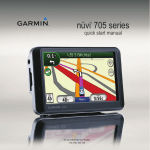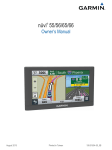Download Garmin nuLink! 1695, NA Quick Start Manual
Transcript
nüvi 465 ® quick start manual Look at Your nüvi Use Your nüvi S ee the Important Safety and Product Information guide in the product box for product warnings and other important information. Mini-USB connector Speaker Power key: Slide to the left to turn the nüvi on/off; slide to the right to lock the screen. SD card slot Microphone Warning: This product contains a lithium-ion battery. To prevent damage, remove the unit from the vehicle when exiting or store it out of direct sunlight. 2 ➊ ➋ ➏ ➌ ➍ ➎ ➐ ➑ ➒ ➓ ➊ ➋ ➌ ➍ ➎ ➏ ➐ ➑ ➒ ➓ GPS satellite strength. Bluetooth® technology status. Usage mode—touch to switch between trucking and automobile usage mode. Battery status. Current time—touch to change time settings. Touch to find a destination. Touch to view the map. Touch to make a call when connected to a compatible mobile phone. Touch to adjust the volume. Touch to use the tools. nüvi 465 quick start manual Set Up Your nüvi Attach the Adhesive Disk and the Mounting Base to Your Dashboard 5. Snap the cradle onto the mounting arm. Cradle Mounting arm caution: The permanent adhesive disk is extremely difficult to remove. 1. Clean and dry the area where you want to place the mounting base. 2. Select the adhesive disk you want to use, and remove one side of the backing. Permanent Disk 3. Place the adhesive disk on the bottom of the mounting base, and remove the other side of the backing. 4. Place the mounting base so that the locking lever is facing you. Position the base on the cleaned area. Apply pressure to adhere the base to the dashboard. nüvi 465 quick start manual 6. Slide the mounting arm with cradle attached into the mounting base. Mounting base Mounting arm with cradle 7. Slide the locking lever into the locked position. Before mounting the traffic receiver, see the Important Safety and Product Information guide for information about laws pertaining to windshield mounting. 3 Mount Your nüvi 1. Plug the vehicle power cable into the back of your nüvi. 2. Fit the bottom of your nüvi into the cradle. 3. Tilt your nüvi back until it snaps into place. 4. Plug the other end of the vehicle power cable into a power outlet in your vehicle. Your unit should turn on automatically if it is plugged in and the vehicle is running. 5. If you are using a traffic receiver in Europe, connect the external antenna to the traffic receiver and secure the external antenna to the windshield using the suction cups. Enter Your Truck Profile 1. Turn on your nüvi. 2. Touch Verify Truck Settings > New. 3. Touch the button in each category to enter information. 4. Touch Save. 5. Enter the name for the profile, and touch Done. 4 When you create a route, your nüvi customizes the route to meet the restrictions of your truck profile. It is your responsibility to account for your vehicle’s height, length, weight, and other relevant restrictions when driving. Always defer to all posted road signs and road conditions when making driving decisions. Acquire Satellites Go outdoors to an open area, away from tall buildings and trees. Acquiring satellite signals can take a few minutes. The bars indicate satellite strength. When at least one of the bars is green, your nüvi has acquired satellite signals. Find Points of Interest 1. Touch Where To? > Points of Interest. 2. Select a category and a subcategory. 3. Select a destination, and touch Go!. nüvi 465 quick start manual Follow Your Route Your route is marked with a magenta line. As you travel, your nüvi guides you to your destination with voice prompts, arrows on the map, and directions at the top of the map. If you depart from the original route, your nüvi recalculates the route and provides new directions. Touch and drag the map to view a different area of the map. A speed limit icon could appear as you travel on major roadways. ➊ ➋ ➍ ➎ ➏ ➊ ➋ Touch to view the Turn List page. ➌ Touch to view the Where Am I? page. ➍ ➎ ➏ Touch to zoom in and out. Touch to view route warnings. Touch to view the Trip Computer. ➐ Touch to return to the Menu page. ➌ ➐ Touch to view the Next Turn page or the Detail Warning page. Take a Detour 1. With a route active, touch Menu. 2. Touch Route > Detour. nüvi 465 quick start manual 5 Add a Stop 1. With a route active, touch Menu > Where To?. 2. Search for the extra stop. 3. Touch Go!. 4. Touch Add as a Stop to add this stop before your final destination. tip: To add more than one stop, touch Where To? > Routes. Select the current route, and touch Add or Remove Points. Route to Next Stop If you have multiple stops on your route, you can stop navigating to the current stop and start navigating to the next stop. 1. With a route active, touch Menu > Route. 2. Touch Next Stop. 3. Select the next stop. 4. Touch Yes. 6 Use FM TMC Traffic note: Garmin® is not responsible for the accuracy of the traffic information. The FM Traffic Message Channel (TMC) traffic receiver is integrated in the vehicle power cable. The traffic receiver and the nüvi must be in data range of an FM station transmitting TMC (Traffic Message Channel) data to receive traffic information. For information about traffic receivers and coverage areas, go to www.garmin.com/traffic. note: Heated (metallized) windows could degrade the performance of the traffic receiver. note: You do not need to activate the subscription included with your FM traffic receiver. The subscription activates automatically after your nüvi receives traffic signals from the pay service provider. nüvi 465 quick start manual When you receive traffic information, a traffic icon appears in the top left corner of the Map page. The traffic icon changes color to indicate the severity of traffic conditions on your route or the road you are currently traveling. View Offers In North America, you could receive location-relevant offers and coupons. Touch the offer on the screen to search for the nearest location related to that offer. See your owner’s manual for more information. caution: Do not attempt to write down the coupon codes while driving. Use Hands-Free Features Using Bluetooth wireless technology, your nüvi can wirelessly connect to your mobile phone to become a hands-free device. To pair and connect, your phone and your nüvi must be turned on and be within 10 meters of each other. nüvi 465 quick start manual Pair Your Phone 1. Enable the Bluetooth component on your phone. 2. On your nüvi, touch Tools > Settings > Bluetooth. 3. Touch the button below Bluetooth, and touch Enabled > OK. 4. Touch the button below Connections. 5. Touch Add Device, select your phone, and touch OK. 6. Enter the Bluetooth PIN (1234) for your nüvi into your phone. Call a Number 1. Select Phone > Dial. 2. Enter the number, and select Dial. 3. To end a call, touch > End Call. Receive a Call When you receive a call, the Incoming Call window opens. • Touch Answer to answer the call. • Touch Ignore to ignore the call and stop your phone from ringing. 7 Charge Your nüvi • Connect the vehicle power cable. • Connect a USB cable. • Connect an AC adapter (optional accessory). Reset Your nüvi 1. Slide the Power key to the left and hold it for 8 seconds. 2. Turn on the nüvi. Secure Your nüvi 1. Ensure that you are at your security location and that your nüvi is receiving satellite signals. 2. Touch Tools > Settings > Security. 3. Touch the button below Garmin Lock. 4. Enter a four-digit PIN. 5. Touch Set. March 2011 nüMaps Guarantee™ To receive one free map update (if available), register your nüvi at http://my.garmin.com within 60 days of acquiring satellites and driving with your nüvi. You are not eligible for the free map update if you register by phone or wait longer than 60 days after the first time you drive with your nüvi. More Information For more information about your nüvi, select Tools > Help. Download the latest version of the owner’s manual from www.garmin.com. For information on accessories, go to http://buy.garmin.com or contact your Garmin dealer. Garmin®, the Garmin logo, and nüvi® are trademarks of Garmin Ltd. or its subsidiaries, registered in the USA and other countries. Garmin Lock™ and nüMaps Guarantee™ are trademarks of Garmin Ltd. or its subsidiaries. These trademarks may not be used without the express permission of Garmin. The Bluetooth® word mark and logos are owned by the Bluetooth SIG, Inc., and any use of such name by Garmin is under license. © 2009–2011 Garmin Ltd. or its subsidiaries Part Number 190-01039-01 Rev. C Printed in Taiwan