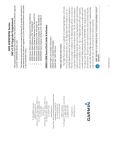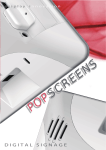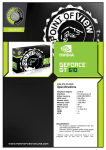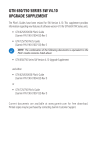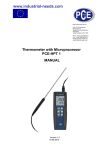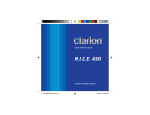Download Garmin GRC 10 Remote Control User's Guide
Transcript
GRC 10 User’s Guide © Copyright 2008 Garmin Ltd. or its subsidiaries Part Number: 190-00355-11 Rev. A Printed in U.S.A. XM is a registered trademark of XM Satellite Radio. © 2008 Garmin Ltd. or its subsidiaries. All rights reserved. Except as expressly provided herein, no part of this manual may be reproduced, copied, transmitted, disseminated, downloaded or stored in any storage medium, for any purpose without the express written permission of Garmin. Garmin hereby grants permission to download a single copy of this manual and of any revision to this manual onto a hard drive or other electronic storage medium to be viewed for personal use, provided that such electronic or printed copy of this manual or revision must contain the complete text of this copyright notice and provided further that any unauthorized commercial distribution of this manual or any revision hereto is strictly prohibited. Information in this document is subject to change without notice. Garmin reserves the right to change or improve their products and to make changes in the content of this material without obligation to notify any person or organization (other than the FAA or other certification organization) of such changes or improvements. January 2008 190-00355-11 Rev. A Notes and Cautions Caution: Stow the GRC 10 in a secure location (i.e., glove box, seat back pocket, etc.) when it is not in use to prevent damage to the aircraft interior or injury to occupants caused by aircraft maneuvers. Note: This device complies with part 15 of the FCC Rules. Operation is subject to the following conditions: (1) This device may not cause harmful interference, and (2) this device must accept any interference received, including interference that may cause undesired operation. NOTE: This device does not contain any user-serviceable parts. Repairs should only be made by an authorized Garmin service center. Unauthorized repairs or modifications could result in permanent damage to the equipment, and void your warranty and your authority to operate this device under Part 15 regulations. Other transmitting systems which may exist in the aircraft: CAUTION: Bluetooth and other non-aviation transmitters require separate authorization for use in an aircraft. If they are present, note that interference from such devices may degrade the performance of the GRT10/GRC 10 wireless remote system. NOTE: Operators may use STC SA01487SE qualification of the GRC/GRT 10 as a basis for showing compliance with 14 CFR Part 91.21. NOTE: This device has been approved for use in the USA and Canada only. NOTE: The USB port is for factory use only. Introduction The GRC 10 is a remote control for the XM radio function of the GDL 69A. The GRC 10 uses a radio link and does not need to be pointed at the receiver. The GRC 10 range is approximately 10 m (30 feet) and should work anywhere in the cabin. System Info System information about the GRC 10 is available from the Menu page. Information includes: GRC 10 Software Versions, GRT 10 Software Versions, and the RF Pairing ID. The GRC 10 serial number is located under the batteries. To view System Info 1. Press the MENU key. 2. Press the p or q key to highlight the System info menu selection. 3. Press the u key to show the System info. 4. Press MENU, XM, or one of the arrow keys to return to the Menu. Caring for the GRC 10 The GRC 10 is constructed of high quality materials and does not require user maintenance other than cleaning. Clean the unit using a cloth dampened with mild detergent solution and then wipe dry. Avoid chemical cleaners and solvents that may damage plastic components. Battery Installation Battery Cover The GRC 10 requires two AA batteries (included). Remove the battery lid, located in the back of the unit, by pressing down and pulling out the tab. Alkaline batteries are recommended, but NiCd or NiMH batteries may be used. Stored data is not lost when batteries are removed. Install the batteries, observing the polarity diagram printed on the label inside the battery compartment. If the unit does not turn on, or the battery level show no bars, replace the batteries. Caution: When replacing batteries, use only new or fully charged batteries. Do not mix new and old batteries as this can cause battery leakage and damage to the unit. Do not mix battery types. CAUTION: Remove batteries if the unit will not be in use for several months. Storing batteries in the unit for prolonged periods may result in leakage and damage to the battery compartment. WARNING: Follow the manufacturer’s instructions for proper care and disposal of batteries. Do not incinerate used batteries, as internal materials may ignite with explosive violence. WARNING: Do not use lithium batteries in the GRC 10. PREV Select the previous channel. XM (Enter) Press to confirm selection. Photosensor Controls auto-backlight. MENU Displays the menu. p Scroll up /Preceding channel. t Page or select left. – Decreases audio volume. Power On PSET Displays the Preset channels. u Page or select right. q Scroll down/next channel. + Increases audio volume. MUTE Toggles the audio on/off. 1. Turn on the GRC 10 by pressing and releasing any key. 2. A Power Up Page briefly appears followed by a display of the active channel information. The station list is loaded in the background and will be available when the XM radio has the complete list. Power Off The unit will automatically turn off after a period of inactivity. The auto-off time is adjustable on the Menu page. To turn the unit off manually 1. Press the MENU key. 2. Press the p or q key to highlight the Power down menu selection and press the XM (Enter) key. Page Navigation Press the t or u key to move through the pages: Channels, Active Channel, and Categories. Press the p or q key to move up and down through the list of the current function to highlight the desired item. Active Channel Page Press the t or u key to display the Active channel information. Signal strength Battery level Volume level Channel name Page name Active channel number Artist/Feature name Song title Category name The large text in the middle of the display does not always fit. The text will automatically scroll once to make it readable. Press the XM (Enter) key to continue scrolling. NOTE: The battery level indicator will not be accurate with rechargeable batteries. Font Size The Artist/Feature name may have a large or small font. The Artist/ Feature name will not scroll when the Large font is off. Large font off increases battery life. 1. Press the MENU key. 2. Press the p or q key to highlight the Large Font menu selection. 3. Press the t or u keys to toggle between Large Font On or Off. 4. Press MENU, XM, or one of the arrow keys to return to the Menu. Category Page Categories of channels, such as Jazz, Rock, Sports, or News, can be selected to list the available channels for a type of music or other contents. Category List To select a Category 1. Press the t or u key to display the Category list. 2. Use the p or q key to highlight the desired Category. 3. Press the XM (Enter) key to display the channels in the highlighted Category. Channel Page The Channel page allows you to select a channel from the full channel list or the selected category channel list. Full Channel List To select a Channel 1. Press the t or u key to display the Channel list. 2. Use the p or q key to highlight the desired Channel. 3. Press the XM (Enter) key to select the highlighted Channel. Adjusting the LCD Contrast If the display is difficult to read, you may adjust the LCD Contrast. To adjust the LCD Contrast 1. Press the MENU key. 2. Press the p or q key to highlight the Contrast menu selection. 3. Press the t or u key to increase or decrease the LCD Contrast level. Press and release quickly for small increments or press and hold to scroll rapidly. Backlight Both the display and keypad are backlit. The GRC 10 uses a photosensor that is located in the round window above the PSET key. The photosensor measures the ambient light conditions to determine the need for backlighting. You can force the backlight on by covering the photosensor window, however this will reduce battery life. Extensive use of backlighting will significantly reduce battery life. When the batteries are low, the keypad backlight will not turn on. Setting the Auto-Off Time The Auto-Off Time setting allows you to set values of 10, 30, or 60 minutes to help save power. To adjust the Auto-Off Time 1. Press the MENU key. 2. Press the p or q key to highlight the Auto-Off menu selection. 3. Press the t or u key to increase or decrease the Auto-Off period. Previous Channel Pressing the PREV key will toggle between the current channel and the previously selected channel. Preset Channels The PSET (Preset) key allows you to store up to 15 favorite channels to a selected Preset number. The presets are stored in the GDL 69A so they can be accessed from the cockpit display. Preset channel name Preset channel number Preset number To store a Preset Channel 1. Press the PSET key. 2. Press the p or q key to highlight the desired Preset (1 - 15) number. 3. Press and hold the XM (Enter) key until the message “Storing Preset” is displayed. To select a Preset Channel 1. Press the PSET key. 2. Press the p or q key to highlight the desired Preset (1 - 15) number. 3. Press the XM (Enter) key briefly to select the highlighted channel. Setting Volume The + and - keys at the bottom of the unit allow you to set the volume for the system. The volume +, volume –, and mute keys may not function in all installations since the volume may be configured to be adjusted individually at each headset. A message will be displayed if the volume control is disabled and a lock icon will appear in the volume location . To adjust the Volume settings 1. Press + key to increase the volume level. 2. Press the – key to decrease the volume level. To Mute the audio 1. Press the MUTE key to turn the audio off or to a very low level. 2. Press the MUTE key again to return the audio to the previous level. XM Entertainment System XM Satellite Antenna GDL 69A GRT 10 GRC 10 Primary Display 10 Messages Message Description GRT 10 not found The GRC 10 has not established communication with the GRT 10 GDL 69A not found The GRT 10 has not established communication with the GDL 69A GDL 69A connection lost The GRT 10 has lost communication with the GDL 69A GRT 10 connection lost The GRC 10 has lost communication with the GRT 10 Preset load failed The GDL 69A failed to return the preset list Preset store failed The GDL 69A failed to store the preset channel XM category data loading The GRT 10 has not finished loading a complete category list from the GDL 69A XM channel data loading The GRT 10 has not finished loading a complete channel list from the GDL 69A Note: The GRC 10 is paired to the aircraft’s GRT 10 at installation. The GRC 10 will not control the XM audio functions of another aircraft. 11 © 2008 Garmin Ltd. or its subsidiaries Garmin International, Inc. 1200 East 151st Street, Olathe, Kansas 66062, U.S.A. Tel. 913/397.8200 or 800/800.1020 Fax 913/397.8282 Garmin AT, Inc. 2345 Turner Rd., S.E., Salem, Oregon 97302, U.S.A. Tel. 503/581.8101 or 800/525.6726 Fax. 503/364.2138 Garmin (Europe) Ltd. Liberty House, Bulls Copse Road, Hounsdown Business Park, Southhampton, SO40 9RB, U.K. Tel. +44 (0) 870 850 1243 Fax +44 (0) 238 052 4004 Garmin Corporation No. 68, Jangshu 2nd Road, Shijr, Taipei County, Taiwan Tel. 886/2.2642.9199 Fax 886/2.2642.9099 www.garmin.com Part Number 190-00355-11 Rev A