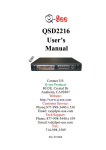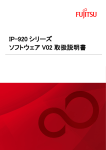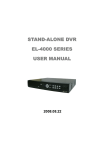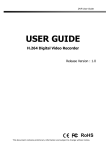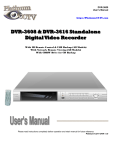Download Fujitsu V01 User's Manual
Transcript
IP-900 Series SOFTWARE V01 USER’S GUIDE C134-E016-03 USING IP-900 Series SAFELY Handling of This Manual This manual contains important information regarding the safe use of IP-900 series. Before attempting to use this product, read this document thoroughly, paying particular attention to the "Notes on Safety." Be sure to keep this document in a safe and convenient location for quick reference. Fujitsu makes every effort to prevent users and bystanders from being injured and to prevent property damage. Be sure to use this product in accordance with the instructions in this manual. Warning on Electromagnetic Interference The following notice is for USA users only. IP-900 series has been tested and found to comply with the limits for a Class A digital device, pursuant to Part 15 of the FCC Regulations. These limits are designed to provide reasonable protection against harmful interference when the equipment is operated in a commercial environment. This equipment generates, uses and can radiate radio frequency energy, and if not installed and used in accordance with the instruction document, may cause harmful interference to radio communications. Operation of this equipment in a residential area is likely to cause harmful interference in which case the user will be required to correct the interference at his own expense. The following notice is for Canada users only. This Class A digital apparatus meets all requirements of the Canadian Interference-Causing Equipment Regulations. The following notice is for EU (European Union) users only. This is Class A product of Electromagnetic Interference (EMI) standard. In a domestic environment this product may cause radio interference in which case the user may be required to make adequate measures. This manual contains technology controlled by Foreign Exchange and Foreign Trade Law. This document or a portion thereof must not be exported (or re-exported) from Japan without authorization from the appropriate Japanese governmental authorities in accordance with such laws. It is strictly inhibited to copy or reverse-engineer (reverse-assemble or reverse-compile) any programs included in the relevant equipment. Microsoft, Windows, Windows NT, Windows 2000, and Windows XP are trademarks or registered trademarks of Microsoft Corporation in the United States and other countries. - The contents of this document shall not be disclosed in any way or reproduced in any media without the express written permission of Fujitsu Limited. All Rights Reserved, Copyright © FUJITSU LIMITED 2008 -2009 IP-900 Series II PREFACE This document explains how to use software for IP-900 series. For information on how to install IP-900 series, connect cables and use buttons and LEDs, see the following manual: - IP-900 Series User's Guide This document is intended for system designers or administrators who use IP-900 series. It assumes that these users have a basic understanding of networks and video streaming. Edition 03 Nov 2009 Product Use Environment The product explained in this document is designed and manufactured for use in standard applications such as general office work, personal devices and household appliances. This product has not been designed or manufactured for special uses requiring extremely high levels of safety, or if the required level of safety cannot be ensured, for uses where a failure, operational error or some other factor could be life-threatening or cause a physical injury (such as nuclear-reactor control in atomic facilities, automatic flight control, air traffic control, mass transportation control, medical devices for life support, or missile launch controls in weapons facilities). (In this document, these special uses are referred to as "high-risk" uses.) The customer is urged not to use this product without taking measures to guarantee the level of safety required for such high-risk uses. Customers that are likely to use this product for high-risk applications are requested to consult our sales representative before embarking on such specialized use. Note The contents of this manual may be revised without prior notice. III IP-900 Series ALERT INDICATIONS This document uses various alert indications to urge the user to use the equipment safely, to prevent users and bystanders from suffering personal injury or property damage. Alert indication consists of alert signal and alert statement. The alert signals and their meanings are as follows. This indicates a hazardous situation that could result in death or serious personal injury if you do not perform the procedure correctly. This indicates a hazardous situation that could result in minor or moderate personal injury if the user does not perform the procedure correctly. This signal also indicates that damage to the product or other property may occur if the user does not perform the procedure correctly. Alert Indication in This Manual An alert statement follows an alert signal. An alert signal is provided in the center of a line. An alert statement is indented on both ends to distinguish it from regular text. Similarly, one space line is inserted before and after the alert statement. (Example) Electric shock Consult the system administrator when checking the voltage at the outlet. Otherwise, electric shock may result. IP-900 Series IV NOTE ON HANDLING THE PRODUCT Maintenance Users must not attempt to repair IP-900 series themselves. Consult the Fujitsu Service Center. Read this document thoroughly before using the product. For clarification of any unclear points regarding the use of the product, consult the Fujitsu Service Center. If a fault occurs, contact the Fujitsu Service Center with information on the fault and the alarm LED status. V IP-900 Series CONTENTS USING IP-900 series SAFELY .......................................................................II PREFACE.....................................................................................................III ALERT INDICATIONS.................................................................................. IV NOTE ON HANDLING THE PRODUCT ....................................................... V Chapter 1 Before Using This Product .............................................2 1.1 1.2 Main Features .......................................................................................3 Typical Application Examples................................................................8 Chapter 2 Installation & Operation ...................................................9 2.1 Updating the Software ........................................................................10 2.1.1 Installation Procedure .................................................................10 2.1.2 Installing an Upgrade License.....................................................12 2.2 Equipment Operation ..........................................................................15 2.2.1 Operation through Web Screen ..................................................15 2.2.2 Notes ..........................................................................................15 Chapter 3 Web Operation ................................................................17 3.1 Starting Up ..........................................................................................18 3.1.1 Login ...........................................................................................18 3.1.2 If the Screen is Not Accessible ...................................................21 3.2 Common Menu ...................................................................................22 3.2.1 Configuration Data ......................................................................22 3.2.2 Selecting Configuration Data ......................................................24 3.2.3 Copying Configuration Data........................................................29 3.2.4 Basic ...........................................................................................31 3.2.5 Time Zone & Time Server ...........................................................34 3.2.6 Data Port.....................................................................................36 3.2.7 SNMP .........................................................................................39 3.2.8 Operation & Status (Common) ....................................................41 3.2.9 Alarm...........................................................................................44 3.2.10 Log............................................................................................48 3.2.11 Performance Statistics ..............................................................55 3.2.12 Date & Time ..............................................................................62 3.2.13 Software Management..............................................................63 3.2.14 Reboot ......................................................................................65 3.3 Encoder ..............................................................................................66 3.3.1 Setting (Encoder) ........................................................................66 3.3.2 Encoder Address Report.............................................................85 3.3.3 Superimpose...............................................................................88 3.3.4 Operation & Status (Encoder) .....................................................91 3.4 Recorder .............................................................................................93 3.4.1 Setting (Recorder)...................................................................... 93 3.4.2 File List....................................................................................... 95 3.4.3 Operation & Status (Recorder) ................................................... 97 3.5 Decoder.............................................................................................. 99 3.5.1 Setting (Decoder) ....................................................................... 99 3.5.2 Encoder Selection .................................................................... 103 3.5.3 Operation & Status (Decoder) .................................................. 105 Chapter 4 Troubleshooting ........................................................... 107 4.1 4.2 Troubleshooting................................................................................ 108 Alarm LED Goes On.......................................................................... 111 Appendixes ..................................................................................... 119 Glossary .................................................................................................... 120 Index ......................................................................................................... 129 Chapter 1 Before Using This Product Chapter 1 Chapter 1 Before Using This Product Before Using This Product This chapter explains items to be confirmed before using IP-900 series. 1.1 1.2 Main Features .......................................................................................3 Typical Application Examples................................................................8 IP-900 Series 2 Chapter 1 Before Using This Product 1.1 1.1 Main Features IP-900 series is a video encoder that uses the high compression video encoding technology H.264. It enables real-time streaming of high definition (HD) and standard definition (SD) video through the optical fiber networks like FTTH. The IP-900E can operate as an encoder and the IP-900D/IP-900IID can operate as a decoder. When operating as an encoder, the IP-900E encodes input video and audio signals into the H.264 format and distributes the results over an IP network in real-time processing. When operating as a decoder, the IP-900D/IP-900IID decodes encoded data received over an IP network and outputs the results as audio and video signals. In addition, the IP-900E operating as an encoder provides a recorder function (*1), which allows HD video data to be transmitted over a longer period of time even when the network bandwidth is low. IP-900E encoder also features simulcast (dual encoding) capability to distribute two kinds of the encoded streams that are produced from a single video input by main and sub encoder of IP-900E in real-time. Table 1-1 IP-900E Specifications The main HD video and sub HD video functions become available when the HD option is added. Main HD video Item Encoding format Video PES Specification H.264 HP@L4 H.264 MP@L4 1920 x 1080i (59.94 Hz) 1920 x 1080i (50 Hz) 1920 x 1080i (60 Hz) 1280 x 720p (59.94 Hz) 1280 x 720p (50 Hz) * Video input protection buffer OFF/ON can be specified. 1920 x 1080: 4 to 27 Mbps 1440 x 1080: 4 to 27 Mbps 960 x 1080: 1 to 27 Mbps 1280 x 720: 4 to 27 Mbps 960 x 720: 4 to 27 Mbps 640 x 720: 1 to 27 Mbps “1Field/1PES” / “1Frame/1PES” selectable Profile selection Either High profile or Main profile can be selected. PPS interval GOP/Picture selectable Input video format Bit rate PPS ID Fixed/Adaptive selectable Encoding control Standard (IBBP), Low latency (IPPP), or Low latency (PPPP) can be selected. mode Pre-filter HEAVY, MEDIUM, LIGHT, or OFF can be selected. Main SD video Refresh cycle Selection can be made in three stages. Interfaces Encoding format Input: HD-SDI and HDMI (HDCP not supported) H.264 HP@L3 H.264 MP@L3 IP-900 Series 3 Chapter 1 Before Using This Product Item Input video format Video PES Profile selection Specification 720 x 480i (59.94 Hz) 720 x 576i (50 Hz) * Video input protection buffer OFF/ON can be specified. 720 x 480: 1 to 10 Mbps 352 x 480: 500Kbps to 10Mbps 720 x 576: 1 to 10 Mbps 352 x 576: 500Kbps to 10Mbps “1Field/1PES” / “1Frame/1PES” selectable Either High profile or Main profile can be selected. PPS interval GOP/Picture selectable PPS ID Fixed/Adaptive selectable Bit rate Encoding control Standard (IBBP), Low latency (IPPP), or Low latency (PPPP) can be selected. mode Pre-filter HEAVY, MEDIUM, LIGHT, or OFF can be selected. Sub HD video Refresh cycle Selection can be made in three stages. Interfaces Input: SD-SDI, HDMI (HDCP not supported), and analog video Encoding format Video PES Profile selection PPS interval H.264 HP@L4 H.264 MP@L4 1920 x 1080i (59.94 Hz) 1920 x 1080i (50 Hz) 1920 x 1080i (60 Hz) 1280 x 720p (59.94 Hz) 1280 x 720p (50 Hz) * Video input protection buffer OFF/ON can be specified. 1920 x 1080: 4 to 27 Mbps 1440 x 1080: 4 to 27 Mbps 960 x 1080: 1 to 27 Mbps 1280 x 720: 4 to 27 Mbps 960 x 720: 4 to 27 Mbps 640 x 720: 1 to 27 Mbps “1Field/1PES” / “1Frame/1PES” selectable Either High profile or Main profile can be selected. GOP/Picture selectable PPS ID Fixed/Adaptive selectable Input video format Bit rate Encoding control Standard (IBBP), Low latency (IPPP), or Low latency (PPPP) can be selected. mode Pre-filter HEAVY, MEDIUM, LIGHT, or OFF can be selected. Sub SD video Refresh cycle Selection can be made in three stages. Interfaces Encoding format Input: HD-SDI and HDMI (HDCP not supported) H.264 HP@L3 H.264 MP@L3 H.264 [email protected] 1920 x 1080i (59.94Hz) 1920 x 1080i (50Hz) 1280 x 720p (59.94Hz) 1280 x 720p (50Hz) 720 x 480i (59.94Hz) 720 x 576i (50Hz) Input video format IP-900 Series 4 Chapter 1 Before Using This Product Item Bit rate Video PES Specification 720 x 480 (59.94Hz input): 1 to 10Mbps 352 x 480 (59.94Hz input): 500Kbps to 10Mbps 352 x 240 (59.94Hz input): 50 to 512Kbps 176 x 112 (59.94Hz input): 25 to 50Kbps 720 x 576 (50Hz input): 1 to 10Mbps 352 x 576 (50Hz input): 500Kbps to 10Mbps 352 x 288 (50Hz input): 50 to 512Kbps 176 x 144 (50Hz input): 25 to 50Kbps “1Field/1PES” / “1Frame/1PES” selectable Profile selection Either High profile or Main profile can be selected. PPS interval PPS ID GOP/Picture selectable Fixed/Adaptive selectable Encoding control Standard (IBBP), Low latency (IPPP), or Low latency (PPPP) can be selected. mode * Can be selected when the encoding resolution is 720 x 480, 720 x 576, 352 x 480, or 352 x 576. Pre-filter HEAVY, MEDIUM, LIGHT, or OFF can be selected. * Can be selected when the encoding resolution is 720 x 480, 720 x 576, 352 x 480, or 352 x 576. Refresh cycle Selection can be made in three stages. * Can be selected when the encoding resolution is 720 x 480, 720 x 576, 352 x 480, or 352 x 576. Interfaces Input: HD/SD-SDI, HDMI (HDCP not supported), and analog video Main Encoding format MPEG-1 Audio layer 2 (stereo) audio MPEG-2 AAC (stereo) Sampling 48 kHz frequency Bit rate (for 2 MPEG-1 Audio layer 2: 128/256/384 kbps channels) MPEG-2 AAC: 64/128/256 kbps Number of 2 channels Interfaces Input: HD/SD-SDI (embedded) - Up to 2 channels HDMI - Up to 2 channels Analog (unbalanced): - Up to 2 channels Output: None Sub audio Encoding format MPEG-1 Audio layer 2 (stereo) MPEG-2 AAC (stereo) Sampling 48 kHz frequency Bit rate (for 2 MPEG-1 Audio layer 2: 128/256/384 kbps channels) MPEG-2 AAC: 64/128/256 kbps Number of 2 channels Interfaces Input: HD/SD-SDI (embedded) - Up to 2 channels HDMI - Up to 2 channels Analog (unbalanced) - Up to 2 channels Output: None Multiplexing method MPEG-2 TS with time stamp, MPEG-2 TS Error correction FEC, ARQ, Pro-MPEG FEC Transport protocol UDP, RTP Network interface 10 BASE-T/100 BASE-TX (PPPoE built in) 1 port IP-900 Series 5 Chapter 1 Before Using This Product Item Network time setting Network management Data communication Superimpose Local recording and transfer (*1) Specification SNTP client SNMP agent RS-232C data communication Superimpose up to four character string or time indication into input video file Supported CF cards: 4-GB, 8-GB and 16-GB cards * Recording can be performed with a system rate of 14 Mbps or less. Recording and acquisition can be performed simultaneously for the system rate of 6 Mbps or less. *1: CF cards are separately sold options. IP-900 Series 6 Chapter 1 Before Using This Product Table 1-2 IP-900D/IP-900IID Specifications Video decoding Item Encoding format Output video format Bit rate Interfaces Audio decoding Encoding format Sampling frequency Bit rate (for 2 channels) Number of channels Interfaces Multiplexing method Error correction Transport protocol Network interface Network time setting Network management Data communication Specification H.264 HP@L4 H.264 MP@L4 H.264 HP@L3 H.264 MP@L3 H.264 [email protected] MPEG-2 MP@ML (IP-700II stream reception) 1920 x 1080i (59.94Hz) 1920 x 1080i (50 Hz) 1920 x 1080i (60 Hz) 1280 x 720p (59.94 Hz) 1280 x 720p (50 Hz) 720 x 480i (59.94 Hz) 720 x 576i (50 Hz) 1920 x 1080: 4-27Mbps 1440 x 1080: 4-27Mbps 960 x 1080: 1-27Mbps 1280 x 720: 4-27Mbps 960 x 720: 4-27Mbps 640 x 720: 1-27Mbps 720 x 480: 1-10Mbps 352 x 480: 500Kbps-10Mbps 352 x 240: 50-512Kbps 720 x 576: 1-10Mbps 352 x 576: 500Kbps-10Mbps 352 x 288: 50-512Kbps 176 x 112: 25-50Kbps 176 x 144: 25-50Kbps Output: HD/SD-SDI (IP-900IID), HDMI (HDCP not supported) and analog MPEG-1 Audio layer 2 (stereo) MPEG-2 AAC (stereo) 48 kHz MPEG-1 Audio layer 2: 128/256/384 kbps MPEG-2 AAC: 64/128/256 kbps 2 Output: HDMI - Up to 2 channels Analog (unbalanced) - Up to 2 channels MPEG-2 TS with time stamp, MPEG-2 TS, MPEG-2 PS (IP-700II stream reception) FEC, ARQ, Pro-MPEG FEC UDP, RTP 10 BASE-T/100 BASE-TX (PPPoE built in) 1 port SNTP client SNMP agent RS-232C data communication IP-900 Series 7 Chapter 1 Before Using This Product 1.2 1.2 Typical Application Examples This section provides system configuration examples. The basic configuration is for video transfer via point-to-point connections. With this configuration, a camera is connected to the encoder, and video data is transferred to the decoder over the Internet, and then output to the monitor. Internet IP-900E SDI, etc. Live distribution IP-900D/IP-900IID HDMI, etc. Camera Monitor Figure 1-1 System configuration example: Broadcast materials transfer and live relays Just like the IP-9500, the IP-900E can also be used to relay images through video transmission from the IP-900E to an IP-9500D. Live distribution SDI Camera IP-9500D IP-900E DVB-ASI IP Outdoor broadcast vehicle, etc. Satellite facilities Figure 1-2 System configuration example: SNG IP-900 Series 8 HD-SDI Broadcast equipment Chapter 2 Chapter 2 Installation & Operation Installation & Operation This chapter explains how to install IP-900 series. 2.1 2.2 Updating the Software ........................................................................ 10 Equipment Operation ......................................................................... 15 Chapter 2 Installation & Operation 2.1 2.1 Updating the Software This section explains the procedure for updating the software for the IP-900 series as well as the procedure for applying for an HD option license. The software for the IP-900 series is pre-installed at product shipment. For this reason, you do not need to install the software before using the IP-900 series. When updating the software to the latest version, use the following procedure. 2.1.1 Installation Procedure (1) Access method Access IP-900 series Web page from the Web browser. The default IP address of the IP-900 series as it is shipped from the factory is 10.0.0.1. Temporarily disable the proxy setting on your Web browser and then type "http://10.0.0.1" to access the Web page. (2) Installation page IP-900 ENCODER or IP-900 DECODER screen appears. Click SOFTWARE MANAGEMENT in the left frame of the Web browser screen. The Software management window (installation, etc.) appears in the right frame of the Web browser screen. Figure 2-1 Installation Window IP-900 Series 10 Chapter 2 Installation & Operation (3) Selecting software Select installation file field. Select the file of the firmware to be updated. (4) Starting installation button. The following confirmation dialog box appears. Click the OK Click the button to start installation. Upon completion of installation, IP-900 series is automatically rebooted. * If the version of the firmware that to be installed is earlier than the one that is currently installed on the IP-900 series, you can install it in the maintenance mode of the device. The device can be booted as maintenance mode by pushing MNT button, and then the device is initialized. Click the OK button to start the installation process if initialization will raise no problems. (5) Verifying the startup Display the IP-900 series setup window from the Web browser, and verify that the new software has been installed and started. Do not power off or press the MNT button during installation. Doing so may prevent IP-900 series from starting. Do not access another Web page during installation. Otherwise, you may lose information on the progress. IP-900 Series 11 Chapter 2 Installation & Operation 2.1.2 Installing an HD Option License In the IP-900 series, you can upgrade the device functions by purchasing an HD option license and installing it on the main unit. (1) Applying for an installation key If you have purchased an HD option license separately from the IP-900 series, you need to apply for an installation key to enable the function upgrade. To apply for an installation key, enter the necessary information in the application form "HDOP_LicenseRequestSheet.txt," which is included in the top directory on this document CD-ROM, and send the form by e-mail to [email protected] . When sending the file, you must specify the device serial number of the IP-900 series on which you want to install the upgrade function. You can obtain the device serial number from the label attached to the bottom of the IP-900 series or from the device serial number field on the [Common] - [Operation & Status] page of the IP-900 series configuration Web page. Figure 2-2 Label at the bottom of the IP-900E (example) IP-900 Series 12 Chapter 2 Installation & Operation Figure 2-3 IP-900 series Web page (example) (2) Entering the option license key Enter the installation license key you have obtained with the application procedure. Connect to the IP-900 series using a Web browser, and then click [Install] in the left frame of the Web page. The right frame displays the installation page (for installation and related operations). In the option license field, enter the installation key obtained in Step (1) above. IP-900 Series 13 Chapter 2 Installation & Operation Figure 2-4 Option License Installation (3) Starting installation button. The confirmation dialog box shown above appears. Click the Click the OK button to start installation. Do not turn off the power or press the MNT button during installation. Doing so may make the IP-900 series fail to start. Do not access another Web page during installation. Otherwise, you may lose the installation progress information. IP-900 Series 14 Chapter 2 Installation & Operation 2.2 2.2 Equipment Operation This section explains how to operate IP-900 series Software. The Software can be operated through the Web screen or the front panel. 2.2.1 Operation through Web Screen All IP-900 series settings and status information can be checked through the Web screen. See Chapter 3, “Web Operation,” for more information. 2.2.2 Notes ◆In the case of failure in automatic acquisition of an IP address When IP-900 series starts, the LAN port: (1) Cannot access the DHCP server (2) Attempts to but fails to set up a PPPoE connection. If the conditions in (1) and (2) above are met, all 0s (zero) are displayed and IP address acquisition is repeated. Take proper corrective action such as reviewing the settings on the DHCP and PPPoE servers or the IP address setting on IP-900 series. (See also Section 5.1, “Troubleshooting.”) ◆Forcibly changing to the fixed IP address from DHCP, PPPoE Start the IP-900 series by turning on the power while holding down the MNT button (for about 10 seconds) until the RDY LED lamp starts blinking in orange. For this startup, the IP address and subnet mask are assumed temporarily restored to the settings at shipment from the factory (LAN port with an IP address of 10.0.0.1 and a subnet mask of 255.0.0.0). Use this method to make the IP-900 series initial settings from a PC (*). * When running the IP-900 series product with the default IP address, ensure that it is disconnected from your network. After configuring the settings as suitable for your network, connect the product to your network. Having the product is connected to your network while the default settings are left unchanged may cause unexpected problems on your network. If you started the product while holding down the MNT button, set the IP address and subnet mask of the PC as follows: - LAN port IP address: 10.aaa.bbb.ccc (aaa and bbb can be any number from 0 to 255 and ccc can be any number from 2 to 255. Note, however, that the resulting address must be other than 10.255.255.255.) - LAN port subnet mask: 255.0.0.0 IP-900 Series 15 Chapter 2 Installation & Operation ◆Powering off on PPPoE connection If you turn off the power to the IP-900 series while it is connected via PPPoE-connection, the IP-900 series may take extra time to establish the next connection depending on the network conditions. To prevent this, use the following procedure to turn off the power to the IP-900 series to ensure that the PPPoE termination procedure is performed. Hold down the MNT button for three seconds. When the software finishes termination processing and the product becomes ready for power-off, the RDY LED goes off. After verifying that the RDY LED has gone off, turn the power switch to the "{" position. The PWR LED goes off, indicating that the power is turned off. IP-900 Series 16 Chapter 3 Web Operation Chapter 3 Chapter 3 Web Operation Web Operation This chapter explains how to operate individual functions from the Web browser. 3.1 3.2 3.3 3.4 3.5 Starting Up ......................................................................................... 18 Common Menu................................................................................... 22 Encoder.............................................................................................. 66 Recorder ............................................................................................ 93 Decoder.............................................................................................. 99 Note: For information on the IP-900E, see Section 3.1, "Starting Up," Section 3.2, "Common Menu," Section 3.3, "Encoder," and Section 3.4, "Recorder." For information on the IP-900D/IP-900IID, see Section 3.1, "Starting Up," Section 3.2, "Common Menu," and Section 3.5, "Decoder." IP-900 Series 17 Chapter 3 Web Operation 3.1 3.1 Starting Up 3.1.1 Login By default, the network password window shown below is invalid (not displayed). To enable the network password function, set the user name and password by following the instructions in Section 3.2.4, “Basic.” From the upper part of the Web screen, select [COMMON], [ENCODER], [DECODER] and [RECORDER] to display these menus. * MicrosoftⓇ Internet Explore 6.0 SP2 is the recommended Web browser. IP-900 Series 18 Chapter 3 Web Operation Figure 3-1 IP-900E Software Window Example IP-900 Series 19 Chapter 3 Web Operation Figure 3-2 IP-900D/IP-900IID Software Window Example IP-900 Series 20 Chapter 3 Web Operation 3.1.2 If the Screen is Not Accessible For some time after the power-on or reboot, you may not be able to access the screen normally. Please wait for about 60 seconds before starting access. IP-900 Series 21 Chapter 3 Web Operation 3.2 3.2 Common Menu 3.2.1 Configuration Data In the IP-900 series terminology, the set of parameters required for operation is called "configuration data." IP-900 series has a data storage area in which up to 10 sets of configuration data can be stored. By storing up to 10 sets of configuration data in advance in the storage area, it can be used by switching with ease between these sets of configuration data. For instance, it is useful in switching between encoder and decoder, changing resolution or bit rates or switching the network interfaces including PPPoE, DHCP, static IP, etc. To easily register these 10 sets of configuration data, you can use the procedures explained in Section 3.2.2, "Selecting Configuration Data," and Section 3.2.3, "Copying Configuration Data." Table 3-1 Parameters Preprogrammed in Configuration Data lists the parameters, of which 10 sets can be stored independently as configuration data. For detail information on the individual parameters, see the respective sections shown in the reference column in the table below. Table 3-1 Parameters Preprogrammed in Configuration Data Category COMMON Window Name BASIC TIME ZONE & TIME SERVER DATA PORT ENCODER SNMP SETTINGS Group Name Ethernet common setting IPv4 network settings IPv6 network settings Other settings Time zone setting Time server settings Operation settings Port number settings RS-232C settings Operation settings AV input settings (Video) AV input settings (Audio) Output interface settings (Main encoder ethernet) Output interface settings (Main encoder ethernet port) Output interface settings (Sub encoder ethernet) Output interface settings (Sub encoder ethernet port) Main encoder settings (Encode) Sub encoder settings (Encode) IP-900 Series 22 Reference 3.2.4 Basic 3.2.5 Time Zone & Time Server 3.2.6 Data Port 3.2.7 SNMP 3.3.1 Setting (Encoder) Chapter 3 Web Operation Category Window Name ENCODER ADDRESS REPORT SUPERIMPOSE RECORDER DECODER SETTINGS SETTINGS Group Name Main/Sub Report settings Main/Sub Destination settings Main/Sub encoder superimpose settings Recorder settings Input interface settings (Decoder ethernet) Input interface settings (Decoder ethernet port) AV output setting (Video) Decoder settings (Decode) Reference 3.3.2 Encoder Address Report 3.3.3 Superimpose 3.4.1 Setting (Recorder) 3.5.1 Setting (decoder) IP-900 Series 23 Chapter 3 Web Operation 3.2.2 Selecting Configuration Data Click LOAD CONFIGURATION in the left frame of the Web screen to display the Configuration data window in the right frame. Figure 3-3 Configuration Data Window IP-900 Series 24 Chapter 3 Web Operation ◆Registering configuration data Select data numbers 1 to 10 from the drop-down list menu in the configuration data field. Figure 3-4 Selecting Configuration Data Assign the selected data a name using up to 16 alphanumeric characters in the Configuration button. The dialog box shown below appears. Click the OK name field, and then click the button to change the registration number of the configuration data. *) Reboot is required only when the operation mode is changed between encoder and decoder after loading configuration. Confirm that the configuration data number in the upper right red zone on the Basic setting window has been changed to the previously selected number. Configuration1: data1 Software: VxxLxxx IP-900 Series 25 Chapter 3 Web Operation Next, update the parameters listed in Table 3-1 Parameters Preprogrammed in Configuration Data using the following respective windows, and then click the to update and register the configuration data. button or Figure 3-5 Parameters, of which 10 Sets are Handled as Independent Configuration Data #1 #2 #3 #4 #5 #6 #7 #8 #9 Figure 3-6 Configuration Data (10 independent sets) IP-900 Series 26 #10 Chapter 3 Web Operation ◆Using configuration data Select (from 1 to 10) the data number you want to use from the configuration data field by referring to the corresponding name in the Configuration name field. Click the button. When the following dialog box appears, click the OK button. IP-900 series updates the configuration data registration number. *) Reboot is required only when the operation mode is changed between encoder and decoder after loading configuration. Confirm that the configuration data number in the upper right red zone on the Basic setting window has been changed to the previously selected number. Configuration1: data1 Software: VxxLxxx IP-900 Series 27 Chapter 3 Web Operation Table 3-2 Configuration Data Selection Items Load configuration Item Configuration data Description Parameter <When updating or registering> - Data numbers 1 to 10 Ten types of configuration data registered in advance can be switched, updated and registered each. <When using> Ten types of configuration data registered in advance can be switched data. Configuration name <When updating or registering > A configuration name can be assigned to each type of configuration data. <When using> An assigned configuration name can be used for switching configuration data. IP-900 Series 28 - Any name (using 16 alphanumeric characters) Chapter 3 Web Operation 3.2.3 Copying Configuration Data For the configuration data of which there are a maximum of ten types that is used in "LOAD CONFIGURATION” copying is performed between sets of configuration data. Copying can be done when making settings for other configuration data, by using parameters for configuration data that are already registered. For example, copying can be used conveniently in cases when, for configuration data that is already registered, you want to create configuration data with changed resolutions and bit rates. Click COPY CONFIGURATION in the left frame of the Web screen to display the Copy Configuration window in the right frame. Make the required settings by referring to Table 3-3 Copy Configuration Setting Items. Figure 3-7 Copy Configuration Window IP-900 Series 29 Chapter 3 Web Operation After the completion of the settings, click the button. The message below appears. Click OK to apply the settings. Table 3-3 Copy Configuration Setting Items configuration Item Configuration data Copy to Configuration Select source data 1~10 Configuration name Description Select one of the ten types of configuration data that have already been registered to copy the data. Select the configuration data to which you want to make the copy. It is possible to select multiple configuration data as copy destinations, but the source configuration and the configuration data that is currently in use cannot be selected. A configuration name can be assigned to each type of configuration data. IP-900 Series 30 Parameter ・Data numbers 1 to 10 ・Radio buttons ・ Any name (using 16 alphanumeric characters) Chapter 3 Web Operation 3.2.4 Basic * Basic comprises a group of setting items, of which 10 sets can be registered independently by selecting data numbers as in 3.2.1 Configuration Data. You can set or change the settings of the parameters related to the network connection of IP-900 series or the operation mode in which it should operate after power-on. Make the required settings by referring to Table 3-4 Basic Setting Items. IMPORTANT If you operate IP-900 series with the default IP address, disconnect it from your network. Connect it to the setting terminal via a hub or directly through a UTP cable. From the setting terminal, set it up to meet the requirements for your network and then connect it to the network. If you connect it to your network with the default IP address, an unexpected fault may occur in your network. Figure 3-8 Basic Information Window IP-900 Series 31 Chapter 3 Web Operation After the completion of the settings, click button. The message below appears. Table 3-4 Basic Setting Items Item Ethernet Ethernet type common Description Select the LAN Parameter interface - AUTO (default) operation mode. settings - 100Base-TX Full - 100Base-TX Half - 10Base-T Full MTU size IPv4 network IP address mode settings IP address - 10Base-T Half Specify in bytes the maximum 1280 to 1500 bytes size of IP packets to be sent to (Default: 1454) * For PPPoE, specify 1454 (recommended). the LAN. - DHCP - PPPoE acquisition method - Static IP (Default) Specify the IPv4 address when IPv4 address other than the following: "Static IP" is set for [IP address 224.0.0.0 to 239.255.255.255 (Class D) 240.0.0.0 to 255.255.255.255 (Class E) mode]. Specify the IPv4 address 0.0.0.0, 127.0.0.0 to 127.255.255.255 Subnetmask Default Gateway address (Default: 10.0.0.1) Specify the IPv4 subnet mask Subnet mask other than the following: when "Static IP" is set for [IP 255.255.255.254, 255.255.255.255 address mode]. (Default: 255.0.0.0) Specify the default gateway IPv4 address other than the following: address of IPv4 when "Static 224.0.0.0 to 239.255.255.255 (Class D) IP" is set for [IP address mode]. 240.0.0.0 to 255.255.255.255 (Class E) 127.0.0.0 to 127.255.255.255 User ID for PPPoE (Default: None (represented as 0.0.0.0)) Specify the user ID when 64 en-size alphanumeric characters "PPPoE" is set for [IP address (Default: Blank) mode]. IP-900 Series 32 Chapter 3 Web Operation Item Description Password for Specify the password when PPPoE "PPPoE" is set for [IP address Parameter 64 en-size alphanumeric characters (Default: Blank) mode]. IPv6 network IP address mode settings IP address Prefix Specify the IPv6 address - Stateless acquisition method. - Static IP (default) Specify the IPv6 address when "Static IP" is set for [IP address Global unicast IP address 2xxx:xxxx:…:xxxx to 3xxx:xxxx:…:xxxx mode]. (Default: ::) Specify the prefix of the IPv6 3 to 128 address when "Static IP" is set (Default: 64) for [IP address mode]. Other settings Default gateway Specify the default gateway Global unicast address address address when "Static IP" is set 2xxx:xxxx:...:xxxx to for [IP address mode]. 3xxx:xxxx:...:xxxx User authentication (Default: ::) Specify whether to enable user - Enable authentication for accessing the - Disable (Default) Web screen. User ID Specify the user name for authentication. Password Specify the password for authentication. WEB server title 16 en-size alphanumeric characters (Default: Blank) 16 en-size alphanumeric characters (Default: Blank) Specify the character string to The specified string must be not exceed 64 be displayed on the title bar of bytes (assuming one double-space character the Web screen. It will be used as 2 bytes and one single-space character as 1 to identify the Web screen with byte). (Default: blank) the equipment name. * Single-space kana characters are handled as double-space characters. Note: If power-on is performed in combination with the Cancel key (see IP-900 series User’s Guide), the IP address and subnet mask on both LAN and CONSOLE ports are temporarily reset to the defaults (LAN IPv4 address 10.0.0.1, subnet mask 255.0.0.0, IPv6 address :: and prefix: 64). If it becomes unclear what an IP address is, connect the equipment with the defaults and use the setup menu to confirm the IP address and subnet mask. In this case, the password restriction is also disabled. Hold down the MNT button until the RDY LED starts blinking in orange. The equipment reboots, and the IP address and subnet mask that were set for the equipment are restored. IP-900 Series 33 Chapter 3 Web Operation 3.2.5 Time Zone & Time Server * Time Zone & Time Server is a group of setting items, of which 10 sets can be registered independently by selecting data numbers as in 3.2.1 Configuration Data. Set the time zone and time server at the location where IP-900 series is installed. Click TIME ZONE & TIME SERVER in the left frame of the Web screen. The Time Zone & Time Server window appears in the right frame. Make settings according to the operation mode by referring to Table 3-5 Time Zone Setting Item and Table 3.6 Time Server Setting Items. Figure 3-9 Time Zone & Time Server Window IP-900 Series 34 Chapter 3 Web Operation After the completion of the settings, click OK to apply the settings. *Reboot is not required. button. The message below appears. Click Table 3-5 Time Zone Setting Item Item Time zone Description Select the time zone at the IP-900 Parameter (Default: Asia/Tokyo) series installation site. UTC offset Specify the time difference from (Default: 0 Hours) Coordinated Universal Time (UTC) when "UTC offset" is selected for [Time zone]. Table 3-6 Time Server Setting Items Item Auto Description Parameter Specify whether to automatically - Disable (Default) synchronization synchronize with the time server. - Enable Synchronization Specify in minutes the interval in 1 to 65535 minutes interval which synchronization with the time (Default: 45) server is performed. IP version Server IP address Set the IP address version. - IPv4 (Default) Set the IP address of the time server. - IPv6 Other than 0.0.0.0 (Default: 0.0.0.0) * You cannot specify a multicast address. IP-900 Series 35 Chapter 3 Web Operation 3.2.6 Data Port * Data Port is a group of setting items, of which 10 sets can be registered independently by selecting data number as in 3.2.1 Configuration Data. This setup is performed to enable data communication with another device on the IP network by connecting the external device through the RS-232C port (D-sub 9-pin) provided at the rear of IP-900 series. Click DATA PORT in the left frame of the Web screen. The Data Port window appears in the right frame, where you can set parameters for data communication with another device via the IP network. Make the required settings by referring to Table 3-7 Data Port Setting Items and Table 3-8 Operations Modes Figure 3-10 Data Port Window IP-900 Series 36 Chapter 3 Web Operation After the completion of the settings, click the OK to apply the settings. *Reboot is not required. button. The message below appears. Click Table 3-7 Data Port Setting Items Operation settings Item Data port Operation mode Port number settings IP version Set the IP address version Destination IP address Specify the IP address of the data communication destination when "TCP client mode (bidirectional)" is set for [Test mode]. Specify the IP address of the data communication destination when "TCP client mode (bidirectional)" is set for [Test mode]. Specify the port number of the own device when "TCP server mode (bidirectional)" is set for [Test mode]. Specify the port number of the own device when "TCP client mode (bidirectional)" is set for [Test mode]. Server mode Client mode RS-232C settings Description Specify whether to use data port communication. Specify the operation mode of data port communication. Timeout Parameter - Enable - Disable (Default) - TCP server mode (bidirectional) (Default) - TCP server mode (receiving only) - TCP client mode (bidirectional) - IPv4 (Default) - IPv6 - IPv4 (Default) - IPv6 Other than 0.0.0.0 (Default: 0.0.0.0) 1024 to 64000 (Default: 6000) 0 or 1024 to 64000 (Default: 0) * If o is specified, a port number from 1024 to 4096 is automatically selected. 1024 to 64000 (Default: 6000) Specify the port number of the destination device when "TCP client mode (bidirectional)" is set for [Test mode]. Specify in milliseconds the reception 20 to 200ms (Default: 20) * The duration to detect a time-out is timeout time for RS-232C. defined as "the set value rounded down by a multiple of '20[ms]'" + "RS-232C polling interval of the device (20[ms])". ex) When '60' is set, the duration will be '60' + '20' = 80 [ms] When '50' is set, the duration will be '40' + '20' = 60 [ms] IP-900 Series 37 Chapter 3 Web Operation Item Delimiter code 1 Delimiter code 2 Baud rate Bit length Parity Stop bits Flow control Description Parameter Specify the delimiter code 1 for Blank or hexadecimal number between 00 and ff RS-232C. (Default: Blank) * A blank field means that no value is specified. Specify the delimiter code 2 for Blank or hexadecimal number between 00 and ff RS-232C. (Default: Blank) * A blank field means that no value is specified. Specify the RS-232C communication 1200/2400/4800/9600 (Default) speed. /19200/38400 bps Specify the RS-232C character size. Specify whether to use RS-232C parity. Specify the length of RS-232C stop bits. Specify whether to set RS-232C flow control. 7 bits or 8 bits (Default) None (Default), Odd or Even 1 bit (Default) or 2 bits None (Default), RS or CS Table 3-8 Operation Modes Operation mode (1) TCP server mode (bidirectional) (2) TCP server mode (receiving only) (3) TCP client mode (bidirectional) Description Bidirectional data communication is performed between the data port and another device connected via the IP network. IP-900 series waits, at the specified port number, for access through socket connection from the destination device. (IP address setting is not required.) Data received from another device connected via the IP network is output to the data port. Data received from the data port is not sent to the destination. IP-900 series waits, at the specified port number, for access through socket connection from the destination device. (IP address setting is not required.) Bidirectional data communication is performed between the data port and another device connected via the IP network. IP-900 series sets up a socket connection through the specified port to the device with the specified IP address. * The following combinations of modes are available for data communication between IP-900 series: (1) <-> (3) (2) <-> (3) IP-900 Series 38 Chapter 3 Web Operation 3.2.7 SNMP * SNMP is a group of setting items, of which 10 sets can be registered independently by selecting data numbers as in 3.2.1 Configuration Data. Click SNMP in the left frame of the Web screen. The SNMP window appears in the right frame, where you can set parameters for SNMP with the counterpart device via the IP network. Make the required settings by referring to Table 3-9 SNMP Setting Items. Figure 3-11 SNMP Window IP-900 Series 39 Chapter 3 Web Operation After the completion of the settings, click the Click OK to apply the settings. * Reboot is not required. button. The message below appears. Table 3-9 SNMP Setting Items Item SNMP Agent Description Specify whether to enable SNMP agent. Parameter - Disable (Default) - Enable Manager #N SNMP version Specify the SNMP version of SNMP - SNMPv1 (Default) manager. - SNMPv2c Community Specify the community name to accept Alphanumeric 16 characters name the SNMP request from the SNMP (Default: Blank) manager. IP version IP address Specify the IP version of the IP address - IPv4 (Default) of SNMP manager. - IPv6 Specify the IP address of SNMP An IP address other than manager. 0.0.0.0 (Max. 10 managers can be registered.) (Default: Blank) * A blank field means that no value is specified. * You cannot specify a multicast address. IP-900 Series 40 Chapter 3 Web Operation 3.2.8 Operation & Status (Common) Click OPERATION & STWATUS in the left frame of the Web screen. The Operation & Status window appears in the right frame, where you can check the status of equipment operation such as the state of LAN operation. For details, see Table 3-10 Operation & Status Display Items. Selecting {3 sec, 5sec, or 10sec} from [Auto update] enables automatic updating of the performance data in specified time intervals. Selecting {none} from [Auto update] disables automatic updating. Figure 3-12 Operation & Status Window IP-900 Series 41 Chapter 3 Web Operation Table 3-10 Operation & Status Display Items Item Serial number IP address (IPv4) Subnetmask (IPv4) Default gateway address (IPv4) IP address (IPv6) Default gateway address (IPv6) LAN MAC address LAN link Time server Display Displays the serial number {DHCP/PPPoE/Static IP} Displays the IPv4 address acquisition mode. [xxx.xxx.xxx.xxx (IPv4)] Displays the IPv4 address. xxx.xxx.xxx.xxx: IPv4 address xxx.xxx.xxx.xxx Displays the IPv4 subnet mask. xxx.xxx.xxx.xxx: Subnet mask xxx.xxx.xxx.xxx Displays the default gateway address of IPv4. xxx.xxx.xxx.xxx: Default gateway address Link-Local/[xxxx:xxxx: ... :xxxx(IPv6)] Displays the IPv6 link-local address. xxxx:xxxx: ... :xxxx: Link-Local address {Stateless/Static IP} Displays the IPv6 address acquisition method. * If the IPv6 address acquisition method is "Stateless," up to four sets of global unicast address/prefix are displayed according to the address acquisition status. [yyyy:yyyy: ... :(IPv6)] Displays the IPv6 global unicast address. yyyy:yyyy: ... :yyyy: Global unicast address [zzz] Displays the prefix of the IPv6 global unicast address. zzz: Prefix xxxx:xxxx: ... :xxxx Displays the default gateway address of IPv6. xxx:xxx. ... :xxx: Default gateway address * If the IPv6 address acquisition method is "Stateless," up to four default gateway addresses are displayed according to the address acquisition status. Displays the MAC address. {Connected / Disconnected} Displays the LINK status. {100Base-TX Full Duplex / 100Base-TX Half Duplex / 10Base-T Full Duplex / 10Base-T Half Duplex} Displays the LAN interface operation status. {Normal / Fault / Synchronization failure/ ---} Displays the status of synchronization with the specified time server. IP-900 Series 42 Chapter 3 Web Operation Item Data port SNMP Component temperature Display {Normal/Fault/---} Displays the communication status of data port communication.{TCP server mode (bidirectional)/TCP server mode (receiving only)/TCP client mode (bidirectional)} Displays the operation mode of data port communication. {IP address} Displays the IP address of the destination device for data port communication. - TCP server mode / TCP server mode (receiving only) Displays the IP address of the destination device when data port communication is established. (Displays 0.0.0.0 when no communication is set up.) - TCP client mode Displays the IP address of the destination device for data port communication. {Port number} Displays the port number of the destination device for data port communication. - TCP server mode / TCP server mode (receiving only) Displays the port number of the destination device when data port communication is established. - TCP client mode Displays the port number of the destination device for data port communication. {Normal / ---} Display the status of the SNMP agent. Displays the internal temperature (ºC) of the equipment. * Notation: {A/B} indicates that either A or B is displayed. IP-900 Series 43 Chapter 3 Web Operation 3.2.9 Alarm Click ALARM in the left frame of the Web screen. The Alarm window appears in the right frame, where you can check the alarm list. For details, see Table 3-11 Alarm List. Selecting {3 sec, 5sec, or 10sec} from [Auto update] enables automatic updating of the performance data in specified time intervals. Selecting {none} from [Auto update] disables automatic updating. Figure 3-13 Alarm Window IP-900 Series 44 Chapter 3 Web Operation Table 3-11 Alarm List Code I001 I002 I003 I011 I021 Name SDI input down HDMI input down Analog input down Video synchronization error Input data error (*7) Description HD/SD-SDI input signal not detected HDMI input signal not detected Analog video input signal not detected Video input synchronization failure Count-up occurred in the performance statistics error counter E001 Power error (*1) Power failure occurred E003 Temperature error occurrence (*5) Extreme temperature processing started) E004 Flash ROM error (*1) Internal flash ROM access error occurred E00A Flash ROM check sum error (*1) Operation data error detected in internal Flash ROM E010 FAN error (*2) FAN error (low speed) or stopped (shutdown Details (The part after the * mark is not displayed.) − − − − #xxxxxxxxxxxxxxxx * 64-bit hexadecimal number. For the meaning of each bit, see Table 3-12, "Bit Formats for Input Data Errors." #1 * Power failure on CNT board #2 * Power failure on COD board #1 TEMP1=t1 TEMP2=t2 FAN=xxxRPS #2 TEMP1=t1 TEMP2=t2 FAN=xxxRPS * Details are as follows: #1/#2: Number of the temperature sensor that has detected a temperature error t1: Temperature indicated by temperature sensor 1 t2: Temperature indicated by temperature sensor 2 xxx: FAN rotational speed /dev/mtd0 to 15 * Displays the occurrence range of access error. software bundle software configuration configuration#1∼#10 option * Displays the occurrence range of check sum errors. xxxRPS * xxx: FAN rotational speed IP-900 Series 45 Chapter 3 Web Operation Code E013 Name Temperature warning (*2) Description Thermal alarm (alarm only) detected E082 E083 E084 E085 E08B E08C E08E CODEC1 error (*4) CODEC2 error (*4) CF card access error (*3) CF card power error (*3) SUB CPU1 error (*4) SUB CPU2 error (*4) Clock error (*1) Main CODEC LSI error detected Sub CODEC LSI error detected CF card access failure detected Overcurrent to CF card detected SUB CPU1 error detected SUB CPU2 error detected Clock error or interruption detected E08F Memory error (*1) SDRAM memory check error detected E093 Sending buffer overflow (*6) Sending buffer overflow occurred Details (The part after the * mark is not displayed.) #1 TEMP1=t1 TEMP2=t2 FAN=xxxRPS #2 TEMP1=t1 TEMP2=t2 FAN=xxxRPS * Details are as follows: #1/#2: Number of the temperature sensor that has detected a temperature error t1: Temperature indicated by temperature sensor 1 t2: Temperature indicated by temperature sensor 2 xxx: FAN rotational speed − − − − − − #1 to #4 * Indicates the location where a clock error has occurred. #1 to #7 * Indicates the location where a memory error has occurred. #1, #2 * Indicates the location where a sending buffer overflow has occurred. If an alarm recovers occurs after an alarm occurrence. *1: After occurrence of this error, the ALM LED remains on. The device needs to be rebooted to turn off the ALM LED. *2: The ALM LED blinks while this alarm is active. The LED goes off when the alarm cause is recovered. *3: After occurrence of this error, the ALM LED remains to blink. *4: After occurrence of this error, the operation is retired for recovery. If the retry for recovery is unsuccessful, the ALM LED remains on. The device needs to be rebooted to turn off the ALM LED. *5: If an extreme temperature is detected, all LEDs except LINK/ACT, 10/100 go on. The device needs to be rebooted to turn off the LEDs. *6: The ALM LED blinks while this alarm is active. The LED goes off when the alarm cause is recovered. In case that the settings exceeds the capacity of the IP network, please reconfigure them to meet the network requirement *7: The IN DWN LED blinks while this alarm is active. The LED goes off 10 seconds after the error cause is recovered. See 3. 2. 11 Performance Statistics for the details of the statistical information counter about the alarm occurrence. IP-900 Series 46 Chapter 3 Web Operation Table 3-12 Input data error bit format Undefined Decoder Type 59 - 0 60 61 62 63 Bit Interface IP IP IP IP Performance statistics Number of reloading TS stream Number of discontinuous PCR Number of video decoding errors Number of audio decoding errors Undefined IP-900 Series 47 Chapter 3 Web Operation 3.2.10 Log Click LOG in the left frame of the Web screen. The Log window appears in the right frame, where you can check the alarm log. For details, see Table 3-13 Log Type. If you click the button, the alarm log is detected completely. * Up to 100 log items per page can be saved to up to 10 pages (1,000 log items in total). Log items exceeding 1,000 items are overwritten beginning with the chronologically oldest items. Figure 3-14 Log Window IP-900 Series 48 Chapter 3 Web Operation Table 3-13 Log Type Code 0001 Name Boot (Power ON) Description Normal start using the switch 0002 Boot (Reset) Normal start by reboot 0004 Boot (Initial maintenance) 0005 Boot (Maintenance) Normal start using the factory-shipped firmware Normal start in maintenance mode 0006 Software update Software update 0007 Boot (Restart) (*6) Restarted owing to CPU failure 0008 Boot (Others) (*6) Restarted owing to software failure 0009 000A 000B 000C 000D Shutdown RTC initialization CF card initialization Configuration update Basic settings change Shut down by MNT button RTC battery backup failure CF card format error Operation data update Change basic setting Details (The part after the * mark is not displayed.) VxxLxxxCxx yyyy * Displays the software version and configuration name. VxxLxxxCxx: Software version yyyy: Configuration name VxxLxxxCxx yyyy * Displays the software version and configuration name. VxxLxxxCxx: Software version yyyy: Configuration name − VxxLxxxCxx yyyy * Displays the software version and configuration name. VxxLxxxCxx: Software version yyyy: Configuration name VxxLxxxCxx -> VyyLyyyCyy * Displays the new and old software versions. VxxLxxxCxx: Old software version VyyLyyyCyy: New software version VxxLxxxCxx yyyy * Displays the software version and configuration name. VxxLxxxCxx: Software version yyyy: Configuration name VxxLxxxCxx yyyy * Displays the software version and configuration name. VxxLxxxCxx: Software version yyyy: Configuration name − − − − − IP-900 Series 49 Chapter 3 Web Operation Code 000E Name Configuration data switching Description Switch configuration data 000F 0010 L001 Operation data initialization Option update LINK error (LAN) *L001 Link alarm recovery Operation data initialized Option installed Link disconnection at a LAN port occurred Recovered from link disconnection at a LAN port L006 Time server synchronization failure *L006 Time server synchronization L009 DHCP connection failure 10BaseT_HD/10BaseT_FD/100BaseTX_HD/100Base TX_FD * Displays the operating status of the LAN interface Time synchronization with the time server − failed Time acquisition from the time server was − successful DHCP server is disconnected − *L009 DHCP connection Connected to the DHCP server L00A PPPoE connection failure PPPoE server is disconnected *L00A PPPoE connection Connected to the PPPoE server IP-900 Series 50 Details (The part after the * mark is not displayed.) xxxx -> yyyy * Displays the old and new configuration names. xxxx: Old configuration name yyyy: New configuration name − HD − xxx.xxx.xxx.xxx/yy,zzz.zzz.zzz.zzz * Displays the IPv4 address acquired from the DHCP server. xxx.xxx.xxx.xxx: IPv4 address yy: Subnet mask bit count zzz.zzz.zzz.zzz: Gateway address − xxx.xxx.xxx.xxx/yy,zzz.zzz.zzz.zzz * Displays the IPv4 address acquired from the PPPoE server. xxx.xxx.xxx.xxx: IPv4 address yy: Subnet mask bit count zzz.zzz.zzz.zzz: Gateway address Chapter 3 Web Operation Code L00E Name DHCP connection update Description IP address change occurred during DHCP connection L00F PPPoE connection update IP address change occurred during PPPoE connection L010 *L010 Stateless address acquisition failure Stateless address acquisition IPv6 stateless address acquisition failed IPv6 stateless address acquired L011 Stateless address update IPv6 stateless address update occurred I001 *I001 SDI input down SDI input down recovery HD/SD-SDI input signal not detected Normal HD/SD-SDI input Details (The part after the * mark is not displayed.) xxx.xxx.xxx.xx1/y1,zzz.zzz.zzz.zz1 -> xxx.xxx.xxx.xx2/y2,zzz.zzz.zzz.zz2 * Displays the old and new IPv4 addresses acquired from the DHCP server. xxx.xxx.xxx.xx1: Old IPv4 address y1: Old subnet mask bit count zzz.zzz.zzz.zz1: Old gateway address xxx.xxx.xxx.xx2: New IPv4 address y2: New subnet mask bit count zzz.zzz.zzz.zz2: New gateway address xxx.xxx.xxx.xx1/y1,zzz.zzz.zzz.zz1 -> xxx.xxx.xxx.xx2/y2,zzz.zzz.zzz.zz2 * Displays the old and new IPv4 addresses acquired from the PPPoE server. xxx.xxx.xxx.xx1: Old IPv4 address y1: Old subnet mask bit count zzz.zzz.zzz.zz1: Old gateway address xxx.xxx.xxx.xx2: New IPv4 address y2: New subnet mask bit count zzz.zzz.zzz.zz2: New gateway address xxxx:xxxx:…:xxxx/yy * Displays the IPv6 address acquired from the router. xxxx:xxxx: … :xxxx: IPv6 address yy: Subnet prefix length xxxx:xxxx:…:xxx1/y1 -> xxxx:xxxx:…:xxx2/y2 * Displays the old and new IPv6 addresses acquired from the router. xxxx:xxxx: … :xxx1: Old IPv6 address y1: Old subnet prefix length xxxx:xxxx: … :xxx2: New IPv6 address y2: New subnet prefix length − − IP-900 Series 51 Chapter 3 Web Operation Code I002 *I002 I003 *I003 I011 Name HDMI input down HDMI input down recovery Analog input down Analog input down recovery Video input synchronization error *I011 I021 Video input synchronization error recovery Input data error (*8) *I021 Input data error recovery (*8) E001 Power error (*1) E003 Temperature error occurrence (*5) E004 Flash ROM error (*1) E00A Flash ROM check sum error (*1) E010 *E010 FAN error (*2) FAN error recovery (*2) Description HDMI input signal not detected Normal HDMI input Analog video input signal not detected Normal analog video input Video input PLL synchronization error occurred Recovered from video input PLL synchronization error Count-up occurred in the performance statistics error counter Recovered from count-up of performance statistics error counter Power failure occurred the Details (The part after the * mark is not displayed.) − − − − #xxxxxxxxxxxxxxxx * 64-bit hexadecimal number. For the meaning of each bit, see Table 3-12, "Input data error bit format". − #1 * Power failure on CNT board #2 * Power failure on COD board * Details are as follows: Extreme temperature (shutdown processing #1/#2: Number of the temperature sensor that has started) detected a temperature error t1: Temperature indicated by temperature sensor 1 t2: Temperature indicated by temperature sensor 2 xxx: FAN rotational speed /dev/mtd0 to 15 Internal flash ROM access error occurred * Displays the occurrence range of access error. Operation data error detected in internal Software Flash ROM bundle software configuration configuration#1∼#10 * Displays the occurrence range of check sum errors. FAN error (low speed) or stopped xxxRPS * xxx: FAN rotational speed FAN speed recovery xxxRPS * xxx: FAN rotational speed IP-900 Series 52 Chapter 3 Web Operation Code E013 Name Temperature warning (*2) Description Thermal alarm (alarm only) detected *E013 Thermal alarm recovery (*2) Recovered from thermal alarm E082 *E082 E083 *E083 E084 E085 E08B *E08B E08C *E08C E08E CODEC1 error (*4) CODEC1 error recovery (*4) CODEC2 error (*4) CODEC2 error recovery (*4) CF card access error (*3) CF card power error (*3) SUB CPU1 error (*4) SUB CPU1 error recovery (*4) SUB CPU2 error (*4) SUB CPU2 error recovery (*4) Clock error (*1) Main HD CODEC LSI error detected Recovered from main CODEC LSI error Sub CODEC LSI error detected Recovered from sub CODEC LSI error CF card access failure detected Overcurrent to CF card detected SUB CPU1 error detected Recovered from SUB CPU1 error SUB CPU2 error detected Recovered from SUB CPU2 error Clock error or interruption detected E08F Memory error (*1) SDRAM memory check error detected E093 Sending buffer overflow (*7) Sending buffer overflow occurred Details (The part after the * mark is not displayed.) #1 TEMP1=t1 TEMP2=t2 FAN=xxxRPS #2 TEMP1=t1 TEMP2=t2 FAN=xxxRPS * Details are as follows: #1/#2: Number of the temperature sensor that has detected a thermal alarm t1: Temperature indicated by temperature sensor 1 t2: Temperature indicated by temperature sensor 2 xxx: FAN rotational speed #1 TEMP1=t1 TEMP2=t2 FAN=xxxRPS #2 TEMP1=t1 TEMP2=t2 FAN=xxxRPS * Details are as follows: #1/#2 : Number of the temperature sensor that has detected a thermal alarm recovery t1: Temperature indicated by temperature sensor 1 t2: Temperature indicated by temperature sensor 2 xxx: FAN rotational speed − − − − − − − − − − #1 to #4 * Indicates the location where a clock error has occurred. #1 to #7 * Indicates the location where a memory error has occurred. #1, #2 * Indicates the location where a sending buffer overflow has occurred. IP-900 Series 53 Chapter 3 Web Operation Code *E093 Name Sending buffer overflow recovery (*7) Description Recovered from sending buffer overflow Details (The part after the * mark is not displayed.) #1, #2 * Indicates the location of sending buffer overflow recovery. *1: After occurrence of this error, the ALM LED remains on. The device needs to be rebooted to turn off the ALM LED. *2: The ALM LED blinks while this alarm is active. The LED goes off when the alarm cause is recovered. *3: After occurrence of this error, the ALM LED remains to blink. *4: After occurrence of this error, the operation is retried for recovery. If the retry for recovery is unsuccessful, the ALM LED remains on. The device needs to be rebooted to turn off the ALM LED. *5: If an extreme temperature is detected, all LEDs except LINK/ACT, 10/100 go on. The device needs to be rebooted to turn off the LEDs. *6: The ALM LED is on while this alarm is active. The LED goes off when the error cause is recovered. *7: The ALM LED blinks while this alarm is active. The LED goes off when the alarm cause is recovered. In case that the settings exceeds the capacity of the IP network, please reconfigure them to meet the network requirement. *8: The IN DWN LED blinks while this alarm is active. The LED goes off 10 seconds after the error cause is recovered. See 3. 2. 11 Performance Statistics for the details of the statistical information counter about the alarm occurrence. If an alarm occurs, the Fujitsu maintenance engineer may ask you to collect not only alarm log information but also detailed log information about the inside of the device. Save the detailed log information to a personal computer by clicking the [GET LOG] button, and then hand it over to the maintenance engineer. IP-900 Series 54 Chapter 3 Web Operation 3.2.11 Performance Statistics Click PERFORMANCE STATS in the left frame of the Web screen. The Performance Statistics window appears in the right frame. Select the port from {Main Encoder (Ethernet), Sub Encoder, Decoder (Ethernet) or Data Port } and the interval from {All, Hour, Day, Week or Month} and then click to check the various types of performance data shown in Table 3-14 Performance Statistics Items. Selecting {3sec, 5sec, or 10sec} from [Auto update] enables automatic updating of the performance data in specified time intervals. Selecting {none} from [Auto update] disables automatic updating. Clicking the button deletes all performance data. Figure 3-15 Performance Statistics Window Main Encoder IP-900 Series 55 Chapter 3 Web Operation Figure 3-16 Performance Statistics Window Sub-encoder IP-900 Series 56 Chapter 3 Web Operation Figure 3-17 Performance Statistics Window Decoder IP-900 Series 57 Chapter 3 Web Operation Figure 3-18 Performance Statistics Window Data Port IP-900 Series 58 Chapter 3 Web Operation Table 3-14 Performance Statistics Items Port Main Encoder (Ethernet) Item Number of data packets sent Number of FEC packets sent Number of ARQ request received * Displayed Number of ARQ only for packets resent encoder Sub Encoder Number of data packets sent Number of FEC packets sent * Displayed only for encoder Decoder (Ethernet) Number of ARQ request received Number of ARQ packets resent Number of data packets received Number of data packets recovered Number of data packets lost Number of FEC packets received Number of ARQ packets received * Displayed only for decoder Number of data packets recovered by FEC Number of ARQ request sent Number of data packets recovered by ARQ Number of data loss exceeding concealment time Description Displays the number of audio and video data packets sent. Display {-----} The counter restarts counting from 0 after it expires. Displays the number of {-----} FEC/Pro-MPEG FEC packets sent. The counter restarts counting from 0 after it expires. Displays the number of ARQ {-----} requests received. The counter restarts counting from 0 after it expires. Displays the number of ARQ {-----} packets resent. The counter restarts counting from 0 after it expires. Displays the number of audio and {-----} video data packets sent. The counter restarts counting from 0 after it expires. Displays the number of {-----} FEC/Pro-MPEG FEC packets sent. The counter restarts counting from 0 after it expires. Displays the number of ARQ {-----} requests received. The counter restarts counting from 0 after it expires. Displays the number of ARQ {-----} packets resent. The counter restarts counting from 0 after it expires. Displays the number of audio and {-----} video data packets received. The counter restarts counting from 0 after it expires. Displays the number of media {-----} packets recovered by the The counter restarts counting from 0 after it FEC/Pro-MPEG FEC/ARQ error expires. correction function. Displays the number of data {-----} packets that were abandoned on The counter restarts counting from 0 after it the network and could not be expires. received. Displays the number of {-----} FEC/Pro-MPEG FEC packets sent. The counter restarts counting from 0 after it expires. Displays the number of data {-----} packets received by ARQ. The counter restarts counting from 0 after it expires. Displays the number of packets {-----} recovered with the The counter restarts counting from 0 after it FEC/Pro-MPEG FEC method. expires. Displays the number of ARQ {-----} request packets sent when a packet The counter restarts counting from 0 after it was lost. expires. Displays the number of data {-----} packets recovered by ARQ. The counter restarts counting from 0 after it expires. 3.5.1 Setting (Decoder) {-----} Displays the number of displaying The counter restarts counting from 0 after it “blue” or “gray” image not expires. receiving data for longer time than the setting value of [Packet non-receiving recognition time]. IP-900 Series 59 Chapter 3 Web Operation Port Data port Item Number of reloading TS stream Description Displays the number of reloading TS stream without packets recovery because of many packets lost. *In the following situation, the number is counted. 3.5.1 Setting (Decoder) - [ARQ operation] is performed. - When the number of data packets lost is 4000 or more - [ARQ operation] is not performed. - When the number of data packets lost is 24 packets or more. Number of Displays the number of discontinuous PCR discontinuous PCR values detected (*1) during decoding. Number of jitter Displays the number of video skip control buffer or repeat that occurs when the exceeded capacity decoder cannot absorb the network jitter of the reception packets *) It can be lowerd by increasing “Jitter control buffer” in “3.5.1 Setting (Decoder)”. *) Its counter may increase even if there is no network jitter when the decoder receives the stream which video resolution is set to 352x288 or lower in “3.3.1 Setting (Encoder)”, or which is generated by Fujitsu IP-700II. Display {-----} The counter restarts counting from 0 after it expires. Number of video decoding errors (*1) Number of audio PES format mismatch {-----} The counter restarts counting from 0 after it expires. {-----} The counter restarts counting from 0 after it expires. Displays the number of video decoding errors detected during decoding. Displays the number of times that an audio PES packet that the decoder does not regard as being applicable to decoding is received. This is counted specifically in the following cases. ・ For MPEG-1 Layer 2/MPEG2 AAC -During reception of an audio stream that is not 1PES/1AAU. Number of audio Displays the number of audio decoding errors decoding errors detected during (*1) decoding. Number of data Displays the number of data bytes received in byte on received through the RS-232C RS-232C port. Number of data Displays the number of data bytes sent in byte on sent to the RS-232C port. RS-232C Number of data Displays the number of data bytes received in byte on received through the LAN port. LAN port IP-900 Series 60 {-----} The counter restarts counting from 0 after it expires. {-----} The counter restarts counting from 0 after it expires. {-----} The counter restarts counting from 0 after it expires. {-----} The counter restarts counting from 0 after it expires. {-----} The counter restarts counting from 0 after it expires. {-----} The counter restarts counting from 0 after it expires. Chapter 3 Web Operation Port Item Number of data sent in byte on LAN port Description Displays the number of data bytes sent to the LAN port. Display {-----} The counter restarts counting from 0 after it expires. Note: Each counter, consisting of 32 bits, can count up to 4294967295. * 1. In case the count-up is made in this counter, IN DWN LED blinks for 10 seconds, I021 (Input data error) is saved as the log information. IP-900 Series 61 Chapter 3 Web Operation 3.2.12 Date & Time Two types of setting modes are available. In one mode, you can enter arbitrary date and time data. In another mode, you can instruct the system to synchronize with the time server on the network. Click DATE & TIME in the left frame of the Web screen. The Date & Time window appears in the right frame, where you can set the date and time of the clock built in IP-900 series. button sets the date and time of the PC. Clicking the Clicking the button after entering an arbitrary date and time sets the specified date and time. Clicking the button promptly adjusts the time with the time server specified in Section 3.2.5, "Time Zone & Time Server." This function is enabled only when "Enable" is specified for Auto Synchronization. * Any date and time between 00:00:00 on January 1, 1980 and 23:59:59 on December 31, 2030 can be specified. Figure 3-19 Date & Time Window IP-900 Series 62 Chapter 3 Web Operation 3.2.13 Software Management Click SOFTWARE MANAGEMENT in the left frame of the Web screen. The Software Management window appears in the right frame, where you can install software or restore, save or delete configuration data. Figure 3-20 Software Management Window ■ Software Specify the new file to be installed, enter the license key and click the installing the software. button to start ■ Configuration ● Configuration Restoration Specify the file containing all configuration data and then click the button to restore all the configuration data, which was saved previously, to IP-900 series. ● Configuration Backup All the configuration data currently stored in IP-900 series can be backed up to the PC by clicking the button. IP-900 Series 63 Chapter 3 Web Operation ● Deletion of the configuration data All the configuration data currently stored in IP-900 series can be initialized by clicking the button. This operation also resets information including the IP address to the state before shipment from the factory. Table 3-15 Software Management Items Software Item Current software version New software Configuration Configuration file to be restored RESTORE BACKUP DELETE ALL Option Option license key Installed option Description Displays the software version. V-- L-- C-- is displayed immediately after shipment from the factory. Specify the full path of the file to be installed. The Browse button can also be used to select the file. To restore all the configuration data, specify the full path of the file. The Browse button can also be used to select the file. Use this button to restore all the configuration data. This button is enabled when a file name is specified in the "Configuration file to be restored" field. Use this button to back up all the configuration data from the IP-900 series to the PC. Use this button to delete all the configuration data from the IP-900 series. This operation resets all the configuration data to the default. Enter the license key obtained when the optional license was purchased. Names of installed options are displayed. If all the configuration data is changed (restored or deleted), the IP address, subnet mask, and gateway may be changed. Note that this may cause an unexpected problem in your network. Do not turn power off or press the MNT button while all the configuration data is being changed (being restored or deleted). Doing so may prevent IP-900 series from starting. If you access another Web screen while all the configuration data is being changed (being restored or deleted), you may lose information on the progress of the changing. IP-900 Series 64 Chapter 3 Web Operation 3.2.14 Reboot Click the button in the left frame of the Web screen. The dialog box shown below appears for confirmation. Click the OK button to reboot. IP-900 Series 65 Chapter 3 Web Operation 3.3 3.3 Encoder 3.3.1 Setting (Encoder) * Settings is a group of setting items, of which 10 sets can be registered independently by selecting data numbers as in 3.2.1 Configuration Data. Set parameters related to encoding. Make the required settings by referring to Table 3-17 Main encoder /Sub encoder System Bit Rate Setting Range, Table 3-18 Main encoder HD / Sub encoder HD: Video Setting Summary, Table 3-19 Main encoder SD: Video Setting Summary, Table 3-20 Sub encoder SD: Video Setting Summary (in case of 720x480, 352x480, 720x576 and 352x576 video resolution), Table 3-21 Sub encoder SD: Video Setting Summary (in case of 352x240, 176x112, 352x288, 176x144 video resolution), Table 3-22 Main encoder HD/SD & Sub encoder HD/SD: Audio Setting Summary The same screen is displayed for SETTINGS, Video and Audio under <AV input settings>, Main encoder ethernet and Sub encoder ethernet under <Output interface settings>, Encode under <Main encoder settings>, and Encode under <Sub encoder settings>, which are located in the frame on the left side of the Web screen. By clicking on the tab for each, the settings screen for each is displayed at the top of the frame on the right side. IP-900 Series 66 Chapter 3 Web Operation Figure 3-21 Settings Screen (Encoder) IP-900 Series 67 Chapter 3 Web Operation After the completion of the settings, click the to apply the settings. * Reboot is not required. button. The message below appears. Click OK Table 3-16 Encoder Setting Items Item CPU utilization Main encoder Ethernet bit rate System bit rate Sub encoder Ethernet bit rate System bit rate AV input Video input port settings (Video) Video resolution Video format Description Displays the CPU utilization for IP streaming. The CPU utilization increases in accordance with the Ethernet rate of the main encoder and sub encoder. No settings can be made that will cause the CPU utilization to exceed 100%. Displays in units of bps the Ethernet bit rate for the main encoder that is currently set. Displays in units of bps the system bit rate for the main encoder that is currently set. Displays in units of bps the Ethernet bit rate for the sub encoder that is currently set. Displays in units of bps the system bit rate for the sub encoder that is currently set. Specify the interface for video signal input. * HDMI input does not support HDCP. Signals encrypted for the purpose of copyright protection cannot be input. Specify the input resolution of the video signal. * The contents that can be set depend on the [Video input port] setting. * To specify HD, the HD software option needs to have been installed. Specify the input format of the video signal. * The contents that can be set depend on the [Video resolution] setting. IP-900 Series 68 Parameter You cannot specify this item. You cannot specify this item. You cannot specify this item. You cannot specify this item. You cannot specify this item. - SDI (Default) - HDMI - Analog - SD (Default) - HD Values available when [Video resolution] is "HD": - 1080i/59.94 - 1080i/50 - 1080i/60 - 720p/59.94 - 720p/50 Chapter 3 Web Operation Item Description Analog video setup Analog video AGC Display when no video input signal Buffer for video input AV input Audio input port settings (Audio) Output interface settings (Main encoder ethernet) IP version Streaming mode Acceptable stream number Streaming destination address IP Parameter Values available when [Video resolution] is "SD": - 480i/59.94 (Default) - 576i/50 * If "Analog" is specified for - Enalbe: 7.5 IRE [Video input port], specify the - Disable (Default): Same as the pedestal level setup level of the analog video input signal. * If "Analog" is specified for - Enable (Default) [Video input port], specify whether - Disable to enable automatic gain control of the analog video input signal. Specify the fixed image to be sent - Color bars (Default) when the video input is - Gray interrupted. Specify whether to enable the - Enable (Default) protection buffer for video signal - Disable input. * If "Enable" is specified, a delay of up to 1 frame is caused, but video input error resistance is improved. Specify the input format of the Values available when [Video input] is "SDI": - SDI (Default) audio signal. * The contents that can be set - Analog depend on the [Video input port] Values available when [Video input] is "HDMI": setting. - HDMI - Analog Values available when [Video input] is "Analog": - Analog Specify the IP version of the IP - IPv4 (Default) - IPv6 stream for streaming. Specify the streaming method for - Multicast (Default) - Unicast (simplex) : Specifying streaming the IP interface. destination - Unicast : Accepting streaming request Specify the number of possible 1 to 4 (System rate is to 5.750 Mbps) streams. 1 to 3 (System rate is 5.751 to 7.666 Mbps) * The contents that can be set 1 to 2 (System rate is 7.667 to 11.500 Mbps) depend on the [System bit rate] 1 (System rate is 11.501 Mbps or higher) setting. * If "Multicast" or "Unicast * Default is 1 (simplex)" is specified for [Streaming mode], only "1" can be specified. If "Multicast" or "Unicast IP address (simplex)" is specified for (Default: 230.11.3.1) [Streaming mode], specify the Setting the following values is inhibited: destination IP address of the [IPv4] streaming IP stream. 240.0.0.0 to 255.255.255.255 (Class E) 0.0.0.0, 127.0.0.0 to 127.255.255.255 [IPv6] 0::0 IP-900 Series 69 Chapter 3 Web Operation Item Description If "Unicast (simplex)" is specified for [Streaming mode], specify whether to send ARP at regular intervals to check the communication with the streaming destination. for If "Unicast" is specified for [Streaming mode], specify whether to check the ID for confirming the validity of a unicast stream request. If "Enable" is selected for [ID control for unicast], specify the ID to be used for confirming the validity of a unicast streaming request. Specify whether to generate FEC packets. Set the insertion interval for generating an FEC packet. ARP auto update ID control unicast Unicast ID FEC FEC interval ARQ TOS Protocol Stream format Pro-MPEG FEC Pro-MPEG Matrix Output interface settings (Sub encoder ethernet port) Streaming port Parameter - Enable (Default) - Disable - Enable - Disable (Default) * If "Enable" is selected, the Unicast ID of the encoder and that of the decoder must be in agreement to perform streaming. Hexadecimal number between 0000 and ffff - Enable (Default) - Disable 4 to 24 (Default: 10) If "Unicast" is specified for - Enable [Streaming mode], specify whether - Disable (Default) to enable the ARQ error correction method. Set IP packet TOS value. Hexadecimal number between 00 and ff (Default: 0) If "Multicast" or "Unicast (simplex)" is specified for [Streaming mode] and "Disable" is selected for [FEC], specify the IP transport protocol. If "Multicast" or "Unicast (simplex)" is specified for [Streaming mode], "Disable" is selected for [FEC], and "RTP" is specified for [Protocol], specify the stream format. If "Standard TS" is selected for [Stream format], specify whether to generate Pro-MPEG FEC packets. If "Enable" is selected for [Pro-MPEG FEC], specify the generation matrix values for FEC packets. Specify the own device port number used for sending streams. - UDP - RTP (Default) * If "UDP" is selected, "Standard TS" is fixedly selected for [Stream format]. - Standard TS - Time stamped TS (Default) - Enable - Disable (Default) A value of [4 to 20] x [4 to 20] can be set. (Default: 10 x 10) * N x N values that exceed 100 cannot be set. 0, 1024 to 64000 (Default: 0) * If 0 is set, a port number between 64100 and 65000 is automatically selected. Specify the port number of the 1024 to 64000 destination device used for sending (Default: 5000) streams. IP-900 Series 70 Chapter 3 Web Operation Item Description request Specify the port number of the own device used for receiving a unicast streaming request. ARQ control port Displays the port number of the own device used for controlling ARQ. Unicast port Parameter 1024 to 64000 (Default: 9900) You cannot specify this item. * This item is automatically set according to the [Streaming port] setting. Pro-MPEG port FEC Displays the port number of the own device used for sending Pro-MPEG FEC. Output IP version Specify the IP version of the IP interface stream for streaming. settings (Sub Streaming mode Specify the streaming method for encoder the IP interface. ethernet) You cannot specify this item. * This item is automatically set according to the [Streaming port] setting. - IPv4 (default) - IPv6 - Multicast (Default) - Unicast (simplex) : Specifying streaming destination - Unicast : Accepting streaming request Acceptable stream Specify the number of possible 1 to 4 (System rate is to 5.750 Mbps) number streams. 1 to 3 (System rate is 5.751 to 7.666 Mbps) * The contents that can be set 1 to 2 (System rate is 7.667 to 11.500 Mbps) depend on the [System bit rate] 1 (System rate is 11.501 Mbps or higher) setting. * If "Multicast" or "Unicast * Default is 1 (simplex)" is specified for [Streaming mode], only "1" can be specified. Streaming If "Multicast" or "Unicast IP address destination IP (simplex)" is specified for (Default: 230.11.3.1) address [Streaming mode], specify the Setting the following values is inhibited: destination IP address of the [IPv4] streaming IP stream. 240.0.0.0 to 255.255.255.255 (Class E) 0.0.0.0, 127.0.0.0 to 127.255.255.255 [IPv6] 0::0 ARP auto update If "Unicast (simplex)" is specified - Enable (Default) for [Streaming mode], specify - Disable whether to send ARP at regular intervals to check the communication with the streaming destination. ID control for If "Unicast" is specified for - Enable unicast [Streaming mode], specify whether - Disable (Default) to check the ID for confirming the * If "Enable" is selected, the Unicast ID of the validity of a unicast stream encoder and that of the decoder must be in agreement to perform streaming. request. Unicast ID If "Enable" is selected for [ID Hexadecimal number between 0000 and ffff control for unicast], specify the ID (Default: 0000) to be used for confirming the validity of a unicast streaming request. Specify whether to generate FEC - Enable (Default) FEC packets. - Disable FEC interval Set the insertion interval for 4 to 24 (Default: 10) generating an FEC packet. IP-900 Series 71 Chapter 3 Web Operation Item ARQ TOS Protocol Stream format Pro-MPEG FEC Pro-MPEG Matrix Output interface settings (Sub encoder ethernet port) Main encoder settings (Encode) Streaming port Description If "Unicast" is specified for [Streaming mode], specify whether to enable the ARQ error correction method. Set IP packet TOS value. If "Multicast" or "Unicast (simplex)" is specified for [Streaming mode] and "Disable" is selected for [FEC], specify the IP transport protocol. If "Multicast" or "Unicast (simplex)" is specified for [Streaming mode], "Disable" is selected for [FEC], and "RTP" is specified for [Protocol], specify the stream format. If "Standard TS" is selected for [Stream format], specify whether to generate Pro-MPEG FEC packets. If "Enable" is selected for [Pro-MPEG FEC], specify the generation matrix values for FEC packets. Specify the own device port number used for sending streams. Specify the port number of the destination device used for sending streams. Unicast request Specify the port number of the own port device used for receiving a unicast streaming request. ARQ control port Displays the port number of the own device used for controlling ARQ. Pro-MPEG FEC Displays the port number of the port own device used for sending Pro-MPEG FEC. Encoding operation Specify whether to start encoding operation after the device is started or after the main encoder settings are changed. Bit rate mode Specify how the bit rate is specified. IP-900 Series 72 Parameter - Enable - Disable (Default) Hexadecimal number between 00 and ff (Default: 0) - UDP - RTP (Default) * If "UDP" is selected, "Standard TS" is fixedly selected for [Stream format]. - Standard TS - Time stamped TS (Default) - Enable - Disable (Default) A value of [4 to 20] x [4 to 20] can be set. (Default: 10 x 10) * N x N values that exceed 100 cannot be set. 0, 1024 to 64000 (Default: 0) * If 0 is set, a port number between 64100 and 65000 is automatically selected. 1024 to 64000 (Default: 5010) 1024 to 64000 (Default: 9910) You cannot specify this item. * This item is automatically set according to the [Streaming port] setting. You cannot specify this item. * This item is automatically set according to the [Streaming port] setting. - Enable - Disable (Default) - Video bit rate (Default) - System bit rate Chapter 3 Web Operation Item System bit rate - HD - Video resolution - HD - Video frame rate - HD Encoding control mode - HD Video bit rate - HD - Bit rate mode - HD Video PES - HD - Profile - HD PPS interval - HD PPS ID - HD Pre-filter - HD - Refresh cycle - HD - Description If "HD" is specified for [Video resolution] and "System bit rate" is specified for [Bit rate mode], specify the system bit rate of the stream to be distributed. If "HD" is specified for [Video resolution], specify the resolution of the video to be encoded. * The contents that can be set depend on the [Video format] setting. If "HD" is specified for [Video resolution], specify the frame rate of the video to be encoded. If "HD" is specified for [Video resolution], specify the control mode for video encoding. If "HD" is specified for [Video resolution] and "Video bit rate" is specified for [Bit rate mode], specify the video bit rate. If "HD" is specified for [Video resolution], specify the bit rate mode of the video to be encoded. If "HD" is specified for [Video resolution], specify the PES structure of video encoding. * In case [Video format] is 1080i, only 1Field/1PES is selectable except for the case that [Encoding control mode] is set as Standard (IBBP), and in case of 720p, only 1Frame/1PES is selectable. If "HD" is specified for [Video resolution], specify the profile of the video encoding mode. If "HD" is specified for [Video resolution], specify the PPS interval for video encoding. If "HD" is specified for [Video resolution], specify the PPS ID mode for video encoding. If "HD" is specified for [Video resolution], specify the strength of the pre-filter. Parameter For setting values, see Table 3-17 Main encoder /Sub encoder System Bit Rate Setting Range. For setting values, see Table 3-18 Main encoder HD / Sub encoder HD: Video Setting Summary For setting values, see Table 3-18 Main encoder HD / Sub encoder HD: Video Setting Summary - Quality (IBBP) (Default) - Low latency (PPPP) - Low latency (IPPP) For setting values, see Table 3-18 Main encoder HD / Sub encoder HD: Video Setting Summary - CBR (Default) - 1Field/1PES (Default) - 1Frame/1PES - High profile (Default) - Main profile - GOP (Default) - Picture - Fixed (Default) - Adaptive - OFF (Default) - LIGHT - MEDIUM - HEAVY If "HD" is specified for [Video For setting values, see Table 3-18 Main resolution], specify the refresh encoder HD / Sub encoder HD: Video cycle. Setting Summary * The contents that can be selected depend on the [Video format] and [Encoding control mode] settings. IP-900 Series 73 Chapter 3 Web Operation Item Audio format - HD Audio bit rate - HD - Description If "HD" is specified for [Video resolution], specify the audio encoding format. If "HD" is specified for [Video resolution], specify the audio bit rate. * The contents that can be set depend on the [Audio format] setting. Parameter - MPEG1 layer 2 (Default) - MPEG2 AAC - No audio For setting values, see Table 3-22 Main encoder HD/SD & Sub encoder HD/SD: Audio Setting Summary PSI insertion If "HD" is specified for [Video - 100 to 1000 ms interval- HD resolution], specify the PAT and (Default: 100 ms) * Setting can be made in units of 100 ms. PMT insertion intervals. System bit rate - SD - If "SD" is specified for [Video resolution] and "System bit rate" is specified for [Bit rate mode], specify the system bit rate of the stream to be distributed. If "SD" is specified for [Video Video resolution resolution], specify the resolution - SD of the video to be encoded. * The contents that can be set depend on the [Video format] setting. Video frame rate If "SD" is specified for [Video - SD resolution], specify the frame rate of the video to be encoded. Encoding control If "SD" is specified for [Video mode resolution], specify the control - SD mode for video encoding. If "SD" is specified for [Video Video bit rate resolution] and "Video bit rate" is - SD specified for [Bit rate mode], specify the video bit rate. * The contents that can be set depend on the [Video resolution] setting. * Displays the bit rate assigned to video if "System bit rate" is specified for [Bit rate mode]. You cannot specify this item. For setting values, see Table 3-17 Main encoder /Sub encoder System Bit Rate Setting Range Bit rate mode - SD - - CBR (Default) Video PES - SD - Profile - SD - If "SD" is specified for [Video resolution], specify the bit rate mode of the video to be encoded. If "SD" is specified for [Video resolution], specify the PES structure of video encoding. * Only 1Field/1PES is selectable except for the case that [Encoding control mode] is set as Standard (IBBP). If "SD" is specified for [Video resolution], specify the profile of the video encoding mode. IP-900 Series 74 For setting values, see Table 3-19 Main encoder SD: Video Setting Summary For setting values, see Table 3-19 Main encoder SD: Video Setting Summary - Quality (IBBP) (Default) - Low latency (PPPP) - Low latency (IPPP) For setting values, see Table 3-19 Main encoder SD: Video Setting Summary - 1Field/1PES (Default) - 1Frame/1PES - High profile (Default) - Main profile Chapter 3 Web Operation Item PPS interval - SD - PPS ID - SD Pre-filter - SD - Refresh cycle - SD - Audio format - SD Audio bit rate - SD - Description Parameter If "SD" is specified for [Video - GOP (Default) resolution], specify the PPS - Picture interval for video encoding. If "SD" is specified for [Video resolution], specify the PPS ID mode for video encoding. If "SD" is specified for [Video resolution], specify the strength of the pre-filter. - Fixed (Default) - Adaptive - OFF (Default) - LIGHT - MEDIUM - HEAVY If "SD" is specified for [Video For setting values, see Table 3-19 Main resolution], specify the refresh encoder SD: Video Setting Summary cycle. * The contents that can be selected depend on the [Video format] and [Encoding control mode] settings. If "SD" is specified for [Video - MPEG1 layer 2 (Default) resolution], specify the audio - MPEG2 AAC - No audio encoding format. If "SD" is specified for [Video For setting values, see Table 3-22 Main resolution], specify the audio bit encoder HD/SD & Sub encoder HD/SD: rate. Audio Setting Summary * The contents that can be set depend on the [Audio format] setting. PSI insertion interval - SD Padded data pattern If "SD" is specified for [Video resolution], specify the PAT and PMT insertion intervals. Specify the padded data pattern used in video encoding data. * If "IP satellite mode" is specified, video encoding data is padded with NULL packets. Therefore, the percentage of NULL packets in a distributed stream increases. Sub encoder Encoding operation Specify whether to start encoding settings operation after the device is started (Encode) or after the sub encoder settings are changed. - 100 to 1000 ms (Default: 100 ms) * Setting can be made in units of 100 ms. - Normal (Default) - IP satellite mode - Enable - Disable (Default) Downconverter If "HD" is specified for [Video - None (Default) resolution] and a setting other than - Letter box "1080i/60" is specified for [Video - Side cropped format], specify the conversion mode used for down-converting HD video to SD video. Bit rate mode Specify how the bit rate is specified. If "HD" is specified for [Video resolution], "None" is specified for [Downconverter], and "System bit rate" is specified for [Bit rate mode], specify the system bit rate of the stream to be distributed. System bit rate - HD - - Video bit rate (Default) - System bit rate For setting values, see Table 3-17 Main encoder /Sub encoder System Bit Rate Setting Range IP-900 Series 75 Chapter 3 Web Operation Item Description If "HD" is specified for [Video resolution] and "None" is specified for [Downconverter], specify the resolution of the video to be encoded. * The contents that can be set depend on the [Video format] setting. Parameter For setting values, see Table 3-18 Main encoder HD / Sub encoder HD: Video Setting Summary Video frame rate - HD - For setting values, see Table 3-18 Main encoder HD / Sub encoder HD: Video Setting Summary Encoding mode - HD - If "HD" is specified for [Video resolution] and "None" is specified for [Downconverter], specify the frame rate of the video to be encoded. * The contents that can be set depend on the [Video format] setting. control If "HD" is specified for [Video resolution] and "None" is specified for [Downconverter], specify the control mode for video encoding. - Quality (IBBP) (Default) - Low latency (PPPP) - Low latency (IPPP) If "HD" is specified for [Video resolution], "None" is specified for [Downconverter], and "Video bit rate" is specified for [Bit rate mode], specify the video bit rate. * The contents that can be set depend on the [Video resolution] setting. * Displays the bit rate assigned to video if "System bit rate" is specified for [Bit rate mode]. You cannot specify this item. If "HD" is specified for [Video resolution] and "None" is specified for [Downconverter], specify the video bit rate mode. If "HD" is specified for [Video resolution] and "None" is specified for [Downconverter], specify the PES structure of video encoding. * In case [Video format] is 1080i, only 1Field/1PES is selectable except for the case that [Encoding control mode] is set as Standard (IBBP), and in case of 720p, only 1Frame/1PES is selectable. If "HD" is specified for [Video resolution] and "None" is specified for [Downconverter], specify the profile of the video encoding mode. For setting values, see Table 3-18 Main encoder HD / Sub encoder HD: Video Setting Summary Video resolution - HD - Video bit rate - HD - Bit rate mode - HD - Video PES - HD - Profile - HD - IP-900 Series 76 - CBR (Default) - 1Field/1PES (Default) - 1Frame/1PES - High profile (Default) - Main profile Chapter 3 Web Operation Item PPS interval - HD - PPS ID - HD - Pre-filter - HD - Refresh cycle - HD - Audio format - HD - Audio bit rate - HD - Description If "HD" is specified for [Video resolution] and "None" is specified for [Downconverter], specify the PPS interval for video encoding. If "HD" is specified for [Video resolution] and "None" is specified for [Downconverter], specify the PPS ID mode for video encoding. If "HD" is specified for [Video resolution] and "None" is specified for [Downconverter], specify the strength of the pre-filter. If "HD" is specified for [Video resolution] and "None" is specified for [Downconverter], specify the refresh cycle. * The contents that can be selected depend on the [Video format] and [Encoding control mode] settings. If "HD" is specified for [Video resolution] and "None" is specified for [Downconverter], specify the audio encoding format. Parameter - GOP (Default) - Picture - Fixed (Default) - Adaptive - OFF (Default) - LIGHT - MEDIUM - HEAVY For setting values, see Table 3-18 Main encoder HD / Sub encoder HD: Video Setting Summary - MPEG1 layer 2 (Default) - MPEG2 AAC - No audio If "HD" is specified for [Video For setting values, see Table 3-22 Main resolution] and "None" is specified encoder HD/SD & Sub encoder HD/SD: for [Downconverter], specify the Audio Setting Summary audio bit rate. PSI interval - HD - insertion If "HD" is specified for [Video resolution] and "None" is specified for [Downconverter], specify the PAT and PMT insertion intervals. System bit rate If "SD" is specified for [Video - SD resolution], "Letter box" or "Side cropped" is specified for [Downconverter], and "System bit rate" is specified for [Bit rate mode], specify the system bit rate of the stream to be distributed. If "SD" is specified for [Video Video resolution resolution] and "Letter box" or - SD "Side cropped" is specified for [Downconverter], specify the resolution of the video to be encoded. * The contents that can be set depend on the [Video format] setting. - 100 to 1000 ms (Default: 100 ms) * Setting can be made in units of 100 ms. For setting values, see Table 3-17 Main encoder /Sub encoder System Bit Rate Setting Range For setting values, see Table 3-20 Sub encoder SD: Video Setting Summary (in case of 720x480, 352x480, 720x576 and 352x576 video resolution) and Table 3-21 Sub encoder SD: Video Setting Summary (in case of 352x240, 176x112, 352x288, 176x144 video resolution) IP-900 Series 77 Chapter 3 Web Operation Item Description If "SD" is specified for [Video resolution] and "Letter box" or "Side cropped" is specified for [Downconverter], specify the frame rate of the video to be encoded. * The contents that can be set depend on the [Video resolution] setting. Encoding control If "SD" is specified for [Video resolution] and "Letter box" or mode "Side cropped" is specified for - SD [Downconverter], specify the control mode for video encoding. * The contents that can be set depend on the [Video resolution] and [Video frame rate] settings. If "SD" is specified for [Video Video bit rate resolution] or "Letter box" or - SD "Side cropped" is specified for [Downconverter], and "Video bit rate" is specified for [Bit rate mode], specify video bit rate. * The contents that can be set depend on the [Video resolution] setting. * Displays the bit rate assigned to video if "System bit rate" is specified for [Bit rate mode]. You cannot specify this item. If "SD" is specified for [Video Bit rate mode resolution] or "Letter box" or - SD "Side cropped" is specified for [Downconverter], specify the video bit rate mode. * The contents that can be selected depend on the [Video resolution], [Video frame rate] and [Encoding control mode] settings. If "SD" is specified for [Video Video PES resolution] and "Letter box" or - SD "Side cropped" is specified for [Downconverter], specify the PES structure of video encoding. * In case [Video resolution] is "720x480" or "720x576" or "352x480" or "352x576", only 1Field/1PES is selectable except for the case that [Encoding control mode] is set as Standard (IBBP).. In case of "352x240" or "352x288" or "176x112" or "176x144", only 1Frame/1PES is selectable. Video frame rate - SD - IP-900 Series 78 Parameter For setting values, see Table 3-20 Sub encoder SD: Video Setting Summary (in case of 720x480, 352x480, 720x576 and 352x576 video resolution) and Table 3-21 Sub encoder SD: Video Setting Summary (in case of 352x240, 176x112, 352x288, 176x144 video resolution) For setting values, see Table 3-20 Sub encoder SD: Video Setting Summary (in case of 720x480, 352x480, 720x576 and 352x576 video resolution) and Table 3-21 Sub encoder SD: Video Setting Summary (in case of 352x240, 176x112, 352x288, 176x144 video resolution) For setting values, see Table 3-20 Sub encoder SD: Video Setting Summary (in case of 720x480, 352x480, 720x576 and 352x576 video resolution) and Table 3-21 Sub encoder SD: Video Setting Summary (in case of 352x240, 176x112, 352x288, 176x144 video resolution) If [Video resolution] is "352x240" or "352x288," [Video frame rate] is "7.493fps" or "6.25fps," and [Encoding control mode] is "Standard (IBBP)" - VBR In cases other than the above - CBR (Default) - 1Field/1PES (Default) - 1Frame/1PES Chapter 3 Web Operation Item Profile - SD - PPS interval - SD - PPS ID - SD - Pre-filter - SD - Refresh cycle - SD - Description If "SD" is specified for [Video resolution] or "Letter box" or "Side cropped" is specified for [Downconverter], specify the profile of the video encoding mode. If "SD" is specified for [Video resolution] and "Letter box" or "Side cropped" is specified for [Downconverter], specify the PPS interval for video encoding. If "SD" is specified for [Video resolution] and "Letter box" or "Side cropped" is specified for [Downconverter], specify the PPS ID mode for video encoding. If "SD" is specified for [Video resolution] or "Letter box" or "Side cropped" is specified for [Downconverter], specify the strength of the pre-filter. If "SD" is specified for [Video resolution] or "Letter box" or "Side cropped" is specified for [Downconverter], specify the refresh cycle. Audio format - SD - If "SD" is specified for [Video resolution] or "Letter box" or "Side cropped" is specified for [Downconverter], specify the audio encoding mode. If "SD" is specified for [Video Audio bit rate resolution] or "Letter box" or - SD "Side cropped" is specified for [Downconverter], specify the audio bit rate. The contents that can be set depend on the [Audio format] setting. PSI insertion If "SD" is specified for [Video interval resolution] or "Letter box" or "Side - SD cropped" is specified for [Downconverter], specify the PAT and PMT insertion intervals. Parameter - High profile (Default) - Main profile - GOP (Default) - Picture - Fixed (Default) - Adaptive If [Video resolution] is "720 x 480," "720 x 576," "352 x 480," or "352 x 576" - OFF (Default) - LIGHT - MEDIUM - HEAVY If [Video resolution] is "352 x 240," "352 x 288," "176 x 112," or "176 x 144" - No setting items exist. For setting values, see Table 3-20 Sub encoder SD: Video Setting Summary (in case of 720x480, 352x480, 720x576 and 352x576 video resolution) and Table 3-21 Sub encoder SD: Video Setting Summary (in case of 352x240, 176x112, 352x288, 176x144 video resolution) Encoding format - MPEG1 layer 2 (Default) - MPEG2 AAC - No audio For setting values, see Table 3-22 Main encoder HD/SD & Sub encoder HD/SD: Audio Setting Summary - 100 to 1000 ms (Default: 100 ms) * Setting can be made in units of 100 ms. IP-900 Series 79 Chapter 3 Web Operation Item Description Parameter Padded data pattern Specify the padded data pattern - Normal (Default) used in video encoding data. - IP satellite mode * If "IP satellite mode" is specified, video encoding data is padded with MPEG2-TS NULL packets. Therefore, the percentage of NULL packets in a distributed stream increases. IP-900 Series 80 Chapter 3 Web Operation Table 3-17 Main encoder /Sub encoder System Bit Rate Setting Range Main Encoder/Sub-encoder Video Resolution System bit rate setting range Up to30.000Mbps (can be set in 1Kbps increment) 1920×1080 1280×720 The system bit rate setting with the video bit rate range of 4 to 27Mbps is enabled. 1440×1080 You cannot set the system bit rate range with the video bit rate range of lower than 4Mbps. 960×720 When the system bit rate is set with the video bit rate of higher than 27Mbps, the video bit rate is fixed to 27Mbps. Up to30.000Mbps (can be set in 1Kbps increment) 960×1080 640×720 The system bit rate setting with the video bit rate range of 1 to 27Mbps is enabled. You cannot set the system bit rate range with the video bit rate range of lower than 1Mbps. When the system bit rate is set with the video bit rate of higher than 27Mbps, the video bit rate is fixed to 27Mbps. Up to12.000Mbps (can be set in 1Kbps increment) 720×480 720×576 The system bit rate setting with the video bit rate range of 1 to 10Mbps is enabled. You cannot set the system bit rate range with the video bit rate range of lower than 1Mbps. When the system bit rate is set with the video bit rate of higher than 10Mbps, the video bit rate is fixed to 10Mbps. Up to12.000Mbps (can be set in 1Kbps increment) 352×480 352×576 The system bit rate setting with the video bit rate range of 0.5 to 10Mbps is enabled. You cannot set the system bit rate range with the video bit rate range of lower than 0.5Mbps. When the system bit rate is set with the video bit rate of higher than 10Mbps, the video bit rate is fixed to 10Mbps. Up to 1500Kbps (can be set in 1Kbps increment) 352×240 352×288 The system bit rate setting with the video bit rate range of 50 to 512kbps is enabled. *Only You cannot set the system bit rate range with the video bit rate range of lower than 50kbps. Sub-encoder When the system bit rate is set with the video bit rate of higher than 512kbps, the video bit rate is fixed to 512kbps. Up to 1000Kbps (can be set in 1Kbps increment) 176x112 176x144 The system bit rate setting with the video bit rate range of 25 to 50kbps is enabled. *Only You cannot set the system bit rate range with the video bit rate range of lower than 25kbps. Sub-encoder When the system bit rate is set with the video bit rate of higher than 50kbps, the video bit rate is fixed to 50kbps. IP-900 Series 81 Chapter 3 Web Operation Table 3-18 Main encoder HD / Sub encoder HD: Video Setting Summary 1080i/60 Video Frame rate Video resolution Video input format 1920x1080 1440x1080 960x1080 ● ● ● 1280x720 960x720 640x720 Video bit rate (Mbps) Fixed value 1/2/3 4/5/6/7/8/9/10/11/ 12/14/16/18/20/27 30fps ○ ● Encoding control mode Refresh cycle IBBP IPPP 15 frame / 30 frame / 60 frame 1080i/59.94 ● ● ● 29.97fps ○ ● 1080i/50 ● ● ● 25fps ○ ● 720p/59.94 ● ● ● 59.94fps ○ ● 720p/50 ● ● ● 50fps ○ ● ●: Settable, ○: Settable only when video resolution is 960x1080 or 640x720. IP-900 Series 82 12 frame/ 24 frame/ 48 frame 30 frame / 60 frame / 120 frame 24 frame / 48 frame / 96 frame PPPP 34 frame / 68 frame / 136 frame 90 frame / 180 frame/ 360 frame Chapter 3 Web Operation Table 3-19 Main encoder SD: Video Setting Summary Video resolution Video input format 480i/59.94 720x480 352x480 ● ● 576i/50 720x576 ● 352x576 ● Encoding control mode Refresh cycle Video Frame rate Video bit rate (Mbps) Fixed value 0.5 1/1.3/2/3/4/5/ 6/7/8/9/10 29.97fps ○ ● 15frame / 30 frame / 60 frame 30 frame / 60 frame / 120frame 25fps ○ ● 12 frame / 24 frame/ 48 frame 36frame / 72frame/ 144 frame IBBP IPPP PPPP ●: Settable, ○: Settable only when video resolution is 352x480 or 352x576. Table 3-20 Sub encoder SD: Video Setting Summary (in case of 720x480, 352x480, 720x576 and 352x576 video resolution) Video resolution Video resolution Video input format Video bit rate (Mbps) 480i/59.94 ● ● 29.97fps ○ 1/1.3/2/3/4/5/ 6/7/8/9/10 ● 1080i/59.94 ● ● 29.97fps ○ ● 720p/59.94 576i/50 ● ● 1080i/50 720p/50 720x480 352x480 720x576 352x576 Fixed value 0.5 ● ● 29.97fps 25fps ○ ○ ● ● ● ● ● ● 25fps 25fps ○ ○ ● ● Encoding control mode Refresh cycle IBBP IPPP PPPP 15frame / 30 frame / 60 frame 30 frame / 60 frame / 120frame 12 frame / 24 frame/ 48 frame 36frame / 72frame/ 144 frame ●: Settable, ○: Settable only when video resolution is 352x480 or 352x576 IP-900 Series 83 Chapter 3 Web Operation Table 3-21 Sub encoder SD: Video Setting Summary (in case of 352x240, 176x112, 352x288, 176x144 video resolution) Video input format 480i/59.94 1080i/59.94 720p/59.94 576i/50 1080i/50 720p/50 Video resolution Video resolution 352x240 352x240 352x240 176x112 352x288 352x288 352x288 176x144 14.985fps 7.493fps 1.998fps 1.998fps 12.5fps 6.25fps 1.667fps 1.667fps Video bit rate (Kbps) 25 ● 50 ● ● 192 256 384 512 ● ● ● ● ● ● IBBP ● ● ● ● Encoding control mode ● ● ● ● ● IPPP ● ● ● ● ● ● ● ● PPPP Refresh cycle 5 8 12 15 ● ● ● ● ● ● ● ● ●: Settable Table 3-22 Main encoder HD/SD & Sub encoder HD/SD: Audio Setting Summary Audio format Autio bit rate (Kbps) MPEG1 Layer2 384/256/128 MPEG2 AAC 256/128/64 None --- The maximum system bit rate when the streaming and recording are activated simultaneously is limited up to 14.049 Mbps. Recording and simultaneous streaming using the sub encoder are limited to cases in which [Video resolution] is "352 x 240," "352 x 288," "176 x 112," or "176 x 144" as described in Sub encoder settings (Encode) in Section 3.3.1, "Setting (Encoder)." IP-900 Series 84 Chapter 3 Web Operation 3.3.2 Encoder Address Report * This function is enabled only when the device operation mode is encoder mode. * Encoder address report is a group of setting items, of which 10 sets can be registered independently by selecting data numbers as in 3.2.1 Configuartion Data. To dynamically obtain an IP address using DHCP or PPPoE, the IP address needs to be known. If the report destination is specified in advance, the obtained IP address is reported to the specified destination. IP-900 series decoder or a PC running a certain type of software (*1) is normally specified as the report destination. If the decoder is specified in advance as the report destination, you can specify an encoder from the Web screen to request streaming. (See Section 3.5.2 for information about decoder setting and operation.) The same screen is displayed for Encoder Address Report, Main Encoder, and Sub Encoder, which are located in the frame on the left side of the Web screen. By clicking on the tab for each, the Encoder Address Report window for each is displayed at the top of the frame on the right side. Make the required settings by referring to Table 3-23 Setting Items for Encoder Address Report. Figure 3-22 Encoder Address Report Window IP-900 Series 85 Chapter 3 Web Operation After the completion of the settings, click the to apply the settings. * Reboot is not required. button. The message below appears. Click OK Table 3-23 Setting Items for Encoder Address Report Main encoder report settings Main encoder destination settings Item Encoder name Description Value Specify an arbitrary name Up to 16 characters used to identify the encoder. Local port Specify the own device port number used to send an encoder address message. Specify the IP version of the IP address of the destination device to which the encoder report is to be sent. Specify the IP address of the destination device to which the encoder report is to be sent. Destinat IP version ion 1 to 10 IP address Destination port Sub encoder Encoder name report settings Local port Sub encoder Destinat IP version destination ion 1 to settings 10 IP address Destination port Specify the port number of the destination device to which the encoder report is to be sent. Specify an arbitrary name used to identify the encoder. Specify the own device port number used to send an encoder address message. Specify the IP address of the destination device to which the encoder report is to be sent. 0 or 1024 to 64000 (Default: 0) * If 0 is specified, one of the port numbers from 64100 to 65000 is automatically selected. - IPv4 (default) - IPv6 Other than 0.0.0.0 (Default: Blank) * A blank field means that no value is specified. * A multicast address cannot be set. - Blank or 1024 to 64000 (Default: Blank) * A blank field means that no value is specified. Up to 16 characters 0 or 1024 to 64000 (Default: 0) * If 0 is specified, one of the port numbers from 64100 to 65000 is automatically selected. - IPv4 (Default) - IPv6 Other than 0.0.0.0 (Default: Blank) * A blank field means that no value is specified. * A multicast address cannot be set. Specify the port number of - Blank or 1024 to 64000 the destination device to (Default: Blank) which the encoder report is * A blank field means that no value is to be sent. specified. IP-900 Series 86 Chapter 3 Web Operation The device does not send the encoder address report when the following condition applies: [IP version] of Output interface settings (Main encoder ethernet) described in Section 3.3.1, "Setting (Encoder)," and [IP version] of Main encoder destination settings described in Section 3.3.2, "Encoder Address Report," do not match. (The same thing can be said regarding the sub encoder.) The device does not send the encoder address report when the following condition applies: "Unicast (simplex)" is selected for [Streaming mode] of Output interface settings (Main encoder ethernet) described in Section 3.3.1, "Setting (Encoder)," and [Streaming destination IP address] of Output interface settings (Main encoder ethernet) described in Section 3.3.1, "Setting (Encoder)," and [IP address] of Main encoder destination settings described in Section 3.3.2, "Encoder Address Report," do not match. (The same thing can be said regarding the sub encoder.) IP-900 Series 87 Chapter 3 Web Operation 3.3.3 Superimpose * 10 sets of settings can be configured independently by selecting appropriate configuration data as explained in Section 3.2.1, "Configuration Data." The superimpose function superimposes a character string (consisting of up to 24 en-size or 48 en-size characters) or a time indication (year, month, day, hour, minute, and second) on the encoded image. You can specify up to four types of string superimpositions (or one type of time superimposition) on the main and sub encoders. The same screen is displayed for Superimpose, Main encoder, and Sub-encoder, which are located in the left frame on the Web screen. Clicking the tab for each brings the superimposition information window to the top of the right frame. Specify the necessary information by referring to Table 3-24 Main encoder/Sub encoder superimpose settings Figure 3-23 Superimpose Window IP-900 Series 88 Chapter 3 Web Operation After completing the setting, click the to apply the settings. * Reboot is not required. button. The message below appears. Click OK Table 3-24 Main encoder/Sub encoder superimpose settings Item Description Value Main/Sub Superimpose Specify whether to enable Enable encoder setting character superimposition by Disable (default) superimpose using the superimpose function settings to display the characters. 1 to 4 Horizontal position Specify the number of pixels 0 to 1919 *1 from the left end of the window to indicate the horizontal position from where the specified character string starts to be superimposed. Vertical position Specify the number of lines from 0 to 1079 *1 the top end of the window to indicate the vertical position from where the specified character string starts to be superimposed. Font size Specify the font size of character - SD:32/HD:64 Displays characters in a size of: strings to be superimposed. 32×32 dots if the input resolution is SD 64×64 dots if the input resolution is HD - SD:48/HD:96 Displays characters in a size of: 48×48 dots if the input resolution is SD 96×96 dots if the input resolution is HD Font color Specify the font color of - White (default) character strings to be - Black superimposed. - Red - Blue - Green IP-900 Series 89 Chapter 3 Web Operation Item Description Effects Specify the background of character strings to be superimposed. Background color Specify the background color of character strings to be superimposed. Time * Only available Specify whether to superimpose time. Value - Filled (default) - Shaded - Bordered - Black (default) - Translucent black - White - Translucent white - Transparent - Enable - Disable (Default) for superimpose 4 settings Character string Specify the character strings to A character string that consists of 48 be superimposed. single-space characters or 24 double-space characters. * Single-space kana characters are handled as double-space character. *1 The display area varies depending on the monitor that outputs the image. IP-900 Series 90 Chapter 3 Web Operation 3.3.4 Operation & Status (Encoder) * This function is enabled only when the device operation mode is encoder mode. Click OPERATION & STATUS in the left frame of the Web screen. The Operation & Status window appears in the right frame. From this window, you can check encoder operation information such as on encoding and video input. Selecting {3sec, 5sec, or 10sec} from [Auto update] enables automatic updating of the Operation & Status information in specified time intervals. Selecting {none} from [Auto update] disables the automatic updating. Figure 3-24 Operation & Status (Encoder) Window You can control encoding and streaming. When the status is "Stopped," clicking the starts encoding. To stop encoding, click the button. button IP-900 Series 91 Chapter 3 Web Operation Table 3-25 Encoder Operation & Status Display Items Item Main Encoder Display {Operating / Stopped} Displays the operation status as the result of setting in the Settings window or the operation of the encoding START or STOP button. Number of possible streams: N Destination IP address: Port number {Normal / Fault} N=1 If "Multicast" or "Unicast (simplex)" is specified for [Streaming mode], the value is fixed to "1". 1-4 If "Unicast" is specified for [Streaming mode], a value from "1" to "4" is displayed. The number of possible streams depends on the [System bit rate] and [Acceptable stream number] settings. Displays whether an error occurred for each streaming destination IP address. Sub Encoder {Operating / Stopped} Displays the operation status as the result of setting in the Settings window or the operation of the encoding START or STOP button. Number of possible streams: N Destination IP address: Port number {Normal / Fault} N=1 If "Multicast" or "Unicast (simplex)" is specified for [Streaming mode], the value is fixed to "1". 1-4 If "Unicast" is specified for [Streaming mode], a value from "1" to "4" is displayed. The number of possible streams depends on the [System bit rate] and [Acceptable stream number] settings. Displays whether an error occurred for each streaming destination IP address. Video input {Normal / Fault / No video signal} Displays the input state of the video signal. * Notation: {A/B} indicates that either A or B is displayed. The maximum system bit rate when the streaming and recording are activated simultaneously is limited up to 14.049 Mbps Recording and simultaneous streaming using the sub encoder are limited to cases in which [Video resolution] is "352 x 240," "352 x 288," "176 x 112," or "176 x 144" as described in Sub encoder settings (Encode) in Section 3.3.1, "Setting (Encoder)." IP-900 Series 92 Chapter 3 Web Operation 3.4 3.4 Recorder An optional CF card is required for this function. 3.4.1 Setting (Recorder) * Settings is a group of setting items, of which 10 sets can be registered independently by selecting data numbers as in 3.2.1 Configuration Data. Set parameters related to recording. Make the required settings by referring to Table 3-26 Recorder. The recorder records encoded streams when the encoder operates. For some system bit rates, recording cannot be performed because of performance limitations. Figure 3-25 Setting (Recorder) Window IP-900 Series 93 Chapter 3 Web Operation After the completion of the settings, click the OK to apply the settings. * Reboot is not required. button. The message below appears. Click Table 3-26 Recorder Setting Items Recorder settings Item Recording operation Recording mode Description Specify whether to perform recording operation upon start of the device. Select the recording mode. Parameter - Enable - Disable (Default) - Record until full - Overwrite (Default) - Record until start position Recorded data is destroyed if the device power is turned off during recording. Be sure to stop recording before turning off the device power. If the device is started with an unused CF card inserted, the CF card is formatted unconditionally. If [Stream format] of Output interface settings (Main encoder ethernet) described in Section 3.3.1, "Setting (Encoder)," is "Standard TS," recording cannot be performed. The maximum system bit rate to record into CF card is limited up to 14.049 Mbps. Recording to and reading from the CF card simultaneously is possible if the system bit rate does not exceed 6 Mbps. Recording and simultaneous streaming using the sub encoder are limited to cases in which [Video resolution] is "352 x 240," "352 x 288," "176 x 112," or "176 x 144" as described in Sub encoder settings (Encode) in Section 3.3.1, "Setting (Encoder)." IP-900 Series 94 Chapter 3 Web Operation 3.4.2 File List * This function is enabled only when the device operation mode is encoder mode. Click FILE LIST in the left frame of the Web screen. The Data List window appears in the right frame. In this window, you can check the file list or download files. Figure 3-26 File List Window IP-900 Series 95 Chapter 3 Web Operation Clicking the button updates the list. To download a file, check the relevant check column at the left end of the list and confirm that the start time and acquisition time are automatically set in the Download field, and then click the button. Clicking the button deletes the first file in the list. Clicking the button deletes all files. Recorded data can be downloaded by specifying any time range within the range indicated for each file in the list. Note, however, that data with the specified time range spanning two or more files cannot be downloaded. Data is downloaded with a file name in the following format: yyyymmddhhmmssHHMMSS.mpg <Description> yyyy = Year mm = Month dd = Day hh = Hour mm = Minute ss = Second HH = Hours (acquisition duration specified in hours) MM = Minutes (acquisition duration specified in minutes) SS = Seconds (acquisition duration specified in seconds from 0 to 59) Note: The time for which data can be recorded depends on the system bit rate and the capacity of the CF card. The following dialog box appears in case that the file download size exceeds 4GB. Some of browsers may not be able to download it. IP-900 Series 96 Chapter 3 Web Operation 3.4.3 Operation & Status (Recorder) * This function is enabled only when the device operation mode is encoder mode. Operation & Status related to recording are displayed. Selecting {3sec, 5sec, or 10sec} from [Auto update] enables automatic updating of the Operation & Status information in specified time intervals. Selecting {none} from [Auto update] disables automatic updating. Figure 3-27 Operation & Status (Recorder) You can control the recording operation. When the recording operation is "Stopped," clicking the button starts recording. To stop recording, click the button. IP-900 Series 97 Chapter 3 Web Operation Table 3-27 Recorder Operation & Status Display Items Item Recording mode Display {Recording until full / Overwrite / Record until start position} Displays the recording mode selected in the Settings window. {Recording / Stopped} Recorder Displays the operation status caused by the setting in the Settings window or by the operation of the recording START or STOP button. {Equipped: Normal / Equipped: Fault / Equipped: Media Full /Unequipped} Media Displays whether an error related to recording to the CF card occurred or that a CF card is not mounted in the device. * Notation: {A/B} indicates that either A or B is displayed. The maximum system bit rate to record into CF card is limited up to 14.049 Mbps. Recording to and reading from the CF card simultaneously is possible if the system bit rate does not exceed 6 Mbps. Recording and simultaneous streaming using the sub encoder are limited to cases in which [Video resolution] is "352 x 240," "352 x 288," "176 x 112," or "176 x 144" as described in Sub encoder settings (Encode) in Section 3.3.1, "Setting (Encoder)." IP-900 Series 98 Chapter 3 Web Operation 3.5 3.5 Decoder 3.5.1 Setting (Decoder) * Settings is a group of setting items, of which 10 sets can be registered independently by selecting data numbers as in 3.2.1 Configuration Data. Set parameters related to stream receiving. Make the required settings by referring to Table 3-28 Decoder Setting Items. The same screen is displayed for SETTINGS, <Input interface settings> Decoder ethernet, <AV output settings> Video and <Decoder settings> Decode which are located in the left frame on the Web screen. Clicking the tab for each brings the setup screen to the top of the right frame. Figure 3-28 Setting (Decoder) Window IP-900 Series 99 Chapter 3 Web Operation After the completion of the settings, click the OK to apply the settings. * Reboot is not required. button. The message below appears. Click Table 3-28 Decoder Setting Items Input interface settings (Decoder ethernet) Item IP version Description Parameter Specify the IP version for IP - IPv4 (Default) streaming. - IPv6 Streaming mode Specify the type of broadcasting for - Multicast (Default) - Unicast IP streaming. Streaming origination If "Unicast" is specified for IP address [Streaming mode], specify the IP address of the streaming origination device. If "Multicast" is specified for [Streaming mode], specify the multicast address for streaming. IP address (Default: 230.11.3.1) Setting the following values is inhibited: [IPv4] 240.0.0.0 to 255.255.255.255 (Class E) 0.0.0.0, 127.0.0.0 to 127.255.255.255 [IPv6] 0::0 MLD version If "IPv6" is specified for [IP version] - Version 1 (Default) and "Multicast" is specified for - Version 2 [Streaming mode], specify the MLD version of the MLD to be used for the group management of IPv6 multicast. MLDv2 source IP If "Version 2" is set for [MLD IPv6 address that is not the following: address Version], specify the IPv6 address of ffxx:xxxx:…:xxxx (multicast address) the IPv6 multicast origination device (Default: "::") that accepts receiving. * If this address does not match the origination IPv6 address of IPv6 multicast, streams cannot be received. Unicast request cycle Specify the cycle at which the - 3 to 30 seconds unicast stream request is sent. (Default: 30 seconds) ID control for unicast If "Unicast" is specified for - Enable [Streaming mode], specify whether - Disable (Default) to report the ID for confirming the * If "Enable" is selected, the unicast ID validity of the unicast stream of the encoder and that of the decoder request. must be in agreement to receive streams. Unicast ID If "Enable" is selected for [ID Hexadecimal number between 0000 and control for unicast], specify the ID to ffff be used for confirming the validity of a unicast streaming request. ARQ If "Enable" is selected for [ID - Enable control for unicast], specify a valid - Disable (Default) ID value. IP-900 Series 100 Chapter 3 Web Operation Input interface settings (Decoder ethernet port) Item ARQ buffering time Description Parameter Specify the wait time in msec for an 0 to 2000 ms ARQ retransmitted packet. (Default: 300 ms) * This will increase the delay by the time specified here. Pro-MPEG FEC Specify whether to receive Pro-MPEG FEC packets to activate the Pro-MPEG FEC error correction method. Specify the own device port number used to receive streams. Specify the streaming request source port number (own device) in unicast streaming mode. Streaming port Unicast request port Encoder address report port Pro-MPEG FEC port ARQ control port AV output Output settings startup (video) Decoder settings (Decode) Specify the streaming request destination port number in unicast streaming mode. Specify the own device port number used to receive an encoder address report. Displays the port number of the own device used for receiving Pro-MPEG FEC. Displays the port number of the own device used for controlling ARQ. format - Enable - Disable (Default) 1024 to 64000 (Default: 5000) 0, or10240 to 64000 (Default: 0) * If 0 is specified, one of the port numbers from 32768 to 61000 is automatically selected. 1024 to 64000 (Default: 9900) 1024 to 64000 (Default: 5100) You cannot specify this item. * This item is automatically set according to the [Streaming port] setting. You cannot specify this item. * This item is automatically set according to the [Streaming port] setting. - 1080i/59.94 - 1080i/50 - 1080i/60 - 720p/59.94 - 720p/50 - 480i/59.94 (Default) - 576i/50 at Specify the format of the video output signal to be used after the device is started or after the decoder settings are changed. * When any stream has been received, a setting conforming to the input format of the encoder is used. Analog video setup Specify the setup level of the analog - Enable: 7.5 IRE video output signal. - Disable (Default): Same as the pedestal level Concealment time Specify the time it takes until the - 5 to 600 seconds system recognizes that packets have (Default: 10 seconds) not been received. Display when no data Specify the video signal to be output - Blue (Default) receiving when no packets are received. - Gray Decoding operation Specify whether to enable receiving - Enable. and decoding streaming video upon - Disable. (Default) starting. Error concealment Specify whether to enable the freeze - Enable (Default) control that prevents block noise in - Disable the event of packet loss. IP-900 Series 101 Chapter 3 Web Operation Item Jitter control buffer Description Parameter Specify the buffering time for - 1 to 150 ms (Default: 150 ms) absorption of LAN network jitter. * This will increase the delay by the time specified here but reduce the video distortion caused by network jitter. * The video may be distorted if network jitter is generated for longer than the specified buffer time. IP-900 Series 102 Chapter 3 Web Operation 3.5.2 Encoder Selection * This function is enabled only when the device operation mode is decoder mode. Click ENCODER SELECTION in the left frame of the Web screen. The Encoder Selection window appears in the right frame. This window displays the status and IP address of the encoder ready to perform streaming. Specifying the encoder distributing a stream starts receiving the stream. Specify in advance the IP address of the decoder in the encoder as the destination. See Section 3.3.2for encoder setting. Table 3-29 Encoder Selection Items lists the display items. Figure 3-29 Encoder Selection Window IP-900 Series 103 Chapter 3 Web Operation The message below is displayed when the button is clicked after selecting the radio button for the encoder you want to select.Click OK to send a streaming request to the selected encoder. * Reboot is not required. Table 3-29 Encoder Selection Items Item Radio Button Display Specify the encoder you want to select. If one is currently selected, “Selected” is displayed. Encoder name Displays the name assigned to the encoder. Origination IP address Displays the IP address of the encoder. IP multicast address Unicast request port Displays the multicast address for streaming when the encoder is performing multicast streaming. Displays the Unicast request port number defined in the encoder. Displays the port number for receiving used by the decoder when the Streaming port encoder is performing multicast streaming or unicast (simplex) streaming. {Streaming / Number of possible streams: x / Stopped} Streaming status Displays the streaming status of the encoder. Number of possible streams for encoder * Notation: {A / B} indicates that either A or B is displayed. IP-900 Series 104 Chapter 3 Web Operation 3.5.3 Operation & Status (Decoder) * This function is enabled only when the device operation mode is decoder mode. Click OPERATION & STATUS in the left frame of the Web screen. The Operation & Status window appears in the right frame. Operation & Status information related to the decoder, including the stream receiving status, can be checked. Selecting {3sec, 5sec, or 10sec} from [Auto update] enables automatic updating of the Operation & Status information in specified time intervals. Selecting {none} from [Auto update] disables the automatic updating. Figure 3-30 Operation & status (Decoder) Window You can control starting and stopping of the receiving and decoding operation. When the decoding operation is "Stopped," click the button. button to start decoding. To stop decoding, click the IP-900 Series 105 Chapter 3 Web Operation Table 3-30 Decoder Operation & Status Display Items Item Decoder Input interface Video encoding mode Video output format System bit rate Decoding frame rate Video resolution Video bit rate Audio Streaming IP address Streaming port Unicast request port ARQ Display {Normal (Receiving) / Normal (No stream receiving) / Stopped} Displays the decoder’s operation status as a result of settings in the Setting screen or operation of the START/STOP button for receiving streaming. {IPv4 / IPv6} Displays the IP version of received streams. {H.264/MPEG-4 AVC / MPEG-2(MODE=XXX) / MPEG-2 / ---} Displays the video encoding mode of received streams. XXX: Fujitsu MPEG-2 PS mode number {1080i/59.94 / 1080i/50 / 1080i/60 / 720p/59.94 / 720p/50 / 480i/59.94 / 576i/50} Displays the video output format information. {--.---- Mbps / ---.- Kbps / ---} Displays the system bit rate of received streams. {29.97fps / 25fps / 30fps / 59.94fps / 50fps / 14.985fps / 12.5fps / 7.493fps / 6.25fps / 1.998fps / 1.67fps / ---} Displays the frame rate of received streams. {1920×1080 / 1440×1080 / 960×1080 / 1280×720 / 960×720 / 640×720 / 720×480 / 720×576 / 352×480 / 352×576 / 352×240 / 352×288 / 176×112 / 176×144 / ---} Displays the video resolution of received streams. {-- Mbps/---Kbps/---} Displays the video bit rate of received streams. {XXX / YY Kbps / ---} XXX:{MPEG1 Layer 2 /MPEG2 AAC/ Transparent} Displays the audio encoding format of received streams. YY: {---Kbps} Displays the audio bit rate of received streams. {XXX.XXX.XXX.XXX/---} Displays the IP address of the streaming origination device. XXX.XXX.XX.XXX: IP address {XXXXX} Own device port number used to receive streams. XXX: Port number {XXX / ---} Streaming request source port number in unicast streaming mode {Operating (RTT=XXXmsec) / Stopped / ---} Displays the ARQ operation status. During operation, the Round Trip Time is also displayed. XXX: Round Trip Time * Notation: {A / B} indicates that either A or B is displayed. IP-900 Series 106 Chapter 4 Troubleshooting Chapter 4 Chapter 4 Troubleshooting Troubleshooting This chapter explains how to respond in case audio/video is not output or an alarm LED goes on. 4.1 4.2 Troubleshooting................................................................................ 108 Alarm LED Goes On.......................................................................... 111 IP-900 Series 107 Chapter 4 Troubleshooting 4.1 4.1 Troubleshooting If you think your IP-900 series is malfunctioning, follow the corresponding corrective action in the table below, according to the applicable conditions. If a problem persists, contact the Fujitsu Service Center. Electric shock Contact your system administrator before checking the voltage of a power outlet. Otherwise, an electric shock may occur. Table 4-1 Check Items and Corrective Action Classification Symptom Power / Power cannot Starting up be turned on. Check Is the power cable connected? Is the outlet voltage normal? Hardware The ALM LED is on. The LEDs excluding 100M and LINK/ACT are on. Operation Commands via a LAN cannot be used (the setup menu cannot be displayed). IP-900 series is faulty. Is the ambient temperature of IP-900 series higher than that in the specifications? Is there any shielding material in the installation area? Is the RDY LED blinking? Are the LINK LEDs on the IP-900 series and hub on? Issue a PING command to the IP address of IP-900 series. Does it respond? Are the browser used and its settings valid? IP-900 Series 108 Corrective action Make sure that the power cable is properly connected to the outlet. Measure the voltage with a tester to confirm that the voltage is normal. If another device is connected to the same outlet, check the operation of the device. Troubleshoot from the control terminal. Adjust the temperature conditions so that the ambient temperature of IP-900 series meets the specifications. Remove the shielding material. The hardware system is operating while the RDY LED is blinking. Wait until the LED remains on. If they are not, the UTP cable is not connected. Check the UTP cable. If not: - Check the TCP/IP settings (to see whether the net mask and gateway address are valid) on the client PC. - Start IP-900 series with the default IP address and check the IP address by referring to Section 2.2, "Equipment Operation." If the problem persists, check the operation on the network side. - Make sure that IE6.0 SP2 or a later version is used. - Set "Disable proxy" on the browser, and retry the operation. Chapter 4 Troubleshooting Classification Symptom Check Video No video is Is the monitor power on? output Is IP-900 series power on? (black screen) Is IP-900 series correctly connected to the monitor? Blue/gray Has decoding started? screen is output. Is the setup normal? Is "Operating" displayed for "Encoding" on the streaming source device? Only color bars are displayed. Is the video input of the source device normal? Is the copy protected content like DVD input to HDMI interface? Receiving video sometime stops or video image is unstable. Audio No sound is generated. Noise is generated. Data Is a receiving error present? Is the MTU size too small? Is IP-900 series power on? Is IP-900 series correctly connected to the speaker? Is the volume of the speaker used too low? Is an alarm generated on the streaming source device? Is the streaming source device correctly connected to the audio source? Disconnect the audio output cable from IP-900 series Does it eliminate the noise? Is a receiving error present? Data Is the port setting normal? communication Is the port setting consistent is disabled. with the destination device? Corrective action Check the monitor power and operation. Confirm that the PWR-LED is on. Check the connection between the IP-900 series and monitor. See Section 3.5.3, "Operation & Status (Decoder)," and confirm that "Normal (Receiving)" is displayed for "Decoding." Check the streaming address and port number settings. Confirm that the streaming source device is distributing streams. In the case of the IP-900 series encoder, see Section 3.3.4, "Operation & Status (Encoder)" and confirm that "Operating" is displayed for "Encoding." In the case of Unicast, confirm that the number of possible streams of encoder is observed. In the case of IP-900 seriese encoder, if video input is not received, the encoder outputs color bars or gray view according to the setting of "Display when no video signal input" on the AV input setup page. Check video input. The HDMI signal protected by HDCP (High-bandwidth Digital Copy Protection system) cannot be input to IP-900 series from the view point of the copy right protection. Check video input. Check the number of data packets received (decoder information) according to Section 3.2.11, "Performance Statistics." Display the Performance Summary frame several times. If the number of data packets lost is counted up, the network load may be high or there may be a problem with the setting. Consult your network administrator. Use the size recommended for the network used. Confirm that the PWR LED is on. Check the connection between IP-900 series and speaker. Check the volume of the speaker. If an alarm is generated, see the operating manual of the streaming source device. Check the connection of the audio cable. If noise does not disappear even after the cable is disconnected, check the audio cable and audio output equipment. Check the number of data packets received (decoder information) according to Section 3.2.11, "Performance Statistics." Display the Performance Statistics frame several times. If the number of data packets lost is counted up, the network load may be high or there may be a problem with the setting. Consult your network administrator. Check the setting according to Section 3.2.6, "Data Port." IP-900 Series 109 Chapter 4 Troubleshooting Classification Symptom Preparation Software cannot be installed. Check Is the operation mode consistent with the destination device? Is the RS-232C setting consistent with the data input/output device? Is the data input/output device operating normally? Are IP-900 series IP address, subnet mask and gateway address properly set? Is the file specification valid? Is the license key entered correctly? IP-900 Series 110 Corrective action Check the setting according to Section 3.2.6, "Data Port." Check the setting according to Section 3.2.6, "Data Port." Check the operation of the data input/output device. Start IP-900 series with the default IP address according to Section 2.2, "Equipment Operation," and check the IP address. If the problem persists, check the operating status on the network side. If the message "Installation was denied (incorrect file or license) Please try again here" is displayed, the file specification is invalid or the license key is entered incorrectly. Chapter 4 Troubleshooting 4.2 4.2 Alarm LED Goes On This section explains corrective action to be taken if an alarm LED (ALM or INDWN) goes on. The appropriate corrective action depends on the alarm code displayed. See the table below for this information. Note: For information on how to check the alarm log, see Section 3.2.10 "Log" in this document. Table 4-2 Alarm Codes and Corrective Action Code Lxxx Exxx Ixxx Corrective action Check the network and partner device. If an error cannot be identified, contact your system administrator. Turn off the device and then turn it on again. If the device is still operating abnormally after being powered on again, contact your maintenance personnel. Then, he/she may ask the alarm code. This indicates a loss of video input. Check the video output device and video cable connected to the video input terminal. xxx: Indicates three alphanumeric characters. See Table 4-3, "Alarm Code List," for details. IP-900 Series 111 Chapter 4 Troubleshooting Table 4-3 Alarm Code List Code 0001 Name Boot (Power ON) Description Normal start using the switch 0002 Boot (Reset) Normal start by reboot 0004 Boot (Initial maintenance) 0005 Boot (Maintenance) Normal start using the factory-shipped firmware Normal start in maintenance mode 0006 Software update Software update 0007 Boot (Restart) (*6) Restarted owing to CPU failure 0008 Boot (Others) (*6) Restarted owing to software failure 0009 000A 000B 000C 000D Shutdown RTC initialization CF card initialization Configuration update Basic settings change Shut down by MNT button RTC battery backup failure CF card format error Operation data update Change basic setting IP-900 Series 112 Details (The part after the * mark is not displayed.) VxxLxxxCxx yyyy * Displays the software version and configuration name. VxxLxxxCxx: Software version yyyy: Configuration name VxxLxxxCxx yyyy * Displays the software version and configuration name. VxxLxxxCxx: Software version yyyy: Configuration name − VxxLxxxCxx yyyy * Displays the software version and configuration name. VxxLxxxCxx: Software version yyyy: Configuration name VxxLxxxCxx -> VyyLyyyCyy * Displays the new and old software versions. VxxLxxxCxx: Old software version VyyLyyyCyy: New software version VxxLxxxCxx yyyy * Displays the software version and configuration name. VxxLxxxCxx: Software version yyyy: Configuration name VxxLxxxCxx yyyy * Displays the software version and configuration name. VxxLxxxCxx: Software version yyyy: Configuration name − − − − − Chapter 4 Troubleshooting Code 000E Name Configuration data switching Description Switch configuration data 000F 0010 L001 Operation data initialization Option update LINK error (LAN) *L001 Link alarm recovery Operation data initialized Option installed Link disconnection at a LAN port occurred Recovered from link disconnection at a LAN port L006 Time server synchronization failure *L006 Time server synchronization L009 DHCP connection failure 10BaseT_HD/10BaseT_FD/100BaseTX_HD/100Base TX_FD * Displays the operating status of the LAN interface Time synchronization with the time server − failed Time acquisition from the time server was − successful DHCP server is disconnected − *L009 DHCP connection Connected to the DHCP server L00A PPPoE connection failure PPPoE server is disconnected *L00A PPPoE connection Connected to the PPPoE server Details (The part after the * mark is not displayed.) xxxx -> yyyy * Displays the old and new configuration names. xxxx: Old configuration name yyyy: New configuration name − HD − xxx.xxx.xxx.xxx/yy,zzz.zzz.zzz.zzz * Displays the IPv4 address acquired from the DHCP server. xxx.xxx.xxx.xxx: IPv4 address yy: Subnet mask bit count zzz.zzz.zzz.zzz: Gateway address − xxx.xxx.xxx.xxx/yy,zzz.zzz.zzz.zzz * Displays the IPv4 address acquired from the PPPoE server. xxx.xxx.xxx.xxx: IPv4 address yy: Subnet mask bit count zzz.zzz.zzz.zzz: Gateway address IP-900 Series 113 Chapter 4 Troubleshooting Code L00E Name DHCP connection update Description IP address change occurred during DHCP connection L00F PPPoE connection update IP address change occurred during PPPoE connection L010 *L010 Stateless address acquisition failure Stateless address acquisition IPv6 stateless address acquisition failed IPv6 stateless address acquired L011 Stateless address update IPv6 stateless address update occurred I001 *I001 SDI input down SDI input down recovery HD/SD-SDI input signal not detected Normal HD/SD-SDI input IP-900 Series 114 Details (The part after the * mark is not displayed.) xxx.xxx.xxx.xx1/y1,zzz.zzz.zzz.zz1 -> xxx.xxx.xxx.xx2/y2,zzz.zzz.zzz.zz2 * Displays the old and new IPv4 addresses acquired from the DHCP server. xxx.xxx.xxx.xx1: Old IPv4 address y1: Old subnet mask bit count zzz.zzz.zzz.zz1: Old gateway address xxx.xxx.xxx.xx2: New IPv4 address y2: New subnet mask bit count zzz.zzz.zzz.zz2: New gateway address xxx.xxx.xxx.xx1/y1,zzz.zzz.zzz.zz1 -> xxx.xxx.xxx.xx2/y2,zzz.zzz.zzz.zz2 * Displays the old and new IPv4 addresses acquired from the PPPoE server. xxx.xxx.xxx.xx1: Old IPv4 address y1: Old subnet mask bit count zzz.zzz.zzz.zz1: Old gateway address xxx.xxx.xxx.xx2: New IPv4 address y2: New subnet mask bit count zzz.zzz.zzz.zz2: New gateway address − xxxx:xxxx:…:xxxx/yy * Displays the IPv6 address acquired from the router. xxxx:xxxx: … :xxxx: IPv6 address yy: Subnet prefix length xxxx:xxxx:…:xxx1/y1 -> xxxx:xxxx:…:xxx2/y2 * Displays the old and new IPv6 addresses acquired from the router. xxxx:xxxx: … :xxx1: Old IPv6 address y1: Old subnet prefix length xxxx:xxxx: … :xxx2: New IPv6 address y2: New subnet prefix length − − Chapter 4 Troubleshooting Code I002 *I002 I003 *I003 I011 Name HDMI input down HDMI input down recovery Analog input down Analog input down recovery Video input synchronization error *I011 I021 Video input synchronization error recovery Input data error (*8) *I021 Input data error recovery (*8) E001 Power error (*1) E003 Temperature error occurrence (*5) E004 Flash ROM error (*1) E00A Flash ROM check sum error (*1) E010 *E010 FAN error (*2) FAN error recovery (*2) Description HDMI input signal not detected Normal HDMI input Analog video input signal not detected Normal analog video input Video input PLL synchronization error occurred Recovered from video input PLL synchronization error Count-up occurred in the performance statistics error counter Recovered from count-up of performance statistics error counter Power failure occurred the Details (The part after the * mark is not displayed.) − − − − − − #xxxxxxxxxxxxxxxx * 64-bit hexadecimal number. For the meaning of each bit, see Table 3-12, "Input data error bit format". − #1 * Power failure on CNT board #2 * Power failure on COD board * Details are as follows: Extreme temperature (shutdown processing #1/#2: Number of the temperature sensor that has started) detected a temperature error t1: Temperature indicated by temperature sensor 1 t2: Temperature indicated by temperature sensor 2 xxx: FAN rotational speed /dev/mtd0 to 15 Internal flash ROM access error occurred * Displays the occurrence range of access error. Operation data error detected in internal Software Flash ROM bundle software configuration configuration#1∼#10 * Displays the occurrence range of check sum errors. FAN error (low speed) or stopped xxxRPS * xxx: FAN rotational speed FAN speed recovery xxxRPS * xxx: FAN rotational speed IP-900 Series 115 Chapter 4 Troubleshooting Code E013 Name Temperature warning (*2) Description Thermal alarm (alarm only) detected *E013 Thermal alarm recovery (*2) Recovered from thermal alarm E082 *E082 E083 *E083 E084 E085 E08B *E08B E08C *E08C E08E CODEC1 error (*4) CODEC1 error recovery (*4) CODEC2 error (*4) CODEC2 error recovery (*4) CF card access error (*3) CF card power error (*3) SUB CPU1 error (*4) SUB CPU1 error recovery (*4) SUB CPU2 error (*4) SUB CPU2 error recovery (*4) Clock error (*1) Main HD CODEC LSI error detected Recovered from main CODEC LSI error Sub CODEC LSI error detected Recovered from sub CODEC LSI error CF card access failure detected Overcurrent to CF card detected SUB CPU1 error detected Recovered from SUB CPU1 error SUB CPU2 error detected Recovered from SUB CPU2 error Clock error or interruption detected E08F Memory error (*1) SDRAM memory check error detected E093 Sending buffer overflow (*7) Sending buffer overflow occurred IP-900 Series 116 Details (The part after the * mark is not displayed.) #1 TEMP1=t1 TEMP2=t2 FAN=xxxRPS #2 TEMP1=t1 TEMP2=t2 FAN=xxxRPS * Details are as follows: #1/#2: Number of the temperature sensor that has detected a thermal alarm t1: Temperature indicated by temperature sensor 1 t2: Temperature indicated by temperature sensor 2 xxx: FAN rotational speed #1 TEMP1=t1 TEMP2=t2 FAN=xxxRPS #2 TEMP1=t1 TEMP2=t2 FAN=xxxRPS * Details are as follows: #1/#2 : Number of the temperature sensor that has detected a thermal alarm recovery t1: Temperature indicated by temperature sensor 1 t2: Temperature indicated by temperature sensor 2 xxx: FAN rotational speed − − − − − − − − − − #1 to #4 * Indicates the location where a clock error has occurred. #1 to #7 * Indicates the location where a memory error has occurred. #1, #2 * Indicates the location where a sending buffer overflow has occurred. Chapter 4 Troubleshooting Code *E093 Name Sending buffer overflow recovery (*7) Description Recovered from sending buffer overflow Details (The part after the * mark is not displayed.) #1, #2 * Indicates the location of sending buffer overflow recovery. *1: After occurrence of this error, the ALM LED remains on. The device needs to be rebooted to turn off the ALM LED. *2: The ALM LED blinks while this alarm is active. The LED goes off when the alarm cause is recovered. *3: After occurrence of this error, the ALM LED remains to blink. *4: After occurrence of this error, the operation is retried for recovery. If the retry for recovery is unsuccessful, the ALM LED remains on. The device needs to be rebooted to turn off the ALM LED. *5: If an extreme temperature is detected, all LEDs except LINK/ACT, 10/100 go on. The device needs to be rebooted to turn off the LEDs. *6: The ALM LED is on while this alarm is active. The LED goes off when the error cause is recovered. *7: The ALM LED blinks while this alarm is active. The LED goes off when the alarm cause is recovered. In case that the settings exceeds the capacity of the IP network, please reconfigure them to meet the network requirement. *8: The IN DWN LED blinks while this alarm is active. The LED goes off 10 seconds after the error cause is recovered. See 3. 2. 11 Performance Statistics for the details of the statistical information counter about the alarm occurrence. IP-900 Series 117 Chapter 4 Troubleshooting The following table summarizes the LED display detail. Table 4-4 Alarm LED Detail LED PWR RDY IN DWN ALM DEC OPT Description Goes on when the device is powered on. Blinks in green when the device ready for operation and stays on when the device runs in operation state. This LED also blinks in orange when the device is ready for maintenance mode, which can be entered by turning on the power while holding down the MNT button, and stays on in orange when the device runs in maintenance mode. Remains off during normal operation, and goes on in orange when input signals are interrupted. LED also blinks when DVB-ASI is selected with the communication line-dependent setting of the decoder or encoder under the non-installation of option boards. It blinks for 10 seconds also when the statistics input error counter is incremented. Alarm LED, which blinks or goes on when a device alarm occurs. For conditions of whether it blinks or goes on, see Table 4-3, "Alarm Code List." Goes on in green during decoding. This LED stays off when decoding is not being performed. It blinks in green when a decoding error occurs. (*1) Lights in green when the HD upgrade option is installed. (*2) *1: Only for the IP-900D/IP-900IID *2: Only for the IP-900E IP-900 Series 118 Appendixes Appendixes Appendixes Glossary .................................................................................................... 120 Index ......................................................................................................... 129 IP-900 Series 119 Appendixes Glossary AES/EBU AES (Audio Engineering Society) and EBU 16-character (64-bit) encrypted session word and 14-character (56-bit) injected ID are used (European Broadcasting Union) standardized for the professional digital audio I/O (IEC-60958 for encryption and decryption. In MODE 0, encryption is not used. TYPE-1.) It was applied to ANSI (American National Standard Institute) too. BB (Black Burst) Sync signal of black level’s video signal which Alarm Log A record of errors occurred on devices and communication lines. Ancillary Data Transmitted kinds of data located in the blanking area of digital video interface (e.g., is used to be synchronize BNC (Bayonet Neill Concelman) One of the coaxial cable connecters which have the 75ohms impedance. It uses the lock called Bayonet Lock and is very easy and compact to use. It is used for the test gear and audio data and time code data.) the digital audio because it supports up to 4GHz high frequency. ARP (Address Resolution Protocol) A protocol that is used to acquire the MAC address of the transmission destination of Browser A generic name for programs that support a Ethernet frames. This protocol uses an IP address to acquire the MAC address. If the MAC user who wants to fetch a desired option from a number of options. Using a browser, the user address of the transmission destination of IP packets is unknown, an ARP packet requesting can trace links on the World Wide Web to access such multimedia information as text, the MAC address is broadcast. The MAC address is acquired using the response to this audio, and video by the simple selection of items with a mouse or other pointing device. request. Carrier Frequency Radio wave output frequency of a modulator ARQ (Automatic Repeat Request) An error correcting method that error packet will be re-transmitted automatically when packet card. Low-frequency transmission data is overlaid on a high-frequency signal during error is detected at the receiver (Decoder.) IP-9500/IP-900 series products have the modulation, and this high-frequency signal is called a carrier wave. The frequency of a carrier real-time high error-control ability, equipped with the original “FEC + ARQ hybrid method.” wave is called the carrier frequency. BISS (Basic Interoperable Scrambling System) A scrambling system formulated by the EBU in May 2002. This system has 3 modes: MODE 0, CAT (Conditional Access Table) An information table to support the limited receiving. CC (Closed Captioning) Data for broadcast captioning. It is multiplexed MODE 1 and MODE E. In MODE 1, a 12-character (48-bit) session word is used for at ancillary data area, virtual or horizontal blanking area of video signal, in HD/SD-SHI encryption and decryption. In MODE E, a signal. IP-900 Series 120 Appendixes CF Card A memory card of CompactFlash that is used as storage for recorded data in the IP-9500 DVB-S (Digital Video Broadcasting - Satellite) Standard interface for satellite broadcasting series/IP-900 series products. formulated by the DVB (European standardization body for digital broadcasting.) Chroma Format Representation of the ratio of the brightness component (Y) and 2 color-difference components (Pb and Pr) expressed for an DVB-S2 (Digital Video Broadcasting - Satellite - Second Generation) Successor standard to DVB-S. DVB-S2 adopts image. The 2 formats generally used are 4:2:2 and 4:2:0. more efficient error correction encoding and multi-value modulation with 16 values or more, CSC4:2:2 (4:2:2 Chroma Scalable Coding) 4:2:2 encoding system unique to the IP-9500 ensuring an increased transmission capacity. It supports various data formats in addition to series. In this system, the encoder applies bandwidth splitting to the color-difference signal MPEG-2 TS. This enables flexible operation because the modulation method, encoding rate, of an input 4:2:2 video stream and generates two video streams: a 4:2:0 video stream and a and roll-off rate can be changed. 0:0:2 video stream. The 4:2:0 video stream includes a brightness signal and low-frequency color-difference signal. The 0:0:2 video stream includes only a high-frequency color-difference Embedded Audio A method to embed AES/EBU digital audio signal into the blank area of SDI (Serial Digital Interface) signal. signal. Then, the encoder encodes two video streams. The IP-9500e decoder decodes these Encrypted Session Word 16-character (64-bit) word specified by the user in BISS MODE E. A session word is derived two video streams and low-frequency and from the specified encrypted session word (and injected ID.) Then, encryption or decryption in combines the high-frequency color-difference signals to output the 4:2:2 video stream. Since a conventional 4:2:0 decoder can BISS MODE E is performed. decode and output the 4:2:0 stream included in a CSC422 stream, the CSC422 encoding Ethernet The protocol that has been standardized by the IEEE 802.3 Committee, defining the physical system achieves scalability between 4:2:2 video and 4:2:0 video. Downconverter Converting from HD-SDI signal to SD-SDI signal. 3 modes are available: Squeeze, Side cropped, and Letter box. DVB-ASI (Digital Video Broadcasting - Asynchronous Serial Interface) Standard interface in DVB (Digital Video Broadcasting: European Digital Broadcasting standardization organization) and used in MPEG CODEC most commonly. It is the asynchronous serial interface and standardized in ETSI 101 891. and link layers of a LAN. Typical Ethernet connections use twisted pair cables, such as 10BASE-T or 100BASE-TX, and switching hubs. Factory Shipment Firmware Firmware that is installed at a factory before shipping and has the minimum function like the installer, and so on. FEC (Forward Error Correction) A method that the sender transmits redundant packet to the receiver for error correction in addition to the sending packet. It enables the IP-900 Series 121 Appendixes receiver to correct errors without the need to request the sender for retransmission. Flow Control The procedure for controlling the flow of data between two devices. Its purpose is to prevent data from being lost when a device buffer becomes full. GATEWAY A node that connects network systems that use different protocols. A gateway basically converts one protocol into another to support operation between two networks. In a looser sense, gateway sometimes means a machine that transfers information networks. between any two GOLD CODE SEQ N An index number that generates the initial values used to generate the Gold code, which is used for physical layer scrambling processing in the DVB-S2 standard. GOP (Group Of Pictures) The smallest of the structural units composing a movie. A GOP consists of 3 types of frames: I frame, P frame, and B frame. HDCP (High-bandwidth Digital Content Protection system) One of the copy protection technologies for the illegal content copy between the video player and the video display. HD-SDI (High Definition television - Serial Digital Interface) HD-SDI is the serial digital interface to transmit HD (High Definition) video signal, which transmission rate is 1.485 Gbps. It can transmit multiplexing HD video signal, PCM audio signal H.264 One of the video compression coding systems standardized in ITU (International Telecommunication Union) in May, 2003. It is also standardized as a part of MPEG-4 (MPEG-4 part 10 Advanced Video Coding) in ISO (International Organization for Standard.) Therefore, it is commonly called H.264/MPEG-4 AVC or H.264/AVC, showing both of parties. This technology is used for the various applications from the low bit rate and low resolution like the mobile TV to the high bit rate, high resolution like HDTV. It is improved that the data capacity is half comparing MPEG-2 used wide spread. HTTP (Hyper Text Transfer Protocol) The protocol for tranferring files and other data between a Web server and a browser. HUB A concentrator required to use 10Base-T or 100Base-TX as a local area network (LAN) standard. Twisted-pair cables are used to connect hubs. A high-speed hub conforms to 100Base-TX. A switching hub has switching functions. IBBP/IBP/IPPP/PPPP Video encoding structure with using I, P, and B frame. I frame: Intra frame. Frame encoded by using internal video information. P frame: Prediction Picture frame. Frame encoded by using correlation with previous frame. B frame: Bi-directional Interter frame. Frame encoded by using previous and next coming I frame or P frame. and data signal like time stamp. HDMI (High Definition Multimedia Interface) One of the multimedia interfaces integrated the audio, video and control and communicate each other. IF-band A part of a very high frequency band (VHF band: 30 to 300 MHz.) The IF-band is selected only if an IF-band modulator card is used for operation. IP-900 Series 122 Appendixes Injected ID 14-character (56-bit) ID specified by the user in BISS MODE E. A session word is derived IP Multicast TCP/IP term that refers to a technology by which the same data is transmitted to many from the specified injected ID and encrypted session word. Then, encryption or decryption in destinations at the same time. An address class, called Class D, is used for multicasting. The first BISS MODE E is performed. four bits (1110) of a Class D address specify multicasting, and the remaining 28 bits specify a IP (Internet Protocol) A protocol used for transferring packets multicast group. between host computers anywhere on the Internet. The identifiers used to identify the IP-9500 Basic Software The name of the IP-9500 control software. It is destinations and senders for packet transfer are called IP addresses. An IP address is a 32-bit installed on the IP-9500 and allows the IP-9500 to run as an encoder or decoder based on the value that can identify a network and a host on the network. Each host that communicates on selection on the Web screen. the Internet must be assigned a unique IP address. IP Satellite Mode A function used in transmission using IP IP-9500D Basic Software The name of the IP-9500D control software. It is installed on the IP-9500D and allows the IP-9500D to run as a decoder. satellite connection. It distributes streams that inhibit the bit stuffing function of the HDLC LAN (Local Area Network) A data communication system that covers a limited area of about 6 miles (10 kilometers) and procedure, which is used in IP satellite connection (This function inserts 0 after five 1's provides transmission speeds in the mid to high range. in a row.) IPv6 IP protocol that is the successor to IPv4, which is currently the dominant IP protocol version on L-band The name of the frequency band from 0.5 to 1.5 GHz, according to the classification of microwave frequencies by IEEE. The L-band the Internet. The network address length is extended from 32 bits in IPv4 to 128 bits to solve belongs to the ultra-high frequency band (UHF band: 03 to 3 GHz.) The L-band is selected only the address space exhaustion problem that is worsening with the growth in use of the Internet. if an L-band modulator card is used for operation. IPv6 also provides stateless address auto-configuration that allows an IPv6 address to be automatically generated based on the information from the router and the MAC address of the IP-900 series. IP Address A numeric identifier that identifies a node (e.g., a computer) operating under TCP/IP. An IP address is a 32-bit value divided into four 8-bit segments separated by dots (e.g., LCD (Liquid Crystal Display) A display device utilizing liquid crystal cells. It works by having 2 sheets of a polarizing material with liquid crystal in between, when an electrical current is applied to the liquid crystal molecules they become scattered allowing light to pass through. LCD itself does not produce luminescence and uses reflected light in the light and fluorescent (backlight) in the dark. There are 2 main types: simple matrix LCD such as 200.10.101.1). IP-900 Series 123 Appendixes STN and DSTN, and active matrix LCD such as TFT. LED (Light-Emitting Diode) The IP-9500/IP-900 series has power LED and alarm LED lamps. The power LED lamp lights in NTSC images are made of 29.97 interlaced frames per second, each of which is composed of 525 scan lines in total. Original network ID ID for identifying a transport stream. Each green to indicate that the power is on. The alarm LED lamp lights in red to indicate that an alarm transport stream is identified by the combination of an original network ID and a transport stream has occurred. ID. Letter Box One of the methods to downconvert video sourse of screen size ratio (aspect ratio) from PAL (Phase Alternating Line) The standard for analog color television broadcasting developed in Germany. PAL 16:9 to 4:3 screen size. The resulting image has black bars at both upper/down parts of the images are made of 25 interlaced frames per second, each of which is composed of 625 scan video. lines in total. MLD v1 (Multicast Listener Discovery version 1) A protocol that has been defined by RFC2710. It is used to detect a multicast listener that PAT (Program Association Table) Table included TS (Transport Stream) and the list in PMT PID. The PID of PMT is 0. receives a multicast datagram. PES (Packetized Elementary Stream) A packetized method provided by MPEG2 MLD v2 (Multicast Listener Discovery version 2) A protocol that has been defined by RFC3810. System. Encoded video or audio bit streams are called “Elementary Stream.” These streams are In addition to the MLD v1 supporting function, it has an information source filtering function, packetized by standard and are called “PES.” which enables the specification for receiving only the packets sent from specific origination PID A packet identifier which has the 13 bits information, included in TS packet. addresses (or addresses that are not specific origination addresses). Pilot Mode A mode adopted in the DVB-S2 standard to MPEG-4 Video data compression method that is a part improve synchronization characteristics at a low C/N ratio. This device has a setting for of the MPEG standard. MPEG-4 was designed to distribute video images of low picture quality specifying whether to insert the pilot signal for synchronized playback into physical layer (due to a high compression ratio) over slow communication lines (e.g., cellular phone and frames. telephone lines.) MPEG-4 was also designed to transmit video together with audio at about 64 kilobits per second. NTSC (National Television Standards Committee) The standard for analog television systems Ping A command supported by operating systems such as UNIX and Windows that are used in a TCP/IP network to determine whether IP packets can reach or have reached a communication destination. established by a US standardization body. IP-900 Series 124 Appendixes PMT (Program Map Table) ID table which identifies audio, video, and so on. Proxy A computer network service that allows clients to make indirect network connections to other network services. PPPoE (Point to Point Protocol over Ethernet) PPPoE is a specification for connecting the users on an Ethernet to the Internet. PPPoE supports authentication and enables a point-to-point connection to be established in the normally multipoint architecture of Ethernet. PPS (Picture Parameter Set) A header in NAL (Network Abstraction Layer) of H.264/AVC, which information on the whole picture encoding is described. Private PES Packetized elementary stream standardized by MPEG2 System that user can use arbitrarily for data transmission. Pre-Filter Filter that works before encoding video signal for an improvement of video quality with violent movement at low encoding rate. Profile This defines various encoding formats used for compressing the image. Profile can be changed depending on the use of the compressed image. Program Number/Service ID ID for identifying a channel (service) provided by a broadcasting company. By specifying a PS (Program Stream) An MPEG-2 method for multiplexing video, audio, and data, the PS method is used for transmission and storage in an error-free environment. PSI (Program Specific Information) This is the information which program each ES in TS packet belongs (e.g., PAT, PMT, and CAT.) QPSK, 8PSK (Quadrature Phase Shift Keying, 8 Phase Shift Keying) PSK is a modulation system that expresses information using a combination of multiple carrier waves with a phase shift between them. The system that uses 4 waves with phase-shifts separated by an angle of 90 degrees is called QPSK. Each modulated signal (one symbol) can transmit two bits of data. The system that uses eight waves with phase-shifts separated by an angle of 45 degrees is called 8PSK. Each modulated signal (one symbol) can transmit three bits of data. Refresh Cycle Frame cycle between I frames for Quality (IBBP) and Motion (IBP) of Encoding control mode. Frame cycle of updating one screen image by using intra-slice for Low Latency program number/service ID, you can select an arbitrary transport stream from multiple (PPPP) of Encoding control mode. transport streams. Roll-off Factor Another name for roll-off rate. The factor for the processing of spectrum forming for Pro-MPEG FEC FEC method standardized at Pro-MPEG Forum (Professional-MPEG Forum). Redundant packet consists of 2 dimensions (columns x rows) are sent for this method. transmission data is called the roll-off factor. The purpose of the processing is to increase the frequency usage rate while suppressing interference in the carrier. Generally, a larger factor increases interference in the carrier but also increases resistance to selective phasing. IP-900 Series 125 Appendixes RS-232C Interface standard that was mainly established by the Electronics Industry Association (EIA) for Spectrum Specified spectrum sense for the IP-9500 series can be "Normal" or "Inverted." Select the communication between data terminal and data communications equipment. setting according to local configuration of your wireless devices and transponders. RTP Abbreviation of real-time transport protocol. This transport protocol is for transferring the Symbol Rate Symbol transmission speed defined by the number of symbols sent to the transmission line image data or the voice data in real time. per second. The unit of measurement is symbol/s. SD-SDI (Standard Definition television - Serial Digital Interface) Standard definition digital video interface standardized in SMPTE259M. Session Word 12-character (48-bit) word specified by the user in BISS MODE 1. The specified session word is used for encryption or decryption in BISS MODE 1. Side Cropped One of the methods to downconvert video sourse of screen size ratio (aspect ratio) from 16:9 to 4:3 screen size. The resulting image has both left and right sides cropped. SNMP v1 (Simple Network Management Protocol version 1) Communication protocol defined by RFC1065, System rate Data amount per second of the encoding data including up to MPEG2 system. The data for the network packet or FEC packet is not included. Subnet Mask Mask value that is used to obtain the network address of a subnet from an IP address. The subnet address is obtained when the IP address is ANDed with the subnet mask. TCP (Transmission Control Protocol) Abbreviation of Transmission Control Protocol, the protocol required for direct connection to the Internet. In the OSI reference model, TCP corresponds to the transport layer and IP corresponds to the network layer. TCP has been a global standard protocol that is supported by RFC1066, and RFC1213 for monitoring and controlling network devices. The protocol major operating systems, including UNIX, OS/2, and Windows. defines a framework for network management protocols and other protocols. This framework is TOS (Type Of Service) Type of service that can be added within IP used for SNMP v2c, SNMP v3, etc. packets. It is used for controlling the order of priority of packets in the router etc. SNMP v2c (Simple Network Management Protocol version 2c) Communication protocol defined by RFC1901 Tri-sync Sync signal used for High Definition TV. There and RFC1908 for monitoring and controlling network devices. The protocol enables is a feature of not generating the phase gap even if sync signal shrinks by the signal communications using v2, which has higher communication security and performance, on a attenuation. community basis similar to communications using v1. TS (Transport Stream) Abbreviation of Transport Stream, which is an MPEG-2 systems for multiplexing video, audio, and data. A stream consists of packets, each of IP-900 Series 126 Appendixes which has a fixed length of 188 bytes. The TS twisted together, and is used for Ethernet method is used for transmission in an environment such as ATM communication or cabling and other purposes. digital broadcasting where errors can occur. TSC (Transport Scrambling Control) A field in MPEG-2 TS header information, which indicates the scrambling mode of a stream. The TSC of a stream that is encrypted with the BISS method is defined as 2. TTL (Time To Live) Abbreviation of Time To Live, which indicates the survival time of a packet on a network. If a packet sent to a network happens to enter a loop because of a setting error on a router, it will not survive forever, but will be discarded when the specified survival time is reached. TTS (Time stamped Transport Stream) 192byte packet consist of basic 188byte MPEG TS and 4byte-timestamp counted by 27MHz clock. UDP (User Datagram Protocol) Abbreviation of User Datagram Protocol. UDP is a TCP/IP transaction protocol used for UTC (Coordinated Universal Time) International standard time. The UTC is calculated based on the time measured by an atomic clock, which uses the second in the SI unit system as a reference value, making adjustments that insert leap seconds to compensate for the time difference from Greenwich Mean Time (GMT.) Video User Data Data area standardized by H.264 video encoding method that user can use arbitrarily for data transmission. VITC (Vertical Interval Time Code) Time code signal embedded in the vertical blanking area of video sync signal. 10BASE-T LAN that uses unshielded twisted-pair (UTP) cables and complies with the IEEE 802.3 standard. 10Base-T connection is made simple by using a concentrator called a hub without any special cabling work required. For this reason, specific applications such as remote network management and naming service access. 10Base-T is the most widely used form. The maximum cable length is 100 meters. Unicast Communication with a station at a single 100BASE-TX One of the 100Base LAN standards (also address (that is, most general one-to-one communication.) called Fast Ethernet.) 100Base-TX supports transfer rates of 100 megabits per second. USB (Universal Serial Bus) One of the serial bus standards for connecting Other 100Base standards are 100Base-T4 and 100Base-FX. 100Base-TX differs from the other peripheral devices to a PC. The first USB1.0 was developed in 1996. Today, USB2.0 provides 100Base standards in the type of cable used (UTP cable.) It also uses RJ-45 connectors, greater enhancement in transfer speed and load reduction, which made it spread rapidly and which are similar to the modular jacks used for telephones. became the most commonly used standard for PC environment. 1000BASE-T One of the Gigabit Ethernet standards which UTP Cable UTP is an abbreviation of unshielded twisted have the maximum 1Gps speed. It was standardized as IEEE802.3ab in 1999. This is pair. A UTP cable is an unshielded pair of wires the standard that uses the UTP cable of the category 5 (CAT5) or the enhanced category 5 IP-900 Series 127 Appendixes (CAT5e) and uses the all of 4 pairs signal wires. The maximum cable length is 1000 meters and the network topology is the star type. 4:2:2 One of the video formats. In this format, the numbers of pixels for the color-difference 16APSK (16 Amplitude Phase Shift Keying) APSK is a modulation system that expresses components (Pb and Pr) are half the number of pixels for the brightness component (Y) in only information using a combination of multiple carrier waves with different phases and the horizontal direction. amplitude values. Each modulated signal (one symbol) can transmit four bits of data. 4:2:0 One of the video formats. In this format, the numbers of pixels for the color-difference components (Pb and Pr) are half the number of pixels for the brightness component (Y) in the horizontal and vertical directions. IP-900 Series 128 Appendixes Index A I Alarm .......................................................... 44 alarm code................................................. 111 If the Screen is not Accessible.....................21 Installation & Operation ................................ 9 Alarm LED Goes On .................................. 111 Appendixes ................................................119 Installation Procedure..................................10 Installing an Upgrade License .....................12 In the case of failure in automatic acquisition of an IP address................15 B L Basic........................................................... 31 Before Using This Product ............................ 2 LED display detail .......................................118 C Log ..............................................................48 Login............................................................18 Common Menu ........................................... 22 M Configuration Data...................................... 22 Copying Configuration Data........................... 29 Main Features .............................................. 3 MNT.............................................................16 D N Data Port .................................................... 36 Date & Time................................................ 62 Decoder ...................................................... 99 Notes ...........................................................15 E O Encoder ...................................................... 66 Operation & Status(Common).................41 Encoder Address Report............................. 85 Encoder Selection..................................... 103 Operation & Status(Decoder)....................105 Operation & Status(Encoder) ..................91 Equipment Operation.................................. 15 Operation & Status(Recoder)..................97 F P File List........................................................ 95 Performance Statistics.................................55 Forcibly changing to the fixed IP address from DHCP, PPPoE ....................................... 15 Power off on PPPoE connection..................16 IP-900 Series 129 Appendixes R T Reboot.........................................................65 Recoder.......................................................93 Time Zone & Time Server ........................... 34 Troubleshooting ........................................ 107 Registering configuration data.....................25 Troubleshooting ........................................ 108 Typical Application Examples ........................8 S U Selecting Configuration Data.......................24 Setting(Decoder) ....................................99 Updating the Software................................. 10 Setting(Encoder).....................................66 Setting(Recoder) ....................................93 Using configuration data ............................. 27 W SNMP..........................................................39 Software Management ................................63 Web Operation ............................................ 17 Starting Up ..................................................18 Superimposition...........................................88 IP-900 Series 130 IP-900 Series SOFTWARE User’s Guide Edition 03 Nov 2009 © Fujitsu Limited