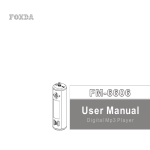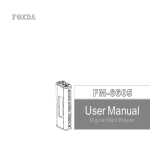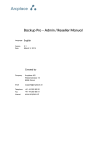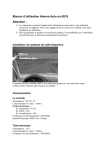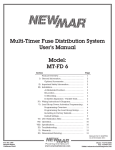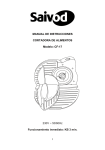Download Foxda Tech FM-6603 User's Manual
Transcript
FM-6603 User Manual Digital Mp3 Player 1 Thank you for purchasing Foxda digital Mp3 Player. Please read through the user manual carefully beforeoperating the machine in order tomaximize the ability and life of our product. Please take good care ofthis manual for future reference. The appearance of our players shown in the manual may differ from the actual products since allpictures are based on the prototypeof our models. We strongly recommend you to read through this manual before connecting this machine with any PC. If you want to connect this player with the PC, please first connect the USB cable to the player and then to the PC. If you want to disconnect the player from the PC, Please first unplug the cable from the PC. Our company will not take the responsibility for damage caused by any inappropriate operation. As some components would take up spaces in the flash memory, it is normal to find out that the available memory size is lesser than normal. This device complies with Part 15 of the FCC Rules.Operation is subject to the following two conditions:(1)this device may not cause harmful interference received,including interference that may cause undesired operation. Content Note................................1 Communication with Computer Overview Connection...........................27 Installation............................28 Download..............................29 Remove.................................30 Formatting.............................31 MP3 Player.......................3 LCD.................................4 Earphone.........................5 Features..........................6 Technical Spec.................7 Operational Notes.............8 FAQ.......................................32 Menu Overview.......................33 Operation Notes Battery/Power on or off......9 Operation MODE..............10 Operation Notes...............11-13 Advanced Function Menu/Function.................15 Music...............................16 Voice............................... 16-17 FM tuner...........................18-20 CD Line-in........................ 20-21 Configuration....................21-24 Erase files........................ 24-25 About/Return....................25 3 OVERVIEW This player is an MP3 player with removable storage hard disk and fashionable appearance. It is user-friendly, easy to operate and provides recoding, music playing and repeating function. Player overview 1 1.Neck Strap Loop 2.Earphone/USB port/CD Line-in Jack 3.FF 4.PLAY 5.STOP 6.RW 7.Vol + 8.VOL9.Internal Microphone 10.REC/A-B/EQ 11.Menu 12.Battery Cover 13.LCD Note: Press 10&11 Button to enable the hold function. 4 1 2 3 4 5 12 LCD 6 1.Status indicator A-B JAZZ 2.Play mode display 23 MUSIC.MP3 11 Song 001-01:05/04:47 3.Repeat A-B display 4.EQ 5.Volume 7 8 9 6.Power 10 7.Function Status 8.Song No. 9.Current Music playing time 10. Total music playing time 11.Song message 12.Hold status 1 Earphone overview 2 1.Ear piece 2.USB cable 3 3.CD Line-in 5 Accessories 1.USB cable 2.Earphone 3.Manual 4.CD-ROM 5.Neck Strap 6.CD Line-in cable Features Small in size, all-round functions One jack for USB, earphone and CD Line-in connection (patent) Online FM recording CD Line-in Animation Menu Playback MP3/ WMA multi-format files Equalizer mode options: Normal, Classic, Jazz, Pop, Rock, DBB. LCD display, blue light background. A-B repeat function 10 hours recording time (128MB) 12MB full speed USB internal flash memory Low power consumption, AAA battery (12 hrs continuous playback time) No driver required for windows me/2000/xp (except Windows 98SE) Compact and light in Weight, Stylish appearance Multilanguage version 6 Data reference Size 74 x 31 x 15 mm Weight 25 g Power Source 1.5V "AAA" Alkaline Batt. Frequency Range (+-1db) 20Hz - 20KHz Frequency 8 KHz - 48 KHz Encode ISO 11172-3 (MPEG 1.0 Layer 3) Bit Rate 64 kdps - 320 kdps Distortion (1Khz) 0. 1% SNR >80 db MP3 (Sound Track Separation) >80 db MP3 (Dynamic Range) >93 db Recorder Length 16 bit Transfer Speed 12 Mb Full Speed USB Delivery Speed 4 Mbps Power Out >5mW*2 7 Operational Notes “ “ “ “ “ “ “ “ “ “ If the MP3 player will not be operated for a prolonged period, remove the battery to avoid possible damage caused by electrical leakage. The MP3 player should be kept in areas free from extreme temperature changes, moisture and dust. Set the HOLD switch to release position before operation Do not drop the player Battery life may vary depending on usage condition and manufacture date. Please change the battery under Low Battery indicator displayed.(All buttons are not responding even after the battery has been taken out and replaced) Do not use the player for a very long period in order to protect your audio ability If the player stops running under properoperation,please r eset by t aking out battery. Do not use player when driving or cycling. The optimum temperature for operation is 5 -45 degree Celsius (41F-95F) with humidity between 10% and 75 %. 8 Operating Instructions 9 Load battery Open the battery compartment and load one AAA7 battery as directed by + and - . Change battery When the LCD displays Low Battery , it indicates a need of battery change. Turn off the machine before replacing a new battery. Turning the power on/off The OSD with blue backlight appears when PLAY/STOP button is pressed. The length of time for the backlight to stay on is depending on user setting.Switching the power off by pressing on the PLAY/STOP button continuously. When the machine has idled for a while, auto power off will activate according to the time set by user. You can set Disable function to let machine cancel this function. power off 10 Functional Options Music playing, voice playing & recording, radio function Press Menu to select music mode. Then press Menu again to confirm playing music (machine will automatically switch back to music mode if no operation for more than 10 seconds). You can play Mp3 and WMA format files in this mode. LCD displays music as: A- B Music play mode JAZZ 23 Music Press Menu button into music mode. Press + button to select voice mode and press Menu button again to confirm this mode. It is the same procedure transferring from voice mode to music mode. LCD displays voice as: A-B Voice play mode JAZZ 23 Voice Press Menu button into music mode. Press + button two times to select FM Tuner mode. Press again to confirm FM Tuner mode.Press Menu button into music mode. A-B FM mode JAZZ Menu 23 FM Press + , - button to select music,voice, radio, settings, erase files about or exit mode. Press to confirm selection. (Ref. P. 15) Menu again 11 Music playing functions A-B The default OSD is in stop status under music mode JAZZ 23 MUSIC.MP3 Song 001-01:05/04:47 Play/Pause/Stop/FF/RW Press Play/Stop button to play, LCD displays as: A-B Press Play/Stop button JAZZ 23 MUSIC.MP3 Under playing music mode, LCD displays music mode Song 001-01:05/04:47 again to pause playing. LCD displays as: A-B LCD displays pause mode when music is pause playing JAZZ 23 MUSIC.MP3 Song 001-01:05/04:47 Under play or pause mode, press down Play/Stop button for 3 seconds to jump to stop mode, and press Play/Stop button again to return to playing music mode, LCD displays as: Note: Only in stop mode, hold play/stop button to switch off the machine. If the machine is playing, please stop playing first before switching off. Press FF LCD displays stop mode when music is stopped playing button to select next song. Press RW A- JAZZ Song 001-01:05/04:47 JAZZ 23 button to select previous song. A-B 23 MUSIC.MP3 A-B MUSIC.MP3 Song 001-01:05/04:47 RW/FF operation will cause song information to change. JAZZ 23 MUSIC2.MP3 Song 002-00:01/05:12 12 VOL+/ VOLBy pressing VOL+/VOL- button, you could control the volume under either Play or Pause mode. The volume steps (see illustration) will increase or decrease when then the VOL+/VOL- button is pressed correspondingly. A-B JAZZ 5 TRYING MUSIC.MP3 Song 001-01:05/04:47 Volume adjustment can be displayed by digit change A-B JAZZ 23 TRYING MUSIC.MP3 Song 001-01:05/04:47 Repeat A-B function Under music/voice mode, you can press A-B/EQ button to select A and B, then A-B music or voice will play continuously. Press A-B/EQ button to cancel, LCD displays as: A- JAZZ A-B 23 TRYING MUSIC.MP3 Song 001-01:05/04:47 Repeat A-B setting display JAZZ 23 TRYING MUSIC.MP3 Song 001-01:05/04:47 Remark: Under stop mode, this function is out of operation. Press A-B/EQ/REC for a period of time to change into EQ setting. (For EQ setting please refer to P. 13) 13 EQ setting Under the playing mode, press A-B/EQ button for a period of time to select 6 different music modes: Normal LCD displays as: DBB A-B JAZZ 23 TRYING MUSIC.MP3 Jazz Description of another set method(Ref.p21) Song 001-01:05/04:47 Rock Press this button a period for EQ set, short time for repeat A-B set Classical Pop Music/Voice information display: When in play/stop status, the display will scroll to show the information of music or voice file, e.g. song title, distributor, copyright, etc. The next line shows the song or voice file number, e.g. song001 or voice001. Next it is the current playing time of the music or voice file, and then the total playing time. A-B JAZZ 23 MUSIC.MP3 1 Song 001-01:05/04:47 2 3 4 5 1.Song title animation rolling 2.music or voice 3.music or voice file number 4.Current playing time 5.file total time 14 Advanced function 15 Advanced function Followed are the more advanced functions of our MP3 player for you. You can press select 6 modes Music press + - button cycling to select above item, LCD display as : Menu button to A-B 23 JAZZ Voice FM Tuner Line in Settings Erase Files About Exit MENU Press Menu button to enter this mode. Press button again to confirm your selecting. + . - to cycle selecting above 6 functions and press Note: No operation in 5 seconds, machine returns to latest setting mode. Menu 16 Music mode ( Ref. P. 10) This is the default mode. Users can play MP3/WMA files under this mode. Users can also run repeat (Ref. P. 22) /A-B/RW/FF/V+,-/EQ setting in this mode. Voice mode Under music mode, press Menu button and + button to select voice mode then press confirm . Under voice mode, you can select play/record/repeat/A-B/RW/FF/V+,-/EQ setting. Menu 1. Play/RW/FF/V+,- (Ref. Page 11) Recording: Under voice mode, LCD display as A-B JAZZ 23 /V001.WAV Voice 001-00:05/01:00 1.Display Stop status 2.Voice file name and path 3.Voice file icon 4.Voice file number 5.Voice file current recording time 6.Voice file total recording time button to 17 Start Recording Under Voice Function, press A-B/EQ button to start recording (build-in Microphone, microphone's position can be seen in P.2). The display is as follows: A-B JAZZ 23 /VOICE/V001.WAV REC 00:00:05/07:58:00 1.Recording Function display 2.Name and track of recorded file 3.REC Function 4.Time of recorded file 5.Total time of recorded file Stop Recording Press A-B/EQ button again to stop recording. Play Recording The operating procedure is the same as operating music files (Ref. page 11). (Display reference in Page 13) Note: "A-B" repeat function only works in playing or pause mode. Users cannot use this function in recording or stop mode. Press "A-B/EQ" for a while and then users can adjust the EQ mode in play/stop/pause status. Users cannot use this function in recording mode. Name your recorded files Users can name your recorded files according to your own preference for your convenience (Ref. Page 29) 18 FM Tuner FM tuner mode Press Menu button and press +,- to select FM tuner, and then press Menu to confirm. (Adjust the direction of earphone line to get better radio effect) A-B JAZZ 23 FM VOL+/VOL 5 87.6 Mhz FM Mono(Stereo) P01 Volume is shown by numbers 23 FM 87.6 Mhz Mono(Stereo) Auto search P01 The volume steps (see illustration) will increase decrease when the VOL+/VOLbutton is pressed correspondingly. Press 'menu' button to auto search and memorize up to 32 radio channels. FM fine tuner Press or to fine tune. By pressing A-B/EQ button for a moment, the machine will memorize the current radio frequency. If you want to repeat the auto search function, press stop/play button until 'P' appeared on the screen,then press and to activate the auto search function again. Similarly, if you want to fine tune any channels, you onlyneed to press play/stop button once till the 'p' disappeared from the screen. You may now fine tune the channelby press the A-B/EQ button for a while. 23 FM 93.90 Mhz P Stereo Press or to fine tune 19 CLASS FM Recording Press A-B/EQ button to start recording the current listening radio channel. The display is shown below: Record the current listening channel Press the same button again to stop recording. You can play the recorded file in voice mode. The display is shown below: Playing recorded FM files 23 /FM/F001.WAV REC 00:03:33/04:10:06 CLASS 23 /F001.WAV FM 008-01:55/08:16 Play the FM files under voice mode Press 'Menu' button to return to voice playing mode. Press and to search for the recorded files and press play button to play the file. You can treat the file as common music file to run EQ setup and other related functions Operation of FM files in PC When the USB connection between the mp3 player and PC has completed, you can find that there is a folder called 'FM' in the player. Inside you can find the recorded FM files. Just like other music files, you can rename, copy or delete the Recorded FM files. Quit FM Tuner mode Press 'Menu' button to quit FM tuner mode and back to music or voice mode. 20 Line-in recording function 1.Connection Use the CD line-in cable to connect the player with CD player (or other audio equipment) as shown below: 2.Recording Press Menu and then press +, - to select Line IN . Press tart recording. As the mean time, press the play button on the CD player and start the recording as shown below: Menu to confirm ands CLASS 23 /Line in/L001.WAV REC 00-:00:49/08:06:09 3.Playing recorded files Press Menu button to return to main menu and select music playing mode. Press and to find the wave file 001.WAV. Press play to listen to the recorded music files from CD. You can configure and adjust the EQ mode of the file just like the normal music files. CLASS Press rec to stop recording, and press it again to start recording. 23 /L001.WAV Song 001-01:55/08:16 4.Operation on recorded music files Connect the player with PC by a USB cable. You may find a folder called LINE In in the flash memory of mp3player. Inside you can find the file you have recorded. Like common music files, you may also play/rename/copy/delete the file. 21 Settings Enter this mode according to the instructions in Page 15. EQ Press +,- button to cycle selecting, and press Menu to confirm. A-B JAZZ 23 Play Mode Contrast PowerSaving BackLight Note: Except in record mode, you can select setting function both in play and stop mode. 5 seconds standby time later, machine will automatically return to music/voice play mode (or latest setting mode). Language Exit Norma DBB EQ Setting (Ref. page 13 for another setting method) Press +,- button to cycle selecting, and press Menu to confirm. A-B JAZZ 23 Rock Jazz Classical Pop 22 2 Play Mode Normal Press +, - button to cycle selecting, and press Menu Repeat singlesong to confirm. playing mode includes: Repeat all A-B JAZZ 23 Shuffle play Repeat all Shuffle repeat 3.Contrast User can customize the contrast setting for better visual effect. A-B Level JAZZ 23 Contrast Press "+/-"button to display relative change, and press "menu"button to confirm 4.Power Saving Disable In order to save power, the machine can be set to auto power-off if it has idled for a certain period of time under voice and music mode. 1Min 2Mins A-B Press press +,- to select and menu to confirm. 2Mins JAZZ 23 5Mins 10Mins 23 5.Backlight Disables User can disable or change the backlight lasting time in this setting. Press +,- button to select and press Menu button to confirm. 3Sec 10Sec A-B JAZZ 23 Press +, - button to cycle selecting, and press Menu to confirm. 6.Language Chinese A-B JAZZ 23 Traditional Chinese Chinese English 7.Exit A-B JAZZ 23 When LCD displays setting mode. Exit , press Menu to confirm, and return to 24 Erase files (Ref. P. 15) Press +, - button to cycle selecting,and press Menu to confirm. A-B JAZZ 23 Erase music files File name Press +,- to cycle selecting yes or no, and then press menu to confirm. TRYING MUSIC.MP3 Delete the file? Yes No Press selection File name to cycle the music files 2TRYING MUSIC.MP3 Delete the file? Yes No When the files has been erased, you can see the display shown above File deleted Erase voice files /VOICE/V001.WAV Delete the file? Press +,- to cycle selecting yes or no, and then press menu to confirm. Press selection File name and path to cycle the music files Yes No File name /VOICE/V002.WAV Delete the file? File deleted When the files has been erased, you can see the display shown above Note: Under delete mode, 5 secs standby time can cause the machine to return to voice/music mode (or the latest setting mode) Yes No 25 Firmware VER. Production Model About A-B Please refer to P. 15 on how to enter this mode JAZZ 23 Fm660 3 VER 2.400 FREE 108MB Note: As some components would take up spaces in the flash memory, it is normal to find out that the available memory size is lesser than normal. Exit Please refer to P. 15 on how to enter this mode A-B JAZZ 23 Press menu to return to music or voice mode (latest running mode) Note: Under this mode, 5 secs standby time can cause the machine to return to voice/music mode (or the latest setting mode) Free memery 26 CONNECTION WITH COMPUTER 27 Requirements for computer system 1. Operating systems: Microsoft Windows 98 SE, Windows Me, Windows 2000, Windows NT, Windows XP 2. CPU: Intel Pentium 3, Pentium 4 or above CPU 3. Memory: 64 MB or above 4. HD: 200MB idle memory and above 5. Interface: full-speed USB 6. CD-ROM Connection with computer Connect the USB cable with the computer USB port. 28 Installation of Driver After connecting with computer, Windows 2000/ME/XP will automatically identify and install the driver. The machine is ready to use when a removable drive icon appears in my computer . The attached CD-ROM is needed for Windows 98SE to install Driver. The icon will be displayed here after installation The icon will be displayed in Windows 98SE CD-ROM installation my computer after installation Put the attached CD-ROM into computer, and then install the software according to instruction. Computer difference can display some changes 29 Save and rename music and voice files Ready After successful connection between the machine and computer, it is displayed as Double-click removable disk, it is displayed as VOICE LINE IN FM FM FM file Music file Voice Voice Voice file Line in Line in Line in file Note: This machine can recognize and play .Mp3, .WMA and .WAV format files 30 The operating procedure of the removable flash disk is the same as normal USB storage device. Users may copy files to relevant folder. You may also rename it for your own convenience Writing status Write The icon will move when it is writing or deleting files Disconnection with computer Please follow the instruction below for disconnection between Mp3 player and computer. Right click plug and play icon then select safe to delete to disconnect Note: Do not unplug the machine with computer when the file is reading, writing or deleting. Foxda Technology is not liable for any damage/lose of any files. 31 Formatting Right click the removable disk icon then select FAT mode to format. The machine may not be able to play music if FAT 32 or NTFS mode selected. To recover, please format the machine again as FAT mode. Press"Begin"button 32 General question&answer Problems Possible causes Suggested solutions Unable to switch on the machine No battery Incorrect battery position Change for new battery Place the battery appropriately No audio output from the earphone Loosen plug Volume is 0 Check the battery status Check the plug for whether it has oxidized or covered by any dirty stain Corrupted Mp3 or Wav files Re-plug the earphone Increase the volume Change the battery Clean the plug Re-download related files LCD cannot display Wrong lang. setting Do not support certain lang. Signal too weak Interfere by other electronic appliances Choose the correct lang. Browse our website for latest version Adjust the position of earphone Close and stay away from the electronic appliances that interfere the signal Poor FM receiving Cannot upload/download Mp3 /WMA/WAV files Check the battery Check the USB connection Mal-function USB cable Out of memory Cannot record or receive FM Out of memory Replace the battery with a new one Reconnect the USB cable Use another USB cable Delete files to release more memory Delete files to release more memory MENU Press MUSIC VOICE FM Tuner Line in + - button to select Erase Files Settings Normal EQ Exit Music Voice Rock Normal Jazz Play Mode About Classical Exit Repeat Track Repeat All Shuffle Contrast Disable Shuffle Repeat 1 Mins PowerSaving 2 Mins Disables BackLight Language 3Sec CHINESE Traditional CHINESE Exit ENGLISH 10Sec 5 Mins 10Mins Hong Kong - Global Sales andMarketing Head Office Unit 1205, Tower 1 Lippo Centre, Admiralty, Hong Kong Tel: (852) 2521-6669 Fax:(852) 2521-2229 Canada office Office Address: #3200-8888 Odlin Crescent Richmond, B.C., Canada V6X 3Z8 Mailing Address: PO Box 88082, RPO Lansdowne Centre, 5300 No. 3 Road, Richmond, B.C., Canada V6X 3T6 Tel : (604)-279-9891 Fax:(604)279-9871 China - Factory E/Flat, New Century Industrial Park, Longgang Large Industrial Zone, Shenzhen 518115, China Tel: (86-755) 8463-7555 Fax:(86-755) 8463 7700